TOYOTA 4RUNNER 2015 N280 / 5.G Quick Reference Guide
Manufacturer: TOYOTA, Model Year: 2015, Model line: 4RUNNER, Model: TOYOTA 4RUNNER 2015 N280 / 5.GPages: 23, PDF Size: 1.93 MB
Page 11 of 23
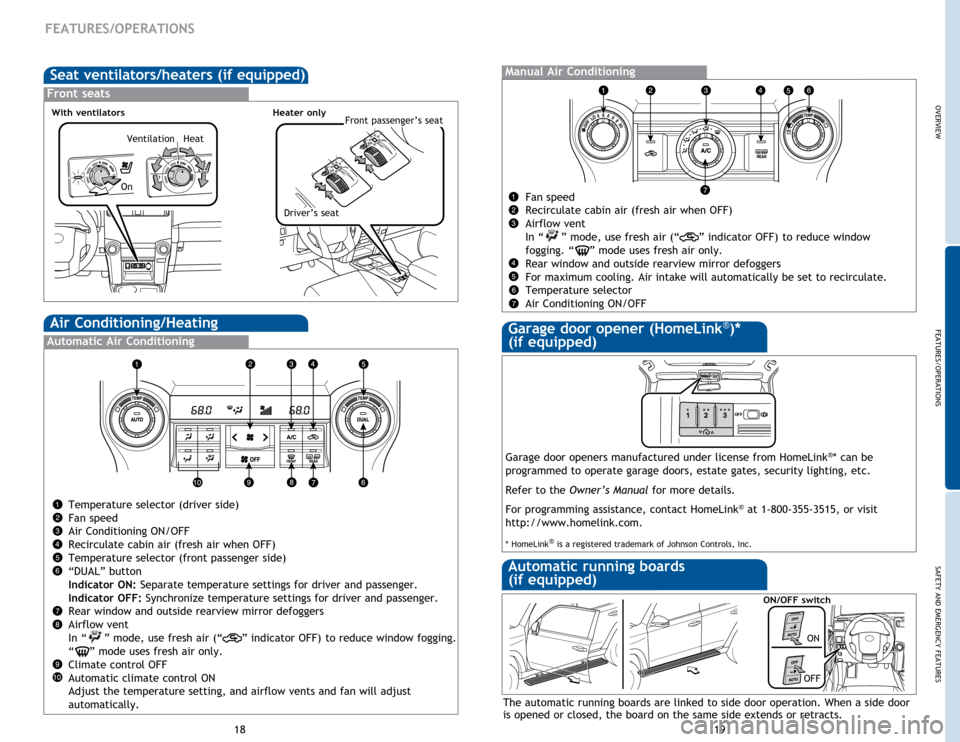
OVERVIEW
FEATURES/OPERATIONS
SAFETY AND EMERGENCY FEATURES
19
18
Air Conditioning/Heating
FEATURES/OPERATIONS
Temperature selector (driver side)
Fan speed
Air Conditioning ON/OFF
Recirculate cabin air (fresh air when OFF)
Temperature selector (front passenger side)
“DUAL” button
Indicator ON: Separate temperature settings for driver and passenger.
Indicator OFF: Synchronize temperature settings for driver and passenger.
Rear window and outside rearview mirror defoggers
Airflow vent
In “
” mode, use fresh air (“” indicator OFF) to reduce window fogging.
“
” mode uses fresh air only.
Climate control OFF
Automatic climate control ON
Adjust the temperature setting, and airflow vents and fan will adjust
automatically.
Automatic Air Conditioning
Manual Air Conditioning
Fan speed
Recirculate cabin air (fresh air when OFF)
Airflow vent
In “
” mode, use fresh air (“” indicator OFF) to reduce window
fogging. “
” mode uses fresh air only.
Rear window and outside rearview mirror defoggers
For maximum cooling. Air intake will automatically be set to recirculate.
Temperature selector
Air Conditioning ON/OFF
Garage door openers manufactured under license from HomeLink®* can be
programmed to operate garage doors, estate gates, security lighting, etc.
Refer to the Owner’s Manual for more details.
For programming assistance, contact HomeLink
® at 1-800-355-3515, or visit
http://www.homelink.com.
* HomeLink® is a registered trademark of Johnson Controls, Inc.
Automatic running boards
(if equipped)
Garage door opener (HomeLink®)*
(if equipped)
The automatic running boards are linked to side door operation. When a side door
is opened or closed, the board on the same side extends or retracts.
ON/OFF switch
ON
OFF
Seat ventilators/heaters (if equipped)
Front seats
Front passenger’s seatHeater onlyWith ventilators
Driver’s seat
Ventilation Heat
On
Page 12 of 23

21
20
“ ”
Use to search within the selected audio medium (radio, CD, iPod®, etc.).
“MODE”
Push to turn audio ON and select an audio mode. Push and hold to turn audio
system OFF.>>
Steering wheel controls (if equipped)
FEATURES/OPERATIONS
Volume control
MAP card slot
Type 1
Type 2 additional functions
Audio (if equipped)
Refer to the “Navigation System Owner’s Manual” for instructions and more
information.
Eject CD
Push to turn
ON/OFF
Seek station/
CD track
select
Push to
display
audio
screen
Turn to tune
radio stations
manually or
select tracks
or files
Touch screen display
Access to
navigation system
Entune™ Audio Plus
AUDIO Button
Access to audio functions.
APPS Button
Access to features such as fuel
consumption, traffic, and weather.
HOME Button
Access to Home screen.
1
2
3
Quick Tip - The USB and AUX port location and design
are different depending on the vehicle. For details, see
page 23.
1
2
3
HOME SCREEN - the home
screen offers a two panel
and a three panel layout.
Information and layout will
vary depending on selected
set up.
NOTE: Console configuration and position of buttons may vary in some vehicles.
OVERVIEW
FEATURES/OPERATIONS
SAFETY AND EMERGENCY FEATURES
Page 13 of 23
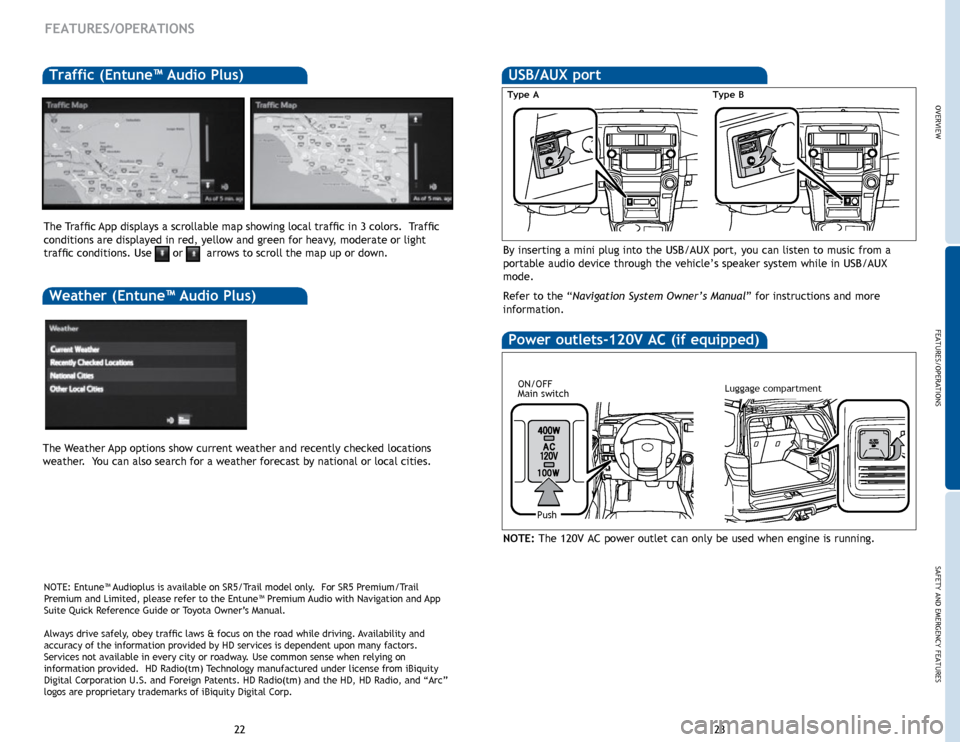
23
22
OVERVIEW FEATURES/OPERATIONS
SAFETY AND EMERGENCY FEATURES
By inserting a mini plug into the USB/AUX port, you can listen to music from a
portable audio device through the vehicle’s speaker system while in USB/AUX
mode.
Refer to the “Navigation System Owner’s Manual” for instructions and more
information.
Type AType B
USB/AUX port
NOTE: The 120V AC power outlet can only be used when engine is running.
Power outlets-120V AC (if equipped)
ON/OFF
Main switch
Push
Luggage compartment
Traffic (Entune™ Audio Plus)
The Weather App options show current weather and recently checked locations
weather. You can also search for a weather forecast by national or local cities. The Traffic App displays a scrollable map showing local traffic in 3 colors. Traffic
conditions are displayed in red, yellow and green for heavy, moderate or light
traffic conditions. Use
or arrows to scroll the map up or down.
Weather (Entune™ Audio Plus)
NOTE: Entune™ Audioplus is available on SR5/Trail model only. For SR5 Premium/Trail
Premium and Limited, please refer to the Entune™ Premium Audio with Navigation and App
Suite Quick Reference Guide or Toyota Owner’s Manual.
Always drive safely, obey traffic laws & focus on the road while driving. Availability and
accuracy of the information provided by HD services is dependent upon ma\
ny factors.
Services not available in every city or roadway. Use common sense when relying on
information provided. HD Radio(tm) Technology manufactured under license from iBiquity
Digital Corporation U.S. and Foreign Patents. HD Radio(tm) and the HD, HD Radio, and “Arc”
logos are proprietary trademarks of iBiquity Digital Corp.
FEATURES/OPERATIONS
OVERVIEW
FEATURES/OPERATIONS
SAFETY AND EMERGENCY FEATURES
Page 14 of 23
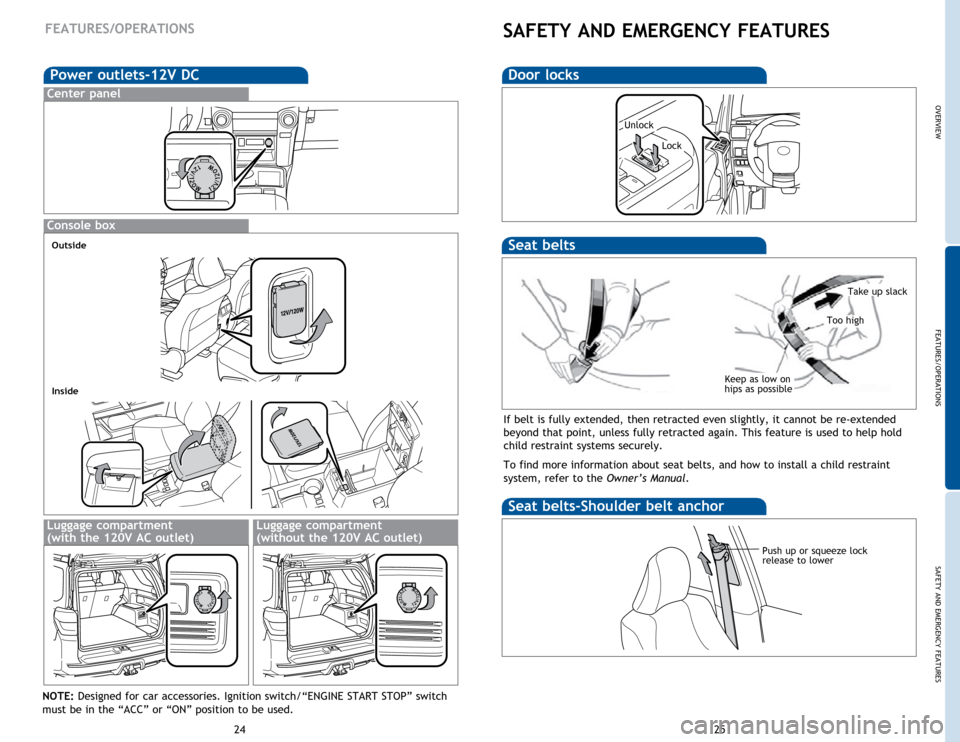
OVERVIEW
FEATURES/OPERATIONS
SAFETY AND EMERGENCY FEATURES
25
24
FEATURES/OPERATIONS
NOTE: Designed for car accessories. Ignition switch/“ENGINE START STOP” switch
must be in the “ACC” or “ON” position to be used.
Power outlets-12V DC
Center panel
Luggage compartment
(with the 120V AC outlet)
Console box
Luggage compartment
(without the 120V AC outlet)
Outside
Inside
SAFETY AND EMERGENCY FEATURES
Seat belts-Shoulder belt anchor
Push up or squeeze lock
release to lower
If belt is fully extended, then retracted even slightly, it cannot be re-extended
beyond that point, unless fully retracted again. This feature is used to help hold
child restraint systems securely.
To find more information about seat belts, and how to install a child restraint
system, refer to the Owner’s Manual.
Keep as low on
hips as possible
Take up slack
Too high
Seat belts
Door locks
Unlock
Lock
Page 15 of 23
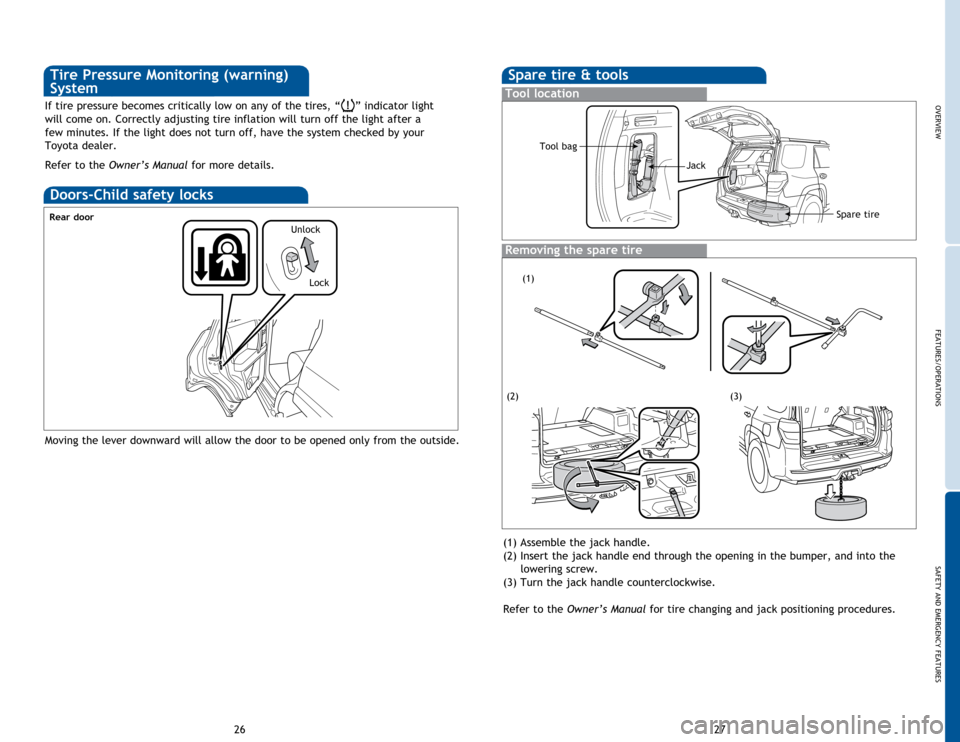
OVERVIEW
FEATURES/OPERATIONS
SAFETY AND EMERGENCY FEATURES
27
26
If tire pressure becomes critically low on any of the tires, “” indicator light
will come on. Correctly adjusting tire inflation will turn off the light after a
few minutes. If the light does not turn off, have the system checked by your
Toyota dealer.
Refer to the Owner’s Manual for more details.
Moving the lever downward will allow the door to be opened only from the outside.
Doors-Child safety locks
Rear door
Tire Pressure Monitoring (warning)
SystemSpare tire & tools
Tool location
Removing the spare tire
(1) Assemble the jack handle.
(2) Insert the jack handle end through the opening in the bumper, and into the
lowering screw.
(3) Turn the jack handle counterclockwise.
Refer to the Owner’s Manual for tire changing and jack positioning procedures.
(1)
(2)(3)
Tool bag
Jack
Spare tire
Unlock
Lock
Page 16 of 23
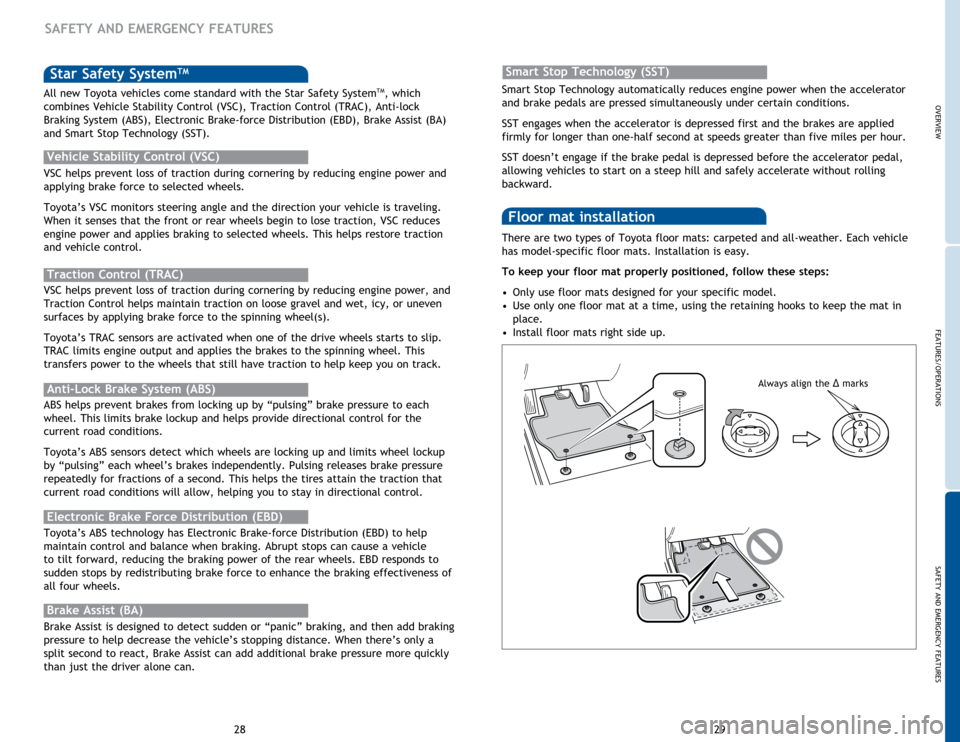
OVERVIEW
FEATURES/OPERATIONS
SAFETY AND EMERGENCY FEATURES
29
28 There are two types of Toyota floor mats: carpeted and all-weather. Each vehicle
has model-specific floor mats. Installation is easy.
To keep your floor mat properly positioned, follow these steps:
•
Only
use floor mats designed for your specific model.
•
Use
only one floor mat at a time, using the retaining hooks to keep the mat in
place.
•
Install
floor mats right side up.
Floor mat installation
SAFETY AND EMERGENCY FEATURES
Smart Stop Technology automatically reduces engine power when the accelerator
and brake pedals are pressed simultaneously under certain conditions.
SST engages when the accelerator is depressed first and the brakes are applied
firmly for longer than one-half second at speeds greater than five miles per hour.
SST doesn’t engage if the brake pedal is depressed before the accelerator pedal,
allowing vehicles to start on a steep hill and safely accelerate without rolling
backward.
Smart Stop Technology (SST)Star Safety SystemTM
VSC helps prevent loss of traction during cornering by reducing engine power and
applying brake force to selected wheels.
Toyota’s VSC monitors steering angle and the direction your vehicle is traveling.
When it senses that the front or rear wheels begin to lose traction, VSC reduces
engine power and applies braking to selected wheels. This helps restore traction
and vehicle control.
Vehicle Stability Control (VSC)
Anti-Lock Brake System (ABS)
ABS helps prevent brakes from locking up by “pulsing” brake pressure to each
wheel. This limits brake lockup and helps provide directional control for the
current road conditions.
Toyota’s ABS sensors detect which wheels are locking up and limits wheel lockup
by “pulsing” each wheel’s brakes independently. Pulsing releases brake pressure
repeatedly for fractions of a second. This helps the tires attain the traction that
current road conditions will allow, helping you to stay in directional control.
Brake Assist (BA)
Brake Assist is designed to detect sudden or “panic” braking, and then add braking
pressure to help decrease the vehicle’s stopping distance. When there’s only a
split second to react, Brake Assist can add additional brake pressure more quickly
than just the driver alone can. VSC helps prevent loss of traction during cornering by reducing engine power, and
Traction Control helps maintain traction on loose gravel and wet, icy, or uneven
surfaces by applying brake force to the spinning wheel(s).
Toyota’s TRAC sensors are activated when one of the drive wheels starts to slip.
TRAC limits engine output and applies the brakes to the spinning wheel. This
transfers power to the wheels that still have traction to help keep you on track.
Traction Control (TRAC)
Electronic Brake Force Distribution (EBD)
Toyota’s ABS technology has Electronic Brake-force Distribution (EBD) to help
maintain control and balance when braking. Abrupt stops can cause a vehicle
to tilt forward, reducing the braking power of the rear wheels. EBD responds to
sudden stops by redistributing brake force to enhance the braking effectiveness of
all four wheels. All new Toyota vehicles come standard with the Star Safety System
TM, which
combines Vehicle Stability Control (VSC), Traction Control (TRAC), Anti-lock
Braking System (ABS), Electronic Brake-force Distribution (EBD), Brake Assist (BA)
and Smart Stop Technology (SST).
Always align the Δ marks
Page 17 of 23
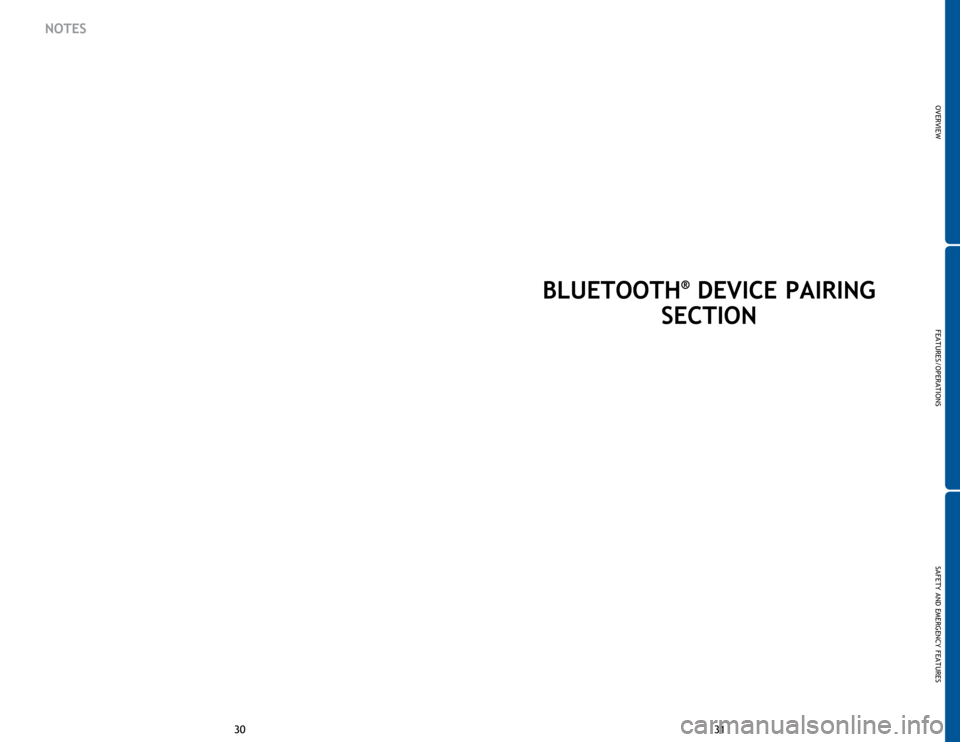
31
30 31
30
BLUETOOTH® DEVICE PAIRING
SECTION
NOTES
OVERVIEW
FEATURES/OPERATIONS
SAFETY AND EMERGENCY FEATURES
Page 18 of 23
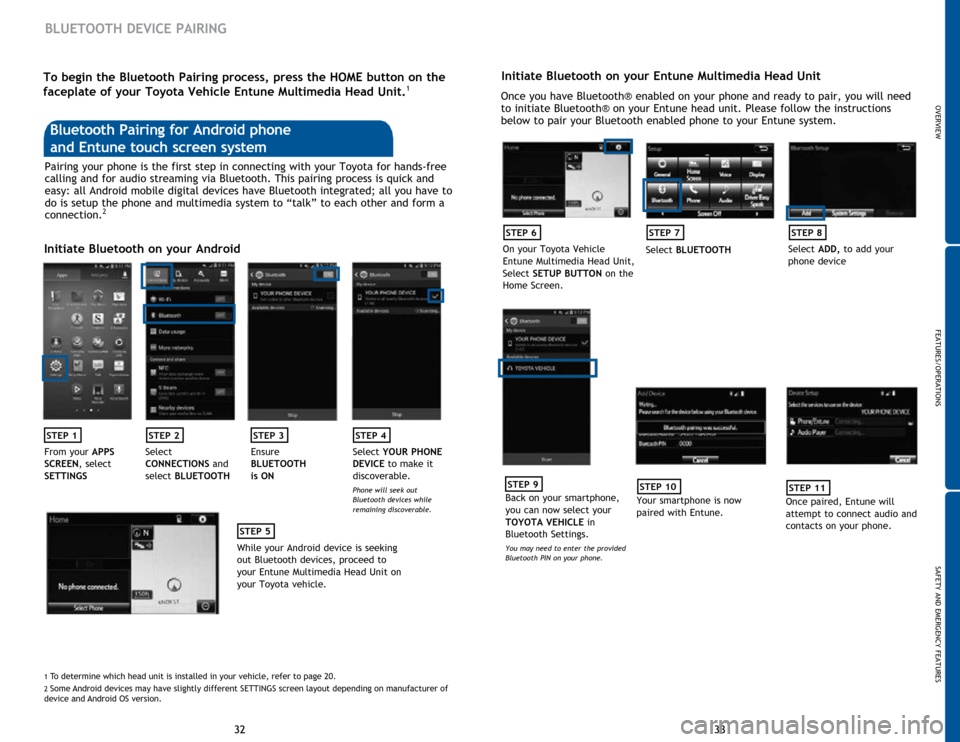
33
32 33
32
BLUETOOTH DEVICE PAIRING
Initiate Bluetooth on your Entune Multimedia Head Unit
Once you have Bluetooth® enabled on your phone and ready to pair, you will need
to initiate Bluetooth® on your Entune head unit. Please follow the instructions
below to pair your Bluetooth enabled phone to your Entune system.
STEP 6
On your Toyota Vehicle
Entune Multimedia Head Unit,
Select SETUP BUTTON on the
Home Screen.
STEP 7
Select BLUETOOTH
STEP 8
Select ADD, to add your
phone device
STEP 9
Back on your smartphone,
you can now select your
TOYOTA VEHICLE in
Bluetooth Settings.
You may need to enter the provided
Bluetooth PIN on your phone.
STEP 10
Your smartphone is now
paired with Entune.
STEP 11
Once paired, Entune will
attempt to connect audio and
contacts on your phone.
Pairing your phone is the first step in connecting with your Toyota for hands-free
calling and for audio streaming via Bluetooth. This pairing process is quick and
easy: all Android mobile digital devices have Bluetooth integrated; all you have to
do is setup the phone and multimedia system to “talk” to each other and form a
connection.
2
Initiate Bluetooth on your Android
STEP 1STEP 2STEP 3STEP 4
From your APPS
SCREEN, select
SETTINGS Select
CONNECTIONS
and
select BLUETOOTH Ensure
BLUETOOTH
is ON Select
YOUR PHONE
DEVICE to make it
discoverable.
Phone will seek out
Bluetooth devices while
remaining discoverable.
STEP 5
While your Android device is seeking
out Bluetooth devices, proceed to
your Entune Multimedia Head Unit on
your Toyota vehicle.
Bluetooth Pairing for Android phone
and Entune touch screen system
1 To determine which head unit is installed in your vehicle, refer to page \
20. 2 Some Android devices may have slightly different SETTINGS screen layout depen\
ding on manufacturer of
device and Android OS version.
To begin the Bluetooth Pairing process, press the HOME button on the
faceplate of your Toyota Vehicle Entune Multimedia Head Unit.1
OVERVIEW
FEATURES/OPERATIONS
SAFETY AND EMERGENCY FEATURES
Page 19 of 23
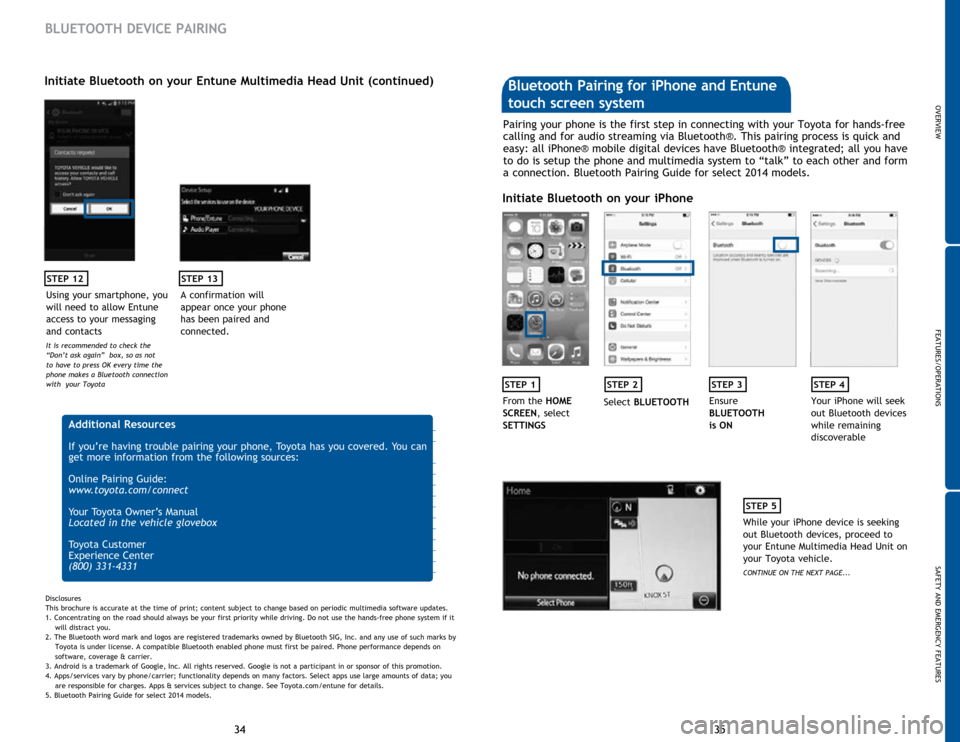
35
34 35
34
STEP 12
BLUETOOTH DEVICE PAIRING
Initiate Bluetooth on your Entune Multimedia Head Unit (continued)
A confirmation will
appear once your phone
has been paired and
connected.
STEP 13
Additional Resources
If you’re having trouble pairing your phone, Toyota has you covered. You can
get more information from the following sources:
Online Pairing Guide:
www.toyota.com/connect
Your Toyota Owner’s Manual
Located in the vehicle glovebox
Toyota Customer
Experience Center
(800) 331-4331
Disclosures
This brochure is accurate at the time of print; content subject to change based on periodic multimedia software updates.
1. Concentrating on the road should always be your first priority while driving. Do not use the hands-free phone system if it
will distra
ct you.
2. The Bluetooth word mark and logos are registered trademarks owned by Bluetooth SIG, Inc. and any use of such marks by
Toyota is under
license. A compatible Bluetooth enabled phone must first be paired. Phone performance depends on
software,
coverage & carrier.
3. Android is a trademark of Google, Inc. All rights reserved. Google is not a participant in or sponsor of this promotion.
4. Apps/services vary by phone/carrier; functionality depends on many factors. Select apps use large amounts of data; you
are
responsible for charges. Apps & services subject to change. See Toyota.com/entune for details.
5. Bluetooth Pairing Guide for select 2014 models.
Pairing your phone is the first step in connecting with your Toyota for hands-free
calling and for audio streaming via Bluetooth®. This pairing process is quick and
easy: all iPhone® mobile digital devices have Bluetooth® integrated; all you have
to do is setup the phone and multimedia system to “talk” to each other and form
a connection. Bluetooth Pairing Guide for select 2014 models.
Initiate Bluetooth on your iPhone
STEP 1STEP 2STEP 3STEP 4
From the HOME
SCREEN, select
SETTINGS Select
BLUETOOTH Ensure
BLUETOOTH
is ON Your iPhone will seek
out Bluetooth devices
while remaining
discoverable
STEP 5
While your iPhone device is seeking
out Bluetooth devices, proceed to
your Entune Multimedia Head Unit on
your Toyota vehicle.
CONTINUE ON THE NEXT PAGE...
Bluetooth Pairing for iPhone and Entune
touch screen system
Using your smartphone, you
will need to allow Entune
access to your messaging
and contacts
It is recommended to check the
“Don’t ask again” box, so as not
to have to press OK every time the
phone makes a Bluetooth connection
with your Toyota
OVERVIEW
FEATURES/OPERATIONS
SAFETY AND EMERGENCY FEATURES
Page 20 of 23
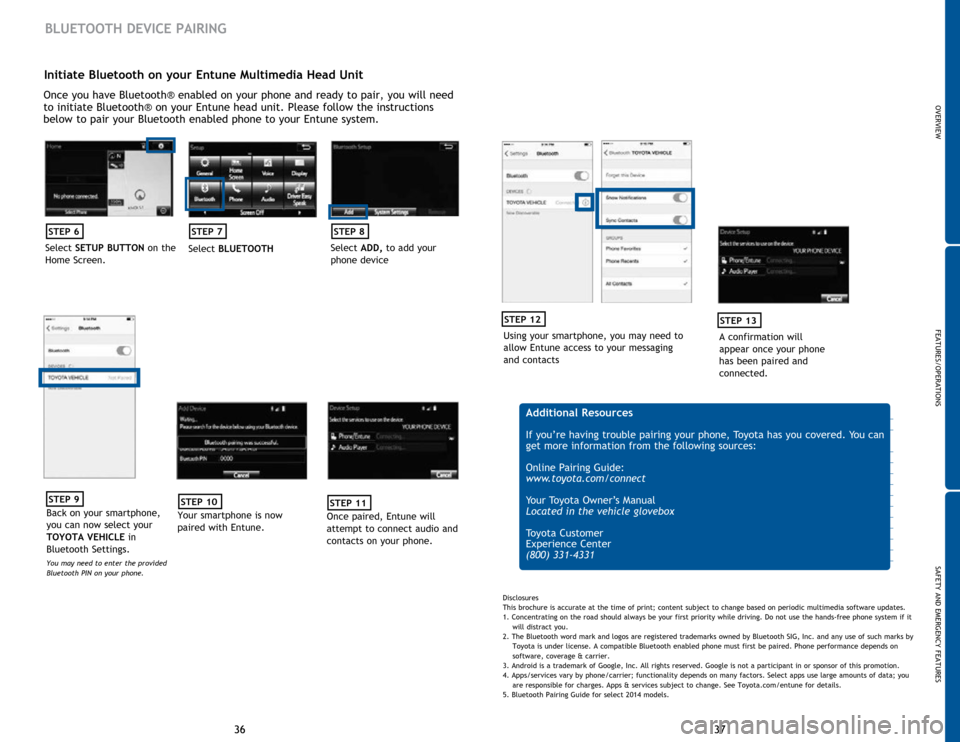
37
36 37
36
Initiate Bluetooth on your Entune Multimedia Head Unit
Once you have Bluetooth® enabled on your phone and ready to pair, you will need
to initiate Bluetooth® on your Entune head unit. Please follow the instructions
below to pair your Bluetooth enabled phone to your Entune system.
STEP 6
Select SETUP BUTTON on the
Home Screen.
STEP 7
Select BLUETOOTH
STEP 8
Select ADD, to add your
phone device
BLUETOOTH DEVICE PAIRING
STEP 9
Back on your smartphone,
you can now select your
TOYOTA VEHICLE in
Bluetooth Settings.
You may need to enter the provided
Bluetooth PIN on your phone.
STEP 10
Your smartphone is now
paired with Entune.
STEP 11
Once paired, Entune will
attempt to connect audio and
contacts on your phone.
Using your smartphone, you may need to
allow Entune access to your messaging
and contacts
STEP 12
A confirmation will
appear once your phone
has been paired and
connected.
STEP 13
Additional Resources
If you’re having trouble pairing your phone, Toyota has you covered. You can
get more information from the following sources:
Online Pairing Guide:
www.toyota.com/connect
Your Toyota Owner’s Manual
Located in the vehicle glovebox
Toyota Customer
Experience Center
(800) 331-4331
Disclosures
This brochure is accurate at the time of print; content subject to change based on periodic multimedia software updates.
1. Concentrating on the road should always be your first priority while driving. Do not use the hands-free phone system if it
will distra
ct you.
2. The Bluetooth word mark and logos are registered trademarks owned by Bluetooth SIG, Inc. and any use of such marks by
Toyota is under
license. A compatible Bluetooth enabled phone must first be paired. Phone performance depends on
software,
coverage & carrier.
3. Android is a trademark of Google, Inc. All rights reserved. Google is not a participant in or sponsor of this promotion.
4. Apps/services vary by phone/carrier; functionality depends on many factors. Select apps use large amounts of data; you
are
responsible for charges. Apps & services subject to change. See Toyota.com/entune for details.
5. Bluetooth Pairing Guide for select 2014 models.
OVERVIEW
FEATURES/OPERATIONS
SAFETY AND EMERGENCY FEATURES