pairing phone TOYOTA 4RUNNER 2018 Accessories, Audio & Navigation (in English)
[x] Cancel search | Manufacturer: TOYOTA, Model Year: 2018, Model line: 4RUNNER, Model: TOYOTA 4RUNNER 2018Pages: 44, PDF Size: 2 MB
Page 2 of 44
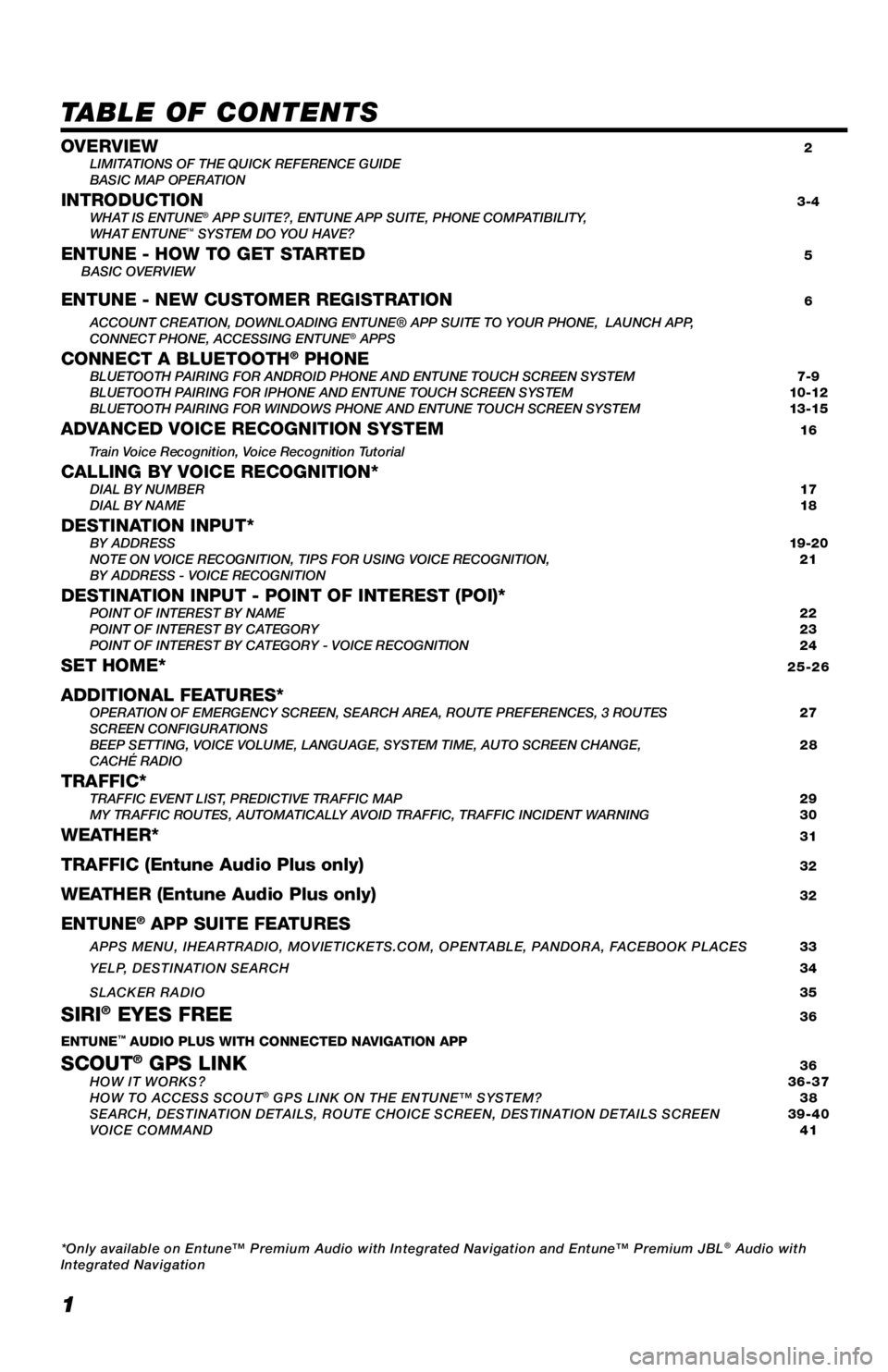
1
TABLE OF CONTENTS
OVERVIEW 2
LIMITATIONS OF THE QUICK REFERENCE GUIDE
BASIC MAP OPERATION
INTRODUCTION 3-4
WHAT IS ENTUNE® APP SUITE?, ENTUNE APP SUITE, PHONE COMPATIBILITY,
WHAT ENTUNE™ SYSTEM DO YOU HAVE?ENTUNE - HOW TO GET STARTED 5
BASIC OVERVIEW
ENTUNE - NEW CUSTOMER REGISTRATION 6
ACCOUNT CREATION, DOWNLOADING ENTUNE® APP SUITE TO YOUR PHONE, LAUNCH APP,
CONNECT PHONE, ACCESSING ENTUNE® APPSCONNECT A BLUETOOTH® PHONE BLUETOOTH PAIRING FOR ANDROID PHONE AND ENTUNE TOUCH SCREEN SYSTEM 7-9
BLUETOOTH PAIRING FOR IPHONE AND ENTUNE TOUCH SCREEN SYSTEM 10-12
BLUETOOTH PAIRING FOR WINDOWS PHONE AND ENTUNE TOUCH SCREEN SYSTEM 13-15
ADVANCED VOICE RECOGNITION SYSTEM 16
Train Voice Recognition, Voice Recognition Tutorial
CALLING BY VOICE RECOGNITION* DIAL BY NUMBER 17
DIAL BY NAME 18
DESTINATION INPUT* BY ADDRESS 19-20
NOTE ON VOICE RECOGNITION, TIPS FOR USING VOICE RECOGNITION, 21
BY ADDRESS - VOICE RECOGNITION
DESTINATION INPUT - POINT OF INTEREST (POI)* POINT OF INTEREST BY NAME 22
POINT OF INTEREST BY CATEGORY 23
POINT OF INTEREST BY CATEGORY - VOICE RECOGNITION 24
SET HOME* 25-26
ADDITIONAL FEATURES* OPERATION OF EMERGENCY SCREEN, SEARCH AREA, ROUTE PREFERENCES, 3 ROUTES 27
SCREEN CONFIGURATIONS
BEEP SETTING, VOICE VOLUME, LANGUAGE, SYSTEM TIME, AUTO SCREEN CHANGE, 28
CACHÉ RADIO
TRAFFIC* TRAFFIC EVENT LIST, PREDICTIVE TRAFFIC MAP 29
MY TRAFFIC ROUTES, AUTOMATICALLY AVOID TRAFFIC, TRAFFIC INCIDENT WARNING 30
WEATHER* 31
TRAFFIC (Entune Audio Plus only) 32
WEATHER (Entune Audio Plus only) 32
ENTUNE® APP SUITE FEATURES
APPS MENU, IHEARTRADIO, MOVIETICKETS.COM, OPENTABLE, PANDORA, FACEBOOK PLACES 33
YELP, DESTINATION SEARCH 34
SLACKER RADIO
35
SIRI® EYES FREE 36
ENTUNE™ AUDIO PLUS WITH CONNECTED NAVIGATION APP
SCOUT® GPS LINK 36
HOW IT WORKS? 36-37
HOW TO ACCESS SCOUT
® GPS LINK ON THE ENTUNE™ SYSTEM? 38
SEARCH, DESTINATION DETAILS, ROUTE CHOICE SCREEN, DESTINATION DETAILS SCREEN 39-40
VOICE COMMAND 41
*Only available on Entune™ Premium Audio with Integrated Navigation and Entune™ Premium JBL
® Audio with
Integrated Navigation
Page 8 of 44
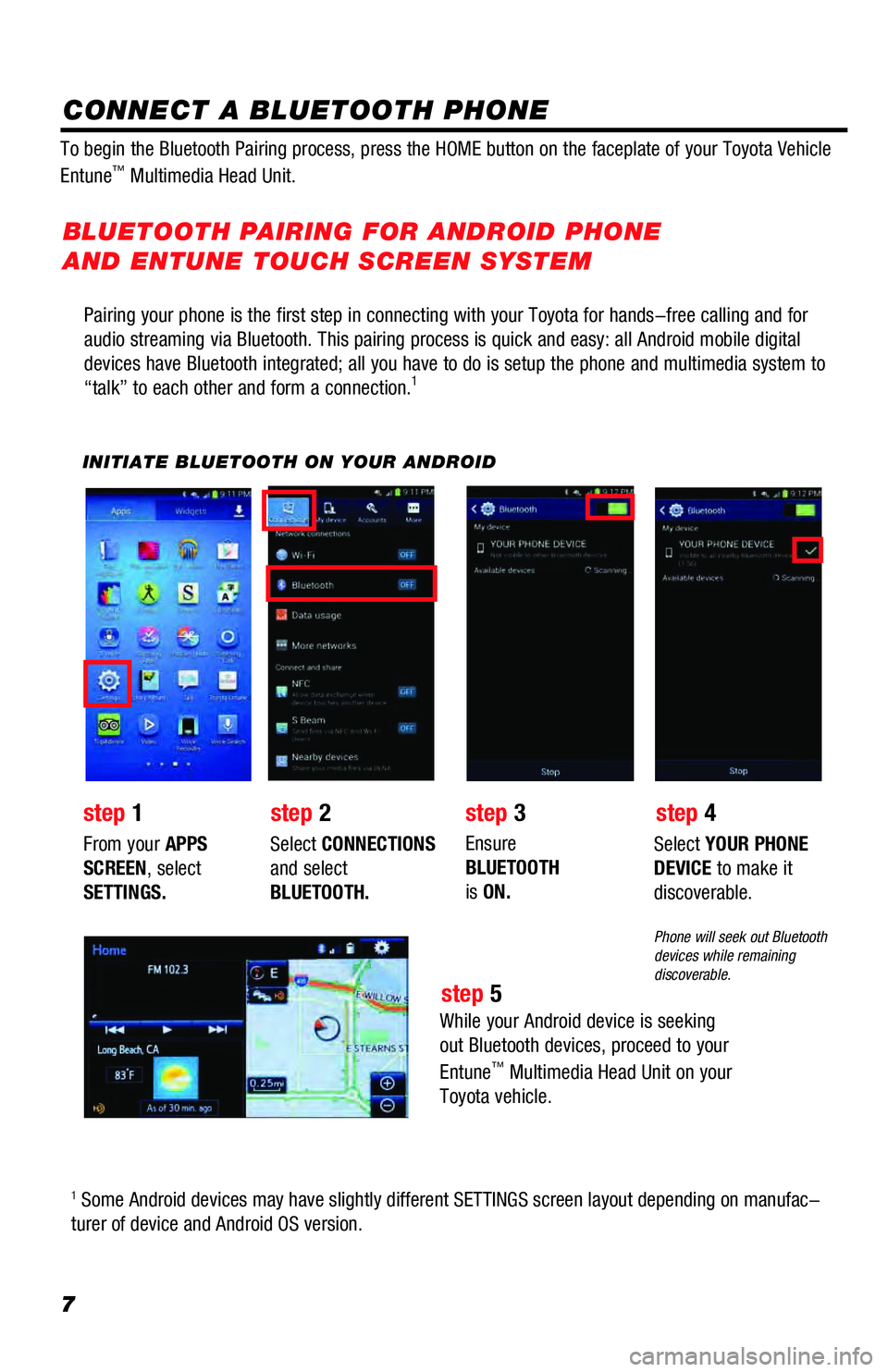
7
Pairing your phone is the first step in connecting with your Toyota for hands-free calling and for
audio streaming via Bluetooth. This pairing process is quick and easy: all Android mobile digital
devices have Bluetooth integrated; all you have to do is setup the phone and multimedia system to
“talk” to each other and form a connection.
1
INITIATE BLUETOOTH ON YOUR ANDROID
step 2step 1step 3
step 5
step 4
From your APPS
SCREEN, select
SETTINGS.Select CONNECTIONS
and select
BLUETOOTH.Ensure
BLUETOOTH
is ON.Select YOUR PHONE
DEVICE to make it
discoverable.
Phone will seek out Bluetooth
devices while remaining
discoverable.
While your Android device is seeking
out Bluetooth devices, proceed to your
Entune
™ Multimedia Head Unit on your
Toyota vehicle.
BLUETOOTH PAIRING FOR ANDROID PHONE
AND ENTUNE TOUCH SCREEN SYSTEM
1 Some Android devices may have slightly different SETTINGS screen layout depending on manufac-
turer of device and Android OS version. To begin the Bluetooth Pairing process, press the HOME button on the faceplate of your Toyota Vehicle
Entune
™ Multimedia Head Unit.
CONNECT A BLUETOOTH PHONE
Page 10 of 44
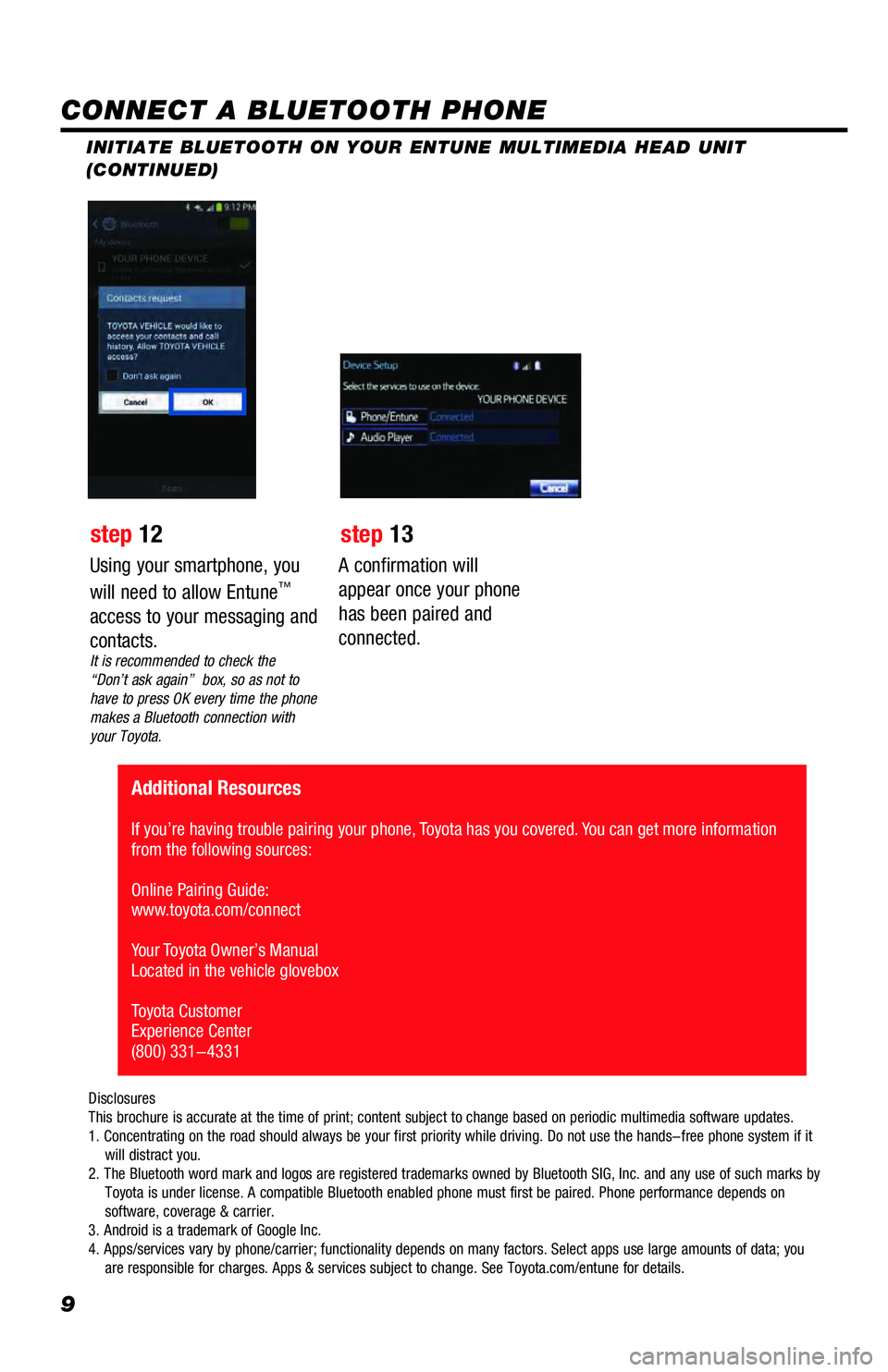
9
INITIATE BLUETOOTH ON YOUR ENTUNE MULTIMEDIA HEAD UNIT
(CONTINUED)
A confirmation will
appear once your phone
has been paired and
connected.
Additional Resources
If you’re having trouble pairing your phone, Toyota has you covered. You can get more information
from the following sources:
Online Pairing Guide:
www.toyota.com/connect
Your Toyota Owner’s Manual
Located in the vehicle glovebox
Toyota Customer
Experience Center
(800) 331-4331
Disclosures
This brochure is accurate at the time of print; content subject to change based on periodic multimedia software updates.
1. Concentrating on the road should always be your first priority while driving. Do not use the hands-free phone system if it
will distract you.
2. The Bluetooth word mark and logos are registered trademarks owned by Bluetooth SIG, Inc. and any use of such marks by
Toyota is under license. A compatible Bluetooth enabled phone must first be paired. Phone performance depends on
software, coverage & carrier.
3. Android is a trademark of Google Inc.
4. Apps/services vary by phone/carrier; functionality depends on many factors. Select apps use large amounts of data; you
are responsible for charges. Apps & services subject to change. See Toyota.com/entune for details.
Using your smartphone, you
will need to allow Entune™
access to your messaging and
contacts.
It is recommended to check the
“Don’t ask again” box, so as not to
have to press OK every time the phone
makes a Bluetooth connection with
your Toyota.
step 12 step 13
CONNECT A BLUETOOTH PHONE
Page 11 of 44
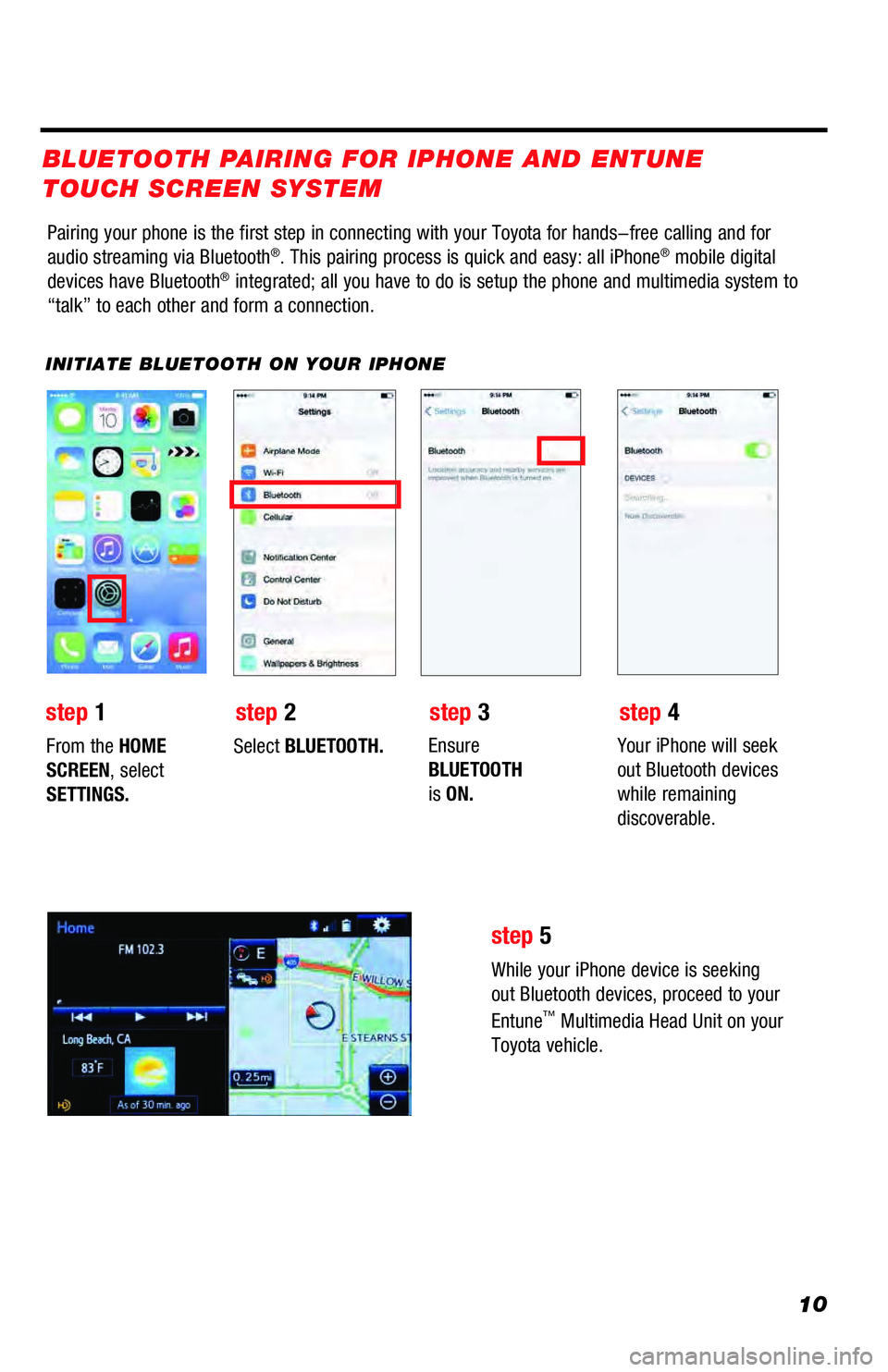
10
Pairing your phone is the first step in connecting with your Toyota for hands-free calling and for
audio streaming via Bluetooth®. This pairing process is quick and easy: all iPhone® mobile digital
devices have Bluetooth® integrated; all you have to do is setup the phone and multimedia system to
“talk” to each other and form a connection.
INITIATE BLUETOOTH ON YOUR IPHONE
From the HOME
SCREEN, select
SETTINGS.Select BLUETOOTH.Ensure
BLUETOOTH
is ON.Your iPhone will seek
out Bluetooth devices
while remaining
discoverable.
While your iPhone device is seeking
out Bluetooth devices, proceed to your
Entune
™ Multimedia Head Unit on your
Toyota vehicle.
BLUETOOTH PAIRING FOR IPHONE AND ENTUNE
TOUCH SCREEN SYSTEM
step
1step 2step 3step 4
step 5
Page 13 of 44
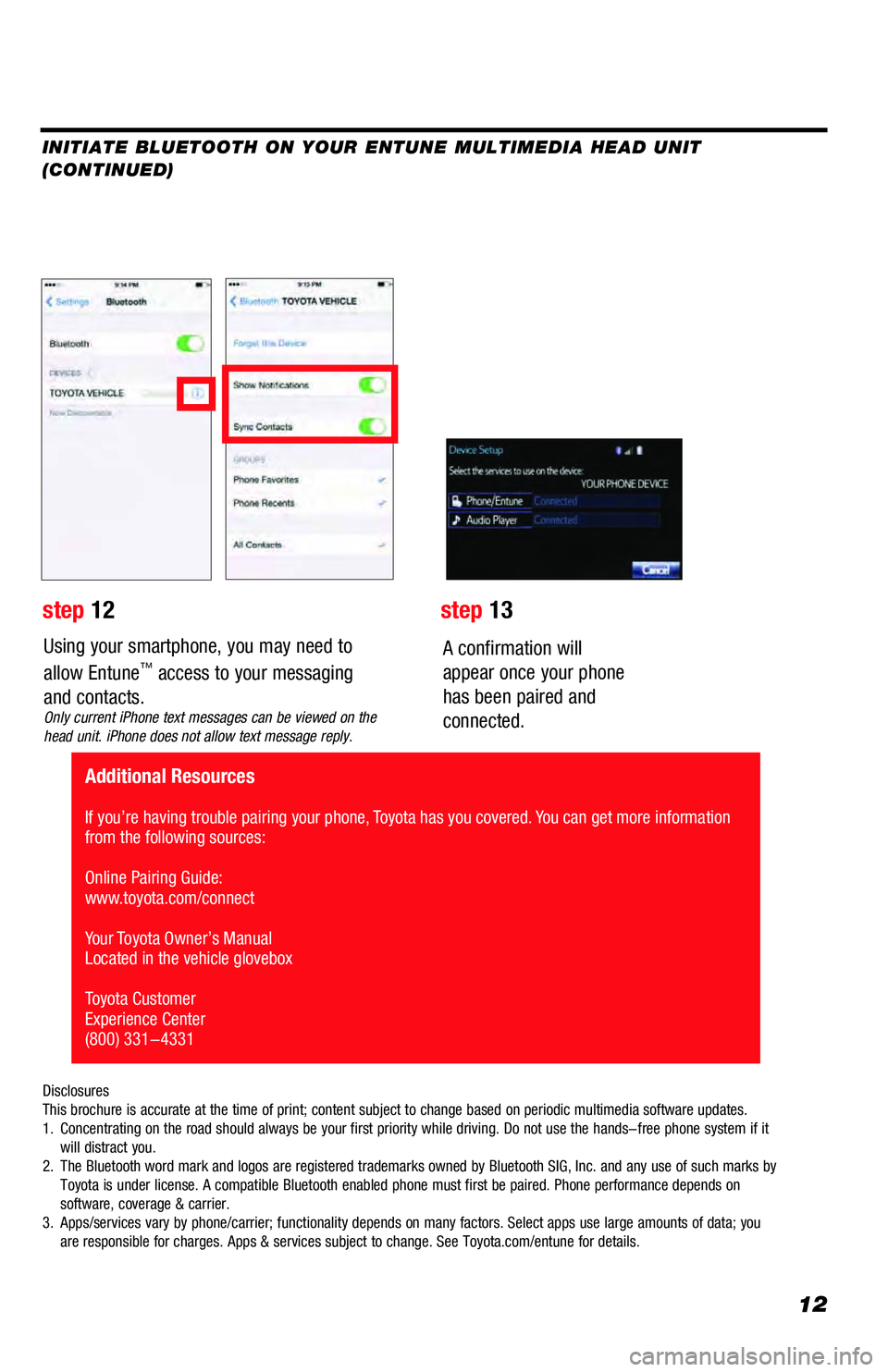
12
Using your smartphone, you may need to
allow Entune™ access to your messaging
and contacts.
Only current iPhone text messages can be viewed on the
head unit. iPhone does not allow text message reply.
A confirmation will
appear once your phone
has been paired and
connected.
Disclosures
This brochure is accurate at the time of print; content subject to change based on periodic multimedia software updates.
1. Concentrating on the road should always be your first priority while driving. Do not use the hands-free phone system if it
will distract you.
2. The Bluetooth word mark and logos are registered trademarks owned by Bluetooth SIG, Inc. and any use of such marks by
Toyota is under license. A compatible Bluetooth enabled phone must first be paired. Phone performance depends on
software, coverage & carrier.
3. Apps/services vary by phone/carrier; functionality depends on many factors. Select apps use large amounts of data; you
are responsible for charges. Apps & services subject to change. See Toyota.com/entune for details.
step 12step 13
Additional Resources
If you’re having trouble pairing your phone, Toyota has you covered. You can get more information
from the following sources:
Online Pairing Guide:
www.toyota.com/connect
Your Toyota Owner’s Manual
Located in the vehicle glovebox
Toyota Customer
Experience Center
(800) 331-4331
INITIATE BLUETOOTH ON YOUR ENTUNE MULTIMEDIA HEAD UNIT
(CONTINUED)
Page 14 of 44
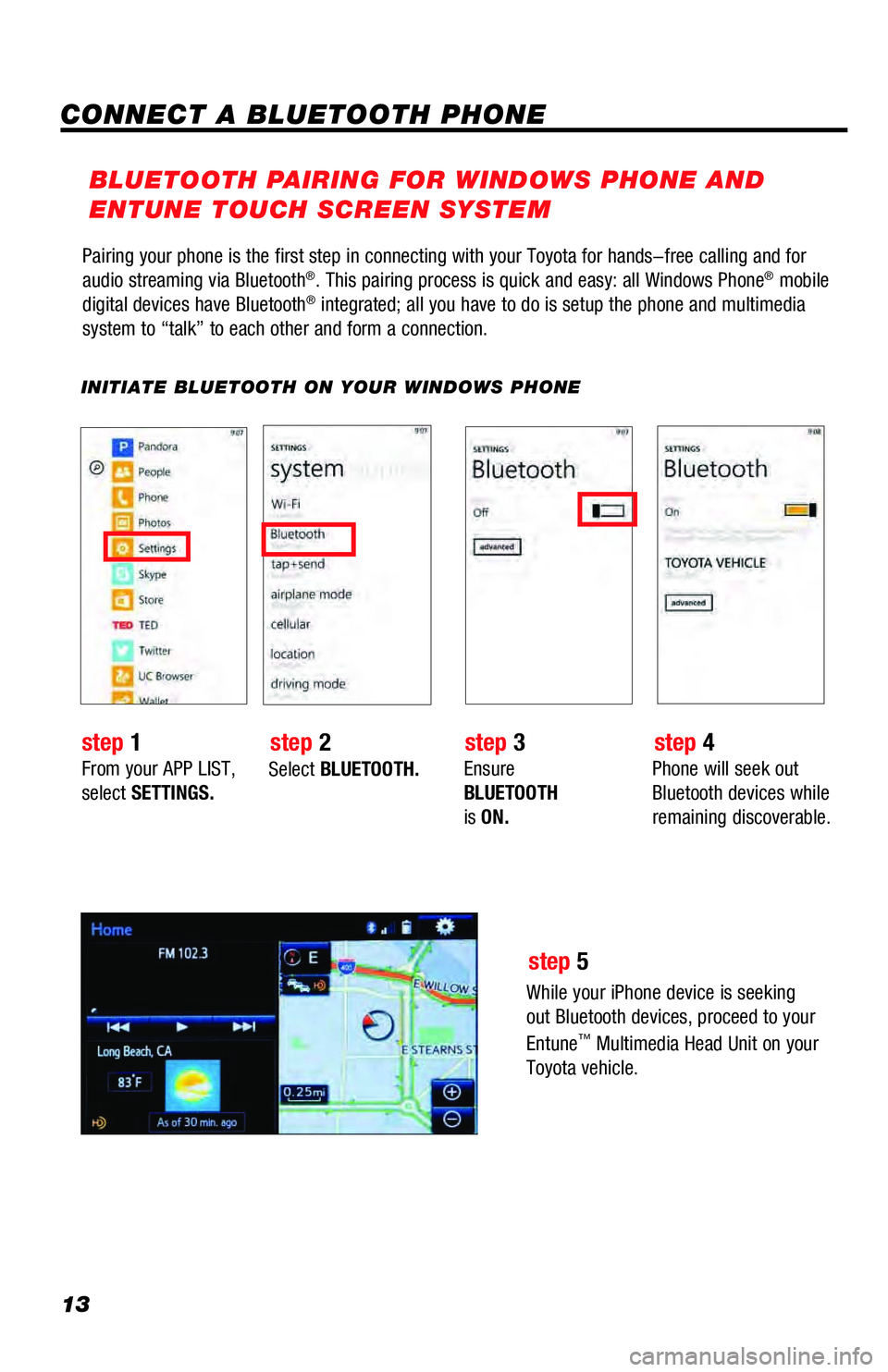
13
Pairing your phone is the first step in connecting with your Toyota for hands-free calling and for
audio streaming via Bluetooth®. This pairing process is quick and easy: all Windows Phone® mobile
digital devices have Bluetooth® integrated; all you have to do is setup the phone and multimedia
system to “talk” to each other and form a connection.
INITIATE BLUETOOTH ON YOUR WINDOWS PHONE
From your APP LIST,
select SETTINGS.Select BLUETOOTH.Ensure
BLUETOOTH
is ON.Phone will seek out
Bluetooth devices while
remaining discoverable.
While your iPhone device is seeking
out Bluetooth devices, proceed to your
Entune
™ Multimedia Head Unit on your
Toyota vehicle.
BLUETOOTH PAIRING FOR WINDOWS PHONE AND
ENTUNE TOUCH SCREEN SYSTEM
step
1step 2step 3step 4
step 5
CONNECT A BLUETOOTH PHONE
Page 16 of 44
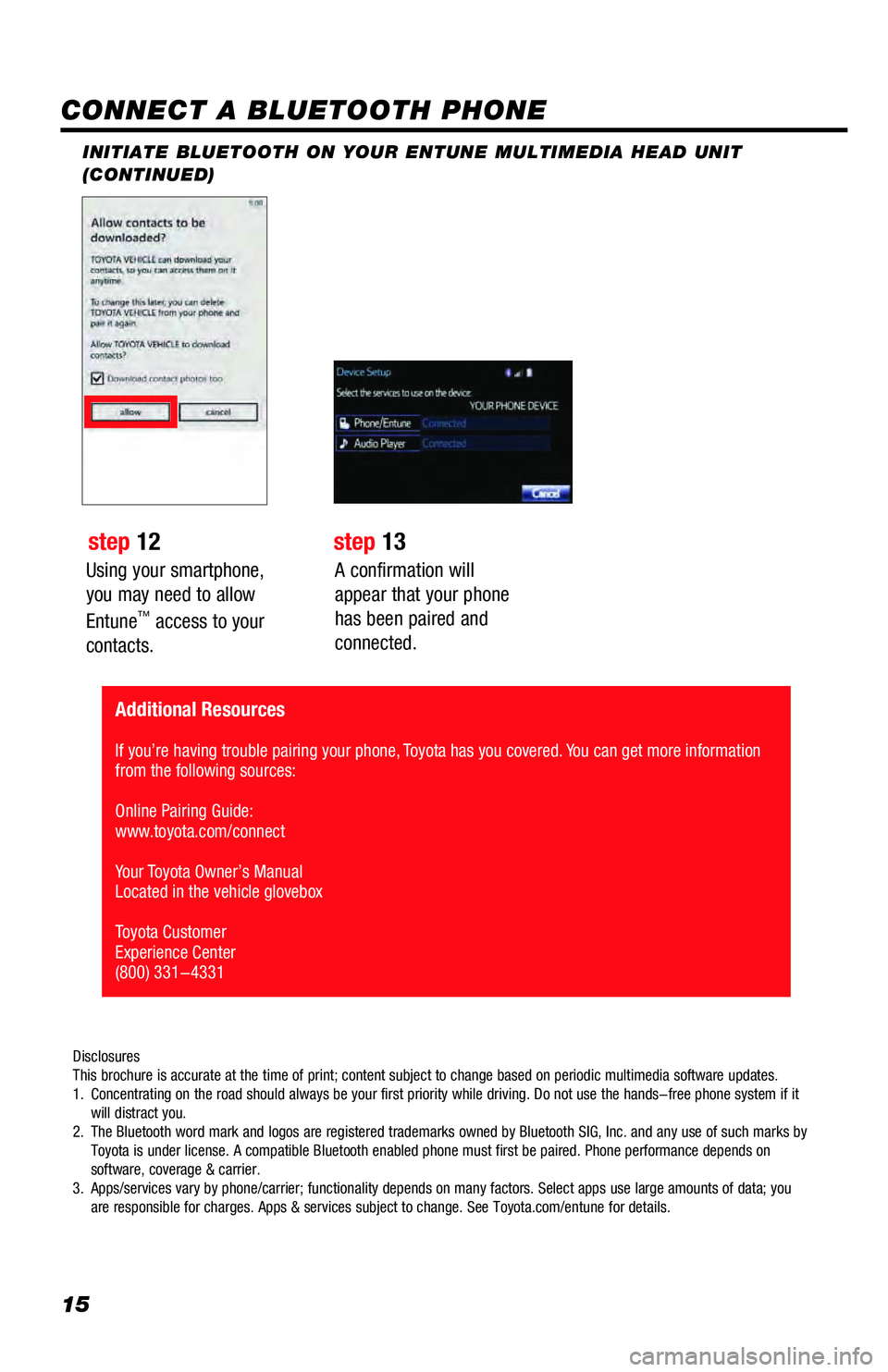
15
Using your smartphone,
you may need to allow
Entune
™ access to your
contacts.
INITIATE BLUETOOTH ON YOUR ENTUNE MULTIMEDIA HEAD UNIT
(CONTINUED)
A confirmation will
appear that your phone
has been paired and
connected.
CONNECT A BLUETOOTH PHONE
step 12step 13
Disclosures
This brochure is accurate at the time of print; content subject to change based on periodic multimedia software updates.
1. Concentrating on the road should always be your first priority while driving. Do not use the hands-free phone system if it
will distract you.
2. The Bluetooth word mark and logos are registered trademarks owned by Bluetooth SIG, Inc. and any use of such marks by
Toyota is under license. A compatible Bluetooth enabled phone must first be paired. Phone performance depends on
software, coverage & carrier.
3. Apps/services vary by phone/carrier; functionality depends on many factors. Select apps use large amounts of data; you
are responsible for charges. Apps & services subject to change. See Toyota.com/entune for details.
Additional Resources
If you’re having trouble pairing your phone, Toyota has you covered. You can get more information
from the following sources:
Online Pairing Guide:
www.toyota.com/connect
Your Toyota Owner’s Manual
Located in the vehicle glovebox
Toyota Customer
Experience Center
(800) 331-4331
Page 19 of 44
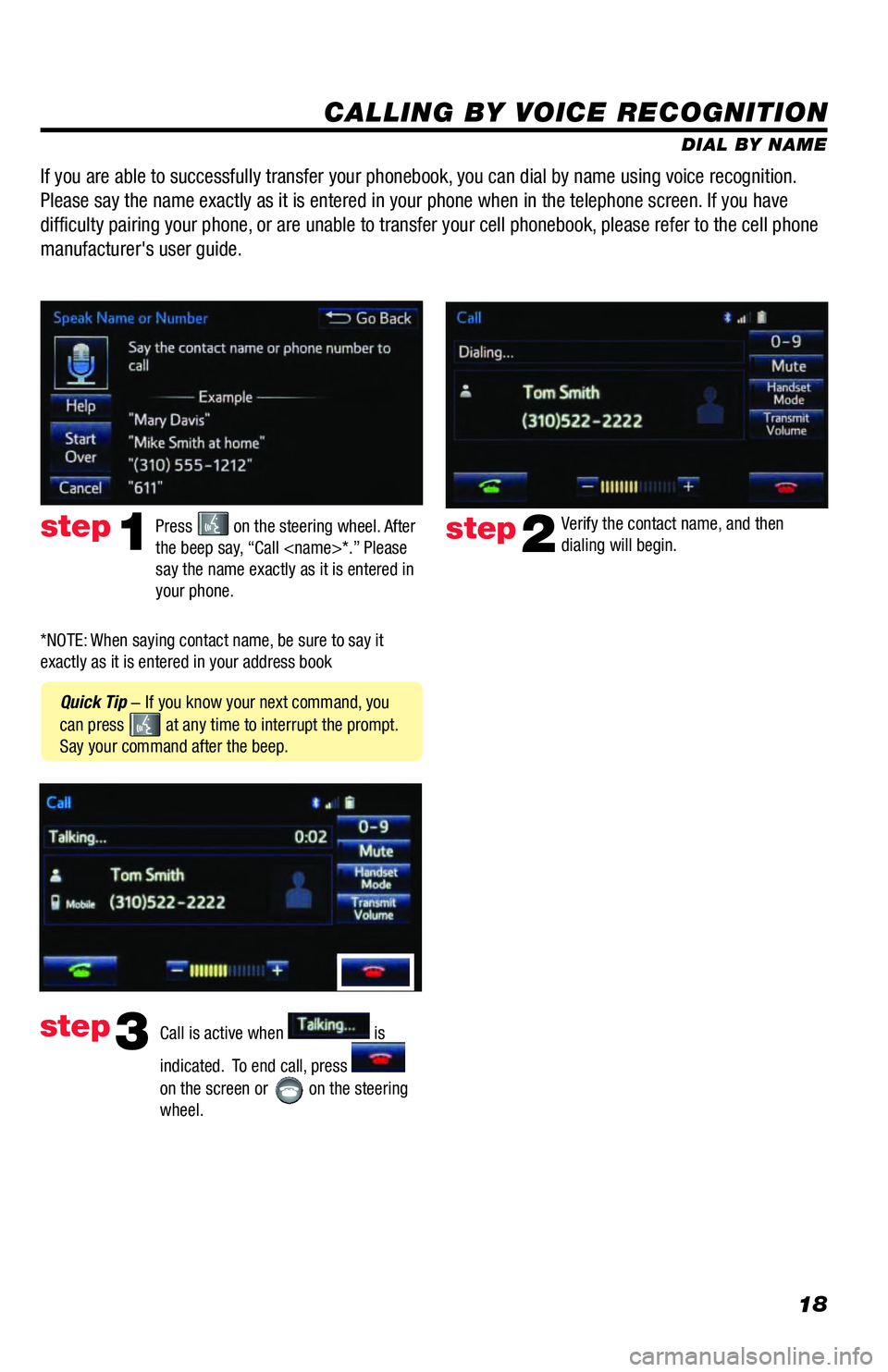
18
CALLING BY VOICE RECOGNITION
DIAL BY NAME
Press
on the steering wheel. After
the beep say, “Call
say the name exactly as it is entered in
your phone.step1
Quick Tip - If you know your next command, you
can press
at any time to interrupt the prompt.
Say your command after the beep.Verify the contact name, and then
dialing will begin.
step2
If you are able to successfully transfer your phonebook, you can dial by name using voice recognition.
Please say the name exactly as it is entered in your phone when in the telephone screen. If you have
difficulty pairing your phone, or are unable to transfer your cell phonebook, please refer to the cell phone
manufacturer's user guide.
Call is active when is
indicated. To end call, press
on the screen or
on the steering
wheel.
step3
*NOTE: When saying contact name, be sure to say it
exactly as it is entered in your address book