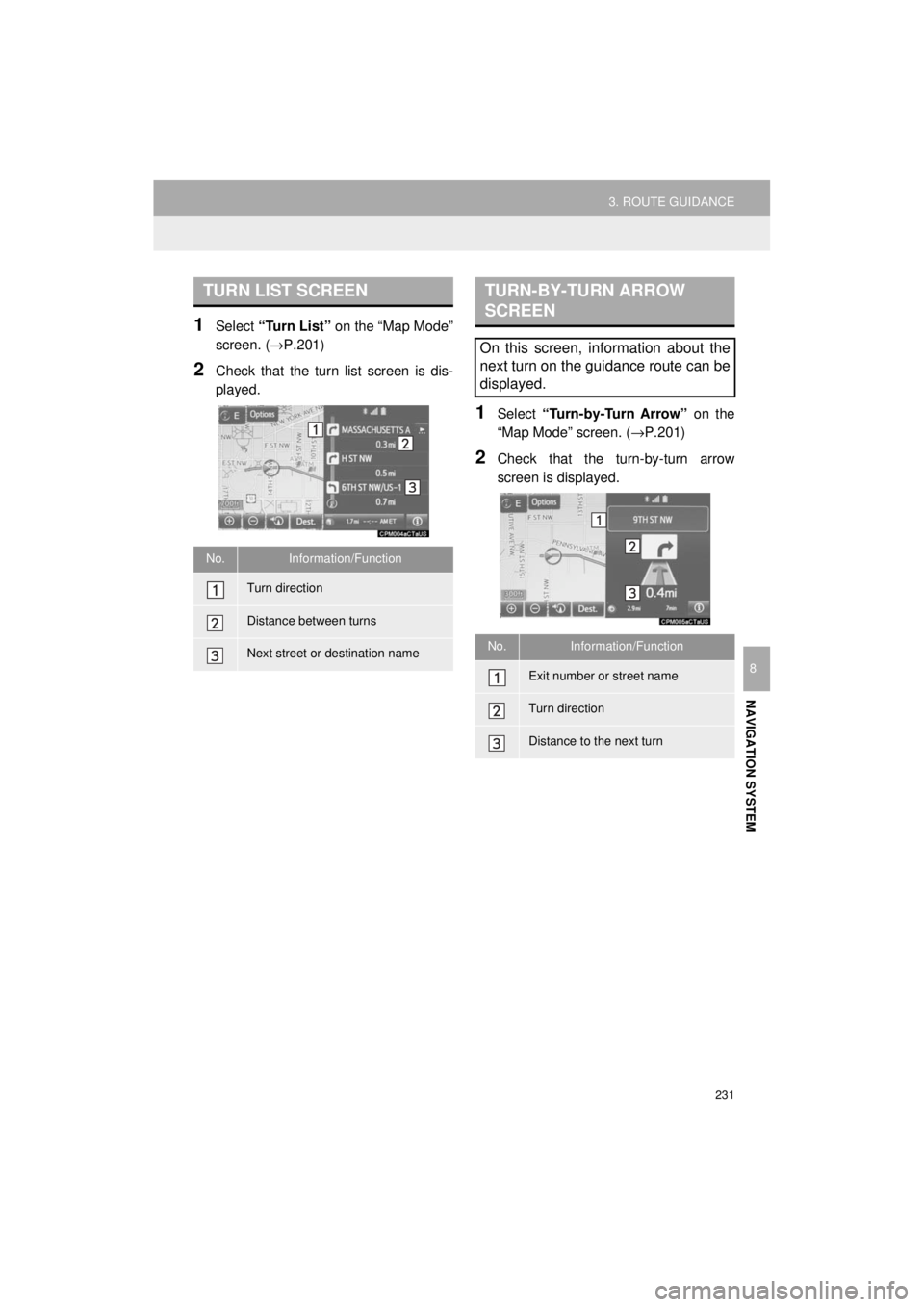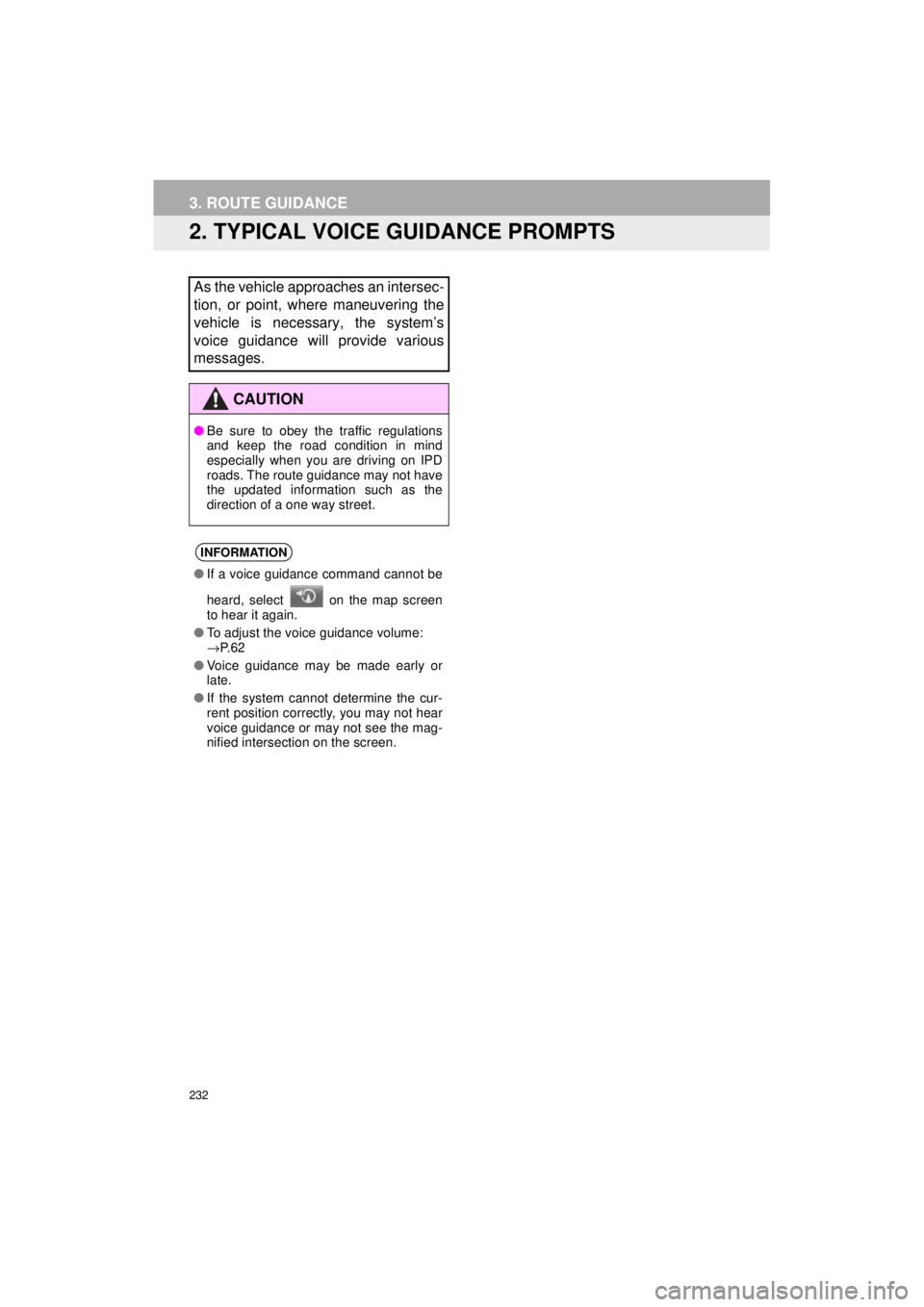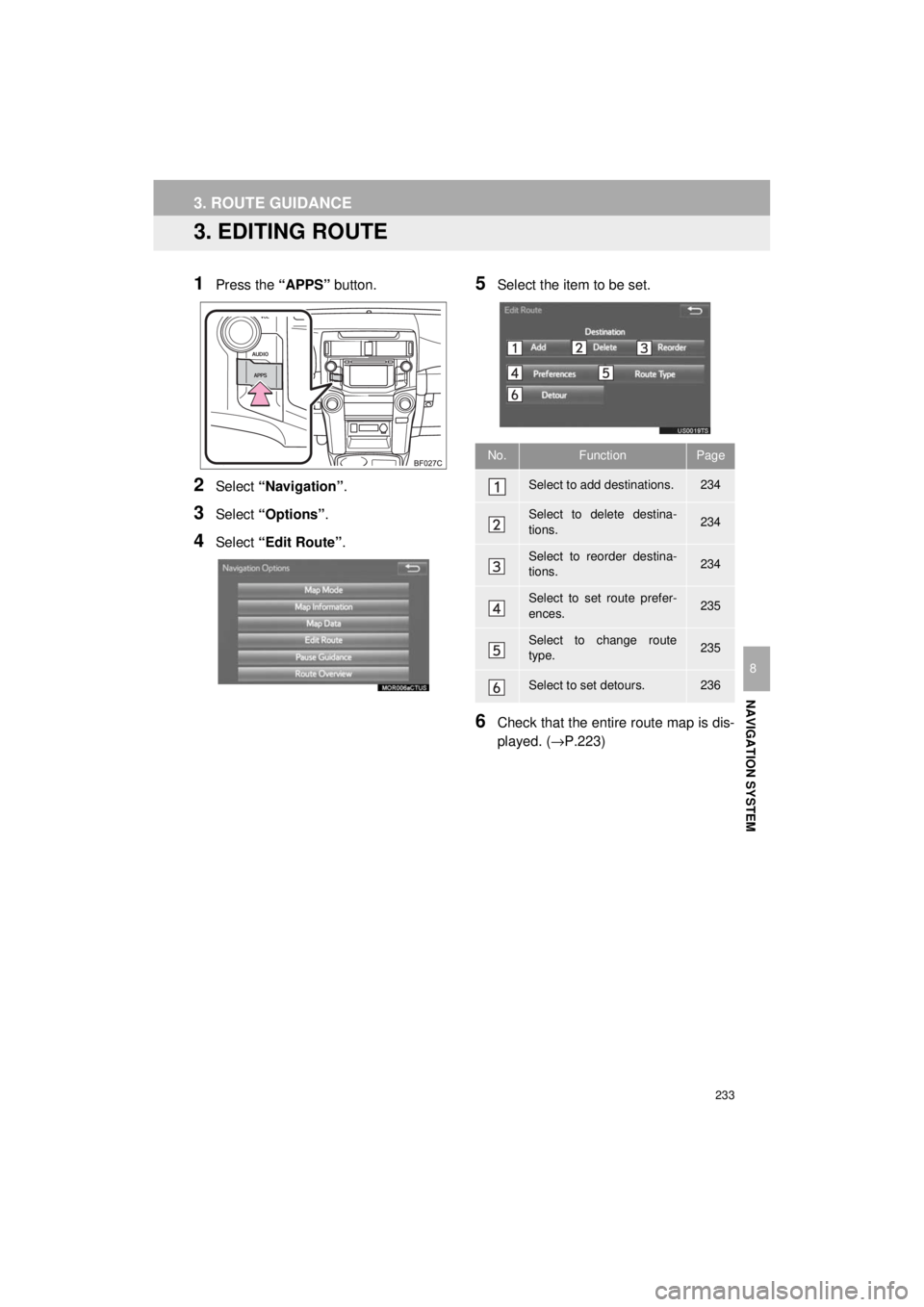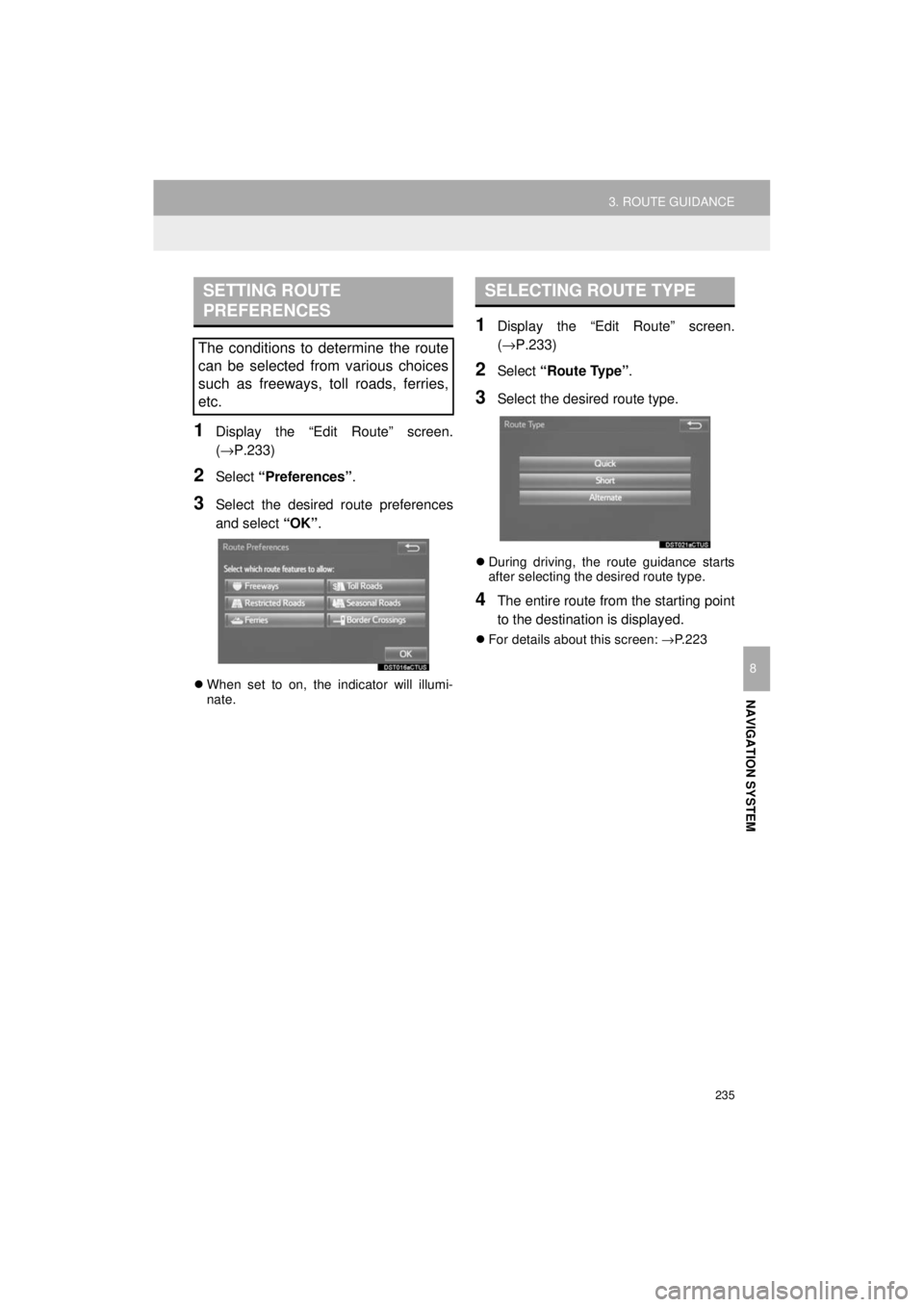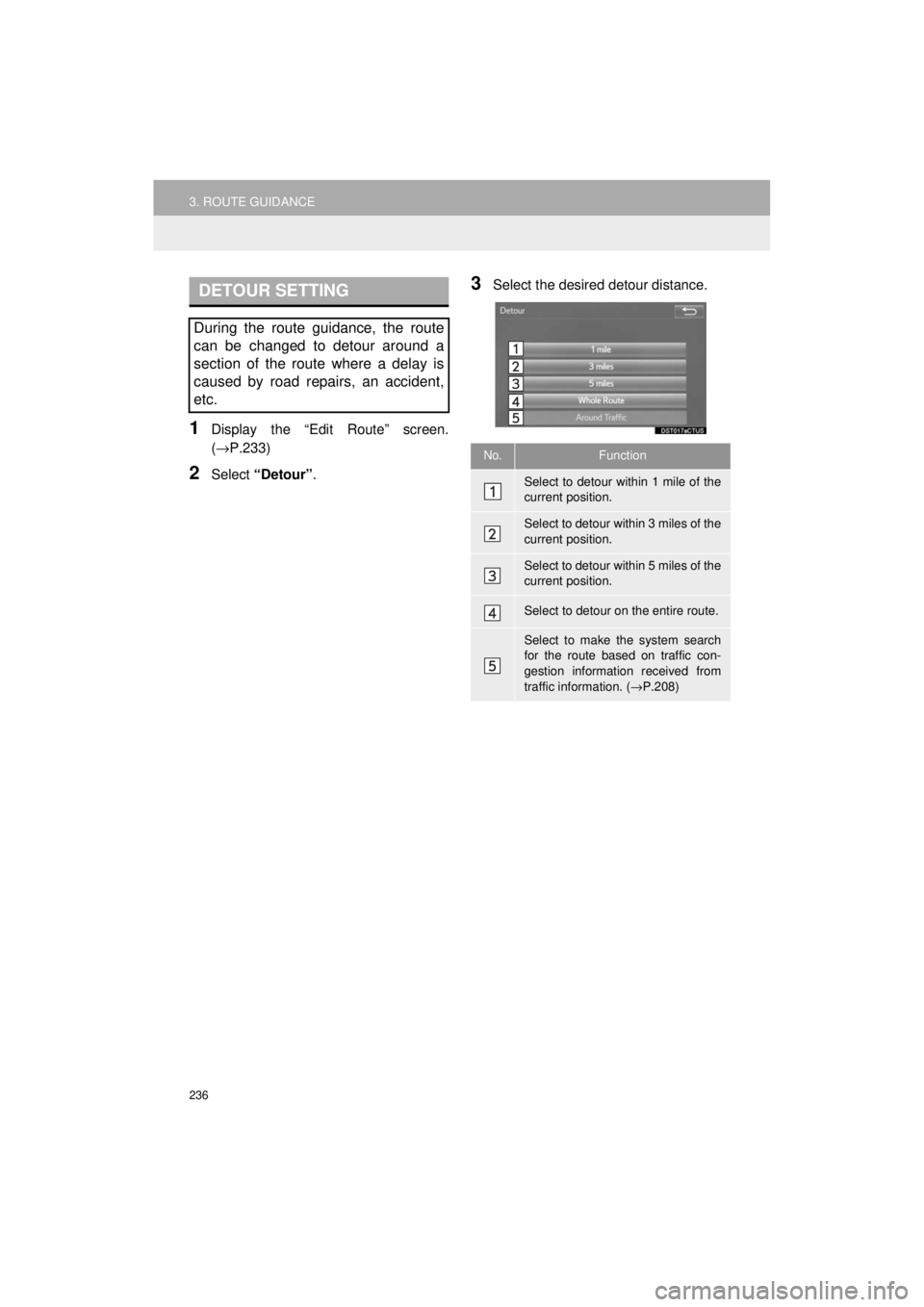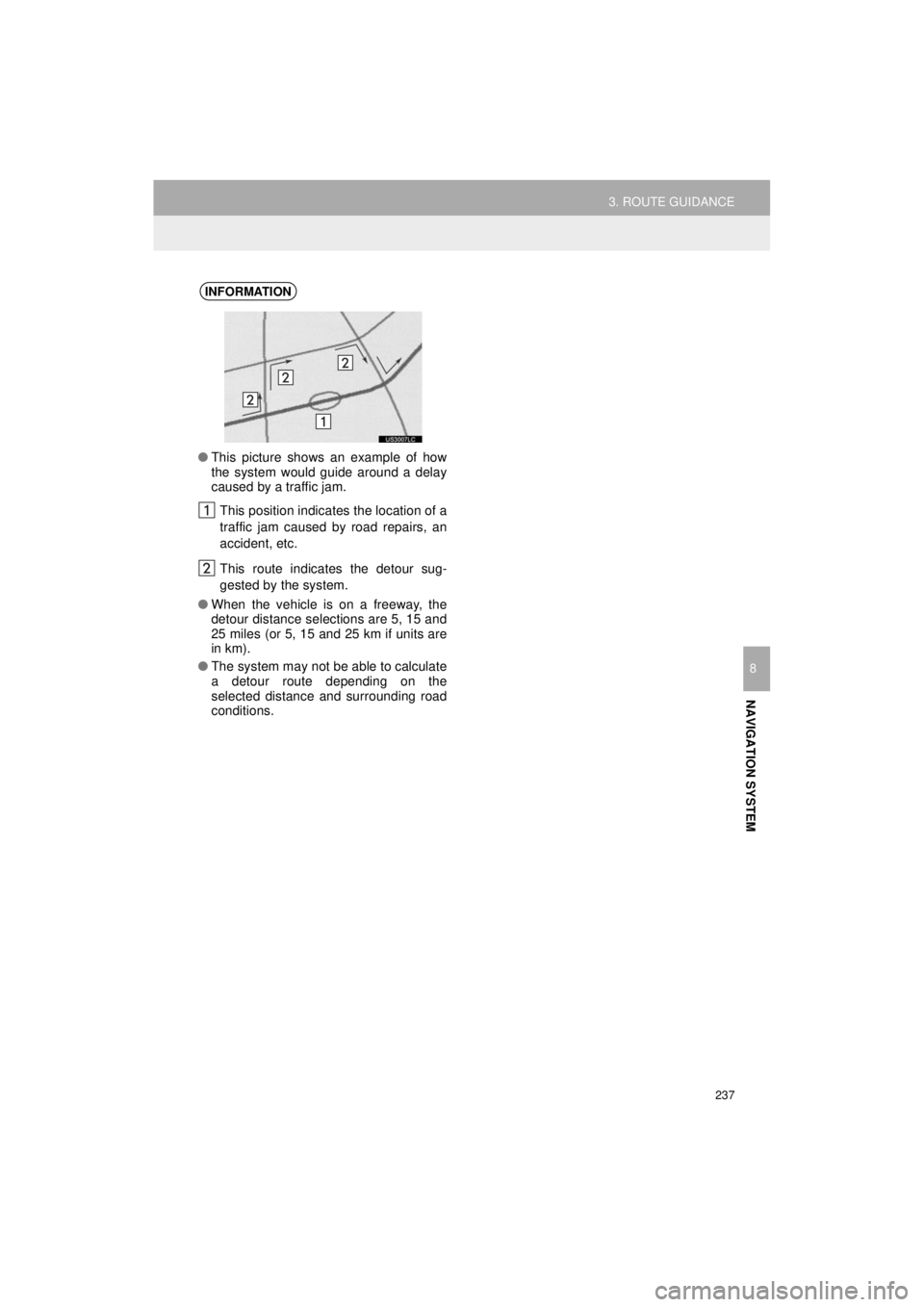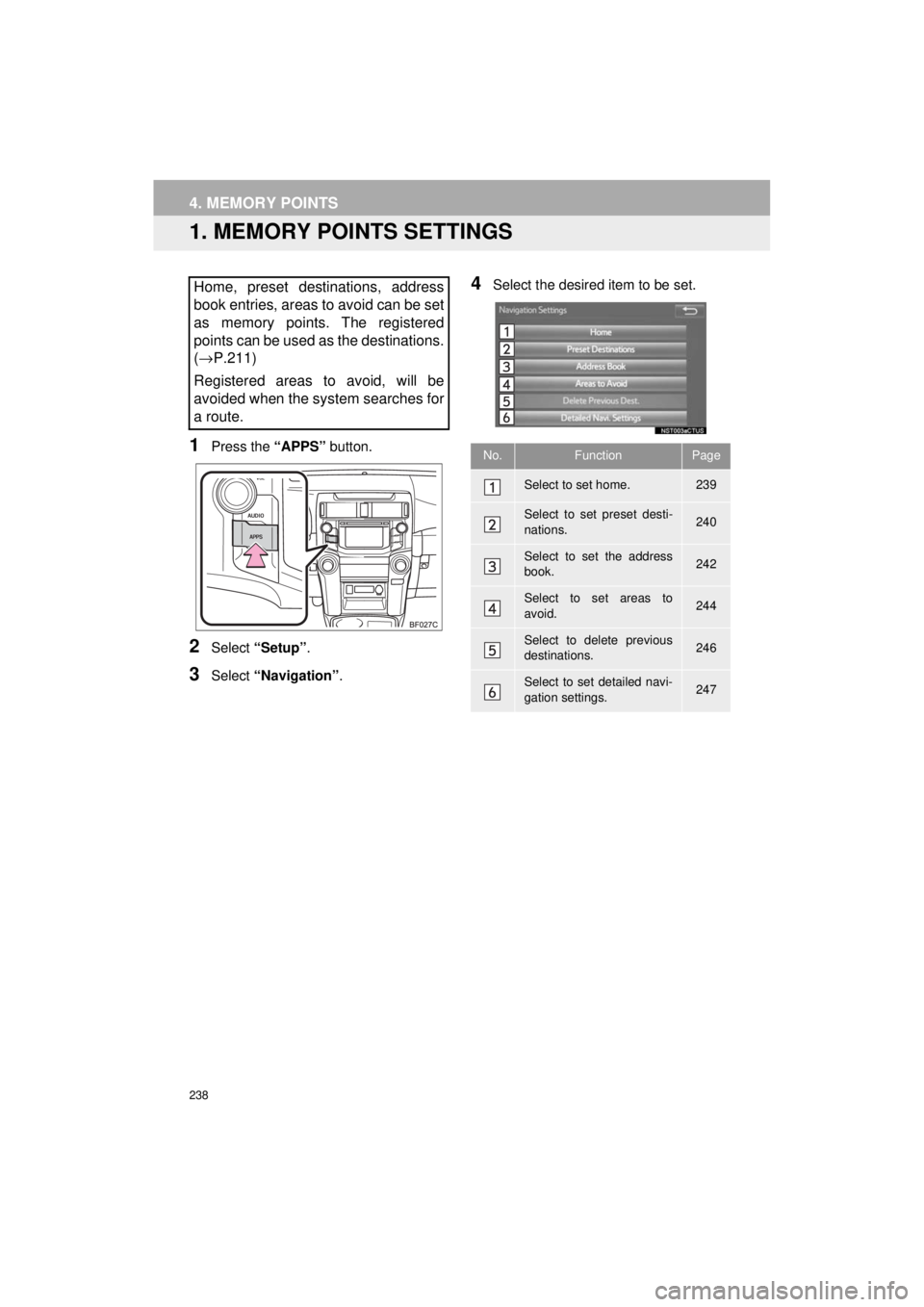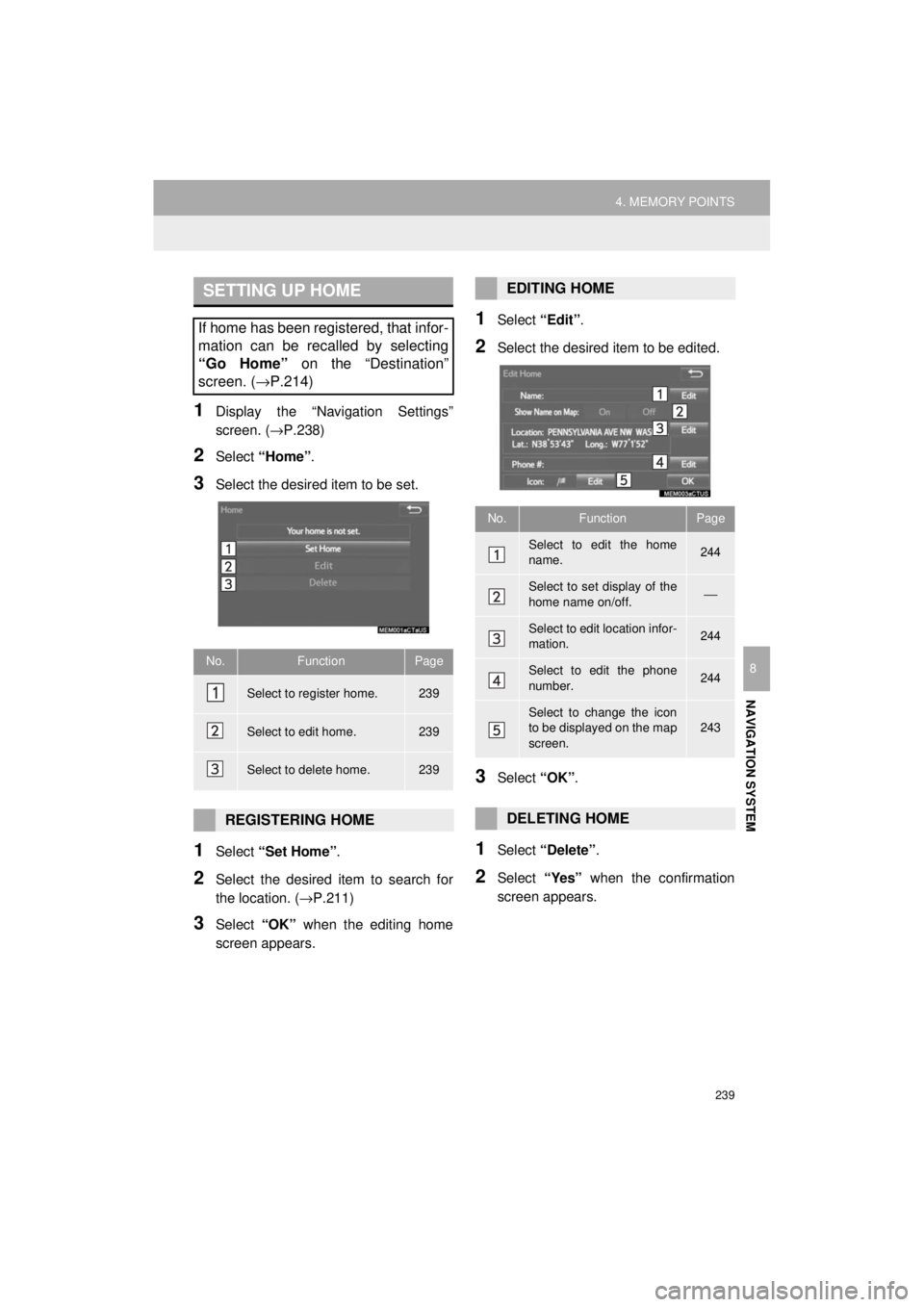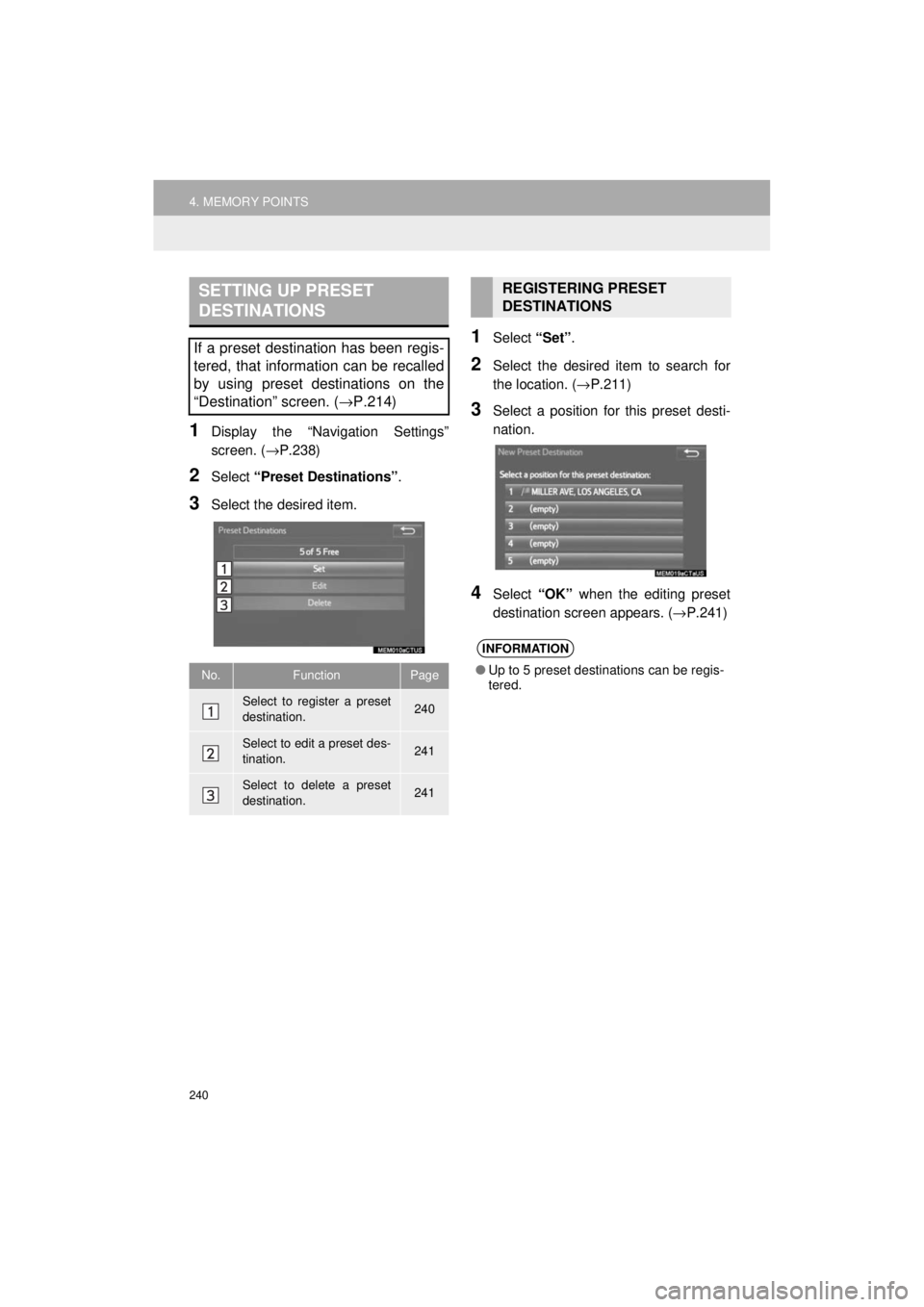TOYOTA 4RUNNER 2018 Accessories, Audio & Navigation (in English)
Manufacturer: TOYOTA, Model Year: 2018,
Model line: 4RUNNER,
Model: TOYOTA 4RUNNER 2018
Pages: 286, PDF Size: 5.19 MB
TOYOTA 4RUNNER 2018 Accessories, Audio & Navigation (in English)
4RUNNER 2018
TOYOTA
TOYOTA
https://www.carmanualsonline.info/img/14/42329/w960_42329-0.png
TOYOTA 4RUNNER 2018 Accessories, Audio & Navigation (in English)
Trending: ECO mode, infotainment, steering wheel, maintenance, headlights, ECU, sat nav
Page 231 of 286
231
3. ROUTE GUIDANCE
4RUNNER_Navi_U
NAVIGATION SYSTEM
8
1Select “Turn List” on the “Map Mode”
screen. ( →P.201)
2Check that the turn list screen is dis-
played.
1Select “Turn-by-Turn Arrow” on the
“Map Mode” screen. ( →P.201)
2Check that the turn-by-turn arrow
screen is displayed.
TURN LIST SCREEN
No.Information/Function
Turn direction
Distance between turns
Next street or destination name
TURN-BY-TURN ARROW
SCREEN
On this screen, information about the
next turn on the guidance route can be
displayed.
No.Information/Function
Exit number or street name
Turn direction
Distance to the next turn
Page 232 of 286
232
4RUNNER_Navi_U
3. ROUTE GUIDANCE
2. TYPICAL VOICE GUIDANCE PROMPTS
As the vehicle approaches an intersec-
tion, or point, where maneuvering the
vehicle is necessary, the system’s
voice guidance will provide various
messages.
CAUTION
●Be sure to obey the traffic regulations
and keep the road condition in mind
especially when you are driving on IPD
roads. The route guidance may not have
the updated information such as the
direction of a one way street.
INFORMATION
●If a voice guidance command cannot be
heard, select on the map screen
to hear it again.
● To adjust the voice guidance volume:
→P. 6 2
● Voice guidance may be made early or
late.
● If the system cannot determine the cur-
rent position correctly, you may not hear
voice guidance or may not see the mag-
nified intersection on the screen.
Page 233 of 286
233
4RUNNER_Navi_U
3. ROUTE GUIDANCE
NAVIGATION SYSTEM
8
3. EDITING ROUTE
1Press the “APPS” button.
2Select “Navigation” .
3Select “Options”.
4Select “Edit Route” .
5Select the item to be set.
6Check that the entire route map is dis-
played. (→P.223)
No.FunctionPage
Select to add destinations.234
Select to delete destina-
tions.234
Select to reorder destina-
tions.234
Select to set route prefer-
ences.235
Select to change route
type.235
Select to set detours.236
Page 234 of 286

234
3. ROUTE GUIDANCE
4RUNNER_Navi_U
1Display the “Edit Route” screen.
(→P.233)
2Select “Add”.
3Search for an additional destination in
the same way as a destination search.
(→P.211)
4Select “Add Destination Here” to in-
sert the new destination into the route.
1Display the “Edit Route” screen.
(→P.233)
2Select “Reorder” .
3Select the desired destination and se-
lect “Move Up” or “Move Down” to
change the arrival order. Then select
“OK” .
1Display the “Edit Route” screen.
(→P.233)
2Select “Delete” .
3Select “Yes” when the confirmation
screen appears.
When more than 1 destination has been
set, a list will be displayed on the screen.
Select the item(s) to be deleted.
“Delete All” : Select to delete all destina-
tions on the list.
If more than 1 destination has been set,
the system will recalculate the route(s) to
the set destination(s) as necessary.
ADDING DESTINATIONS
REORDERING
DESTINATIONS
When more than 1 destination has
been set, the arrival order of the desti-
nations can be changed.
DELETING DESTINATIONS
Page 235 of 286
235
3. ROUTE GUIDANCE
4RUNNER_Navi_U
NAVIGATION SYSTEM
8
1Display the “Edit Route” screen.
(→P.233)
2Select “Preferences” .
3Select the desired route preferences
and select “OK”.
When set to on, the indicator will illumi-
nate.
1Display the “Edit Route” screen.
(→P.233)
2Select “Route Type” .
3Select the desired route type.
During driving, the route guidance starts
after selecting the desired route type.
4The entire route from the starting point
to the destination is displayed.
For details about this screen: →P.223
SETTING ROUTE
PREFERENCES
The conditions to determine the route
can be selected from various choices
such as freeways, toll roads, ferries,
etc.
SELECTING ROUTE TYPE
Page 236 of 286
236
3. ROUTE GUIDANCE
4RUNNER_Navi_U
1Display the “Edit Route” screen.
(→P.233)
2Select “Detour” .
3Select the desired detour distance.DETOUR SETTING
During the route guidance, the route
can be changed to detour around a
section of the route where a delay is
caused by road repairs, an accident,
etc.
No.Function
Select to detour within 1 mile of the
current position.
Select to detour within 3 miles of the
current position.
Select to detour within 5 miles of the
current position.
Select to detour on the entire route.
Select to make the system search
for the route based on traffic con-
gestion information received from
traffic information. ( →P.208)
Page 237 of 286
237
3. ROUTE GUIDANCE
4RUNNER_Navi_U
NAVIGATION SYSTEM
8
INFORMATION
●This picture shows an example of how
the system would guide around a delay
caused by a traffic jam.
This position indicates the location of a
traffic jam caused by road repairs, an
accident, etc.
This route indicates the detour sug-
gested by the system.
● When the vehicle is on a freeway, the
detour distance selections are 5, 15 and
25 miles (or 5, 15 and 25 km if units are
in km).
● The system may not be able to calculate
a detour route depending on the
selected distance and surrounding road
conditions.
Page 238 of 286
238
4RUNNER_Navi_U
4. MEMORY POINTS
1. MEMORY POINTS SETTINGS
1Press the “APPS” button.
2Select “Setup” .
3Select “Navigation” .
4Select the desired item to be set.Home, preset destinations, address
book entries, areas to avoid can be set
as memory points. The registered
points can be used as the destinations.
(→ P.211)
Registered areas to avoid, will be
avoided when the system searches for
a route.
No.FunctionPage
Select to set home.239
Select to set preset desti-
nations.240
Select to set the address
book.242
Select to set areas to
avoid.244
Select to delete previous
destinations.246
Select to set detailed navi-
gation settings.247
Page 239 of 286
239
4. MEMORY POINTS
4RUNNER_Navi_U
NAVIGATION SYSTEM
8
1Display the “Navigation Settings”
screen. (→P.238)
2Select “Home” .
3Select the desired item to be set.
1Select “Set Home” .
2Select the desired item to search for
the location. ( →P.211)
3Select “OK” when the editing home
screen appears.
1Select “Edit”.
2Select the desired item to be edited.
3Select “OK”.
1Select “Delete” .
2Select “Yes” when the confirmation
screen appears.
SETTING UP HOME
If home has been registered, that infor-
mation can be recalled by selecting
“Go Home” on the “Destination”
screen. ( →P.214)
No.FunctionPage
Select to register home.239
Select to edit home.239
Select to delete home.239
REGISTERING HOME
EDITING HOME
No.FunctionPage
Select to edit the home
name.244
Select to set display of the
home name on/off.⎯
Select to edit location infor-
mation.244
Select to edit the phone
number.244
Select to change the icon
to be displayed on the map
screen.243
DELETING HOME
Page 240 of 286
240
4. MEMORY POINTS
4RUNNER_Navi_U
1Display the “Navigation Settings”
screen. (→P.238)
2Select “Preset Destinations” .
3Select the desired item.
1Select “Set”.
2Select the desired item to search for
the location. ( →P.211)
3Select a position for this preset desti-
nation.
4Select “OK” when the editing preset
destination screen appears. ( →P.241)
SETTING UP PRESET
DESTINATIONS
If a preset destination has been regis-
tered, that information can be recalled
by using preset destinations on the
“Destination” screen. (→P.214)
No.FunctionPage
Select to register a preset
destination.240
Select to edit a preset des-
tination.241
Select to delete a preset
destination.241
REGISTERING PRESET
DESTINATIONS
INFORMATION
●Up to 5 preset destinations can be regis-
tered.
Trending: battery, compression ratio, park assist, service, tire size, instrument panel, maintenance reset