bluetooth TOYOTA 4RUNNER 2018 Accessories, Audio & Navigation (in English)
[x] Cancel search | Manufacturer: TOYOTA, Model Year: 2018, Model line: 4RUNNER, Model: TOYOTA 4RUNNER 2018Pages: 286, PDF Size: 5.19 MB
Page 265 of 286
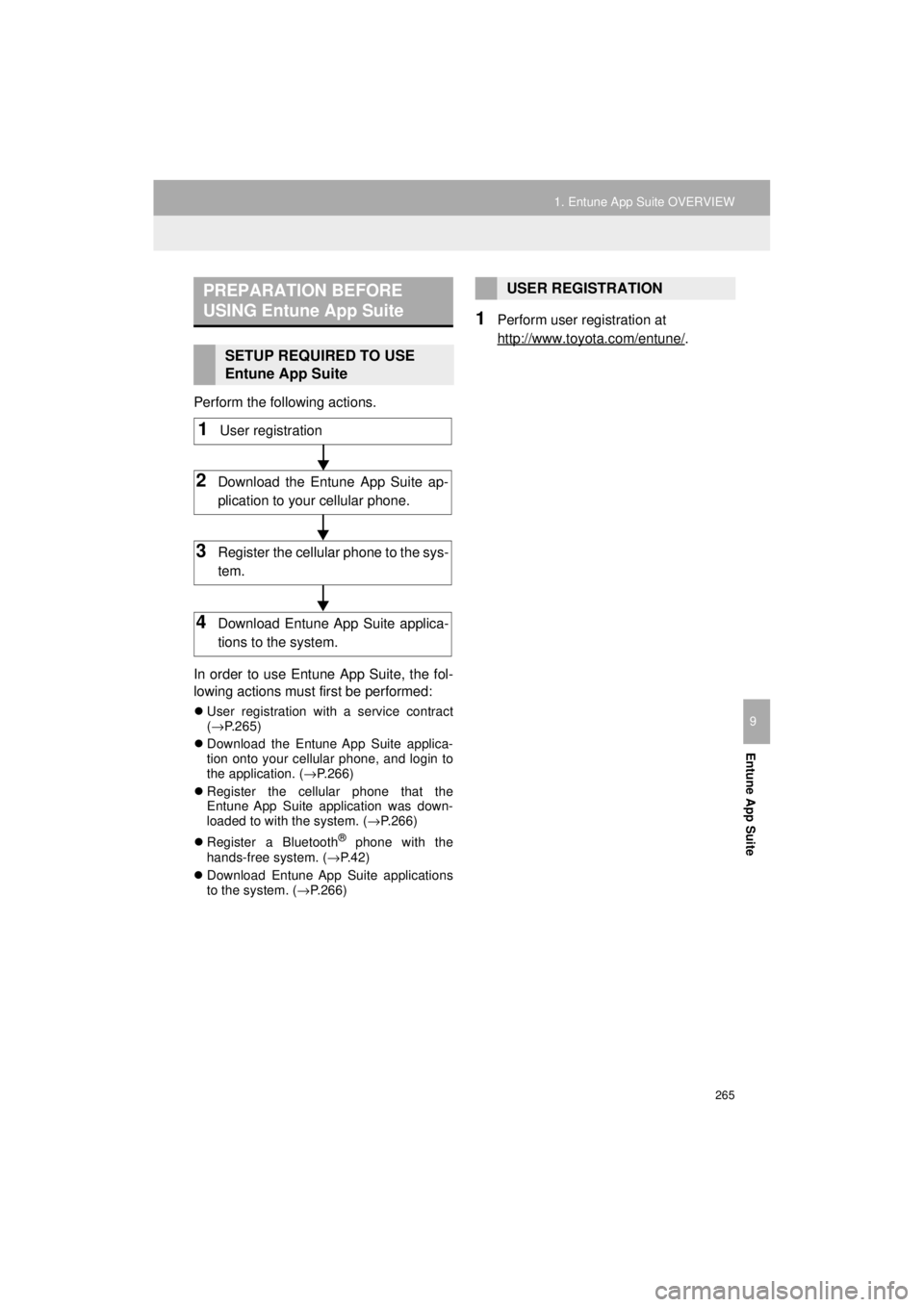
265
1. Entune App Suite OVERVIEW
4RUNNER_Navi_U
Entune App Suite
9
Perform the following actions.
In order to use Entune App Suite, the fol-
lowing actions must first be performed:
User registration with a service contract
(→ P.265)
Download the Entune App Suite applica-
tion onto your cellular phone, and login to
the application. ( →P.266)
Register the cellular phone that the
Entune App Suite application was down-
loaded to with the system. ( →P.266)
Register a Bluetooth
® phone with the
hands-free system. (→ P.42)
Download Entune App Suite applications
to the system. ( →P.266)
1Perform user registration at
http://www.toyota.com/entune/
.
PREPARATION BEFORE
USING Entune App Suite
SETUP REQUIRED TO USE
Entune App Suite
1User registration
2Download the Entune App Suite ap-
plication to your cellular phone.
3Register the cellul ar phone to the sys-
tem.
4Download Entune App Suite applica-
tions to the system.
USER REGISTRATION
Page 270 of 286
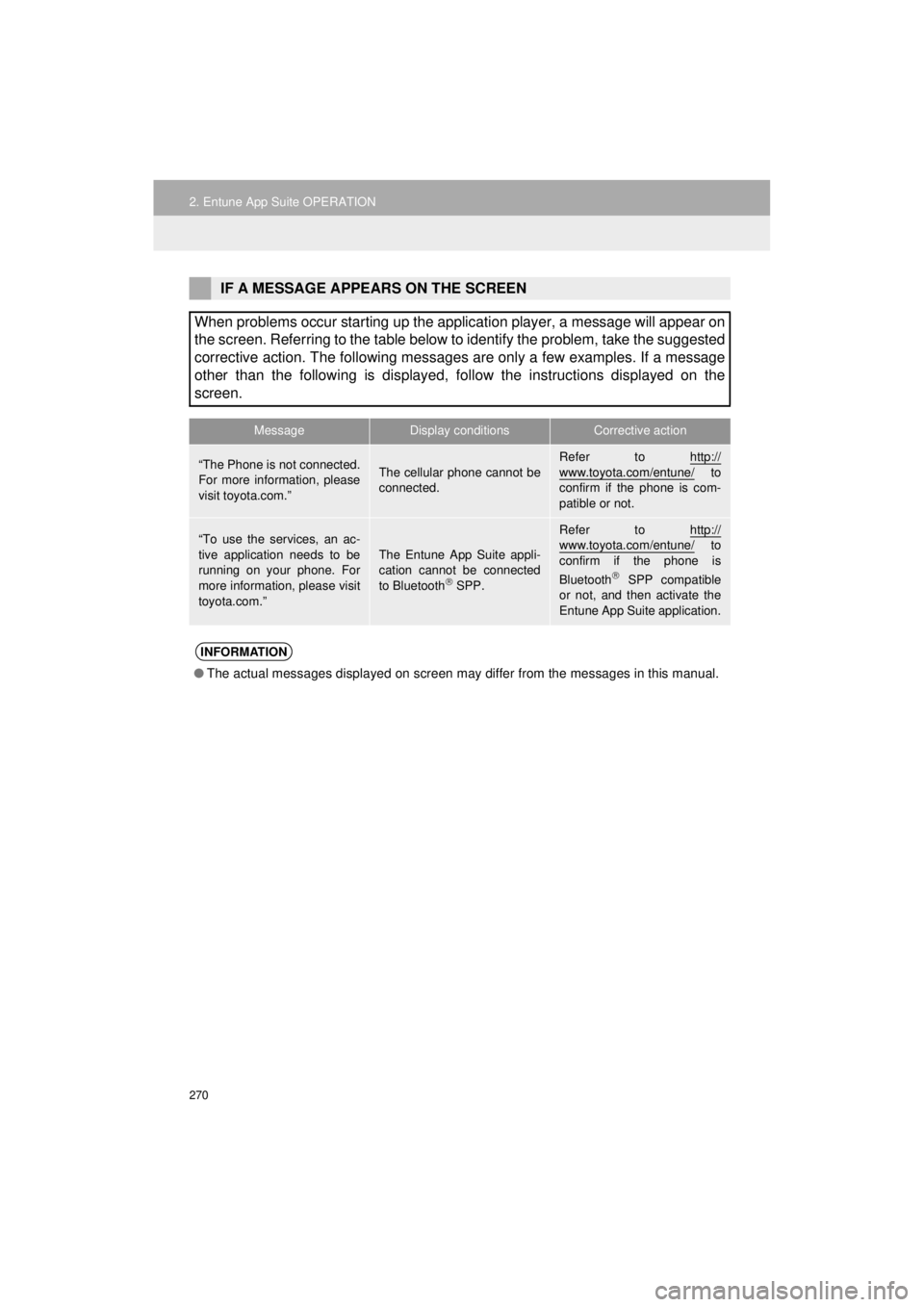
270
2. Entune App Suite OPERATION
4RUNNER_Navi_U
IF A MESSAGE APPEARS ON THE SCREEN
When problems occur starting up the application player, a message will appear on
the screen. Referring to the table below to identify the problem, take the suggested
corrective action. The following messages are only a few examples. If a message
other than the following is displayed, follow the instructions displayed on \
the
screen.
MessageDisplay conditionsCorrective action
“The Phone is not connected.
For more information, please
visit toyota.com.”The cellular phone cannot be
connected.
Refer to http://
www.toyota.com/entune/ to
confirm if the phone is com-
patible or not.
“To use the services, an ac-
tive application needs to be
running on your phone. For
more information, please visit
toyota.com.”The Entune App Suite appli-
cation cannot be connected
to Bluetooth
SPP.
Refer to http://www.toyota.com/entune/ to
confirm if the phone is
Bluetooth
SPP compatible
or not, and then activate the
Entune App Suite application.
INFORMATION
● The actual messages displayed on screen may differ from the messages in this manual.
Page 276 of 286

276
ALPHABETICAL INDEX
4RUNNER_Navi_U
A
AAC.......................................................... 94
AM............................................................ 77
APPS button ............................................ 12
“Apps” screen........................................... 14
AUDIO button........................................... 12
Audio settings ........................................ 115
AUX........................................................ 110
B
Bluetooth®................................................ 42
Profiles ................................................. 44
Registering a Bluetooth
® audio
player ................................................ 43
Registering a Bluetooth
® phone ........... 42
Bluetooth® audio .................................... 105
Connecting a Bluetooth® device ........ 109
Listening to Bluetooth® audio ............. 109
Bluetooth® phone................................... 156
Bluetooth® phone message function ..... 169
Buttons overview...................................... 12
C
Calling on the Bluetooth® phone............ 160
Casual speech recognization ................. 134
CD ............................................................ 94
Playing an audio CD............................. 96
Playing an MP3/WMA/AAC disc........... 96
Command list ......................................... 135
D
Data services settings ............................ 143
Setting download methods ................. 143
Destination search screen ..................... 211
Driver settings .......................................... 63
E
Editing route ........................................... 233
Adding destinations ............................ 234
Deleting destinations .......................... 234
Detour setting ..................................... 236
Reordering destinations...................... 234
Selecting route type ............................ 235
Setting route preferences ................... 235
Emergency ............................................. 220
Entering letters and numbers/ list screen operation ............................. 37
Entering letters and numbers ............... 37
Entune App Suite ................................... 267
Entering keyword operation ................ 272
Linking Entune App Suite and navigation function .......................... 271
F
FM radio ................................................... 77
G
General settings ....................................... 56
GPS (Global Positioning System) .......... 257
Limitations of the navigation system............................................. 257
H
HOME button ........................................... 12
“Home” screen ......................................... 16
Home screen operation ............................ 36
Page 278 of 286
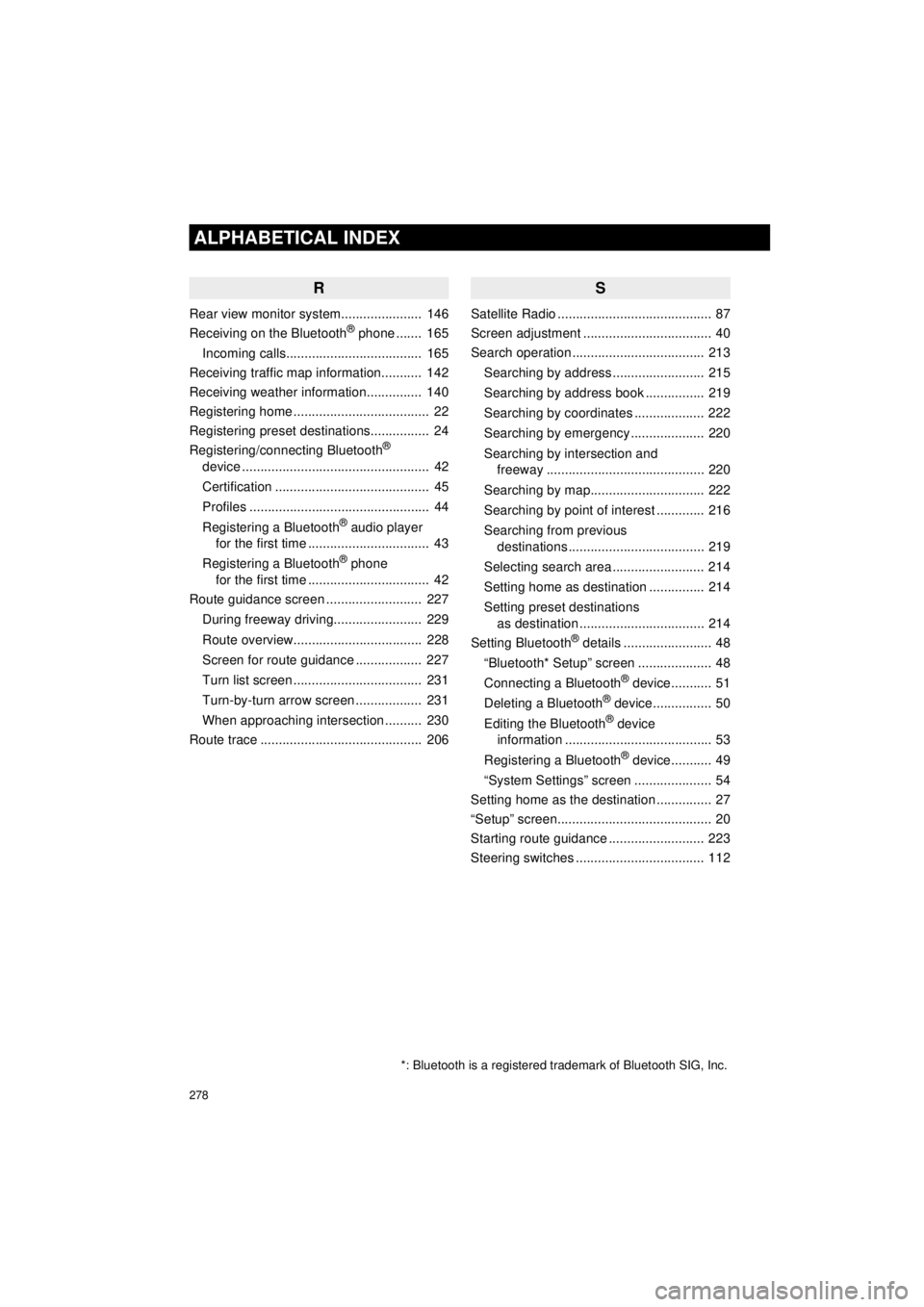
278
ALPHABETICAL INDEX
4RUNNER_Navi_U
R
Rear view monitor system...................... 146
Receiving on the Bluetooth® phone ....... 165
Incoming calls..................................... 165
Receiving traffic map information........... 142
Receiving weather information............... 140
Registering home ..................................... 22
Registering preset destinations................ 24
Registering/connecting Bluetooth
®
device ................................................... 42
Certification .......................................... 45
Profiles ................................................. 44
Registering a Bluetooth
® audio player
for the first time ................................. 43
Registering a Bluetooth
® phone
for the first time ................................. 42
Route guidance screen .......................... 227
During freeway driving........................ 229
Route overview................................... 228
Screen for route guidance .................. 227
Turn list screen ................................... 231
Turn-by-turn arrow screen .................. 231
When approaching intersection .......... 230
Route trace ............................................ 206
S
Satellite Radio .......................................... 87
Screen adjustment ................................... 40
Search operation .................................... 213
Searching by address ......................... 215
Searching by address book ................ 219
Searching by coordinates ................... 222
Searching by emergency .................... 220
Searching by intersection and freeway ........................................... 220
Searching by map............................... 222
Searching by point of interest ............. 216
Searching from previous destinations ..................................... 219
Selecting search area ......................... 214
Setting home as destination ............... 214
Setting preset destinations as destination .................................. 214
Setting Bluetooth
® details ........................ 48
“Bluetooth* Setup” screen .................... 48
Connecting a Bluetooth
® device........... 51
Deleting a Bluetooth® device................ 50
Editing the Bluetooth® device
information ........................................ 53
Registering a Bluetooth
® device........... 49
“System Settings” screen ..................... 54
Setting home as the destination ............... 27
“Setup” screen.......................................... 20
Starting route guidance .......................... 223
Steering switches ................................... 112
*: Bluetooth is a registered trademark of Bluetooth SIG, Inc.
Page 279 of 286
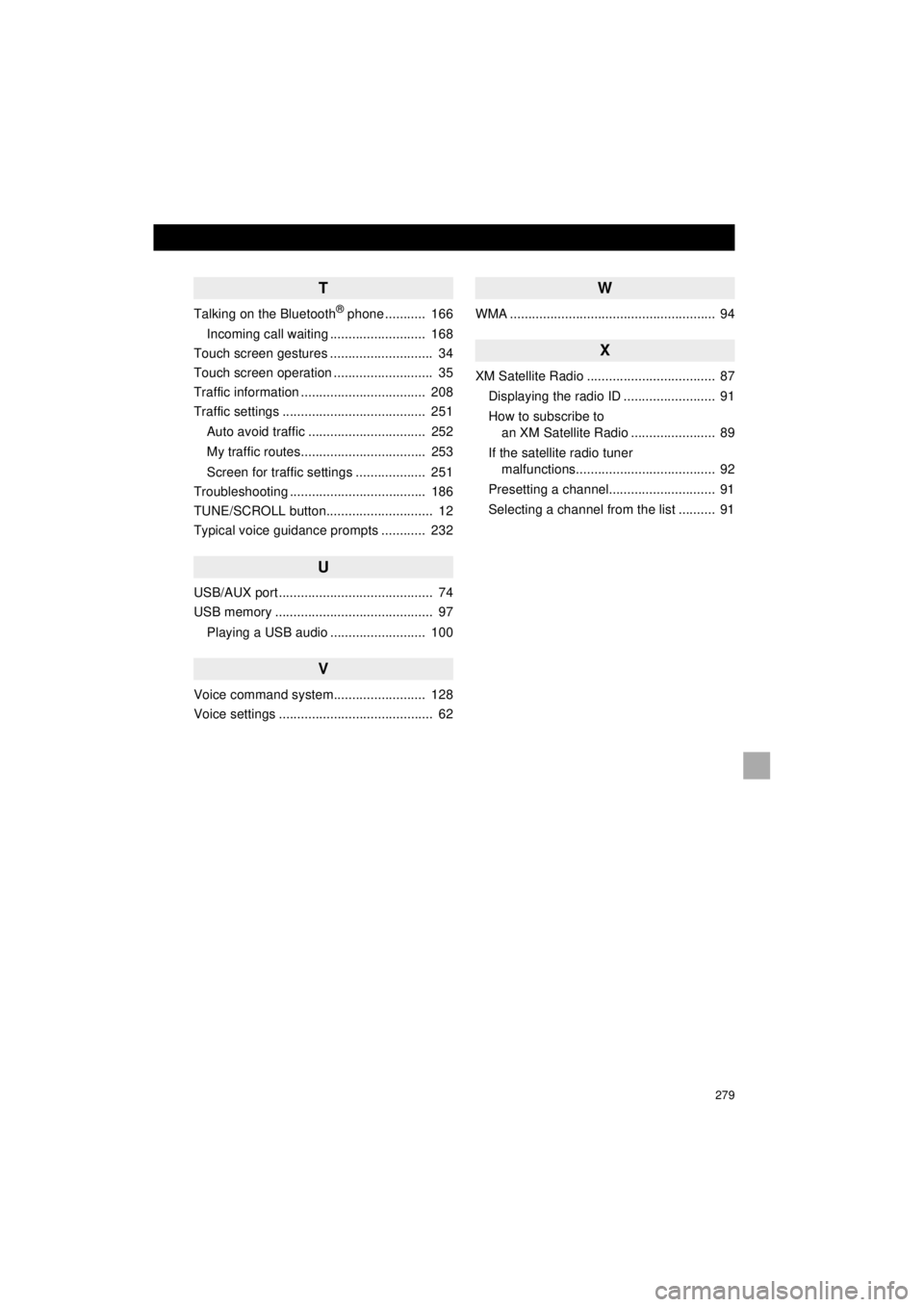
279
4RUNNER_Navi_U
T
Talking on the Bluetooth® phone ........... 166
Incoming call waiting .......................... 168
Touch screen gestures ............................ 34
Touch screen operation ........................... 35
Traffic information .................................. 208
Traffic settings ....................................... 251
Auto avoid traffic ................................ 252
My traffic routes.................................. 253
Screen for traffic settings ................... 251
Troubleshooting ..................................... 186
TUNE/SCROLL button............................. 12
Typical voice guidance prompts ............ 232
U
USB/AUX port .......................................... 74
USB memory ........................................... 97
Playing a USB audio .......................... 100
V
Voice command system......................... 128
Voice settings .......................................... 62
W
WMA ........................................................ 94
X
XM Satellite Radio ................................... 87Displaying the radio ID ......................... 91
How to subscribe to an XM Satellite Radio ....................... 89
If the satellite radio tuner malfunctions...................................... 92
Presetting a channel............................. 91
Selecting a channel from the list .......... 91