key TOYOTA 4RUNNER 2021 Accessories, Audio & Navigation (in English)
[x] Cancel search | Manufacturer: TOYOTA, Model Year: 2021, Model line: 4RUNNER, Model: TOYOTA 4RUNNER 2021Pages: 258, PDF Size: 8.9 MB
Page 213 of 258
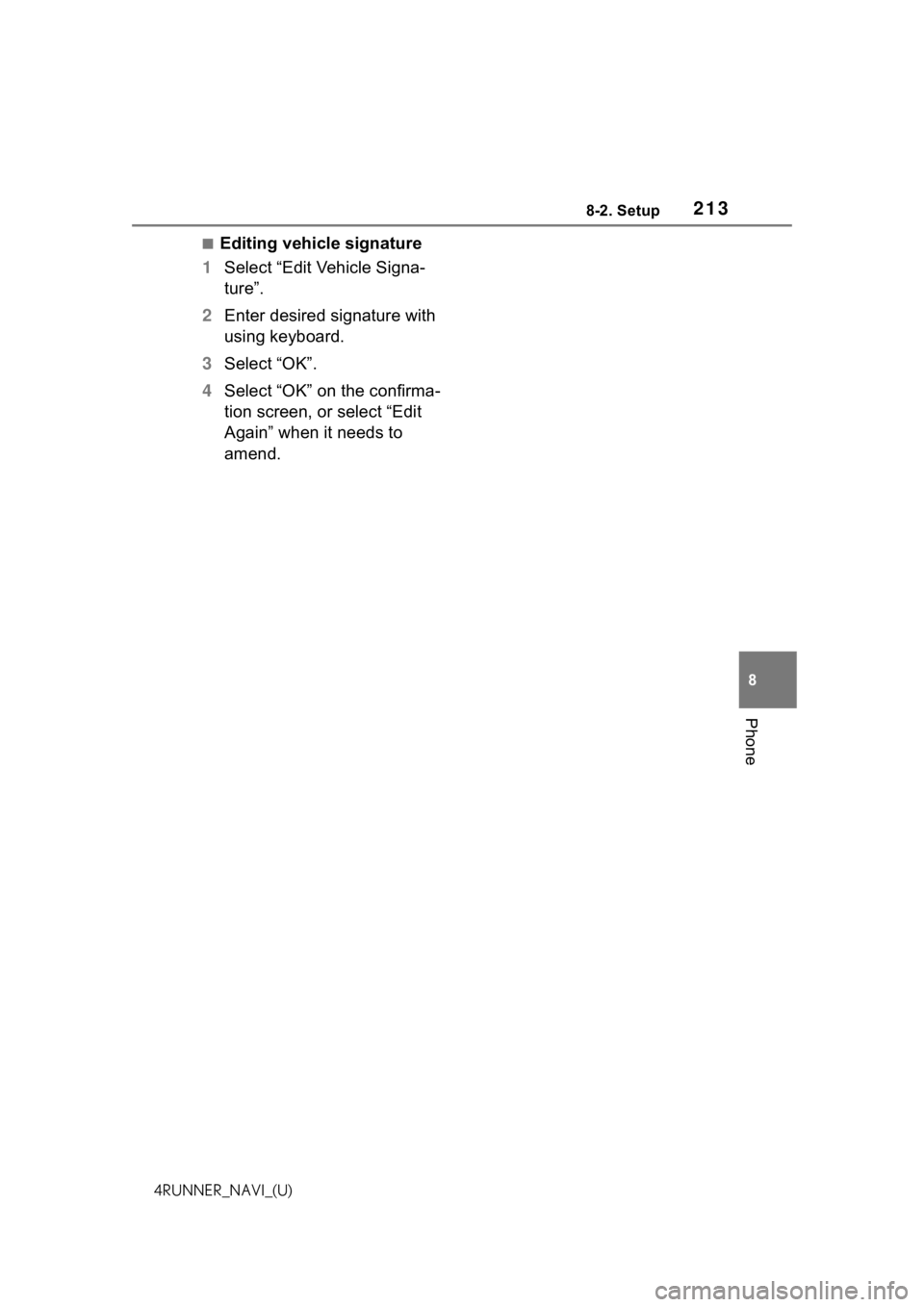
2138-2. Setup
8
Phone
4RUNNER_NAVI_(U)
■Editing vehicle signature
1 Select “Edit Vehicle Signa-
ture”.
2 Enter desired signature with
using keyboard.
3 Select “OK”.
4 Select “OK” on the confirma-
tion screen, or select “Edit
Again” when it needs to
amend.
Page 233 of 258
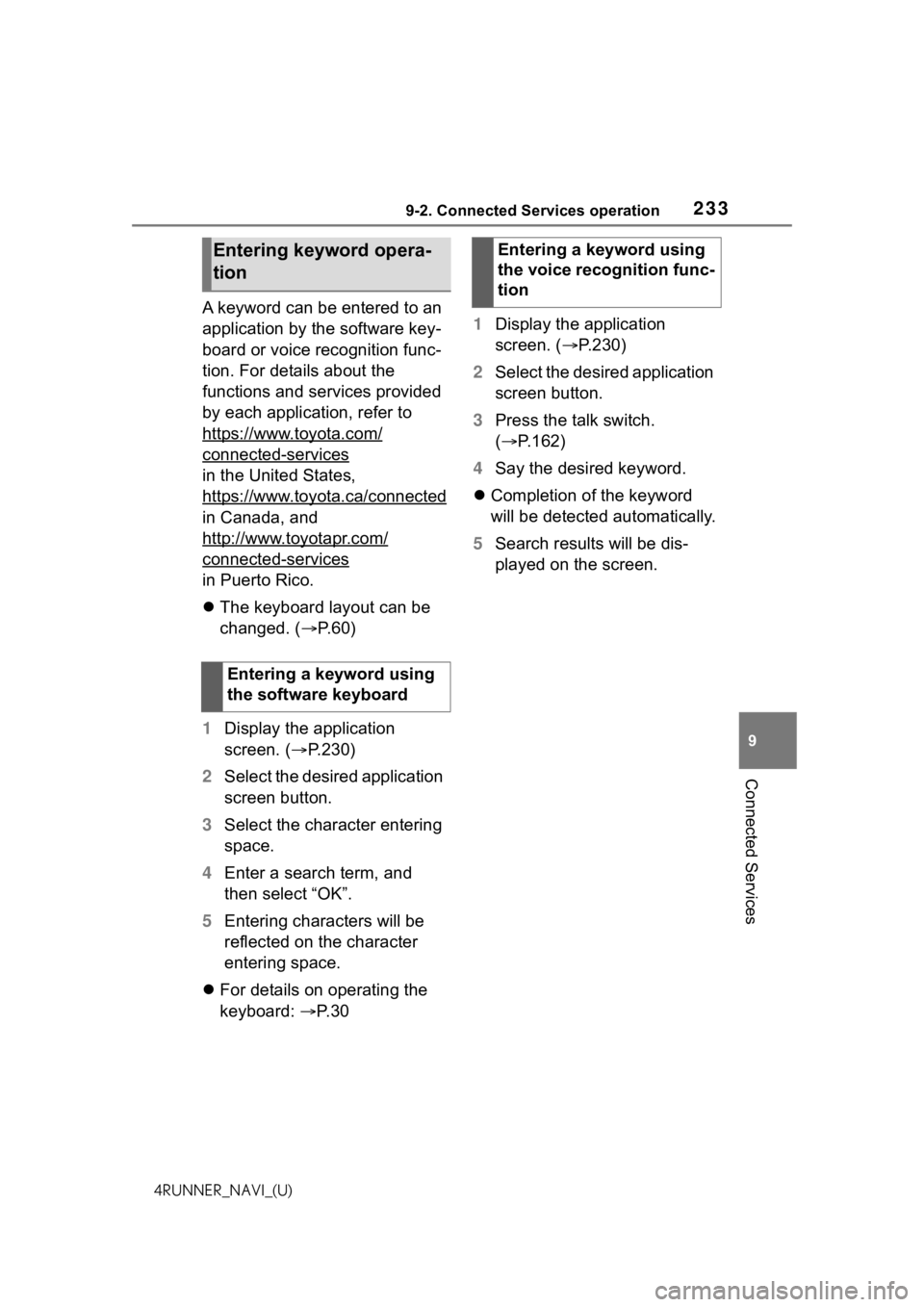
2339-2. Connected Services operation
9
Connected Services
4RUNNER_NAVI_(U)
A keyword can be entered to an
application by the software key-
board or voice recognition func-
tion. For details about the
functions and services provided
by each application, refer to
https://www.toyota.com/
connected-services
in the United States,
https://www.toyota.ca/connected
in Canada, and
http://www.toyotapr.com/
connected-services
in Puerto Rico.
The keyboard layout can be
changed. ( P. 6 0 )
1 Display the application
screen. ( P.230)
2 Select the desired application
screen button.
3 Select the character entering
space.
4 Enter a search term, and
then select “OK”.
5 Entering characters will be
reflected on the character
entering space.
For details on operating the
keyboard: P. 3 0 1
Display the application
screen. ( P.230)
2 Select the desired application
screen button.
3 Press the talk switch.
( P.162)
4 Say the desired keyword.
Completion of the keyword
will be detected automatically.
5 Search results will be dis-
played on the screen.
Entering keyword opera-
tion
Entering a keyword using
the software keyboard
Entering a keyword using
the voice recognition func-
tion
Page 239 of 258
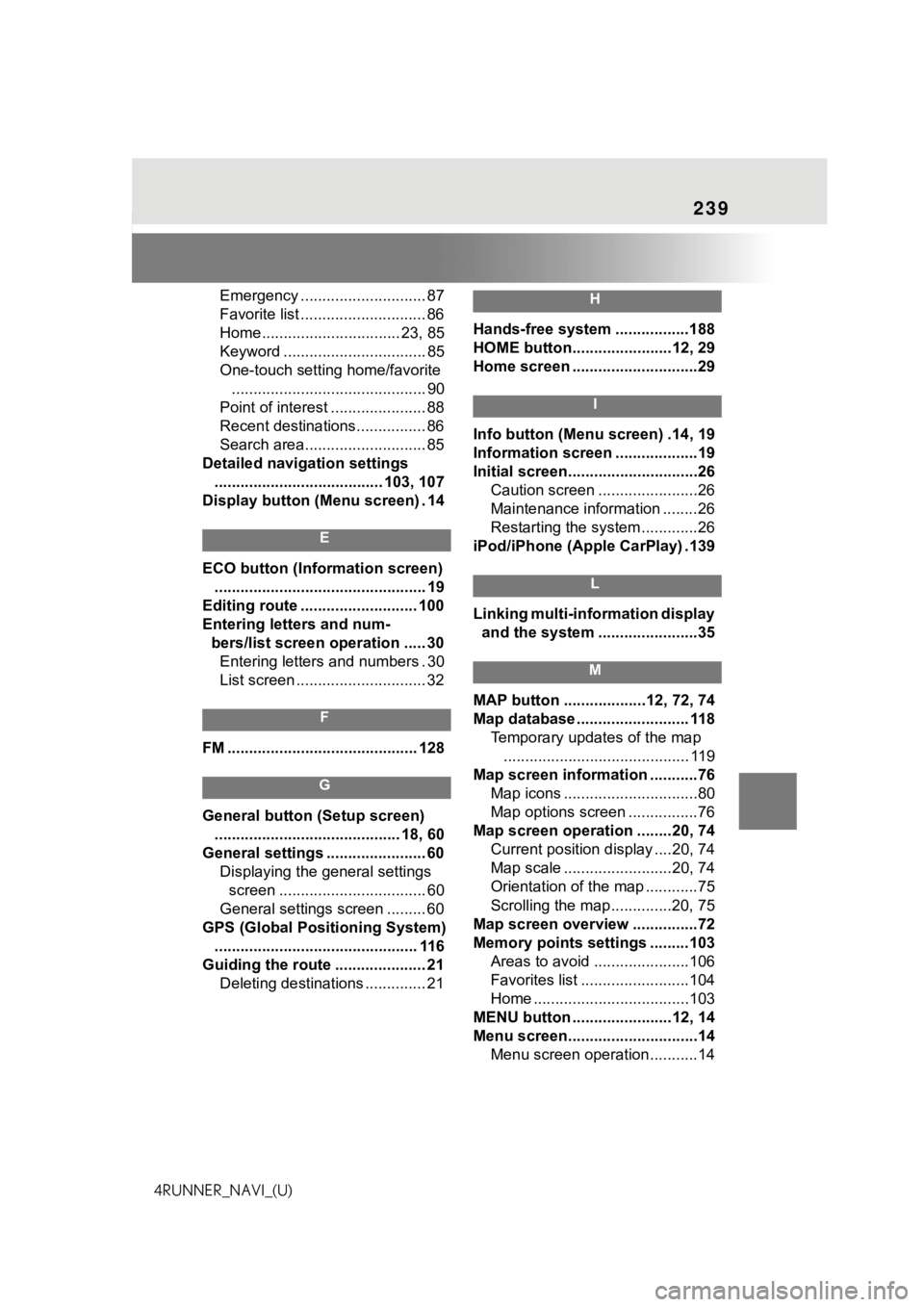
239
4RUNNER_NAVI_(U)Emergency ............................. 87
Favorite list ............................. 86
Home................................ 23, 85
Keyword ................................. 85
One-touch setting home/favorite
............................................. 90
Point of interest ...................... 88
Recent destinations................ 86
Search area............................ 85
Detailed navigation settings ....................................... 103, 107
Display button (Menu screen) . 14
E
ECO button (Information screen) ................................................. 19
Editing route ........................... 100
Entering letters and num- bers/list screen operation ..... 30Entering letters and numbers . 30
List screen .............................. 32
F
FM ............................................ 128
G
General button (Setup screen) ........................................... 18, 60
General settings ....................... 60 Displaying the general settings screen .................................. 60
General settings screen ......... 60
GPS (Global Positioning System) ............................................... 116
Guiding the route ..................... 21 Deleting destinations .............. 21
H
Hands-free system .................188
HOME button.......................12, 29
Home screen .............................29
I
Info button (Menu screen) .14, 19
Information screen ...................19
Initial screen..............................26Caution screen .......................26
Maintenance information ........26
Restarting the system .............26
iPod/iPhone (Apple CarPlay) .139
L
Linking multi-information display and the system .......................35
M
MAP button ...................12, 72, 74
Map database .......................... 118 Temporary updates of the map........................................... 119
Map screen information ...........76 Map icons ...............................80
Map options screen ................76
Map screen operation ........20, 74 Current position d isplay ....20, 74
Map scale .........................20, 74
Orientation of the map ............75
Scrolling the map ..............20, 75
Map screen overview ...............72
Memory points settings .........103 Areas to avoid ......................106
Favorites list .........................104
Home ....................................103
MENU button .......................12, 14
Menu screen..............................14 Menu screen operation...........14
Page 240 of 258
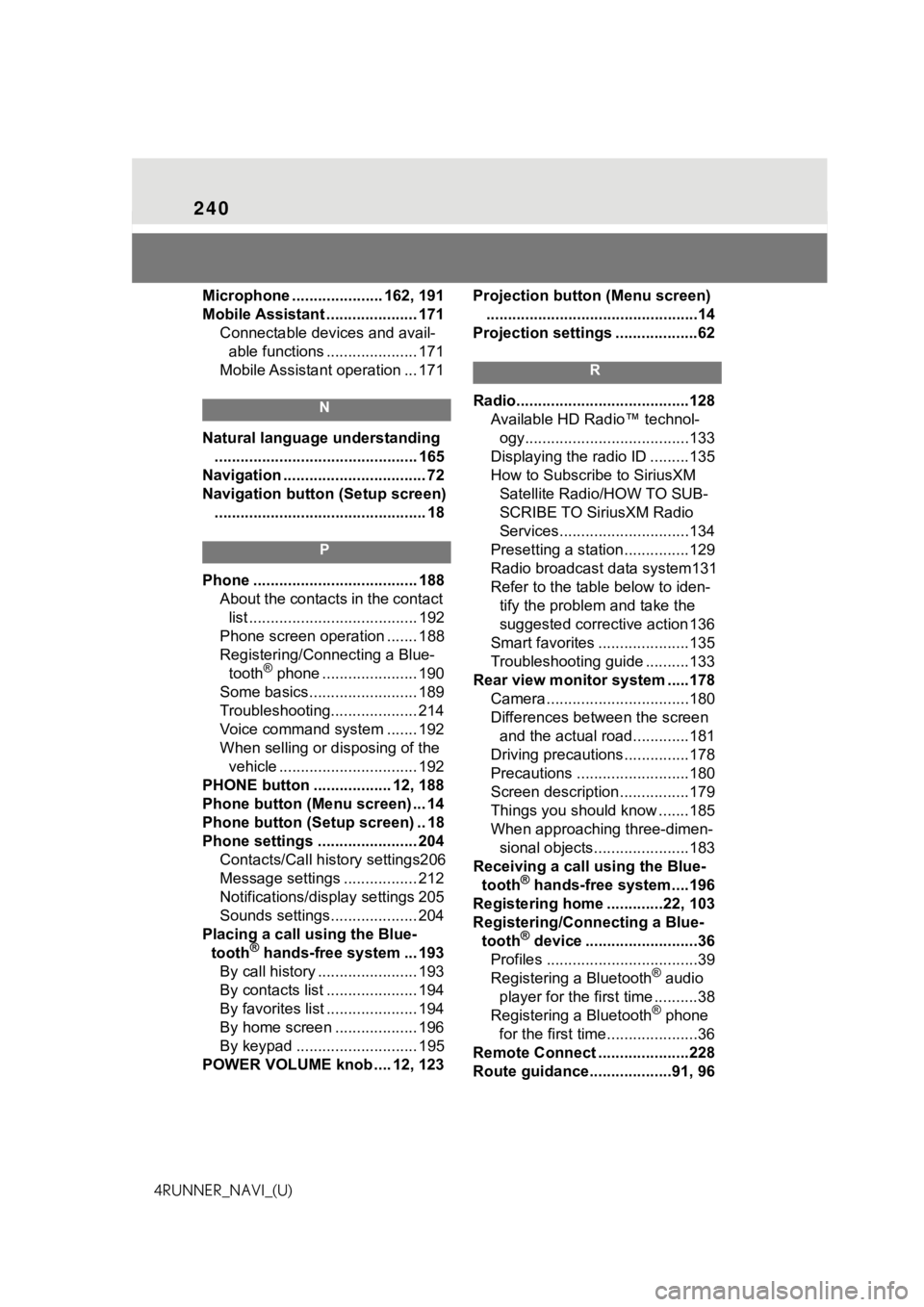
240
4RUNNER_NAVI_(U)Microphone ..................... 162, 191
Mobile Assistant ..................... 171
Connectable devices and avail-able functions ..................... 171
Mobile Assistant operation ... 171
N
Natural language understanding ............................................... 165
Navigation ................................. 72
Navigation button (Setup screen) ................................................. 18
P
Phone ...................................... 188 About the contacts in the contact list ....................................... 192
Phone screen operation ....... 188
Registering/Conn ecting a Blue-
tooth
® phone ...................... 190
Some basics......................... 189
Troubleshooting.................... 214
Voice command system ....... 192
When selling or disposing of the vehicle ................................ 192
PHONE button .................. 12, 188
Phone button (Menu screen) ... 14
Phone button (Setup screen) .. 18
Phone settings ....................... 204 Contacts/Call history settings206
Message settings ................. 212
Notifications/display settings 205
Sounds settings.................... 204
Placing a call u sing the Blue-
tooth
® hands-free system ... 193
By call history ....................... 193
By contacts list ..................... 194
By favorites list ..................... 194
By home screen ................... 196
By keypad ............................ 195
POWER VOLUME knob .... 12, 123 Projection button (Menu screen)
.................................................14
Projection settings ...................62
R
Radio........................................128 Available HD Radio™ technol-ogy......................................133
Displaying the radi o ID .........135
How to Subscribe to SiriusXM Satellite Radio/HOW TO SUB-
SCRIBE TO SiriusXM Radio
Services..............................134
Presetting a station ...............129
Radio broadcast data system131
Refer to the tabl e below to iden-
tify the problem and take the
suggested corrective action 136
Smart favorites .....................135
Troubleshooting guide ..........133
Rear view monitor system .....178 Camera.................................180
Differences between the screen and the actual roa d.............181
Driving precautions ...............178
Precautions ..........................180
Screen description................179
Things you should know .......185
When approaching three-dimen- sional objects......................183
Receiving a cal l using the Blue-
tooth
® hands-free system....196
Registering home .............22, 103
Registering/Connecting a Blue- tooth
® device ..........................36
Profiles ...................................39
Registering a Bluetooth
® audio
player for the first time ..........38
Registering a Bluetooth
® phone
for the first time.....................36
Remote Connect .....................228
Route guidance...................91, 96
Page 241 of 258
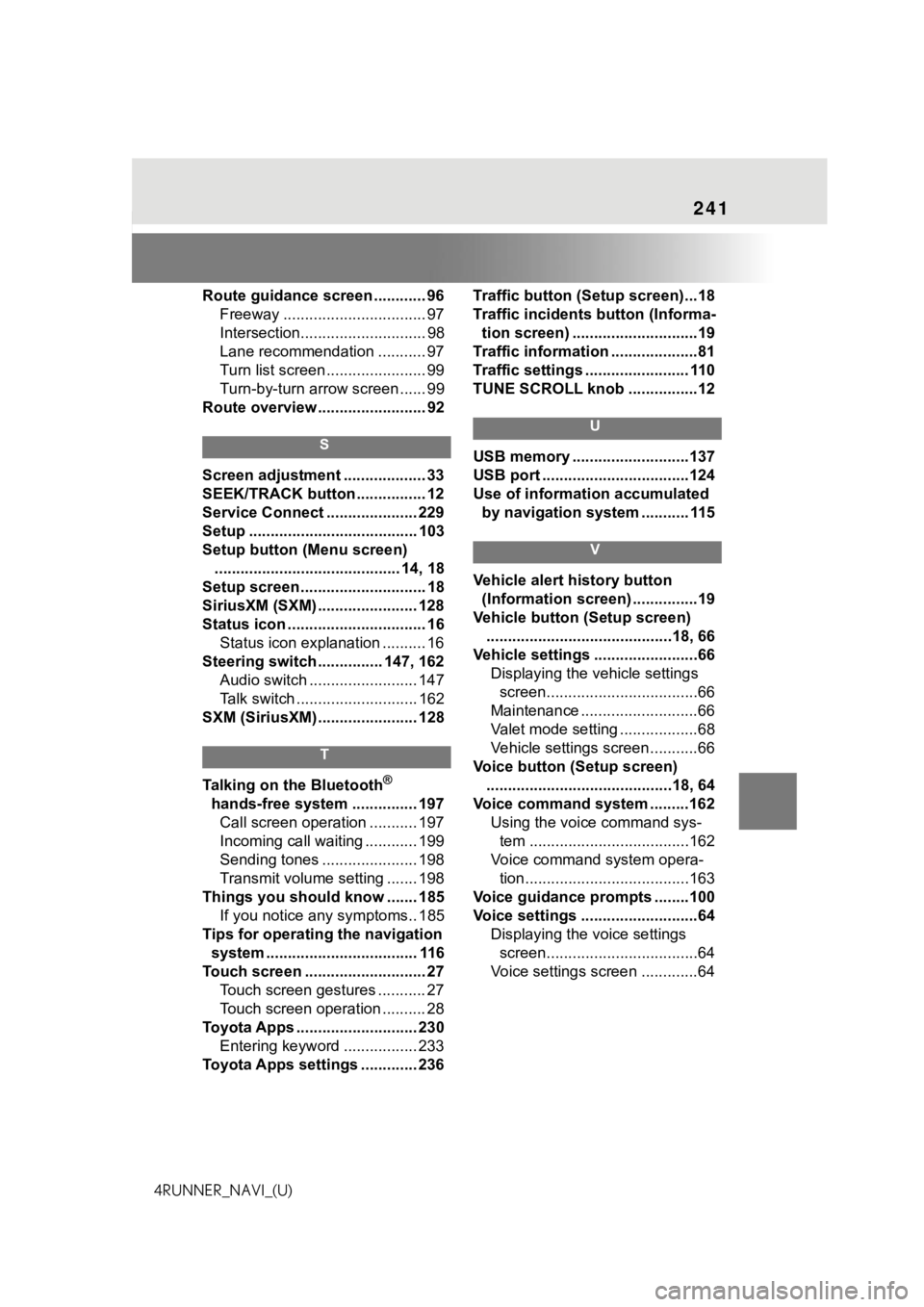
241
4RUNNER_NAVI_(U)Route guidance screen ............ 96
Freeway ................................. 97
Intersection............................. 98
Lane recommendation ........... 97
Turn list screen ....................... 99
Turn-by-turn arr ow screen ...... 99
Route overview ......................... 92
S
Screen adjustment ................... 33
SEEK/TRACK button ................ 12
Service Connect ..................... 229
Setup ....................................... 103
Setup button (Menu screen) ........................................... 14, 18
Setup screen ............................. 18
SiriusXM (SXM) ....................... 128
Status icon ................................ 16 Status icon explanation .......... 16
Steering switch ............... 147, 162 Audio switch ......................... 147
Talk switch ............................ 162
SXM (SiriusXM) ....................... 128
T
Talking on the Bluetooth®
hands-free system ............... 197 Call screen operation ........... 197
Incoming call waiting ............ 199
Sending tones ...................... 198
Transmit volume setting ....... 198
Things you should know ....... 185 If you notice any symptoms.. 185
Tips for operating the navigation system ................................... 116
Touch screen ............................ 27 Touch screen gestures ........... 27
Touch screen operation .......... 28
Toyota Apps ............................ 230 Entering keyword ................. 233
Toyota Apps settings ............. 236 Traffic button (Setup screen)...18
Traffic incidents button (Informa-
tion screen) .............................19
Traffic information ....................81
Traffic settings ........................ 110
TUNE SCROLL knob ................12
U
USB memory ...........................137
USB port ..................................124
Use of information accumulated by navigation system ........... 115
V
Vehicle alert history button (Information screen) ...............19
Vehicle button (Setup screen) ...........................................18, 66
Vehicle settings ........................66 Displaying the vehicle settings screen...................................66
Maintenance ...........................66
Valet mode setting ..................68
Vehicle settings screen...........66
Voice button (Setup screen) ...........................................18, 64
Voice command system .........162 Using the voice command sys-tem .....................................162
Voice command system opera- tion......................................163
Voice guidance p rompts ........100
Voice settings ...........................64 Displaying the voice settings screen...................................64
Voice settings screen .............64