TOYOTA AURIS HYBRID 2013 Owners Manual
Manufacturer: TOYOTA, Model Year: 2013, Model line: AURIS HYBRID, Model: TOYOTA AURIS HYBRID 2013Pages: 768, PDF Size: 21.22 MB
Page 421 of 768
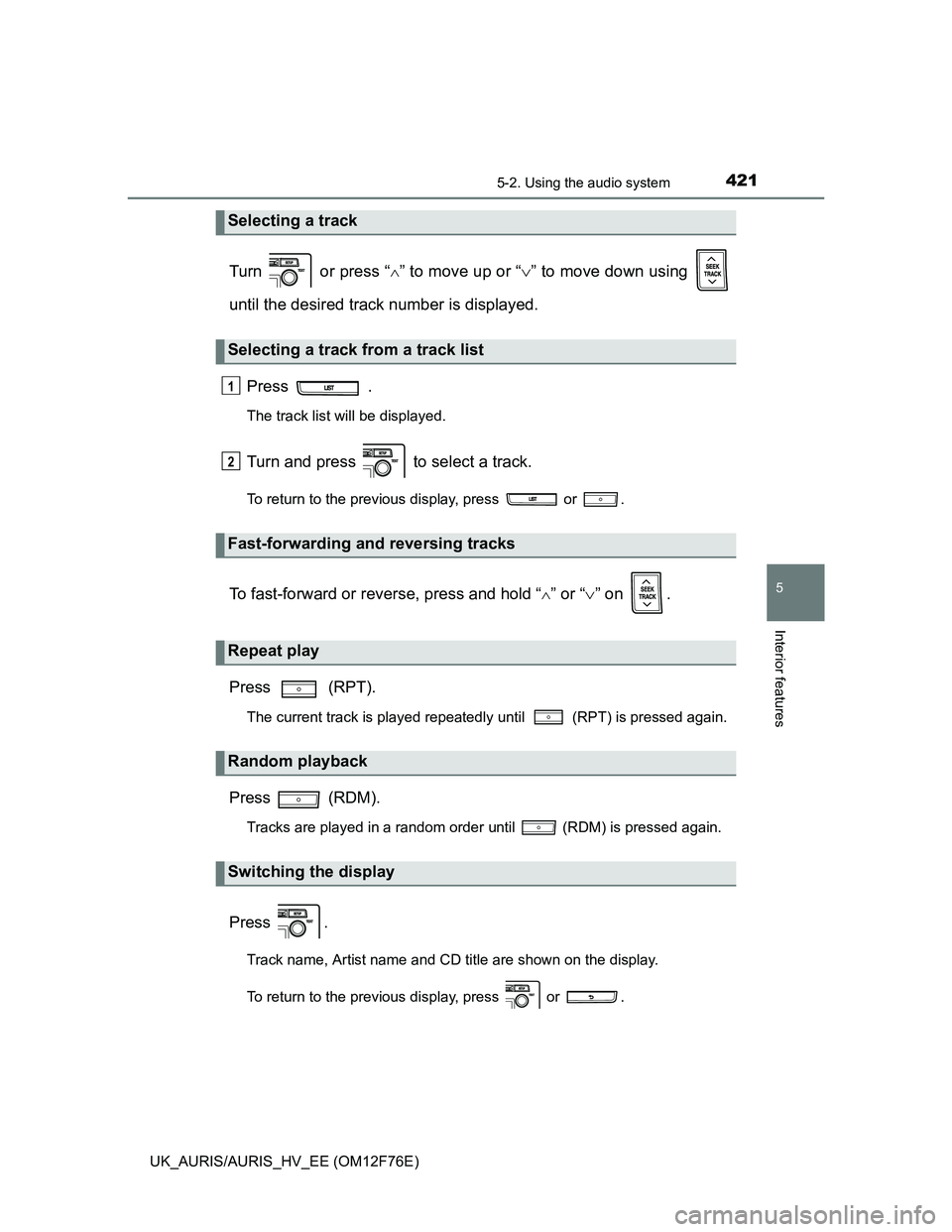
4215-2. Using the audio system
UK_AURIS/AURIS_HV_EE (OM12F76E)
5
Interior features
Turn or press “” to move up or “” to move down using
until the desired track number is displayed.
Press .
The track list will be displayed.
Turn and press to select a track.
To return to the previous display, press or .
To fast-forward or reverse, press and hold “” or “” on .
Press (RPT).
The current track is played repeatedly until (RPT) is pressed again.
Press (RDM).
Tracks are played in a random order until (RDM) is pressed again.
Press .
Track name, Artist name and CD title are shown on the display.
To return to the previous display, press or .
Selecting a track
Selecting a track from a track list
Fast-forwarding and reversing tracks
Repeat play
Random playback
Switching the display
1
2
Page 422 of 768
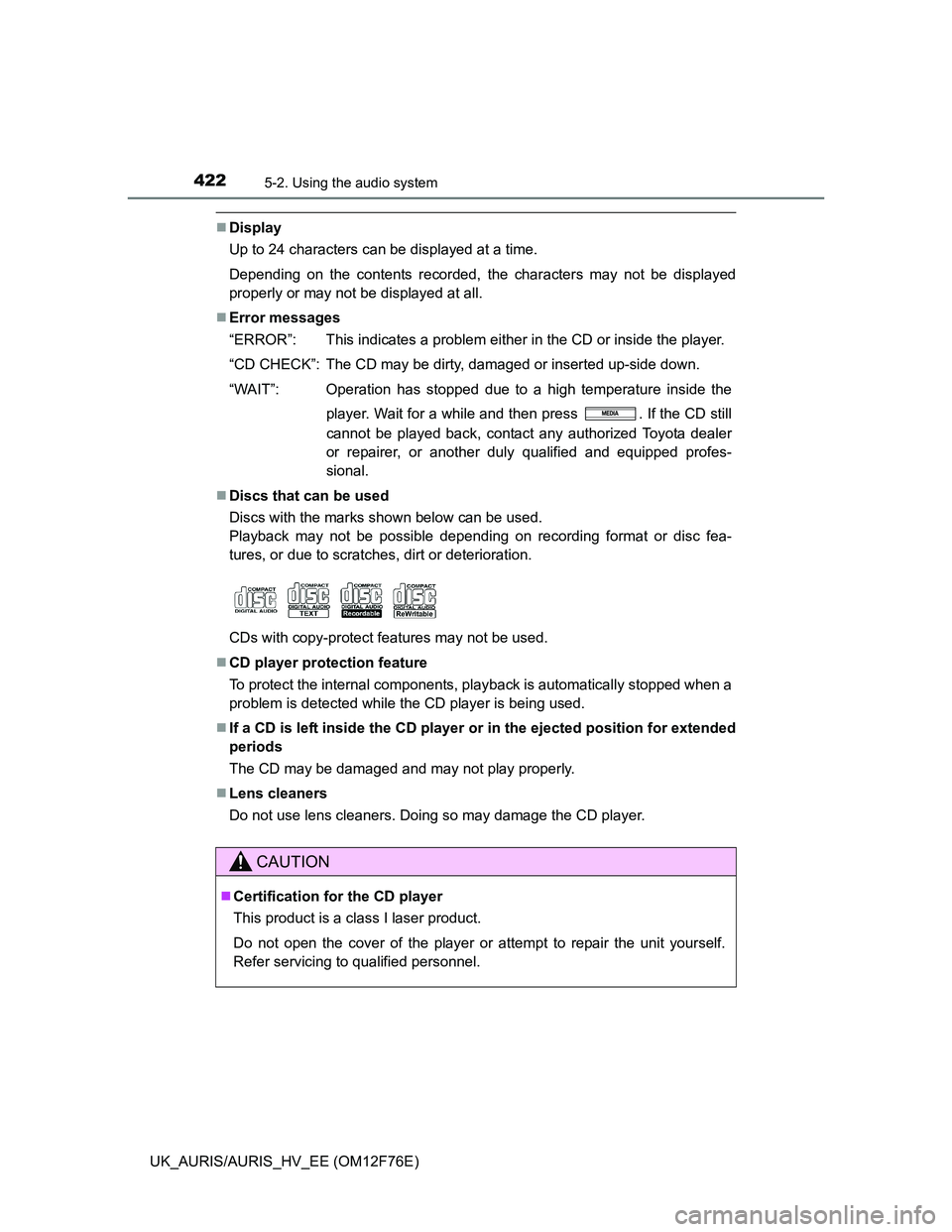
4225-2. Using the audio system
UK_AURIS/AURIS_HV_EE (OM12F76E)
Display
Up to 24 characters can be displayed at a time.
Depending on the contents recorded, the characters may not be displayed
properly or may not be displayed at all.
Error messages
“ERROR”: This indicates a problem either in the CD or inside the player.
“CD CHECK”: The CD may be dirty, damaged or inserted up-side down.
“WAIT”: Operation has stopped due to a high temperature inside the
player. Wait for a while and then press . If the CD still
cannot be played back, contact any authorized Toyota dealer
or repairer, or another duly qualified and equipped profes-
sional.
Discs that can be used
Discs with the marks shown below can be used.
Playback may not be possible depending on recording format or disc fea-
tures, or due to scratches, dirt or deterioration.
CDs with copy-protect features may not be used.
CD player protection feature
To protect the internal components, playback is automatically stopped when a
problem is detected while the CD player is being used.
If a CD is left inside the CD player or in the ejected position for extended
periods
The CD may be damaged and may not play properly.
Lens cleaners
Do not use lens cleaners. Doing so may damage the CD player.
CAUTION
Certification for the CD player
This product is a class I laser product.
Do not open the cover of the player or attempt to repair the unit yourself.
Refer servicing to qualified personnel.
Page 423 of 768
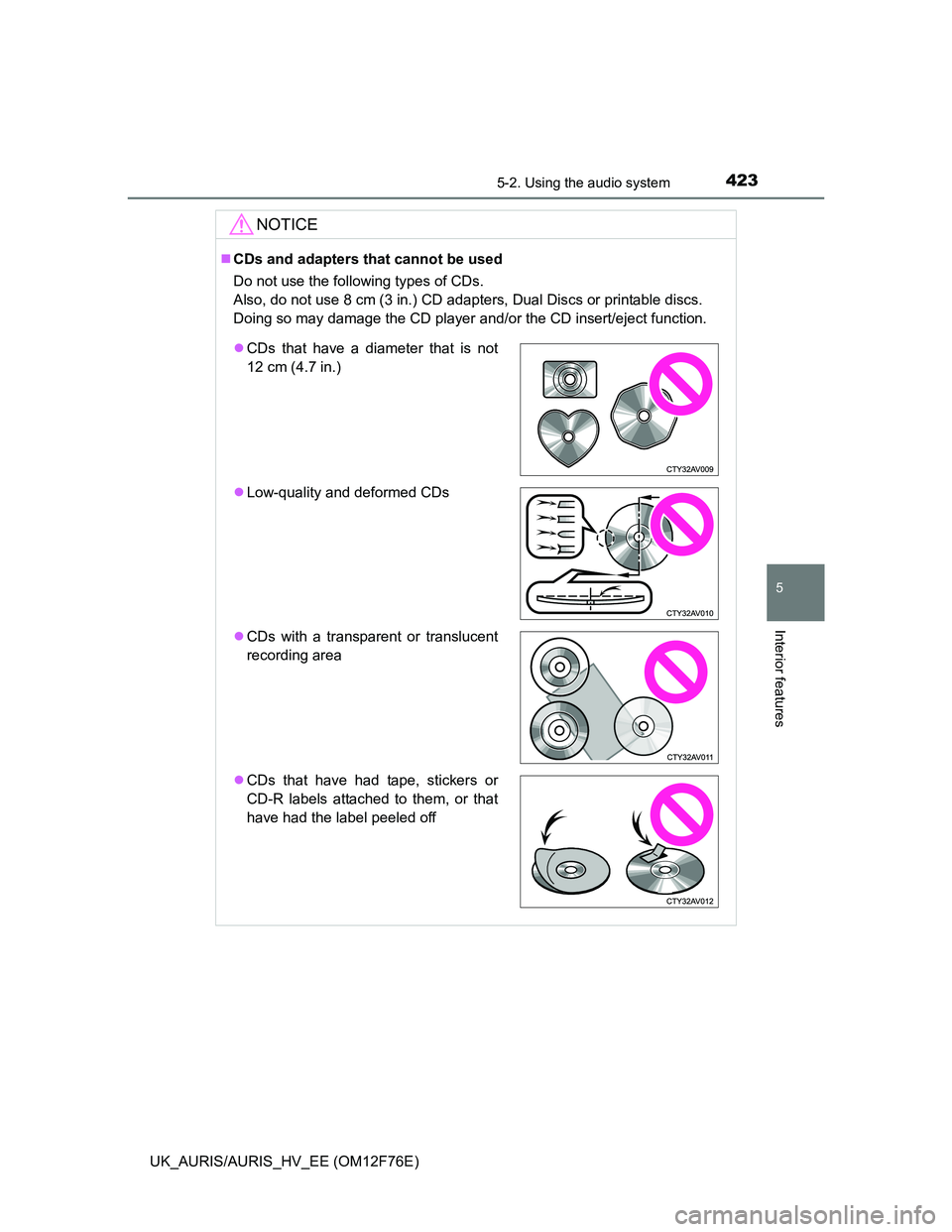
4235-2. Using the audio system
UK_AURIS/AURIS_HV_EE (OM12F76E)
5
Interior features
NOTICE
CDs and adapters that cannot be used
Do not use the following types of CDs.
Also, do not use 8 cm (3 in.) CD adapters, Dual Discs or printable discs.
Doing so may damage the CD player and/or the CD insert/eject function.
CDs that have a diameter that is not
12 cm (4.7 in.)
Low-quality and deformed CDs
CDs with a transparent or translucent
recording area
CDs that have had tape, stickers or
CD-R labels attached to them, or that
have had the label peeled off
Page 424 of 768
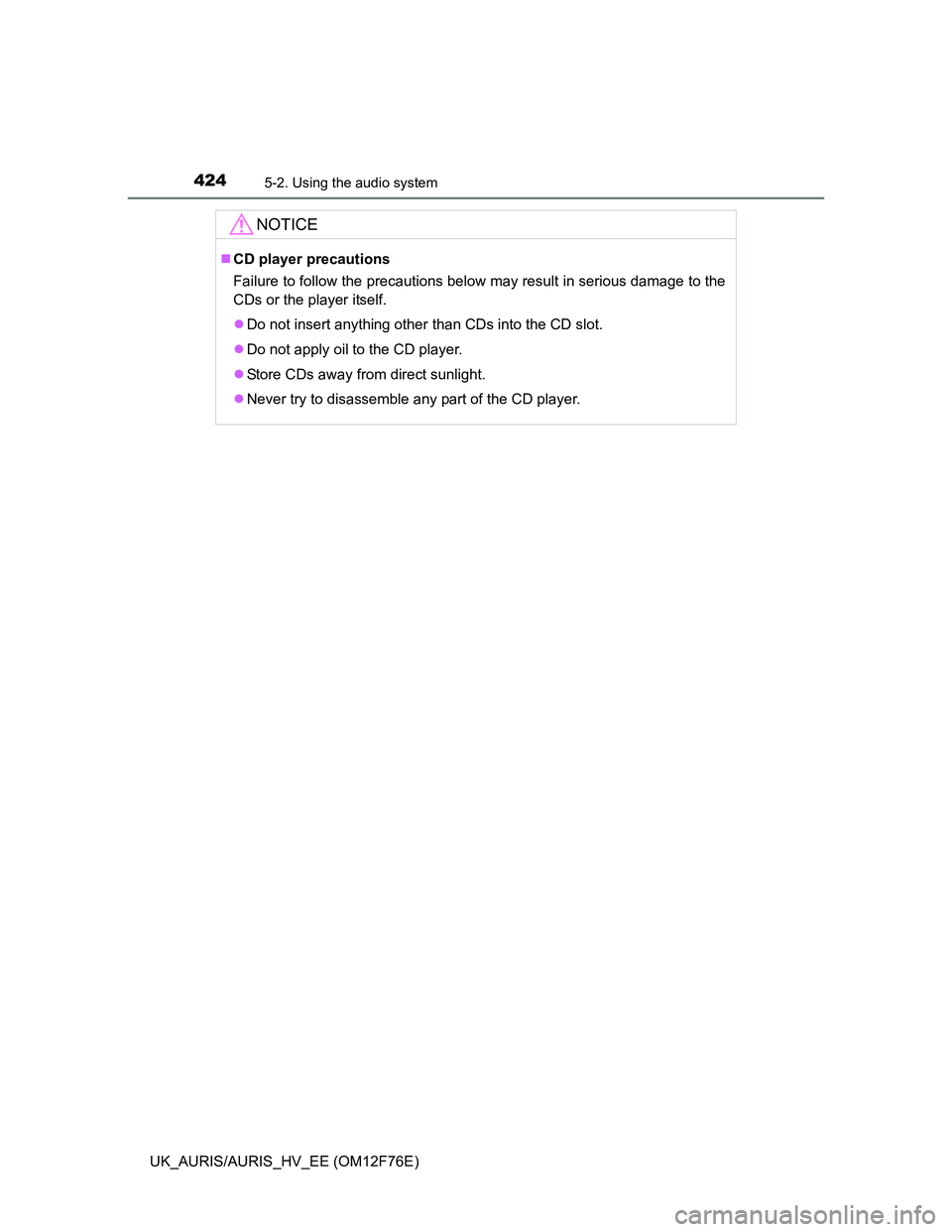
4245-2. Using the audio system
UK_AURIS/AURIS_HV_EE (OM12F76E)
NOTICE
CD player precautions
Failure to follow the precautions below may result in serious damage to the
CDs or the player itself.
Do not insert anything other than CDs into the CD slot.
Do not apply oil to the CD player.
Store CDs away from direct sunlight.
Never try to disassemble any part of the CD player.
Page 425 of 768
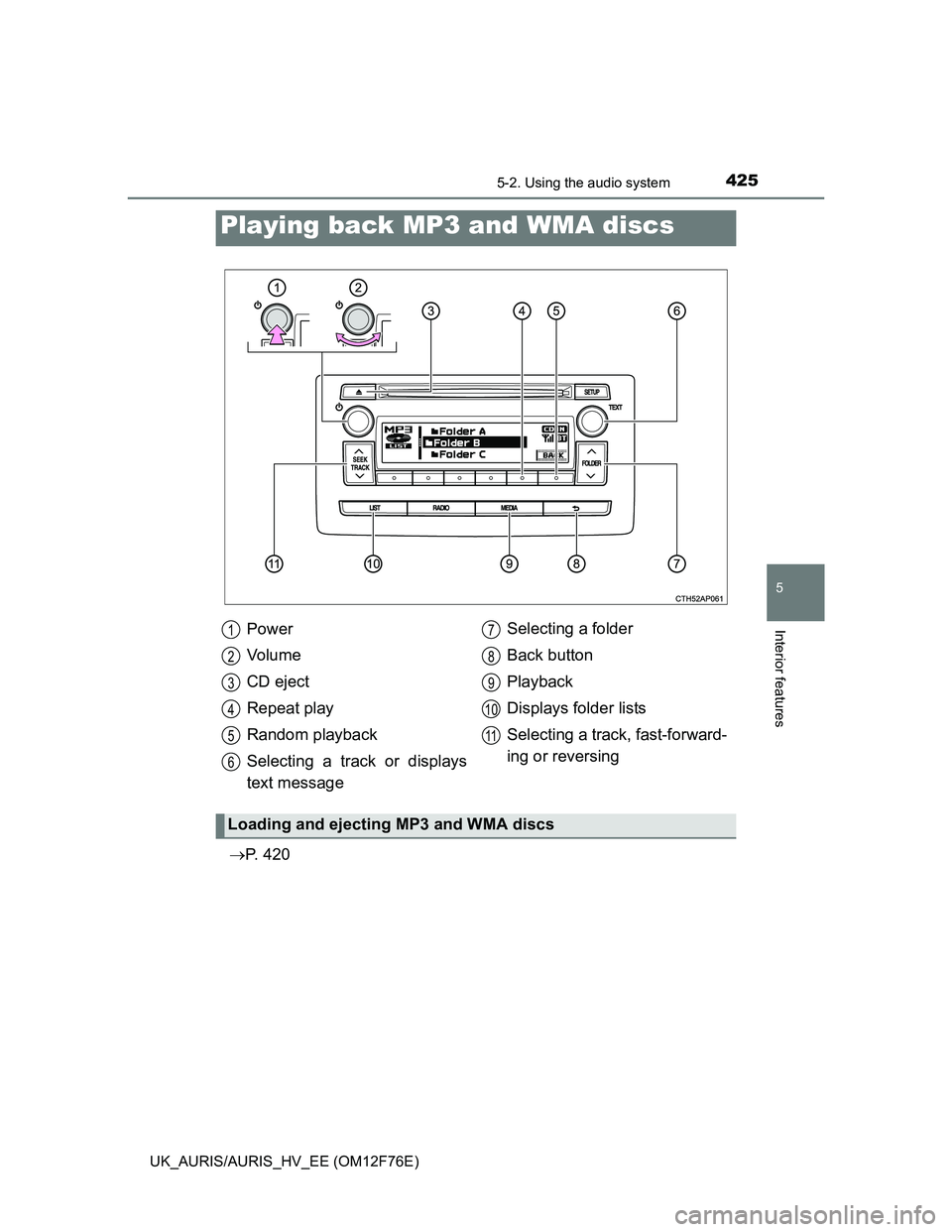
4255-2. Using the audio system
UK_AURIS/AURIS_HV_EE (OM12F76E)
5
Interior features
P. 4 2 0
Playing back MP3 and WMA discs
Power
Vo l u m e
CD eject
Repeat play
Random playback
Selecting a track or displays
text messageSelecting a folder
Back button
Playback
Displays folder lists
Selecting a track, fast-forward-
ing or reversing
Loading and ejecting MP3 and WMA discs
1
2
3
4
5
6
7
8
9
10
11
Page 426 of 768
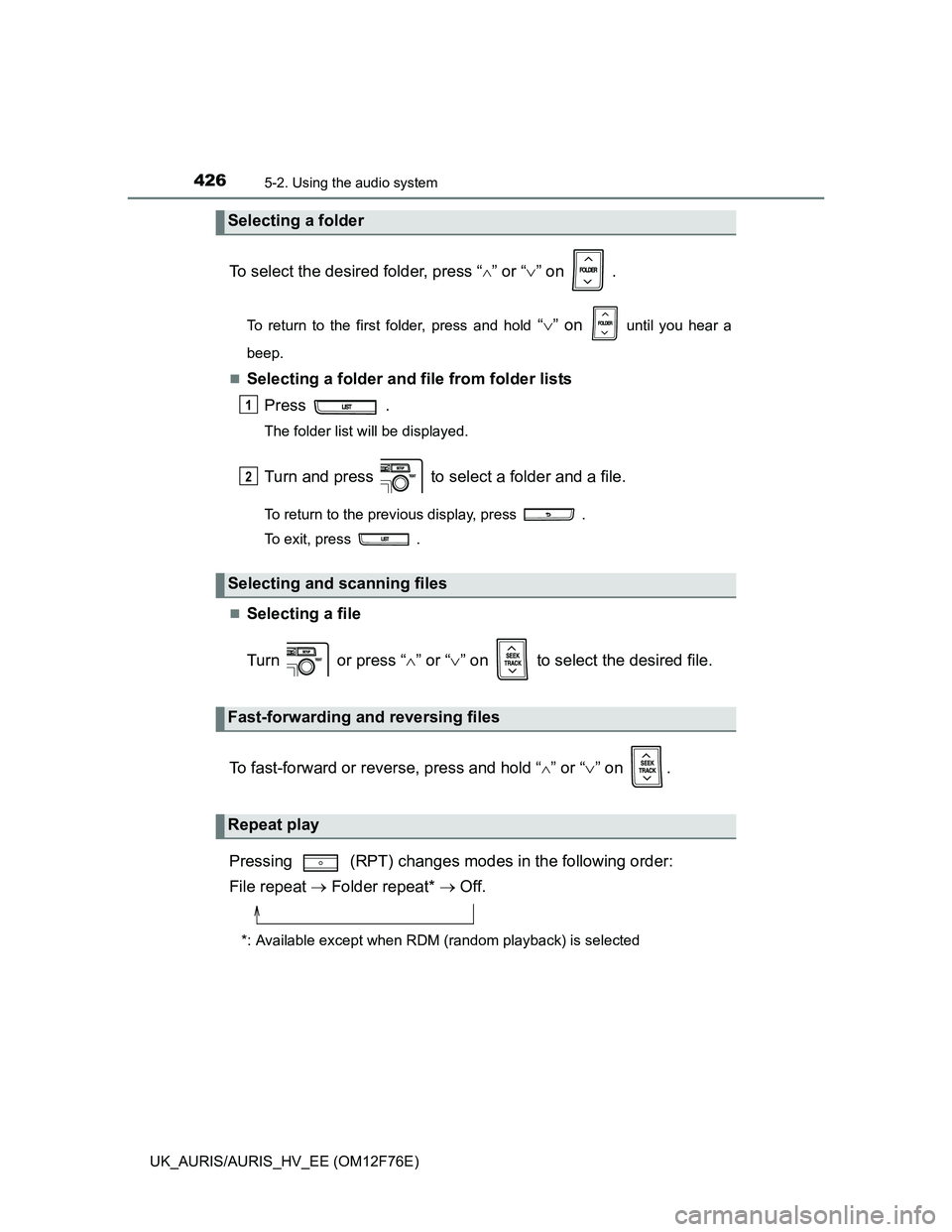
4265-2. Using the audio system
UK_AURIS/AURIS_HV_EE (OM12F76E)
To select the desired folder, press “” or “” on .
To return to the first folder, press and hold “” on until you hear a
beep.
Selecting a folder and file from folder lists
Press .
The folder list will be displayed.
Turn and press to select a folder and a file.
To return to the previous display, press .
To exit, press .
Selecting a file
Turn or press “” or “” on to select the desired file.
To fast-forward or reverse, press and hold “
” or “” on .
Pressing (RPT) changes modes in the following order:
File repeat Folder repeat* Off.
*: Available except when RDM (random playback) is selected
Selecting a folder
Selecting and scanning files
Fast-forwarding and reversing files
Repeat play
1
2
Page 427 of 768
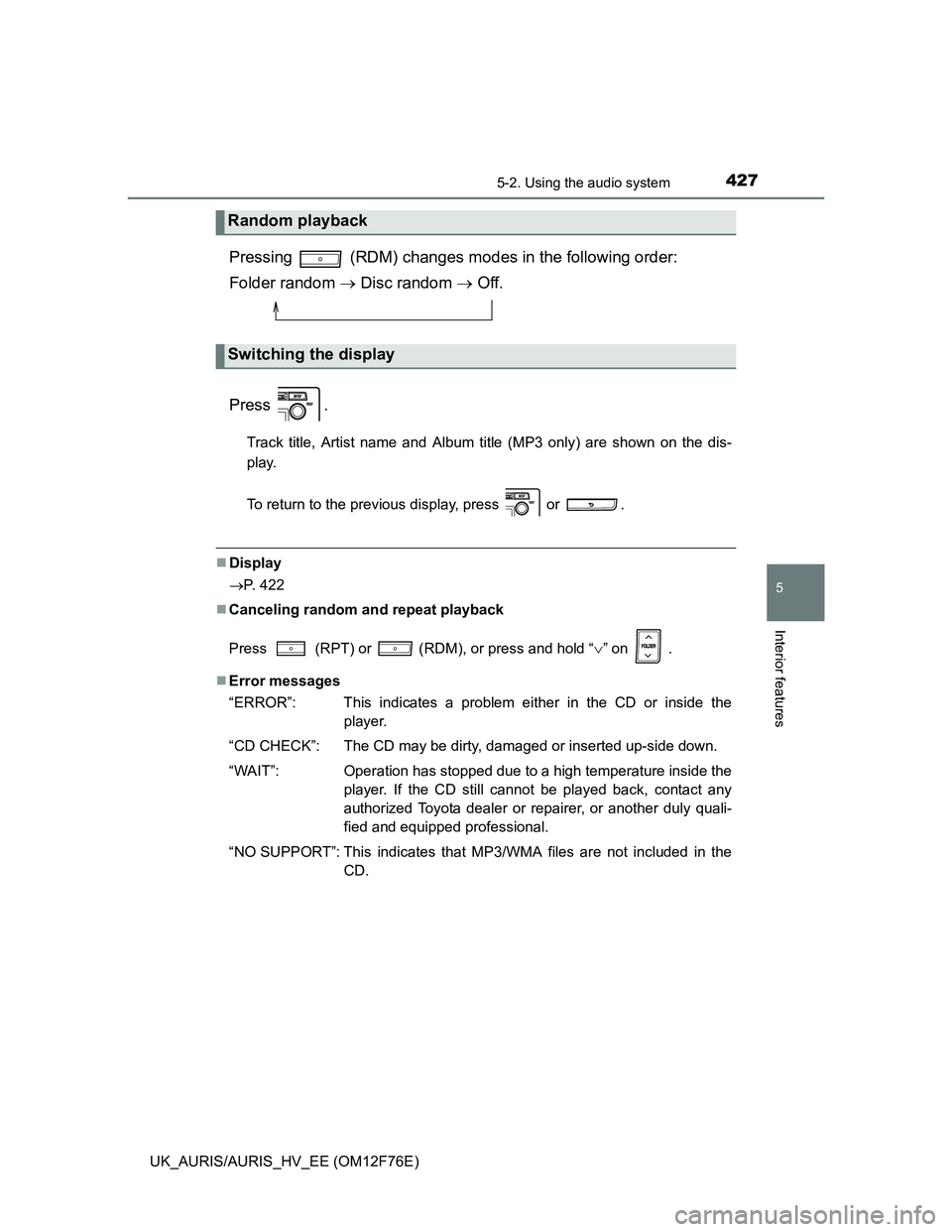
4275-2. Using the audio system
UK_AURIS/AURIS_HV_EE (OM12F76E)
5
Interior features
Pressing (RDM) changes modes in the following order:
Folder random Disc random Off.
Press .
Track title, Artist name and Album title (MP3 only) are shown on the dis-
play.
To return to the previous display, press or .
Display
P. 422
Canceling random and repeat playback
Press
(RPT) or (RDM), or press and hold “” on .
Error messages
“ERROR”: This indicates a problem either in the CD or inside the
player.
“CD CHECK”: The CD may be dirty, damaged or inserted up-side down.
“WAIT”: Operation has stopped due to a high temperature inside the
player. If the CD still cannot be played back, contact any
authorized Toyota dealer or repairer, or another duly quali-
fied and equipped professional.
“NO SUPPORT”: This indicates that MP3/WMA files are not included in the
CD.
Random playback
Switching the display
Page 428 of 768
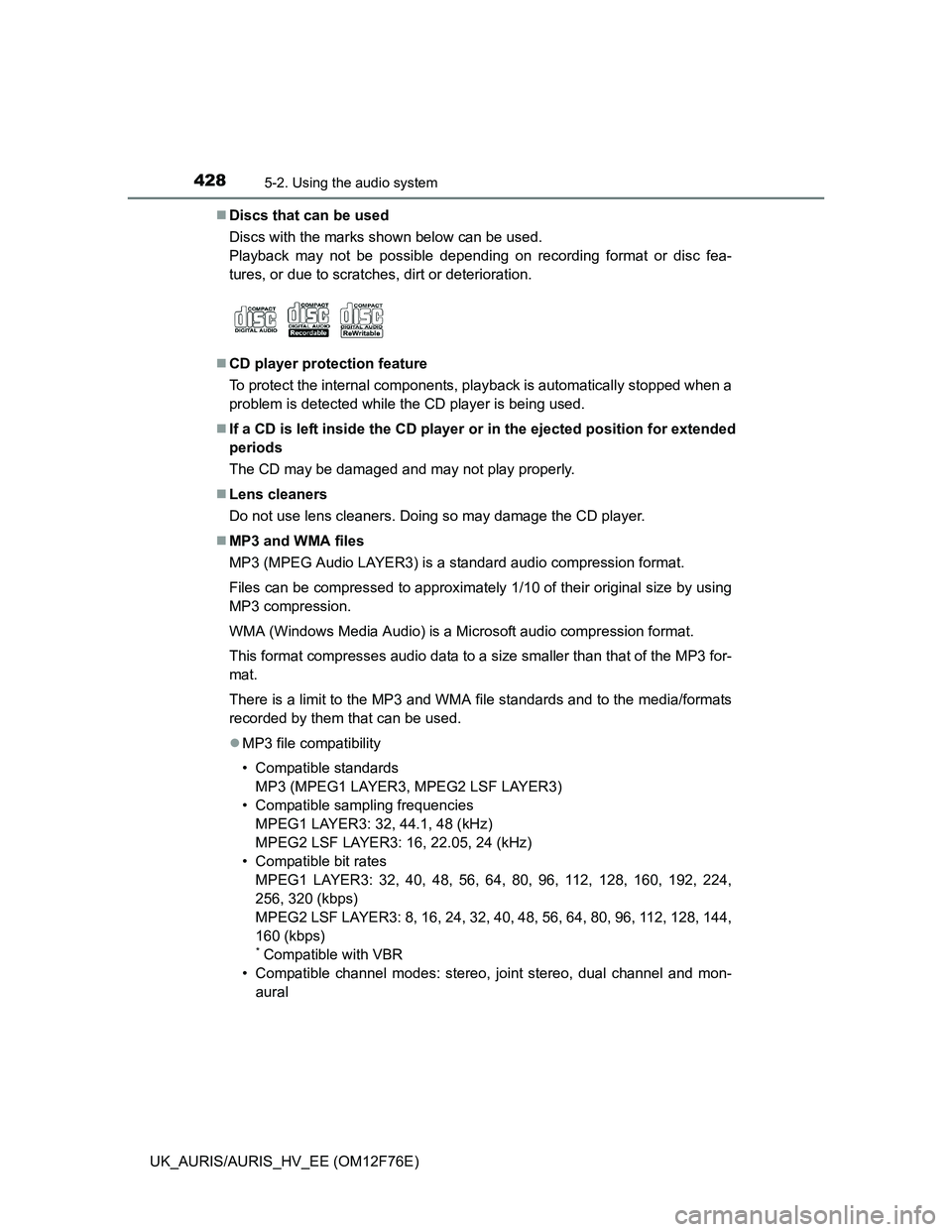
4285-2. Using the audio system
UK_AURIS/AURIS_HV_EE (OM12F76E)Discs that can be used
Discs with the marks shown below can be used.
Playback may not be possible depending on recording format or disc fea-
tures, or due to scratches, dirt or deterioration.
CD player protection feature
To protect the internal components, playback is automatically stopped when a
problem is detected while the CD player is being used.
If a CD is left inside the CD player or in the ejected position for extended
periods
The CD may be damaged and may not play properly.
Lens cleaners
Do not use lens cleaners. Doing so may damage the CD player.
MP3 and WMA files
MP3 (MPEG Audio LAYER3) is a standard audio compression format.
Files can be compressed to approximately 1/10 of their original size by using
MP3 compression.
WMA (Windows Media Audio) is a Microsoft audio compression format.
This format compresses audio data to a size smaller than that of the MP3 for-
mat.
There is a limit to the MP3 and WMA file standards and to the media/formats
recorded by them that can be used.
MP3 file compatibility
• Compatible standards
MP3 (MPEG1 LAYER3, MPEG2 LSF LAYER3)
• Compatible sampling frequencies
MPEG1 LAYER3: 32, 44.1, 48 (kHz)
MPEG2 LSF LAYER3: 16, 22.05, 24 (kHz)
• Compatible bit rates
MPEG1 LAYER3: 32, 40, 48, 56, 64, 80, 96, 112, 128, 160, 192, 224,
256, 320 (kbps)
MPEG2 LSF LAYER3: 8, 16, 24, 32, 40, 48, 56, 64, 80, 96, 112, 128, 144,
160 (kbps)
* Compatible with VBR
• Compatible channel modes: stereo, joint stereo, dual channel and mon-
aural
Page 429 of 768
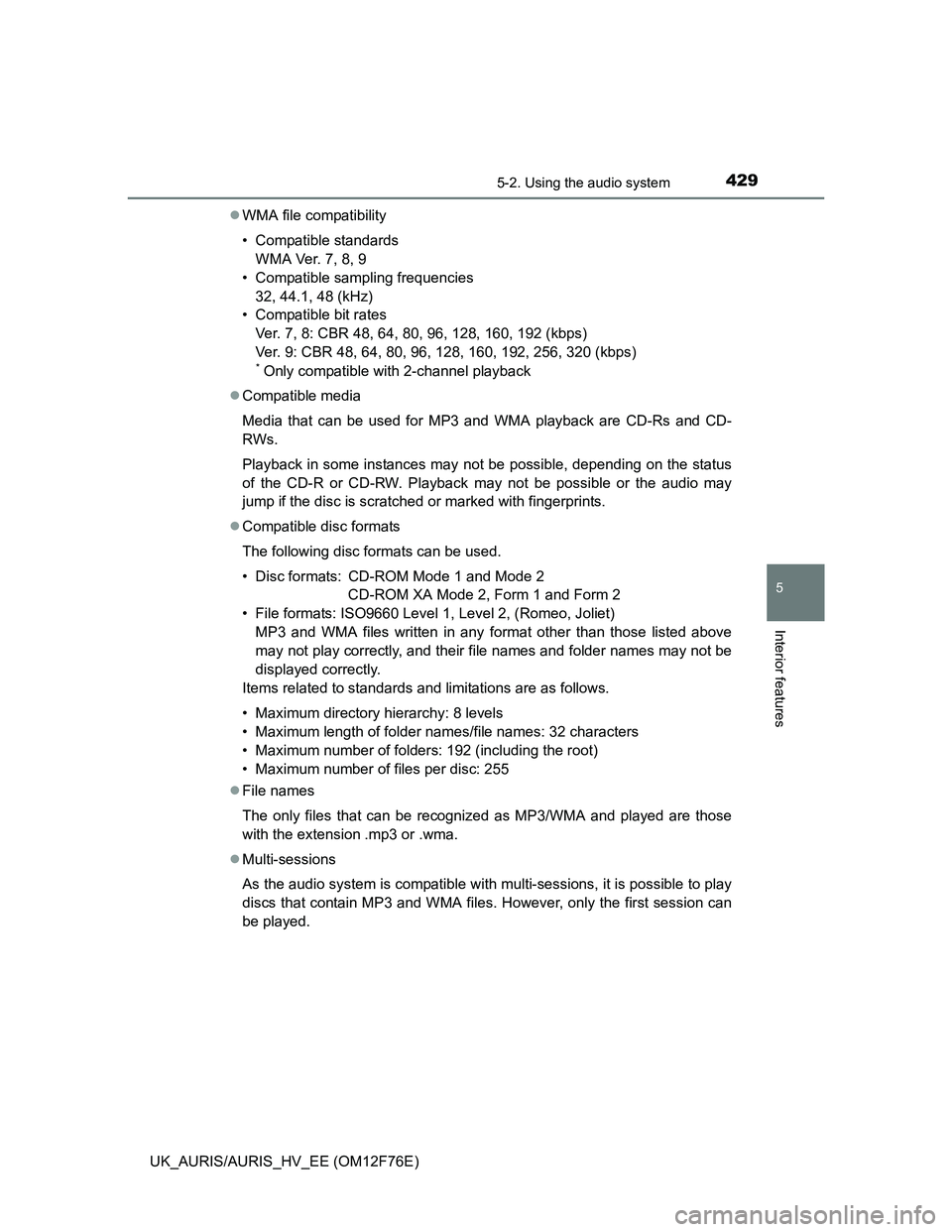
4295-2. Using the audio system
UK_AURIS/AURIS_HV_EE (OM12F76E)
5
Interior features
WMA file compatibility
• Compatible standards
WMA Ver. 7, 8, 9
• Compatible sampling frequencies
32, 44.1, 48 (kHz)
• Compatible bit rates
Ver. 7, 8: CBR 48, 64, 80, 96, 128, 160, 192 (kbps)
Ver. 9: CBR 48, 64, 80, 96, 128, 160, 192, 256, 320 (kbps)
* Only compatible with 2-channel playback
Compatible media
Media that can be used for MP3 and WMA playback are CD-Rs and CD-
RWs.
Playback in some instances may not be possible, depending on the status
of the CD-R or CD-RW. Playback may not be possible or the audio may
jump if the disc is scratched or marked with fingerprints.
Compatible disc formats
The following disc formats can be used.
• Disc formats: CD-ROM Mode 1 and Mode 2
CD-ROM XA Mode 2, Form 1 and Form 2
• File formats: ISO9660 Level 1, Level 2, (Romeo, Joliet)
MP3 and WMA files written in any format other than those listed above
may not play correctly, and their file names and folder names may not be
displayed correctly.
Items related to standards and limitations are as follows.
• Maximum directory hierarchy: 8 levels
• Maximum length of folder names/file names: 32 characters
• Maximum number of folders: 192 (including the root)
• Maximum number of files per disc: 255
File names
The only files that can be recognized as MP3/WMA and played are those
with the extension .mp3 or .wma.
Multi-sessions
As the audio system is compatible with multi-sessions, it is possible to play
discs that contain MP3 and WMA files. However, only the first session can
be played.
Page 430 of 768
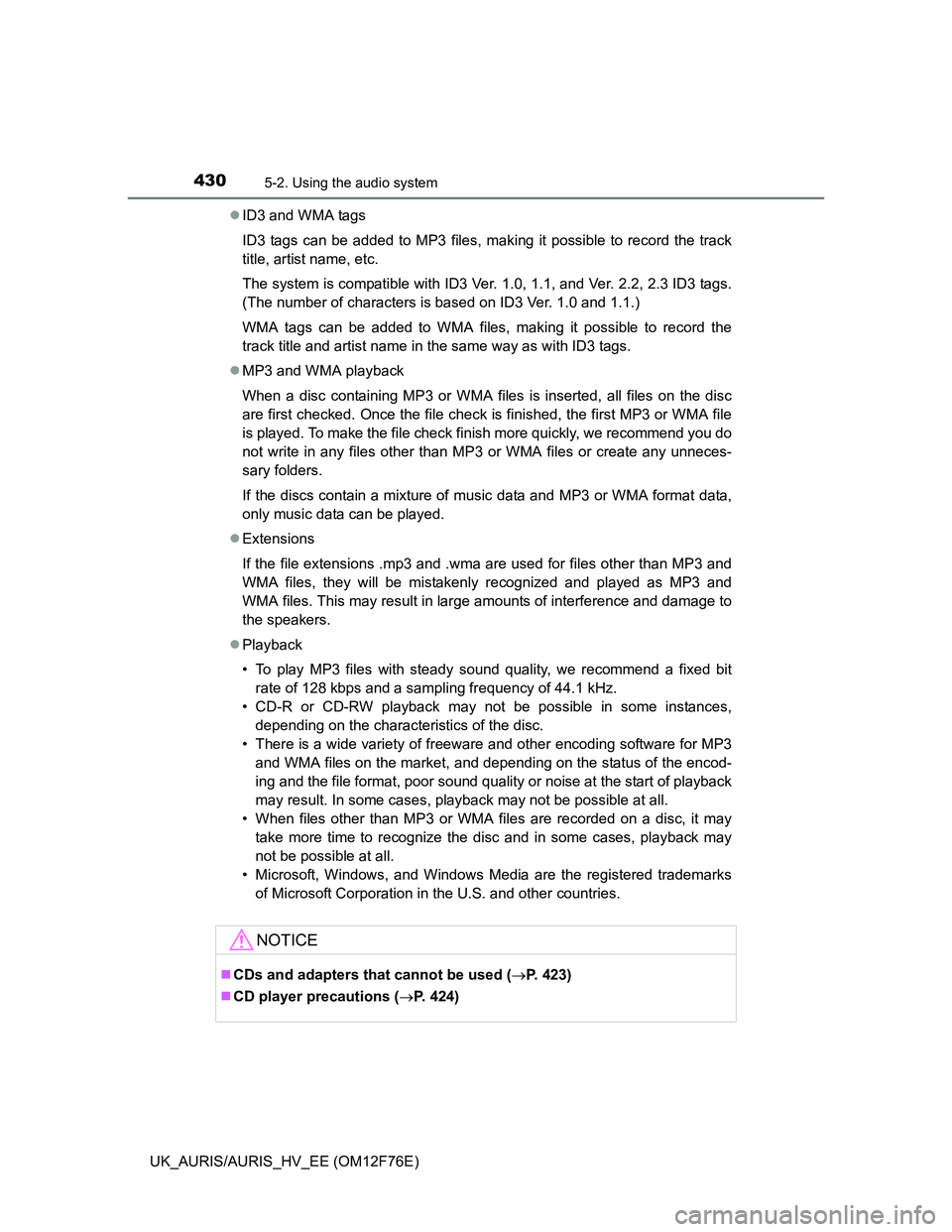
4305-2. Using the audio system
UK_AURIS/AURIS_HV_EE (OM12F76E)ID3 and WMA tags
ID3 tags can be added to MP3 files, making it possible to record the track
title, artist name, etc.
The system is compatible with ID3 Ver. 1.0, 1.1, and Ver. 2.2, 2.3 ID3 tags.
(The number of characters is based on ID3 Ver. 1.0 and 1.1.)
WMA tags can be added to WMA files, making it possible to record the
track title and artist name in the same way as with ID3 tags.
MP3 and WMA playback
When a disc containing MP3 or WMA files is inserted, all files on the disc
are first checked. Once the file check is finished, the first MP3 or WMA file
is played. To make the file check finish more quickly, we recommend you do
not write in any files other than MP3 or WMA files or create any unneces-
sary folders.
If the discs contain a mixture of music data and MP3 or WMA format data,
only music data can be played.
Extensions
If the file extensions .mp3 and .wma are used for files other than MP3 and
WMA files, they will be mistakenly recognized and played as MP3 and
WMA files. This may result in large amounts of interference and damage to
the speakers.
Playback
• To play MP3 files with steady sound quality, we recommend a fixed bit
rate of 128 kbps and a sampling frequency of 44.1 kHz.
• CD-R or CD-RW playback may not be possible in some instances,
depending on the characteristics of the disc.
• There is a wide variety of freeware and other encoding software for MP3
and WMA files on the market, and depending on the status of the encod-
ing and the file format, poor sound quality or noise at the start of playback
may result. In some cases, playback may not be possible at all.
• When files other than MP3 or WMA files are recorded on a disc, it may
take more time to recognize the disc and in some cases, playback may
not be possible at all.
• Microsoft, Windows, and Windows Media are the registered trademarks
of Microsoft Corporation in the U.S. and other countries.
NOTICE
CDs and adapters that cannot be used (P. 423)
CD player precautions (P. 424)