TOYOTA AVALON 2003 XX20 / 2.G Navigation Manual
Manufacturer: TOYOTA, Model Year: 2003, Model line: AVALON, Model: TOYOTA AVALON 2003 XX20 / 2.GPages: 122, PDF Size: 3.9 MB
Page 31 of 122
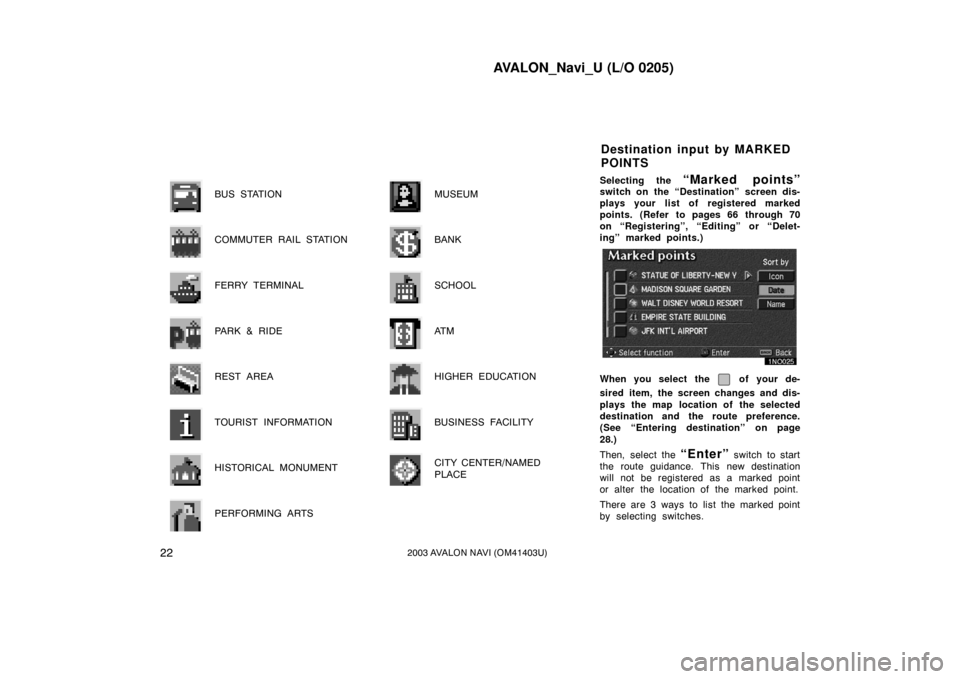
AVALON_Navi_U (L/O 0205)
222003 AVALON NAVI (OM41403U)
BUS STATION
COMMUTER RAIL STATION
FERRY TERMINAL
PARK & RIDE
REST AREA
TOURIST INFORMATION
HISTORICAL MONUMENT
PERFORMING ARTS
MUSEUM
BANK
SCHOOL
AT M
HIGHER EDUCATION
BUSINESS FACILITY
CITY CENTER/NAMED
PLACE
Selecting the “Marked points”switch on the “Destination” screen dis-
plays your list of registered marked
points. (Refer to pages 66 through 70
on “Registering”, “Editing” or “Delet-
ing” marked points.)
When you select the of your de-
sired item, the screen changes and dis-
plays the map location of the selected
destination and the route preference.
(See “Entering destination” on page
28.)
Then, select the
“Enter” switch to start
the route guidance. This new destination
will not be registered as a marked point
or alter the location of the marked point.
There are 3 ways to list the marked point
by selecting switches.
Destination input by MARKED
POINTS
Page 32 of 122
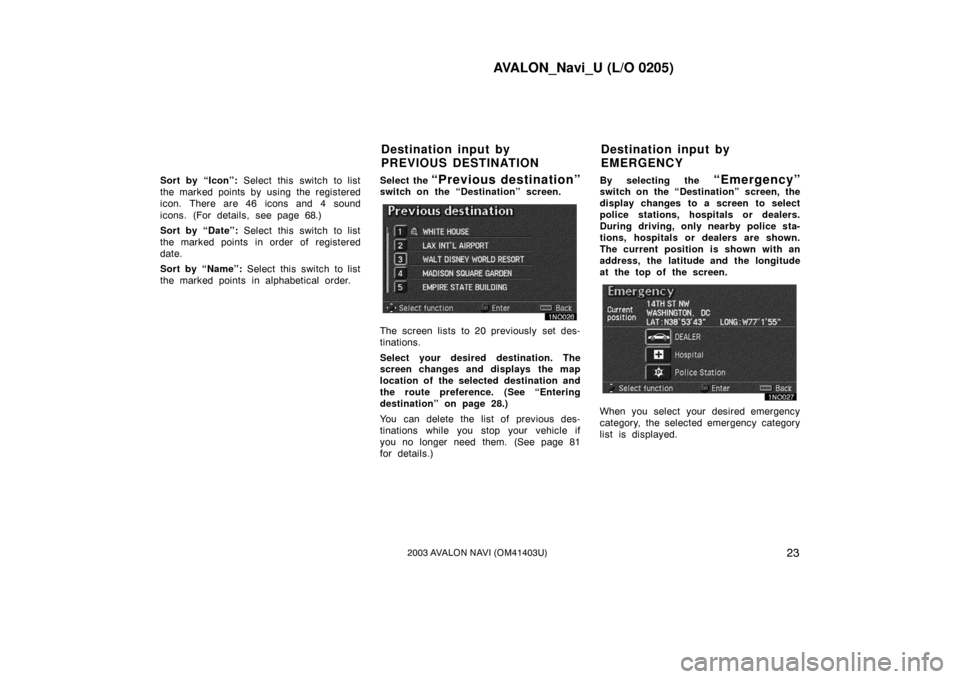
AVALON_Navi_U (L/O 0205)
232003 AVALON NAVI (OM41403U)
Sort by “Icon”: Select this switch to list
the marked points by using the registered
icon. There are 46 icons and 4 sound
icons. (For details, see page 68.)
Sort by “Date”: Select this switch to list
the marked points in order of registered
date.
Sort by “Name”: Select this switch to list
the marked points in alphabetical order. Select the “Previous destination”switch on the “Destination” screen.
The screen lists to 20 previously set des-
tinations.
Select your desired destination. The
screen changes and displays the map
location of the selected destination and
the route preference. (See “Entering
destination” on page 28.)
You can delete the list of previous des-
tinations while you stop your vehicle if
you no longer need them. (See page 81
for details.)By selecting the
“Emergency”switch on the “Destination” screen, the
display changes to a screen to select
police stations, hospitals or dealers.
During driving, only nearby police sta-
tions, hospitals or dealers are shown.
The current position is shown with an
address, the latitude and the longitude
at the top of the screen.
When you select your desired emergency
category, the selected emergency category
list is displayed.
Destination input by
PREVIOUS DESTINATION
Destination input by
EMERGENCY
Page 33 of 122
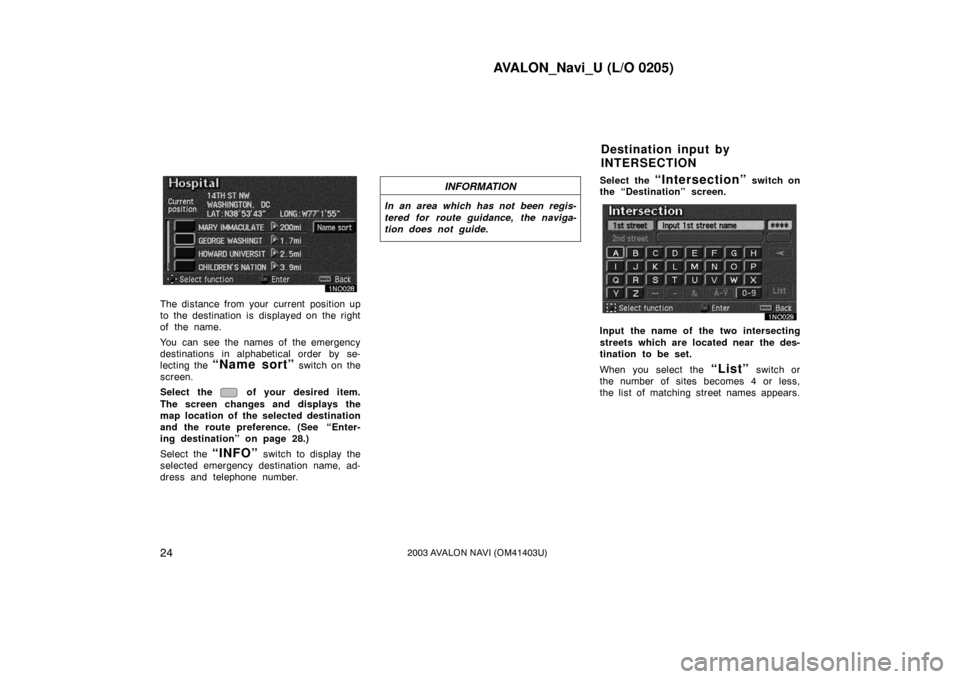
AVALON_Navi_U (L/O 0205)
242003 AVALON NAVI (OM41403U)
The distance from your current position up
to the destination is displayed on the right
of the name.
You can see the names of the emergency
destinations in alphabetical order by se-
lecting the
“Name sort” switch on the
screen.
Select the
of your desired item.
The screen changes and displays the
map location of the selected destination
and the route preference. (See
“Enter-
ing destination” on page 28.)
Select the
“INFO” switch to display the
selected emergency destination name, ad-
dress and telephone number.
INFORMATION
In an area which has not been regis-
tered for route guidance, the naviga-
tion does not guide.
Select the “Intersection” switch on
the “Destination” screen.
Input the name of the two intersecting
streets which are located near the des-
tination to be set.
When you select the
“List” switch or
the number of sites becomes 4 or less,
the list of matching street names appears.
Destination input by
INTERSECTION
Page 34 of 122
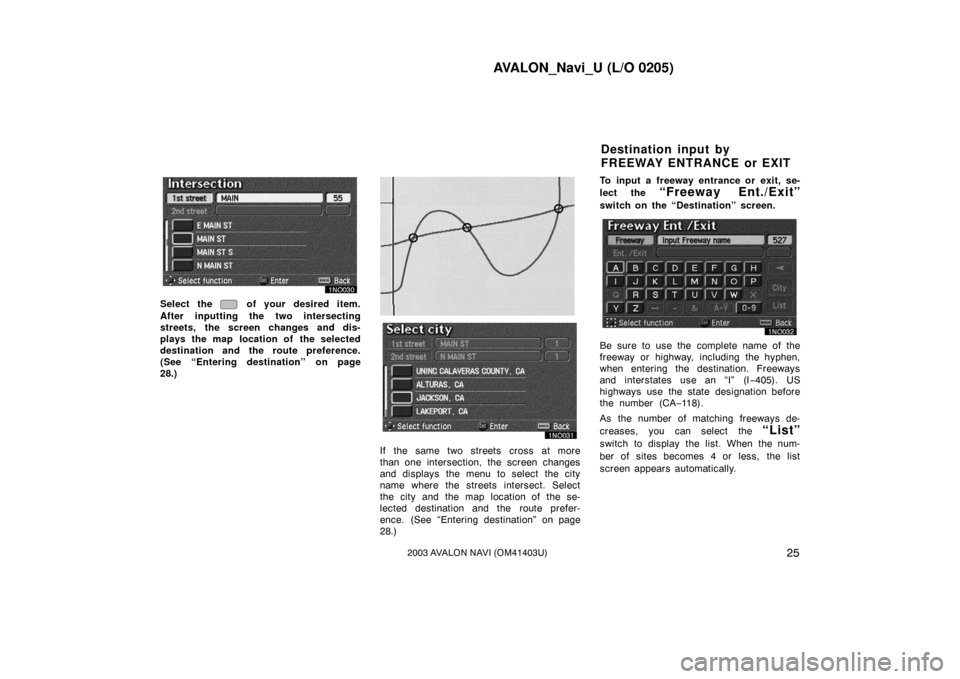
AVALON_Navi_U (L/O 0205)
252003 AVALON NAVI (OM41403U)
Select the of your desired item.
After inputting the two intersecting
streets, the screen changes and dis-
plays the map location of the selected
destination and the route preference.
(See “Entering destination” on page
28.)
EMV3111U
If the same two streets cross at more
than one intersection, the screen changes
and displays the menu to select the city
name where the streets intersect. Select
the city and the map location of the se-
lected destination and the route prefer-
ence. (See “Entering destination” on page
28.) To input a freeway entrance or exit, se-
lect the
“Freeway Ent./Exit”
switch on the “Destination” screen.
Be sure to use the complete name of the
freeway or highway, including the hyphen,
when entering the destination. Freeways
and interstates use an “I” (I
−405). US
highways use the state designation before
the number (CA −118).
As the number of matching freeways de-
creases, you can select the
“List”
switch to display the list. When the num-
ber of sites becomes 4 or less, the list
screen appears automatically.
Destination input by
FREEWAY ENTRANCE or EXIT
Page 35 of 122
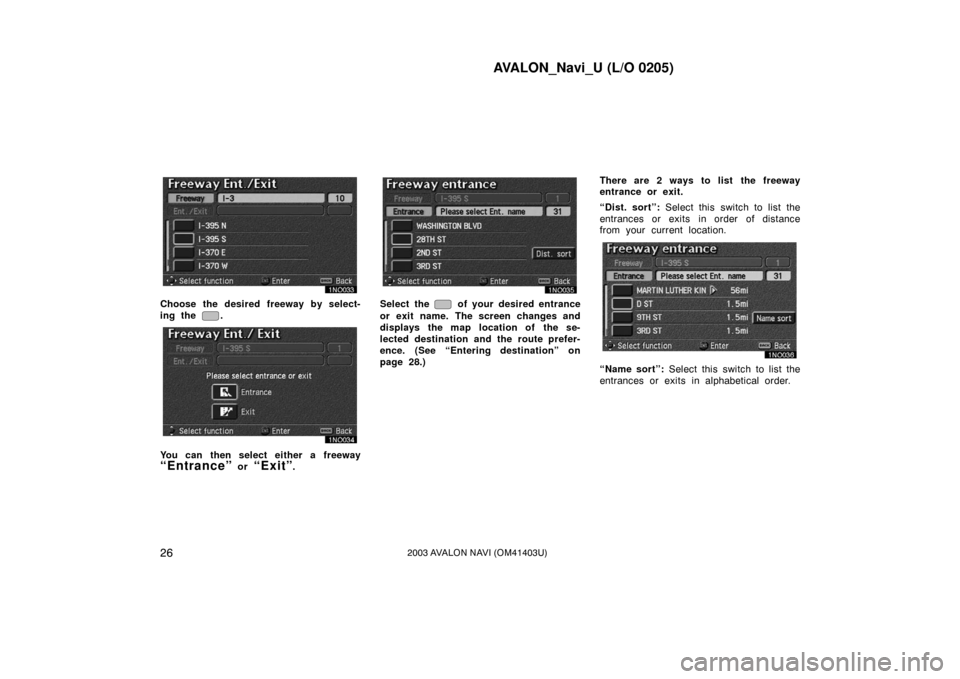
AVALON_Navi_U (L/O 0205)
262003 AVALON NAVI (OM41403U)
Choose the desired freeway by select-
ing the
.
You can then select either a freeway
“Entrance” or “Exit”.
Select the of your desired entrance
or exit name. The screen changes and
displays the map location of the se-
lected destination and the route prefer-
ence. (See “Entering destination” on
page 28.) There are 2 ways to list the freeway
entrance or exit.
“Dist. sort”:
Select this switch to list the
entrances or exits in order of distance
from your current location.
“Name sort”: Select this switch to list the
entrances or exits in alphabetical order.
Page 36 of 122
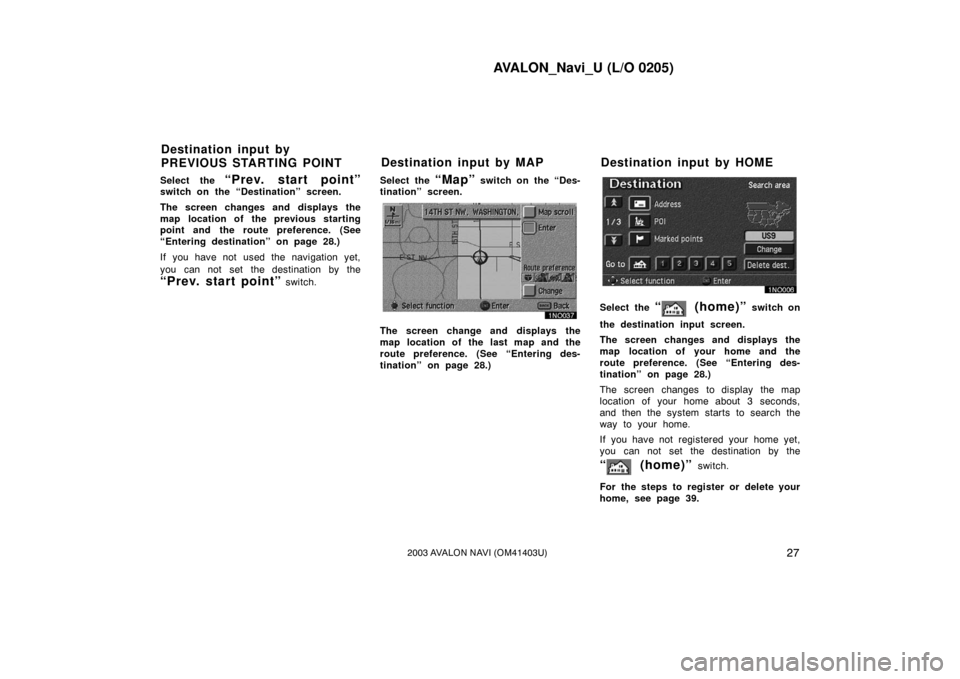
AVALON_Navi_U (L/O 0205)
272003 AVALON NAVI (OM41403U)
Select the “Prev. start point”switch on the “Destination” screen.
The screen changes and displays the
map location of the previous starting
point and the route preference. (See
“Entering destination” on page 28.)
If you have not used the navigation yet,
you can not set the destination by the
“Prev. start point” switch.Select the
“Map” switch on the “Des-
tination” screen.
The screen change and displays the
map location of the last map and the
route preference. (See “Entering des-
tination” on page 28.)
Select the “ (home)” switch on
the destination input screen.
The screen changes and displays the
map location of your home and the
route preference. (See “Entering des-
tination” on page 28.)
The screen changes to display the map
location of your home about 3 seconds,
and then the system starts to search the
way to your home.
If you have not registered your home yet,
you can not set the destination by the
“ (home)” switch.
For the steps to register or delete your
home, see page 39.
Destination input by
PREVIOUS STARTING POINT Destination input by MAP Destination input by HOME
Page 37 of 122
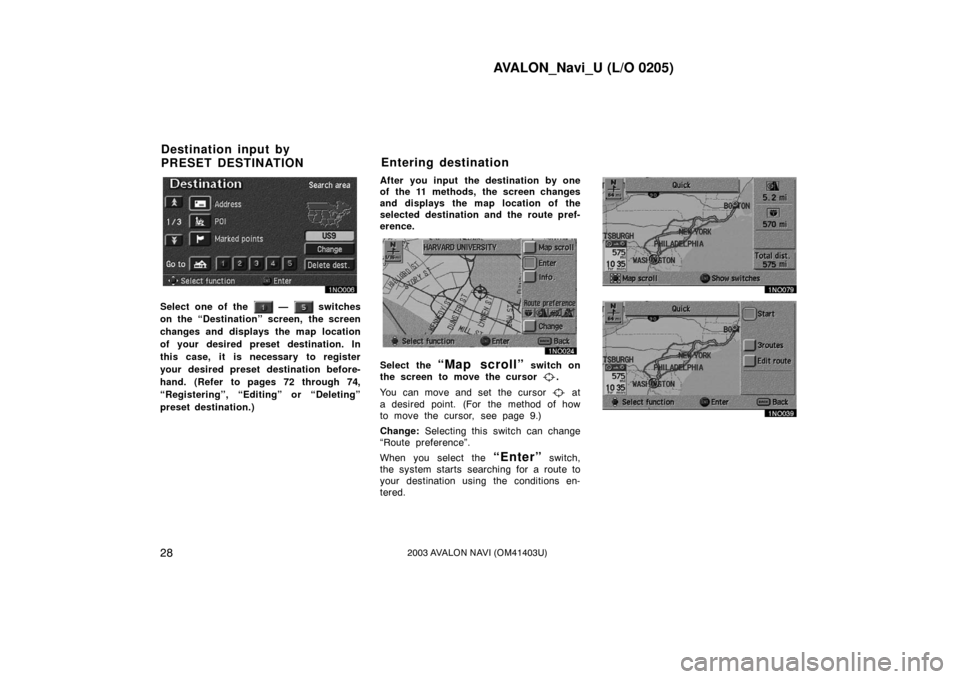
AVALON_Navi_U (L/O 0205)
282003 AVALON NAVI (OM41403U)
Select one of the — switches
on the “Destination” screen, the screen
changes and displays the map location
of your desired preset destination. In
this case, it is necessary to register
your desired preset destination before-
hand. (Refer to pages 72 through 74,
“Registering”, “Editing” or “Deleting”
preset destination.) After you input the destination by one
of the 11 methods, the screen changes
and displays the map location of the
selected destination and the route pref-
erence.
Select the “Map scroll” switch on
the screen to move the cursor
.
You can move and set the cursor
at
a desired point. (For the method of how
to move the cursor, see page 9.)
Change: Selecting this switch can change
“Route preference”.
When you select the
“Enter” switch,
the system starts searching for a route to
your destination using the conditions en-
tered.
Destination input by
PRESET DESTINATION Entering destination
Page 38 of 122
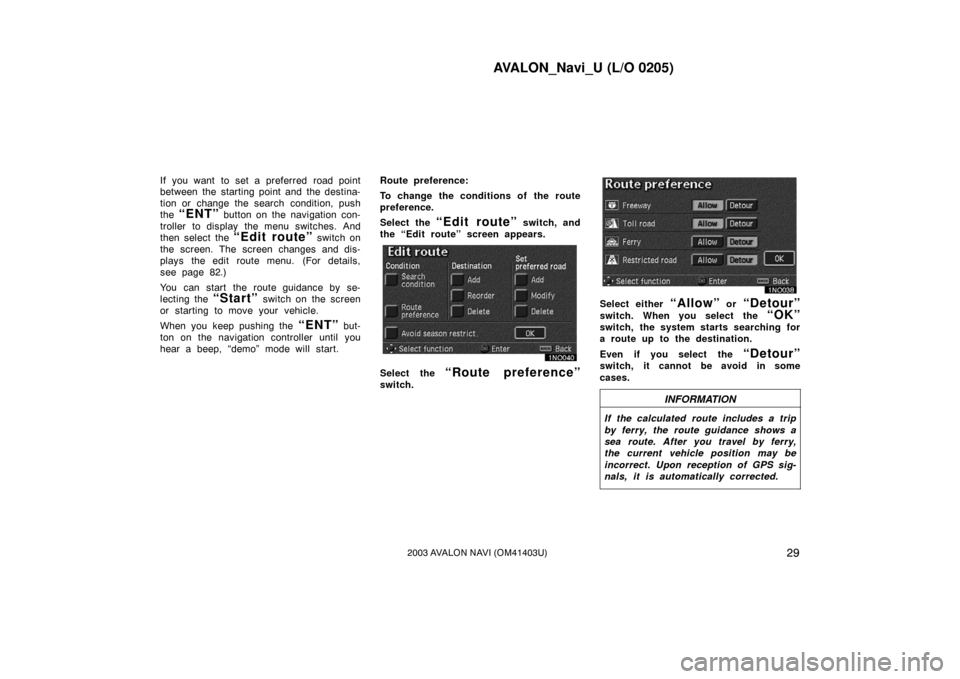
AVALON_Navi_U (L/O 0205)
292003 AVALON NAVI (OM41403U)
If you want to set a preferred road point
between the starting point and the destina-
tion or change the search condition, push
the
“ENT” button on the navigation con-
troller to display the menu switches. And
then select the
“Edit route” switch on
the screen. The screen changes and dis-
plays the edit route menu. (For details,
see page 82.)
You can start the route guidance by se-
lecting the
“Start” switch on the screen
or starting to move your vehicle.
When you keep pushing the
“ENT” but-
ton on the navigation controller until you
hear a beep, “demo” mode will start. Route preference:
To change the conditions of the route
preference.
Select the
“Edit route” switch, and
the “Edit route” screen appears.
Select the “Route preference”
switch.
Select either “Allow” or “Detour”
switch. When you select the “OK”
switch, the system starts searching for
a route up to the destination.
Even if you select the
“Detour”
switch, it cannot be avoid in some
cases.
INFORMATION
If the calculated route includes a trip
by ferry, the route guidance shows a
sea route. After you travel by ferry,
the current vehicle position may be
incorrect. Upon reception of GPS sig-
nals, it is automatically corrected.
Page 39 of 122
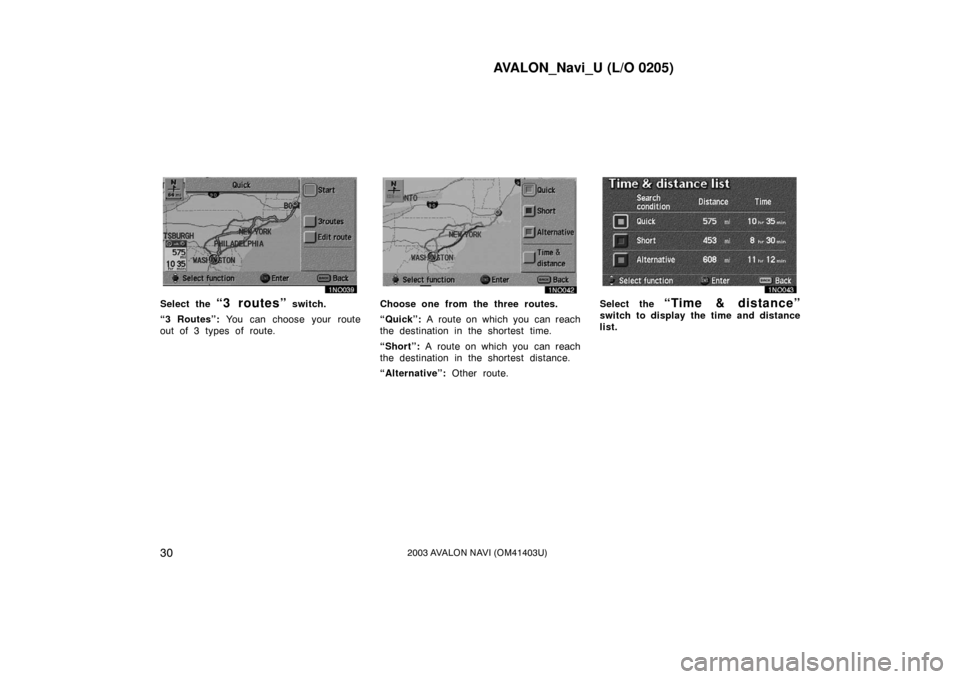
AVALON_Navi_U (L/O 0205)
302003 AVALON NAVI (OM41403U)
Select the “3 routes” switch.
“3 Routes”: You can choose your route
out of 3 types of route.Choose one from the three routes.
“Quick”: A route on which you can reach
the destination in the shortest time.
“Short”: A route on which you can reach
the destination in the shortest distance.
“Alternative”: Other route.Select the “Time & distance”
switch to display the time and distance
list.
Page 40 of 122
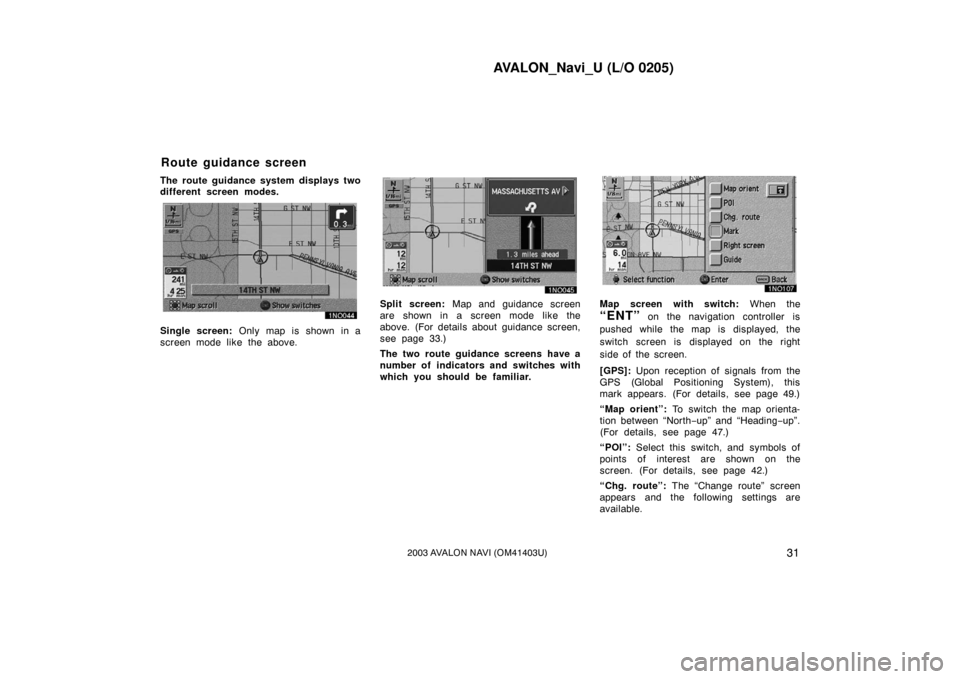
AVALON_Navi_U (L/O 0205)
312003 AVALON NAVI (OM41403U)
The route guidance system displays two
different screen modes.
Single screen: Only map is shown in a
screen mode like the above.
Split screen: Map and guidance screen
are shown in a screen mode like the
above. (For details about guidance screen,
see page 33.)
The two route guidance screens have a
number of indicators and switches with
which you should be fam iliar.Map screen with switch: When the
“ENT” on the navigation controller is
pushed while the map is displayed, the
switch screen is displayed on the right
side of the screen.
[GPS]: Upon reception of signals from the
GPS (Global Positioning System), this
mark appears. (For details, see page 49.)
“Map orient”: To switch the map orienta-
tion between “North −up” and “Heading −up”.
(For details, see page 47.)
“POI”: Select this switch, and symbols of
points of interest are shown on the
screen. (For details, see page 42.)
“Chg. route”: The “Change route” screen
appears and the following settings are
available.
Route guidance screen