navigation system TOYOTA AVALON 2010 XX30 / 3.G Navigation Manual
[x] Cancel search | Manufacturer: TOYOTA, Model Year: 2010, Model line: AVALON, Model: TOYOTA AVALON 2010 XX30 / 3.GPages: 148, PDF Size: 2.49 MB
Page 108 of 148
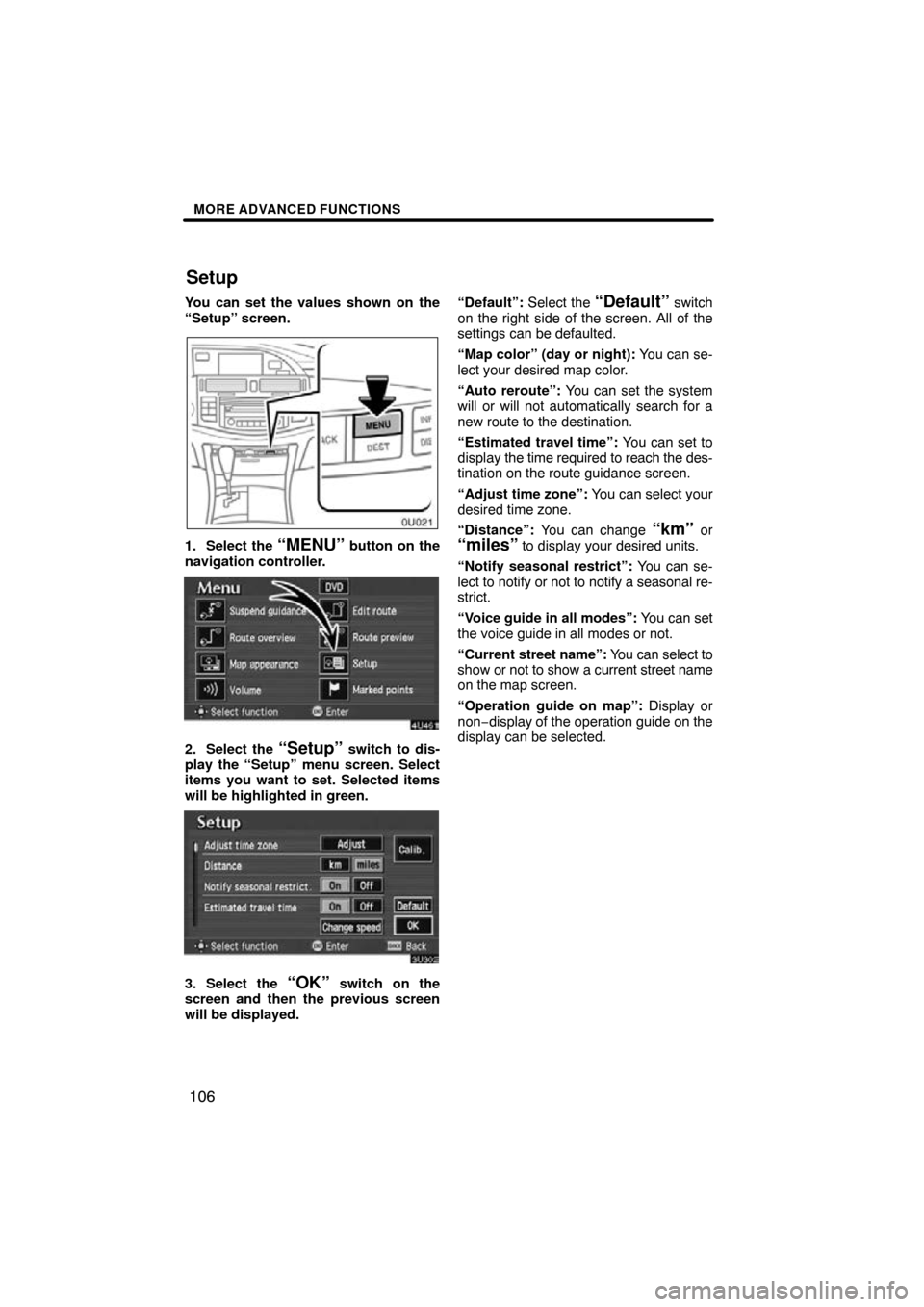
MORE ADVANCED FUNCTIONS
106
You can set the values shown on the
“Setup” screen.
1. Select the “MENU” button on the
navigation controller.
2. Select the “Setup” switch to dis-
play the “Setup” menu screen. Select
items you want to set. Selected items
will be highlighted in green.
3. Select the “OK” switch on the
screen and then the previous screen
will be displayed. “Default”:
Select the
“Default” switch
on the right side of the screen. All of the
settings can be defaulted.
“Map color” (day or night): You can se-
lect your desired map color.
“Auto reroute”: You can set the system
will or will not automatically search for a
new route to the destination.
“Estimated travel time”: You can set to
display the time required to reach the des-
tination on the route guidance screen.
“Adjust time zone”: You can select your
desired time zone.
“Distance”: You can change
“km” or“miles” to display your desired units.
“Notify seasonal restrict”: You can se-
lect to notify or not to notify a seasonal re-
strict.
“Voice guide in all modes”: You can set
the voice guide in all modes or not.
“Current street name”: You can select to
show or not to show a current street name
on the map screen.
“Operation guide on map”: Display or
non−display of the operation guide on the
display can be selected.
Setup
Page 109 of 148
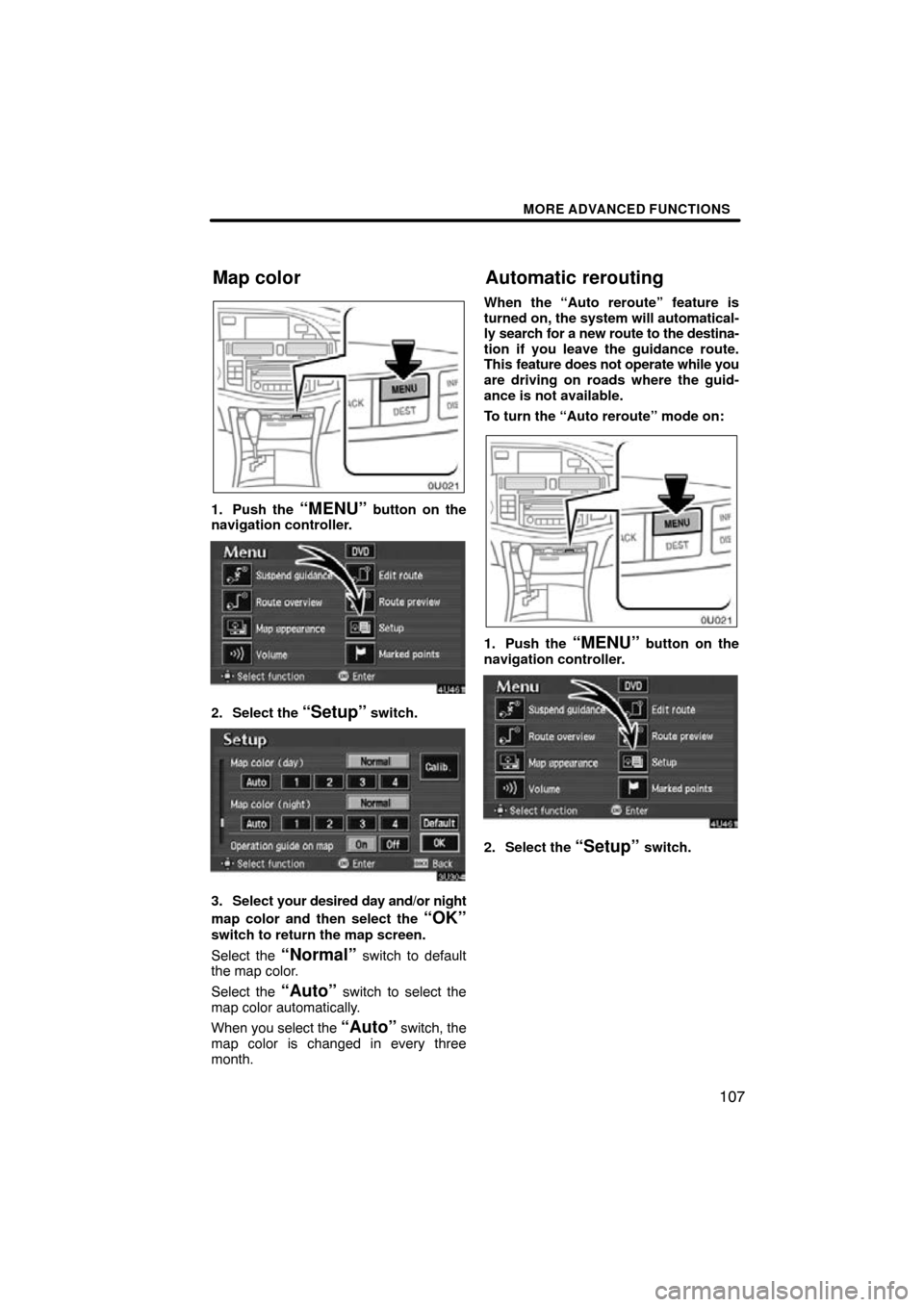
MORE ADVANCED FUNCTIONS
107
1. Push the “MENU” button on the
navigation controller.
2. Select the “Setup” switch.
3. Select your desired day and/or night
map color and then select the
“OK”
switch to return the map screen.
Select the
“Normal” switch to default
the map color.
Select the
“Auto” switch to select the
map color automatically.
When you select the
“Auto” switch, the
map color is changed in every three
month. When the “Auto reroute” feature is
turned on, the
system will automatical-
ly search for a new route to the destina-
tion if you leave the guidance route.
This feature does not operate while you
are driving on roads where the guid-
ance is not available.
To turn the “Auto reroute” mode on:
1. Push the “MENU” button on the
navigation controller.
2. Select the “Setup” switch.
Map colorAutomatic rerouting
Page 110 of 148
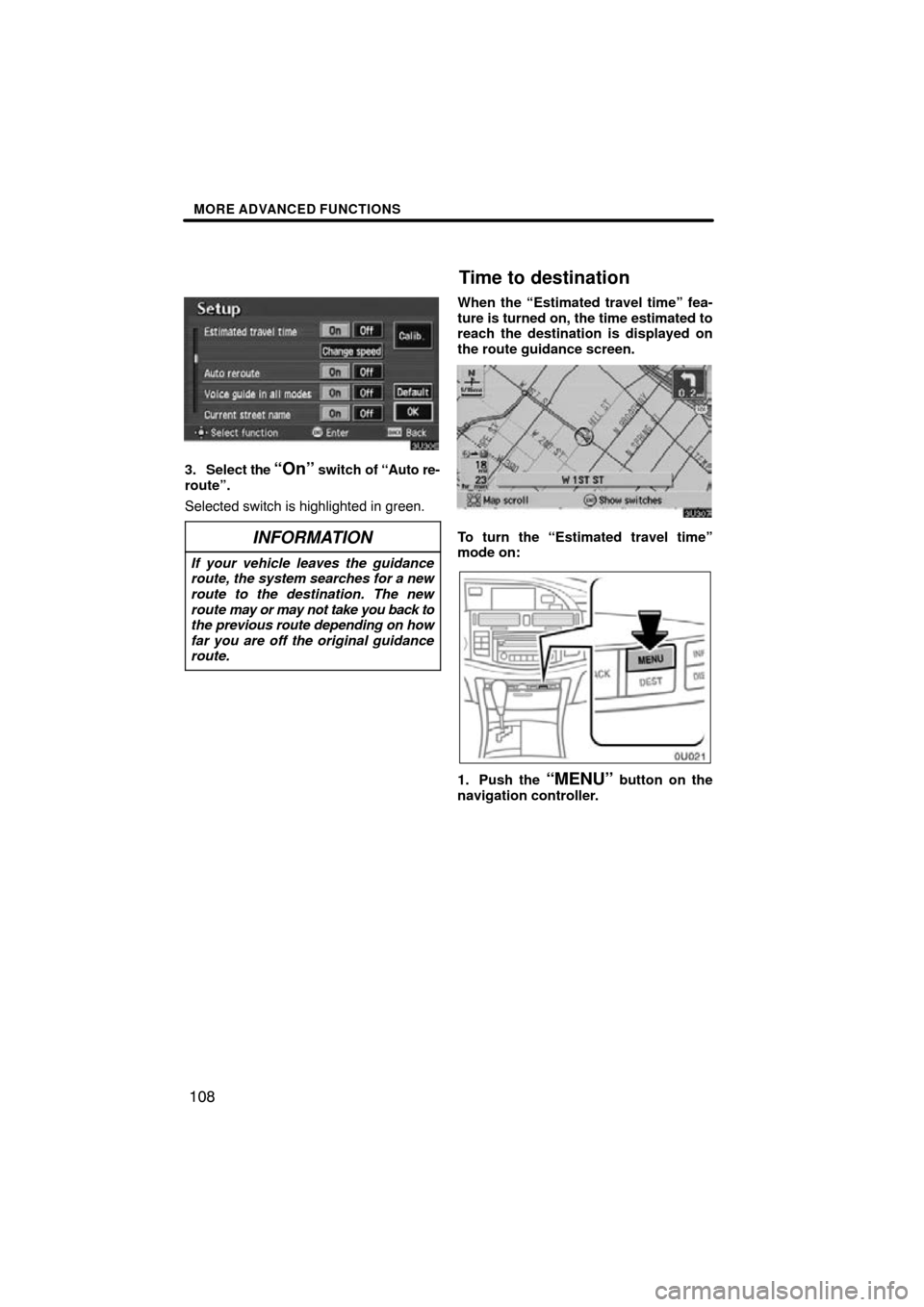
MORE ADVANCED FUNCTIONS
108
3. Select the “On” switch of “Auto re-
route”.
Selected switch is highlighted in green.
INFORMATION
If your vehicle leaves the guidance
route, the system searches for a new
route to the destination. The new
route may or may not take you back to
the previous route depending on how
far you are off the original guidance
route.
When the “Estimated travel time” fea-
ture is turned on, the time estimated to
reach the destination is displayed on
the route guidance screen.
To turn the “Estimated travel time”
mode on:
1. Push the “MENU” button on the
navigation controller.
Time to destination
Page 116 of 148
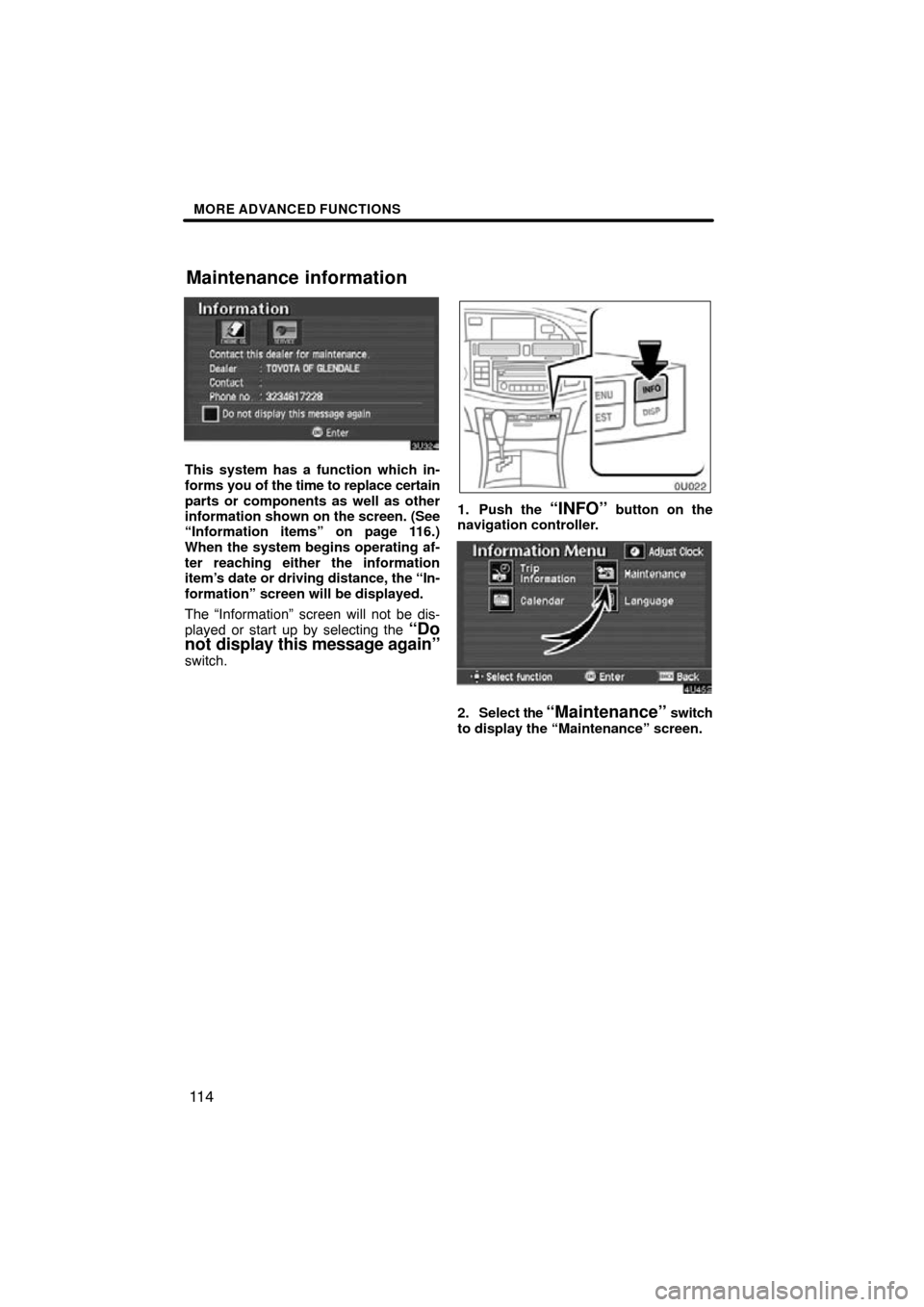
MORE ADVANCED FUNCTIONS
11 4
This system has a function which in-
forms you of the time to replace certain
parts or components as well as other
information shown on the screen. (See
“Information items” on page 116.)
When the system begins operating af-
ter reaching either the information
item’s date or driving distance, the “In-
formation” screen will be displayed.
The “Information” screen will not be dis-
played or start up by selecting the
“Do
not display this message again”
switch.
1. Push the “INFO” button on the
navigation controller.
2. Select the “Maintenance” switch
to display the “Maintenance” screen.
Maintenance information
Page 123 of 148
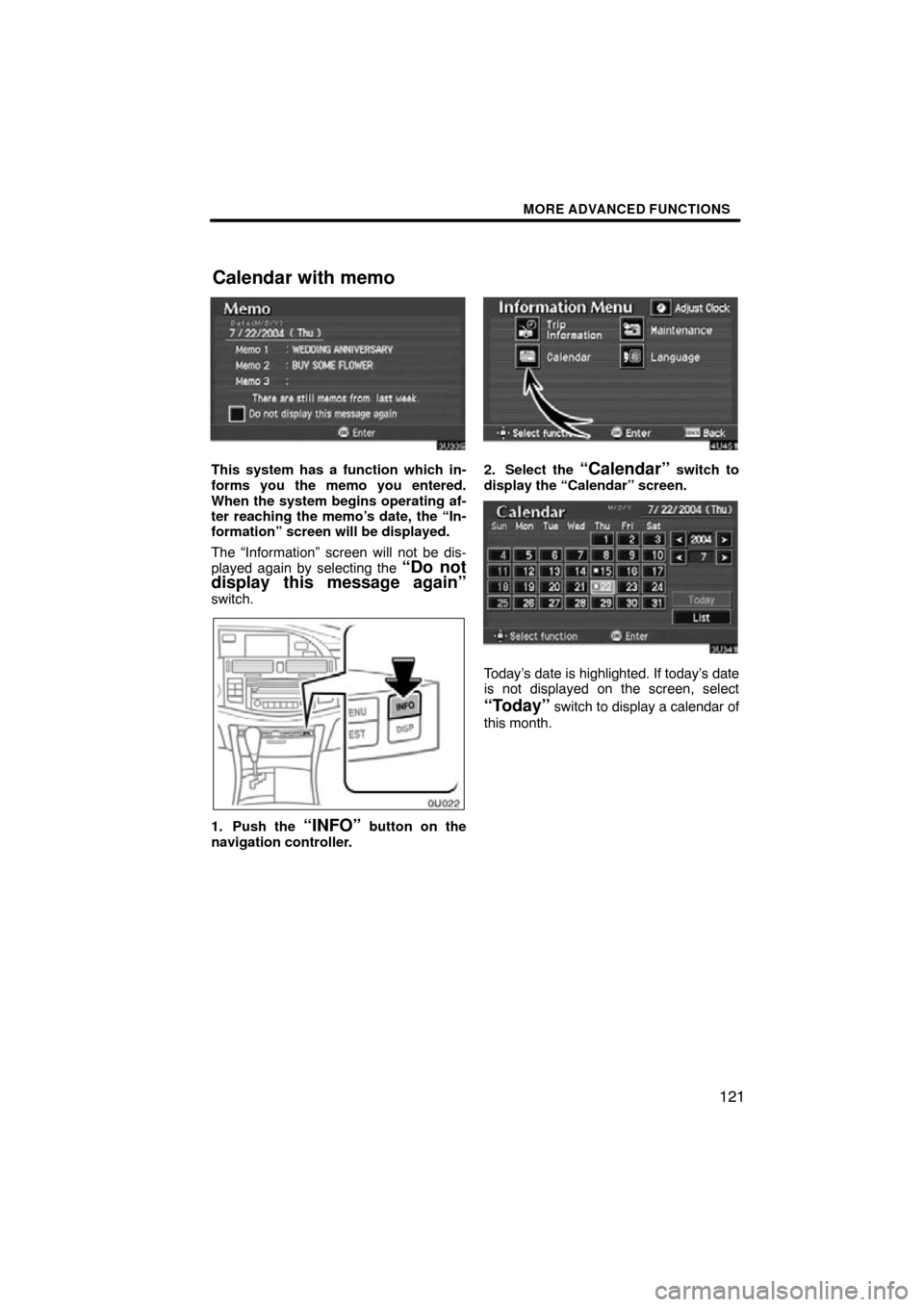
MORE ADVANCED FUNCTIONS
121
This system has a function which in-
forms you the memo you entered.
When the system begins operating af-
ter reaching the memo’s date, the “In-
formation” screen will be displayed.
The “Information” screen will not be dis-
played again by selecting the
“Do not
display this message again”
switch.
1. Push the “INFO” button on the
navigation controller.
2. Select the “Calendar” switch to
display the “Calendar” screen.
Today’s date is highlighted. If today’s date
is not displayed on the screen, select
“Today” switch to display a calendar of
this month.
Calendar with memo
Page 134 of 148
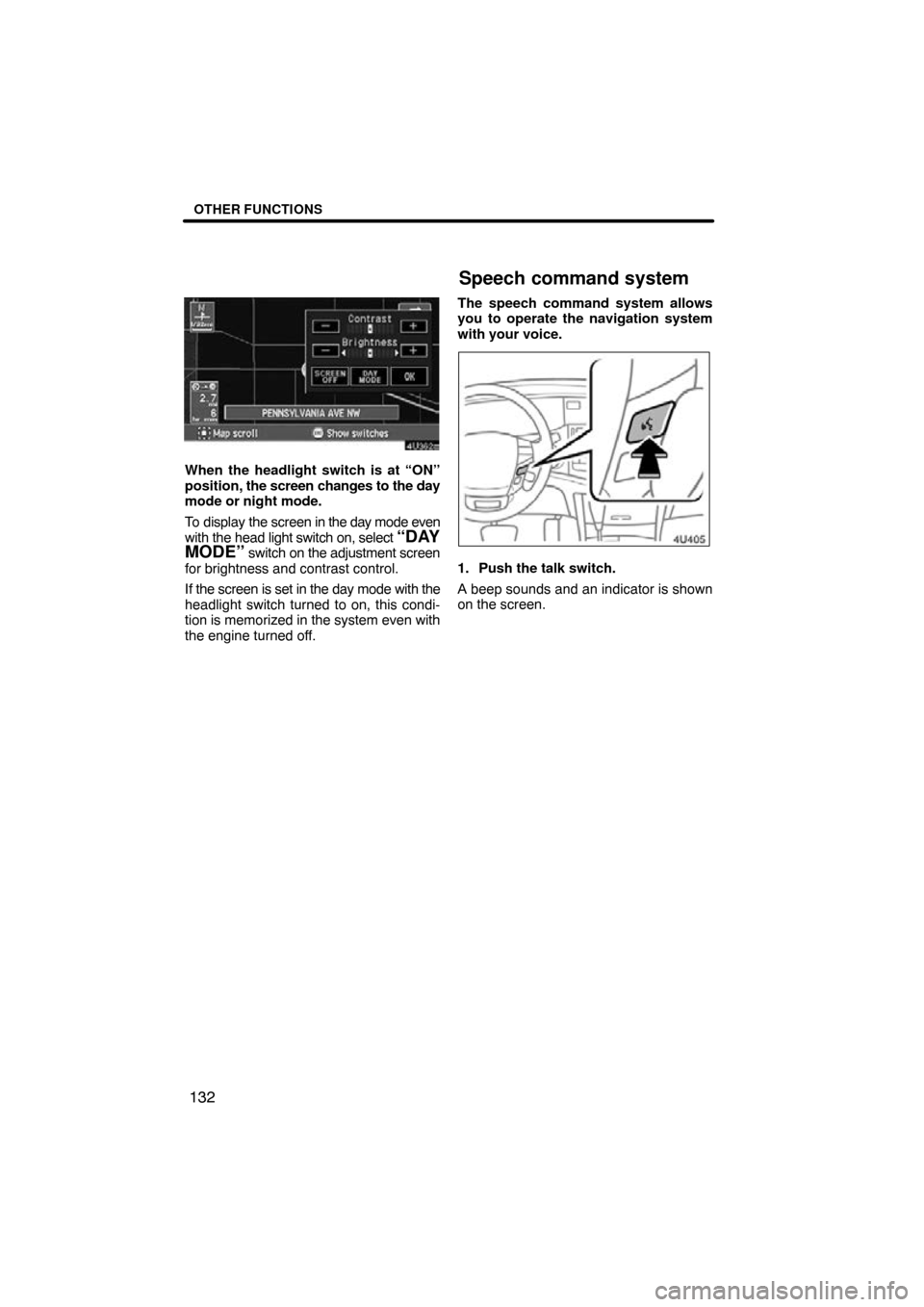
OTHER FUNCTIONS
132
When the headlight switch is at “ON”
position, the screen changes to the day
mode or night mode.
To display the screen in the day mode even
with the head light switch on, select
“DAY
MODE” switch on the adjustment screen
for brightness and contrast control.
If the screen is set in the day mode with the
headlight switch turned to on, this condi-
tion is memorized in the system even with
the engine turned off. The speech command system allows
you to operate the navigation system
with your voice.1. Push the talk switch.
A beep sounds and an indicator is shown
on the screen.
Speech command system
Page 135 of 148

OTHER FUNCTIONS
133
2. Give a command while an indicator
is shown on the screen.
If the navigation system does not respond
or the confirmation screen does not disap-
pear, please push the talk switch and try
again.
If no command is given, a beep sounds
and the indicator disappears 6 seconds
later.
If the system does not recognize your
speech, the system will respond with this
message (“System does not recognize
this command, please rephrase your com-
mand.”). Start the operation from the be-
ginning.
See page 136 for the command list.
Microphone
It is unnecessary to speak directly into
the microphone when giving a com-
mand.
Speech command example: Searching
for a route to your home.
1. Push the talk switch.
2. Say “Go home”.
If your home is not registered, you will hear
“Home is not registered”.