navigation TOYOTA AVALON 2013 XX40 / 4.G Navigation Manual
[x] Cancel search | Manufacturer: TOYOTA, Model Year: 2013, Model line: AVALON, Model: TOYOTA AVALON 2013 XX40 / 4.GPages: 27, PDF Size: 2.85 MB
Page 1 of 27

NAVIGATION SYSTEM
WITH ENTUNE
QUICK REFERENCE GUIDE
CUSTOMER EXPERIENCE CENTER
1- 8 0 0 - 3 31- 4 3 31
00505-NAV13-AVAPrinted in U.S.A. 10/1212-TCS-05911
2013
AVALON
Page 2 of 27
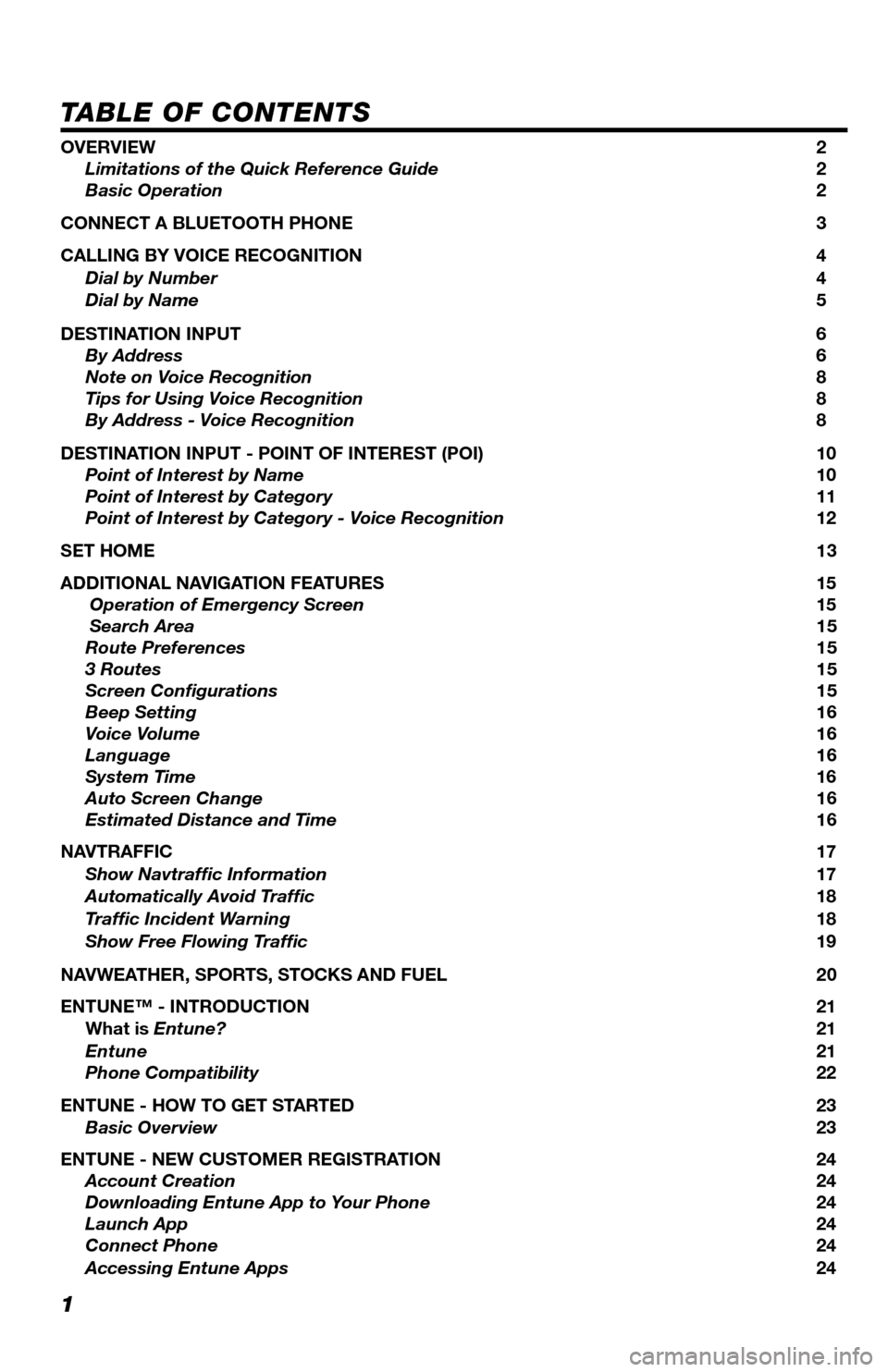
1
TABLE OF CONTENTS
OVERVIEW 2
Limitations of the Quick Reference Guide 2
Basic Operation 2
CONNECT A BLUETOOTH PHONE 3
CALLING BY VOICE RECOGNITION 4
Dial by Number 4
Dial by Name 5
DESTINATION INPUT 6
By Address 6
Note on Voice Recognition 8
Tips for Using Voice Recognition 8
By Address - Voice Recognition 8
DESTINATION INPUT - POINT OF INTEREST (POI) 10
Point of Interest by Name 10
Point of Interest by Category 11
Point of Interest by Category - Voice Recognition 12
SET HOME 13
ADDITIONAL NAVIGATION FEATURES 15
Operation of Emergency Screen 15
Search Area 15
Route Preferences 15
3 Routes 15
Screen Configurations 15
Beep Setting 16
Voice Volume 16
Language 16
System Time 16
Auto Screen Change 16
Estimated Distance and Time 16
NAVTRAFFIC 17
Show Navtraffic Information 17
Automatically Avoid Traffic 18
Traffic Incident Warning 18
Show Free Flowing Traffic 19
NAVWEATHER, SPORTS, STOCKS AND FUEL 20
ENTUNE™ - INTRODUCTION 21
What is Entune? 21
Entune 21
Phone Compatibility 22
ENTUNE - HOW TO GET STARTED 23
Basic Overview 23
ENTUNE - NEW CUSTOMER REGISTRATION 24
Account Creation 24
Downloading Entune App to Your Phone 24
Launch App 24
Connect Phone 24
Accessing Entune Apps 24
Page 3 of 27
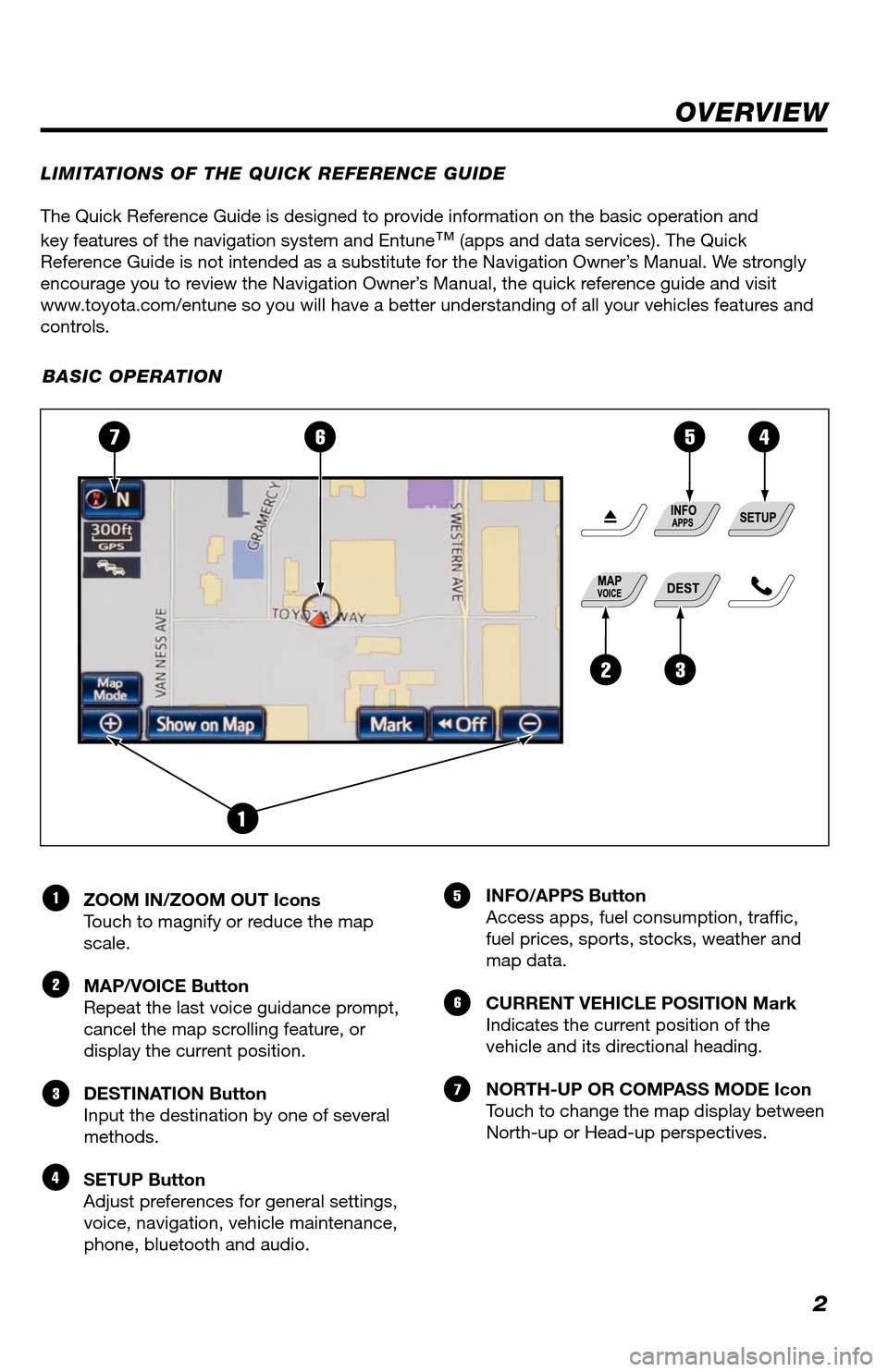
2
The Quick Reference Guide is designed to provide information on the basic operation and
key features of the navigation system and Entune
™ (apps and data services). The Quick
Reference Guide is not intended as a substitute for the Navigation Owner’s Manual. We strongly
encourage you to review the Navigation Owner’s Manual, the quick reference guide and visit
www.toyota.com/entune so you will have a better understanding of all your v\
ehicles features and
controls.
OVERVIEW
ZOOM IN/ZOOM OUT Icons
Touch to magnify or reduce the map
scale.
MAP/VOICE Button
Repeat the last voice guidance prompt,
cancel the map scrolling feature, or
display the current position.
DESTINATION Button
Input the destination by one of several
methods.
SETUP Button
Adjust preferences for general settings,
voice, navigation, vehicle maintenance,
phone, bluetooth and audio. INFO/APPS Button
Access apps, fuel consumption, traffic,
fuel prices, sports, stocks, weather and
map data.
CURRENT VEHICLE POSITION Mark
Indicates the current position of the
vehicle and its directional heading.
NORTH-UP OR COMPASS MODE Icon
Touch to change the map display between
North-up or Head-up perspectives.1
2
3
4
5
6
7
23
5476
1
LIMITATIONS OF THE QUICK REFERENCE GUIDE
BASIC OPERATION
Page 9 of 27
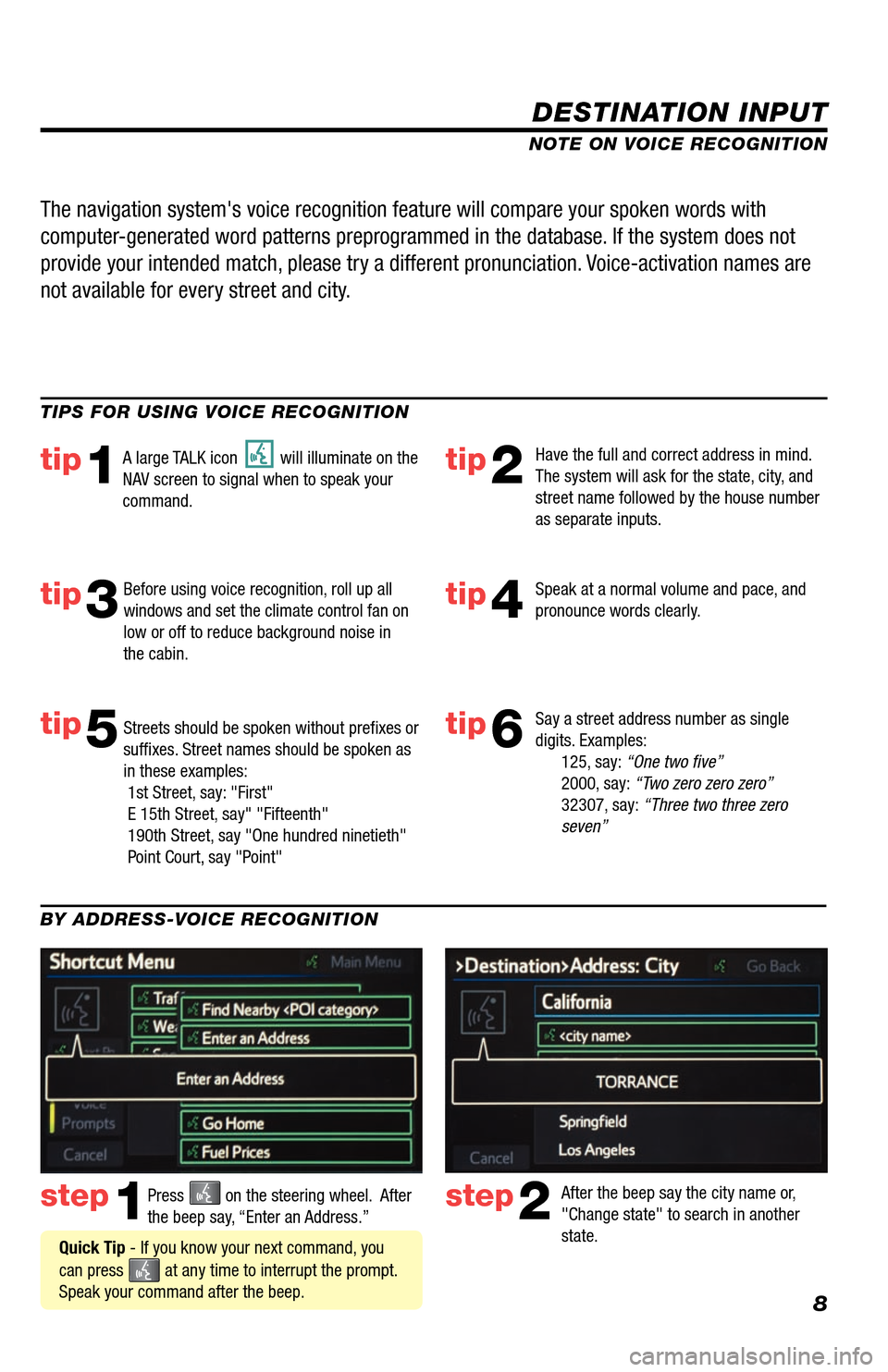
8
DESTINATION INPUT
step1step2Press on the steering wheel. After
the beep say, “Enter an Address.” After the beep say the city name or,
"Change state" to search in another
state.
TIPS FOR USING VOICE RECOGNITION
NOTE ON VOICE RECOGNITION
Say a street address number as single
digits. Examples:
125, say: “One two five”
2000, say: “Two zero zero zero”
32307, say: “Three two three zero
seven”
tip1tip2
tip3tip4
tip5
Have the full and correct address in mind.
The system will ask for the state, city, and
street name followed by the house number
as separate inputs.
Before using voice recognition, roll up all
windows and set the climate control fan on
low or off to reduce background noise in
the cabin. Speak at a normal volume and pace, and
pronounce words clearly.
Streets should be spoken without prefixes or
suffixes. Street names should be spoken as
in these examples:
1st Street, say: "First"
E 15th Street, say" "Fifteenth"
190th Street, say "One hundred ninetieth"
Point Court, say "Point"
A large TALK icon will illuminate on the
NAV screen to signal when to speak your
command.
The navigation system's voice recognition feature will compare your spoken words with
computer-generated word patterns preprogrammed in the database. If the system does not
provide your intended match, please try a different pronunciation. Voice-activation names are
not available for every street and city.
BY ADDRESS-VOICE RECOGNITION
Quick Tip - If you know your next command, you
can press
at any time to interrupt the prompt.
Speak your command after the beep.
tip6
Page 16 of 27
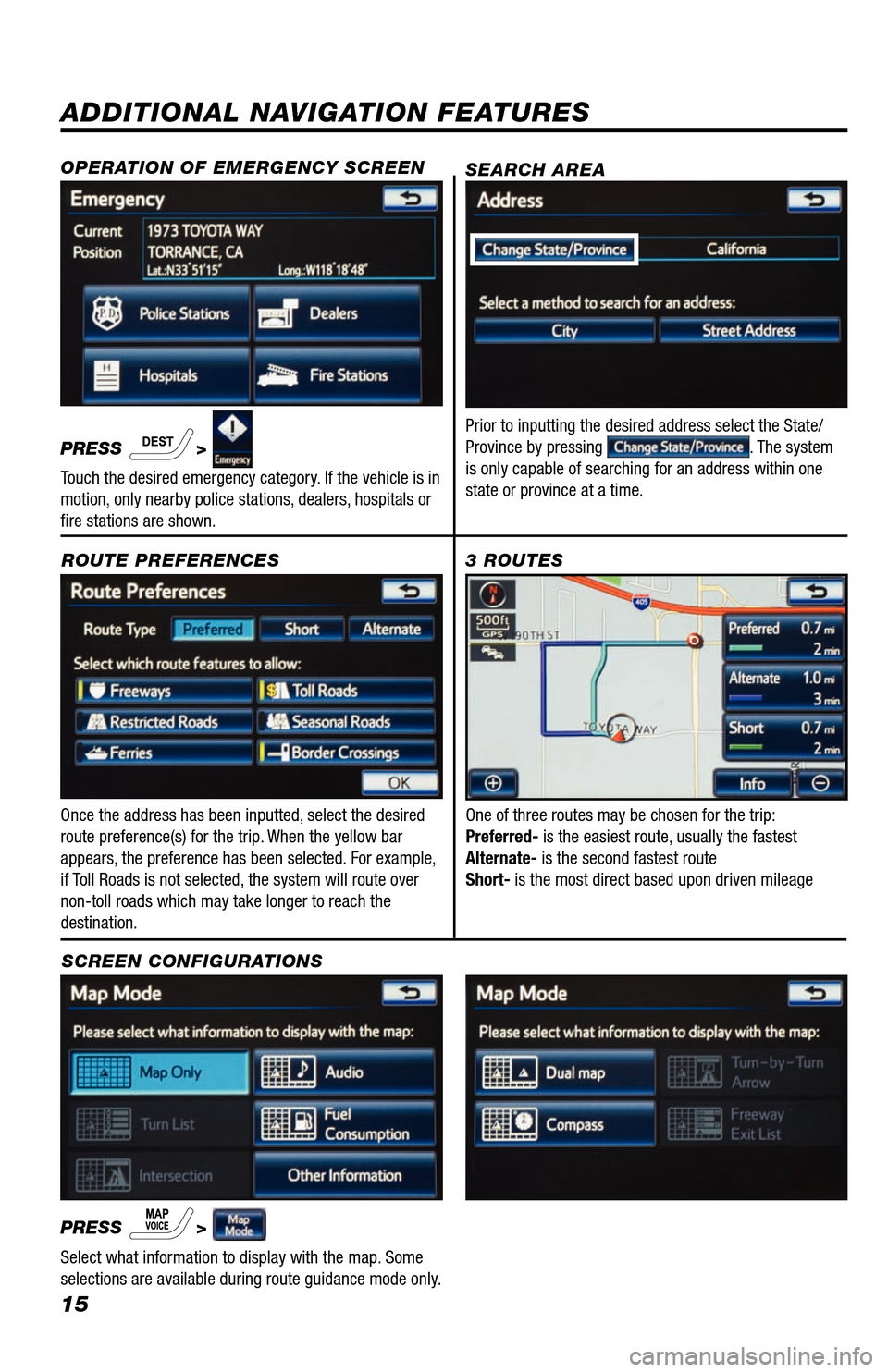
15
ADDITIONAL NAVIGATION FEATURES
Once the address has been inputted, select the desired
route preference(s) for the trip. When the yellow bar
appears, the preference has been selected. For example,
if Toll Roads is not selected, the system will route over
non-toll roads which may take longer to reach the
destination.ROUTE PREFERENCES
PRESS
>
1
2
3
6
7
5
4
Select what information to display with the map. Some
selections are available during route guidance mode only.
3 ROUTES
SCREEN CONFIGURATIONS One of three routes may be chosen for the trip:
Preferred- is the easiest route, usually the fastest
Alternate- is the second fastest route
Short- is the most direct based upon driven mileage
SEARCH AREA
Prior to inputting the desired address select the State/
Province by pressing . The system
is only capable of searching for an address within one
state or province at a time.
OPERATION OF EMERGENCY SCREEN
PRESS >
Touch the desired emergency category. If the vehicle is in
motion, only nearby police stations, dealers, hospitals or
fire stations are shown.
Page 17 of 27
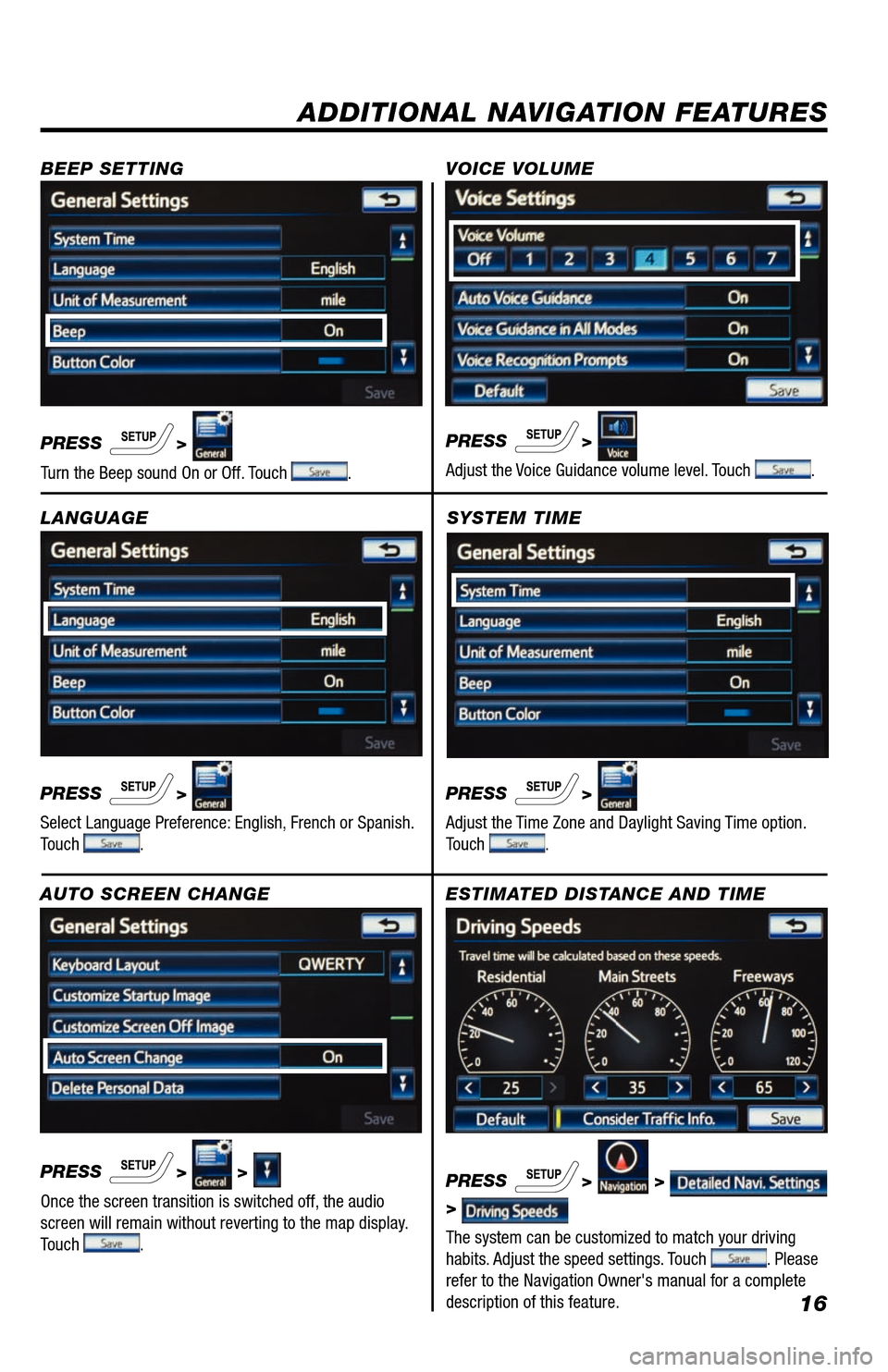
16
SYSTEM TIME
PRESS
>
Adjust the Time Zone and Daylight Saving Time option.
Touch
.
ADDITIONAL NAVIGATION FEATURES
LANGUAGE
PRESS
>
Select Language Preference: English, French or Spanish.
Touch
. PRESS
>
Adjust the Voice Guidance volume level. Touch
.
BEEP SETTING
VOICE VOLUME
AUTO SCREEN CHANGE
PRESS
> >
Once the screen transition is switched off, the audio
screen will remain without reverting to the map display.
Touch
.
PRESS
>
Turn the Beep sound On or Off. Touch .
ESTIMATED DISTANCE AND TIME
The system can be customized to match your driving
habits. Adjust the speed settings. Touch
. Please
refer to the Navigation Owner's manual for a complete
description of this feature. PRESS
> >
>
Page 18 of 27
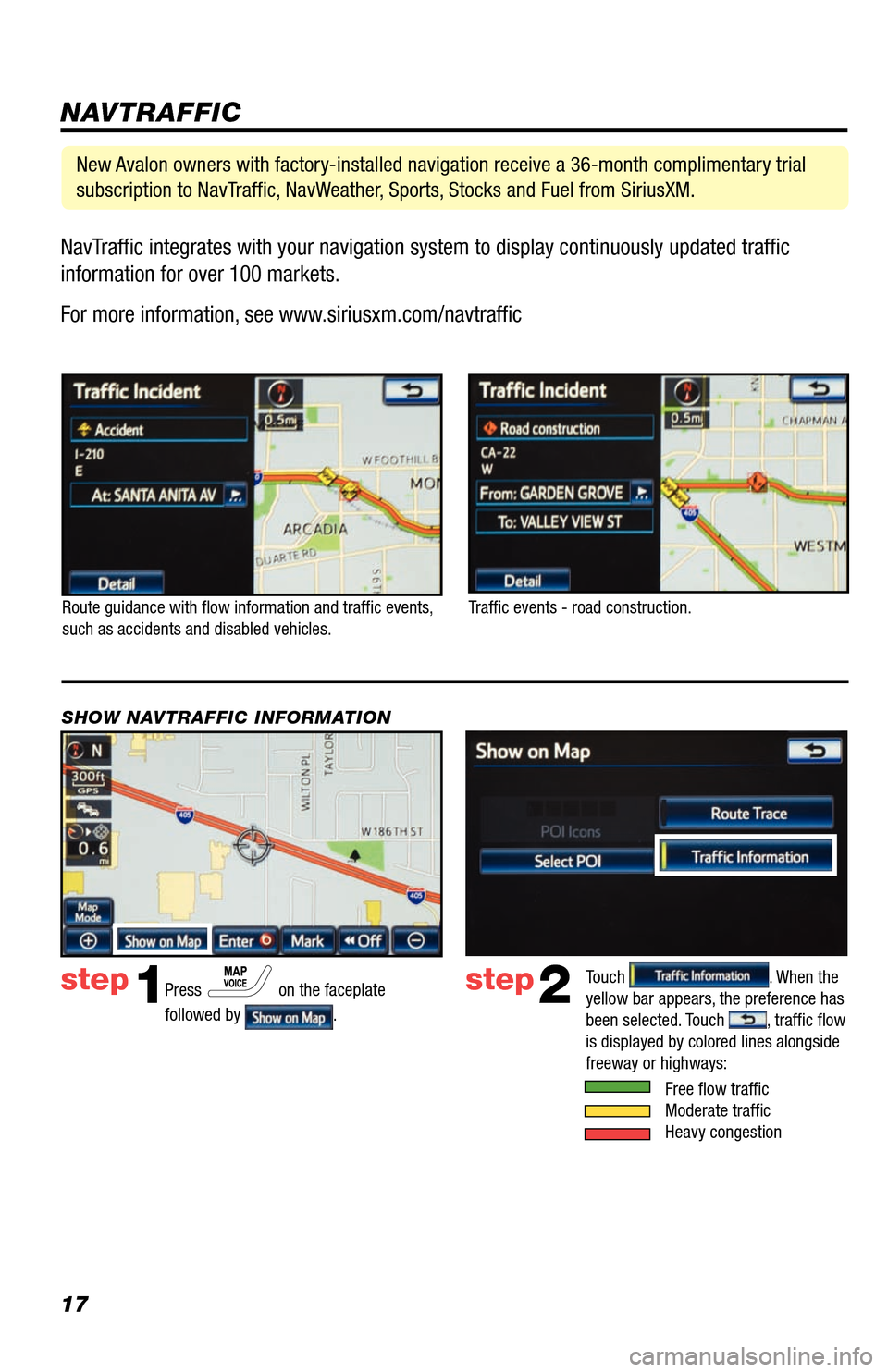
17NavTraffic integrates with your navigation system to display continuously updated traffic
information for over 100 markets.
For more information, see www.siriusxm.com/navtraffic
NAVTRAFFIC
Route guidance with flow information and traffic events,
such as accidents and disabled vehicles.
Traffic events - road construction.
Press
on the faceplate
followed by
.
step1step2Touch . When the
yellow bar appears, the preference has
been selected. Touch
, traffic flow
is displayed by colored lines alongside
freeway or highways:
SHOW NAVTRAFFIC INFORMATION
Free flow traffic
Moderate traffic
Heavy congestion
New Avalon owners with factory-installed navigation receive a 36-month complimentary trial
subscription to NavTraffic, NavWeather, Sports, Stocks and Fuel from SiriusXM.
Page 21 of 27
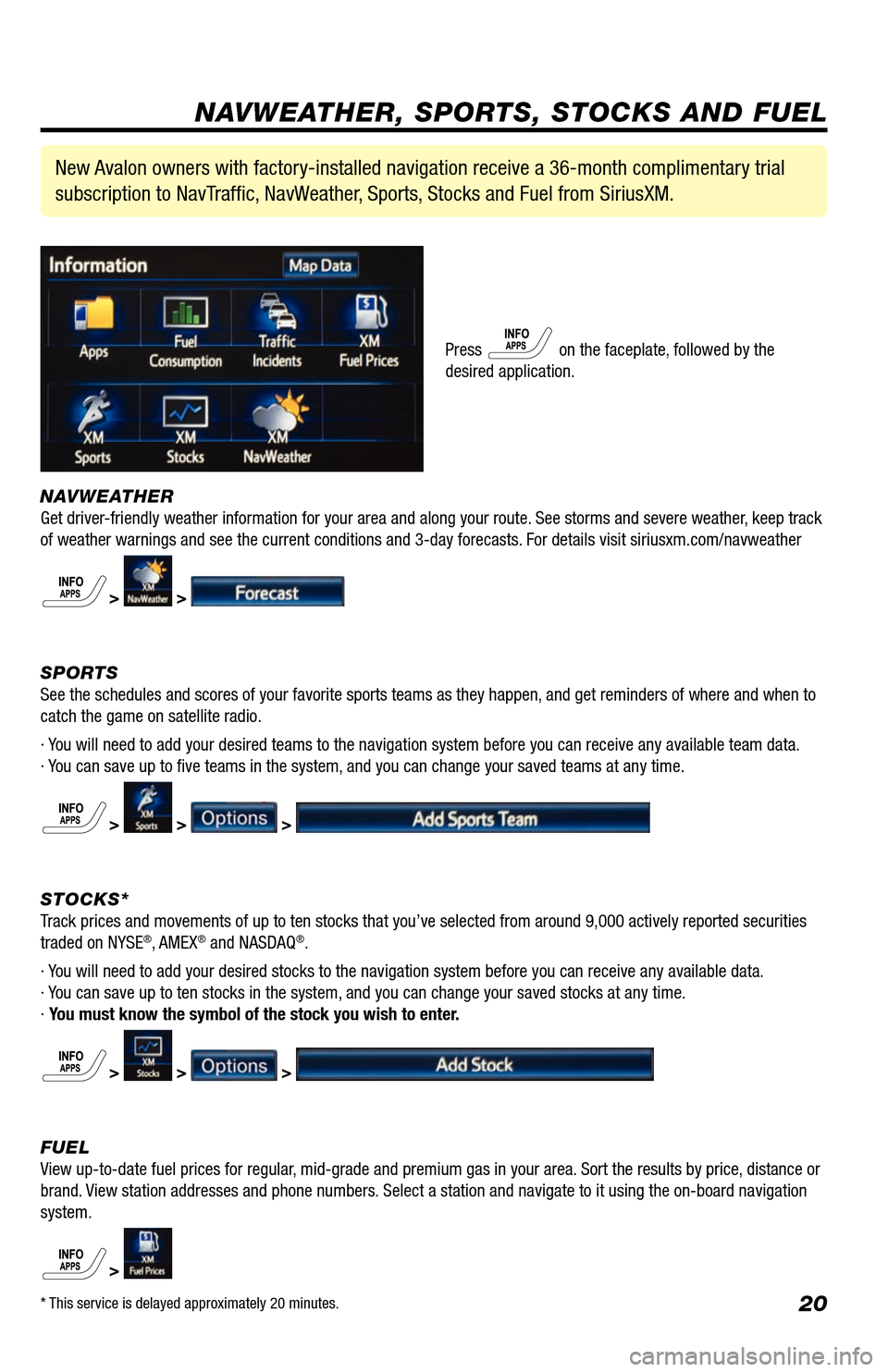
20
NAVWEATHER
Get driver-friendly weather information for your area and along your route. See storms and severe weather, keep track
of weather warnings and see the current conditions and 3-day forecasts. For details visit siriusxm.com/navweather
> >
SPORTS
See the schedules and scores of your favorite sports teams as they happen, and get reminders of where and when to
catch the game on satellite radio.
· You will need to add your desired teams to the navigation system before you can receive any available team data.
· You can save up to five teams in the system, and you can change your saved teams at any time.
> > >
STOCKS*
Track prices and movements of up to ten stocks that you’ve selected from around 9,000 actively reported securities
traded on NYSE
®, AMEX® and NASDAQ®.
· You will need to add your desired stocks to the navigation system before you can receive any available data.
· You can save up to ten stocks in the system, and you can change your saved stocks at any time.
· You must know the symbol of the stock you wish to enter.
> > >
FUEL
View up-to-date fuel prices for regular, mid-grade and premium gas in your area. Sort the results by price, distance or
brand. View station addresses and phone numbers. Select a station and navigate to it using the on-board navigation
system.
>
New Avalon owners with factory-installed navigation receive a 36-month complimentary trial
subscription to NavTraffic, NavWeather, Sports, Stocks and Fuel from SiriusXM.
Press on the faceplate, followed by the
desired application.
NAVWEATHER, SPORTS, STOCKS AND FUEL
* This service is delayed approximately 20 minutes.
Page 23 of 27
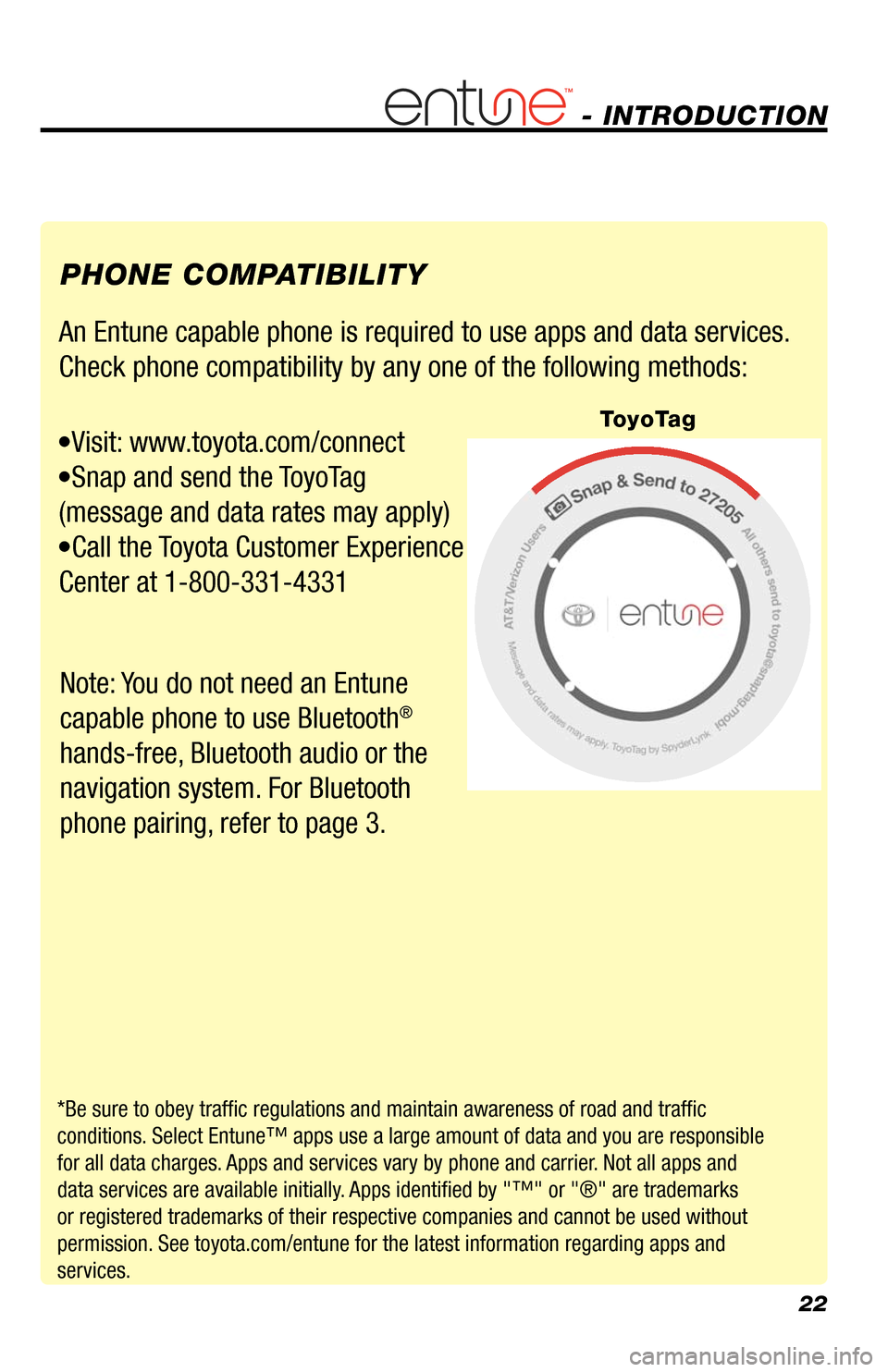
22
An Entune capable phone is required to use apps and data services.
Check phone compatibility by any one of the following methods:
•Visit: www.toyota.com/connect
•Snap and send the ToyoTag
(message and data rates may apply)
•Call the Toyota Customer Experience
Center at 1-800-331-4331 PHONE COMPATIBILITY
*Be sure to obey traffic regulations and maintain awareness of road and traffic
conditions. Select Entune™ apps use a large amount of data and you are responsible
for all data charges. Apps and services vary by phone and carrier. Not all apps and
data services are available initially. Apps identified by "™" or "®" are trademarks
or registered trademarks of their respective companies and cannot be use\
d without
permission. See toyota.com/entune for the latest information regarding apps and
services.
- INTRODUCTION
ToyoTag
Note: You do not need an Entune
capable phone to use Bluetooth
®
hands-free, Bluetooth audio or the
navigation system. For Bluetooth
phone pairing, refer to page 3.