bluetooth TOYOTA AVALON 2015 XX40 / 4.G Navigation Manual
[x] Cancel search | Manufacturer: TOYOTA, Model Year: 2015, Model line: AVALON, Model: TOYOTA AVALON 2015 XX40 / 4.GPages: 310, PDF Size: 4.49 MB
Page 53 of 310
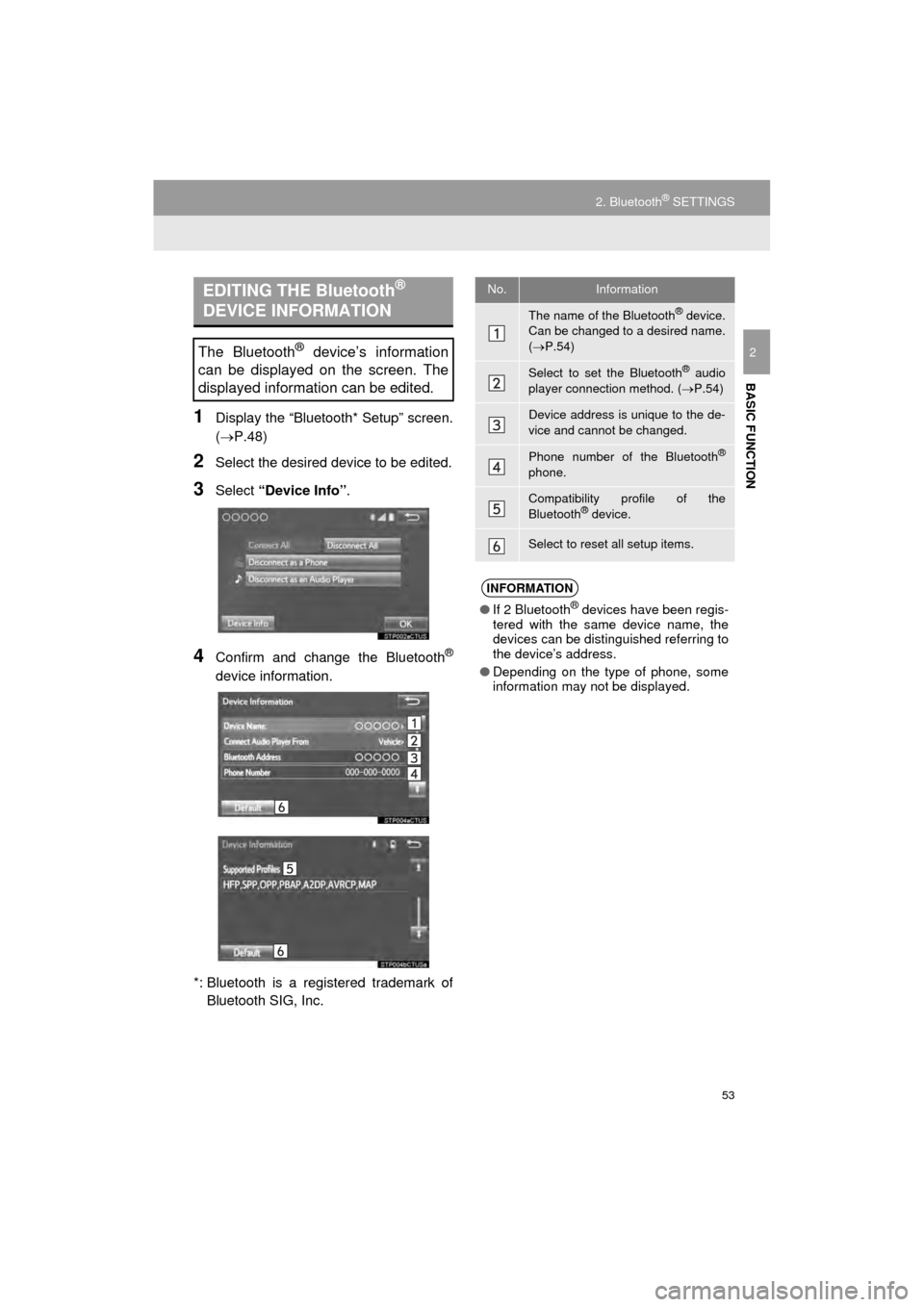
53
2. Bluetooth® SETTINGS
AVA L O N _ N a v i _ U
BASIC FUNCTION
2
1Display the “Bluetooth* Setup” screen.
(P.48)
2Select the desired device to be edited.
3Select “Device Info” .
4Confirm and change the Bluetooth®
device information.
*: Bluetooth is a registered trademark of Bluetooth SIG, Inc.
EDITING THE Bluetooth®
DEVICE INFORMATION
The Bluetooth® device’s information
can be displayed on the screen. The
displayed information can be edited.
No.Information
The name of the Bluetooth® device.
Can be changed to a desired name.
( P.54)
Select to set the Bluetooth® audio
player connection method. ( P.54)
Device address is unique to the de-
vice and cannot be changed.
Phone number of the Bluetooth®
phone.
Compatibility profile of the
Bluetooth® device.
Select to reset all setup items.
INFORMATION
● If 2 Bluetooth® devices have been regis-
tered with the same device name, the
devices can be distinguished referring to
the device’s address.
● Depending on the type of phone, some
information may not be displayed.
Page 54 of 310
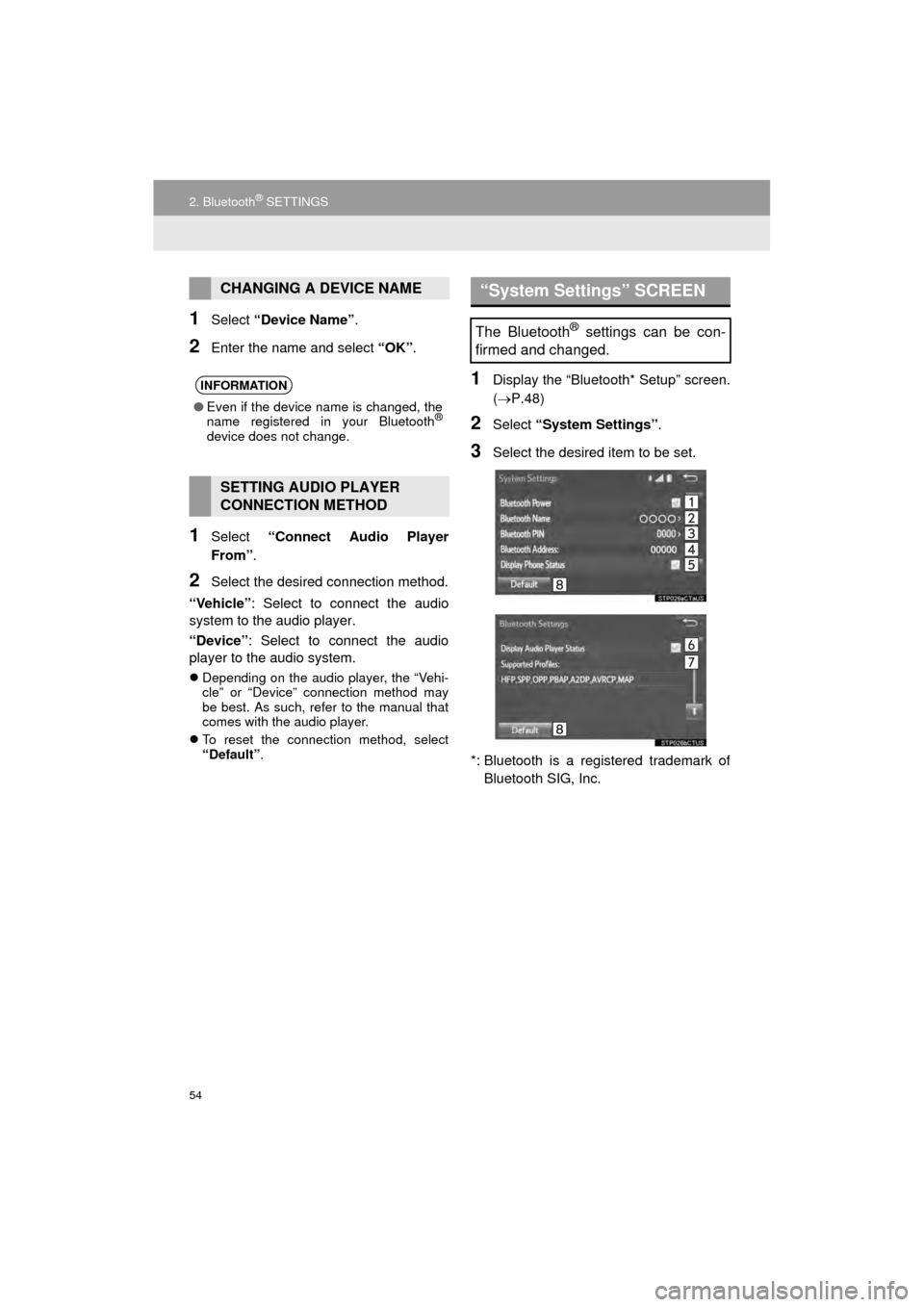
54
2. Bluetooth® SETTINGS
AVA L O N _ N a v i _ U
1Select “Device Name” .
2Enter the name and select “OK”.
1Select “Connect Audio Player
From” .
2Select the desired connection method.
“Vehicle” : Select to connect the audio
system to the audio player.
“Device” : Select to connect the audio
player to the audio system.
Depending on the audio player, the “Vehi-
cle” or “Device” connection method may
be best. As such, refer to the manual that
comes with the audio player.
To reset the connection method, select
“Default”.
1Display the “Bluetooth* Setup” screen.
( P.48)
2Select “System Settings” .
3Select the desired item to be set.
*: Bluetooth is a registered trademark of Bluetooth SIG, Inc.
CHANGING A DEVICE NAME
INFORMATION
● Even if the device name is changed, the
name registered in your Bluetooth®
device does not change.
SETTING AUDIO PLAYER
CONNECTION METHOD
“System Settings” SCREEN
The Bluetooth® settings can be con-
firmed and changed.
Page 55 of 310
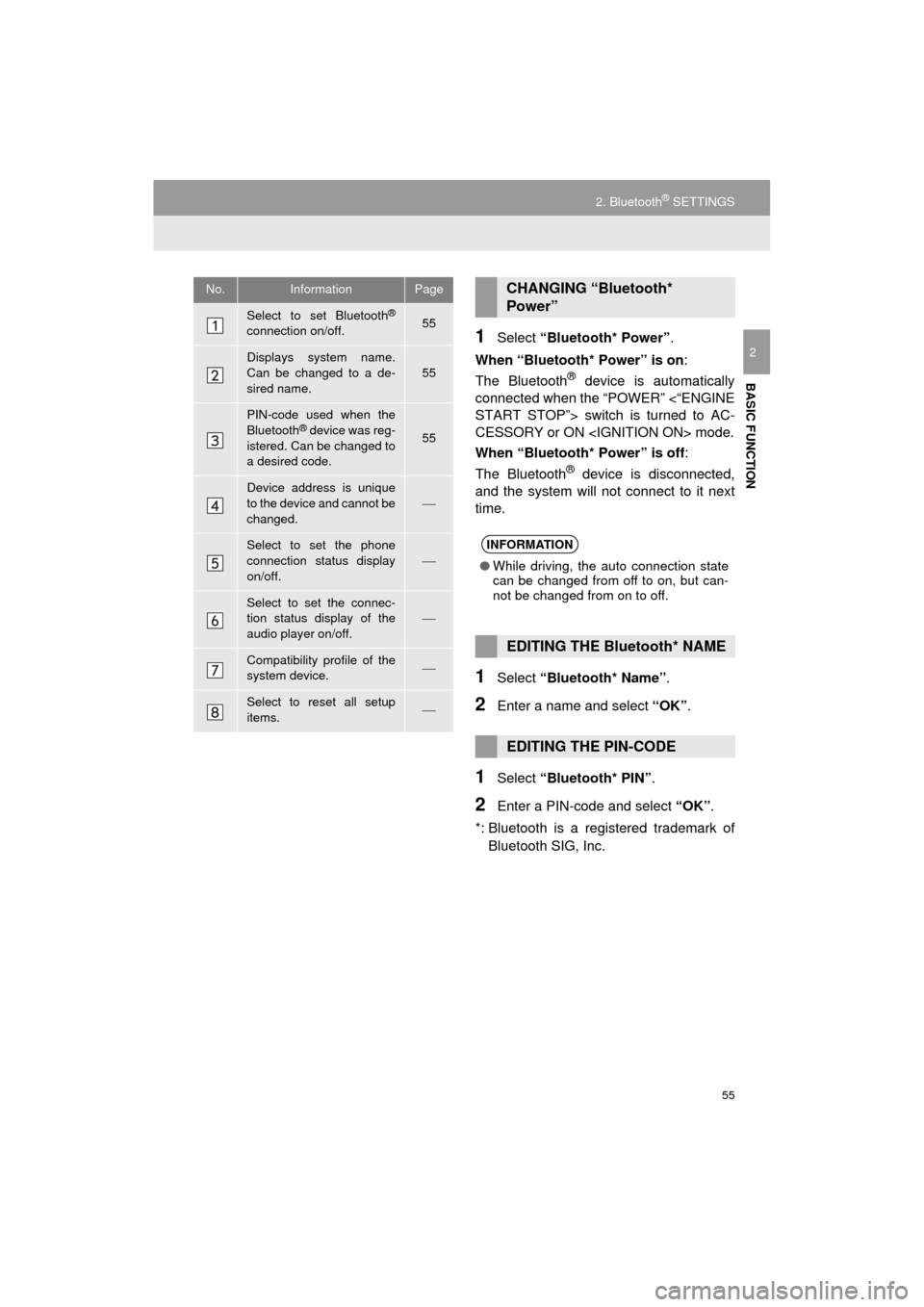
55
2. Bluetooth® SETTINGS
AVA L O N _ N a v i _ U
BASIC FUNCTION
21Select “Bluetooth* Power” .
When “Bluetooth* Power” is on :
The Bluetooth
® device is automatically
connected when the “POWER” <“ENGINE
START STOP”> switch is turned to AC-
CESSORY or ON
When “Bluetooth* Power” is off :
The Bluetooth
® device is disconnected,
and the system will not connect to it next
time.
1Select “Bluetooth* Name” .
2Enter a name and select “OK”.
1Select “Bluetooth* PIN” .
2Enter a PIN-code and select “OK”.
*: Bluetooth is a regi stered trademark of
Bluetooth SIG, Inc.
No.InformationPage
Select to set Bluetooth®
connection on/off.55
Displays system name.
Can be changed to a de-
sired name.55
PIN-code used when the
Bluetooth® device was reg-
istered. Can be changed to
a desired code.55
Device address is unique
to the device and cannot be
changed.
Select to set the phone
connection status display
on/off.
Select to set the connec-
tion status display of the
audio player on/off.
Compatibility profile of the
system device.
Select to reset all setup
items.
CHANGING “Bluetooth*
Power”
INFORMATION
● While driving, the auto connection state
can be changed from off to on, but can-
not be changed from on to off.
EDITING THE Bluetooth* NAME
EDITING THE PIN-CODE
Page 63 of 310
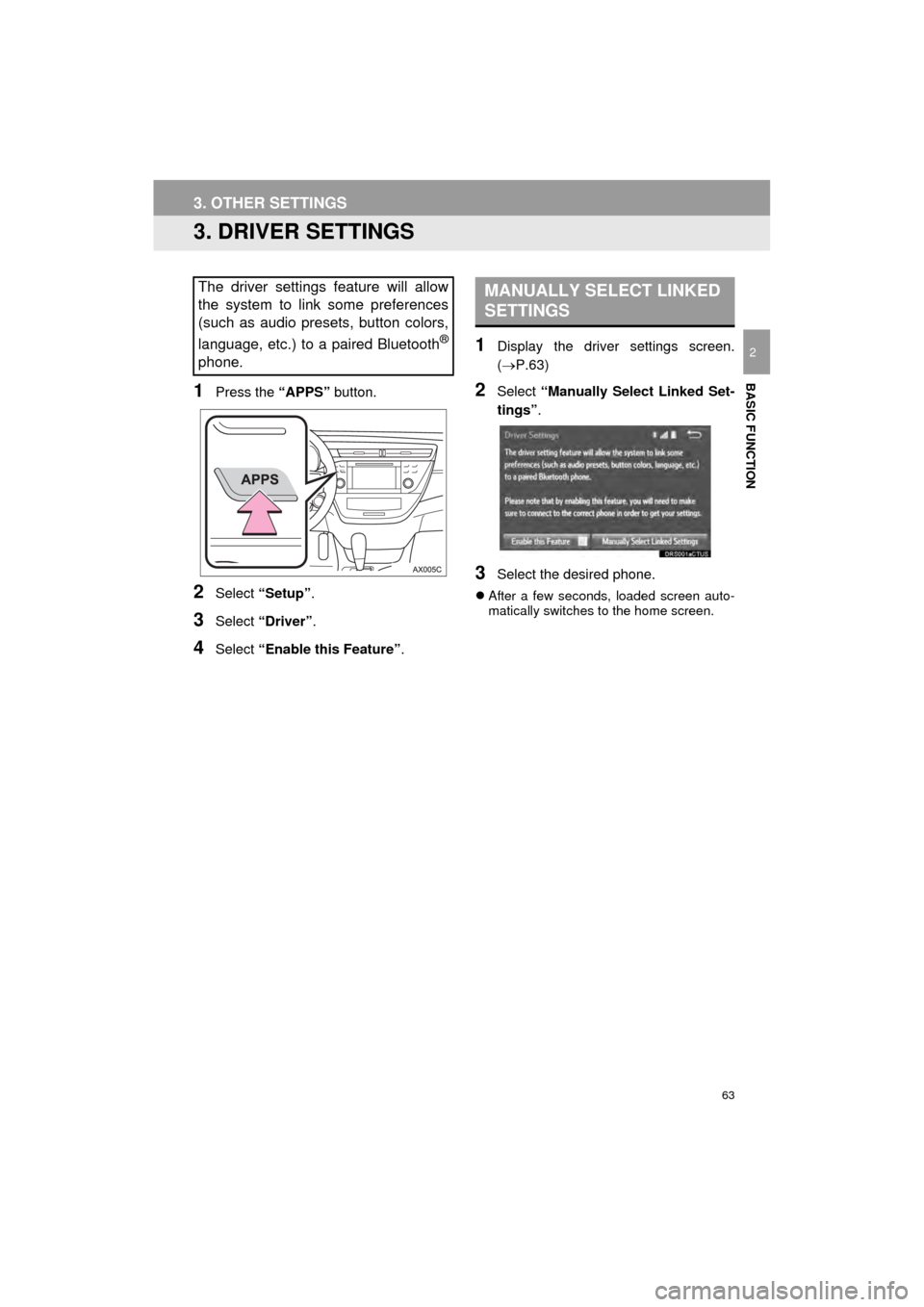
63
3. OTHER SETTINGS
AVA L O N _ N a v i _ U
BASIC FUNCTION
2
3. DRIVER SETTINGS
1Press the “APPS” button.
2Select “Setup” .
3Select “Driver” .
4Select “Enable this Feature” .
1Display the driver settings screen.
(P.63)
2Select “Manually Select Linked Set-
tings” .
3Select the desired phone.
After a few seconds, loaded screen auto-
matically switches to the home screen.
The driver settings feature will allow
the system to link some preferences
(such as audio presets, button colors,
language, etc.) to a paired Bluetooth
®
phone.
MANUALLY SELECT LINKED
SETTINGS
Page 69 of 310
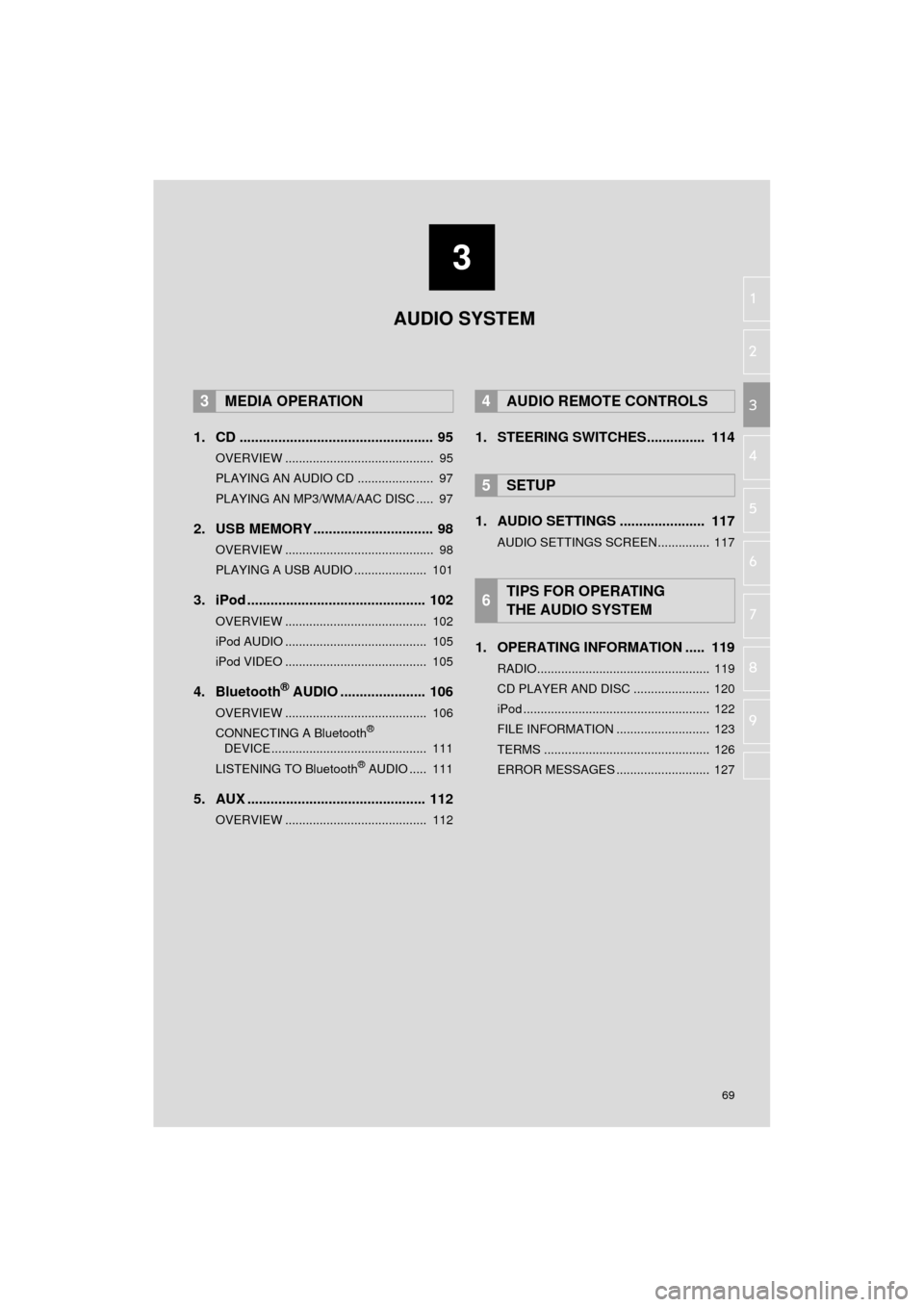
3
69
AVA L O N _ N a v i _ U
4
5
6
7
8
9
1
2
3
1. CD .................................................. 95
OVERVIEW ........................................... 95
PLAYING AN AUDIO CD ...................... 97
PLAYING AN MP3/WMA/AAC DISC ..... 97
2. USB MEMORY ............................... 98
OVERVIEW ........................................... 98
PLAYING A USB AUDIO ..................... 101
3. iPod .............................................. 102
OVERVIEW ......................................... 102
iPod AUDIO ......................................... 105
iPod VIDEO ......................................... 105
4. Bluetooth® AUDIO ...................... 106
OVERVIEW ......................................... 106
CONNECTING A Bluetooth®
DEVICE ............................................. 111
LISTENING TO Bluetooth
® AUDIO ..... 111
5. AUX .............................................. 112
OVERVIEW ......................................... 112
1. STEERING SWITCHES............... 114
1. AUDIO SETTINGS ...................... 117
AUDIO SETTINGS SCREEN............... 117
1. OPERATING INFORMATION ..... 119
RADIO.................................................. 119
CD PLAYER AND DISC ...................... 120
iPod ...................................................... 122
FILE INFORMATION ........................... 123
TERMS ................................................ 126
ERROR MESSAGES ........................... 127
3MEDIA OPERATION4AUDIO REMOTE CONTROLS
5SETUP
6TIPS FOR OPERATING
THE AUDIO SYSTEM
AUDIO SYSTEM
Page 71 of 310
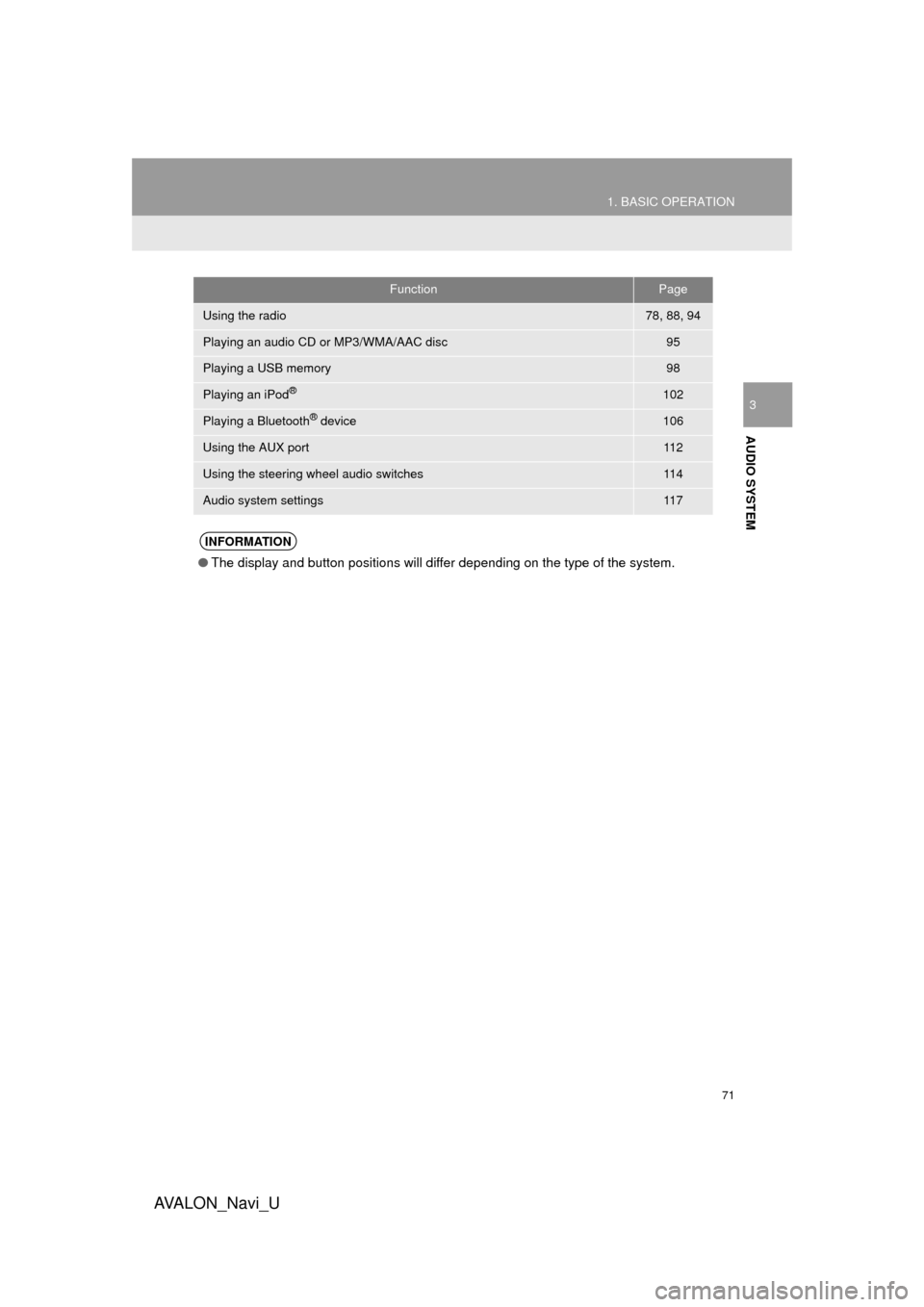
71
1. BASIC OPERATION
AVA L O N _ N a v i _ U
AUDIO SYSTEM
3
FunctionPage
Using the radio78, 88, 94
Playing an audio CD or MP3/WMA/AAC disc95
Playing a USB memory98
Playing an iPod®102
Playing a Bluetooth® device106
Using the AUX port11 2
Using the steering wheel audio switches11 4
Audio system settings11 7
INFORMATION
●The display and button positions will differ depending on the type of the system.
Page 94 of 310
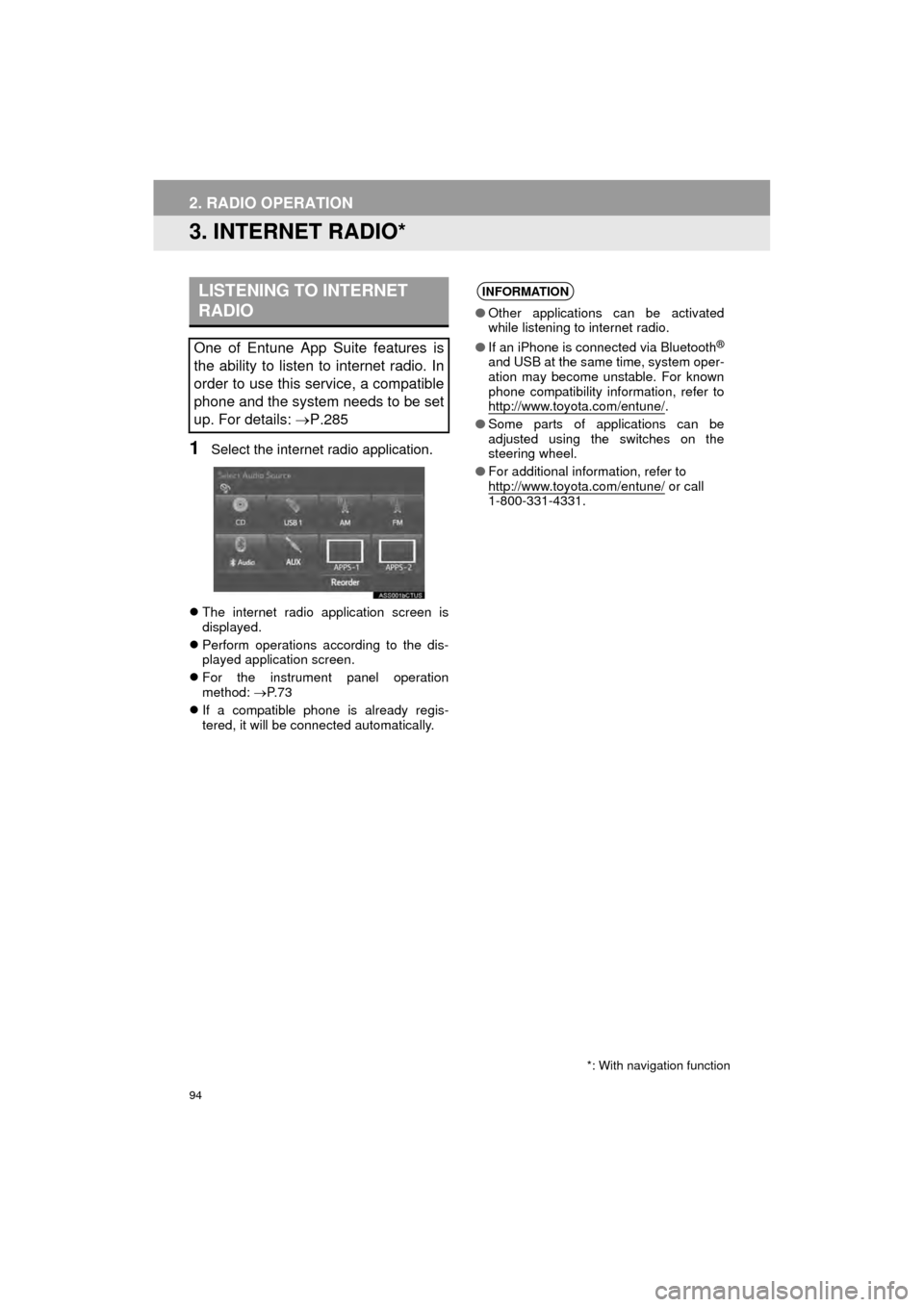
94
2. RADIO OPERATION
AVA L O N _ N a v i _ U
3. INTERNET RADIO*
1Select the internet radio application.
The internet radio application screen is
displayed.
Perform operations according to the dis-
played application screen.
For the instrument panel operation
method: P. 7 3
If a compatible phone is already regis-
tered, it will be connected automatically.
LISTENING TO INTERNET
RADIO
One of Entune App Suite features is
the ability to listen to internet radio. In
order to use this service, a compatible
phone and the system needs to be set
up. For details: P.285
*: With navigation function
INFORMATION
●Other applications can be activated
while listening to internet radio.
● If an iPhone is connected via Bluetooth
®
and USB at the same time, system oper-
ation may become unstable. For known
phone compatibility information, refer to
http://www.toyota.com/entune/
.
● Some parts of applications can be
adjusted using the switches on the
steering wheel.
● For additional information, refer to
http://www.toyota.com/entune/
or call
1-800-331-4331.
Page 104 of 310
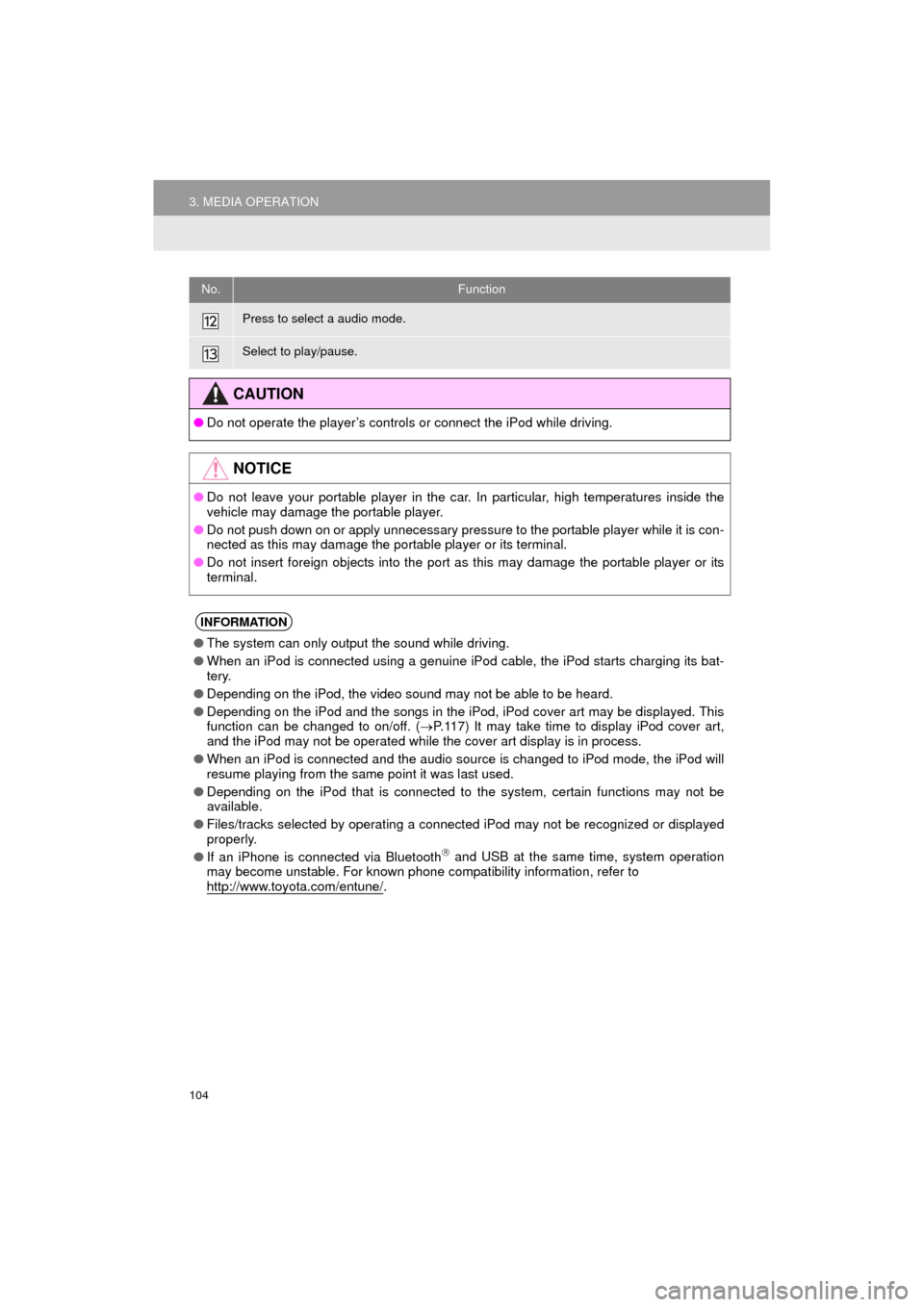
104
3. MEDIA OPERATION
AVA L O N _ N a v i _ U
Press to select a audio mode.
Select to play/pause.
CAUTION
●Do not operate the player’s controls or connect the iPod while driving.
NOTICE
●Do not leave your portable player in the car. In particular, high temperatures inside the
vehicle may damage the portable player.
● Do not push down on or apply unnecessary pressure to the portable player while it is con-
nected as this may damage the portable player or its terminal.
● Do not insert foreign objects into the port as this may damage the portable player or its
terminal.
INFORMATION
●The system can only output the sound while driving.
● When an iPod is connected using a genuine iPod cable, the iPod starts charging its bat-
tery.
● Depending on the iPod, the video sound may not be able to be heard.
● Depending on the iPod and the songs in the iPod, iPod cover art may be displayed. This
function can be changed to on/off. ( P.117) It may take time to display iPod cover art,
and the iPod may not be operated while the cover art display is in process.
● When an iPod is connected and the audio source is changed to iPod mode, the iPod will
resume playing from the same point it was last used.
● Depending on the iPod that is connected to the system, certain functions may not be
available.
● Files/tracks selected by operating a connected iPod may not be recognized or displayed
properly.
● If an iPhone is connected via Bluetooth
and USB at the same time, system operation
may become unstable. For known phone compatibility information, refer to
http://www.toyota.com/entune/
.
No.Function
Page 106 of 310
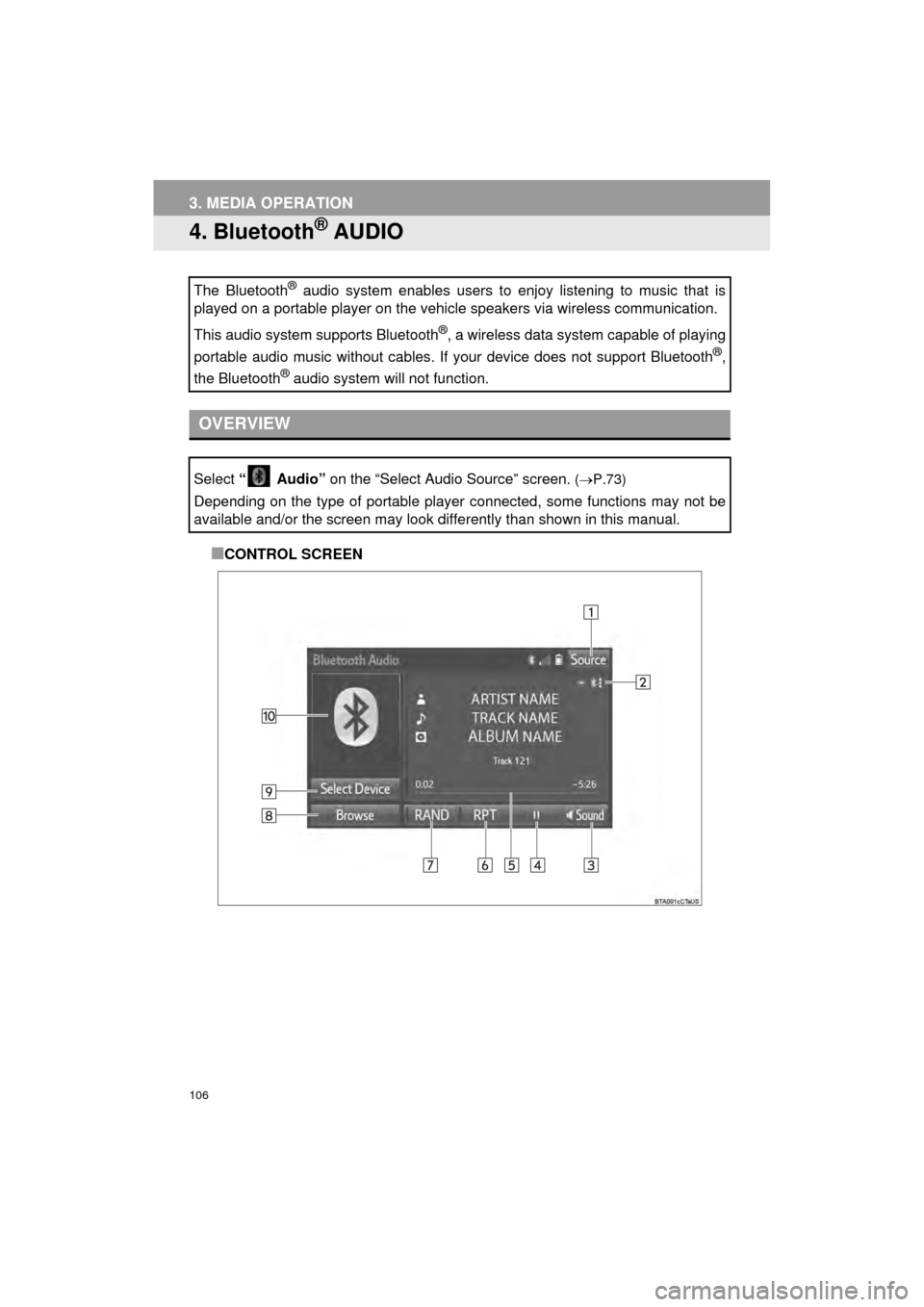
106
3. MEDIA OPERATION
AVA L O N _ N a v i _ U
4. Bluetooth® AUDIO
■CONTROL SCREEN
The Bluetooth
® audio system enables users to enjoy listening to music that is
played on a portable player on the vehicle speakers via wireless communication.
This audio system supports Bluetooth
®, a wireless data system capable of playing
portable audio music without cables. If your device does not support Bluetooth
®,
the Bluetooth
® audio system will not function.
OVERVIEW
Select “ Audio” on the “Select Audio Source” screen. (P.73)
Depending on the type of portable player connected, some functions may not be
available and/or the screen may look differently than shown in this manual.
Page 108 of 310
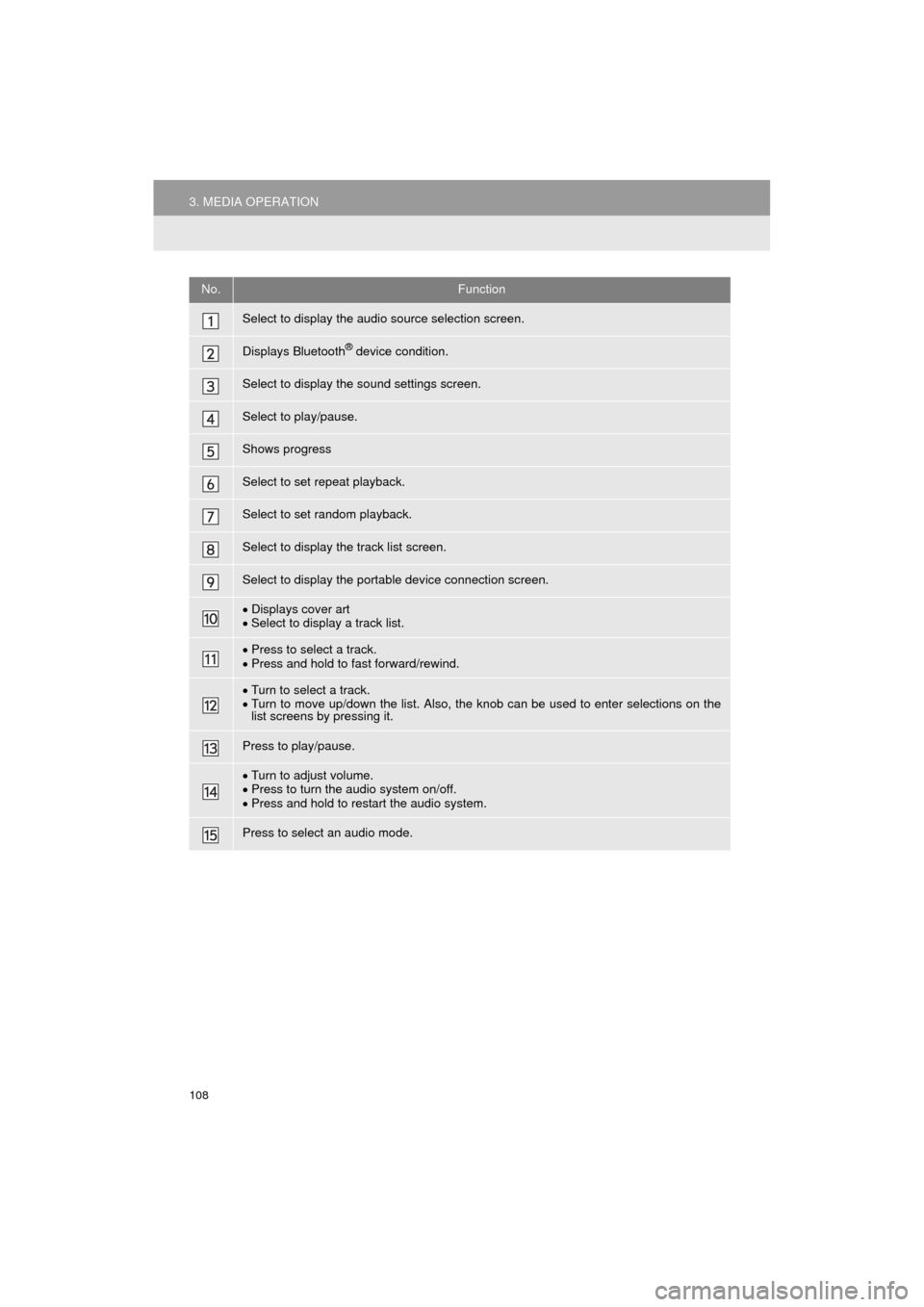
108
3. MEDIA OPERATION
AVA L O N _ N a v i _ U
No.Function
Select to display the audio source selection screen.
Displays Bluetooth® device condition.
Select to display the sound settings screen.
Select to play/pause.
Shows progress
Select to set repeat playback.
Select to set random playback.
Select to display the track list screen.
Select to display the portable device connection screen.
Displays cover art
Select to display a track list.
Press to select a track.
Press and hold to fast forward/rewind.
Turn to select a track.
Turn to move up/down the list. Also, the knob can be used to enter selections on the
list screens by pressing it.
Press to play/pause.
Turn to adjust volume.
Press to turn the audio system on/off.
Press and hold to restart the audio system.
Press to select an audio mode.