navigation system TOYOTA AVALON 2015 XX40 / 4.G Navigation Manual
[x] Cancel search | Manufacturer: TOYOTA, Model Year: 2015, Model line: AVALON, Model: TOYOTA AVALON 2015 XX40 / 4.GPages: 310, PDF Size: 4.49 MB
Page 136 of 310
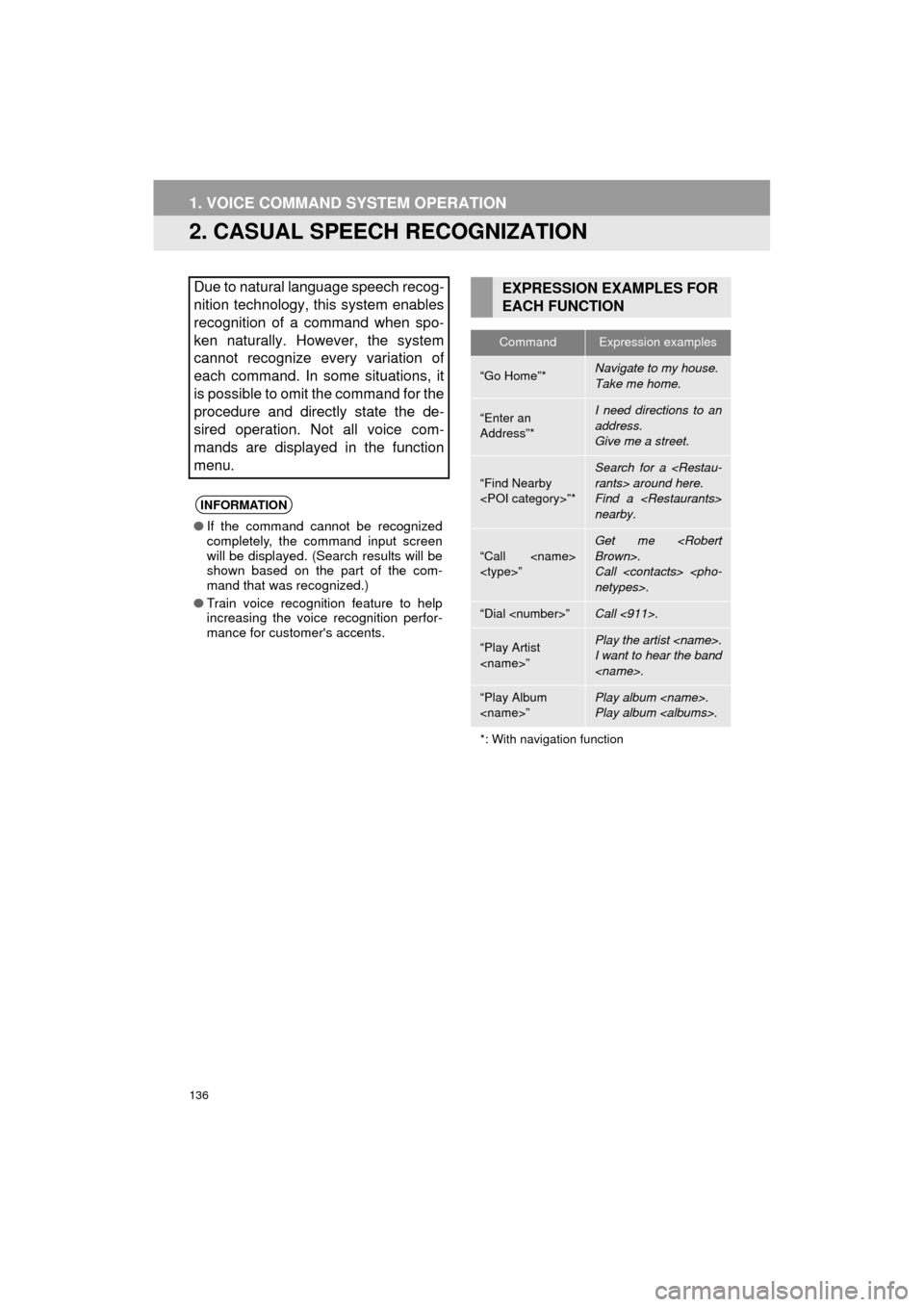
136
1. VOICE COMMAND SYSTEM OPERATION
AVA L O N _ N a v i _ U
2. CASUAL SPEECH RECOGNIZATION
Due to natural language speech recog-
nition technology, this system enables
recognition of a command when spo-
ken naturally. However, the system
cannot recognize every variation of
each command. In some situations, it
is possible to omit the command for the
procedure and directly state the de-
sired operation. Not all voice com-
mands are displayed in the function
menu.
INFORMATION
●If the command cannot be recognized
completely, the command input screen
will be displayed. (Search results will be
shown based on the part of the com-
mand that was recognized.)
● Train voice recognition feature to help
increasing the voice recognition perfor-
mance for customer's accents.
EXPRESSION EXAMPLES FOR
EACH FUNCTION
CommandExpression examples
“Go Home”*Navigate to my house.
Take me home.
“Enter an
Address”*I need directions to an
address.
Give me a street.
“Find Nearby
Search for a
Find a
nearby.
“Call
Get me
Call
“Dial
“Play Artist
I want to hear the band
“Play Album
Play album
*: With navigation function
Page 137 of 310
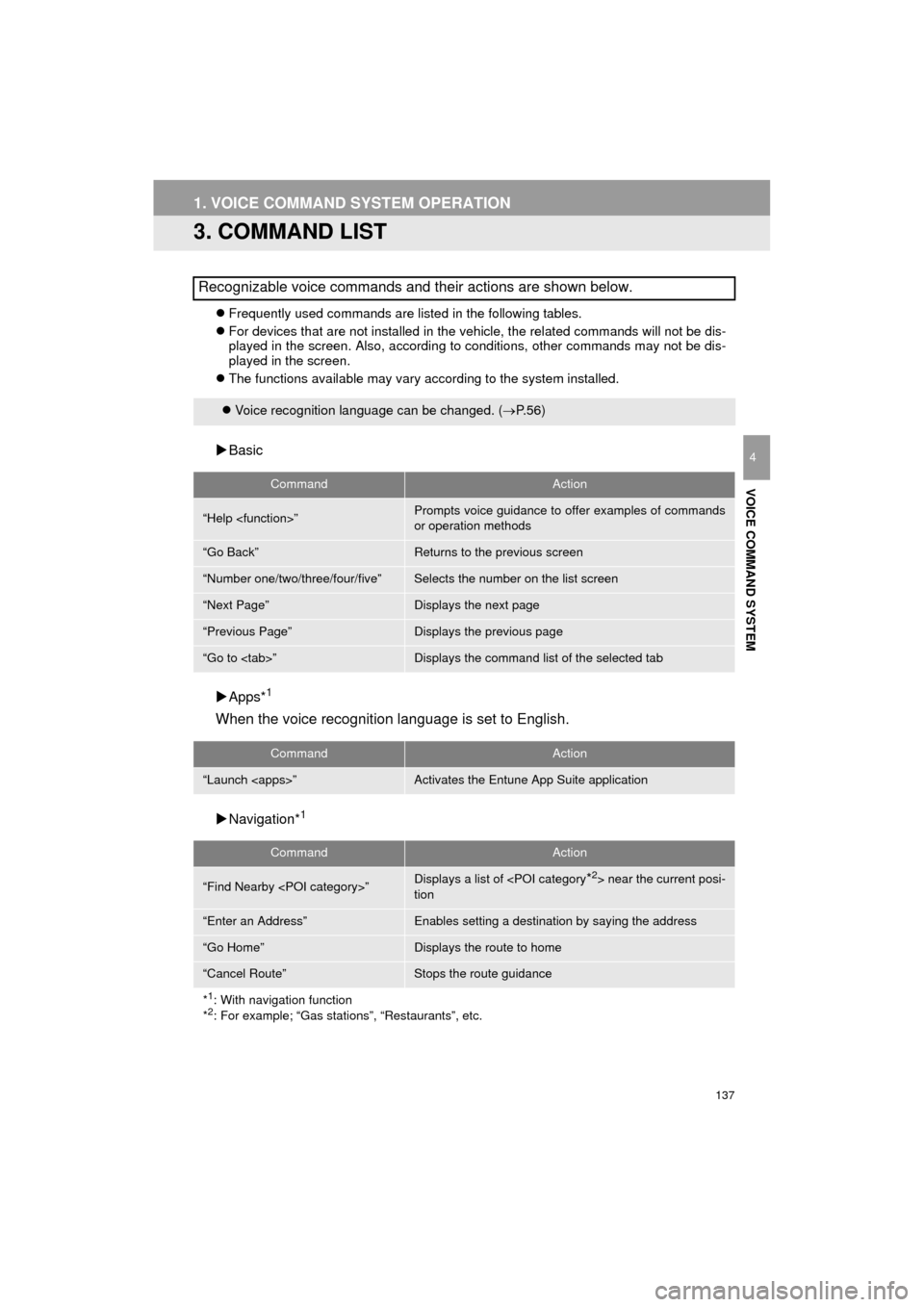
137
1. VOICE COMMAND SYSTEM OPERATION
AVA L O N _ N a v i _ U
VOICE COMMAND SYSTEM
4
3. COMMAND LIST
Frequently used commands are listed in the following tables.
For devices that are not installed in the vehicle, the related commands will not be dis-
played in the screen. Also, according to conditions, other commands may not be dis-
played in the screen.
The functions available may vary according to the system installed.
Basic
Apps*
1
When the voice recognition language is set to English.
Navigation*1
Recognizable voice commands and their actions are shown below.
Voice recognition language can be changed. ( P.56)
CommandAction
“Help
or operation methods
“Go Back”Returns to the previous screen
“Number one/two/three/four/five”Selects the number on the list screen
“Next Page”Displays the next page
“Previous Page”Displays the previous page
“Go to
CommandAction
“Launch
CommandAction
“Find Nearby
tion
“Enter an Address”Enables setting a destination by saying the address
“Go Home”Displays the route to home
“Cancel Route”Stops the route guidance
*
1: With navigation function
*2: For example; “Gas stations”, “Restaurants”, etc.
Page 148 of 310
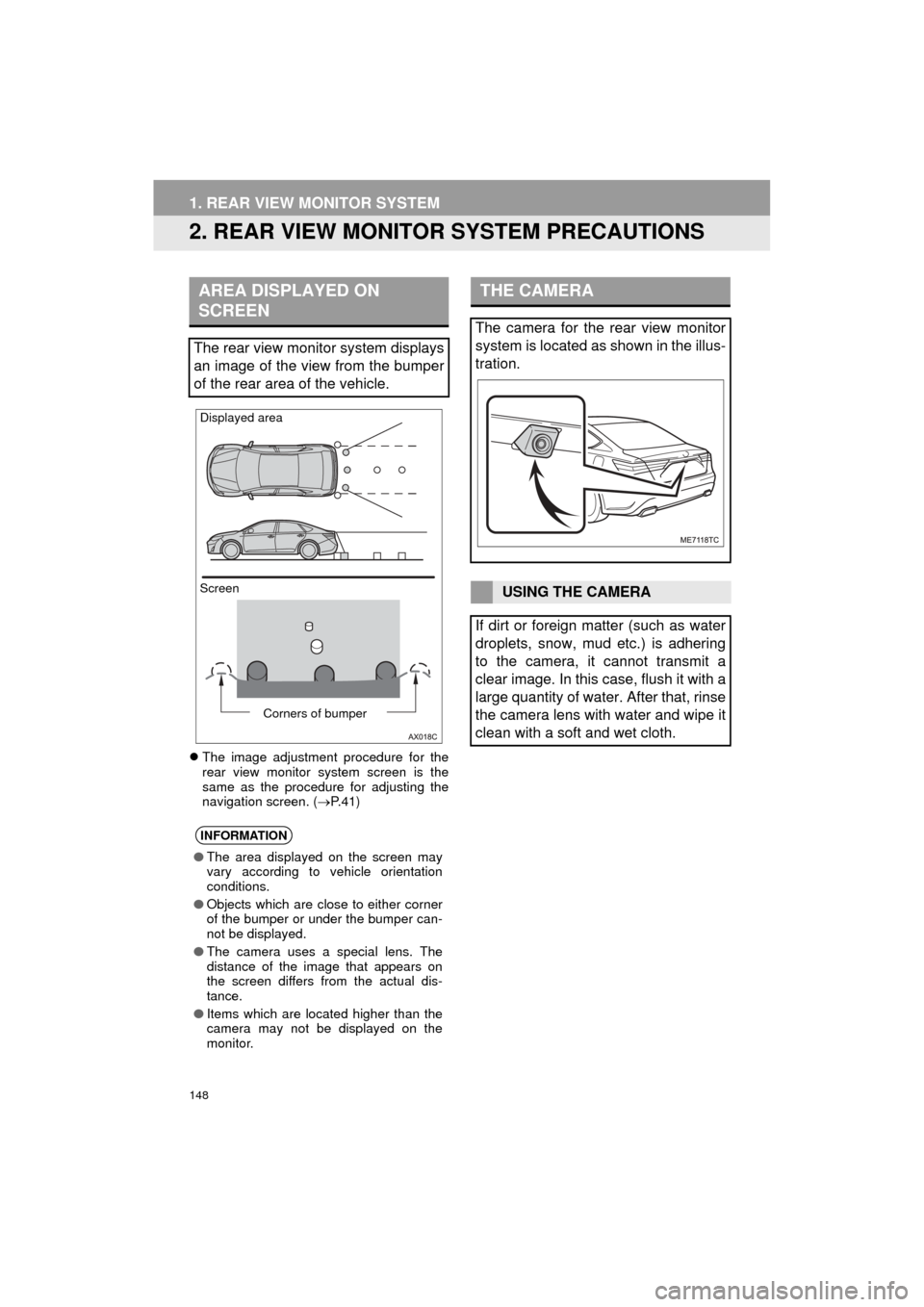
148
1. REAR VIEW MONITOR SYSTEM
AVA L O N _ N a v i _ U
2. REAR VIEW MONITOR SYSTEM PRECAUTIONS
The image adjustment procedure for the
rear view monitor system screen is the
same as the procedure for adjusting the
navigation screen. ( P. 4 1 )
AREA DISPLAYED ON
SCREEN
The rear view monitor system displays
an image of the view from the bumper
of the rear area of the vehicle.
INFORMATION
● The area displayed on the screen may
vary according to vehicle orientation
conditions.
● Objects which are close to either corner
of the bumper or under the bumper can-
not be displayed.
● The camera uses a special lens. The
distance of the image that appears on
the screen differs from the actual dis-
tance.
● Items which are located higher than the
camera may not be displayed on the
monitor.
Screen Displayed area
Corners of bumper
THE CAMERA
The camera for the rear view monitor
system is located as shown in the illus-
tration.
USING THE CAMERA
If dirt or foreign matter (such as water
droplets, snow, mud etc.) is adhering
to the camera, it cannot transmit a
clear image. In this case, flush it with a
large quantity of water. After that, rinse
the camera lens with water and wipe it
clean with a soft and wet cloth.
Page 176 of 310
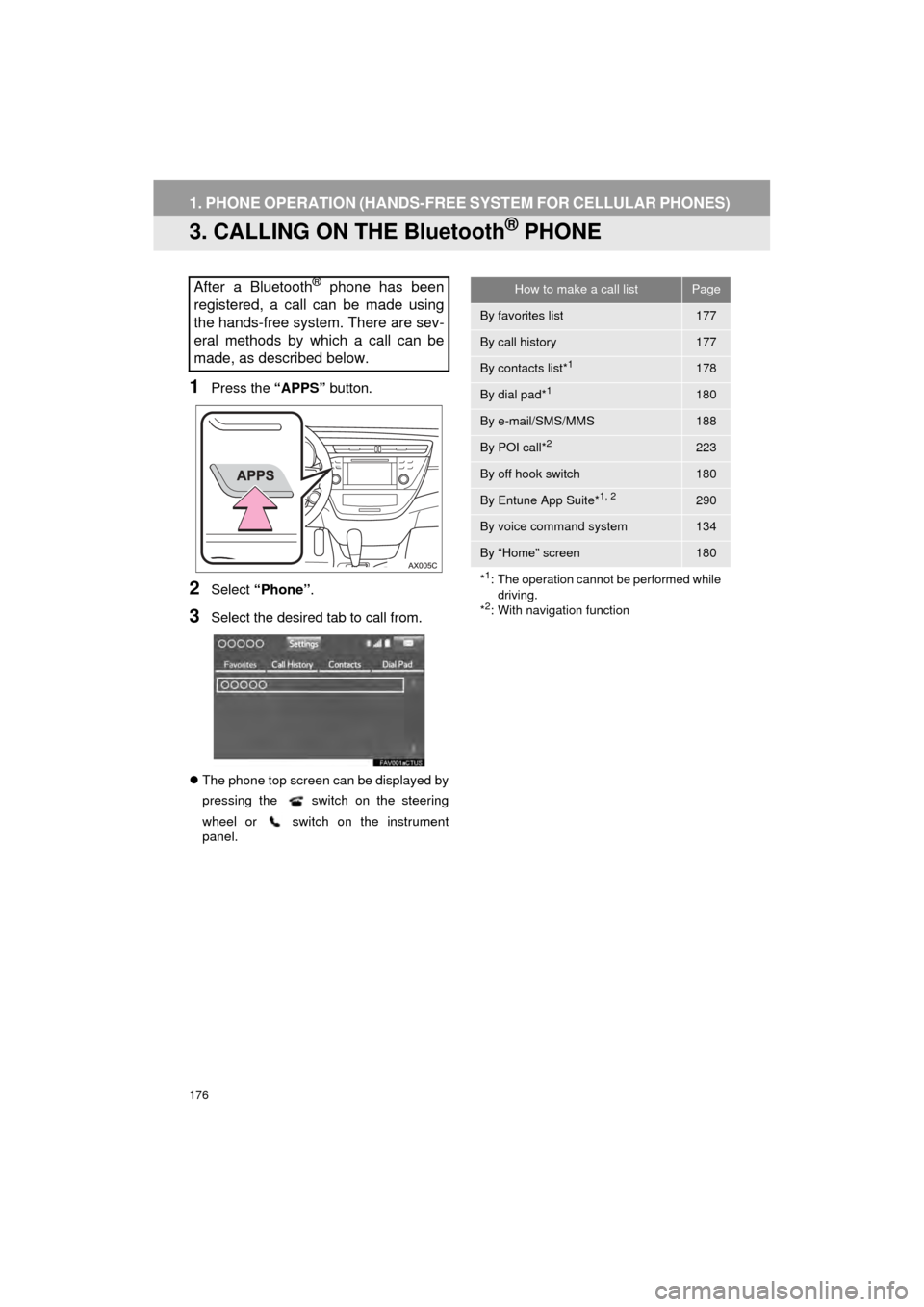
176
1. PHONE OPERATION (HANDS-FREE SYSTEM FOR CELLULAR PHONES)
AVA L O N _ N a v i _ U
3. CALLING ON THE Bluetooth® PHONE
1Press the “APPS” button.
2Select “Phone” .
3Select the desired tab to call from.
The phone top screen can be displayed by
pressing the
switch on the steering
wheel or switch on the instrument
panel.
After a Bluetooth® phone has been
registered, a call can be made using
the hands-free system. There are sev-
eral methods by which a call can be
made, as described below.How to make a call listPage
By favorites list177
By call history177
By contacts list*1178
By dial pad*1180
By e-mail/SMS/MMS188
By POI call*2223
By off hook switch180
By Entune App Suite*1, 2290
By voice command system134
By “Home” screen180
*
1: The operation cannot be performed while driving.
*
2: With navigation function
Page 188 of 310
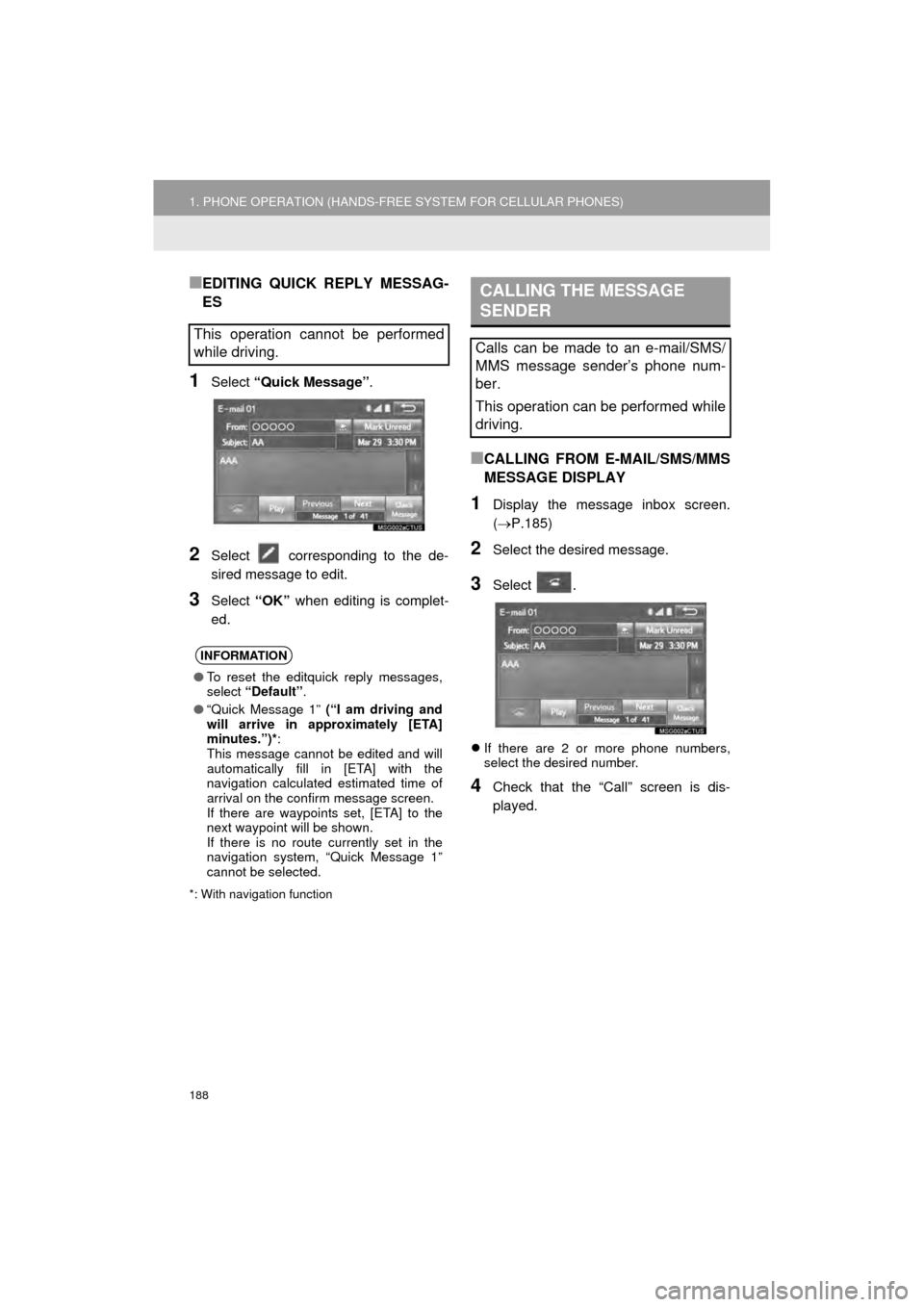
188
1. PHONE OPERATION (HANDS-FREE SYSTEM FOR CELLULAR PHONES)
AVA L O N _ N a v i _ U
■EDITING QUICK REPLY MESSAG-
ES
1Select “Quick Message” .
2Select corresponding to the de-
sired message to edit.
3Select “OK” when editing is complet-
ed.
*: With navigation function
■CALLING FROM E-MAIL/SMS/MMS
MESSAGE DISPLAY
1Display the message inbox screen.
( P.185)
2Select the desired message.
3Select .
If there are 2 or more phone numbers,
select the desired number.
4Check that the “Call” screen is dis-
played.
This operation cannot be performed
while driving.
INFORMATION
●To reset the editquick reply messages,
select “Default” .
● “Quick Message 1” (“I am driving and
will arrive in approximately [ETA]
minutes.”)* :
This message cannot be edited and will
automatically fill in [ETA] with the
navigation calculated estimated time of
arrival on the confirm message screen.
If there are waypoints set, [ETA] to the
next waypoint will be shown.
If there is no route currently set in the
navigation system, “Quick Message 1”
cannot be selected.
CALLING THE MESSAGE
SENDER
Calls can be made to an e-mail/SMS/
MMS message sender’s phone num-
ber.
This operation can be performed while
driving.
Page 211 of 310
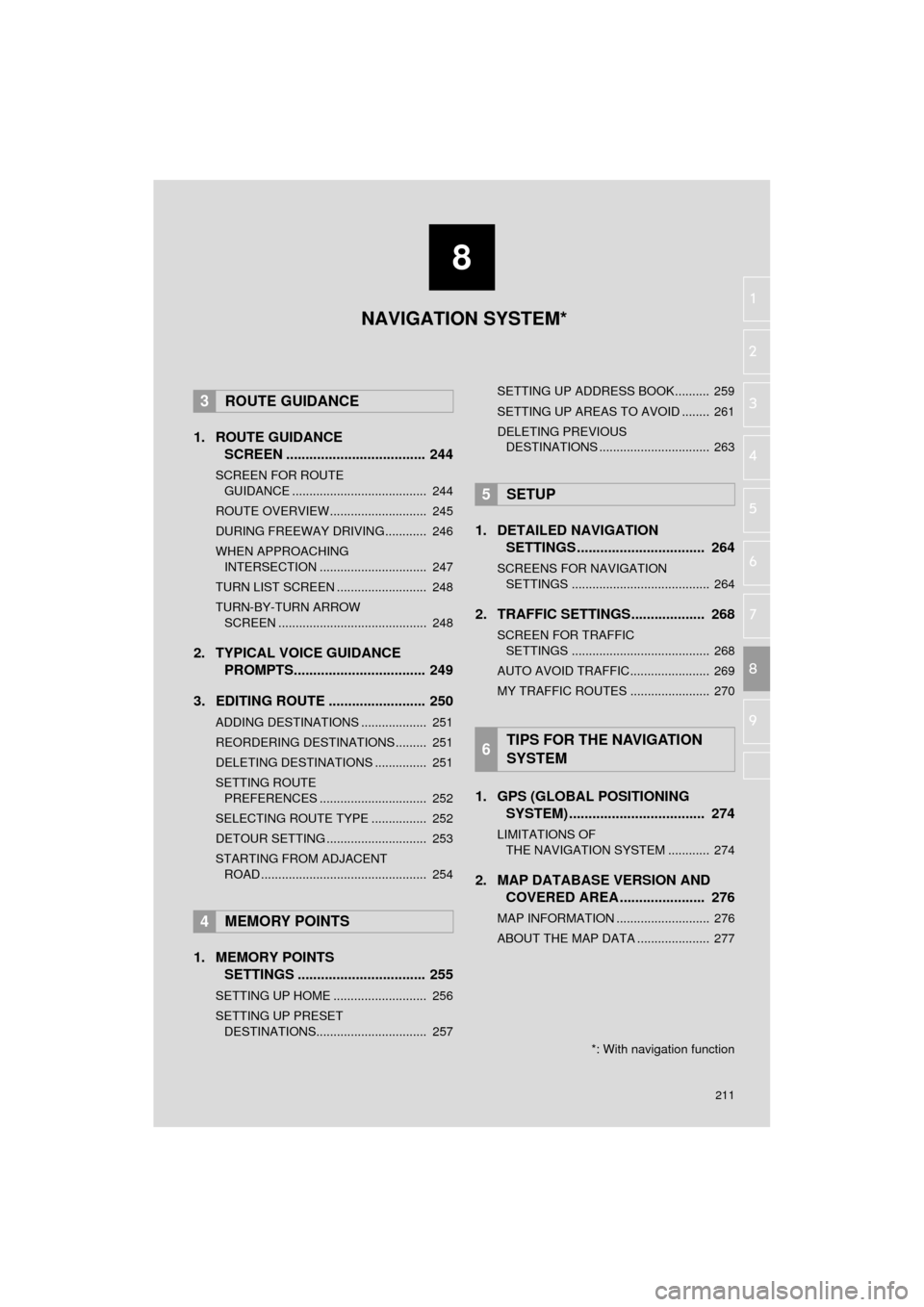
8
211
AVA L O N _ N a v i _ U
4
5
6
7
9
1
2
3
8
1. ROUTE GUIDANCE
SCREEN .................................... 244
SCREEN FOR ROUTE
GUIDANCE ....................................... 244
ROUTE OVERVIEW............................ 245
DURING FREEWAY DRIVING............ 246
WHEN APPROACHING INTERSECTION ............................... 247
TURN LIST SCREEN .......................... 248
TURN-BY-TURN ARROW SCREEN ........................................... 248
2. TYPICAL VOICE GUIDANCE PROMPTS.................................. 249
3. EDITING ROUTE ......................... 250
ADDING DESTINATIONS ................... 251
REORDERING DESTINATIONS ......... 251
DELETING DESTINATIONS ............... 251
SETTING ROUTE PREFERENCES ............................... 252
SELECTING ROUTE TYPE ................ 252
DETOUR SETTING ............................. 253
STARTING FROM ADJACENT ROAD ................................................ 254
1. MEMORY POINTS SETTINGS ................................. 255
SETTING UP HOME ........................... 256
SETTING UP PRESET
DESTINATIONS................................ 257 SETTING UP ADDRESS BOOK.......... 259
SETTING UP AREAS TO AVOID ........ 261
DELETING PREVIOUS
DESTINATIONS ................................ 263
1. DETAILED NAVIGATION SETTINGS ................................. 264
SCREENS FOR NAVIGATION
SETTINGS ........................................ 264
2. TRAFFIC SETTINGS................... 268
SCREEN FOR TRAFFIC SETTINGS ........................................ 268
AUTO AVOID TRAFFIC....................... 269
MY TRAFFIC ROUTES ....................... 270
1. GPS (GLOBAL POSITIONING SYSTEM) .................... ............... 274
LIMITATIONS OF
THE NAVIGATION SYSTEM ............ 274
2. MAP DATABASE VERSION AND COVERED AREA ...................... 276
MAP INFORMATION ........................... 276
ABOUT THE MAP DATA ..................... 277
3ROUTE GUIDANCE
4MEMORY POINTS
5SETUP
6TIPS FOR THE NAVIGATION
SYSTEM
NAVIGATION SYSTEM*
*: With navigation function
Page 212 of 310
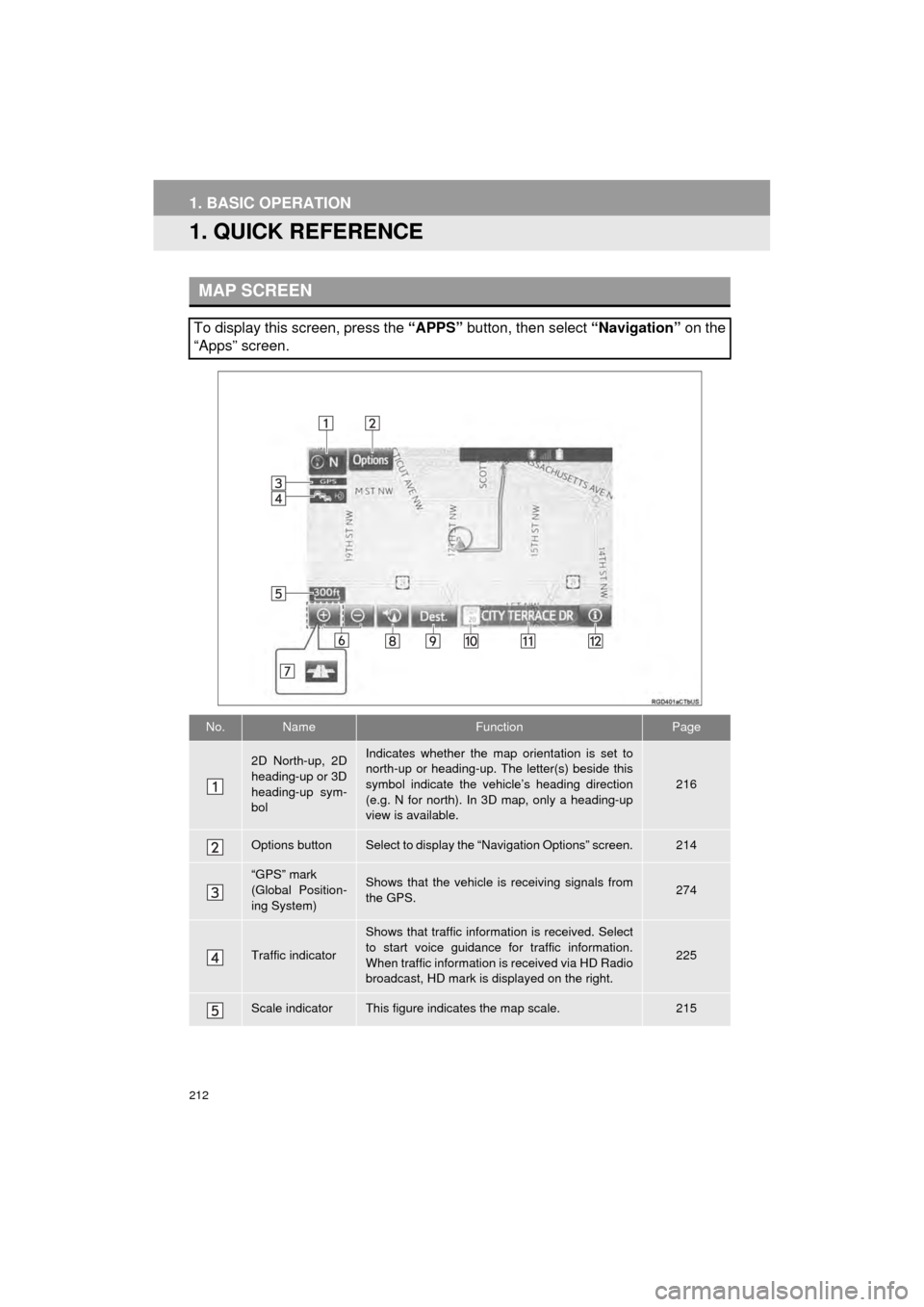
212
AVA L O N _ N a v i _ U
1. BASIC OPERATION
1. QUICK REFERENCE
MAP SCREEN
To display this screen, press the “APPS” button, then select “Navigation” on the
“Apps” screen.
No.NameFunctionPage
2D North-up, 2D
heading-up or 3D
heading-up sym-
bolIndicates whether the map orientation is set to
north-up or heading-up. The letter(s) beside this
symbol indicate the vehicle’s heading direction
(e.g. N for north). In 3D map, only a heading-up
view is available.
216
Options buttonSelect to display the “Navigation Options” screen.214
“GPS” mark
(Global Position-
ing System)Shows that the vehicle is receiving signals from
the GPS.274
Traffic indicator
Shows that traffic information is received. Select
to start voice guidance for traffic information.
When traffic information is received via HD Radio
broadcast, HD mark is displayed on the right.
225
Scale indicatorThis figure indicates the map scale.215
Page 213 of 310
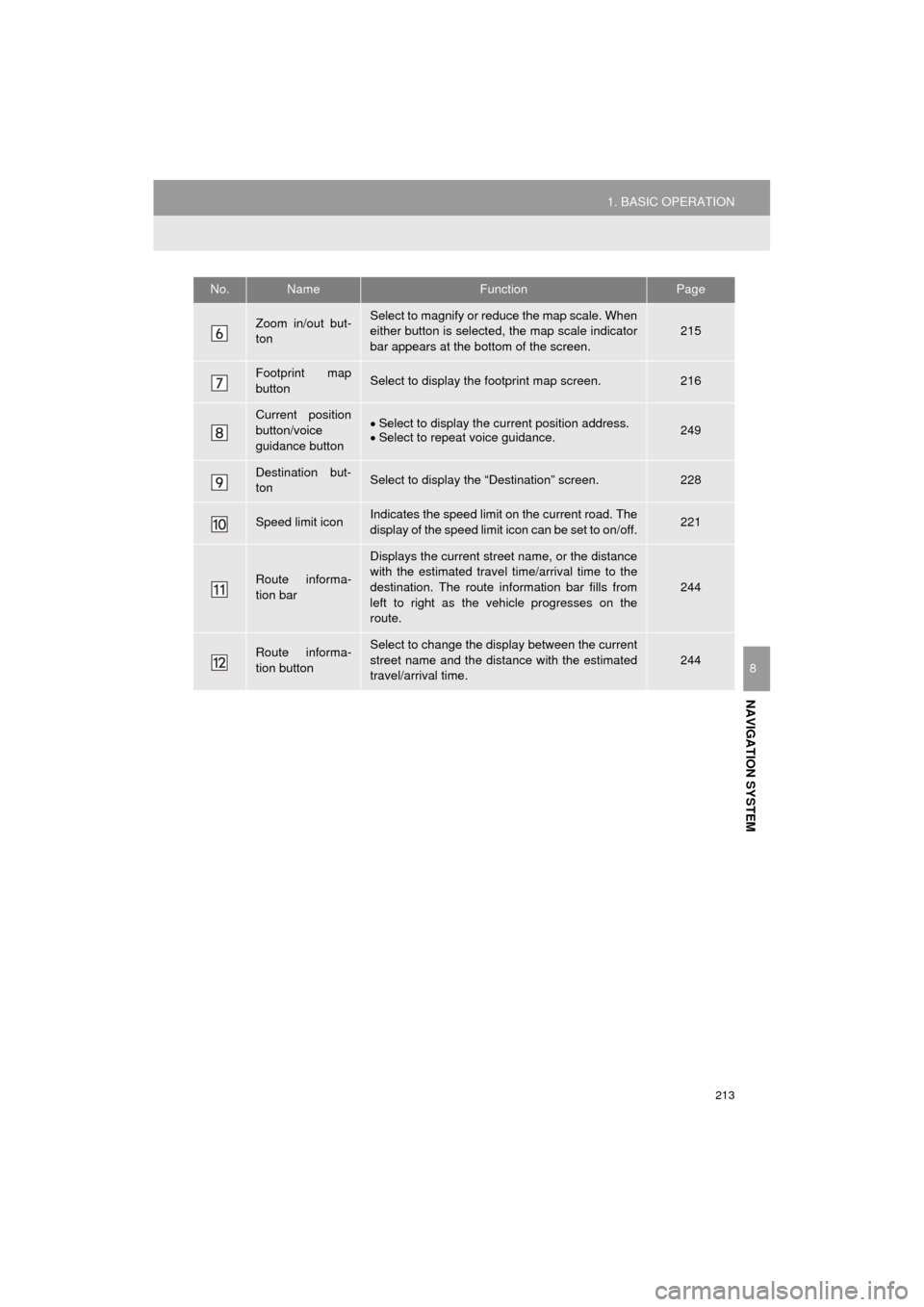
213
1. BASIC OPERATION
AVA L O N _ N a v i _ U
NAVIGATION SYSTEM
8
Zoom in/out but-
tonSelect to magnify or reduce the map scale. When
either button is selected, the map scale indicator
bar appears at the bottom of the screen.215
Footprint map
buttonSelect to display the footprint map screen.216
Current position
button/voice
guidance buttonSelect to display the current position address.
Select to repeat voice guidance.249
Destination but-
tonSelect to display the “Destination” screen.228
Speed limit iconIndicates the speed limit on the current road. The
display of the speed limit icon can be set to on/off.221
Route informa-
tion bar
Displays the current street name, or the distance
with the estimated travel time/arrival time to the
destination. The route information bar fills from
left to right as the vehicle progresses on the
route.
244
Route informa-
tion buttonSelect to change the display between the current
street name and the distance with the estimated
travel/arrival time.
244
No.NameFunctionPage
Page 215 of 310
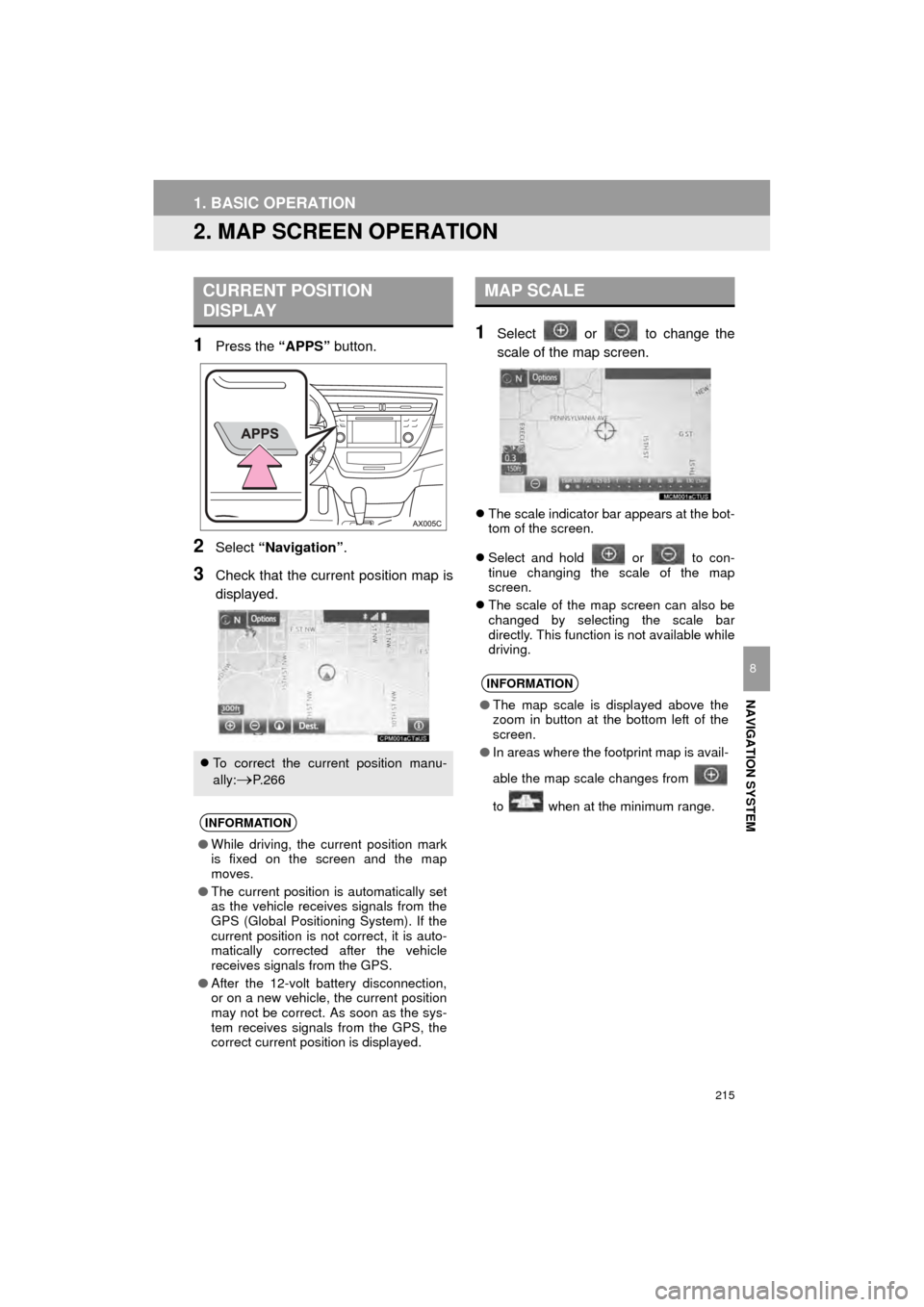
215
1. BASIC OPERATION
AVA L O N _ N a v i _ U
NAVIGATION SYSTEM
8
2. MAP SCREEN OPERATION
1Press the “APPS” button.
2Select “Navigation” .
3Check that the current position map is
displayed.
1Select or to change the
scale of the map screen.
The scale indicator bar appears at the bot-
tom of the screen.
Select and hold or to con-
tinue changing the scale of the map
screen.
The scale of the map screen can also be
changed by selecting the scale bar
directly. This function is not available while
driving.
CURRENT POSITION
DISPLAY
To correct the current position manu-
ally:
P. 2 6 6
INFORMATION
● While driving, the current position mark
is fixed on the screen and the map
moves.
● The current position is automatically set
as the vehicle receives signals from the
GPS (Global Positioning System). If the
current position is not correct, it is auto-
matically corrected after the vehicle
receives signals from the GPS.
● After the 12-volt battery disconnection,
or on a new vehicle, the current position
may not be correct. As soon as the sys-
tem receives signals from the GPS, the
correct current position is displayed.
MAP SCALE
INFORMATION
●The map scale is displayed above the
zoom in button at the bottom left of the
screen.
● In areas where the footprint map is avail-
able the map scale changes from
to when at the minimum range.
Page 217 of 310
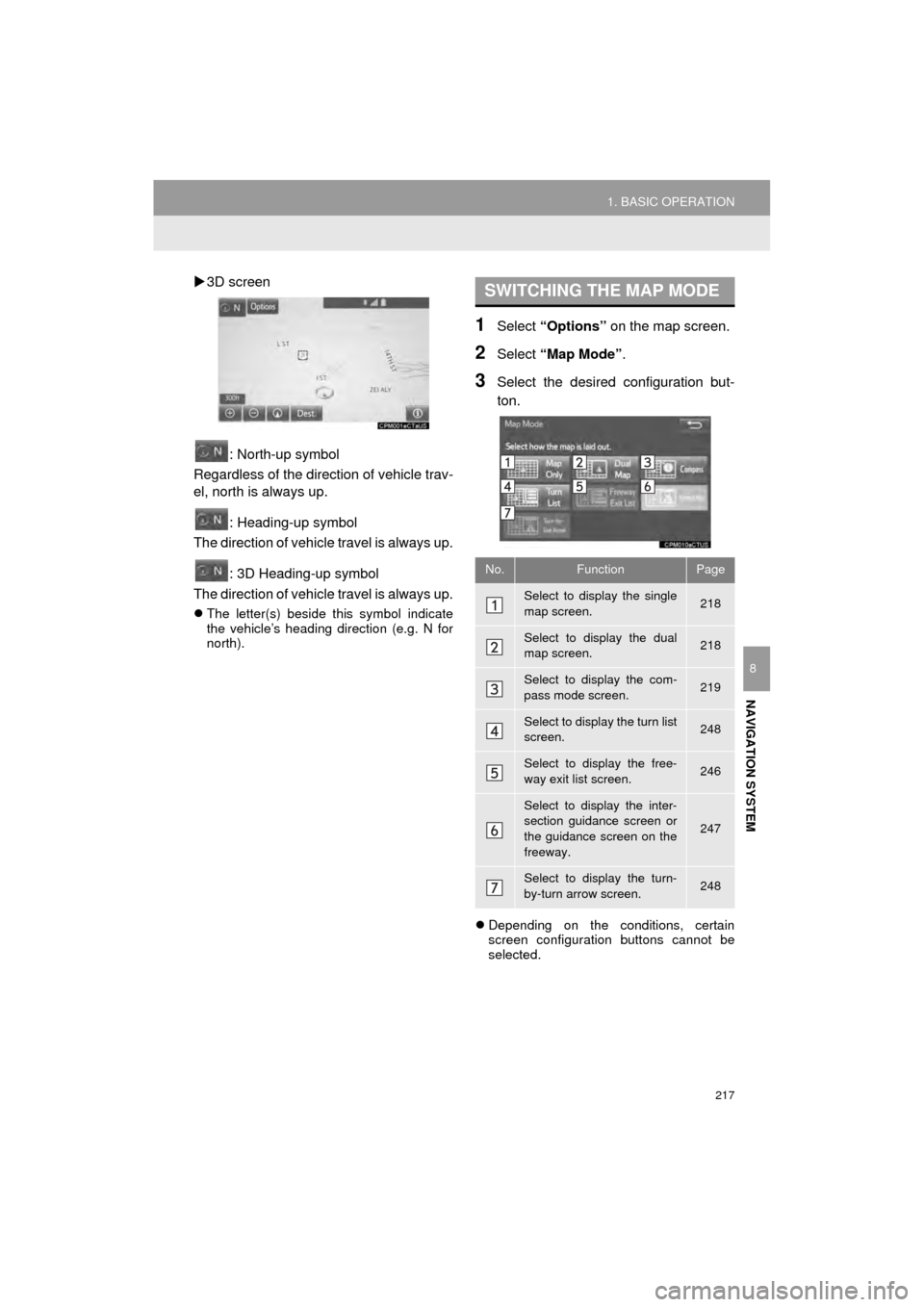
217
1. BASIC OPERATION
AVA L O N _ N a v i _ U
NAVIGATION SYSTEM
8
3D screen
: North-up symbol
Regardless of the direction of vehicle trav-
el, north is always up.
: Heading-up symbol
The direction of vehicle travel is always up.
: 3D Heading-up symbol
The direction of vehicle travel is always up.
The letter(s) beside this symbol indicate
the vehicle’s heading direction (e.g. N for
north).
1Select “Options” on the map screen.
2Select “Map Mode” .
3Select the desired configuration but-
ton.
Depending on the conditions, certain
screen configuration buttons cannot be
selected.
SWITCHING THE MAP MODE
No.FunctionPage
Select to display the single
map screen. 218
Select to display the dual
map screen.218
Select to display the com-
pass mode screen.219
Select to display the turn list
screen.248
Select to display the free-
way exit list screen.246
Select to display the inter-
section guidance screen or
the guidance screen on the
freeway.
247
Select to display the turn-
by-turn arrow screen.248