reset TOYOTA AVALON 2015 XX40 / 4.G Navigation Manual
[x] Cancel search | Manufacturer: TOYOTA, Model Year: 2015, Model line: AVALON, Model: TOYOTA AVALON 2015 XX40 / 4.GPages: 310, PDF Size: 4.49 MB
Page 211 of 310
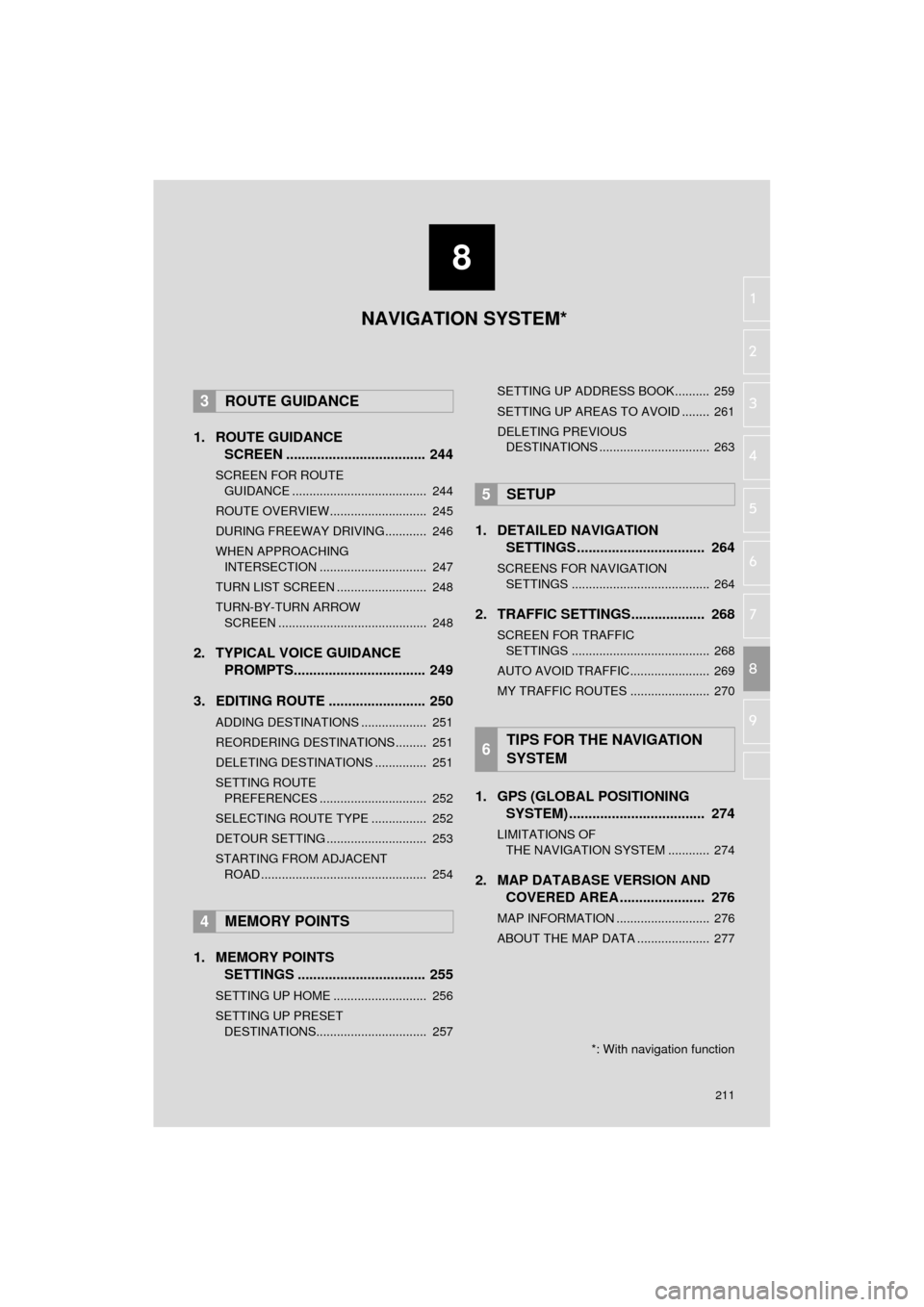
8
211
AVA L O N _ N a v i _ U
4
5
6
7
9
1
2
3
8
1. ROUTE GUIDANCE
SCREEN .................................... 244
SCREEN FOR ROUTE
GUIDANCE ....................................... 244
ROUTE OVERVIEW............................ 245
DURING FREEWAY DRIVING............ 246
WHEN APPROACHING INTERSECTION ............................... 247
TURN LIST SCREEN .......................... 248
TURN-BY-TURN ARROW SCREEN ........................................... 248
2. TYPICAL VOICE GUIDANCE PROMPTS.................................. 249
3. EDITING ROUTE ......................... 250
ADDING DESTINATIONS ................... 251
REORDERING DESTINATIONS ......... 251
DELETING DESTINATIONS ............... 251
SETTING ROUTE PREFERENCES ............................... 252
SELECTING ROUTE TYPE ................ 252
DETOUR SETTING ............................. 253
STARTING FROM ADJACENT ROAD ................................................ 254
1. MEMORY POINTS SETTINGS ................................. 255
SETTING UP HOME ........................... 256
SETTING UP PRESET
DESTINATIONS................................ 257 SETTING UP ADDRESS BOOK.......... 259
SETTING UP AREAS TO AVOID ........ 261
DELETING PREVIOUS
DESTINATIONS ................................ 263
1. DETAILED NAVIGATION SETTINGS ................................. 264
SCREENS FOR NAVIGATION
SETTINGS ........................................ 264
2. TRAFFIC SETTINGS................... 268
SCREEN FOR TRAFFIC SETTINGS ........................................ 268
AUTO AVOID TRAFFIC....................... 269
MY TRAFFIC ROUTES ....................... 270
1. GPS (GLOBAL POSITIONING SYSTEM) .................... ............... 274
LIMITATIONS OF
THE NAVIGATION SYSTEM ............ 274
2. MAP DATABASE VERSION AND COVERED AREA ...................... 276
MAP INFORMATION ........................... 276
ABOUT THE MAP DATA ..................... 277
3ROUTE GUIDANCE
4MEMORY POINTS
5SETUP
6TIPS FOR THE NAVIGATION
SYSTEM
NAVIGATION SYSTEM*
*: With navigation function
Page 229 of 310
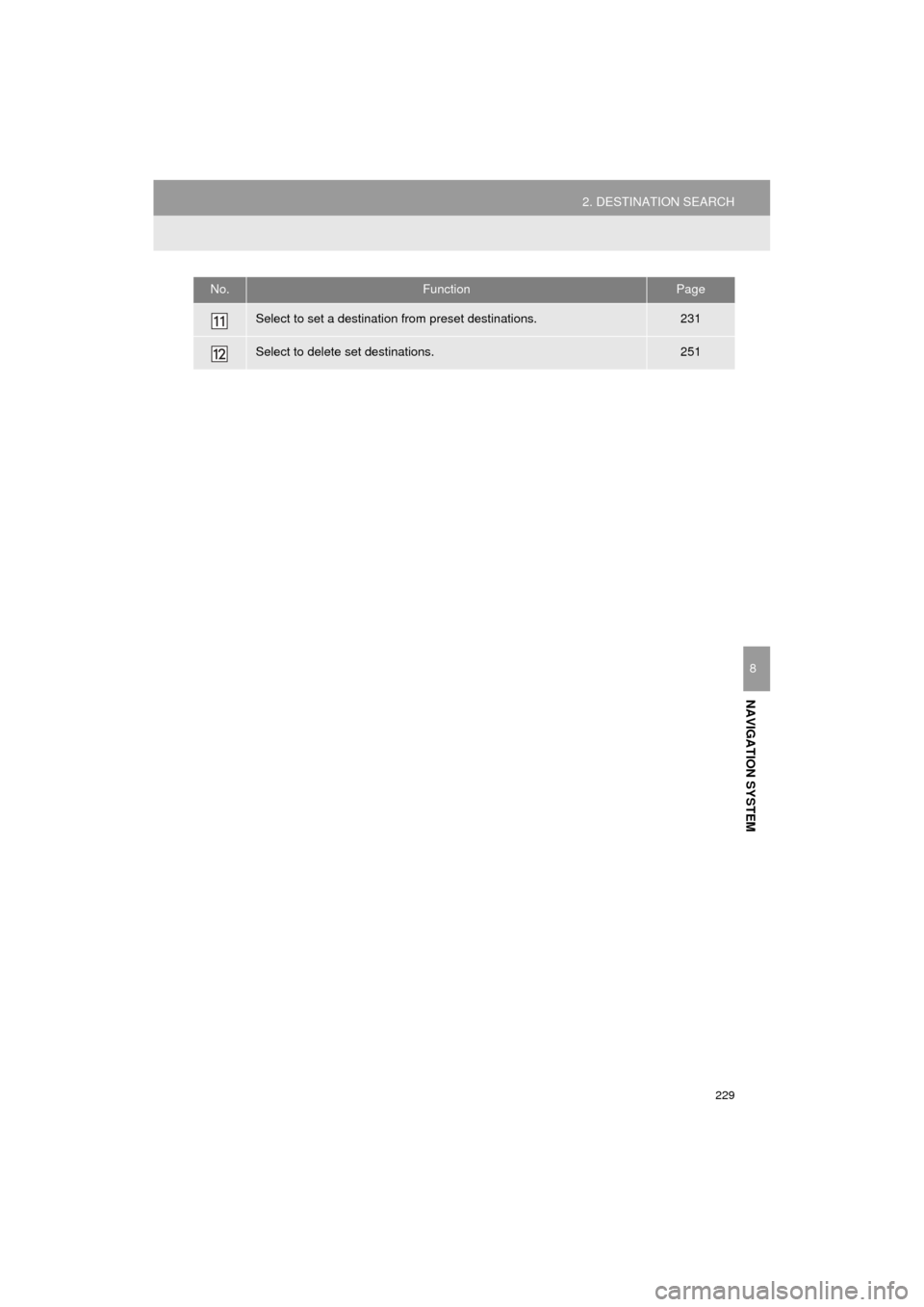
229
2. DESTINATION SEARCH
AVA L O N _ N a v i _ U
NAVIGATION SYSTEM
8
Select to set a destination from preset destinations.231
Select to delete set destinations.251
No.FunctionPage
Page 231 of 310
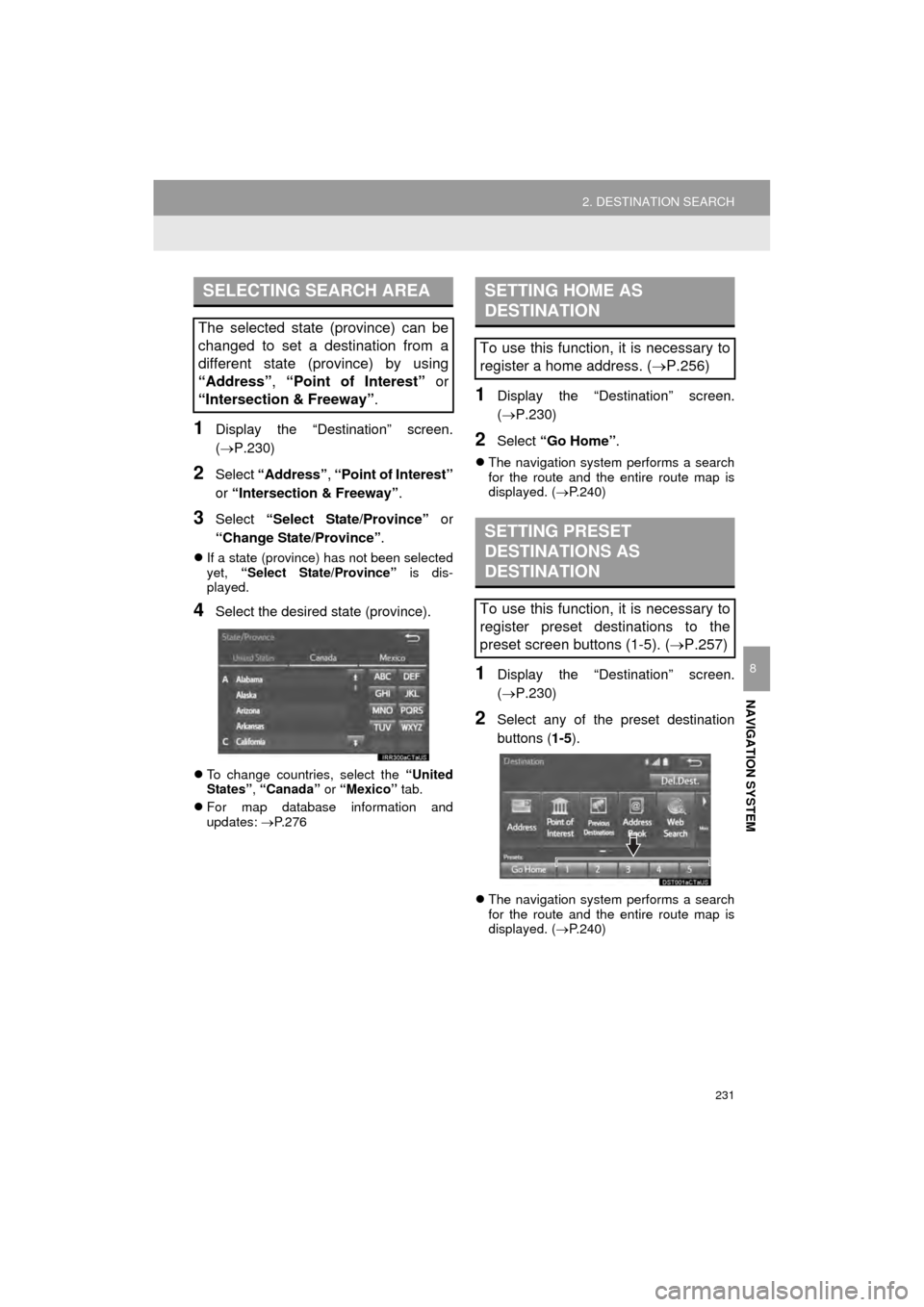
231
2. DESTINATION SEARCH
AVA L O N _ N a v i _ U
NAVIGATION SYSTEM
8
1Display the “Destination” screen.
(P.230)
2Select “Address” , “Point of Interest”
or “Intersection & Freeway” .
3Select “Select State/Province” or
“Change State/Province” .
If a state (province) has not been selected
yet, “Select State/Province” is dis-
played.
4Select the desired state (province).
To change countries, select the “United
States”, “Canada” or “Mexico” tab.
For map database information and
updates: P. 2 7 6
1Display the “Destination” screen.
(P.230)
2Select “Go Home” .
The navigation system performs a search
for the route and the entire route map is
displayed. ( P.240)
1Display the “Destination” screen.
(P.230)
2Select any of the preset destination
buttons (1-5 ).
The navigation system performs a search
for the route and the entire route map is
displayed. ( P.240)
SELECTING SEARCH AREA
The selected state (province) can be
changed to set a destination from a
different state (province) by using
“Address”, “Point of Interest” or
“Intersection & Freeway”.
SETTING HOME AS
DESTINATION
To use this function, it is necessary to
register a home address. ( P.256)
SETTING PRESET
DESTINATIONS AS
DESTINATION
To use this function, it is necessary to
register preset destinations to the
preset screen buttons (1-5). ( P.257)
Page 255 of 310
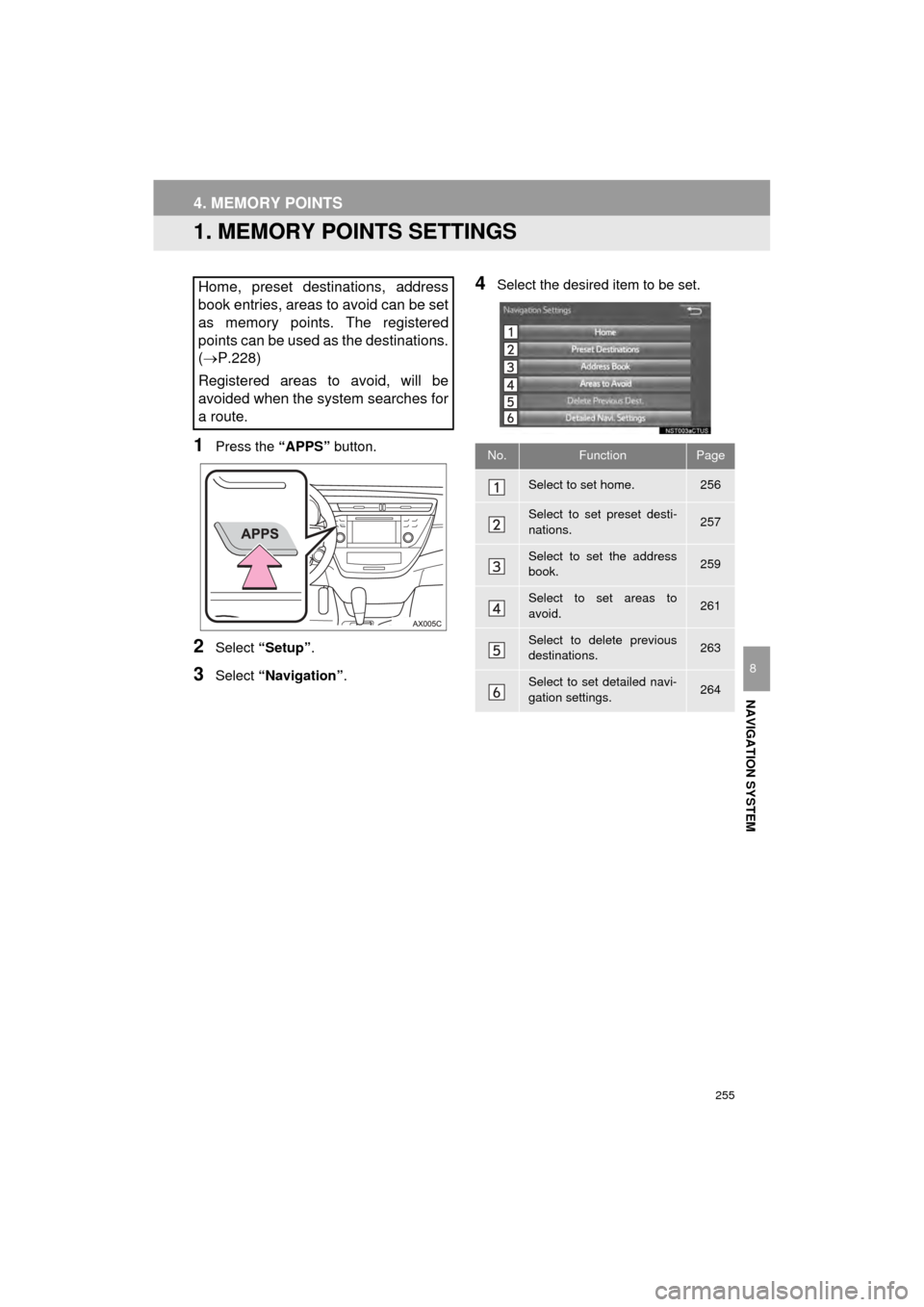
255
AVA L O N _ N a v i _ U
NAVIGATION SYSTEM
8
4. MEMORY POINTS
1. MEMORY POINTS SETTINGS
1Press the “APPS” button.
2Select “Setup” .
3Select “Navigation” .
4Select the desired item to be set.Home, preset destinations, address
book entries, areas to avoid can be set
as memory points. The registered
points can be used as the destinations.
(P.228)
Registered areas to avoid, will be
avoided when the system searches for
a route.
No.FunctionPage
Select to set home.256
Select to set preset desti-
nations.257
Select to set the address
book.259
Select to set areas to
avoid.261
Select to delete previous
destinations.263
Select to set detailed navi-
gation settings.264
Page 257 of 310
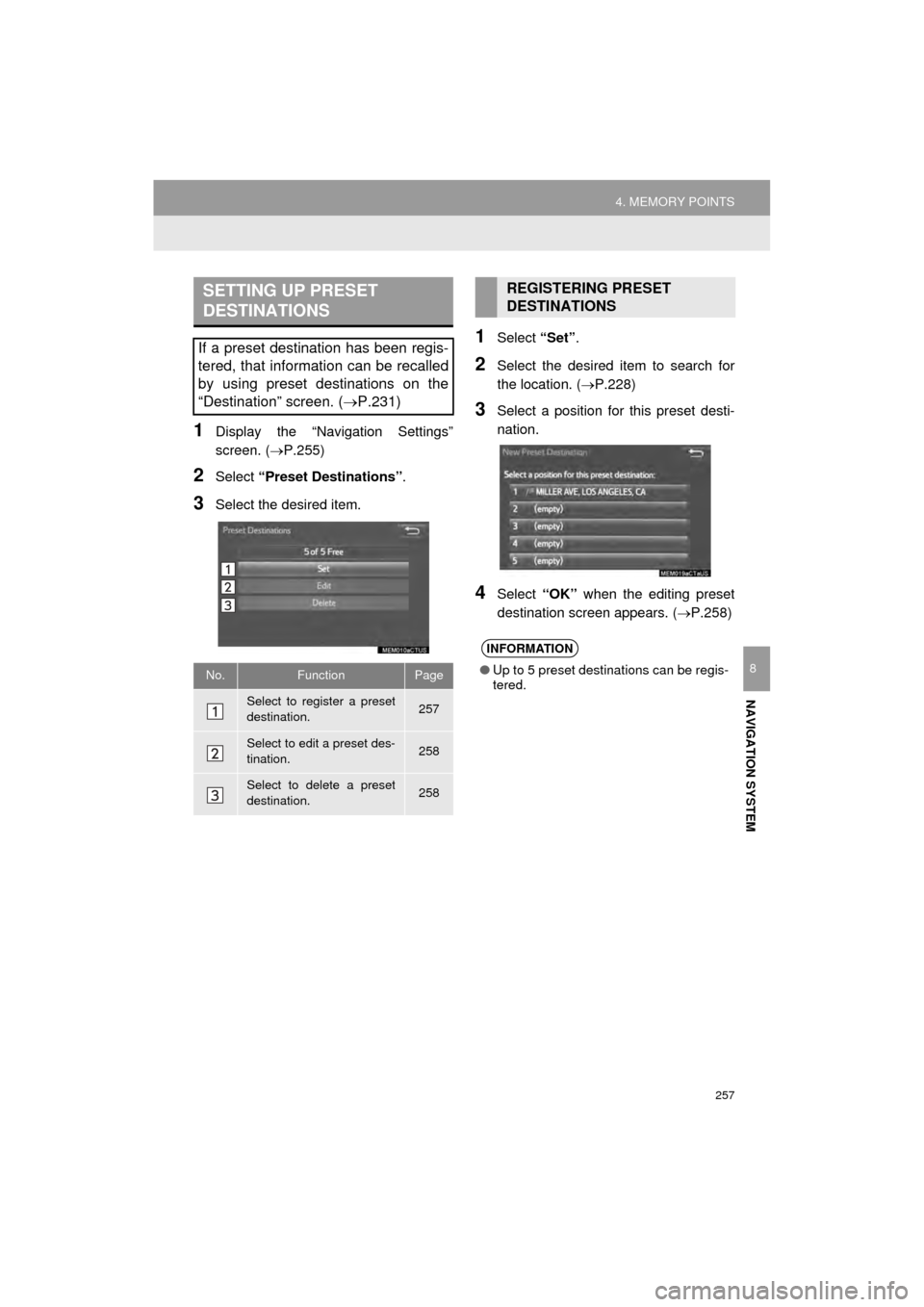
257
4. MEMORY POINTS
AVA L O N _ N a v i _ U
NAVIGATION SYSTEM
8
1Display the “Navigation Settings”
screen. (P.255)
2Select “Preset Destinations” .
3Select the desired item.
1Select “Set”.
2Select the desired item to search for
the location. ( P.228)
3Select a position for this preset desti-
nation.
4Select “OK” when the editing preset
destination screen appears. ( P.258)
SETTING UP PRESET
DESTINATIONS
If a preset destination has been regis-
tered, that information can be recalled
by using preset destinations on the
“Destination” screen. ( P.231)
No.FunctionPage
Select to register a preset
destination.257
Select to edit a preset des-
tination.258
Select to delete a preset
destination.258
REGISTERING PRESET
DESTINATIONS
INFORMATION
●Up to 5 preset destinations can be regis-
tered.
Page 258 of 310
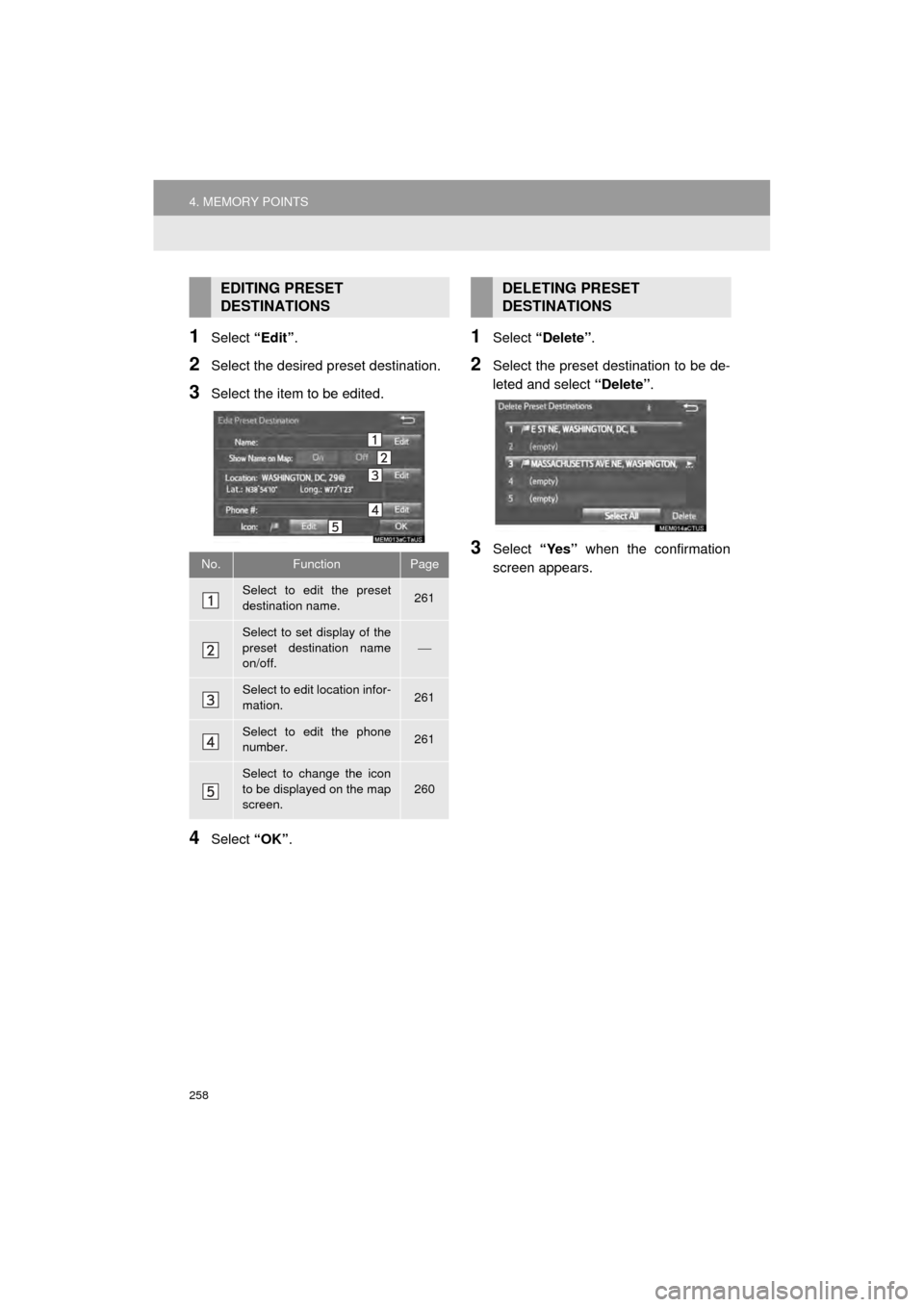
258
4. MEMORY POINTS
AVA L O N _ N a v i _ U
1Select “Edit”.
2Select the desired preset destination.
3Select the item to be edited.
4Select “OK”.
1Select “Delete” .
2Select the preset destination to be de-
leted and select “Delete”.
3Select “Yes” when the confirmation
screen appears.
EDITING PRESET
DESTINATIONS
No.FunctionPage
Select to edit the preset
destination name.261
Select to set display of the
preset destination name
on/off.
Select to edit location infor-
mation.261
Select to edit the phone
number.261
Select to change the icon
to be displayed on the map
screen.
260
DELETING PRESET
DESTINATIONS
Page 265 of 310
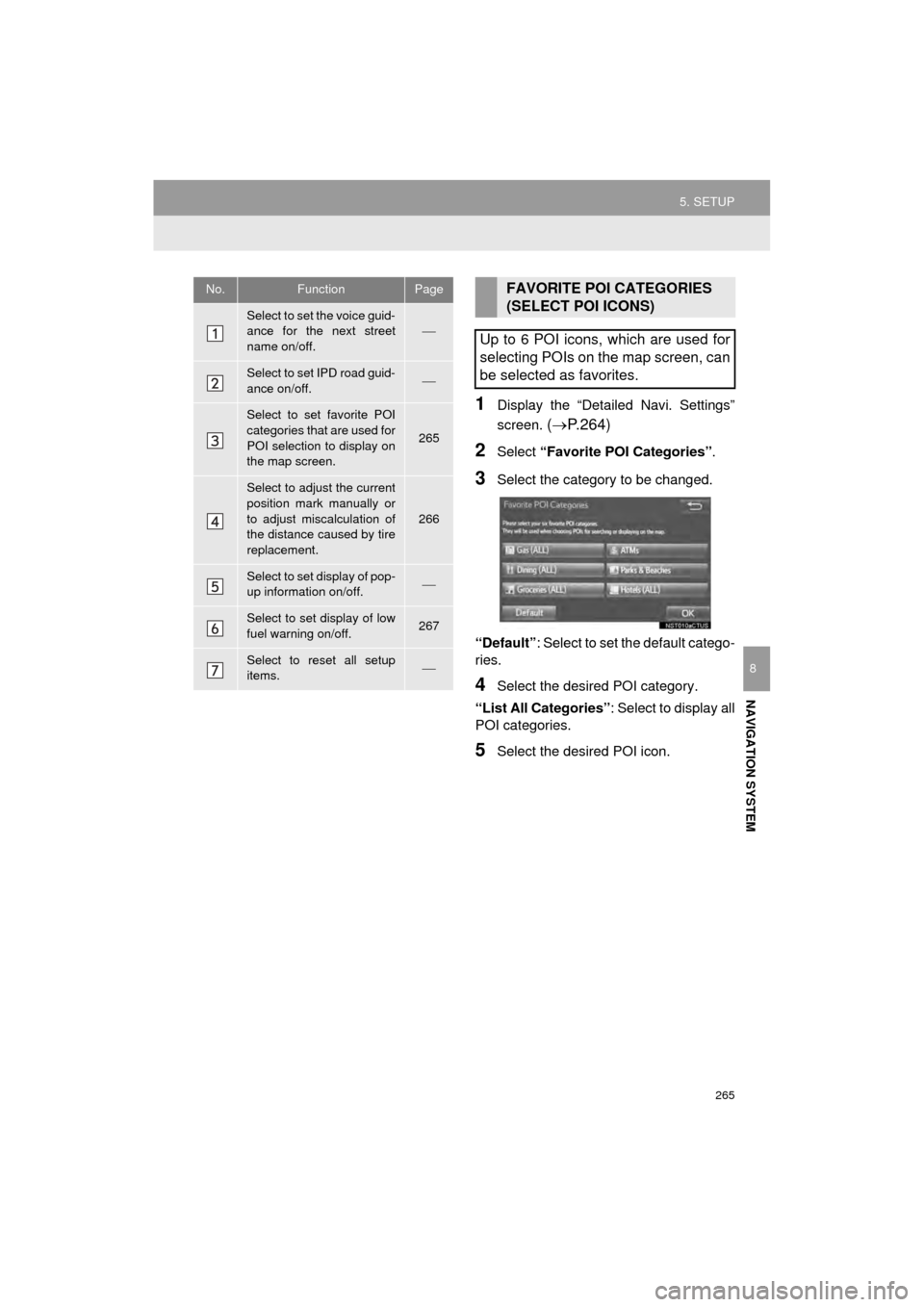
265
5. SETUP
AVA L O N _ N a v i _ U
NAVIGATION SYSTEM
8
1Display the “Detailed Navi. Settings”
screen.
( P.264)
2Select “Favorite POI Categories” .
3Select the category to be changed.
“Default” : Select to set the default catego-
ries.
4Select the desired POI category.
“List All Categories” : Select to display all
POI categories.
5Select the desired POI icon.
No.FunctionPage
Select to set the voice guid-
ance for the next street
name on/off.
Select to set IPD road guid-
ance on/off.
Select to set favorite POI
categories that are used for
POI selection to display on
the map screen.
265
Select to adjust the current
position mark manually or
to adjust miscalculation of
the distance caused by tire
replacement.
266
Select to set display of pop-
up information on/off.
Select to set display of low
fuel warning on/off.267
Select to reset all setup
items.
FAVORITE POI CATEGORIES
(SELECT POI ICONS)
Up to 6 POI icons, which are used for
selecting POIs on the map screen, can
be selected as favorites.
Page 268 of 310
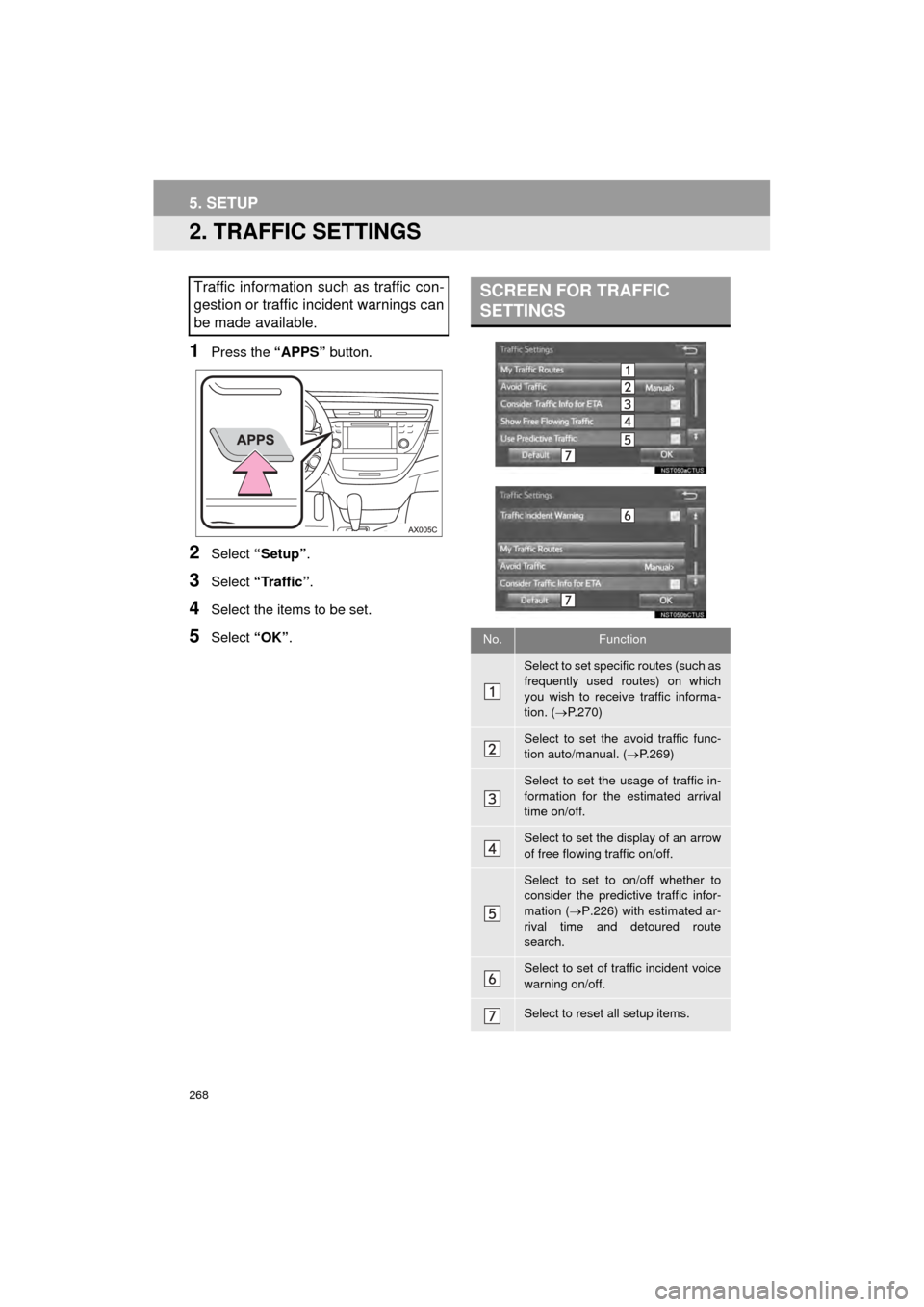
268
5. SETUP
AVA L O N _ N a v i _ U
2. TRAFFIC SETTINGS
1Press the “APPS” button.
2Select “Setup” .
3Select “Traffic”.
4Select the items to be set.
5Select “OK”.
Traffic information such as traffic con-
gestion or traffic incident warnings can
be made available. SCREEN FOR TRAFFIC
SETTINGS
No.Function
Select to set specific routes (such as
frequently used routes) on which
you wish to receive traffic informa-
tion. ( P.270)
Select to set the avoid traffic func-
tion auto/manual. ( P.269)
Select to set the usage of traffic in-
formation for the estimated arrival
time on/off.
Select to set the display of an arrow
of free flowing traffic on/off.
Select to set to on/off whether to
consider the predictive traffic infor-
mation ( P.226) with estimated ar-
rival time and detoured route
search.
Select to set of traffic incident voice
warning on/off.
Select to reset all setup items.
Page 292 of 310
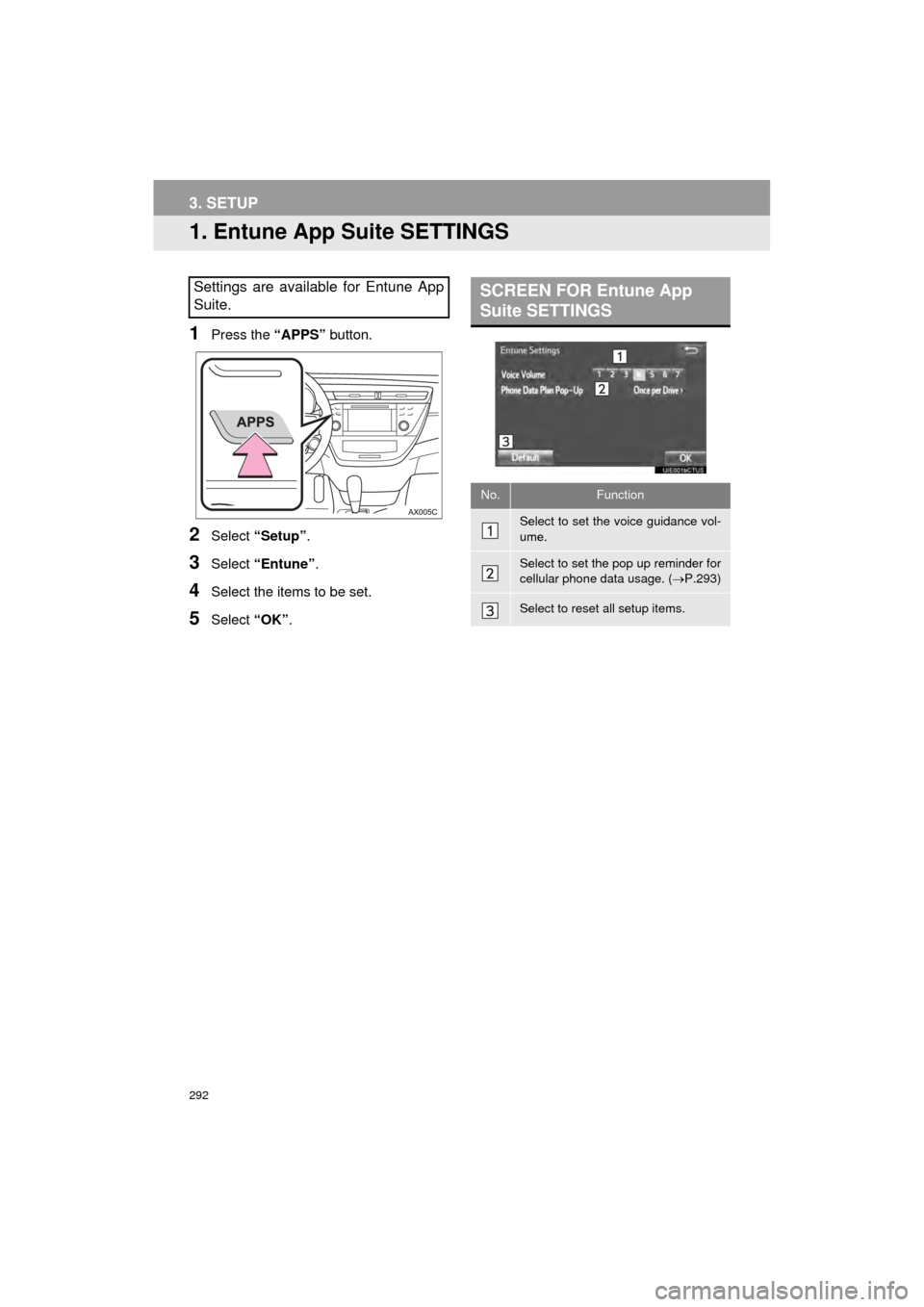
292
AVA L O N _ N a v i _ U
3. SETUP
1. Entune App Suite SETTINGS
1Press the “APPS” button.
2Select “Setup” .
3Select “Entune” .
4Select the items to be set.
5Select “OK”.
Settings are available for Entune App
Suite.SCREEN FOR Entune App
Suite SETTINGS
No.Function
Select to set the voice guidance vol-
ume.
Select to set the pop up reminder for
cellular phone data usage. ( P.293)
Select to reset all setup items.
Page 297 of 310
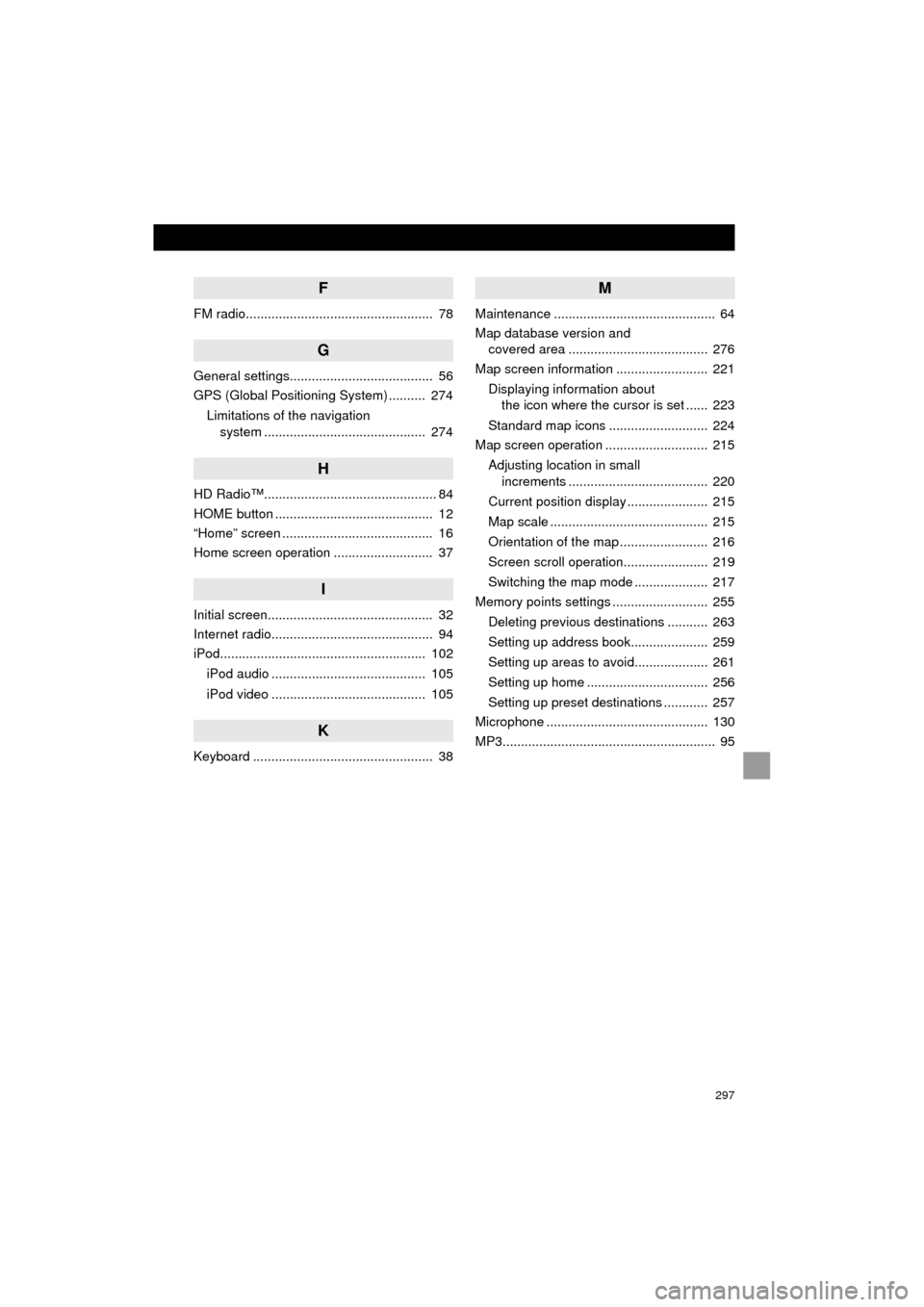
297
AVA L O N _ N a v i _ U
F
FM radio................................................... 78
G
General settings....................................... 56
GPS (Global Positioning System) .......... 274Limitations of the navigation system ............ .......................... ...... 274
H
HD Radio™............................................... 84
HOME button ........................................... 12
“Home” screen ......................................... 16
Home screen operation ........................... 37
I
Initial screen............................................. 32
Internet radio............................................ 94
iPod........................................................ 102
iPod audio .......................................... 105
iPod video .......................................... 105
K
Keyboard ................................................. 38
M
Maintenance ............................................ 64
Map database version and covered area ...................................... 276
Map screen information ......................... 221
Displaying information about the icon where the cursor is set ...... 223
Standard map icons ........................... 224
Map screen operation ............................ 215
Adjusting location in small increments ...................................... 220
Current position display ...................... 215
Map scale ........................................... 215
Orientation of the map ........................ 216
Screen scroll operation....................... 219
Switching the map mode .................... 217
Memory points settings .......................... 255
Deleting previous destinations ........... 263
Setting up address book..................... 259
Setting up areas to avoid.................... 261
Setting up home ................................. 256
Setting up preset destinations ............ 257
Microphone ............................................ 130
MP3.......................................................... 95