navigation system TOYOTA AVALON 2016 XX40 / 4.G Navigation Manual
[x] Cancel search | Manufacturer: TOYOTA, Model Year: 2016, Model line: AVALON, Model: TOYOTA AVALON 2016 XX40 / 4.GPages: 304, PDF Size: 4.19 MB
Page 275 of 304
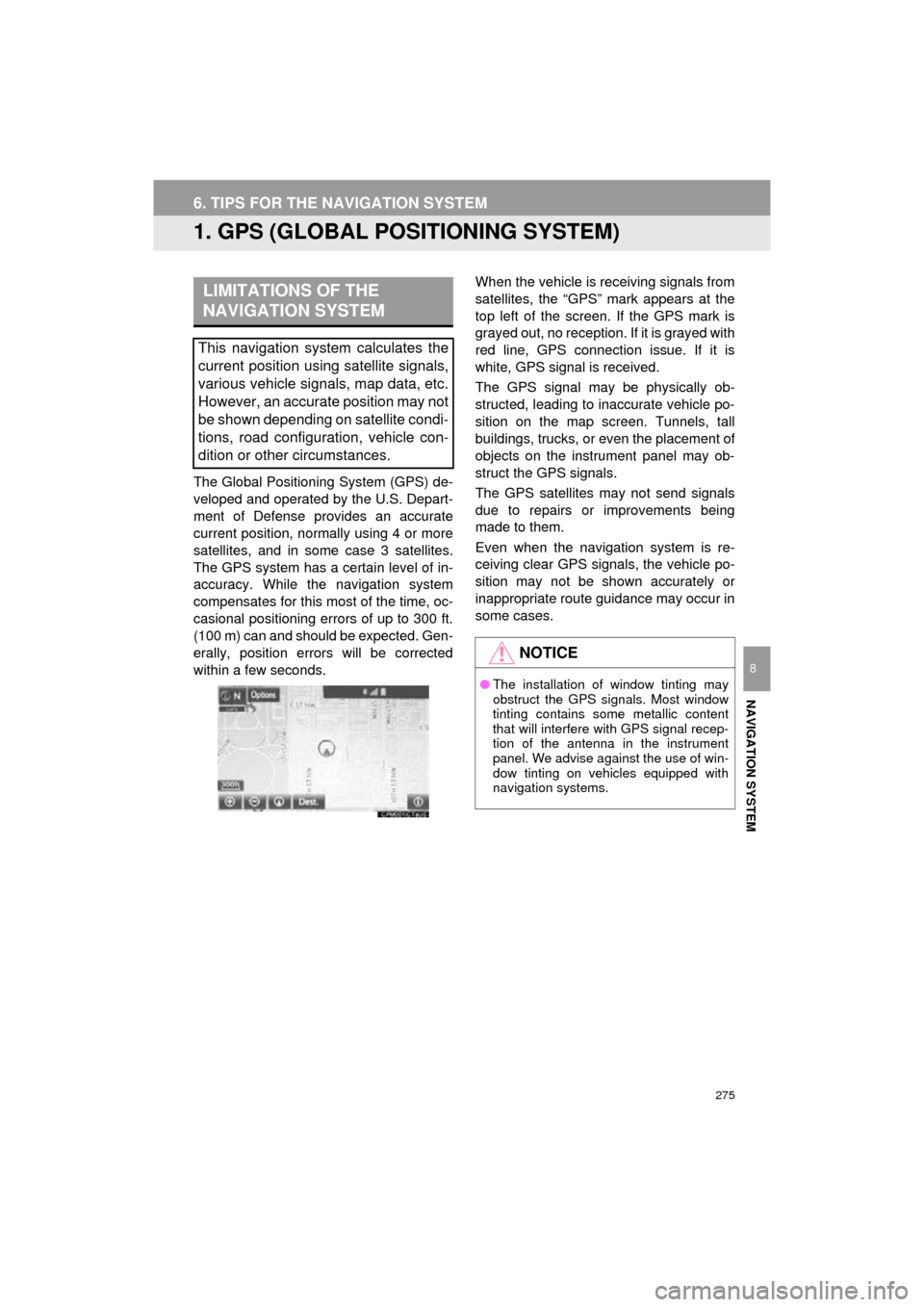
275
AVA L O N _ N a v i _ U
NAVIGATION SYSTEM
8
6. TIPS FOR THE NAVIGATION SYSTEM
1. GPS (GLOBAL POSITIONING SYSTEM)
The Global Positioning System (GPS) de-
veloped and operated by the U.S. Depart-
ment of Defense provides an accurate
current position, normally using 4 or more
satellites, and in some case 3 satellites.
The GPS system has a certain level of in-
accuracy. While the navigation system
compensates for this mo st of the time, oc-
casional positioning errors of up to 300 ft.
(100 m) can and should be expected. Gen-
erally, position errors will be corrected
within a few seconds. When the vehicle is receiving signals from
satellites, the “GPS” mark appears at the
top left of the screen. If the GPS mark is
grayed out, no reception. If it is grayed with
red line, GPS connection issue. If it is
white, GPS signal is received.
The GPS signal may be physically ob-
structed, leading to inaccurate vehicle po-
sition on the map screen. Tunnels, tall
buildings, trucks, or even the placement of
objects on the instrument panel may ob-
struct the GPS signals.
The GPS satellites may not send signals
due to repairs or improvements being
made to them.
Even when the navigation system is re-
ceiving clear GPS signals, the vehicle po-
sition may not be shown accurately or
inappropriate route guidance may occur in
some cases.
LIMITATIONS OF THE
NAVIGATION SYSTEM
This navigation system calculates the
current position using satellite signals,
various vehicle signals, map data, etc.
However, an accurate position may not
be shown depending on satellite condi-
tions, road configuration, vehicle con-
dition or other circumstances.
NOTICE
●
The installation of window tinting may
obstruct the GPS signals. Most window
tinting contains some metallic content
that will interfere with GPS signal recep-
tion of the antenna in the instrument
panel. We advise against the use of win-
dow tinting on vehicles equipped with
navigation systems.
Page 276 of 304
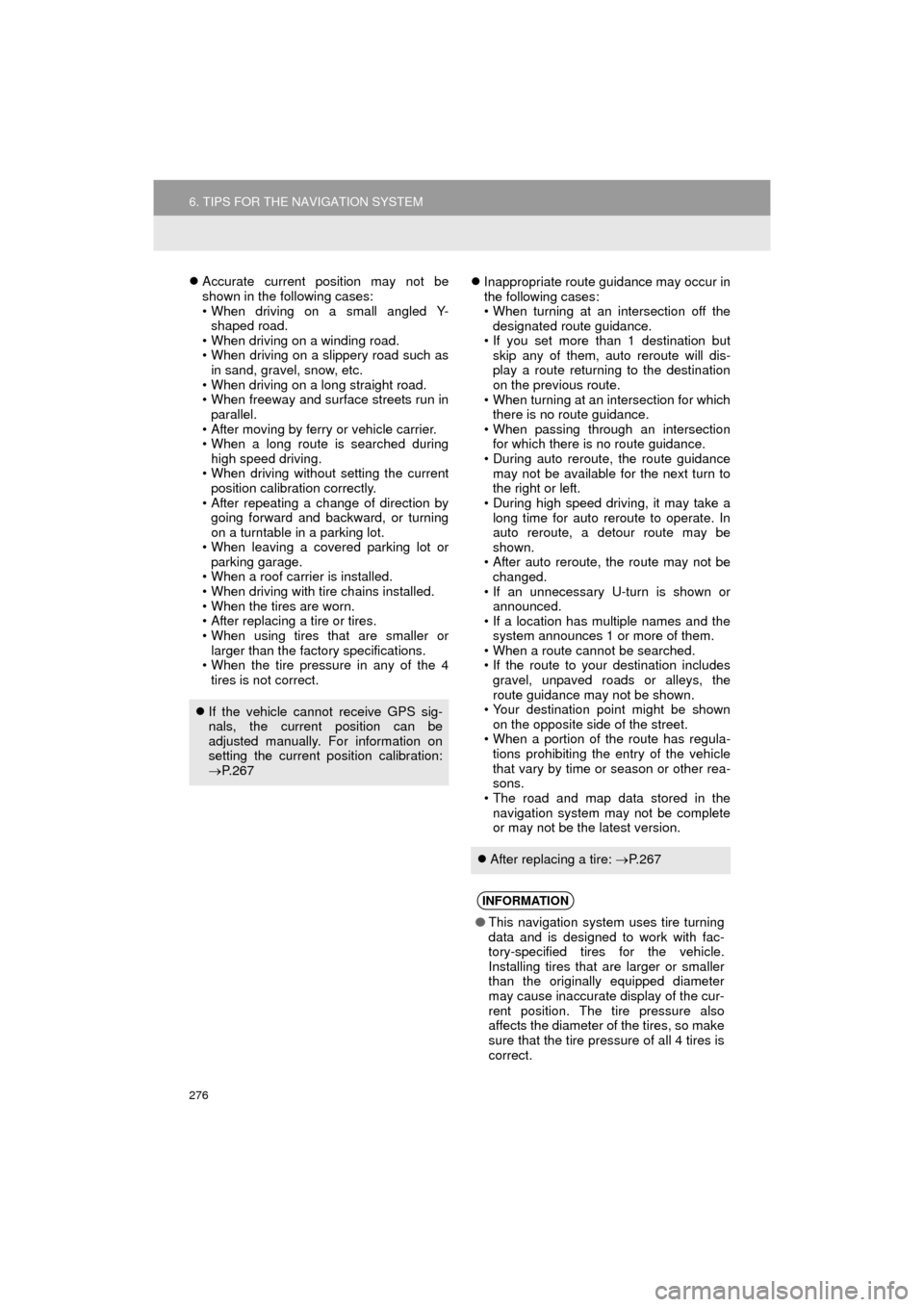
276
6. TIPS FOR THE NAVIGATION SYSTEM
AVA L O N _ N a v i _ U
Accurate current position may not be
shown in the following cases:
• When driving on a small angled Y-
shaped road.
• When driving on a winding road.
• When driving on a slippery road such as in sand, gravel, snow, etc.
• When driving on a long straight road.
• When freeway and surface streets run in parallel.
• After moving by ferry or vehicle carrier.
• When a long route is searched during high speed driving.
• When driving without setting the current position calibration correctly.
• After repeating a change of direction by going forward and backward, or turning
on a turntable in a parking lot.
• When leaving a covered parking lot or parking garage.
• When a roof carrier is installed.
• When driving with tire chains installed.
• When the tires are worn.
• After replacing a tire or tires.
• When using tires that are smaller or larger than the factory specifications.
• When the tire pressure in any of the 4
tires is not correct.
Inappropriate route guidance may occur in
the following cases:
• When turning at an intersection off the
designated route guidance.
• If you set more than 1 destination but skip any of them, auto reroute will dis-
play a route returning to the destination
on the previous route.
• When turning at an intersection for which there is no route guidance.
• When passing through an intersection for which there is no route guidance.
• During auto reroute, the route guidance
may not be available for the next turn to
the right or left.
• During high speed driving, it may take a long time for auto reroute to operate. In
auto reroute, a detour route may be
shown.
• After auto reroute, the route may not be changed.
• If an unnecessary U-turn is shown or announced.
• If a location has multiple names and the
system announces 1 or more of them.
• When a route cannot be searched.
• If the route to your destination includes
gravel, unpaved roads or alleys, the
route guidance may not be shown.
• Your destination point might be shown
on the opposite side of the street.
• When a portion of the route has regula- tions prohibiting the entry of the vehicle
that vary by time or season or other rea-
sons.
• The road and map data stored in the
navigation system may not be complete
or may not be the latest version.
If the vehicle cannot receive GPS sig-
nals, the current position can be
adjusted manually. For information on
setting the current position calibration:
P. 2 6 7
After replacing a tire: P. 2 6 7
INFORMATION
● This navigation system uses tire turning
data and is designed to work with fac-
tory-specified tires for the vehicle.
Installing tires that are larger or smaller
than the originally equipped diameter
may cause inaccurate display of the cur-
rent position. The tire pressure also
affects the diameter of the tires, so make
sure that the tire pressure of all 4 tires is
correct.
Page 277 of 304
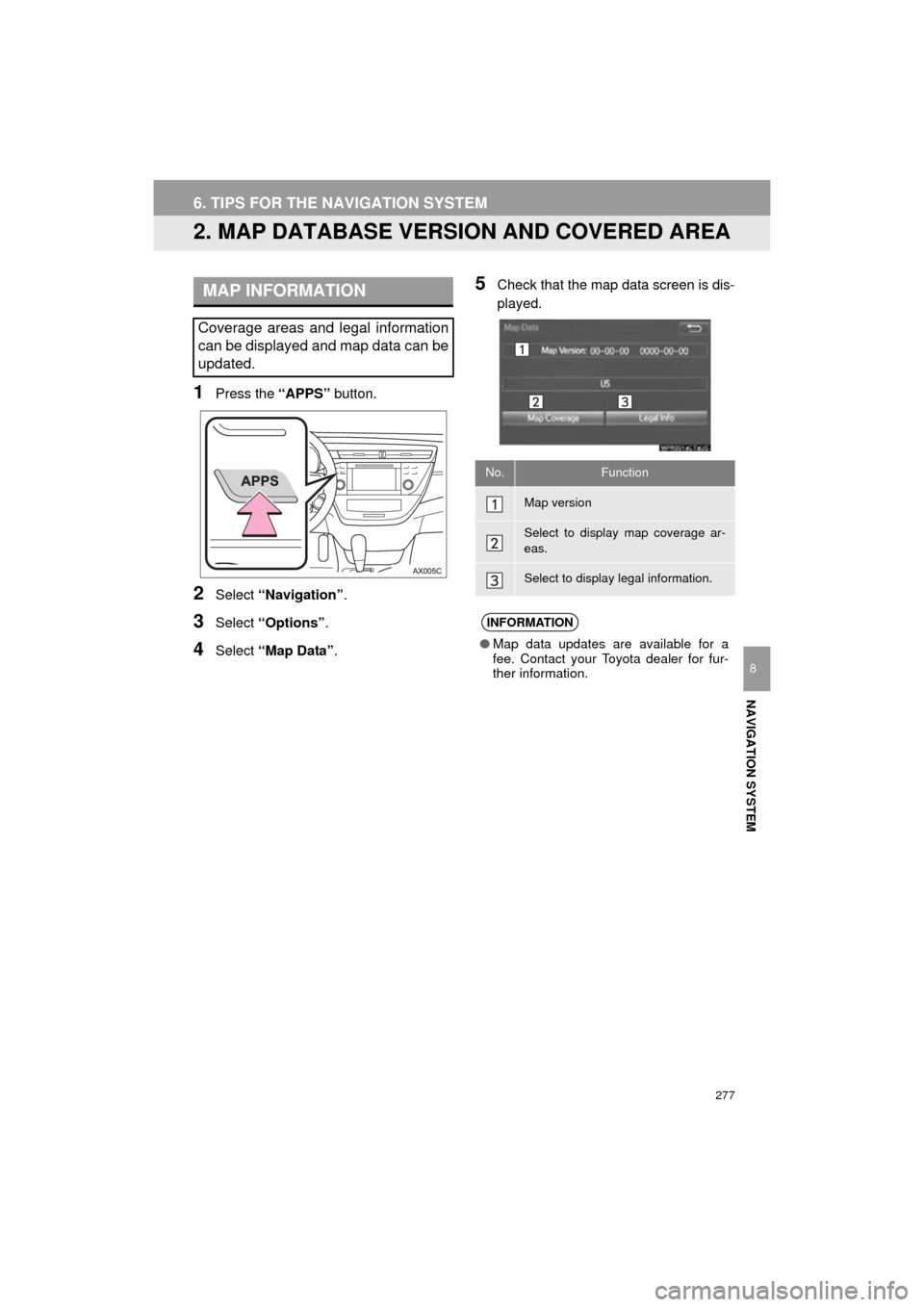
277
6. TIPS FOR THE NAVIGATION SYSTEM
AVA L O N _ N a v i _ U
NAVIGATION SYSTEM
8
2. MAP DATABASE VERSION AND COVERED AREA
1Press the “APPS” button.
2Select “Navigation” .
3Select “Options” .
4Select “Map Data” .
5Check that the map data screen is dis-
played.MAP INFORMATION
Coverage areas and legal information
can be displayed and map data can be
updated.
No.Function
Map version
Select to display map coverage ar-
eas.
Select to display legal information.
INFORMATION
●Map data updates are available for a
fee. Contact your Toyota dealer for fur-
ther information.
Page 278 of 304
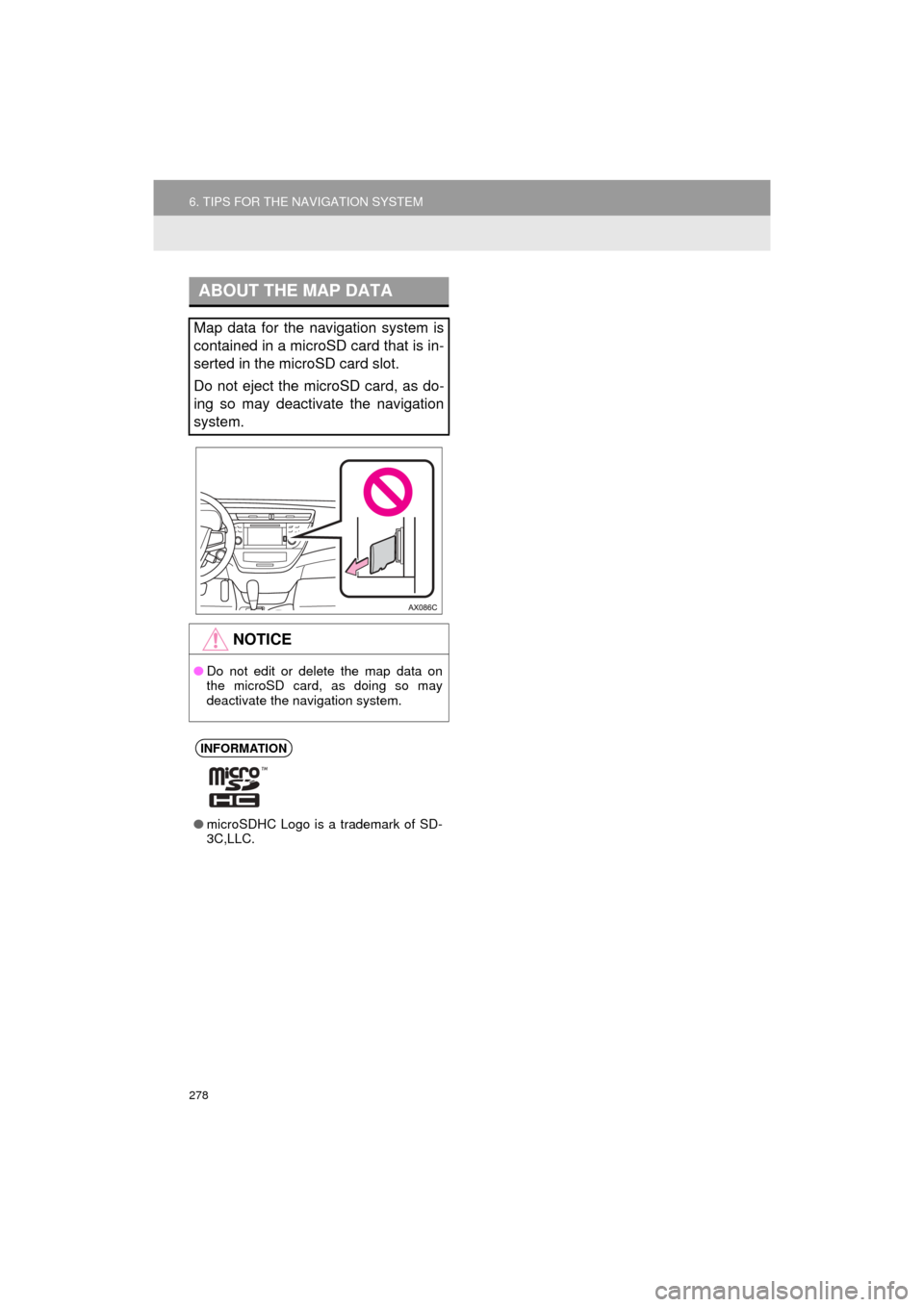
278
6. TIPS FOR THE NAVIGATION SYSTEM
AVA L O N _ N a v i _ U
ABOUT THE MAP DATA
Map data for the navigation system is
contained in a microSD card that is in-
serted in the microSD card slot.
Do not eject the microSD card, as do-
ing so may deactivate the navigation
system.
NOTICE
●Do not edit or delete the map data on
the microSD card, as doing so may
deactivate the navigation system.
INFORMATION
●microSDHC Logo is a trademark of SD-
3C,LLC.
Page 289 of 304
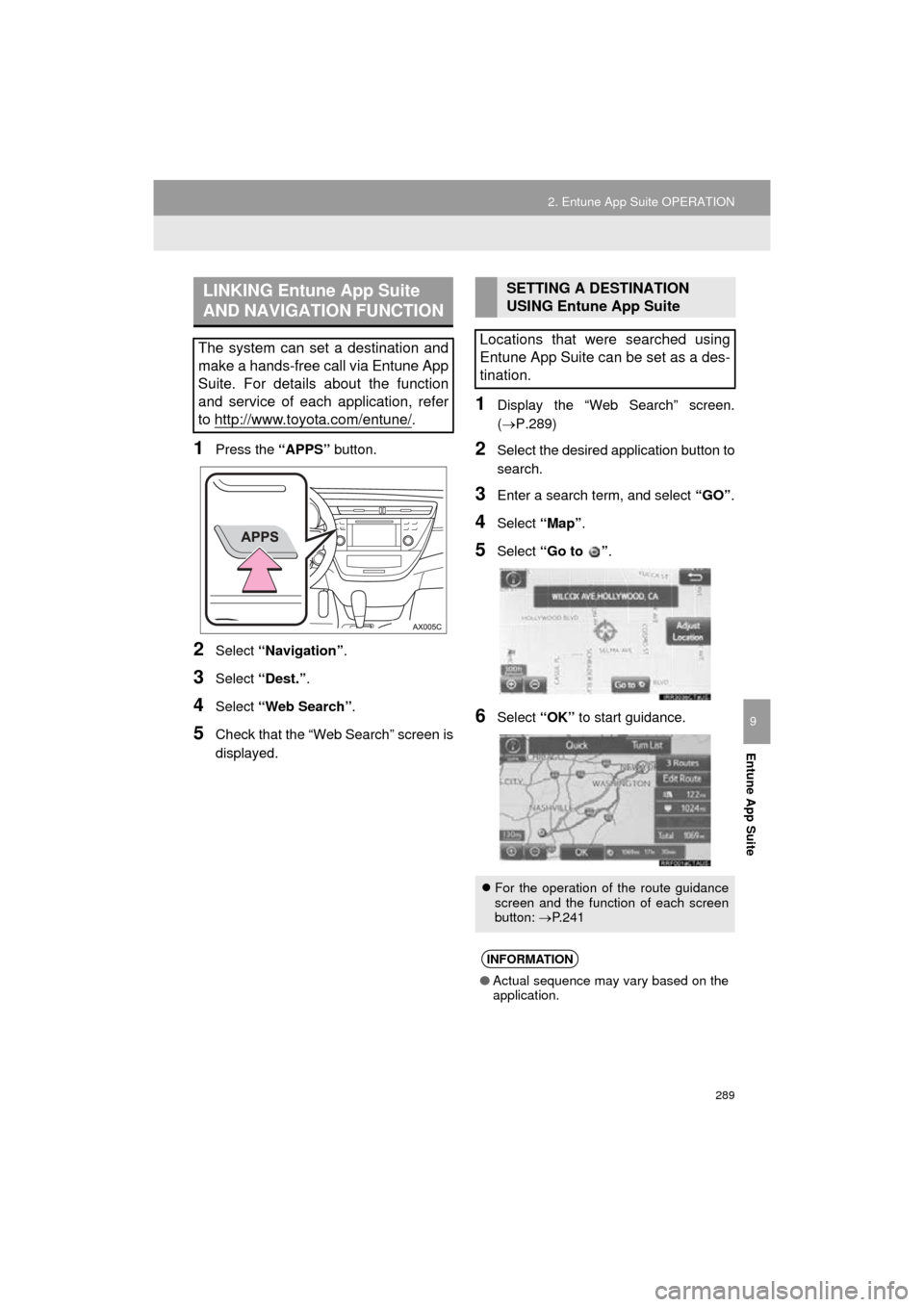
289
2. Entune App Suite OPERATION
AVA L O N _ N a v i _ U
Entune App Suite
9
1Press the “APPS” button.
2Select “Navigation” .
3Select “Dest.” .
4Select “Web Search” .
5Check that the “Web Search” screen is
displayed.
1Display the “Web Search” screen.
(P.289)
2Select the desired application button to
search.
3Enter a search term, and select “GO”.
4Select “Map”.
5Select “Go to ” .
6Select “OK” to start guidance.
LINKING Entune App Suite
AND NAVIGATION FUNCTION
The system can set a destination and
make a hands-free call via Entune App
Suite. For details about the function
and service of each application, refer
to http://www.toyota.com/entune/
.
SETTING A DESTINATION
USING Entune App Suite
Locations that were searched using
Entune App Suite can be set as a des-
tination.
For the operation of the route guidance
screen and the function of each screen
button: P.241
INFORMATION
● Actual sequence may vary based on the
application.
Page 295 of 304
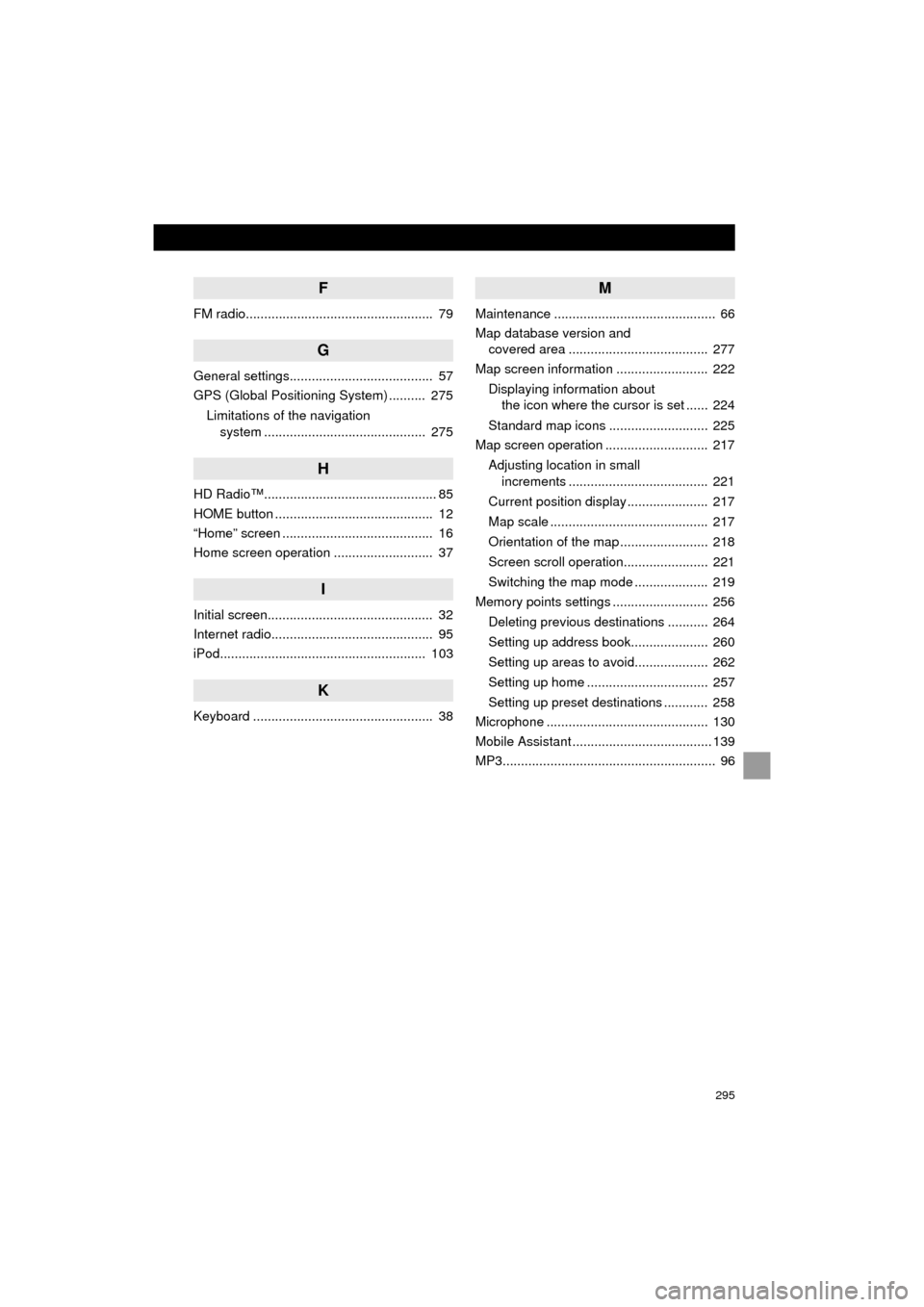
295
AVA L O N _ N a v i _ U
F
FM radio................................................... 79
G
General settings....................................... 57
GPS (Global Positioning System) .......... 275Limitations of the navigation system ............ .......................... ...... 275
H
HD Radio™............................................... 85
HOME button ........................................... 12
“Home” screen ......................................... 16
Home screen operation ........................... 37
I
Initial screen............................................. 32
Internet radio............................................ 95
iPod........................................................ 103
K
Keyboard ................................................. 38
M
Maintenance ............................................ 66
Map database version and
covered area ...................................... 277
Map screen information ......................... 222
Displaying information about the icon where the cursor is set ...... 224
Standard map icons ........................... 225
Map screen operation ............................ 217
Adjusting location in small increments ...................................... 221
Current position display ...................... 217
Map scale ........................................... 217
Orientation of the map ........................ 218
Screen scroll operation....................... 221
Switching the map mode .................... 219
Memory points settings .......................... 256
Deleting previous destinations ........... 264
Setting up address book..................... 260
Setting up areas to avoid.................... 262
Setting up home ................................. 257
Setting up preset destinations ............ 258
Microphone ............................................ 130
Mobile Assistant ...................................... 139
MP3.......................................................... 96
Page 296 of 304
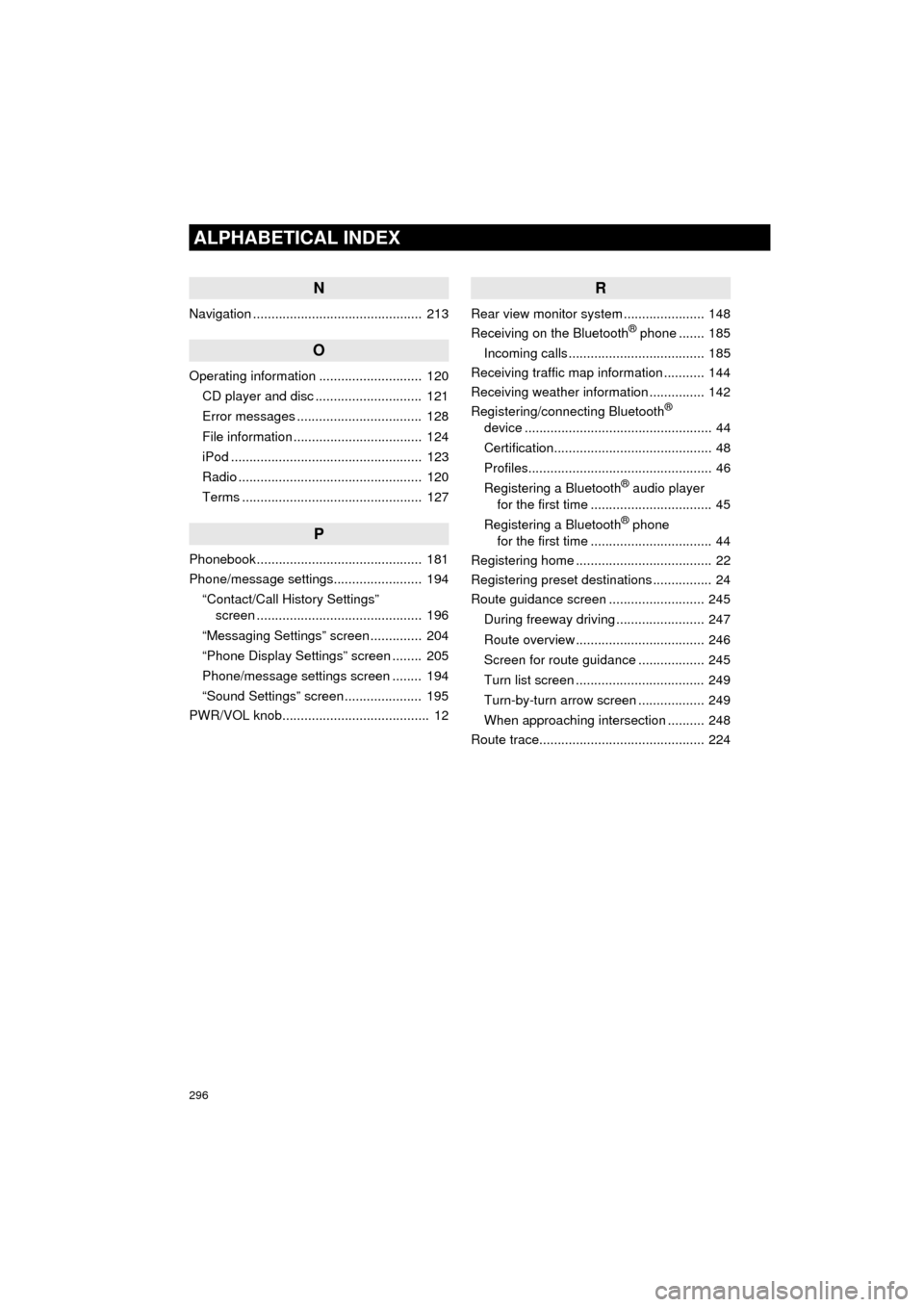
296
ALPHABETICAL INDEX
AVA L O N _ N a v i _ U
N
Navigation .............................................. 213
O
Operating information ............................ 120CD player and disc ............................. 121
Error messages .................................. 128
File information ................................... 124
iPod .................................................... 123
Radio .................................................. 120
Terms ................................................. 127
P
Phonebook ............................................. 181
Phone/message settings........................ 194“Contact/Call History Settings” screen ............................................. 196
“Messaging Settings” screen .............. 204
“Phone Display Settings” screen ........ 205
Phone/message settings screen ........ 194
“Sound Settings” screen ..................... 195
PWR/VOL knob........................................ 12
R
Rear view monitor system ...................... 148
Receiving on the Bluetooth® phone ....... 185
Incoming calls ..................................... 185
Receiving traffic map information ........... 144
Receiving weather information ............... 142
Registering/connecting Bluetooth
®
device ................................................... 44
Certification........................................... 48
Profiles.................................................. 46
Registering a Bluetooth
® audio player
for the first time ................................. 45
Registering a Bluetooth
® phone
for the first time ................................. 44
Registering home ..................................... 22
Registering preset destinations ................ 24
Route guidance screen .......................... 245
During freeway driving ........................ 247
Route overview ................................... 246
Screen for route guidance .................. 245
Turn list screen ................................... 249
Turn-by-turn arrow screen .................. 249
When approaching intersection .......... 248
Route trace............................................. 224