maintenance TOYOTA AVALON 2017 XX40 / 4.G Navigation Manual
[x] Cancel search | Manufacturer: TOYOTA, Model Year: 2017, Model line: AVALON, Model: TOYOTA AVALON 2017 XX40 / 4.GPages: 304, PDF Size: 4.99 MB
Page 8 of 304
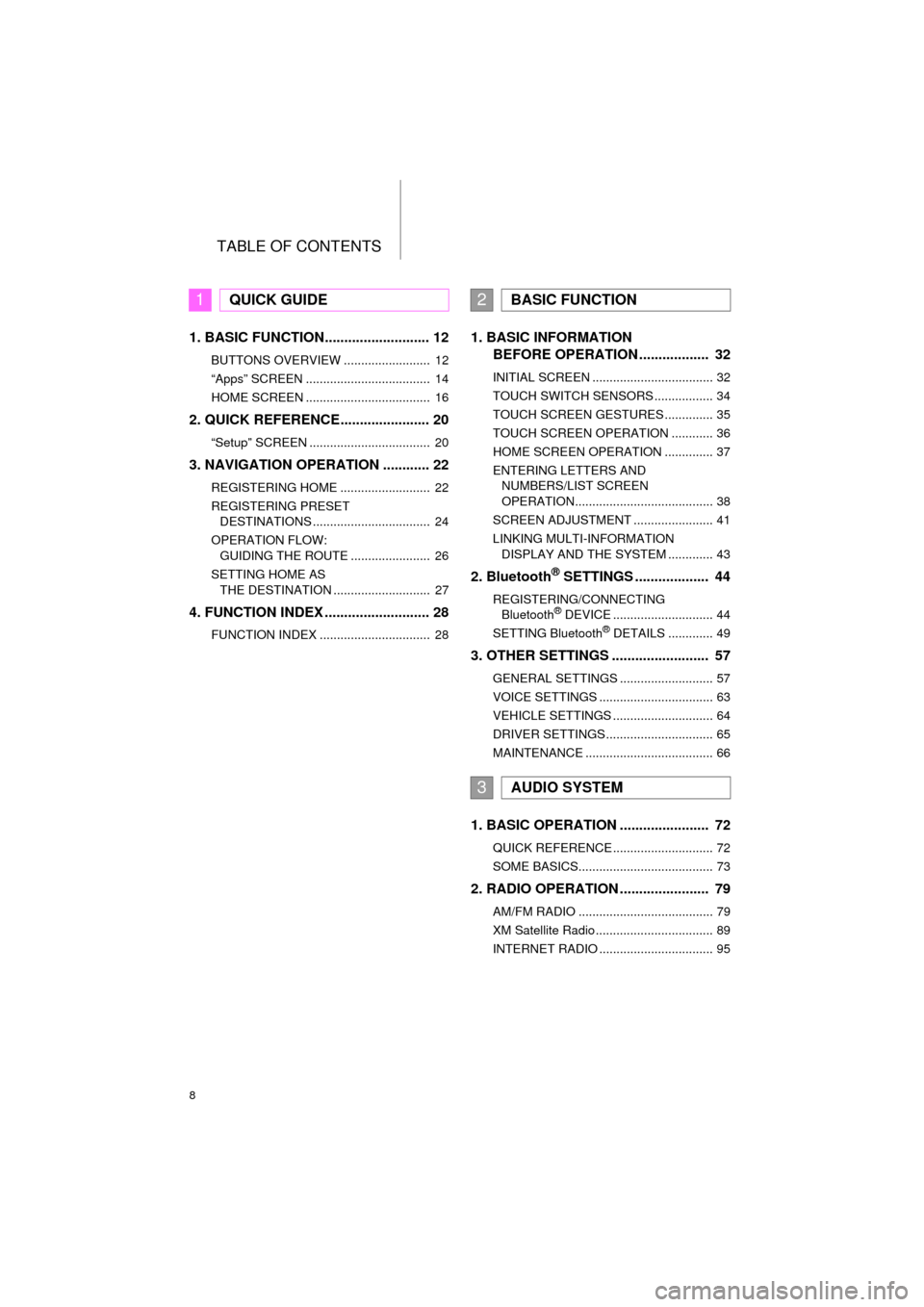
TABLE OF CONTENTS
8
AVA L O N _ N a v i _ U
1. BASIC FUNCTION........................... 12
BUTTONS OVERVIEW ......................... 12
“Apps” SCREEN .................................... 14
HOME SCREEN .................................... 16
2. QUICK REFERENCE....................... 20
“Setup” SCREEN ................................... 20
3. NAVIGATION OPERATION ............ 22
REGISTERING HOME .......................... 22
REGISTERING PRESET DESTINATIONS .................................. 24
OPERATION FLOW: GUIDING THE ROUTE ....................... 26
SETTING HOME AS THE DESTINATION ............................ 27
4. FUNCTION INDEX .. ......................... 28
FUNCTION INDEX ................................ 28
1. BASIC INFORMATION
BEFORE OPERATION .................. 32
INITIAL SCREEN ................................... 32
TOUCH SWITCH SENSORS ................. 34
TOUCH SCREEN GESTURES .............. 35
TOUCH SCREEN OPERATION ............ 36
HOME SCREEN OPERATION .............. 37
ENTERING LETTERS AND
NUMBERS/LIST SCREEN
OPERATION........................................ 38
SCREEN ADJUSTMENT ....................... 41
LINKING MULTI-INFORMATION DISPLAY AND THE SYSTEM ............. 43
2. Bluetooth® SETTINGS ................... 44
REGISTERING/CONNECTING Bluetooth® DEVICE ............................. 44
SETTING Bluetooth® DETAILS ............. 49
3. OTHER SETTINGS ......................... 57
GENERAL SETTINGS ........................... 57
VOICE SETTINGS ................................. 63
VEHICLE SETTINGS ............................. 64
DRIVER SETTINGS ............................... 65
MAINTENANCE ..................................... 66
1. BASIC OPERATION ....................... 72
QUICK REFERENCE ............................. 72
SOME BASICS....................................... 73
2. RADIO OPERATION ....................... 79
AM/FM RADIO ....................................... 79
XM Satellite Radio .................................. 89
INTERNET RADIO ................................. 95
1QUICK GUIDE2BASIC FUNCTION
3AUDIO SYSTEM
Page 15 of 304
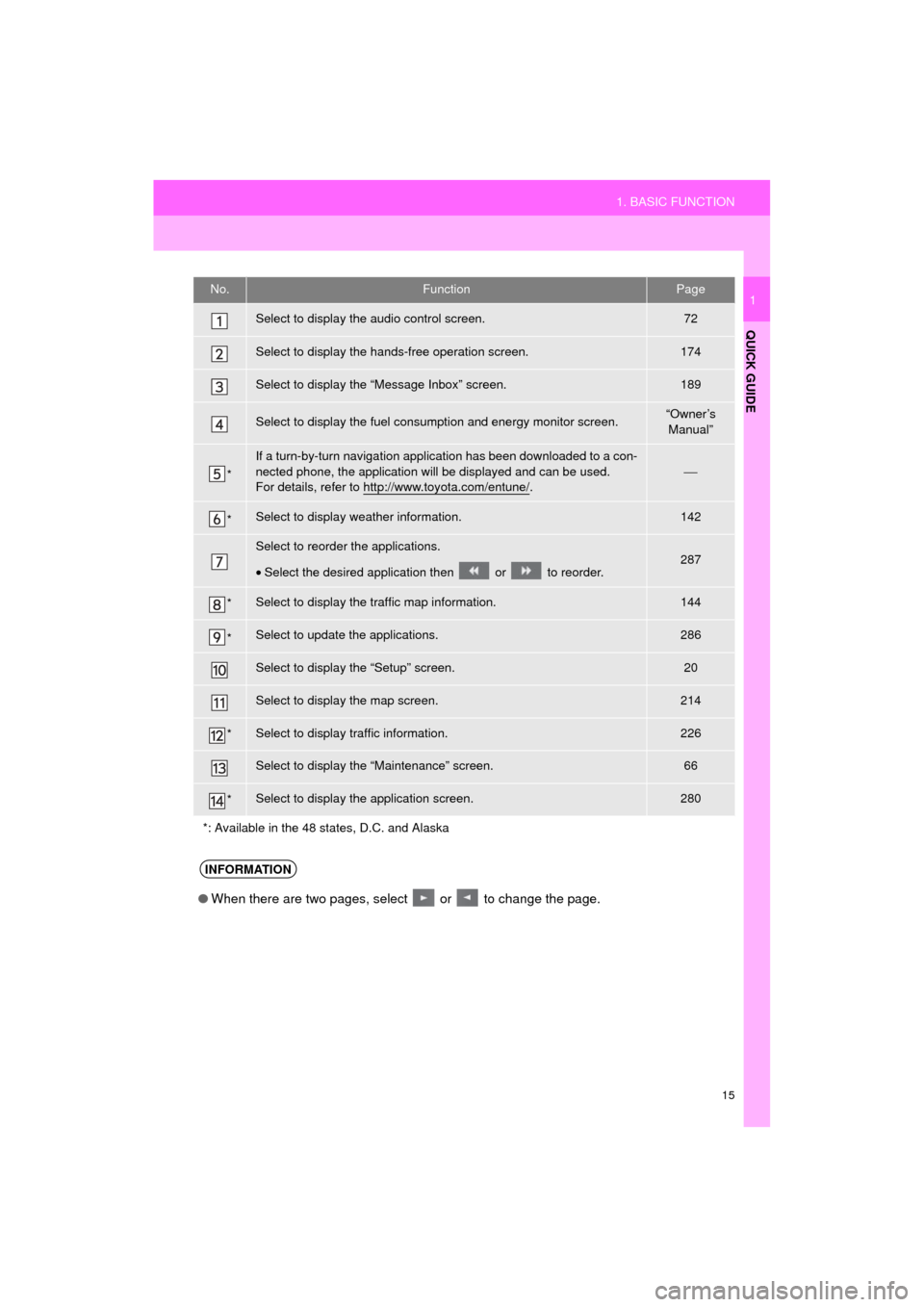
15
1. BASIC FUNCTION
QUICK GUIDE
AVA L O N _ N a v i _ U
1No.FunctionPage
Select to display the audio control screen.72
Select to display the hands-free operation screen.174
Select to display the “Message Inbox” screen.189
Select to display the fuel consumption and energy monitor screen.“Owner’s Manual”
*
If a turn-by-turn navigation applic ation has been downloaded to a con-
nected phone, the application will be displayed and can be used.
For details, refer to http://www.toyota.com/entune/
.⎯
*Select to display weather information.142
Select to reorder the applications.
• Select the desired application then or to reorder.287
*Select to display the traffic map information.144
*Select to update the applications.286
Select to display the “Setup” screen.20
Select to display the map screen.214
*Select to display traffic information.226
Select to display the “Maintenance” screen.66
*Select to display the application screen.280
*: Available in the 48 states, D.C. and Alaska
INFORMATION
● When there are two pages, select or to change the page.
Page 29 of 304
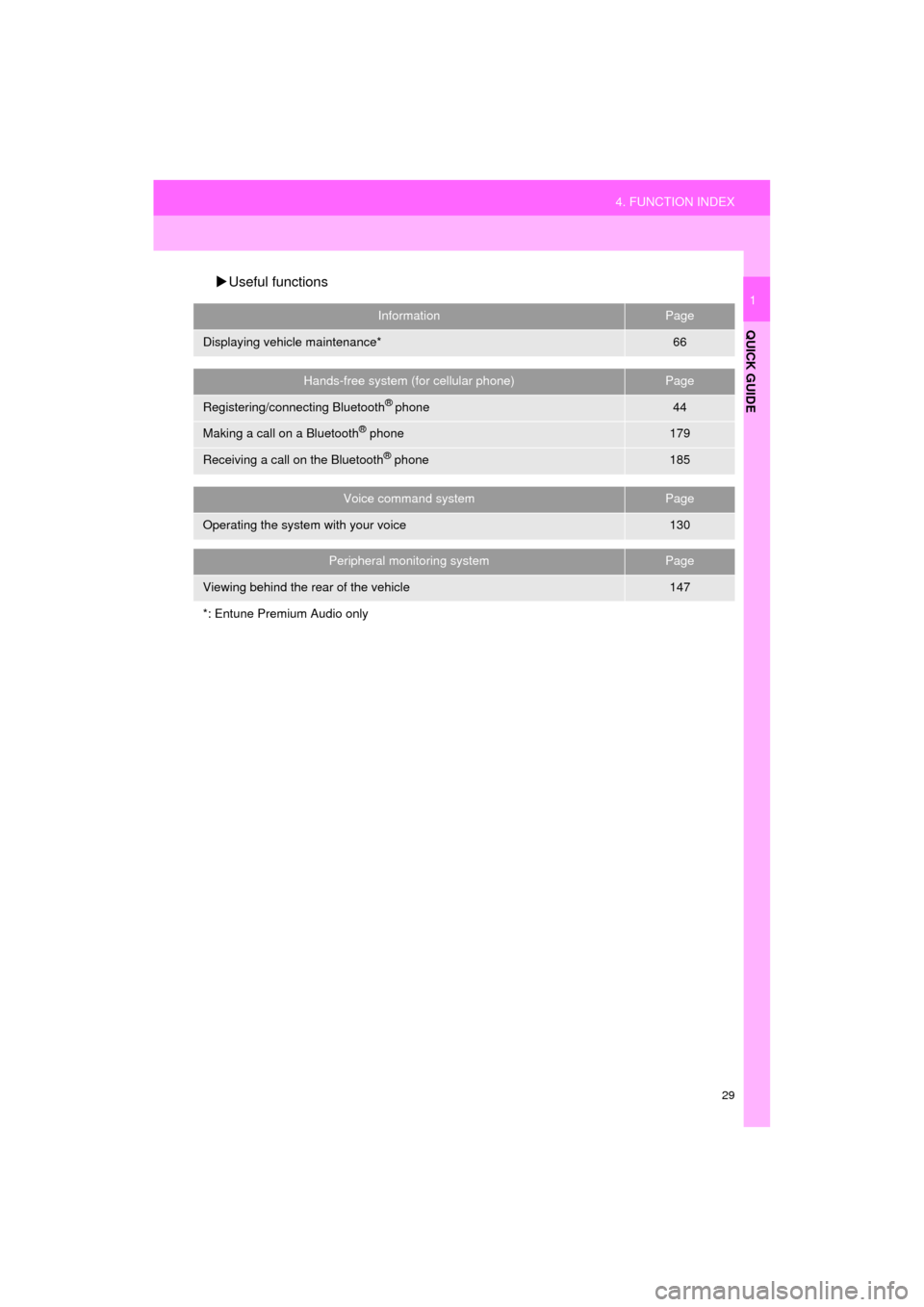
29
4. FUNCTION INDEX
QUICK GUIDE
AVA L O N _ N a v i _ U
1
Useful functions
InformationPage
Displaying vehicle maintenance*66
Hands-free system (for cellular phone)Page
Registering/connecting Bluetooth® phone44
Making a call on a Bluetooth® phone179
Receiving a call on the Bluetooth® phone185
Voice command systemPage
Operating the system with your voice130
Peripheral monitoring systemPage
Viewing behind the rear of the vehicle147
*: Entune Premium Audio only
Page 31 of 304
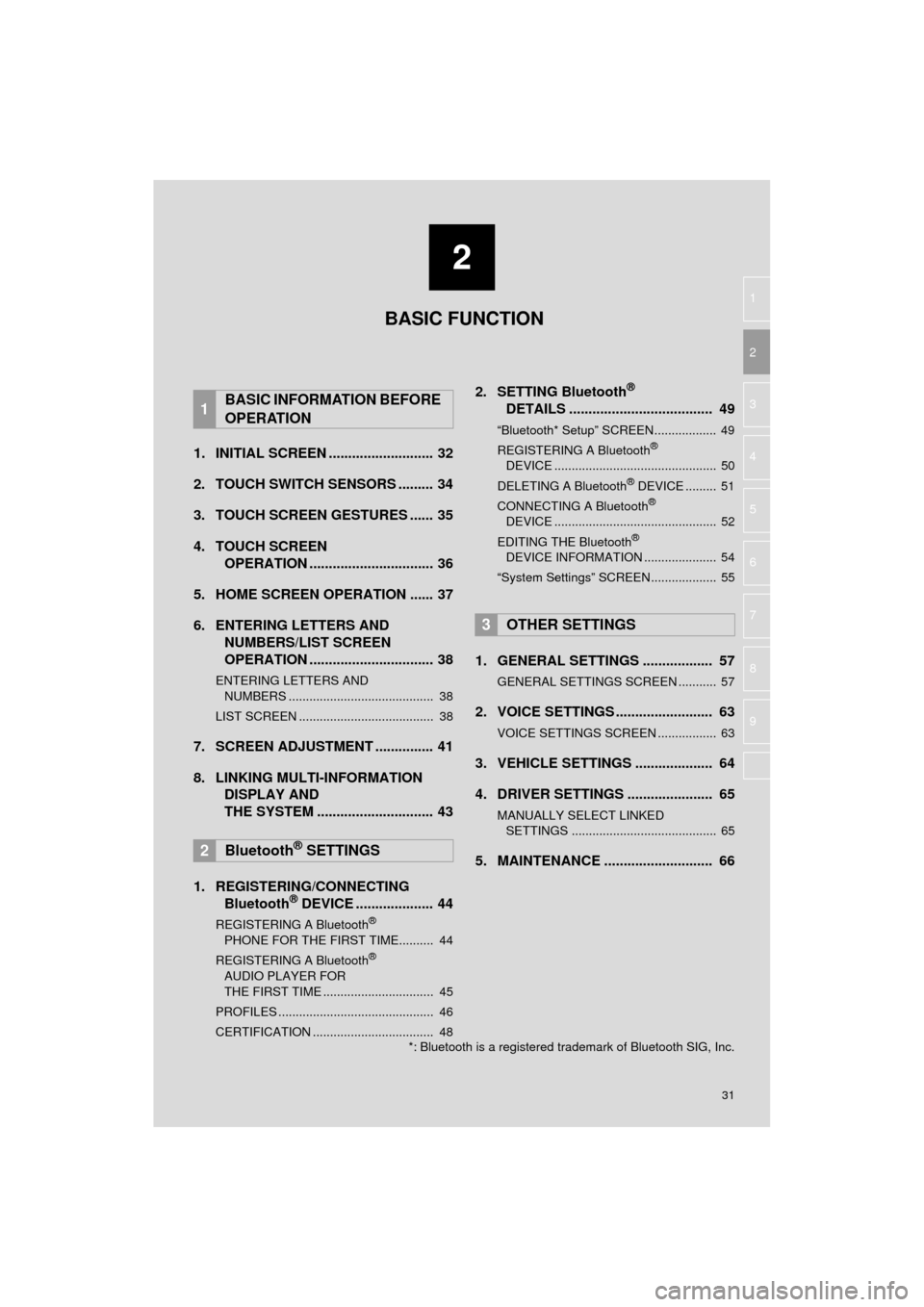
2
31
AVA L O N _ N a v i _ U
3
4
5
6
7
8
9
1
2
1. INITIAL SCREEN ........................... 32
2. TOUCH SWITCH SENSORS ......... 34
3. TOUCH SCREEN GESTURES ...... 35
4. TOUCH SCREEN OPERATION ................................ 36
5. HOME SCREEN OPERATION ...... 37
6. ENTERING LETTERS AND NUMBERS/LIST SCREEN
OPERATION ................................ 38
ENTERING LETTERS AND
NUMBERS .......................................... 38
LIST SCREEN ....................................... 38
7. SCREEN ADJUSTMENT ............... 41
8. LINKING MULTI-INFORMATION DISPLAY AND
THE SYSTEM .... .......................... 43
1. REGISTERING/CONNECTING Bluetooth
® DEVICE .................... 44
REGISTERING A Bluetooth®
PHONE FOR THE FIRST TIME.......... 44
REGISTERING A Bluetooth
®
AUDIO PLAYER FOR
THE FIRST TIME ................................ 45
PROFILES ............................................. 46
CERTIFICATION ................................... 48
2. SETTING Bluetooth®
DETAILS ..................................... 49
“Bluetooth* Setup” SCREEN.................. 49
REGISTERING A Bluetooth®
DEVICE ............................................... 50
DELETING A Bluetooth
® DEVICE ......... 51
CONNECTING A Bluetooth®
DEVICE ............................................... 52
EDITING THE Bluetooth
®
DEVICE INFORMATION ..................... 54
“System Settings” SCREEN................... 55
1. GENERAL SETTINGS .................. 57
GENERAL SETTINGS SCREEN ........... 57
2. VOICE SETTINGS ......................... 63
VOICE SETTINGS SCREEN ................. 63
3. VEHICLE SETTINGS .................... 64
4. DRIVER SETTINGS ...................... 65
MANUALLY SELECT LINKED SETTINGS .......................................... 65
5. MAINTENANCE ............................ 66
1BASIC INFORMATION BEFORE
OPERATION
2Bluetooth® SETTINGS
3OTHER SETTINGS
BASIC FUNCTION
*: Bluetooth is a registered trademark of Bluetooth SIG, Inc.
Page 32 of 304
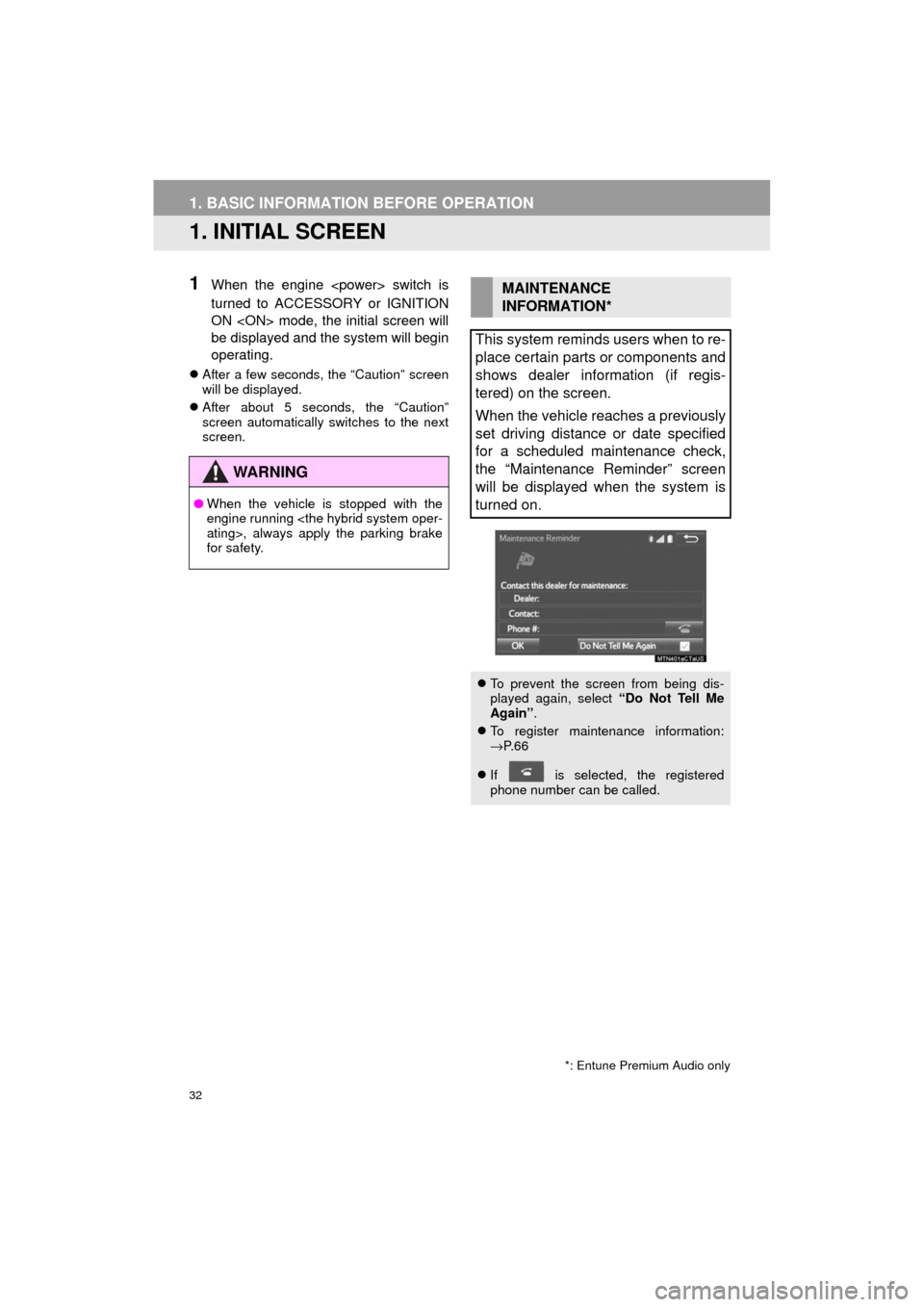
32
AVA L O N _ N a v i _ U
1. BASIC INFORMATION BEFORE OPERATION
1. INITIAL SCREEN
1When the engine
turned to ACCESSORY or IGNITION
ON
be displayed and the system will begin
operating.
After a few seconds, the “Caution” screen
will be displayed.
After about 5 seconds, the “Caution”
screen automatically switches to the next
screen.
WA R N I N G
● When the vehicle is stopped with the
engine running
for safety.
*: Entune Premium Audio only
MAINTENANCE
INFORMATION*
This system reminds users when to re-
place certain parts or components and
shows dealer information (if regis-
tered) on the screen.
When the vehicle reaches a previously
set driving distance or date specified
for a scheduled maintenance check,
the “Maintenance Reminder” screen
will be displayed when the system is
turned on.
To prevent the screen from being dis-
played again, select “Do Not Tell Me
Again” .
To register maintenance information:
→P. 6 6
If is selected, the registered
phone number can be called.
Page 66 of 304
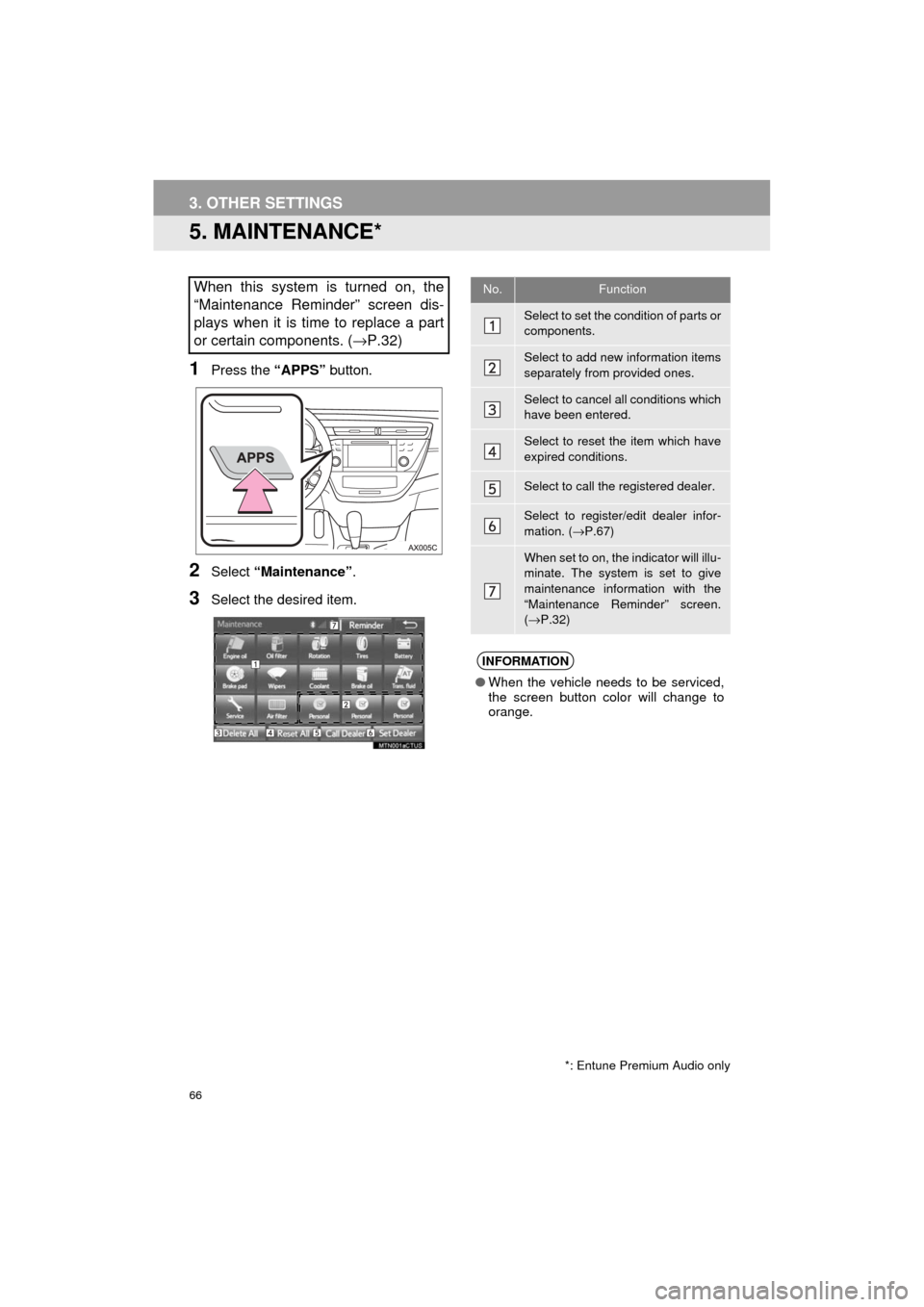
66
3. OTHER SETTINGS
AVA L O N _ N a v i _ U
5. MAINTENANCE*
1Press the “APPS” button.
2Select “Maintenance” .
3Select the desired item.
When this system is turned on, the
“Maintenance Reminder” screen dis-
plays when it is time to replace a part
or certain components. ( →P.32)
*: Entune Premium Audio only
No.Function
Select to set the condition of parts or
components.
Select to add new information items
separately from provided ones.
Select to cancel all conditions which
have been entered.
Select to reset the item which have
expired conditions.
Select to call the registered dealer.
Select to register/edit dealer infor-
mation. (→P.67)
When set to on, the indicator will illu-
minate. The system is set to give
maintenance information with the
“Maintenance Reminder” screen.
(→ P.32)
INFORMATION
● When the vehicle needs to be serviced,
the screen button color will change to
orange.
Page 67 of 304
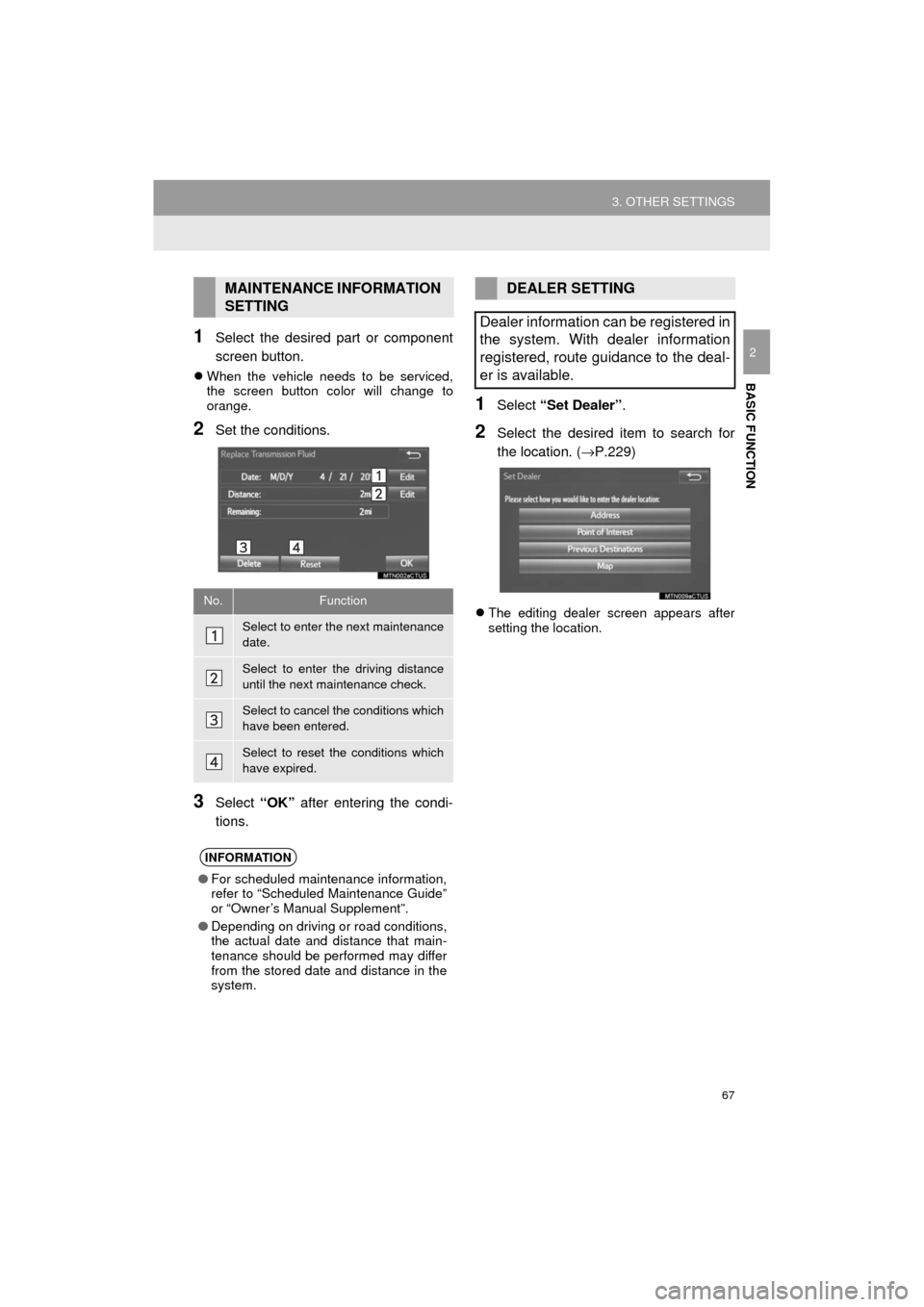
67
3. OTHER SETTINGS
AVA L O N _ N a v i _ U
BASIC FUNCTION
21Select the desired part or component
screen button.
When the vehicle needs to be serviced,
the screen button color will change to
orange.
2Set the conditions.
3Select “OK” after entering the condi-
tions.
1Select “Set Dealer” .
2Select the desired item to search for
the location. ( →P.229)
The editing dealer screen appears after
setting the location.
MAINTENANCE INFORMATION
SETTING
No.Function
Select to enter the next maintenance
date.
Select to enter the driving distance
until the next maintenance check.
Select to cancel the conditions which
have been entered.
Select to reset the conditions which
have expired.
INFORMATION
● For scheduled maintenance information,
refer to “Scheduled Maintenance Guide”
or “Owner’s Manual Supplement”.
● Depending on driving or road conditions,
the actual date and distance that main-
tenance should be performed may differ
from the stored date and distance in the
system.
DEALER SETTING
Dealer information can be registered in
the system. With dealer information
registered, route guidance to the deal-
er is available.
Page 295 of 304
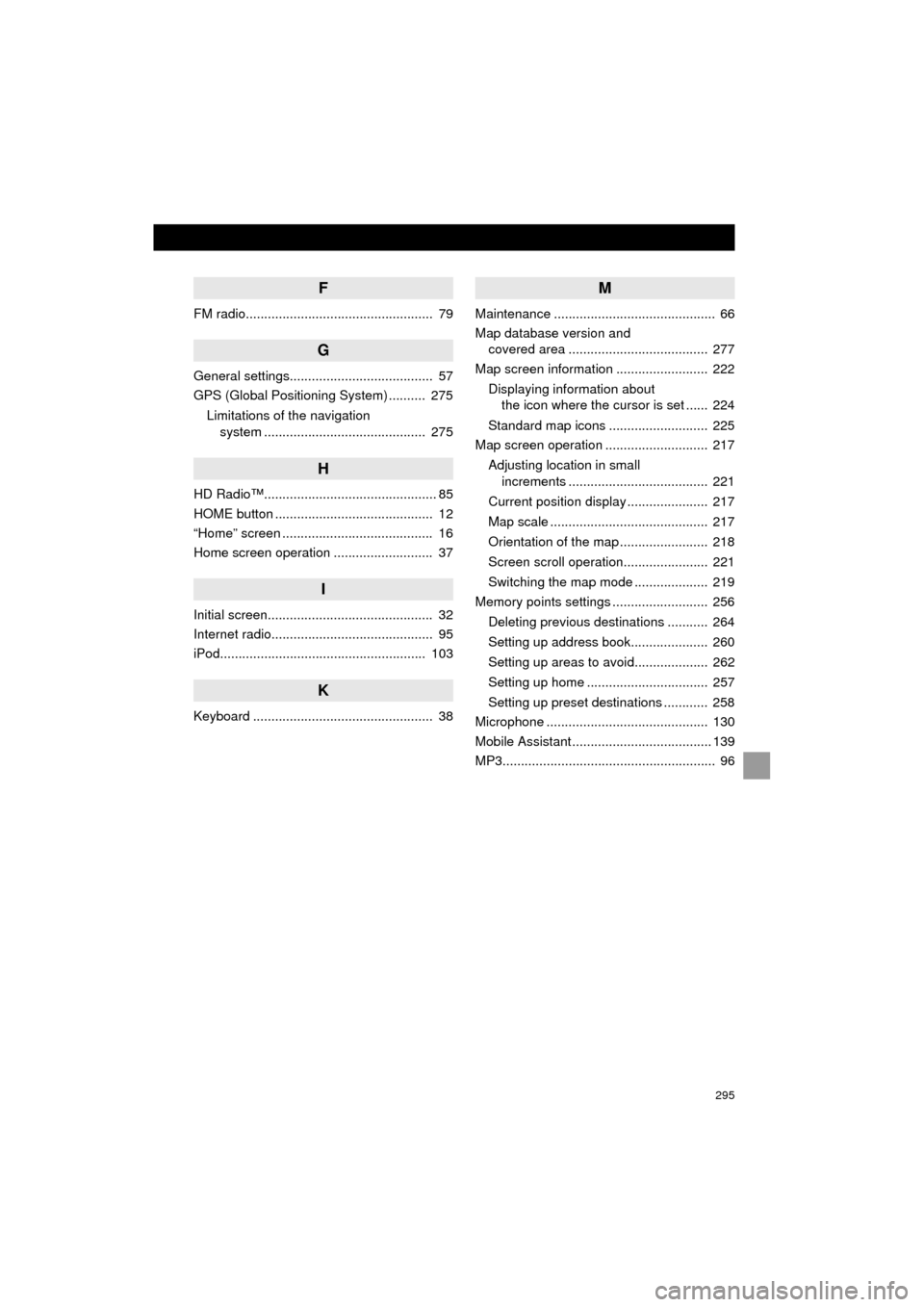
295
AVA L O N _ N a v i _ U
F
FM radio................................................... 79
G
General settings....................................... 57
GPS (Global Positioning System) .......... 275Limitations of the navigation system ............ .......................... ...... 275
H
HD Radio™............................................... 85
HOME button ........................................... 12
“Home” screen ......................................... 16
Home screen operation ........................... 37
I
Initial screen............................................. 32
Internet radio............................................ 95
iPod........................................................ 103
K
Keyboard ................................................. 38
M
Maintenance ............................................ 66
Map database version and
covered area ...................................... 277
Map screen information ......................... 222
Displaying information about the icon where the cursor is set ...... 224
Standard map icons ........................... 225
Map screen operation ............................ 217
Adjusting location in small increments ...................................... 221
Current position display ...................... 217
Map scale ........................................... 217
Orientation of the map ........................ 218
Screen scroll operation....................... 221
Switching the map mode .................... 219
Memory points settings .......................... 256
Deleting previous destinations ........... 264
Setting up address book..................... 260
Setting up areas to avoid.................... 262
Setting up home ................................. 257
Setting up preset destinations ............ 258
Microphone ............................................ 130
Mobile Assistant ...................................... 139
MP3.......................................................... 96