service TOYOTA AVALON 2017 XX40 / 4.G Navigation Manual
[x] Cancel search | Manufacturer: TOYOTA, Model Year: 2017, Model line: AVALON, Model: TOYOTA AVALON 2017 XX40 / 4.GPages: 304, PDF Size: 4.99 MB
Page 9 of 304
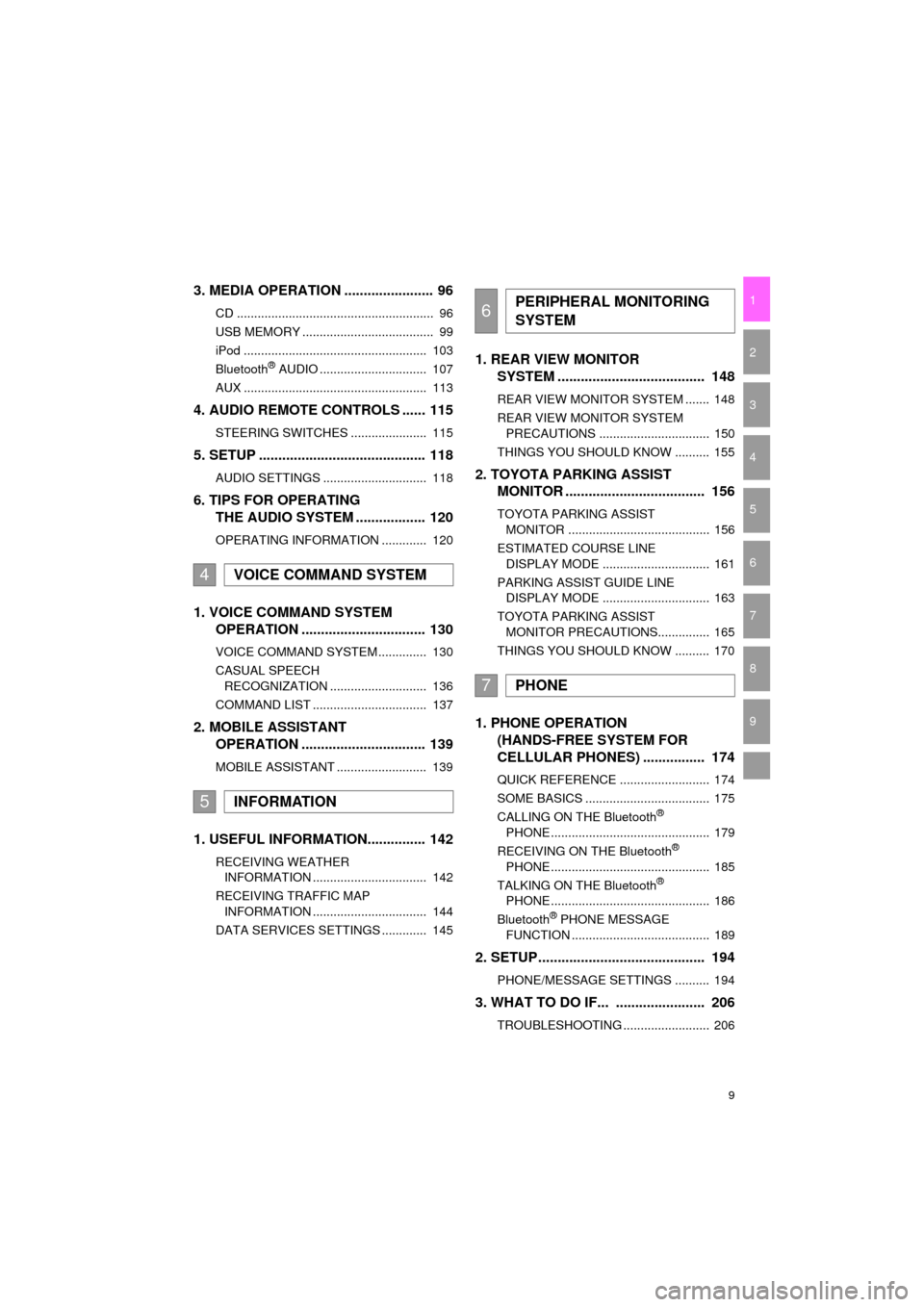
9
AVA L O N _ N a v i _ U
1
2
3
4
5
6
7
9
8
3. MEDIA OPERATION ....................... 96
CD ......................................................... 96
USB MEMORY ...................................... 99
iPod ..................................................... 103
Bluetooth
® AUDIO ............................... 107
AUX ..................................................... 113
4. AUDIO REMOTE CONTROLS ...... 115
STEERING SWITCHES ...................... 115
5. SETUP ........................................... 118
AUDIO SETTINGS .............................. 118
6. TIPS FOR OPERATING THE AUDIO SYSTEM .................. 120
OPERATING INFORMATION ............. 120
1. VOICE COMMAND SYSTEM
OPERATION ................................ 130
VOICE COMMAND SYSTEM .............. 130
CASUAL SPEECH
RECOGNIZATION ............................ 136
COMMAND LIST ................................. 137
2. MOBILE ASSISTANT OPERATION ................................ 139
MOBILE ASSISTANT .......................... 139
1. USEFUL INFORMATION............... 142
RECEIVING WEATHER
INFORMATION ................................. 142
RECEIVING TRAFFIC MAP INFORMATION ................................. 144
DATA SERVICES SETTINGS ............. 145
1. REAR VIEW MONITOR SYSTEM ....... ............................ ... 148
REAR VIEW MONITOR SYSTEM ....... 148
REAR VIEW MONITOR SYSTEM
PRECAUTIONS ................................ 150
THINGS YOU SHOULD KNOW .......... 155
2. TOYOTA PARKING ASSIST MONITOR .................................... 156
TOYOTA PARKING ASSIST
MONITOR ......................................... 156
ESTIMATED COURSE LINE DISPLAY MODE ............................... 161
PARKING ASSIST GUIDE LINE DISPLAY MODE ............................... 163
TOYOTA PARKING ASSIST MONITOR PRECAUTIONS............... 165
THINGS YOU SHOULD KNOW .......... 170
1. PHONE OPERATION (HANDS-FREE SYSTEM FOR
CELLULAR PHONES) ................ 174
QUICK REFERENCE .......................... 174
SOME BASICS .................................... 175
CALLING ON THE Bluetooth
®
PHONE .............................................. 179
RECEIVING ON THE Bluetooth
®
PHONE .............................................. 185
TALKING ON THE Bluetooth
®
PHONE .............................................. 186
Bluetooth
® PHONE MESSAGE
FUNCTION ........................................ 189
2. SETUP........................................... 194
PHONE/MESSAGE SETTINGS .......... 194
3. WHAT TO DO IF... ....................... 206
TROUBLESHOOTING ......................... 206
4VOICE COMMAND SYSTEM
5INFORMATION
6PERIPHERAL MONITORING
SYSTEM
7PHONE
Page 10 of 304
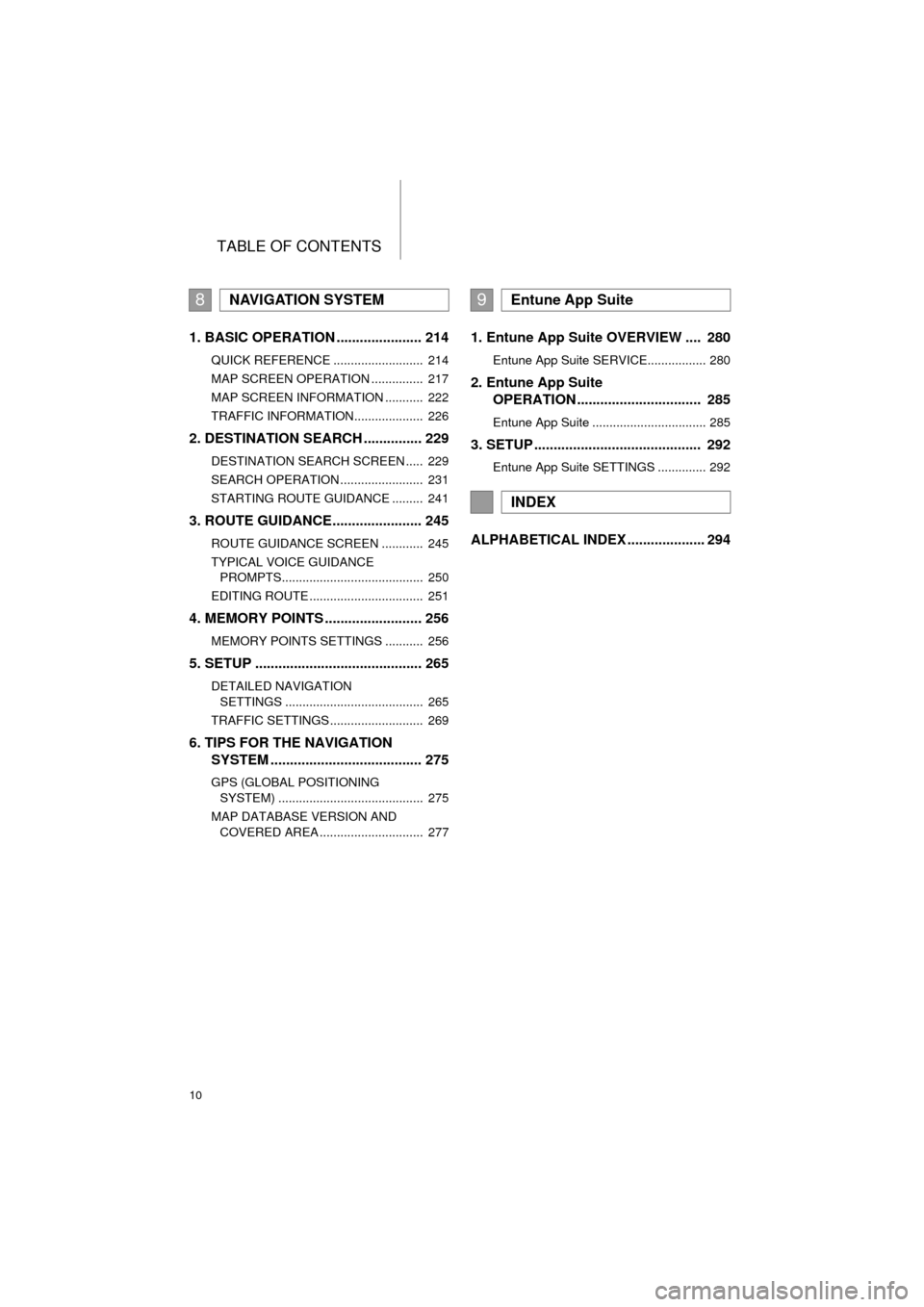
TABLE OF CONTENTS
10
AVA L O N _ N a v i _ U
1. BASIC OPERATION ...................... 214
QUICK REFERENCE .......................... 214
MAP SCREEN OPERATION ............... 217
MAP SCREEN INFORMATION ........... 222
TRAFFIC INFORMATION.................... 226
2. DESTINATION SEARCH ............... 229
DESTINATION SEARCH SCREEN ..... 229
SEARCH OPERATION ........................ 231
STARTING ROUTE GUIDANCE ......... 241
3. ROUTE GUIDANCE....................... 245
ROUTE GUIDANCE SCREEN ............ 245
TYPICAL VOICE GUIDANCE
PROMPTS......................................... 250
EDITING ROUTE ................................. 251
4. MEMORY POINTS ......................... 256
MEMORY POINTS SETTINGS ........... 256
5. SETUP ........................................... 265
DETAILED NAVIGATION SETTINGS ........................................ 265
TRAFFIC SETTINGS ........................... 269
6. TIPS FOR THE NAVIGATION SYSTEM ....................................... 275
GPS (GLOBAL POSITIONING
SYSTEM) .......................................... 275
MAP DATABASE VERSION AND COVERED AREA .............................. 277
1. Entune App Suite OVERVIEW .... 280
Entune App Suite SERVICE................. 280
2. Entune App Suite OPERATION ................................ 285
Entune App Suite ................................. 285
3. SETUP ........................................... 292
Entune App Suite SETTINGS .............. 292
ALPHABETICAL INDEX .................... 294
8NAVIGATION SYSTEM9Entune App Suite
INDEX
Page 18 of 304
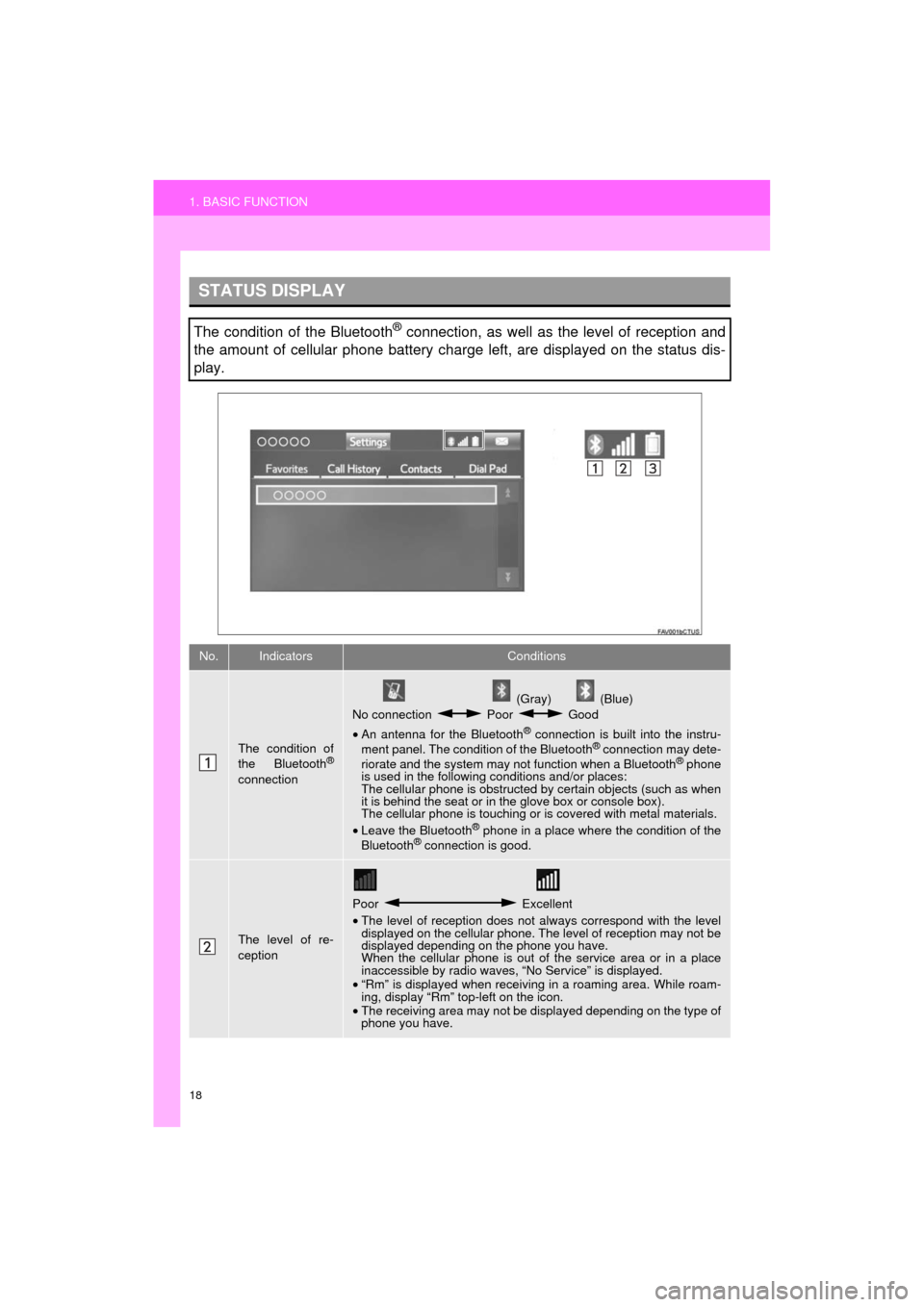
18
1. BASIC FUNCTION
AVA L O N _ N a v i _ U
STATUS DISPLAY
The condition of the Bluetooth® connection, as well as the level of reception and
the amount of cellular phone battery charge left, are displayed on the status dis-
play.
No.IndicatorsConditions
The condition of
the Bluetooth®
connection
(Gray) (Blue)
No connection Poor Good
• An antenna for the Bluetooth
® connection is built into the instru-
ment panel. The condition of the Bluetooth® connection may dete-
riorate and the system may not function when a Bluetooth® phone
is used in the following conditions and/or places:
The cellular phone is obstructed by certain objects (such as when
it is behind the seat or in the glove box or console box).
The cellular phone is touching or is covered with metal materials.
• Leave the Bluetooth
® phone in a place where the condition of the
Bluetooth® connection is good.
The level of re-
ception
Poor Excellent
• The level of reception does not always correspond with the level
displayed on the cellular phone. The level of reception may not be
displayed depending on the phone you have.
When the cellular phone is out of the service area or in a place
inaccessible by radio waves, “No Service” is displayed.
• “Rm” is displayed when receiving in a roaming area. While roam-
ing, display “Rm” top-left on the icon.
• The receiving area may not be displayed depending on the type of
phone you have.
Page 21 of 304
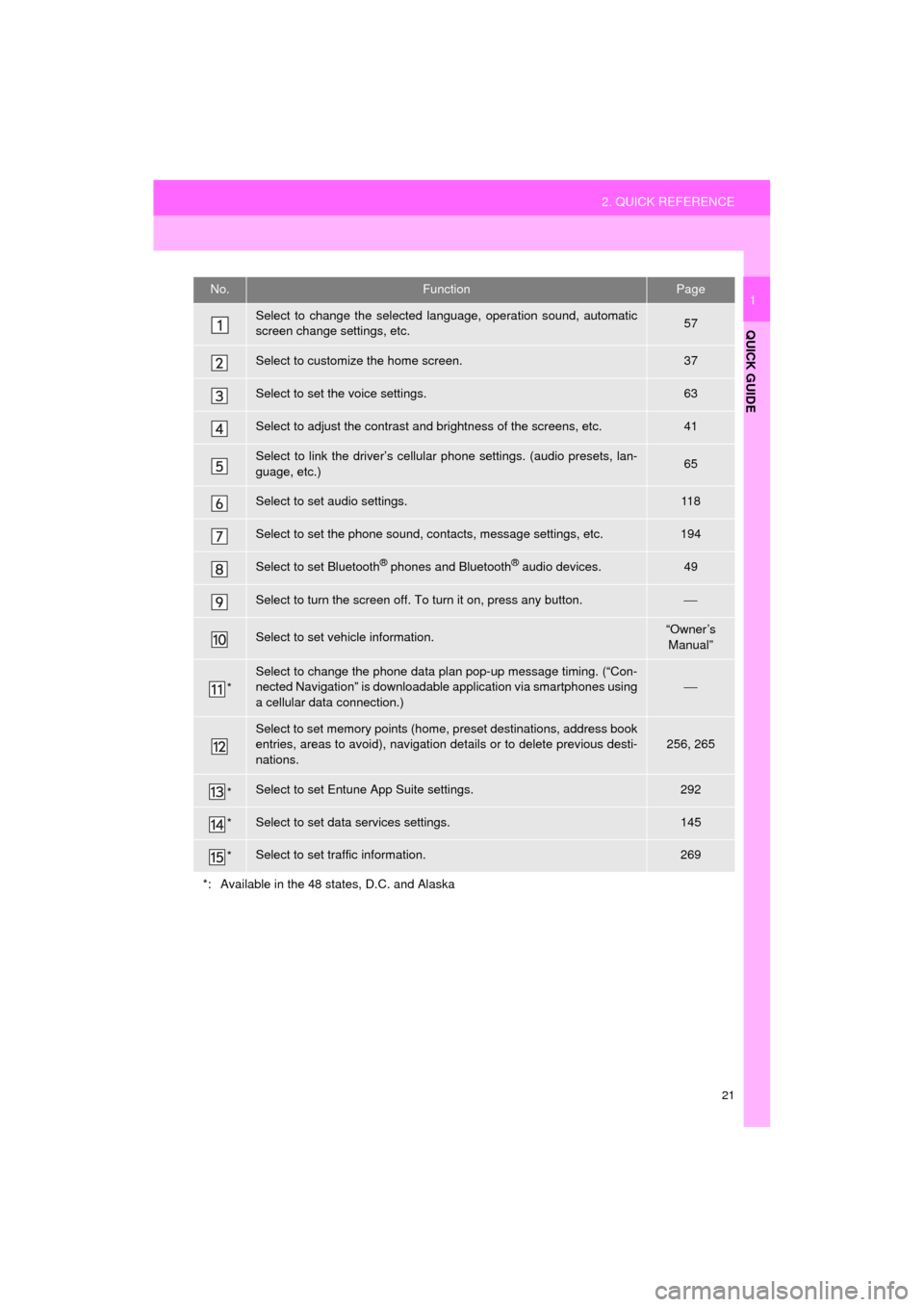
21
2. QUICK REFERENCE
QUICK GUIDE
AVA L O N _ N a v i _ U
1No.FunctionPage
Select to change the selected language, operation sound, automatic
screen change settings, etc.57
Select to customize the home screen.37
Select to set the voice settings.63
Select to adjust the contrast and brightness of the screens, etc.41
Select to link the driver’s cellular phone settings. (audio presets, lan-
guage, etc.)65
Select to set audio settings.11 8
Select to set the phone sound, contacts, message settings, etc.194
Select to set Bluetooth® phones and Bluetooth® audio devices.49
Select to turn the screen off. To turn it on, press any button.⎯
Select to set vehicle information.“Owner’s
Manual”
*
Select to change the phone data plan pop-up message timing. (“Con-
nected Navigation” is downloadable application via smartphones using
a cellular data connection.)
⎯
Select to set memory points (home, preset destinations, address book
entries, areas to avoid), navigation details or to delete previous desti-
nations.256, 265
*Select to set Entune App Suite settings.292
*Select to set data services settings.145
*Select to set traffic information.269
*: Available in the 48 states, D.C. and Alaska
Page 46 of 304
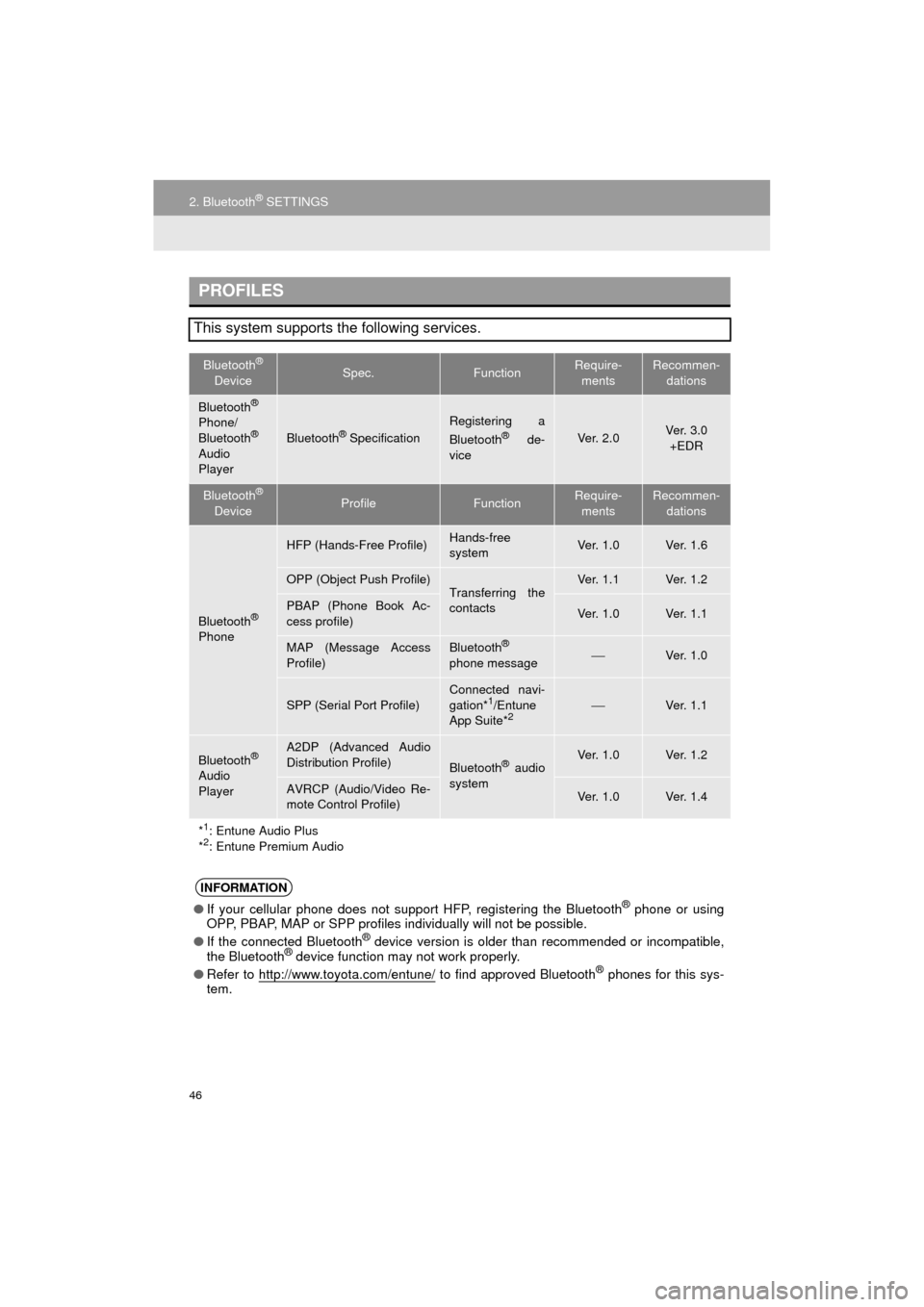
46
2. Bluetooth® SETTINGS
AVA L O N _ N a v i _ U
PROFILES
This system supports the following services.
Bluetooth®
DeviceSpec.FunctionRequire- mentsRecommen- dations
Bluetooth®
Phone/
Bluetooth®
Audio
Player
Bluetooth® Specification
Registering a
Bluetooth® de-
viceVe r. 2 . 0Ve r. 3 . 0 +EDR
Bluetooth®
DeviceProfileFunctionRequire- mentsRecommen- dations
Bluetooth®
Phone
HFP (Hands-Free Profile)Hands-free
systemVe r. 1 . 0Ve r. 1 . 6
OPP (Object Push Profile)Transferring the
contactsVe r. 1 . 1Ve r. 1 . 2
PBAP (Phone Book Ac-
cess profile)Ve r. 1 . 0Ve r. 1 . 1
MAP (Message Access
Profile)Bluetooth®
phone message⎯Ve r. 1 . 0
SPP (Serial Port Profile)
Connected navi-
gation*1/Entune
App Suite*2⎯Ve r. 1 . 1
Bluetooth®
Audio
Player
A2DP (Advanced Audio
Distribution Profile)
Bluetooth® audio
systemVe r. 1 . 0Ve r. 1 . 2
AVRCP (Audio/Video Re-
mote Control Profile)Ve r. 1 . 0Ve r. 1 . 4
*
1: Entune Audio Plus
*2: Entune Premium Audio
INFORMATION
● If your cellular phone does not support HFP, registering the Bluetooth® phone or using
OPP, PBAP, MAP or SPP profiles individually will not be possible.
● If the connected Bluetooth
® device version is older than recommended or incompatible,
the Bluetooth® device function may not work properly.
● Refer to http://www.toyota.com/entune/
to find approved Bluetooth® phones for this sys-
tem.
Page 52 of 304
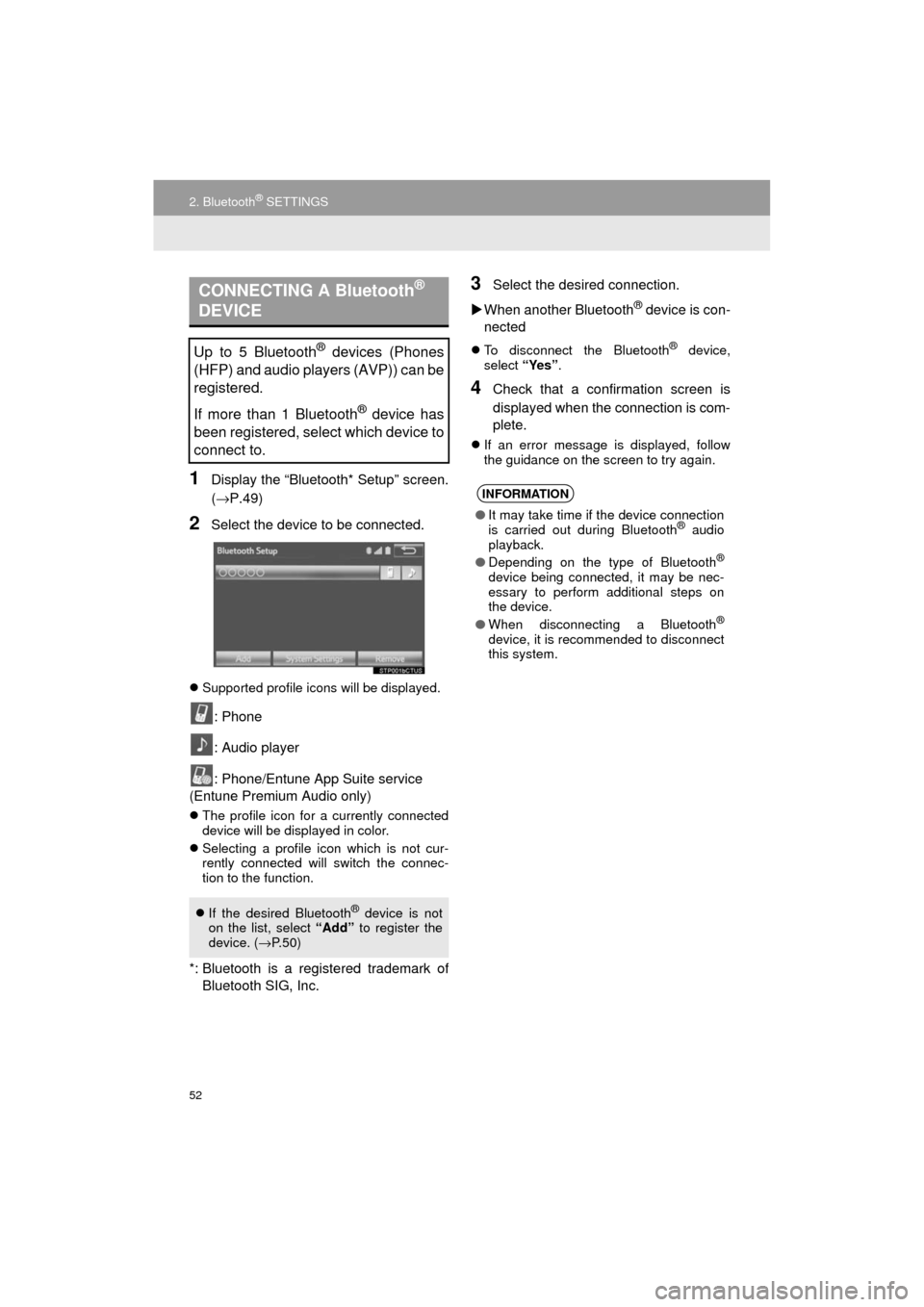
52
2. Bluetooth® SETTINGS
AVA L O N _ N a v i _ U
1Display the “Bluetooth* Setup” screen.
(→P.49)
2Select the device to be connected.
Supported profile icons will be displayed.
: Phone
: Audio player
: Phone/Entune App Suite service
(Entune Premium Audio only)
The profile icon for a currently connected
device will be displayed in color.
Selecting a profile icon which is not cur-
rently connected will switch the connec-
tion to the function.
*: Bluetooth is a regi stered trademark of
Bluetooth SIG, Inc.
3Select the desired connection.
When another Bluetooth
® device is con-
nected
To disconnect the Bluetooth® device,
select “Yes”.
4Check that a confirmation screen is
displayed when the connection is com-
plete.
If an error message is displayed, follow
the guidance on the screen to try again.
CONNECTING A Bluetooth®
DEVICE
Up to 5 Bluetooth® devices (Phones
(HFP) and audio players (AVP)) can be
registered.
If more than 1 Bluetooth
® device has
been registered, select which device to
connect to.
If the desired Bluetooth® device is not
on the list, select “Add” to register the
device. ( →P. 5 0 )
INFORMATION
● It may take time if the device connection
is carried out during Bluetooth® audio
playback.
● Depending on the type of Bluetooth
®
device being connected, it may be nec-
essary to perform additional steps on
the device.
● When disconnecting a Bluetooth
®
device, it is recommended to disconnect
this system.
Page 66 of 304
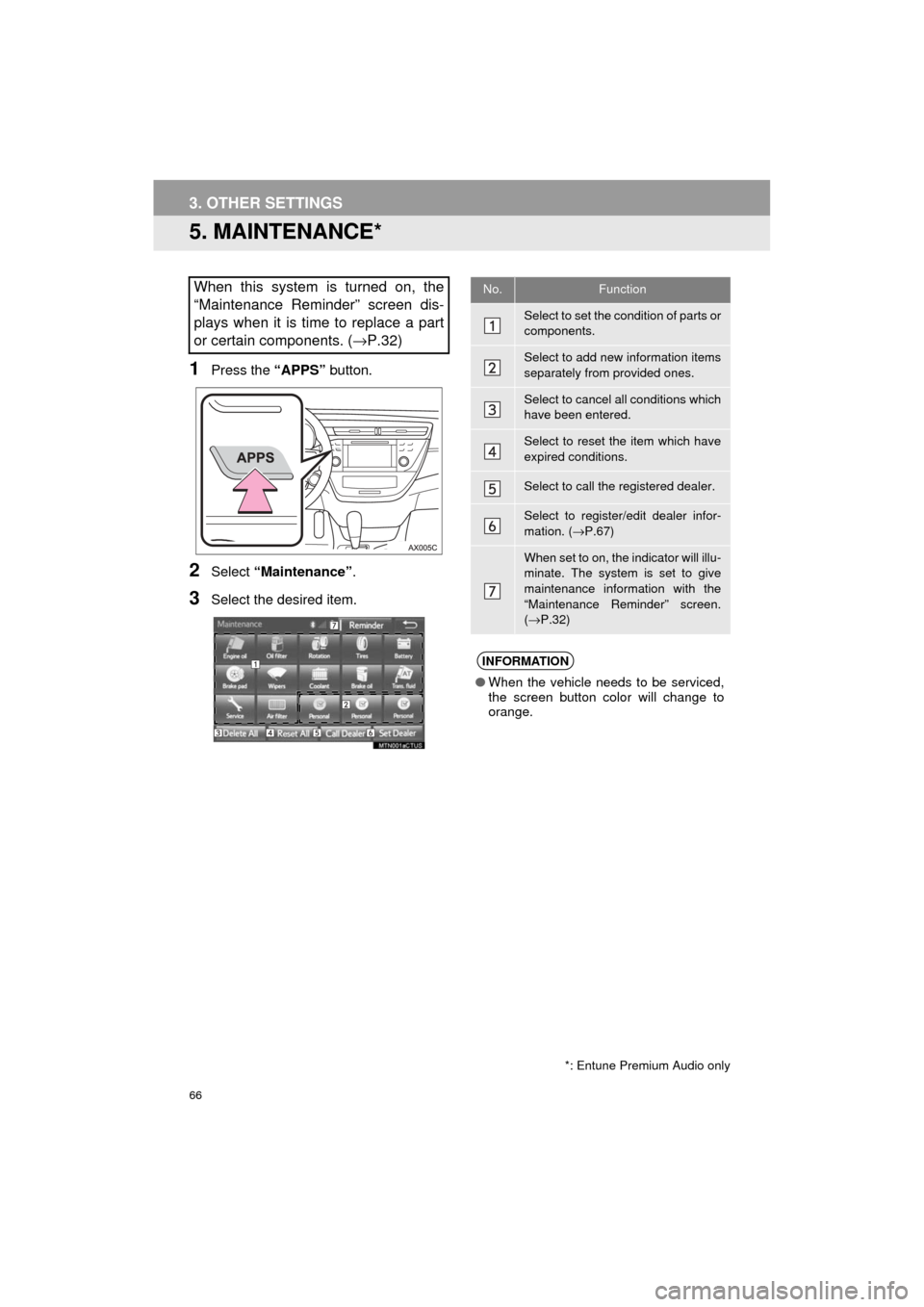
66
3. OTHER SETTINGS
AVA L O N _ N a v i _ U
5. MAINTENANCE*
1Press the “APPS” button.
2Select “Maintenance” .
3Select the desired item.
When this system is turned on, the
“Maintenance Reminder” screen dis-
plays when it is time to replace a part
or certain components. ( →P.32)
*: Entune Premium Audio only
No.Function
Select to set the condition of parts or
components.
Select to add new information items
separately from provided ones.
Select to cancel all conditions which
have been entered.
Select to reset the item which have
expired conditions.
Select to call the registered dealer.
Select to register/edit dealer infor-
mation. (→P.67)
When set to on, the indicator will illu-
minate. The system is set to give
maintenance information with the
“Maintenance Reminder” screen.
(→ P.32)
INFORMATION
● When the vehicle needs to be serviced,
the screen button color will change to
orange.
Page 67 of 304
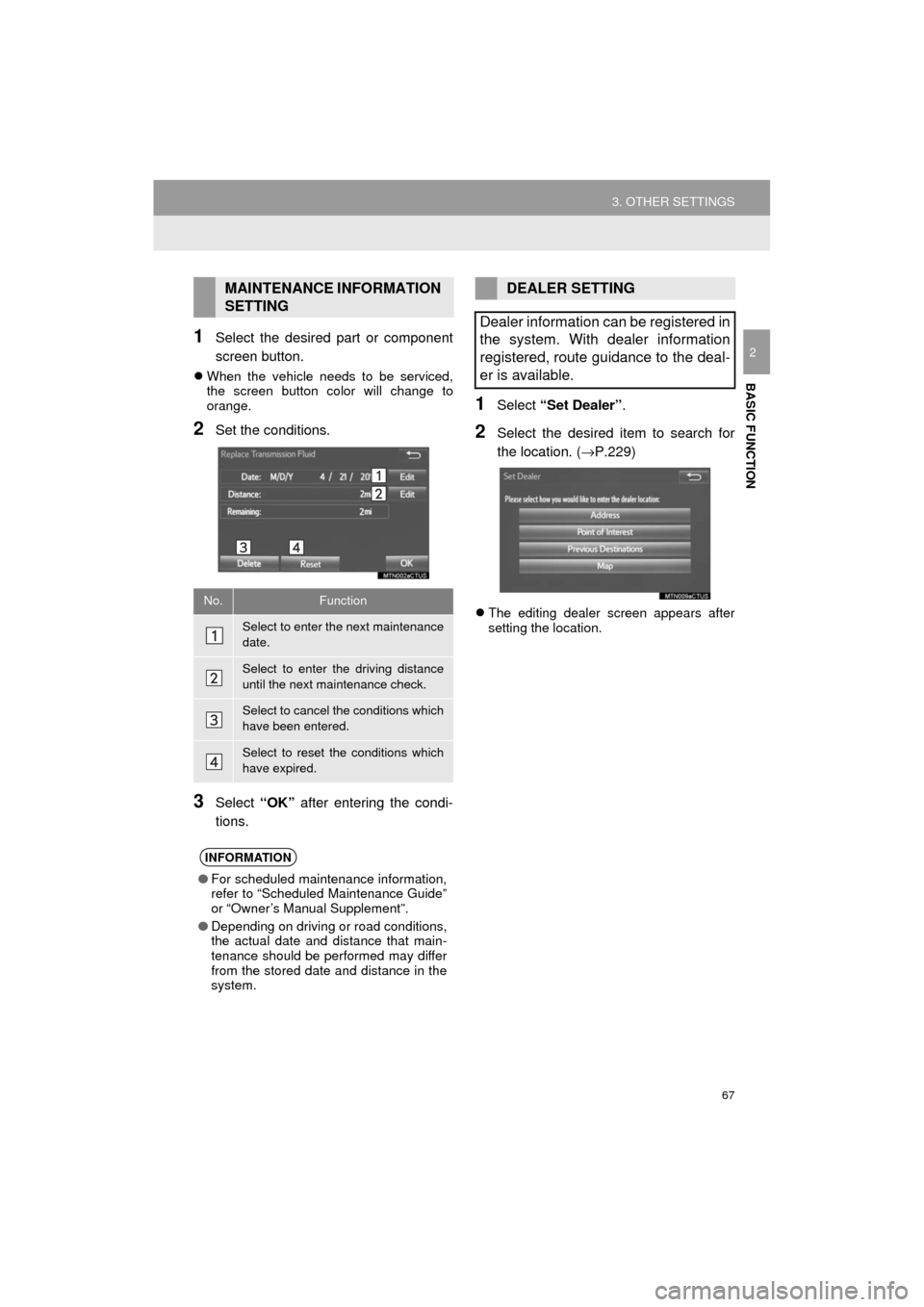
67
3. OTHER SETTINGS
AVA L O N _ N a v i _ U
BASIC FUNCTION
21Select the desired part or component
screen button.
When the vehicle needs to be serviced,
the screen button color will change to
orange.
2Set the conditions.
3Select “OK” after entering the condi-
tions.
1Select “Set Dealer” .
2Select the desired item to search for
the location. ( →P.229)
The editing dealer screen appears after
setting the location.
MAINTENANCE INFORMATION
SETTING
No.Function
Select to enter the next maintenance
date.
Select to enter the driving distance
until the next maintenance check.
Select to cancel the conditions which
have been entered.
Select to reset the conditions which
have expired.
INFORMATION
● For scheduled maintenance information,
refer to “Scheduled Maintenance Guide”
or “Owner’s Manual Supplement”.
● Depending on driving or road conditions,
the actual date and distance that main-
tenance should be performed may differ
from the stored date and distance in the
system.
DEALER SETTING
Dealer information can be registered in
the system. With dealer information
registered, route guidance to the deal-
er is available.
Page 88 of 304
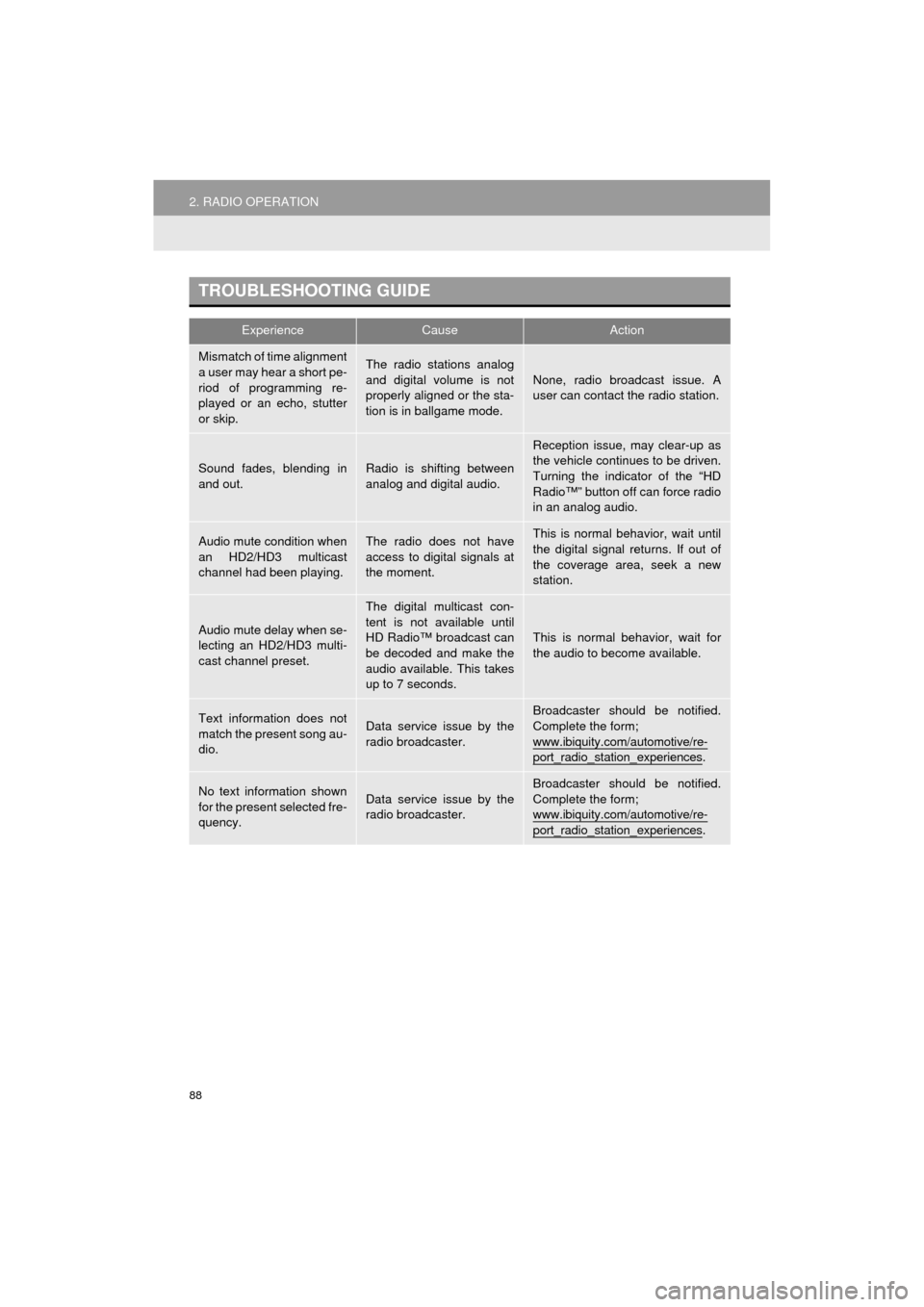
88
2. RADIO OPERATION
AVA L O N _ N a v i _ U
TROUBLESHOOTING GUIDE
ExperienceCauseAction
Mismatch of time alignment
a user may hear a short pe-
riod of programming re-
played or an echo, stutter
or skip.The radio stations analog
and digital volume is not
properly aligned or the sta-
tion is in ballgame mode.None, radio broadcast issue. A
user can contact the radio station.
Sound fades, blending in
and out.Radio is shifting between
analog and digital audio.
Reception issue, may clear-up as
the vehicle continues to be driven.
Turning the indicator of the “HD
Radio™” button off can force radio
in an analog audio.
Audio mute condition when
an HD2/HD3 multicast
channel had been playing.The radio does not have
access to digital signals at
the moment.This is normal behavior, wait until
the digital signal returns. If out of
the coverage area, seek a new
station.
Audio mute delay when se-
lecting an HD2/HD3 multi-
cast channel preset.
The digital multicast con-
tent is not available until
HD Radio™ broadcast can
be decoded and make the
audio available. This takes
up to 7 seconds.
This is normal behavior, wait for
the audio to become available.
Text information does not
match the present song au-
dio.Data service issue by the
radio broadcaster.
Broadcaster should be notified.
Complete the form;
www.ibiquity.com/automotive/re-
port_radio_station_experiences.
No text information shown
for the present selected fre-
quency.Data service issue by the
radio broadcaster.Broadcaster should be notified.
Complete the form;
www.ibiquity.com/automotive/re-
port_radio_station_experiences.
Page 91 of 304
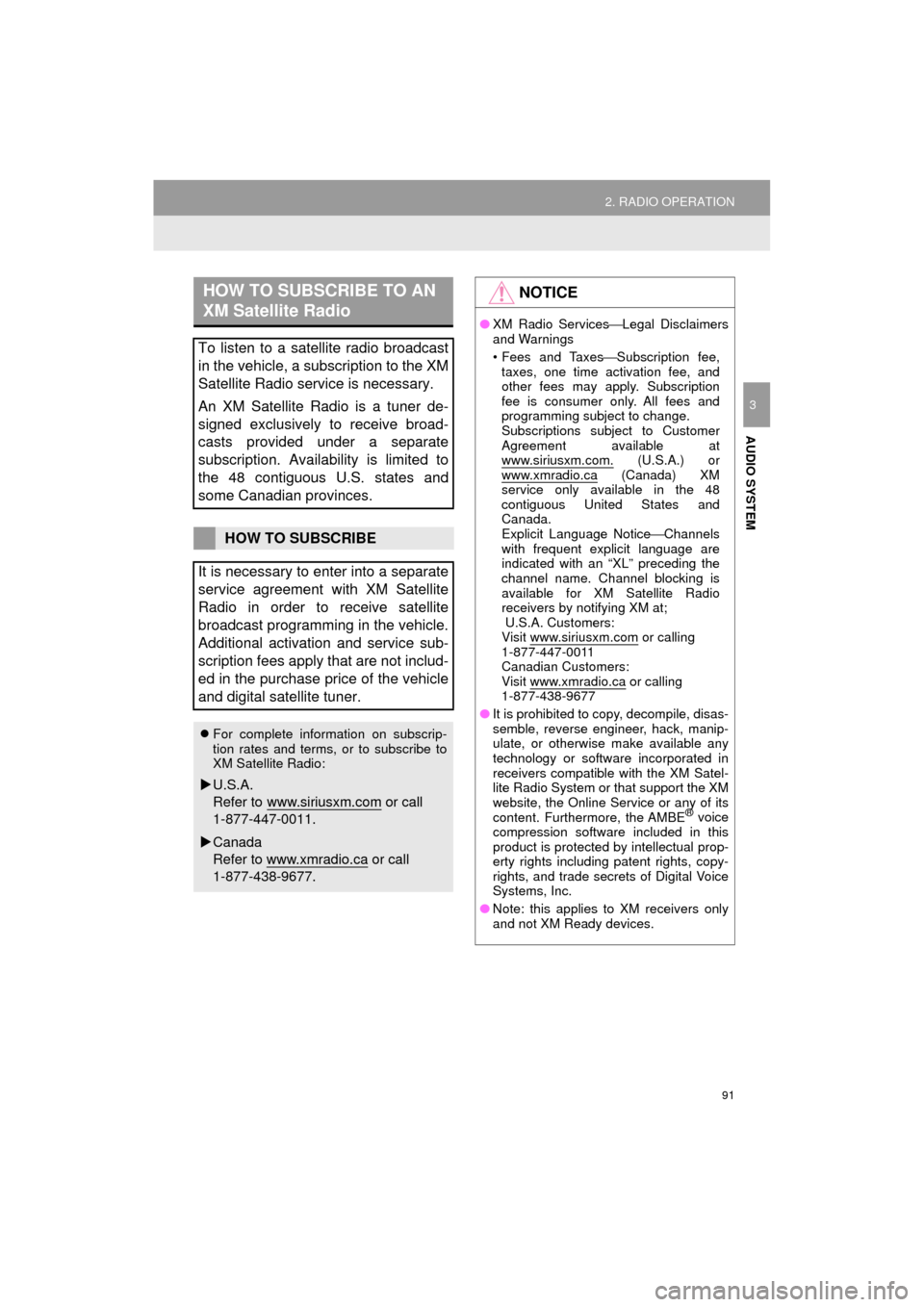
91
2. RADIO OPERATION
AVA L O N _ N a v i _ U
AUDIO SYSTEM
3
HOW TO SUBSCRIBE TO AN
XM Satellite Radio
To listen to a satellite radio broadcast
in the vehicle, a subscription to the XM
Satellite Radio service is necessary.
An XM Satellite Radio is a tuner de-
signed exclusively to receive broad-
casts provided under a separate
subscription. Availability is limited to
the 48 contiguous U.S. states and
some Canadian provinces.
HOW TO SUBSCRIBE
It is necessary to enter into a separate
service agreement with XM Satellite
Radio in order to receive satellite
broadcast programming in the vehicle.
Additional activation and service sub-
scription fees apply that are not includ-
ed in the purchase price of the vehicle
and digital satellite tuner.
For complete information on subscrip-
tion rates and terms, or to subscribe to
XM Satellite Radio:
U.S.A.
Refer to
www.siriusxm.com or call
1-877-447-0011.
Canada
Refer to www.xmradio.ca
or call
1-877-438-9677.
NOTICE
● XM Radio Services ⎯Legal Disclaimers
and Warnings
• Fees and Taxes ⎯Subscription fee,
taxes, one time activation fee, and
other fees may apply. Subscription
fee is consumer only. All fees and
programming subject to change.
Subscriptions subject to Customer
Agreement available at
www.siriusxm.com.
(U.S.A.) or
www.xmradio.ca (Canada) XM
service only available in the 48
contiguous United States and
Canada.
Explicit Language Notice ⎯Channels
with frequent explicit language are
indicated with an “XL” preceding the
channel name. Channel blocking is
available for XM Satellite Radio
receivers by notifying XM at;
U.S.A. Customers:
Visit www.siriusxm.com
or calling
1-877-447-0011
Canadian Customers:
Visit www.xmradio.ca
or calling
1-877-438-9677
● It is prohibited to copy, decompile, disas-
semble, reverse engineer, hack, manip-
ulate, or otherwise make available any
technology or software incorporated in
receivers compatible with the XM Satel-
lite Radio System or that support the XM
website, the Online Service or any of its
content. Furthermore, the AMBE
® voice
compression software included in this
product is protected by intellectual prop-
erty rights including patent rights, copy-
rights, and trade secrets of Digital Voice
Systems, Inc.
● Note: this applies to XM receivers only
and not XM Ready devices.