bluetooth TOYOTA AVALON 2017 XX40 / 4.G Quick Reference Guide
[x] Cancel search | Manufacturer: TOYOTA, Model Year: 2017, Model line: AVALON, Model: TOYOTA AVALON 2017 XX40 / 4.GPages: 52, PDF Size: 2.72 MB
Page 3 of 52
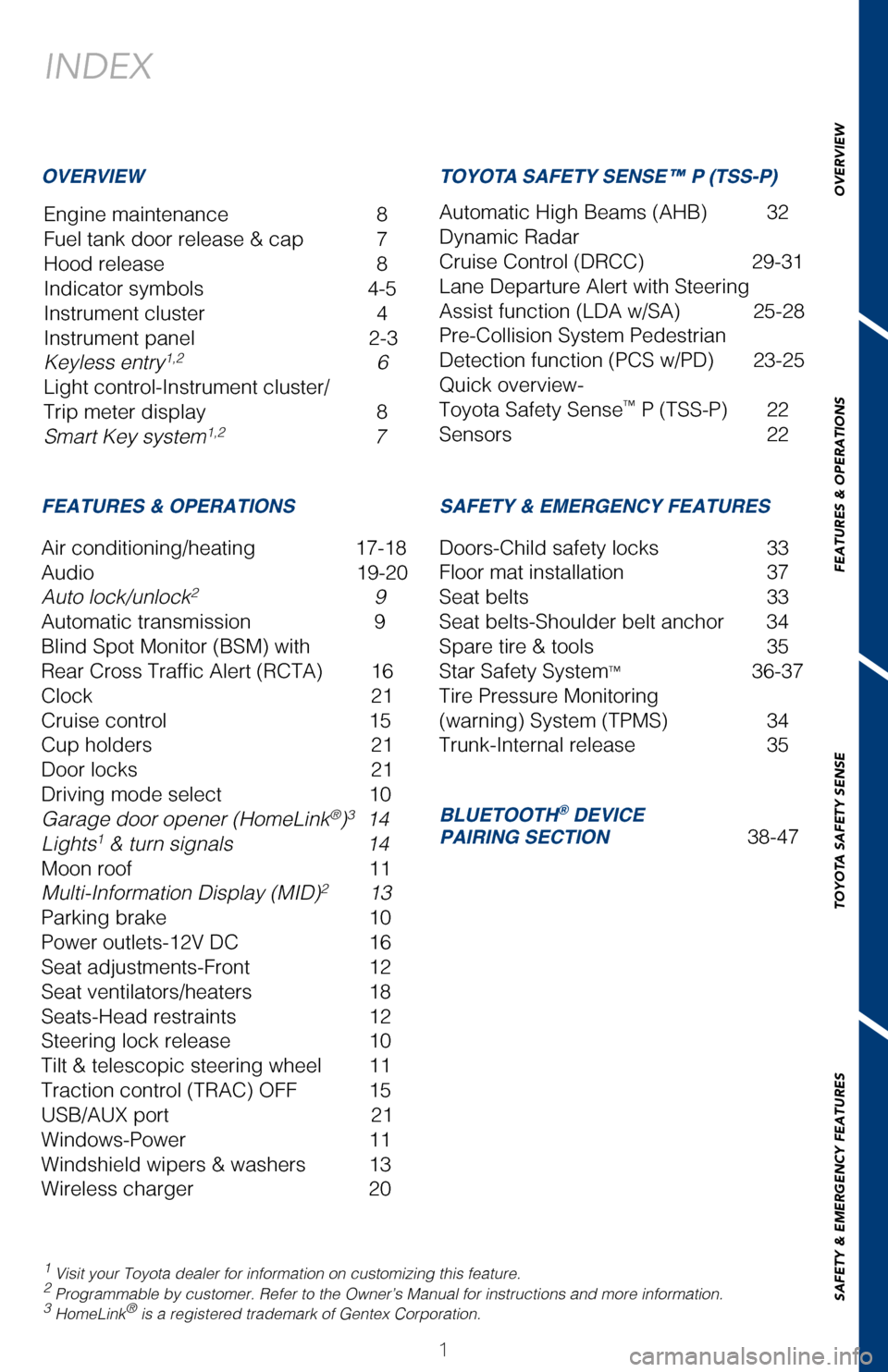
OVERVIEW
FEATURES & OPERATIONS
TOYOTA SAFETY SENSE
SAFETY & EMERGENCY FEATURES
1
INDEX
Engine maintenance 8
Fuel tank door release & cap 7
Hood release 8
Indicator symbols 4-5
Instrument cluster 4
Instrument panel 2-3
Keyless entry
1,2 6
Light control-Instrument cluster/
Trip meter display 8
Smart Key system
1,2 7
1 Visit your Toyota dealer for information on customizing this feature.2 Programmable by customer. Refer to the Owner’s Manual for instructio\
ns and more information.3 HomeLink® is a registered trademark of Gentex Corporation.
OVERVIEW
FEATURES & OPERATIONS SAFETY & EMERGENCY FEATURES
Air conditioning/heating 17-18
Audio 19-20
Auto lock/unlock
2 9
Automatic transmission 9
Blind Spot Monitor (BSM) with
Rear Cross Traffic Alert (RCTA) 16
Clock 21
Cruise control 15
Cup holders 21
Door locks 21
Driving mode select 10
Garage door opener (HomeLink
®)3 14
Lights1 & turn signals 14
Moon roof 11
Multi-Information Display (MID)
2 13
Parking brake 10
Power outlets-12V DC 16
Seat adjustments-Front 12
Seat ventilators/heaters 18
Seats-Head restraints 12
Steering lock release 10
Tilt & telescopic steering wheel 11
Traction control (TRAC) OFF 15
USB/AUX port 21
Windows-Power 11
Windshield wipers & washers 13
Wireless charger 20 Doors-Child safety locks
33
Floor mat installation 37
Seat belts 33
Seat belts-Shoulder belt anchor 34
Spare tire & tools 35
Star Safety System
™ 36-37
Tire Pressure Monitoring
(warning) System (TPMS) 34
Trunk-Internal release 35
AVALON 2017
This Quick Reference Guide is a summary of basic vehicle
operations. It contains brief descriptions of fundamental
operations so you can locate and use the vehicle’s main
equipment quickly and easily.
The Quick Reference Guide is not intended as a substitute for
the Owner’s Manual located in your vehicle’s glove box. We
strongly encourage you to review the Owner’s Manual and
supplementary manuals so you will have a better understanding
of your vehicle’s capabilities and limitations.
Your dealership and the entire staff of Toyota Motor Sales,
U.S.A., Inc. wish you many years of satisfied driving in your new
Avalon.
A word about safe vehicle operations
This Quick Reference Guide is not a full description of Avalon operation\
s.
Every Avalon owner should review the Owner’s Manual that accompanies \
this
vehicle.
Pay special attention to the boxed information highlighted in color throughout
the Owner’s Manual. Each box contains safe operating instructions to \
help you
avoid injury or equipment malfunction.
All information in this Quick Reference Guide is current at the time of \
printing.
Toyota reserves the right to make changes at any time without notice.
BLUETOOTH® DEVICE
PAIRING SECTION 38-47
TOYOTA SAFETY SENSE™ P (TSS-P)
Automatic High Beams (AHB) 32
Dynamic Radar
Cruise Control (DRCC) 29-31
Lane Departure Alert with Steering
Assist function (LDA w/SA) 25-28
Pre-Collision System Pedestrian
Detection function (PCS w/PD) 23-25
Quick overview-
Toyota Safety Sense
™ P (TSS-P) 22
Sensors 22
2017_Avalon_QRG_D4_1-R1.indd 19/26/16 12:32 PM
Page 21 of 52
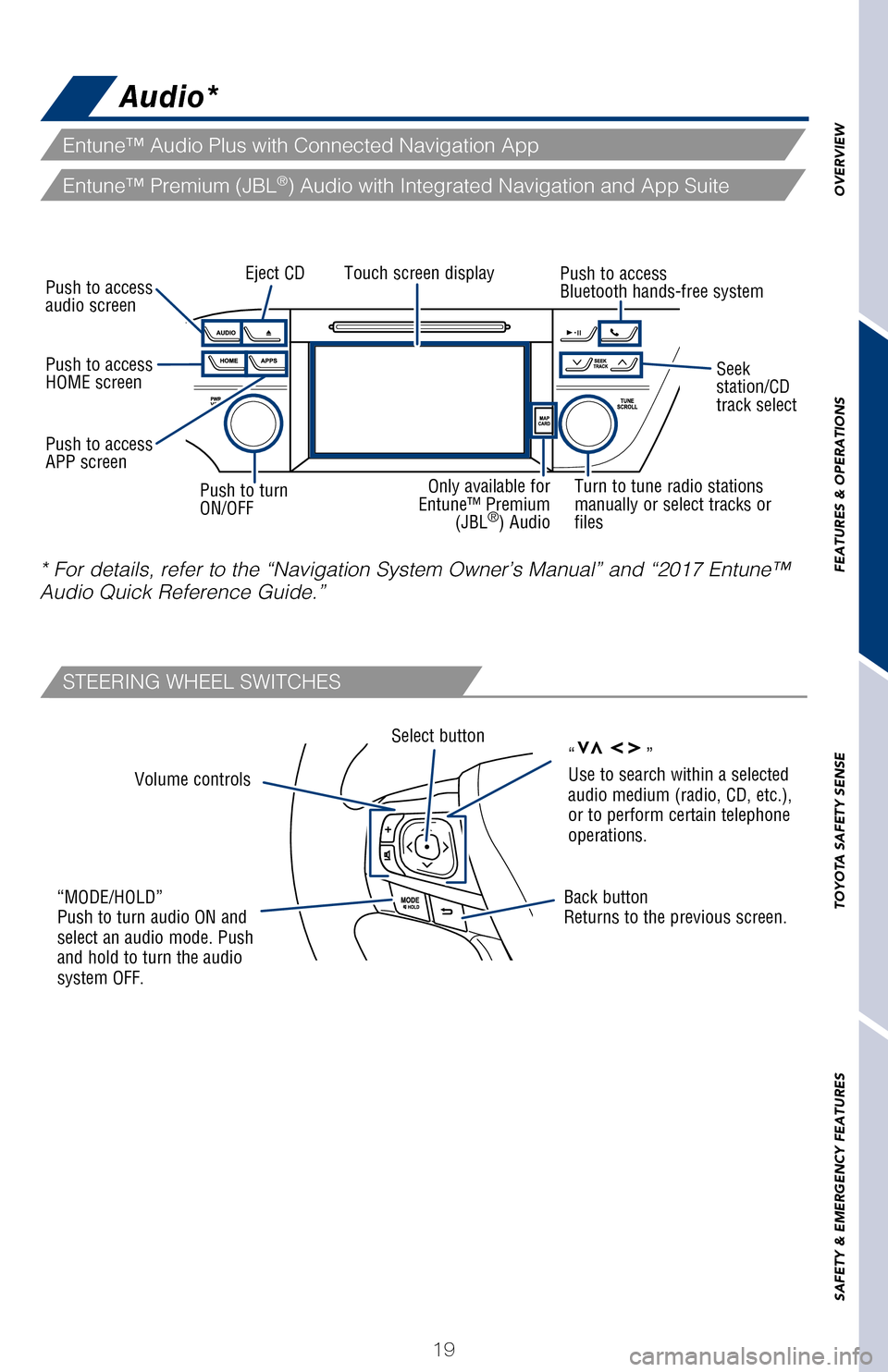
OVERVIEW
FEATURES & OPERATIONS
TOYOTA SAFETY SENSE
SAFETY & EMERGENCY FEATURES
19
Rear passengers'
temperature control
Note: Press to lock when not in use.
Audio*
Volume controls
Select button
“MODE/HOLD”
Push to turn audio ON and
select an audio mode. Push
and hold to turn the audio
system OFF.Back button
Returns to the previous screen.
“vvvv”
Use to search within a selected
audio medium (radio, CD, etc.),
or to perform certain telephone
operations.
Touch screen display
Push to access
audio screen
Push to turn
ON/OFFEject CD
Turn to tune radio stations
manually or select tracks or
files
Push to access
Bluetooth hands-free system
Seek
station/CD
track select
Push to access
HOME screen
Push to access
APP screen
* For details, refer to the “Navigation System Owner’s Manual” a\
nd “2017 Entune™
Audio Quick Reference Guide.”
Only available for
Entune™ Premium (JBL
®) Audio
Entune™ Audio Plus with Connected Navigation App
Entune™ Premium (JBL®) Audio with Integrated Navigation and App Suite
STEERING WHEEL SWITCHES
To operate, push knob to pop the
controller out. Then, turn clockwise to change heater temperature from low to high.
Seat ventilators/heaters (if equipped)
2017_Avalon_QRG_D4_1.indd 199/22/16 7:17 PM
Page 40 of 52
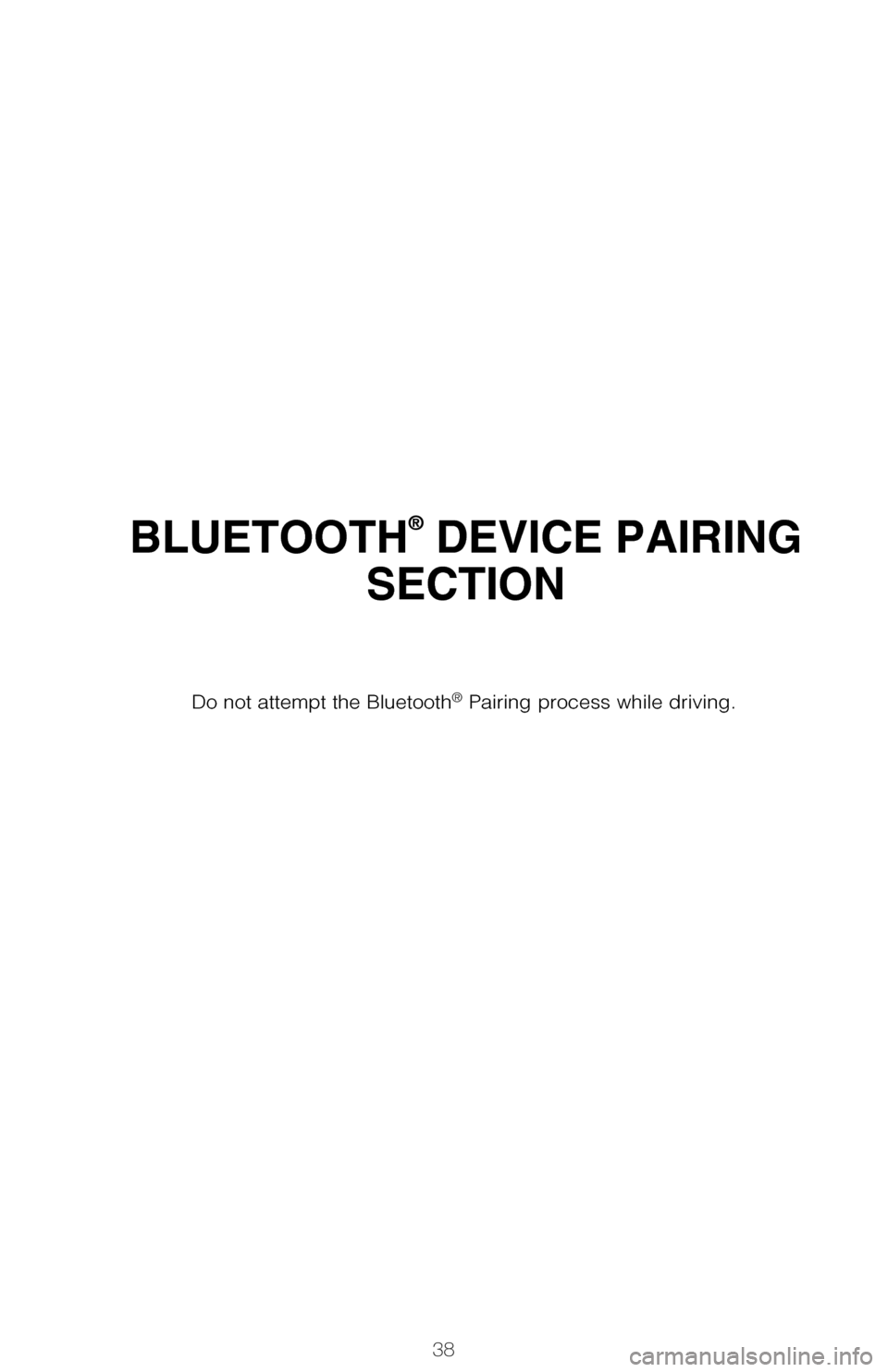
38
BLUETOOTH® DEVICE PAIRING
SECTION
Pairing your phone is the first step in connecting with your Toyota for hands-f\
ree
calling and for audio streaming via Bluetooth. This pairing process is quick an\
d
easy: all Android mobile digital devices have Bluetooth integrated; all you h\
ave to
do is setup the phone and multimedia system to “talk” to each other \
and form a
connection.2
Initiate Bluetooth® on your Android®
STEP 1
From your APPS
SCREEN, select
SETTINGS.
1 To determine which head unit is installed in your vehicle, refer to the Au\
dio section in this guide.
Entune™ Premium Audio screens are shown in this section. Screens and features \
may vary by
Entune™ system. 2 Some Android devices may have slightly different SETTINGS screen layout\
depending on manu- facturer of device and Android OS version.
To begin the Bluetooth® Pairing process, press the HOME button on the faceplate of
your Toyota Vehicle Entune™ Multimedia Head Unit.1
Do not attempt the Bluetooth® Pairing process while driving.
2017_Avalon_QRG_D4_1.indd 389/22/16 7:17 PM
Page 41 of 52
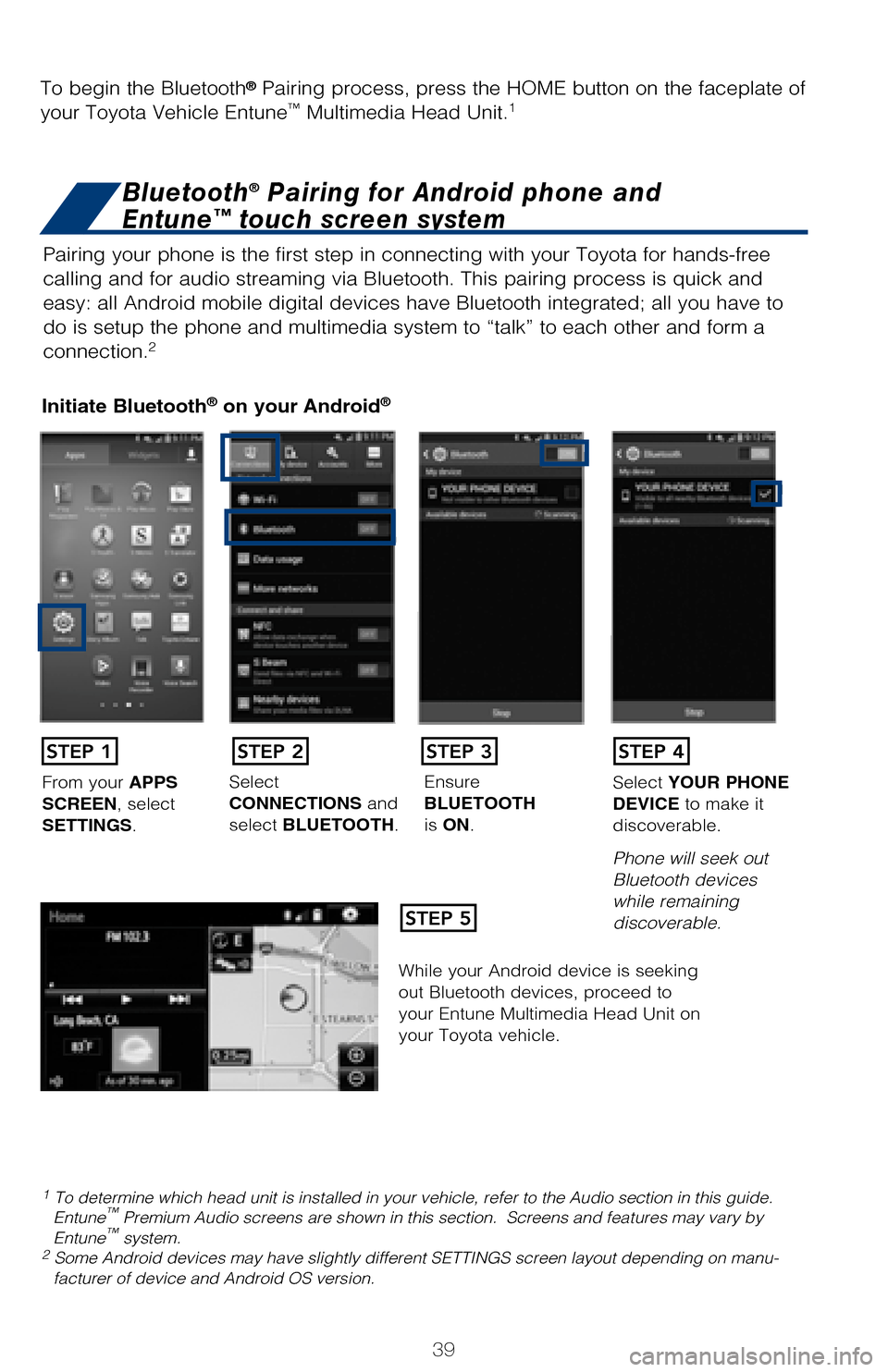
39
BLUETOOTH® DEVICE PAIRING
SECTION
Pairing your phone is the first step in connecting with your Toyota for hands-f\
ree
calling and for audio streaming via Bluetooth. This pairing process is quick an\
d
easy: all Android mobile digital devices have Bluetooth integrated; all you h\
ave to
do is setup the phone and multimedia system to “talk” to each other \
and form a
connection.
2
Initiate Bluetooth® on your Android®
STEP 1
STEP 5
STEP 2STEP 3STEP 4
From your APPS
SCREEN, select
SETTINGS. Select
CONNECTIONS and
select
BLUETOOTH. Ensure
BLUETOOTH
is
ON. Select
YOUR PHONE
DEVICE to make it
discoverable.
Phone will seek out
Bluetooth devices
while remaining
discoverable.
While your Android device is seeking
out Bluetooth devices, proceed to
your Entune Multimedia Head Unit on
your Toyota vehicle.
1 To determine which head unit is installed in your vehicle, refer to the\
Audio section in this guide. Entune™ Premium Audio screens are shown in this section. Screens and features \
may vary by
Entune™ system. 2 Some Android devices may have slightly different SETTINGS screen layout\
depending on manu- facturer of device and Android OS version.
To begin the Bluetooth® Pairing process, press the HOME button on the faceplate of
your Toyota Vehicle Entune™ Multimedia Head Unit.1
Bluetooth® Pairing for Android phone and
Entune™ touch screen system
2017_Avalon_QRG_D4_1.indd 399/22/16 7:17 PM
Page 42 of 52
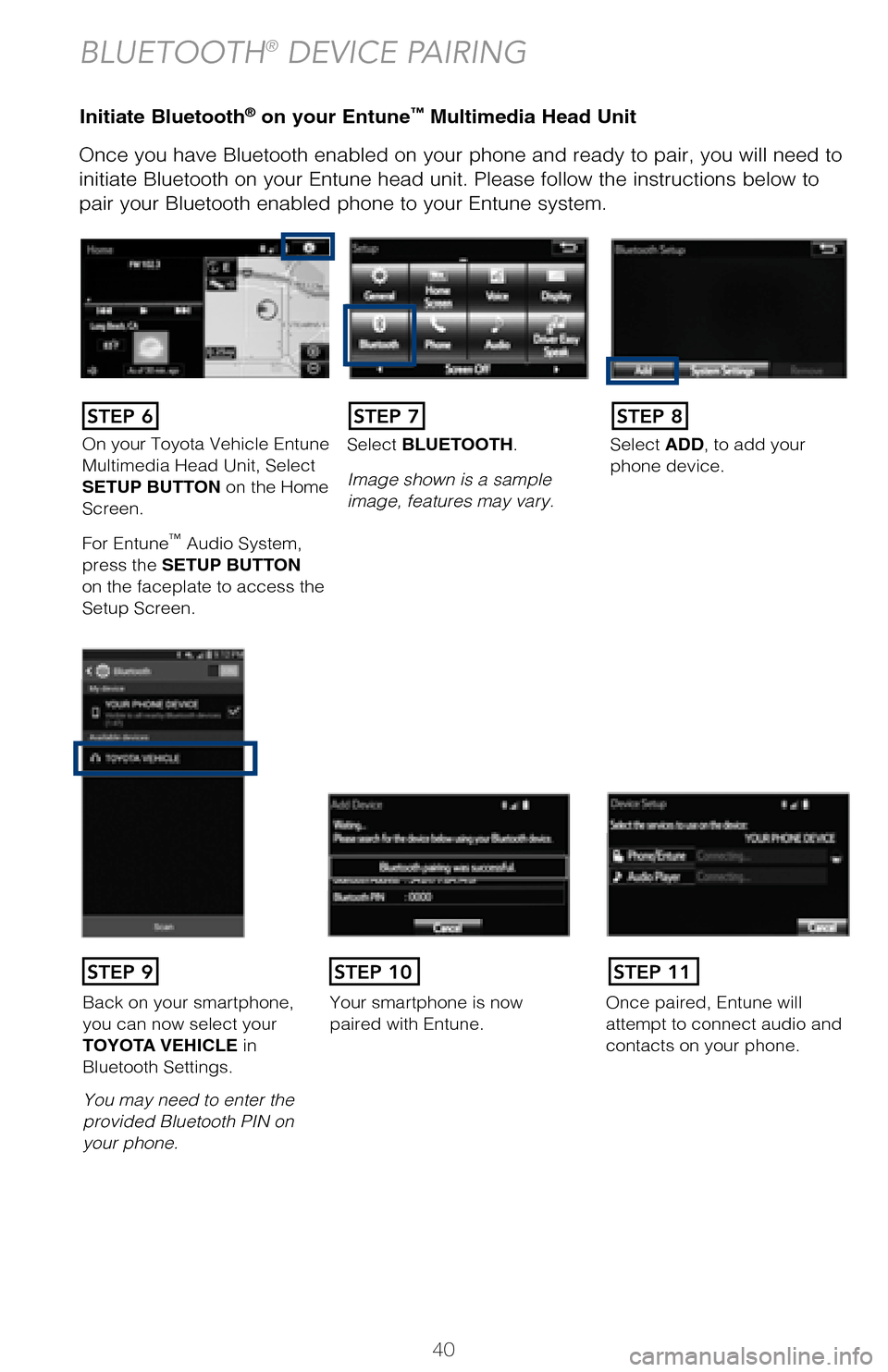
40
Initiate Bluetooth® on your Entune™ Multimedia Head Unit
Once you have Bluetooth enabled on your phone and ready to pair, you will ne\
ed to
initiate Bluetooth on your Entune head unit. Please follow the instructions belo\
w to
pair your Bluetooth enabled phone to your Entune system.Initiate Bluetooth® on your Entune™ Multimedia Head Unit
Using your smartphone, you will
need to allow Entune access to
your messaging and contacts.
It is recommended to check the
“Don’t ask again” box, so as not
to have to press OK every time the
phone makes a Bluetooth connec -
tion with your Toyota.
STEP 12
BLUETOOTH® DEVICE PAIRING
DisclosuresThis brochure is accurate at the time of print; content subject to change ba\
sed on periodic multimedia
software updates.
1. Concentrating on the road should always be your first priority while driving. Do not use the hands-free phone system if it will distract you.
2. The Bluetooth word mark and logos are registered trademarks owned by Bl\
uetooth SIG, Inc. and any use of such marks by Toyota is under license. A compatible Bluetooth enabled phone must first be paired.
Phone performance depends on software, coverage & carrier.
3. Android is a trademark of Google Inc.4. Apps/services vary by phone/carrier; functionality depends on many fact\
ors. Select apps use large amounts of data; you are responsible for charges. Apps & services subjec\
t to change. See Toyota.com/
entune for details.
On your Toyota Vehicle Entune
Multimedia Head Unit, Select
SETUP BUTTON on the Home
Screen.
For Entune
™ Audio System,
press the SETUP BUTTON
on the faceplate to access the
Setup Screen. Select BLUETOOTH.
Image shown is a sample
image, features may vary.
Select ADD, to add your
phone device.
Back on your smartphone,
you can now select your
TOYOTA VEHICLE in
Bluetooth Settings.
You may need to enter the
provided Bluetooth PIN on
your phone.Your smartphone is now
paired with Entune.Once paired, Entune will
attempt to connect audio and
contacts on your phone.
STEP 6STEP 7STEP 8
STEP 9STEP 11STEP 10
2017_Avalon_QRG_D4_1.indd 409/22/16 7:17 PM
Page 43 of 52
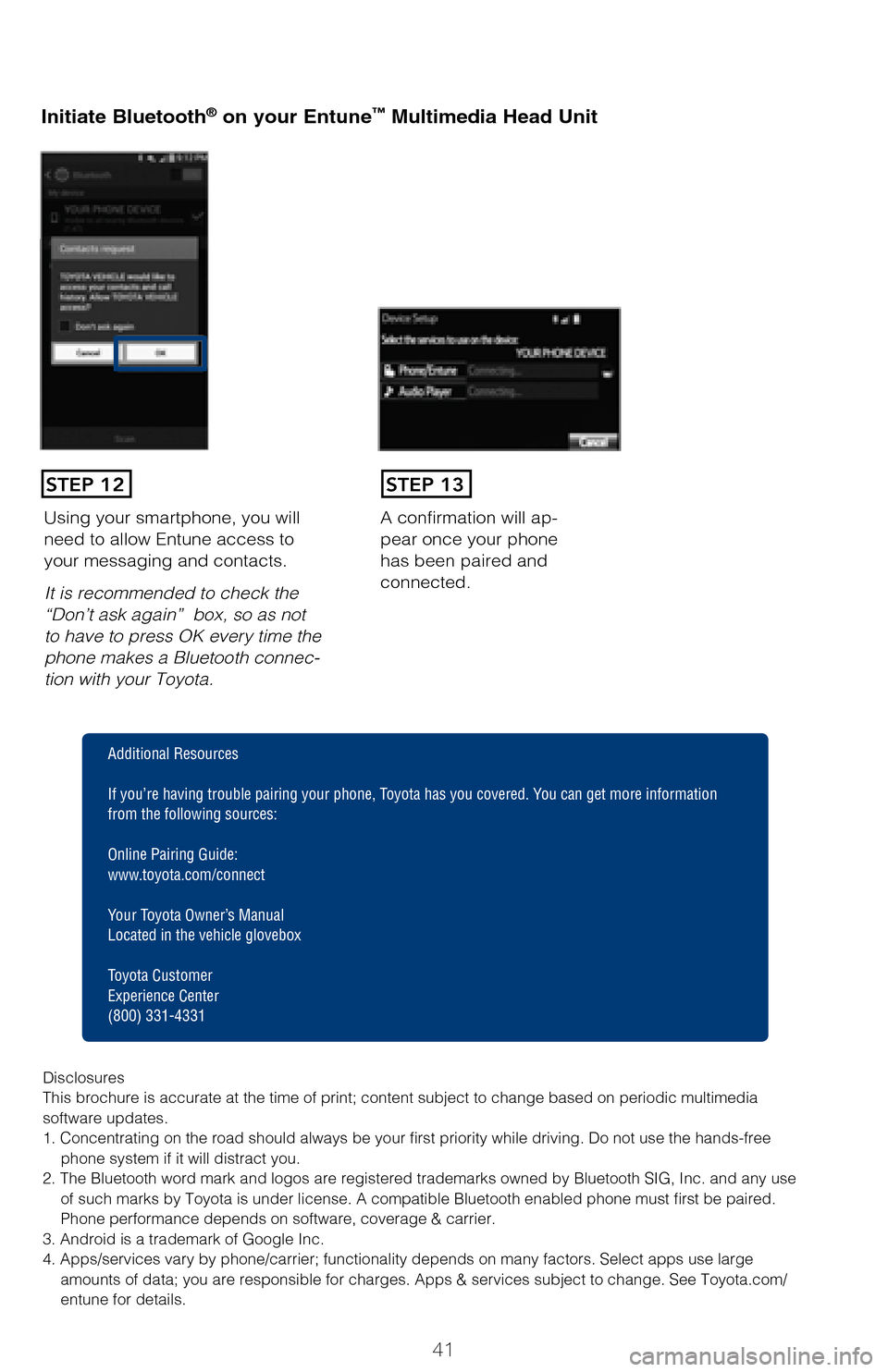
41
Initiate Bluetooth® on your Entune™ Multimedia Head Unit
Once you have Bluetooth enabled on your phone and ready to pair, you will ne\
ed
to
initiate Bluetooth on your Entune head unit. Please follow the instructions belo\
w to
pair your Bluetooth enabled phone to your Entune system.
Initiate Bluetooth® on your Entune™ Multimedia Head Unit
A confirmation will ap-
pear once your phone
has been paired and
connected.Using your smartphone, you will
need to allow Entune access to
your messaging and contacts.
It is recommended to check the
“Don’t ask again” box, so as not
to have to press OK every time the
phone makes a Bluetooth connec -
tion with your Toyota.
STEP 12STEP 13
Additional Resources
If you’re having trouble pairing your phone, Toyota has you covered. Yo u can get more information
from the following sources:
Online Pairing Guide:
www.toyota.com/connect
Your Toyota Owner’s Manual
Located in the vehicle glovebox
Toyota Customer
Experience Center
(800) 331-4331
Disclosures
This brochure is accurate at the time of print; content subject to chang\
e based on periodic multimedia
software updates.
1. Concentrating on the road should always be your first priority while driving. Do not use the hands-free phone system if it will distract you.
2. The Bluetooth word mark and logos are registered trademarks owned by \
Bluetooth SIG, Inc. and any use of such marks by Toyota is under license. A compatible Bluetooth enabled phone must first be paired.
Phone performance depends on software, coverage & carrier.
3. Android is a trademark of Google Inc.
4. Apps/services vary by phone/carrier; functionality depends on many fa\
ctors. Select apps use large amounts of data; you are responsible for charges. Apps & services subjec\
t to change. See Toyota.com/
entune for details.
Select ADD, to add your
phone device.
Once paired, Entune will
attempt to connect audio and contacts on your phone.
2017_Avalon_QRG_D4_1.indd 419/22/16 7:17 PM
Page 44 of 52
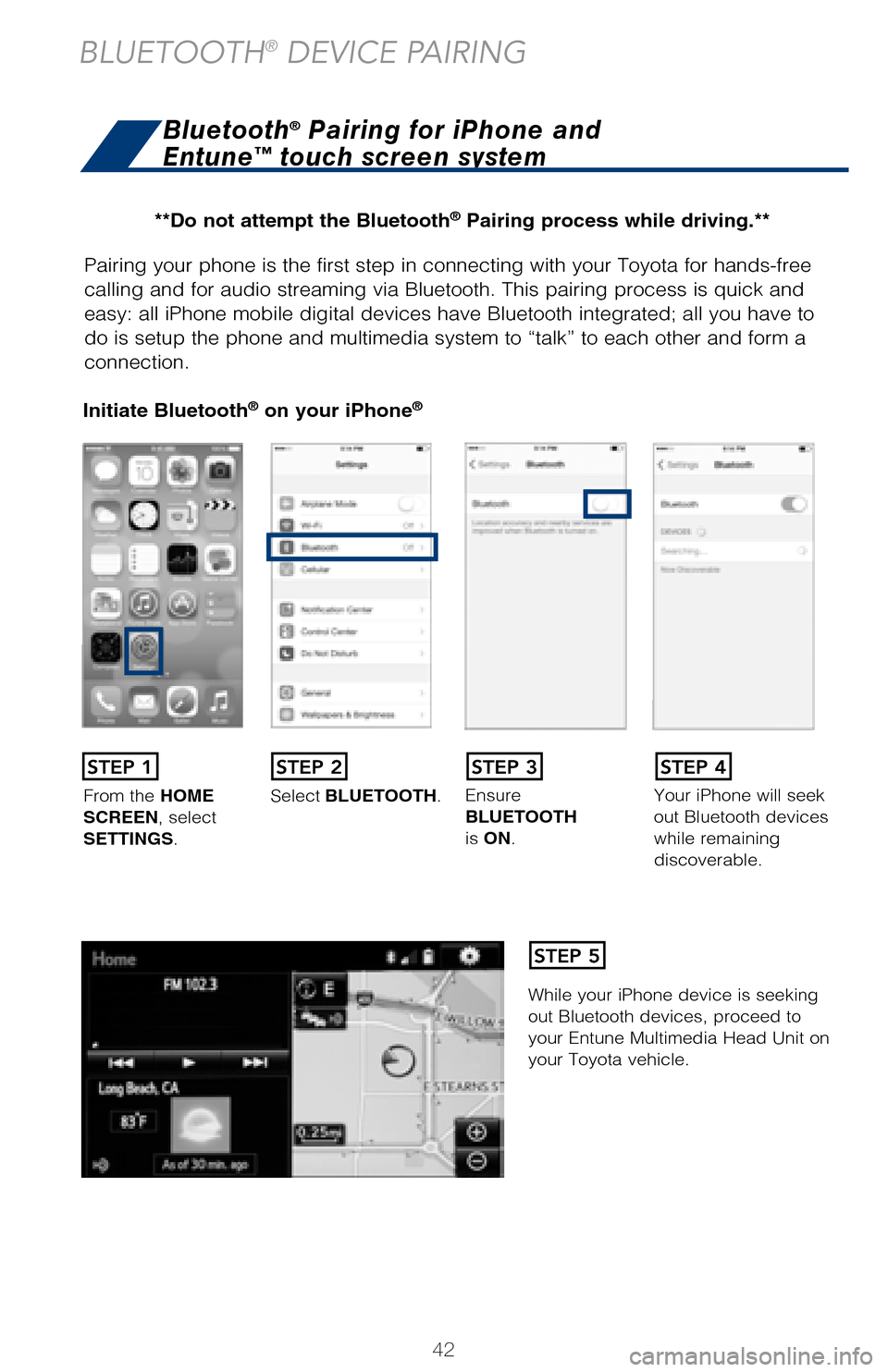
42
Pairing your phone is the first step in connecting with your Toyota for hands-f\
ree
calling and for audio streaming via Bluetooth. This pairing process is quick an\
d
easy: all iPhone mobile digital devices have Bluetooth integrated; all you ha\
ve to
do is setup the phone and multimedia system to “talk” to each other \
and form a
connection.
Initiate Bluetooth® on your iPhone®
From the HOME
SCREEN, select
SETTINGS. Select
BLUETOOTH. Ensure
BLUETOOTH
is
ON. Your iPhone will seek
out Bluetooth devices
while remaining
discoverable.
While your iPhone device is seeking
out Bluetooth devices, proceed to
your Entune Multimedia Head Unit on
your Toyota vehicle.
Initiate Bluetooth® on your Entune™ Multimedia Head Unit
Once you have Bluetooth enabled on your phone and ready to pair, you will ne\
ed to
initiate Bluetooth on your Entune head unit. Please follow the instructions belo\
w to
pair your Bluetooth enabled phone to your Entune system.
STEP 1STEP 2STEP 3STEP 4
STEP 5
Bluetooth® Pairing for iPhone and
Entune™ touch screen system
BLUETOOTH® DEVICE PAIRING
On your Toyota Vehicle Entune
Multimedia Head Unit, Select
SETUP BUTTON on the Home
Screen.
For Entune™ Audio System,
press the SETUP BUTTON
on the faceplate to access the
Setup Screen.
Back on your smartphone,
you can now select your
TOYOTA VEHICLE in
Bluetooth Settings.
You may need to enter the
provided Bluetooth PIN on
your phone.
STEP 6
STEP 9
**Do not attempt the Bluetooth® Pairing process while driving.**
2017_Avalon_QRG_D4_1.indd 429/22/16 7:17 PM
Page 45 of 52
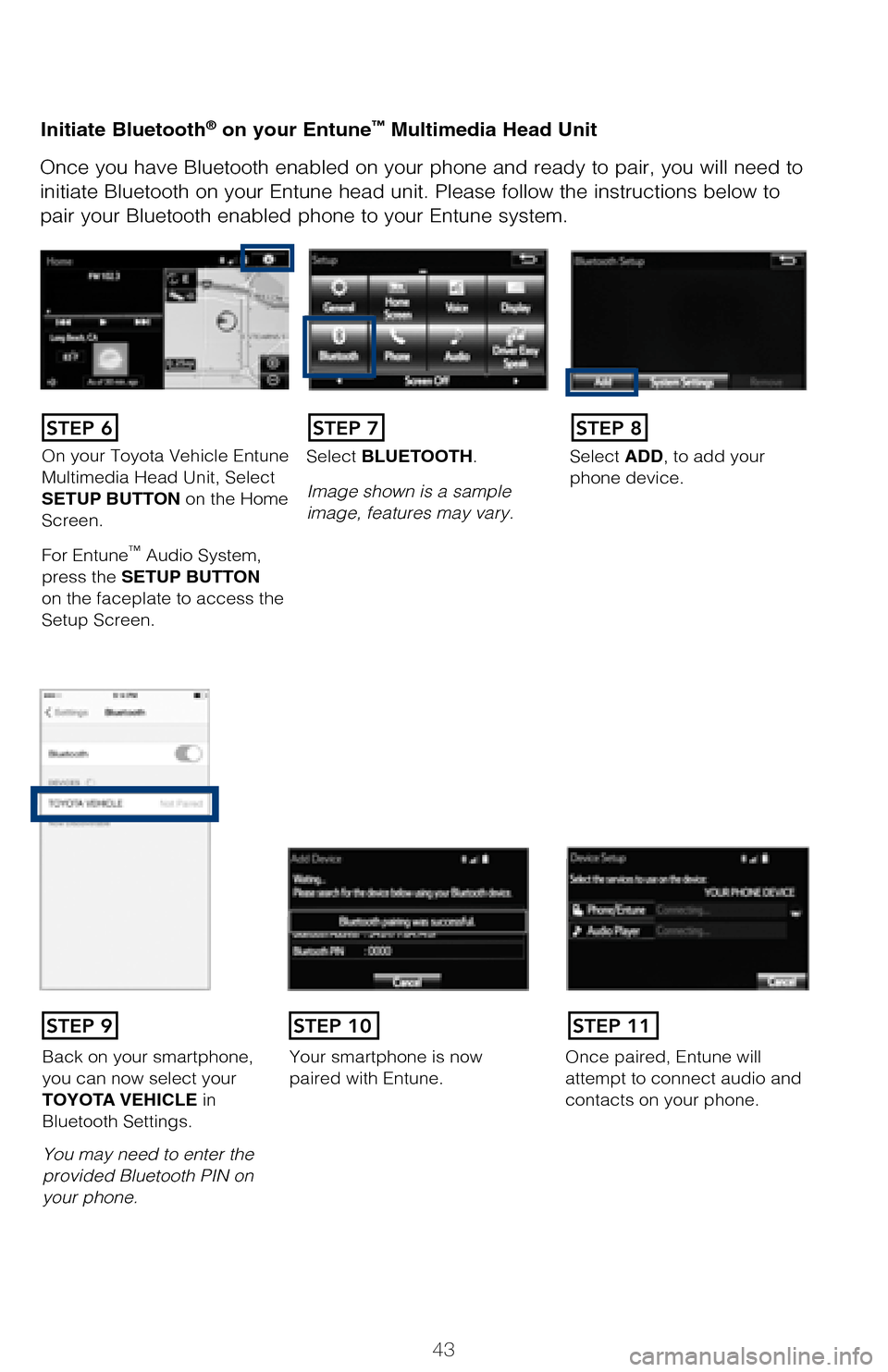
43
Pairing your phone is the first step in connecting with your Toyota for hands-f\
ree
calling and for audio streaming via Bluetooth. This pairing process is quick an\
d
easy: all iPhone mobile digital devices have Bluetooth integrated; all you ha\
ve to
do is setup the phone and multimedia system to “talk” to each other \
and form a
connection.
Initiate Bluetooth® on your iPhone®
Your iPhone will seek out Bluetooth devices while remaining
discoverable.
While your iPhone device is seeking
out Bluetooth devices, proceed to
your Entune Multimedia Head Unit on your Toyota vehicle.
Initiate Bluetooth® on your Entune™ Multimedia Head Unit
Once you have Bluetooth enabled on your phone and ready to pair, you will ne\
ed to
initiate Bluetooth on your Entune head unit. Please follow the instructions belo\
w to
pair your Bluetooth enabled phone to your Entune system.
On your Toyota Vehicle Entune
Multimedia Head Unit, Select
SETUP BUTTON on the Home
Screen.
For Entune
™ Audio System,
press the SETUP BUTTON
on the faceplate to access the
Setup Screen. Select BLUETOOTH.
Image shown is a sample
image, features may vary.
Select ADD, to add your
phone device.
Back on your smartphone,
you can now select your
TOYOTA VEHICLE in
Bluetooth Settings.
You may need to enter the
provided Bluetooth PIN on
your phone.
Your smartphone is now
paired with Entune.Once paired, Entune will
attempt to connect audio and
contacts on your phone.
STEP 6STEP 7STEP 8
STEP 9STEP 11STEP 10
2017_Avalon_QRG_D4_1.indd 439/22/16 7:17 PM
Page 46 of 52
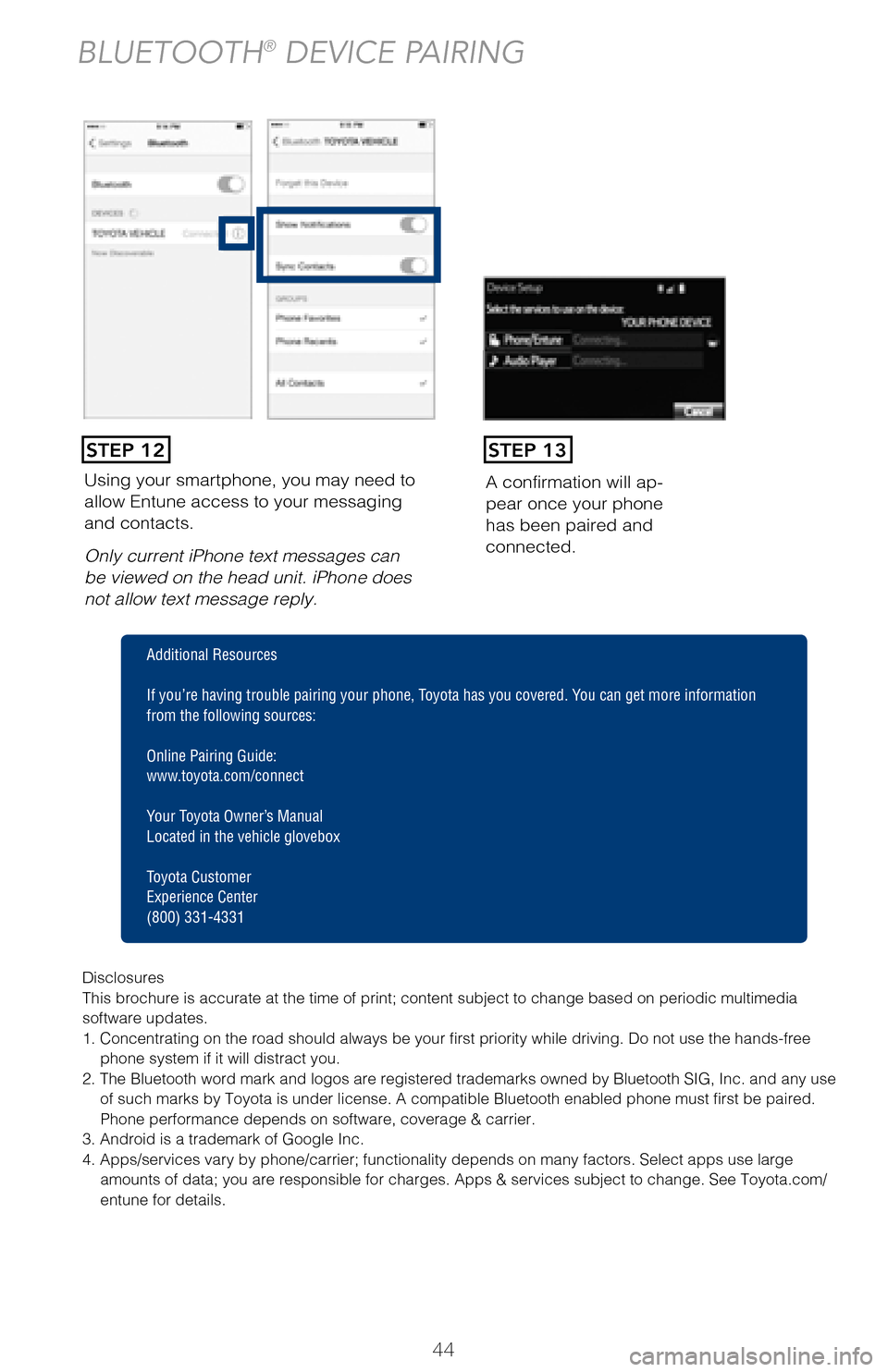
44
Using your smartphone, you may need to
allow Entune access to your messaging
and contacts.
Only current iPhone text messages can
be viewed on the head unit. iPhone does
not allow text message reply.A confirmation will ap
-
pear once your phone
has been paired and
connected.
Pairing your phone is the first step in connecting with your Toyota for hands-f\
ree
calling and for audio streaming via Bluetooth. This pairing process is quick an\
d
easy: all Windows Phone mobile digital devices have Bluetooth integrated; all\
you
have to do is setup the phone and multimedia system to “talk” to each \
other and
form a connection.
Initiate Bluetooth® on your Windows Phone®
From your APP LIST,
select SETTINGS.
STEP 1
STEP 12STEP 13
BLUETOOTH® DEVICE PAIRING
Disclosures
This brochure is accurate at the time of print; content subject to chang\
e based on periodic multimedia
software updates.
1. Concentrating on the road should always be your first priority while driving. Do not use the hands-free
phone system if it will distract you.
2. The Bluetooth word mark and logos are registered trademarks owned by \
Bluetooth SIG, Inc. and any use of such marks by Toyota is under license. A compatible Bluetooth enabled phone must first be paired.
Phone performance depends on software, coverage & carrier.
3. Android is a trademark of Google Inc.
4. Apps/services vary by phone/carrier; functionality depends on many fa\
ctors. Select apps use large amounts of data; you are responsible for charges. Apps & services subjec\
t to change. See Toyota.com/
entune for details.
Additional Resources
If you’re having trouble pairing your phone, Toyota has you covered. Yo u can get more information
from the following sources:
Online Pairing Guide:
www.toyota.com/connect
Your Toyota Owner’s Manual
Located in the vehicle glovebox
Toyota Customer
Experience Center
(800) 331-4331
2017_Avalon_QRG_D4_1.indd 449/22/16 7:17 PM
Page 47 of 52
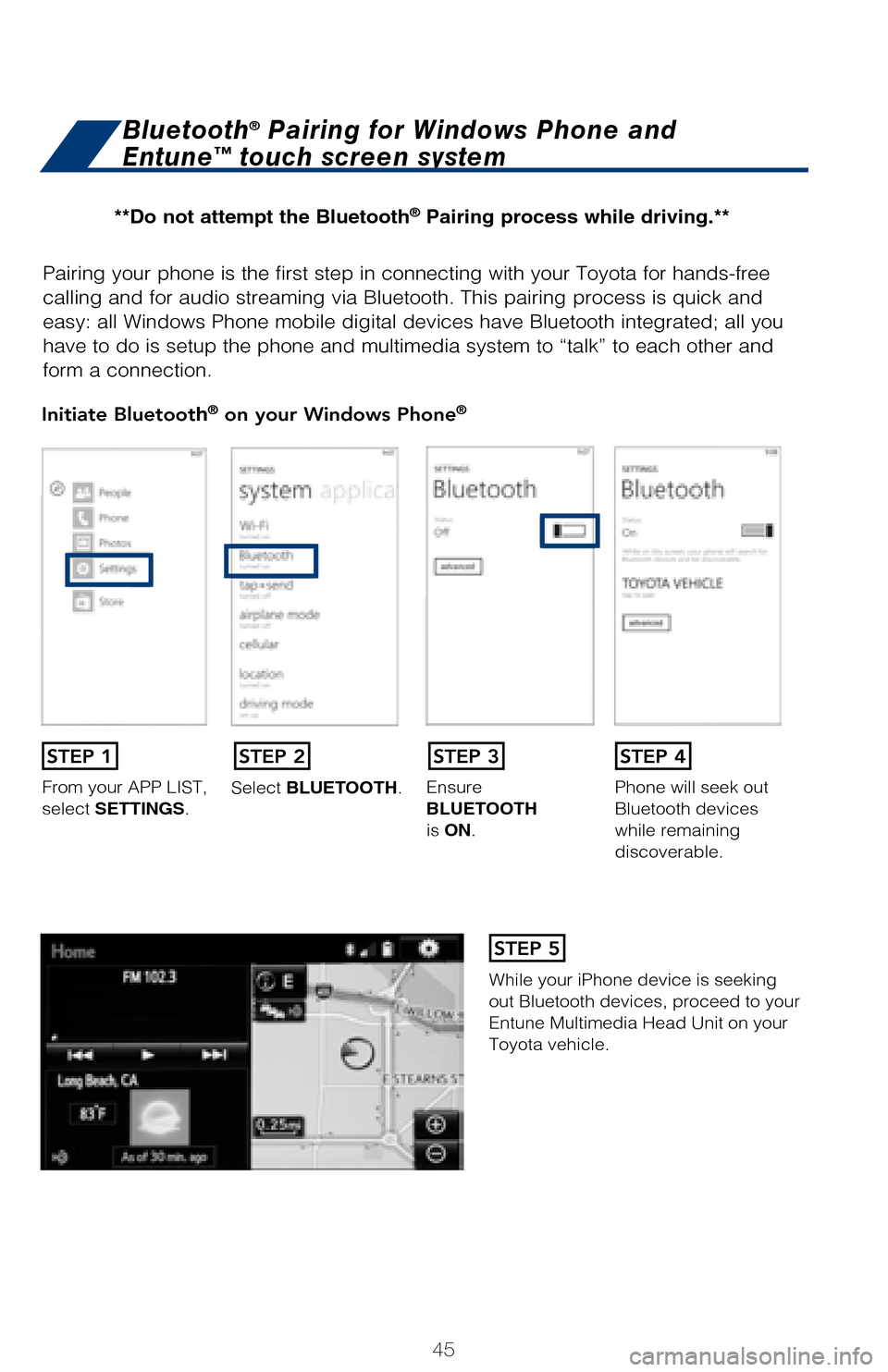
45
Pairing your phone is the first step in connecting with your Toyota for hands-f\
ree
calling and for audio streaming via Bluetooth. This pairing process is quick an\
d
easy: all Windows Phone mobile digital devices have Bluetooth integrated; all\
you
have to do is setup the phone and multimedia system to “talk” to each \
other and
form a connection.
Initiate Bluetooth® on your Windows Phone®
From your APP LIST,
select SETTINGS.Select BLUETOOTH.
Ensure
BLUETOOTH
is ON.Phone will seek out
Bluetooth devices
while remaining
discoverable.
While your iPhone device is seeking
out Bluetooth devices, proceed to your
Entune Multimedia Head Unit on your
Toyota vehicle.
Bluetooth® Pairing for Windows Phone and
Entune™ touch screen system
STEP 1STEP 2STEP 3STEP 4
STEP 5
Disclosures
This brochure is accurate at the time of print; content subject to chang\
e based on periodic multimedia
software updates.
1. Concentrating on the road should always be your first priority while driving. Do not use the hands-free
phone system if it will distract you.
2. The Bluetooth word mark and logos are registered trademarks owned by \
Bluetooth SIG, Inc. and any use
of such marks by Toyota is under license. A compatible Bluetooth enabled phone must first be paired.
Phone performance depends on software, coverage & carrier.
3. Android is a trademark of Google Inc.
4. Apps/services vary by phone/carrier; functionality depends on many fa\
ctors. Select apps use large amounts of data; you are responsible for charges. Apps & services subjec\
t to change. See Toyota.com/
entune for details.
Additional Resources
If you’re having trouble pairing your phone, Toyota has you covered. Yo u can get more information
from the following sources:
Online Pairing Guide:
www.toyota.com/connect
Your Toyota Owner’s Manual
Located in the vehicle glovebox
Toyota Customer
Experience Center
(800) 331-4331
**Do not attempt the Bluetooth® Pairing process while driving.**
2017_Avalon_QRG_D4_1.indd 459/22/16 7:17 PM