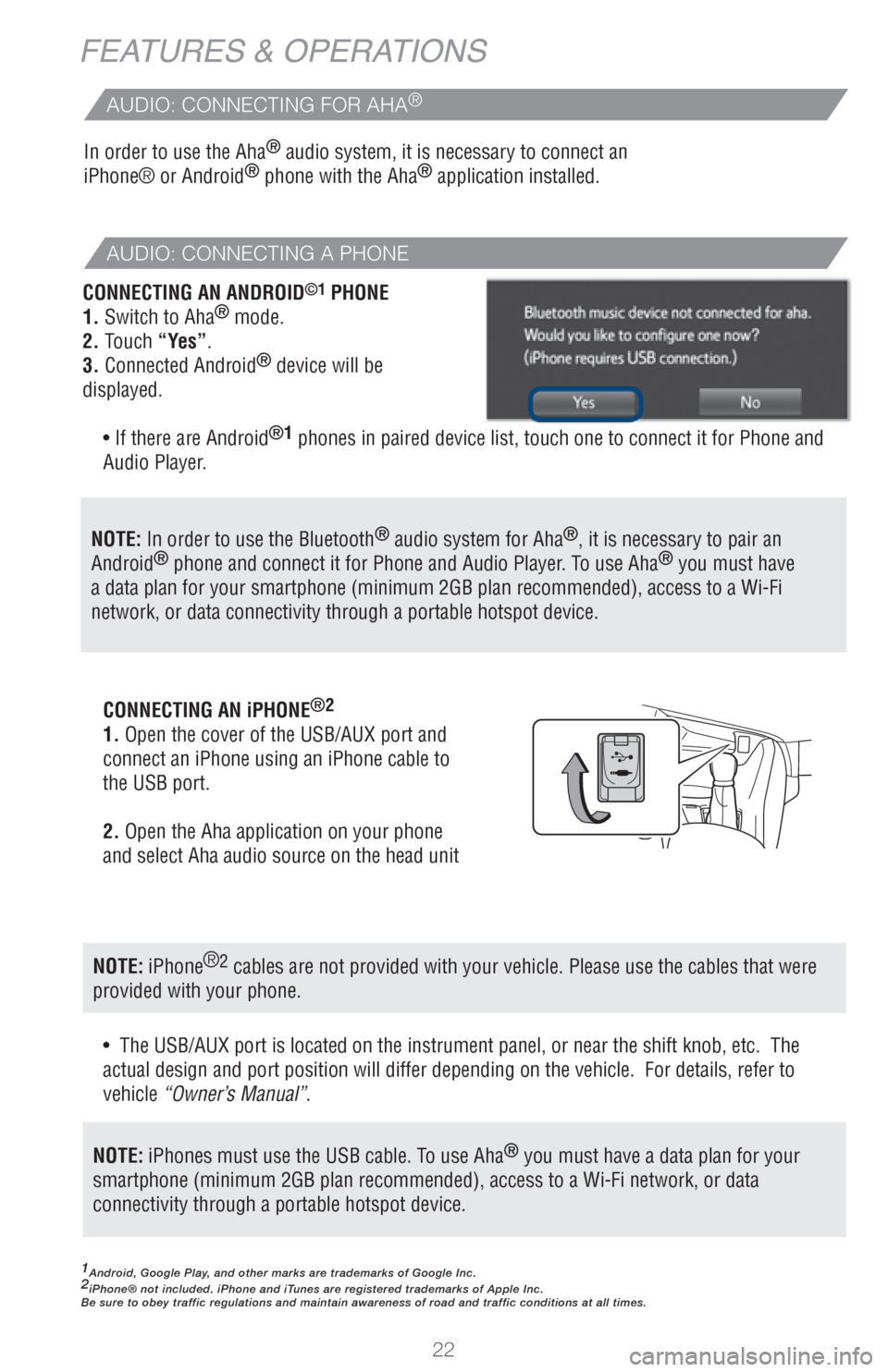22
FEATURES & OPERATIONS
1Android, Google Play, and other marks are trademarks of Google Inc.2iPhone® not included. iPhone and iTunes are registered trademarks of Apple Inc.
Be sure to obey traffic regulations and maintain awareness of road and traffic conditions at all times.
In order to use the Aha® audio system, it is necessary to connect an
iPhone® or Android® phone with the Aha® application installed.
CONNECTING AN ANDROID
©1 PHONE
1. Switch to Aha® mode.
2. Touch “Yes”.
3. Connected Android
® device will be
displayed.
�s If there are Android
®1 phones in paired device list, touch one to connect it for Phone and
Audio Player.
�s The USB/AUX port is located on the instrument panel, or near the shift knob, etc. The
actual design and port position will differ depending on the vehicle. For details, refer to
vehicle “Owner’s Manual”. CONNECTING AN iPHONE
®2
1. Open the cover of the USB/AUX port and
connect an iPhone using an iPhone cable to
the USB port.
2. Open the Aha application on your phone
and select Aha audio source on the head unit
NOTE: In order to use the Bluetooth® audio system for Aha®, it is necessary to pair an
Android® phone and connect it for Phone and Audio Player. To use Aha® you must have
a data plan for your smartphone (minimum 2GB plan recommended), access to a Wi-Fi
network, or data connectivity through a portable hotspot device.
NOTE: iPhones must use the USB cable. To use Aha®
you must have a data plan for your
smartphone (minimum 2GB plan recommended), access to a Wi-Fi network, or data
connectivity through a portable hotspot device.
NOTE: iPhone®2 cables are not provided with your vehicle. Please use the cables that were
provided with your phone.
AUDIO: CONNECTING FOR AHA®
AUDIO: CONNECTING A PHONE