TOYOTA C-HR 2019 Accessories, Audio & Navigation (in English)
Manufacturer: TOYOTA, Model Year: 2019, Model line: C-HR, Model: TOYOTA C-HR 2019Pages: 292, PDF Size: 5.26 MB
Page 261 of 292
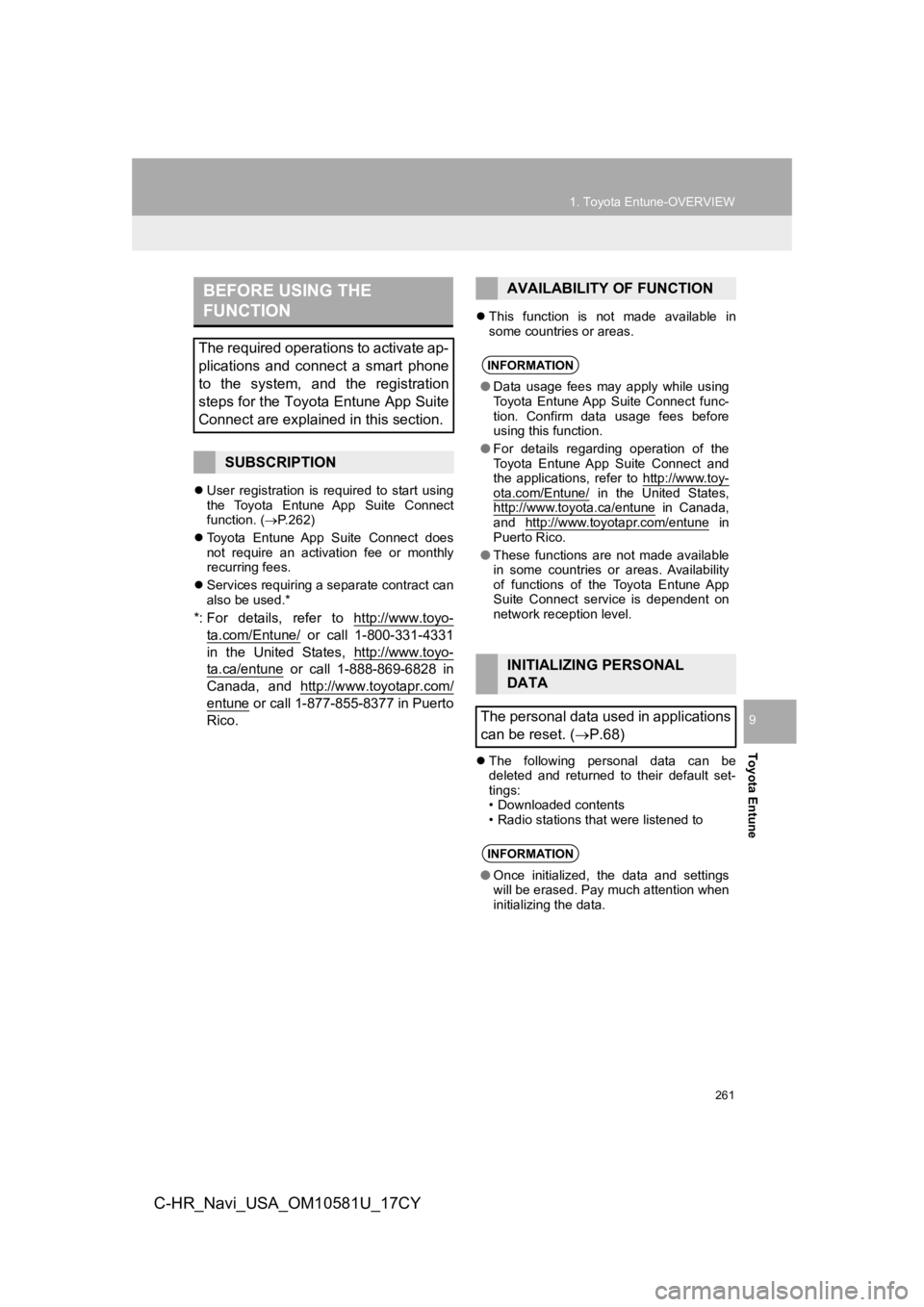
261
1. Toyota Entune-OVERVIEW
Toyota Entune
9
C-HR_Navi_USA_OM10581U_17CY
User registration is required to start using
the Toyota Entune App Suite Connect
function. ( P.262)
Toyota Entune App Suite Connect does
not require an activation fee or monthly
recurring fees.
Services requiring a separate contract can
also be used.*
*: For details, refer to http://www.toyo-
ta.com/Entune/ or call 1-800-331-4331
in the United States , http://www.toyo-
ta.ca/entune or call 1-888-869-6828 in
Canada, and http://www.toyotapr.com/
entune or call 1-877-855-8377 in Puerto
Rico.
This function is not made available in
some countries or areas.
The following personal data can be
deleted and returned to their default set-
tings:
• Downloaded contents
• Radio stations that were listened to
BEFORE USING THE
FUNCTION
The required operations to activate ap-
plications and connect a smart phone
to the system, and the registration
steps for the Toyota Entune App Suite
Connect are explained in this section.
SUBSCRIPTION
AVAILABILITY OF FUNCTION
INFORMATION
●Data usage fees may apply while using
Toyota Entune App Suite Connect func-
tion. Confirm data usage fees before
using this function.
● For details regarding operation of the
Toyota Entune App Suite Connect and
the applications, refer to http://www.toy-
ota.com/Entune/ in the United States,
http://www.toyota.ca/entune in Canada,
and http://www.toyotapr.com/entune in
Puerto Rico.
● These functions are not made available
in some countries or areas. Availability
of functions of the Toyota Entune App
Suite Connect service is dependent on
network reception level.
INITIALIZING PERSONAL
DATA
The personal data used in applications
can be reset. ( P.68)
INFORMATION
●Once initialized, the data and settings
will be erased. Pay much attention when
initializing the data.
Page 262 of 292
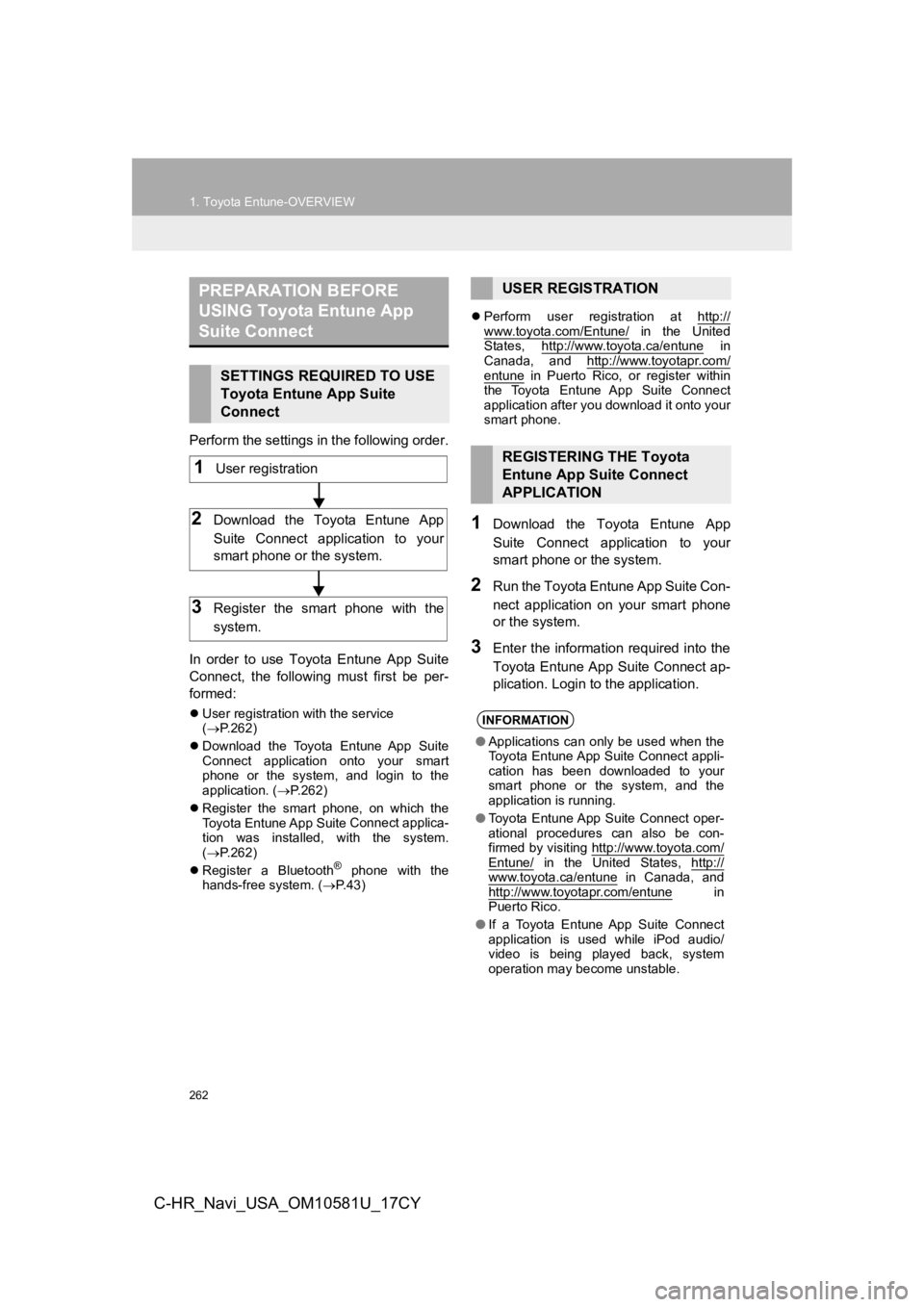
262
1. Toyota Entune-OVERVIEW
C-HR_Navi_USA_OM10581U_17CY
Perform the settings in the following order.
In order to use Toyota Entune App Suite
Connect, the following must first be per-
formed:
User registration with the service
( P.262)
Download the Toyota Entune App Suite
Connect application onto your smart
phone or the system, and login to the
application. ( P.262)
Register the smart phone, on which the
Toyota Entune App Suite
Connect applica-
tion was installed, with the system.
( P.262)
Register a Bluetooth
® phone with the
hands-free system. ( P. 4 3 )
Perform user registration at http://
www.toyota.com/Entune/ in the United
States, http://www.toyota.ca/entune in
Canada, and http://www.toyotapr.com/
entune in Puerto Rico, or register within
the Toyota Entune App Suite Connect
application after you download it onto your
smart phone.
1Download the Toyota Entune App
Suite Connect application to your
smart phone or the system.
2Run the Toyota Entune App Suite Con-
nect application on your smart phone
or the system.
3Enter the information required into the
Toyota Entune App Suite Connect ap-
plication. Login to the application.
PREPARATION BEFORE
USING Toyota Entune App
Suite Connect
SETTINGS REQUIRED TO USE
Toyota Entune App Suite
Connect
1User registration
2Download the Toyota Entune App
Suite Connect application to your
smart phone or the system.
3Register the smart phone with the
system.
USER REGISTRATION
REGISTERING THE Toyota
Entune App Suite Connect
APPLICATION
INFORMATION
● Applications can only be used when the
Toyota Entune App Suite Connect appli-
cation has been downloaded to your
smart phone or the system, and the
application is running.
● Toyota Entune App Suite Connect oper-
ational procedures can also be con-
firmed by visiting http://www.toyota.com/
Entune/ in the United States, http://www.toyota.ca/entune in Canada, and
http://www.toyotapr.com/entune in
Puerto Rico.
● If a Toyota Entune App Suite Connect
application is used while iPod audio/
video is being played back, system
operation may become unstable.
Page 263 of 292
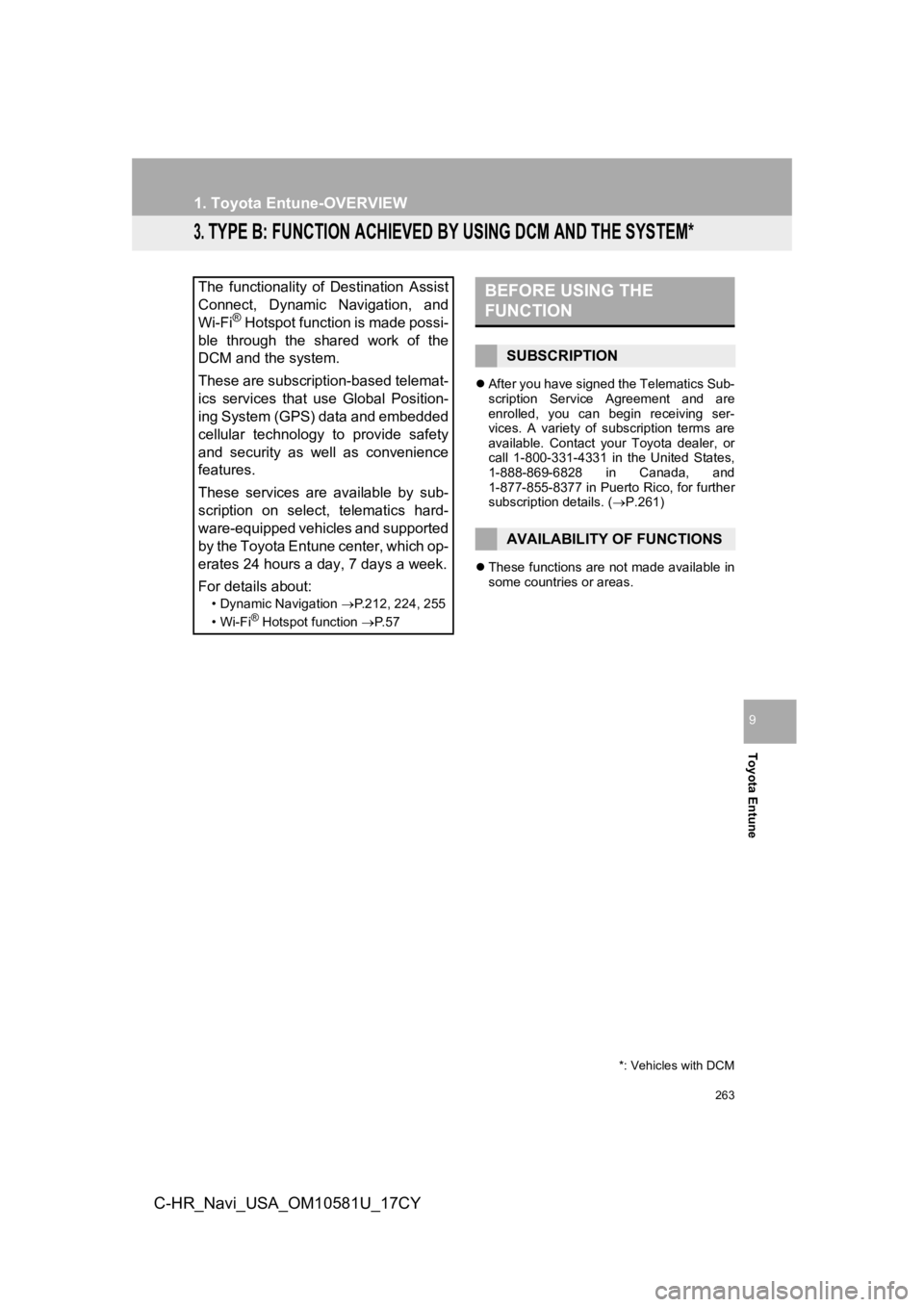
263
1. Toyota Entune-OVERVIEW
Toyota Entune
9
C-HR_Navi_USA_OM10581U_17CY
3. TYPE B: FUNCTION ACHIEVED BY USING DCM AND THE SYSTEM*
After you have signed the Telematics Sub-
scription Service Agreement and are
enrolled, you can begin receiving ser-
vices. A variety of subscription terms are
available. Contact your Toyota dealer, or
call 1-800-331-4331 in the United States,
1-888-869-6828 in Canada, and
1-877-855-8377 in Puerto Rico, for further
subscription details. ( P.261)
These functions are not made available in
some countries or areas.
The functionality of Destination Assist
Connect, Dynamic Navigation, and
Wi-Fi
® Hotspot function is made possi-
ble through the shared work of the
DCM and the system.
These are subscription-based telemat-
ics services that use Global Position-
ing System (GPS) data and embedded
cellular technology to provide safety
and security as well as convenience
features.
These services are available by sub-
scription on select, telematics hard-
ware-equipped vehicles and supported
by the Toyota Entune center, which op-
erates 24 hours a day, 7 days a week.
For details about:
• Dynamic Navigation P.212, 224, 255
•Wi-Fi® Hotspot function P. 5 7
*: Vehicles with DCM
BEFORE USING THE
FUNCTION
SUBSCRIPTION
AVAILABILITY OF FUNCTIONS
Page 264 of 292
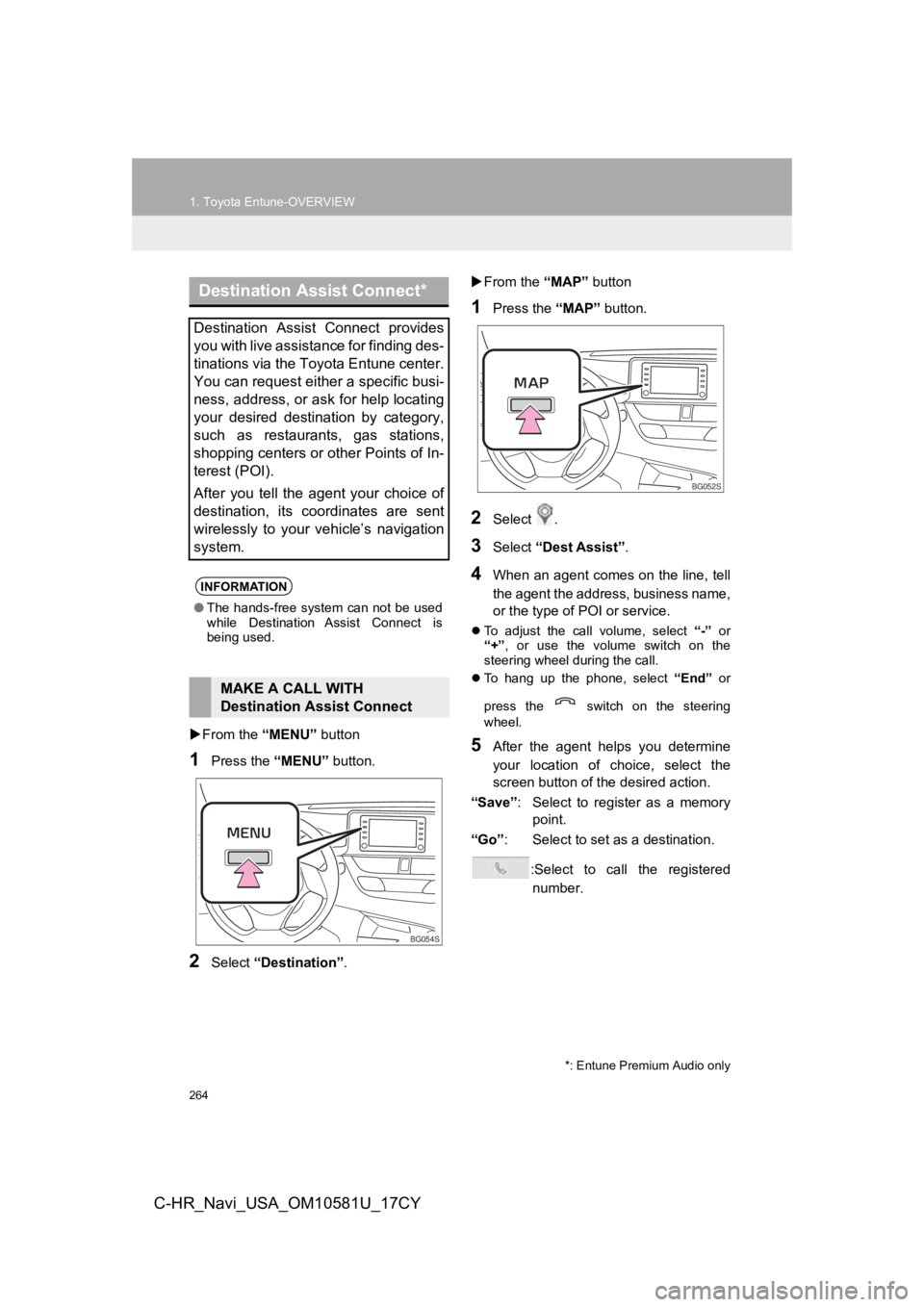
264
1. Toyota Entune-OVERVIEW
C-HR_Navi_USA_OM10581U_17CY
From the “MENU” button
1Press the “MENU” button.
2Select “Destination” .
From the “MAP” button
1Press the “MAP” button.
2Select .
3Select “Dest Assist”.
4When an agent comes on the line, tell
the agent the address, business name,
or the type of P OI or service.
To adjust the call volume, select “-” or
“+” , or use the volume switch on the
steering wheel during the call.
To hang up the phone, select “End” or
press the switch on the steering
wheel.
5After the agent helps you determine
your location of choice, select the
screen button of the desired action.
“Save” : Select to register as a memory
point.
“Go” : Select to set as a destination.
:Select to call the registerednumber.
Destination Assist Connect*
Destination Assist Connect provides
you with live assistance for finding des-
tinations via the Toyota Entune center.
You can request either a specific busi-
ness, address, or ask for help locating
your desired destination by category,
such as restaurants, gas stations,
shopping centers or other Points of In-
terest (POI).
After you tell the agent your choice of
destination, its coordinates are sent
wirelessly to your vehicle’s navigation
system.
INFORMATION
● The hands-free system can not be used
while Destination Assist Connect is
being used.
MAKE A CALL WITH
Destination Assist Connect
BG054S
*: Entune Premium Audio only
BG052S
Page 265 of 292
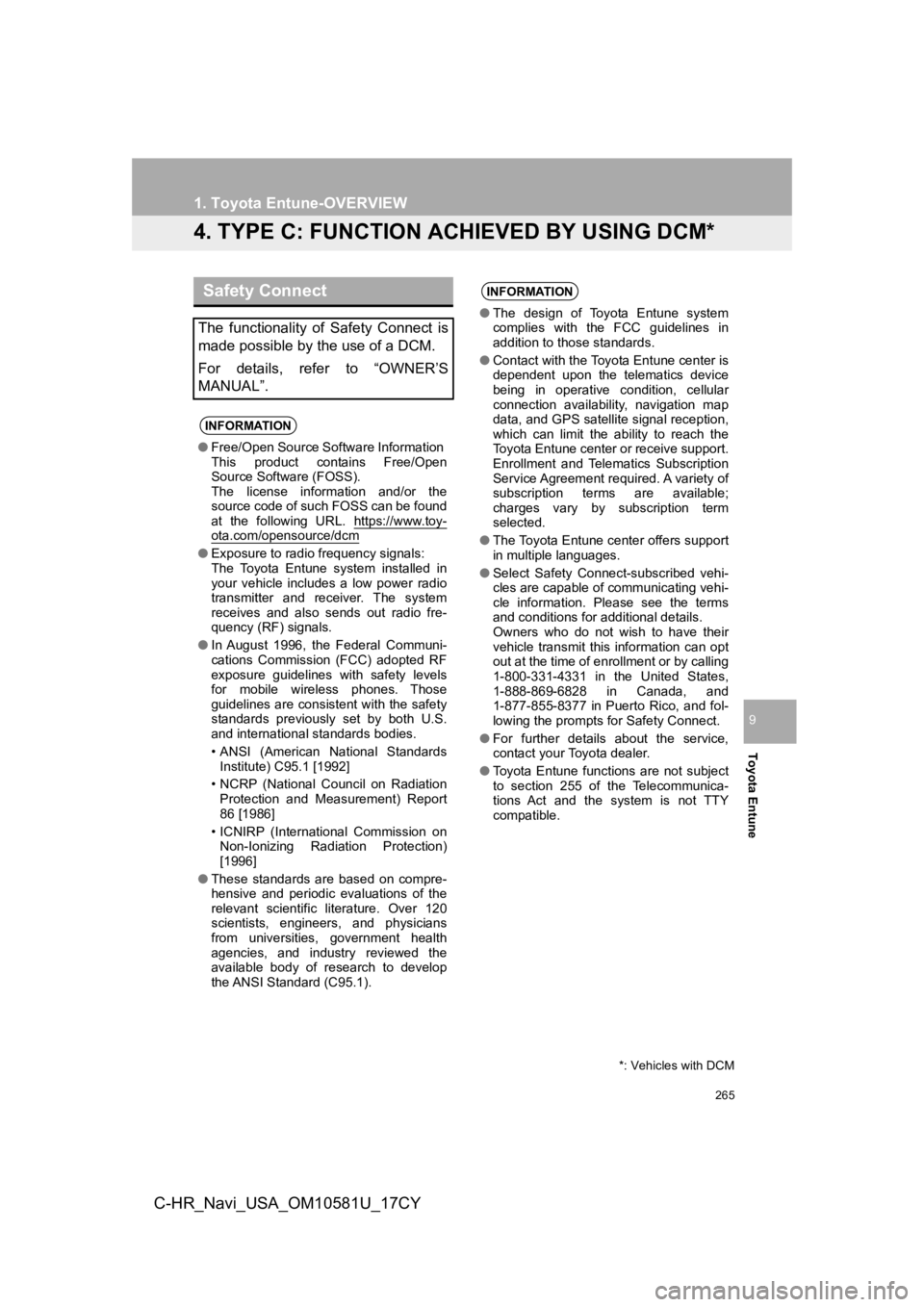
265
1. Toyota Entune-OVERVIEW
Toyota Entune
9
C-HR_Navi_USA_OM10581U_17CY
4. TYPE C: FUNCTION ACHIEVED BY USING DCM*
Safety Connect
The functionality of Safety Connect is
made possible by the use of a DCM.
For details, refer to “OWNER’S
MANUAL”.
INFORMATION
●Free/Open Source Software Information
This product contains Free/Open
Source Software (FOSS).
The license information and/or the
source code of such FOSS can be found
at the following URL. https://www.toy-
ota.com/opensource/dcm
●Exposure to radio frequency signals:
The Toyota Entune system installed in
your vehicle includes a low power radio
transmitter and receiver. The system
receives and also sends out radio fre-
quency (RF) signals.
● In August 1996, the Federal Communi-
cations Commission (FCC) adopted RF
exposure guidelines with safety levels
for mobile wireless phones. Those
guidelines are consistent with the safety
standards previously set by both U.S.
and international standards bodies.
• ANSI (American National Standards
Institute) C95.1 [1992]
• NCRP (National Council on Radiation Protection and Measurement) Report
86 [1986]
• ICNIRP (International Commission on Non-Ionizing Radiation Protection)
[1996]
● These standards are based on compre-
hensive and periodic evaluations of the
relevant scientific literature. Over 120
scientists, engineers, and physicians
from universities, government health
agencies, and industry reviewed the
available body of research to develop
the ANSI Standard (C95.1).
INFORMATION
●The design of Toyota Entune system
complies with the FCC guidelines in
addition to those standards.
● Contact with the Toyota Entune center is
dependent upon the telematics device
being in operative condition, cellular
connection availability, navigation map
data, and GPS satellite signal reception,
which can limit the ability to reach the
Toyota Entune center or receive support.
Enrollment and Telematics Subscription
Service Agreement required. A variety of
subscription terms are available;
charges vary by subscription term
selected.
● The Toyota Entune center offers support
in multiple languages.
● Select Safety Connect-subscribed vehi-
cles are capable of communicating vehi-
cle information. Please see the terms
and conditions for additional details.
Owners who do not wish to have their
vehicle transmit this information can opt
out at the time of enrollment or by calling
1-800-331-4331 in the United States,
1-888-869-6828 in Canada, and
1-877-855-8377 in Puerto Rico, and fol-
lowing the prompts for Safety Connect.
● For further details about the service,
contact your Toyota dealer.
● Toyota Entune functions are not subject
to section 255 of the Telecommunica-
tions Act and the system is not TTY
compatible.
*: Vehicles with DCM
Page 266 of 292
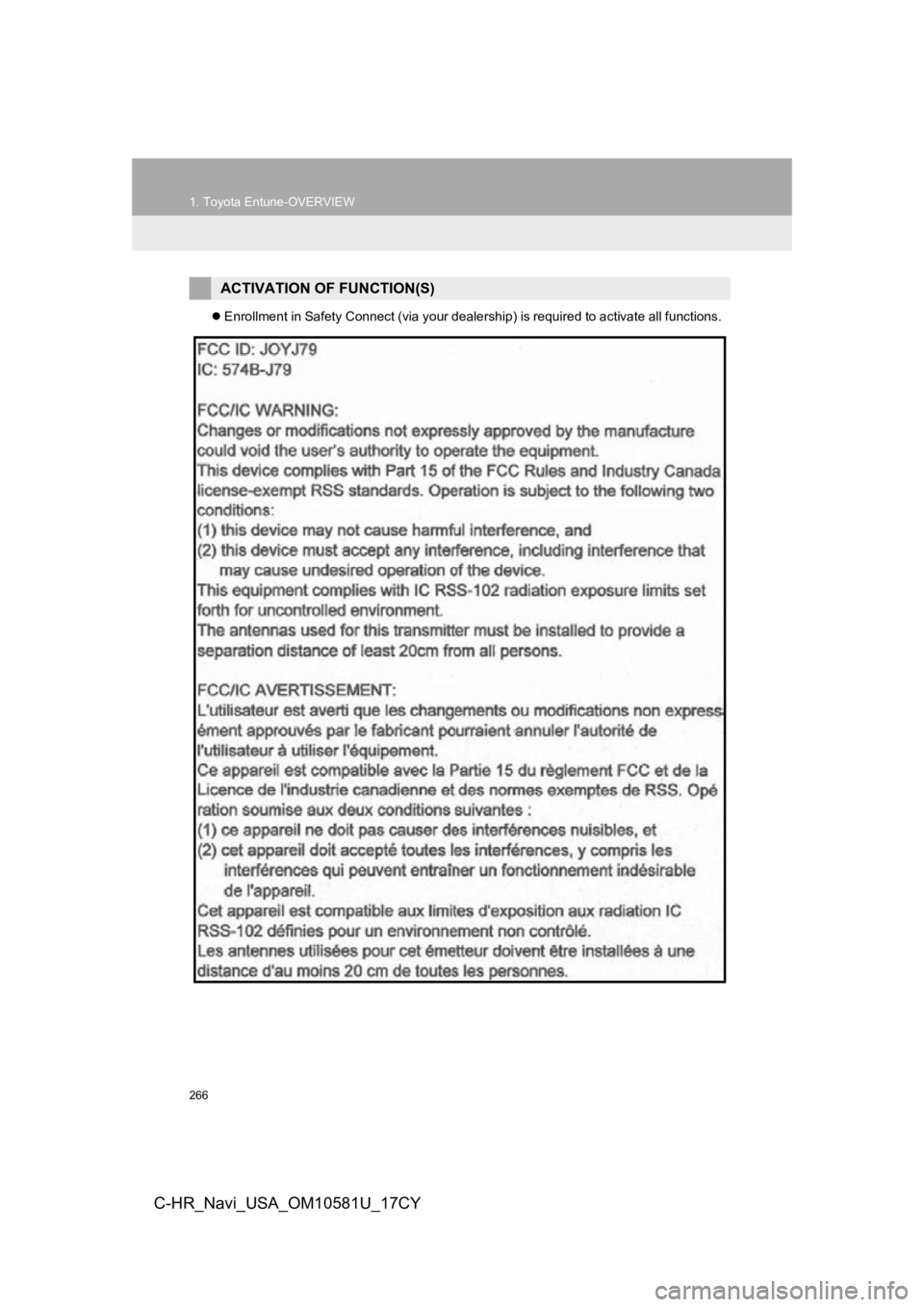
266
1. Toyota Entune-OVERVIEW
C-HR_Navi_USA_OM10581U_17CY
Enrollment in Safety Connect (via your dealership) is required to activate all functions.
ACTIVATION OF FUNCTION(S)
Page 267 of 292
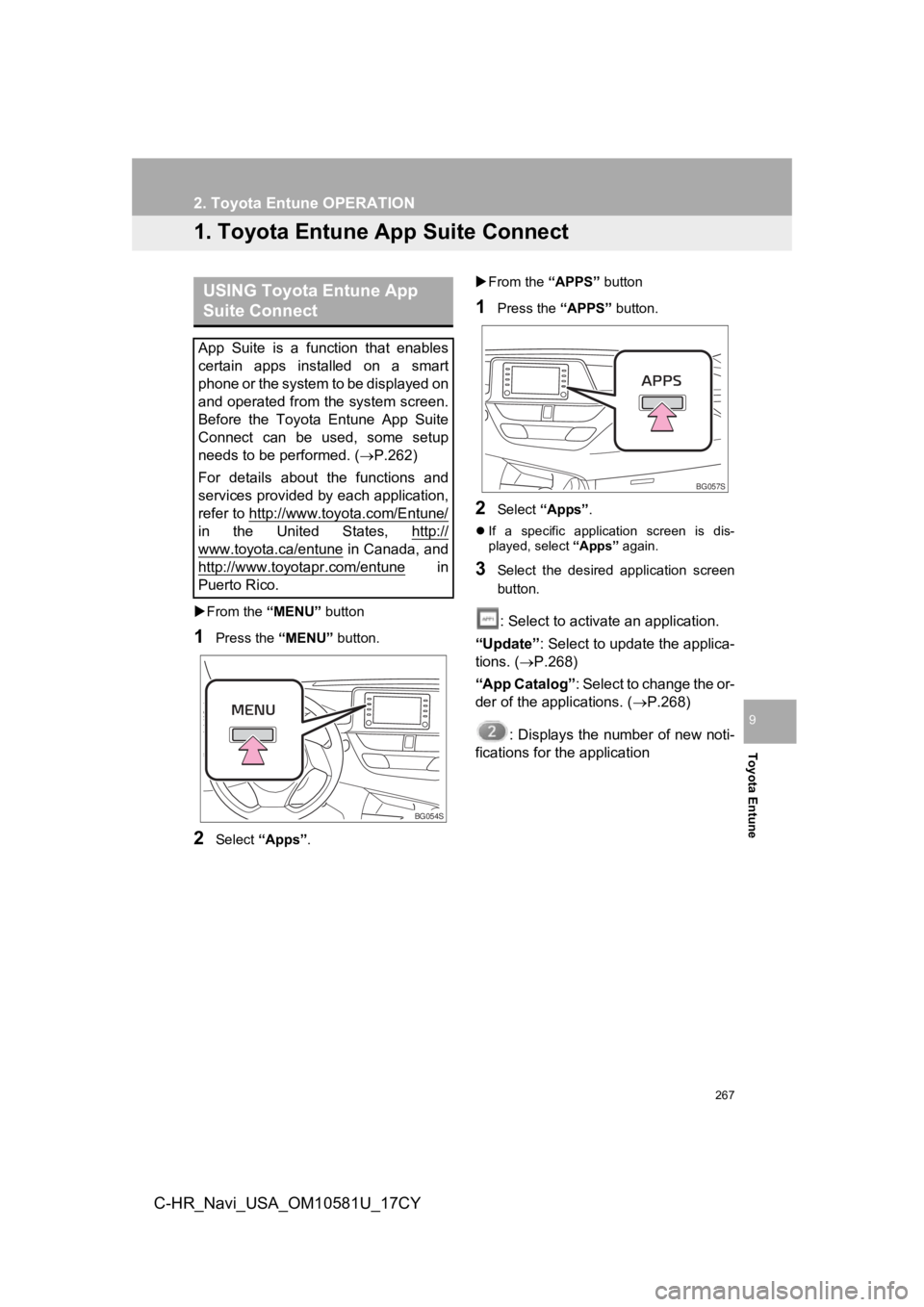
267
Toyota Entune
9
C-HR_Navi_USA_OM10581U_17CY
2. Toyota Entune OPERATION
1. Toyota Entune App Suite Connect
From the “MENU” button
1Press the “MENU” button.
2Select “Apps” .
From the “APPS” button
1Press the “APPS” button.
2Select “Apps” .
If a specific application screen is dis-
played, select “Apps” again.
3Select the desired application screen
button.
: Select to activate an application.
“Update” : Select to update the applica-
tions. ( P.268)
“App Catalog” : Select to change the or-
der of the applications. ( P.268)
: Displays the number of new noti-
fications for the application
USING Toyota Entune App
Suite Connect
App Suite is a function that enables
certain apps installed on a smart
phone or the system to be displayed on
and operated from the system screen.
Before the Toyota Entune App Suite
Connect can be used, some setup
needs to be performed. ( P.262)
For details about the functions and
services provided by each application,
refer to http://www.toyota.com/Entune/
in the United States, http://
www.toyota.ca/entune in Canada, and
http://www.toyotapr.com/entune
in
Puerto Rico.
BG054S
BG057S
Page 268 of 292
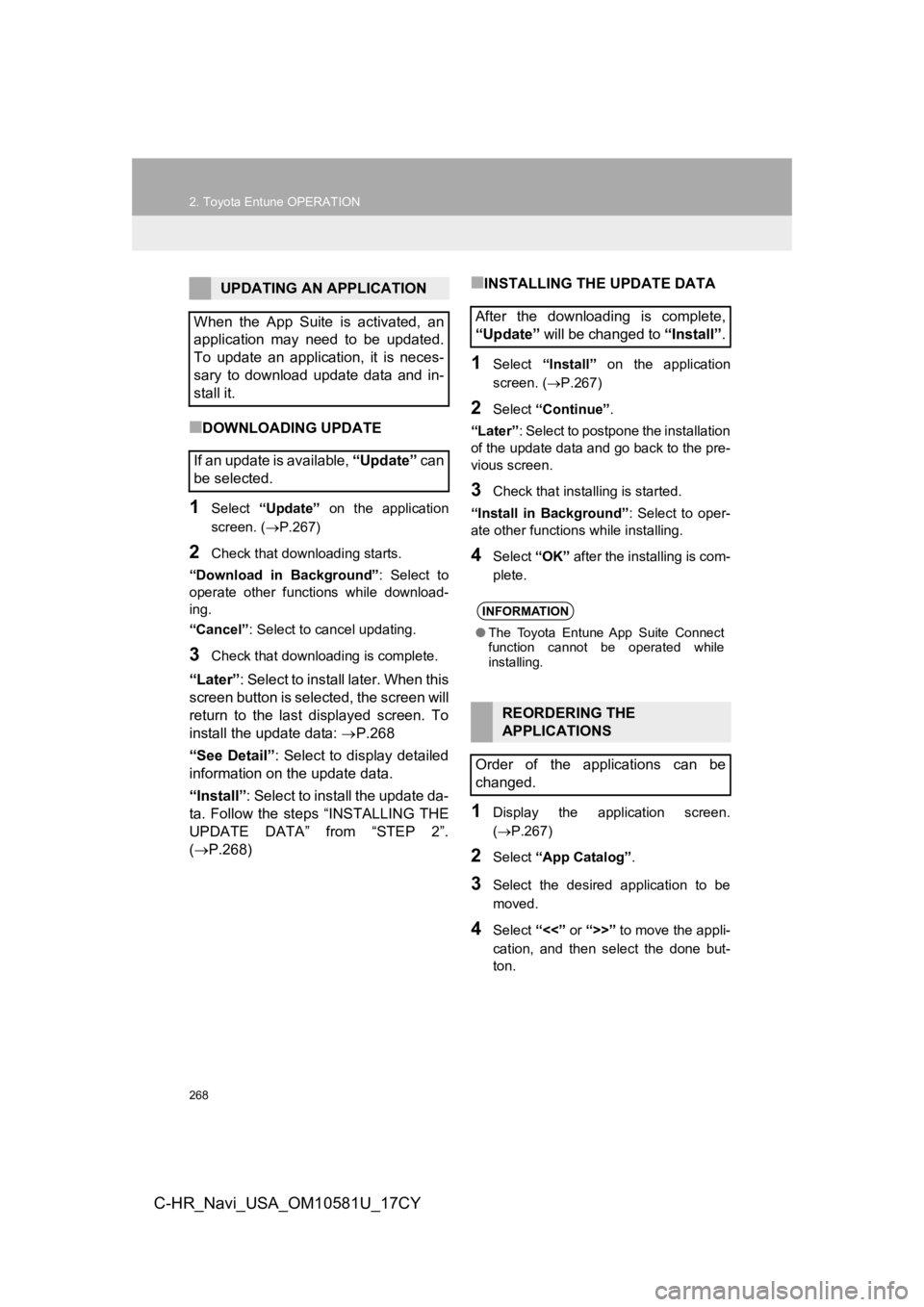
268
2. Toyota Entune OPERATION
C-HR_Navi_USA_OM10581U_17CY
■DOWNLOADING UPDATE
1Select “Update” on the application
screen. ( P.267)
2Check that downloading starts.
“Download in Background” : Select to
operate other functions while download-
ing.
“Cancel” : Select to cancel updating.
3Check that downloading is complete.
“Later”: Select to install later. When this
screen button is selected, the screen will
return to the last displayed screen. To
install the update data: P.268
“See Detail” : Select to display detailed
information on the update data.
“Install” : Select to install the update da-
ta. Follow the steps “INSTALLING THE
UPDATE DATA” from “STEP 2”.
( P.268)
■INSTALLING THE UPDATE DATA
1Select “Install” on the application
screen. ( P.267)
2Select “Continue” .
“Later” : Select to postpone the installation
of the update data and go back to the pre-
vious screen.
3Check that installing is started.
“Install in Background” : Select to oper-
ate other functions while installing.
4Select “OK” after the installing is com-
plete.
1Display the application screen.
( P.267)
2Select “App Catalog” .
3Select the desired application to be
moved.
4Select “<<” or “>>” to move the appli-
cation, and then select the done but-
ton.
UPDATING AN APPLICATION
When the App Suite is activated, an
application may need to be updated.
To update an application, it is neces-
sary to download update data and in-
stall it.
If an update is available, “Update” c a n
be selected.
After the downloading is complete,
“Update” will be changed to “Install”.
INFORMATION
●The Toyota Entune App Suite Connect
function cannot be operated while
installing.
REORDERING THE
APPLICATIONS
Order of the applications can be
changed.
Page 269 of 292
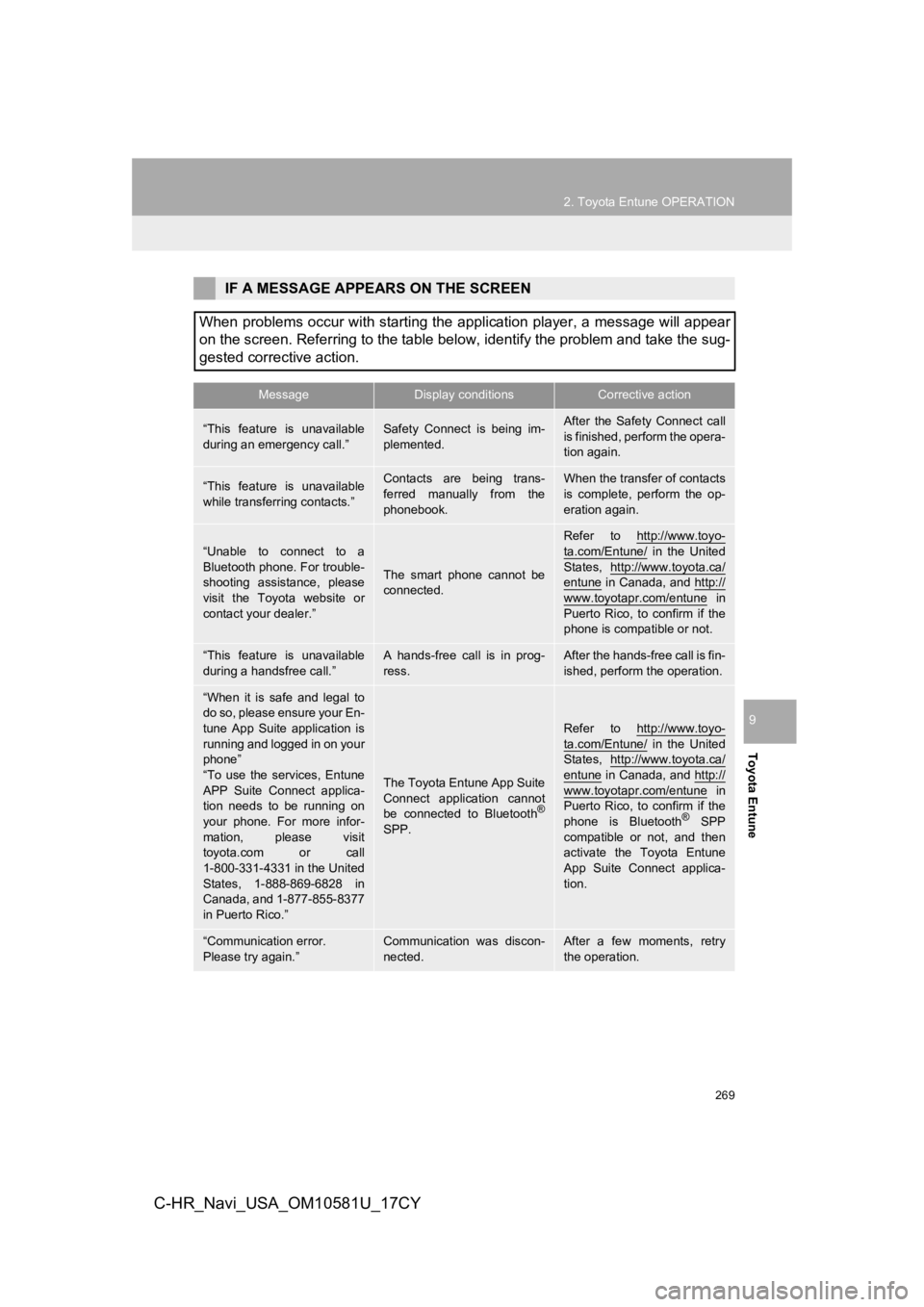
269
2. Toyota Entune OPERATION
Toyota Entune
9
C-HR_Navi_USA_OM10581U_17CY
IF A MESSAGE APPEARS ON THE SCREEN
When problems occur with starting the application player, a mes sage will appear
on the screen. Referring to the table below, identify the probl em and take the sug-
gested corrective action.
MessageDisplay conditionsCorrective action
“This feature is unavailable
during an emergency call.”Safety Connect is being im-
plemented.After the Safety Connect call
is finished, perform the opera-
tion again.
“This feature is unavailable
while transferring contacts.”Contacts are being trans-
ferred manually from the
phonebook.When the transfer of contacts
is complete, perform the op-
eration again.
“Unable to connect to a
Bluetooth phone. For trouble-
shooting assistance, please
visit the Toyota website or
contact your dealer.”
The smart phone cannot be
connected.
Refer to http://www.toyo-
ta.com/Entune/ in the United
States, http://www.toyota.ca/
entune in Canada, and http://
www.toyotapr.com/entune in
Puerto Rico, to confirm if the
phone is compatible or not.
“This feature is unavailable
during a handsfree call.”A hands-free call is in prog-
ress.After the hands-free call is fin-
ished, perform the operation.
“When it is safe and legal to
do so, please ensure your En-
tune App Suite application is
running and logged in on your
phone”
“To use the services, Entune
APP Suite Connect applica-
tion needs to be running on
your phone. For more infor-
mation, please visit
toyota.com or call
1-800-331-4331 in the United
States, 1-888-869-6828 in
Canada, and 1-877-855-8377
in Puerto Rico.”
The Toyota Entune App Suite
Connect application cannot
be connected to Bluetooth
®
SPP.
Refer to http://www.toyo-
ta.com/Entune/ in the United
States, http://www.toyota.ca/
entune in Canada, and http://
www.toyotapr.com/entune in
Puerto Rico, to confirm if the
phone is Bluetooth
® SPP
compatible or not, and then
activate the Toyota Entune
App Suite Connect applica-
tion.
“Communication error.
Please try again.”Communication was discon-
nected.After a few moments, retry
the operation.
Page 270 of 292
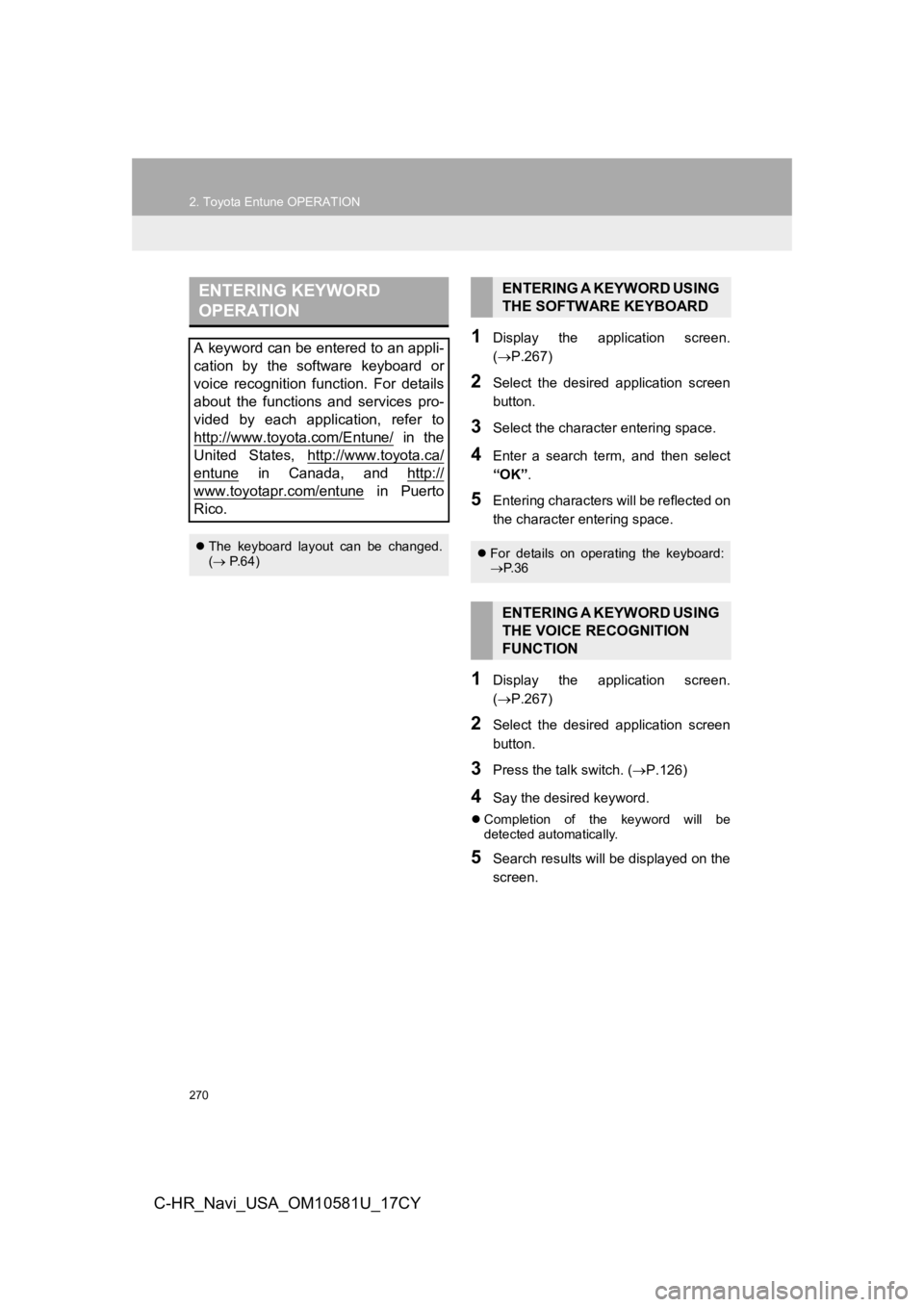
270
2. Toyota Entune OPERATION
C-HR_Navi_USA_OM10581U_17CY
1Display the application screen.
(P.267)
2Select the desired application screen
button.
3Select the character entering space.
4Enter a search term, and then select
“OK” .
5Entering characters will be reflected on
the character entering space.
1Display the application screen.
(P.267)
2Select the desired application screen
button.
3Press the talk switch. ( P.126)
4Say the desired keyword.
Completion of the keyword will be
detected automatically.
5Search results will be displayed on the
screen.
ENTERING KEYWORD
OPERATION
A keyword can be entered to an appli-
cation by the software keyboard or
voice recognition function. For details
about the functions and services pro-
vided by each application, refer to
http://www.toyota.com/Entune/
in the
United States, http://www.toyota.ca/
entune in Canada, and http://
www.toyotapr.com/entune in Puerto
Rico.
The keyboard layout can be changed.
( P.64)
ENTERING A KEYWORD USING
THE SOFTWARE KEYBOARD
For details on operating the keyboard:
P. 3 6
ENTERING A KEYWORD USING
THE VOICE RECOGNITION
FUNCTION