display TOYOTA CAMRY 2005 XV30 / 7.G Navigation Manual
[x] Cancel search | Manufacturer: TOYOTA, Model Year: 2005, Model line: CAMRY, Model: TOYOTA CAMRY 2005 XV30 / 7.GPages: 141, PDF Size: 4.9 MB
Page 33 of 141
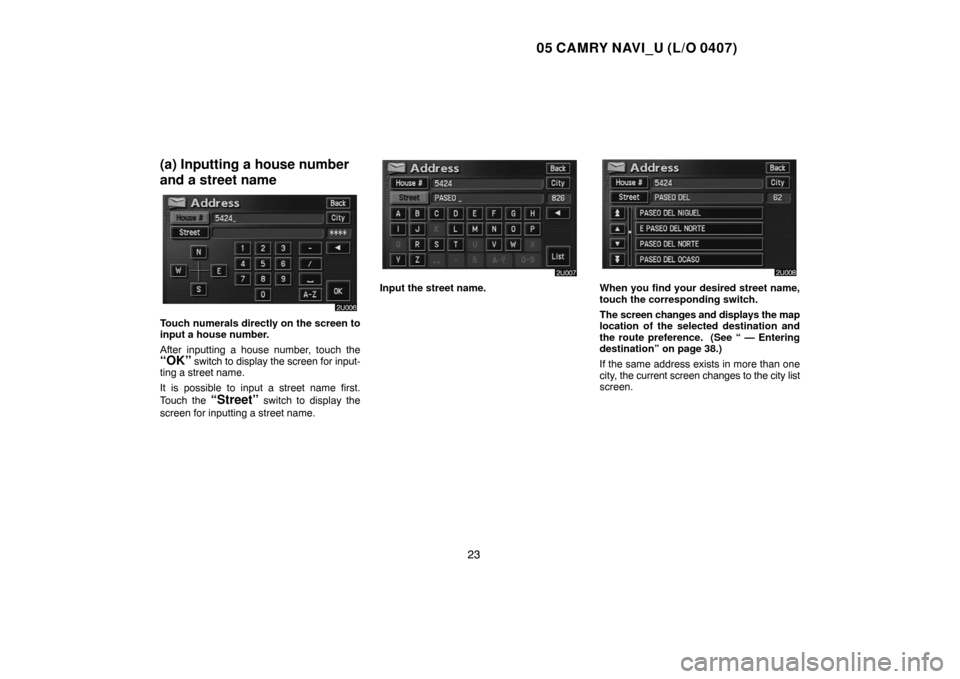
05 CAMRY NAVI_U (L/O 0407)
23
(a) Inputting a house number
and a street name
Touch numerals directly on the screen to
input a house number.
After inputting a house number, touch the
“OK” switch to display the screen for input-
ting a street name.
It is possible to input a street name first.
Touch the
“Street” switch to display the
screen for inputting a street name.
Input the street name.When you find your desired street name,
touch the corresponding switch.
The screen changes and displays the map
location of the selected destination and
the route preference. (See “ — Entering
destination” on page 38.)
If the same address exists in more than one
city, the current screen changes to the city list
screen.
Page 35 of 141
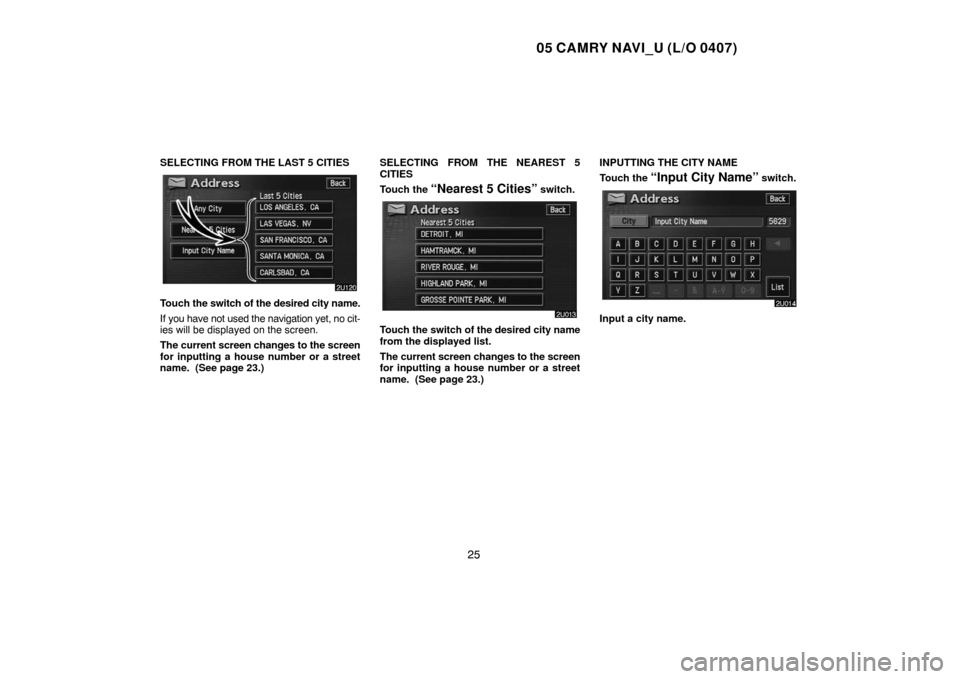
05 CAMRY NAVI_U (L/O 0407)
25
SELECTING FROM THE LAST 5 CITIES
Touch the switch of the desired city name.
If you have not used the navigation yet, no cit-
ies will be displayed on the screen.
The current screen changes to the screen
for inputting a house number or a street
name. (See page 23.)SELECTING FROM THE NEAREST 5
CITIES
Touch the
“Nearest 5 Cities” switch.
Touch the switch of the desired city name
from the displayed list.
The current screen changes to the screen
for inputting a house number or a street
name. (See page 23.)INPUTTING THE CITY NAME
Touch the
“Input City Name” switch.
Input a city name.
Page 36 of 141
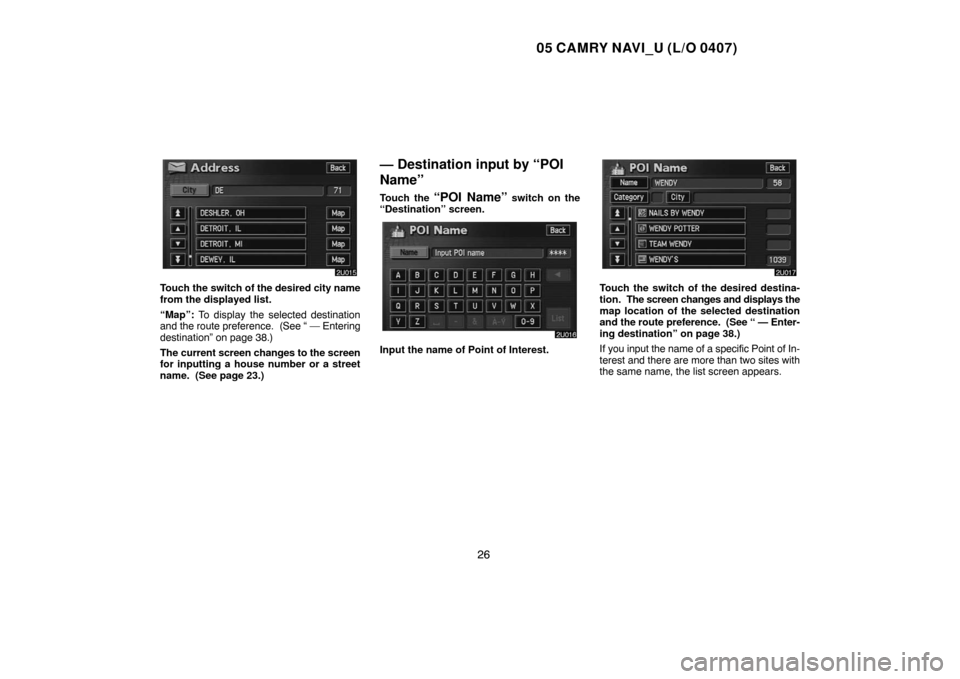
05 CAMRY NAVI_U (L/O 0407)
26
Touch the switch of the desired city name
from the displayed list.
“Map”: To display the selected destination
and the route preference. (See “ — Entering
destination” on page 38.)
The current screen changes to the screen
for inputting a house number or a street
name. (See page 23.)
— Destination input by “POI
Name”
Touch the “POI Name” switch on the
“Destination” screen.
Input the name of Point of Interest.
Touch the switch of the desired destina-
tion. The screen changes and displays the
map location of the selected destination
and the route preference. (See “ — Enter-
ing destination” on page 38.)
If you input the name of a specific Point of In-
terest and there are more than two sites with
the same name, the list screen appears.
Page 37 of 141
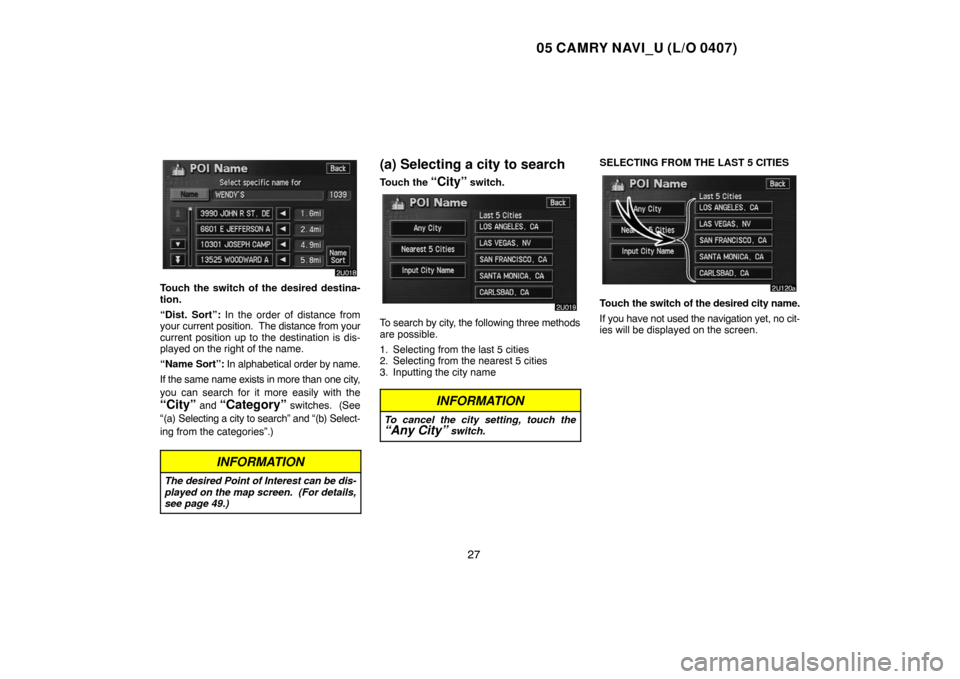
05 CAMRY NAVI_U (L/O 0407)
27
Touch the switch of the desired destina-
tion.
“Dist. Sort”: In the order of distance from
your current position. The distance from your
current position up to the destination is dis-
played on the right of the name.
“Name Sort”: In alphabetical order by name.
If the same name exists in more than one city,
you can search for it more easily with the
“City” and “Category” switches. (See
“(a) Selecting a city to search” and “(b) Select-
ing from the categories”.)
INFORMATION
The desired Point of Interest can be dis-
played on the map screen. (For details,
see page 49.)
(a) Selecting a city to search
Touch the “City” switch.
To search by city, the following three methods
are possible.
1. Selecting from the last 5 cities
2. Selecting from the nearest 5 cities
3. Inputting the city name
INFORMATION
To cancel the city setting, touch the“Any City” switch.
SELECTING FROM THE LAST 5 CITIES
Touch the switch of the desired city name.
If you have not used the navigation yet, no cit-
ies will be displayed on the screen.
Page 38 of 141
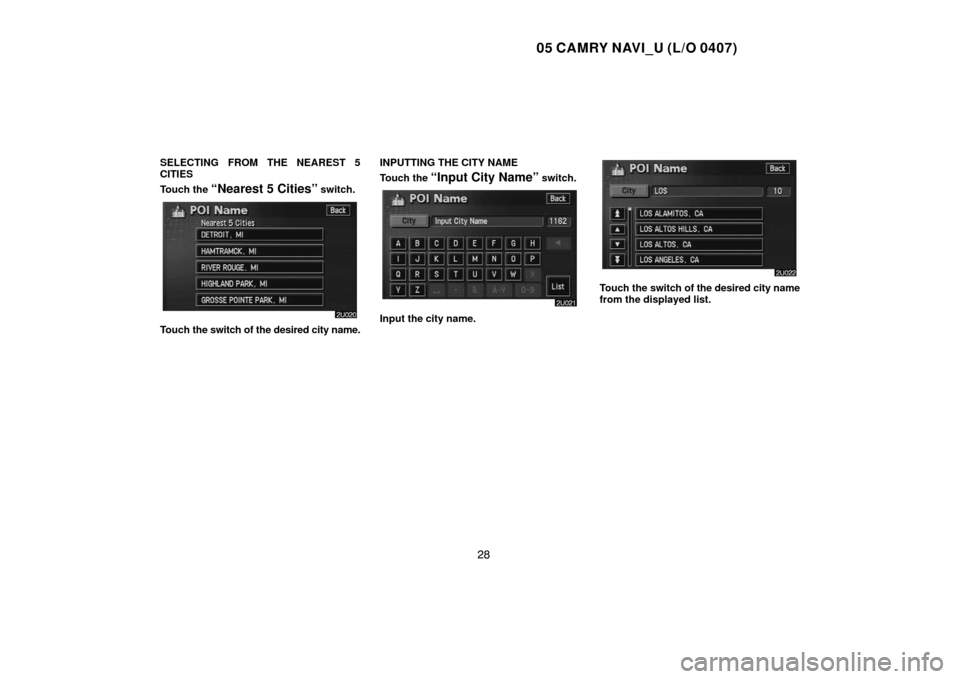
05 CAMRY NAVI_U (L/O 0407)
28
SELECTING FROM THE NEAREST 5
CITIES
Touch the
“Nearest 5 Cities” switch.
Touch the switch of the desired city name.INPUTTING THE CITY NAME
Touch the
“Input City Name” switch.
Input the city name.
Touch the switch of the desired city name
from the displayed list.
Page 39 of 141
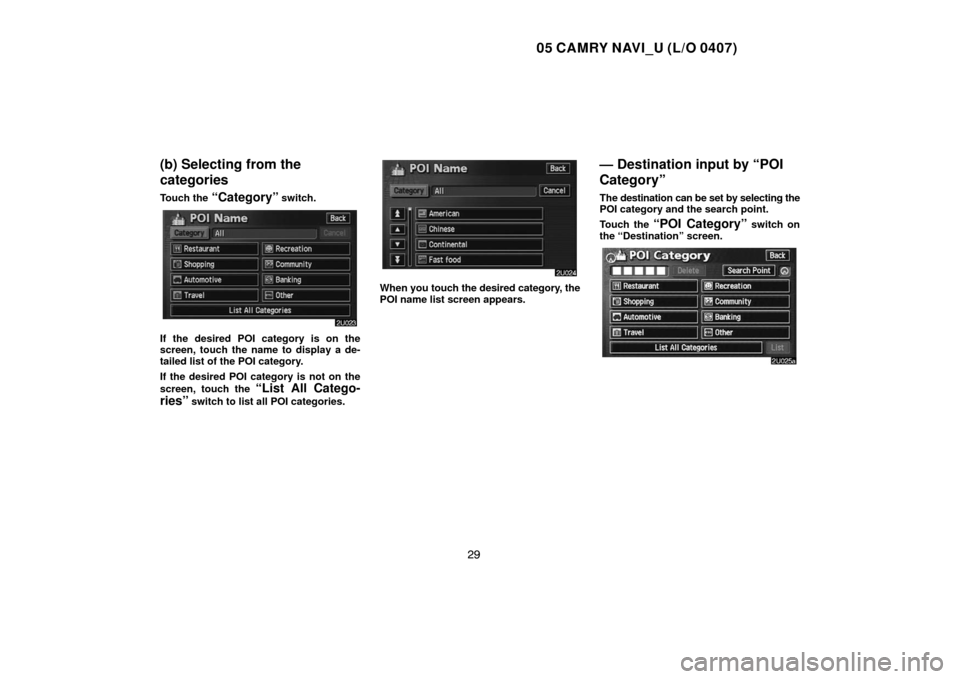
05 CAMRY NAVI_U (L/O 0407)
29
(b) Selecting from the
categories
Touch the “Category” switch.
If the desired POI category is on the
screen, touch the name to display a de-
tailed list of the POI category.
If the desired POI category is not on the
screen, touch the
“List All Catego-
ries”
switch to list all POI categories.
When you touch the desired category, the
POI name list screen appears.
— Destination input by “POI
Category”
The destination can be set by selecting the
POI category and the search point.
Touch the
“POI Category” switch on
the “Destination” screen.
Page 40 of 141
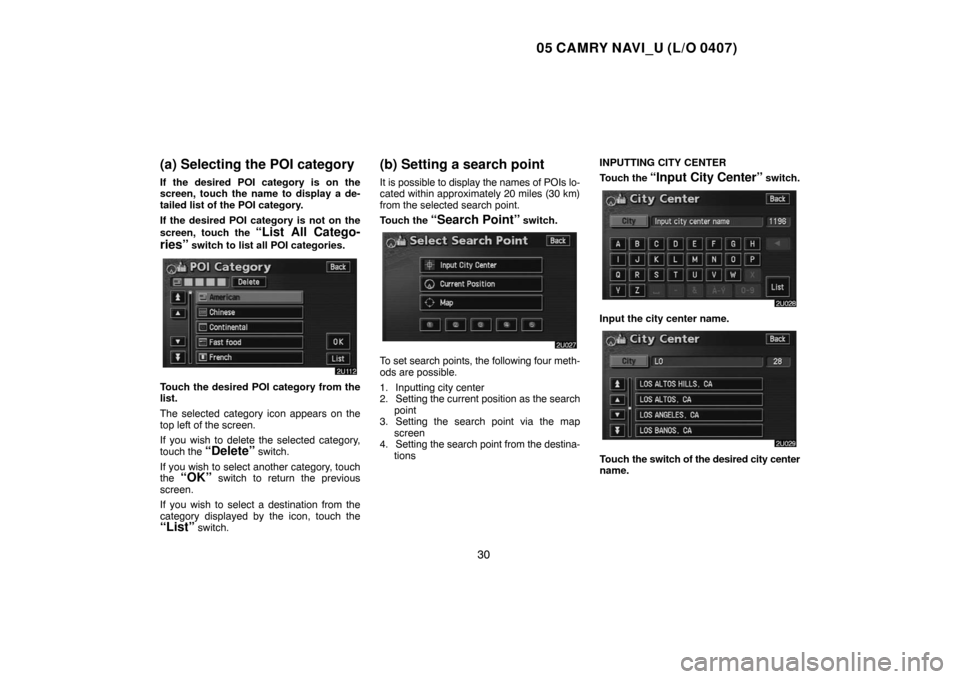
05 CAMRY NAVI_U (L/O 0407)
30
(a) Selecting the POI category
If the desired POI category is on the
screen, touch the name to display a de-
tailed list of the POI category.
If the desired POI category is not on the
screen, touch the
“List All Catego-
ries”
switch to list all POI categories.
Touch the desired POI category from the
list.
The selected category icon appears on the
top left of the screen.
If you wish to delete the selected category,
touch the
“Delete” switch.
If you wish to select another category, touch
the
“OK” switch to return the previous
screen.
If you wish to select a destination from the
category displayed by the icon, touch the
“List” switch.
(b) Setting a search point
It is possible to display the names of POIs lo-
cated within approximately 20 miles (30 km)
from the selected search point.
Touch the
“Search Point” switch.
To set search points, the following four meth-
ods are possible.
1. Inputting city center
2. Setting the current position as the search
point
3. Setting the search point via the map
screen
4. Setting the search point from the destina-
tionsINPUTTING CITY CENTER
Touch the
“Input City Center” switch.
Input the city center name.
Touch the switch of the desired city center
name.
Page 42 of 141
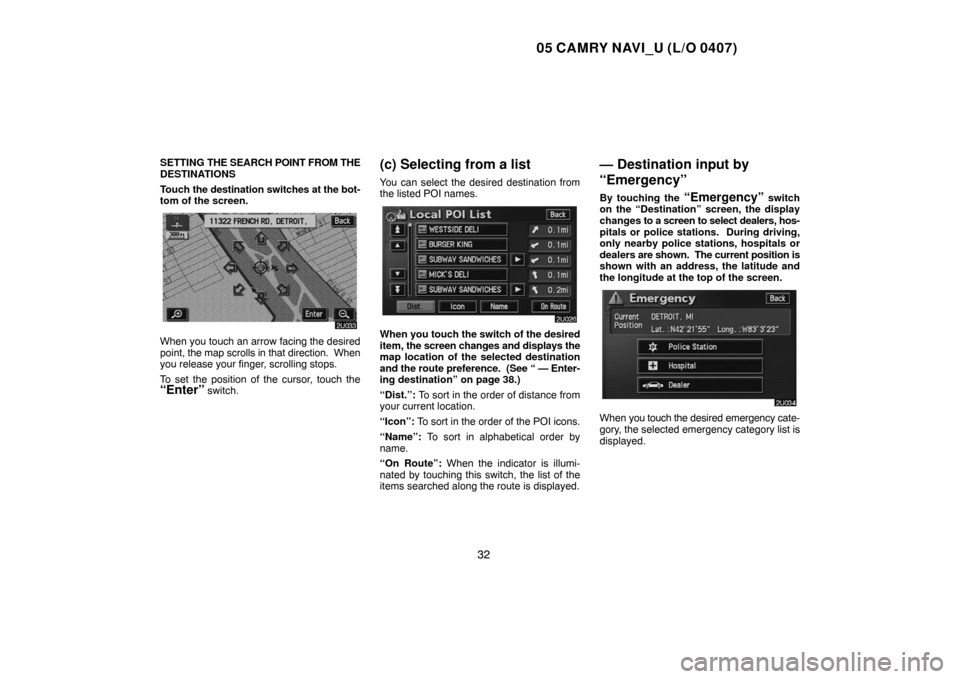
05 CAMRY NAVI_U (L/O 0407)
32
SETTING THE SEARCH POINT FROM THE
DESTINATIONS
Touch the destination switches at the bot-
tom of the screen.
When you touch an arrow facing the desired
point, the map scrolls in that direction. When
you release your finger, scrolling stops.
To set the position of the cursor, touch the
“Enter” switch.
(c) Selecting from a list
You can select the desired destination from
the listed POI names.
When you touch the switch of the desired
item, the screen changes and displays the
map location of the selected destination
and the route preference. (See
“ — Enter-
ing destination” on page 38.)
“Dist.”: To sort in the order of distance from
your current location.
“Icon”: To sort in the order of the POI icons.
“Name”: To sort in alphabetical order by
name.
“On Route”: When the indicator is illumi-
nated by touching this switch, the list of the
items searched along the route is displayed.
— Destination input by
“Emergency”
By touching the “Emergency” switch
on the “Destination” screen, the display
changes to a screen to select dealers, hos-
pitals or police stations. During driving,
only nearby police stations, hospitals or
dealers are shown. The current position is
shown with an address, the latitude and
the longitude at the top of the screen.
When you touch the desired emergency cate-
gory, the selected emergency category list is
displayed.
Page 43 of 141
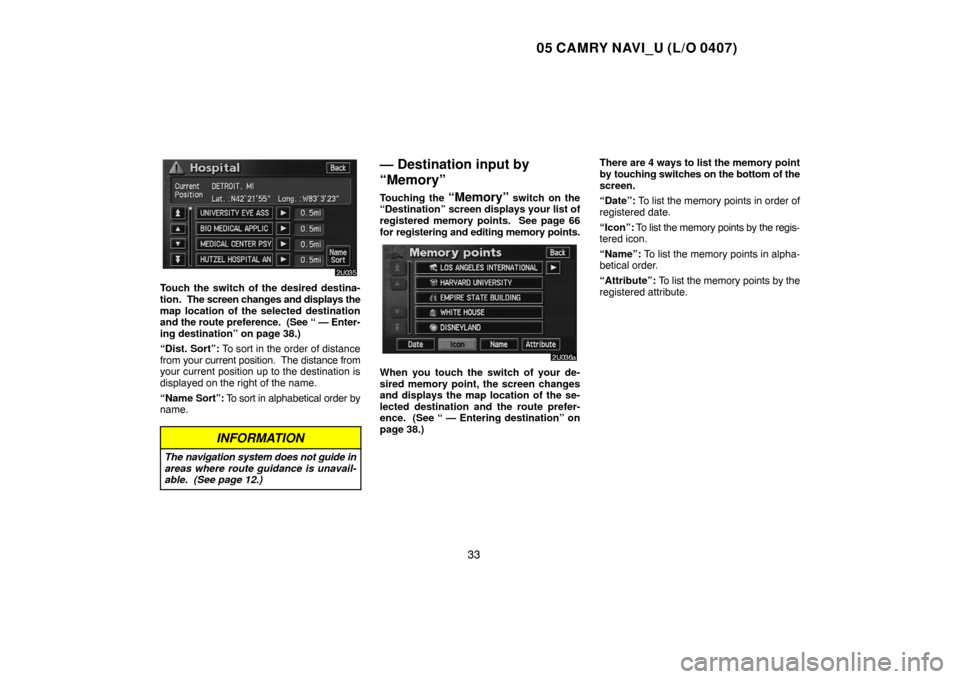
05 CAMRY NAVI_U (L/O 0407)
33
Touch the switch of the desired destina-
tion. The screen changes and displays the
map location of the selected destination
and the route preference. (See
“ — Enter-
ing destination” on page 38.)
“Dist. Sort”: To sort in the order of distance
from your current position. The distance from
your current position up to the destination is
displayed on the right of the name.
“Name Sort”: To sort in alphabetical order by
name.
INFORMATION
The navigation system does not guide in
areas where route guidance is unavail-
able. (See page 12.)
— Destination input by
“Memory”
Touching the “Memory” switch on the
“Destination” screen displays your list of
registered memory points. See page 66
for registering and editing memory points.
When you touch the switch of your de-
sired memory point, the screen changes
and displays the map location of the se-
lected destination and the route prefer-
ence. (See “ — Entering destination” on
page 38.)There are 4 ways to list the memory point
by touching switches on the bottom of the
screen.
“Date”: To list the memory points in order of
registered date.
“Icon”: To list the memory points by the regis-
tered icon.
“Name”: To list the memory points in alpha-
betical order.
“Attribute”: To list the memory points by the
registered attribute.
Page 44 of 141
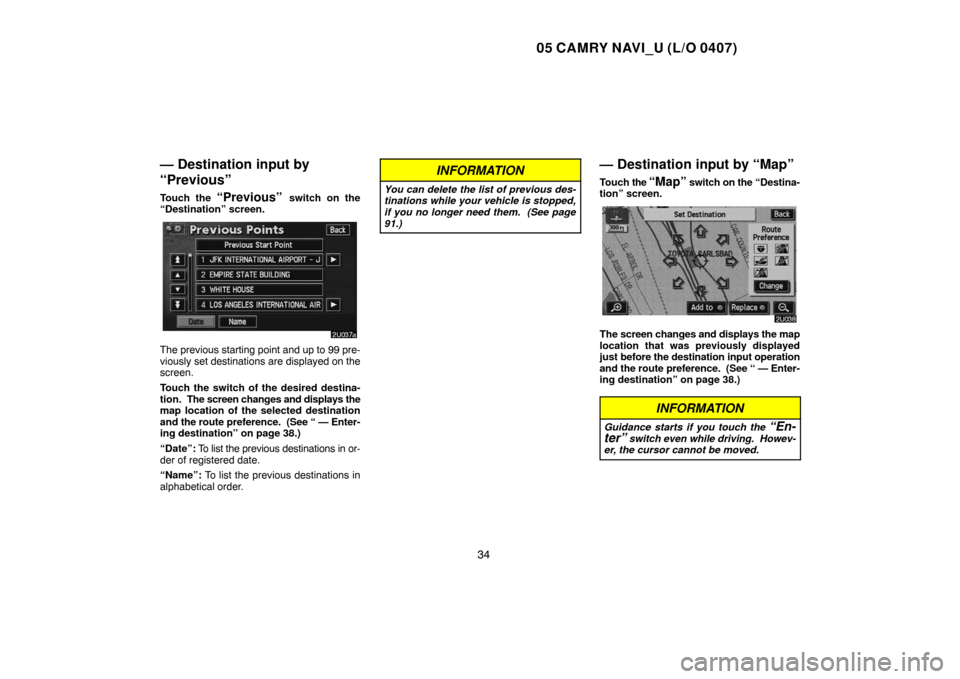
05 CAMRY NAVI_U (L/O 0407)
34
— Destination input by
“Previous”
Touch the “Previous” switch on the
“Destination” screen.
The previous starting point and up to 99 pre-
viously set destinations are displayed on the
screen.
Touch the switch of the desired destina-
tion. The screen changes and displays the
map location of the selected destination
and the route preference. (See “ — Enter-
ing destination” on page 38.)
“Date”: To list the previous destinations in or-
der of registered date.
“Name”: To list the previous destinations in
alphabetical order.
INFORMATION
You can delete the list of previous des-
tinations while your vehicle is stopped,
if you no longer need them. (See page
91.)
— Destination input by “Map”
Touch the “Map” switch on the “Destina-
tion” screen.
The screen changes and displays the map
location that was previously displayed
just before the destination input operation
and the route preference. (See “ — Enter-
ing destination” on page 38.)
INFORMATION
Guidance starts if you touch the “En-
ter” switch even while driving. Howev-
er, the cursor cannot be moved.