display TOYOTA CAMRY 2013 XV50 / 9.G Navigation Manual
[x] Cancel search | Manufacturer: TOYOTA, Model Year: 2013, Model line: CAMRY, Model: TOYOTA CAMRY 2013 XV50 / 9.GPages: 336, PDF Size: 7.37 MB
Page 286 of 336
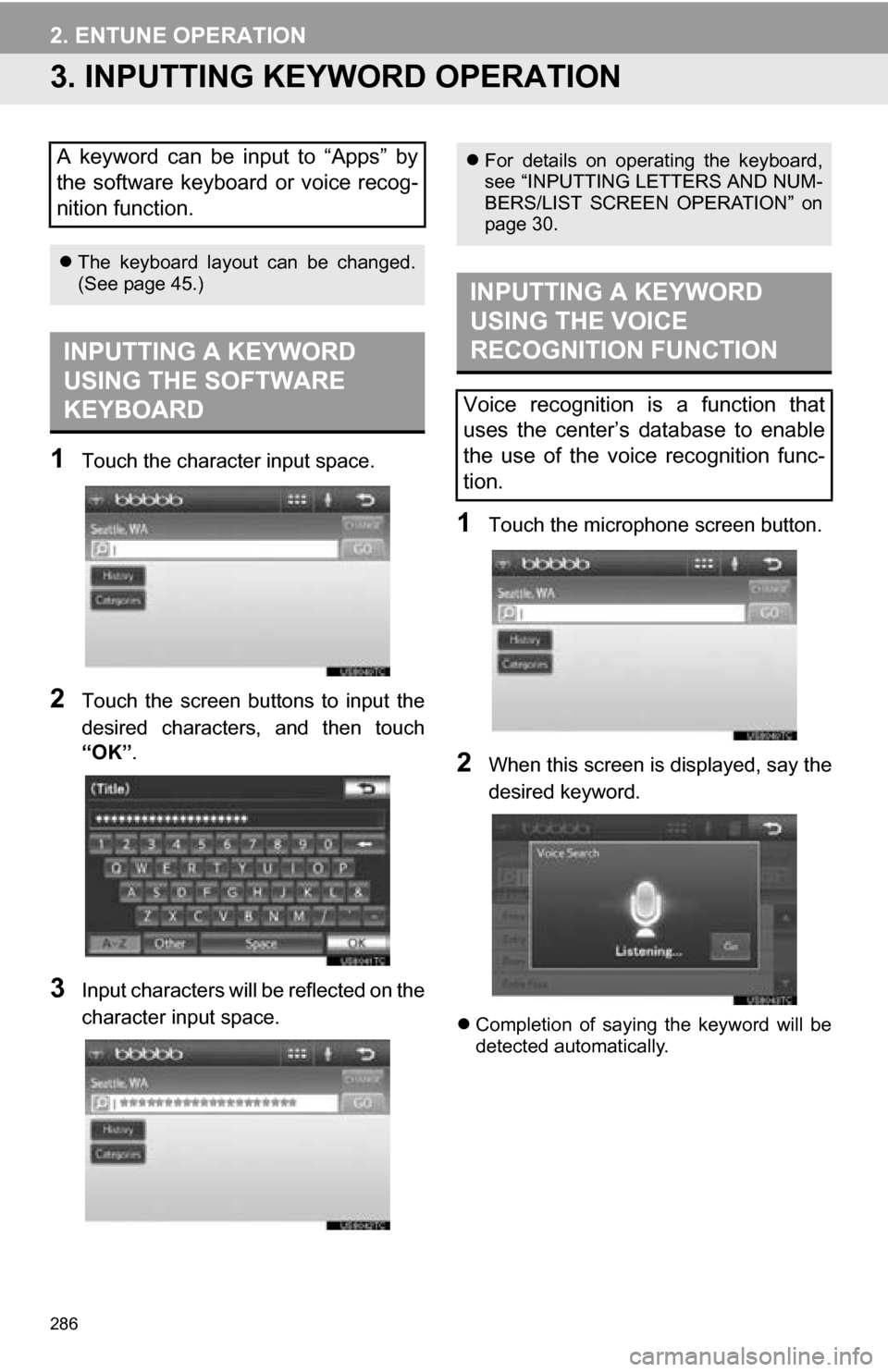
286
2. ENTUNE OPERATION
3. INPUTTING KEYWORD OPERATION
1Touch the character input space.
2Touch the screen buttons to input the
desired characters, and then touch
“OK”.
3Input characters will be reflected on the
character input space.
1Touch the microphone screen button.
2When this screen is displayed, say the
desired keyword.
Completion of saying the keyword will be
detected automatically.
A keyword can be input to “Apps” by
the software keyboard or voice recog-
nition function.
The keyboard layout can be changed.
(See page 45.)
INPUTTING A KEYWORD
USING THE SOFTWARE
KEYBOARD
For details on operating the keyboard,
see “INPUTTING LETTERS AND NUM-
BERS/LIST SCREEN OPERATION” on
page 30.
INPUTTING A KEYWORD
USING THE VOICE
RECOGNITION FUNCTION
Voice recognition is a function that
uses the center’s database to enable
the use of the voice recognition func-
tion.
Page 287 of 336
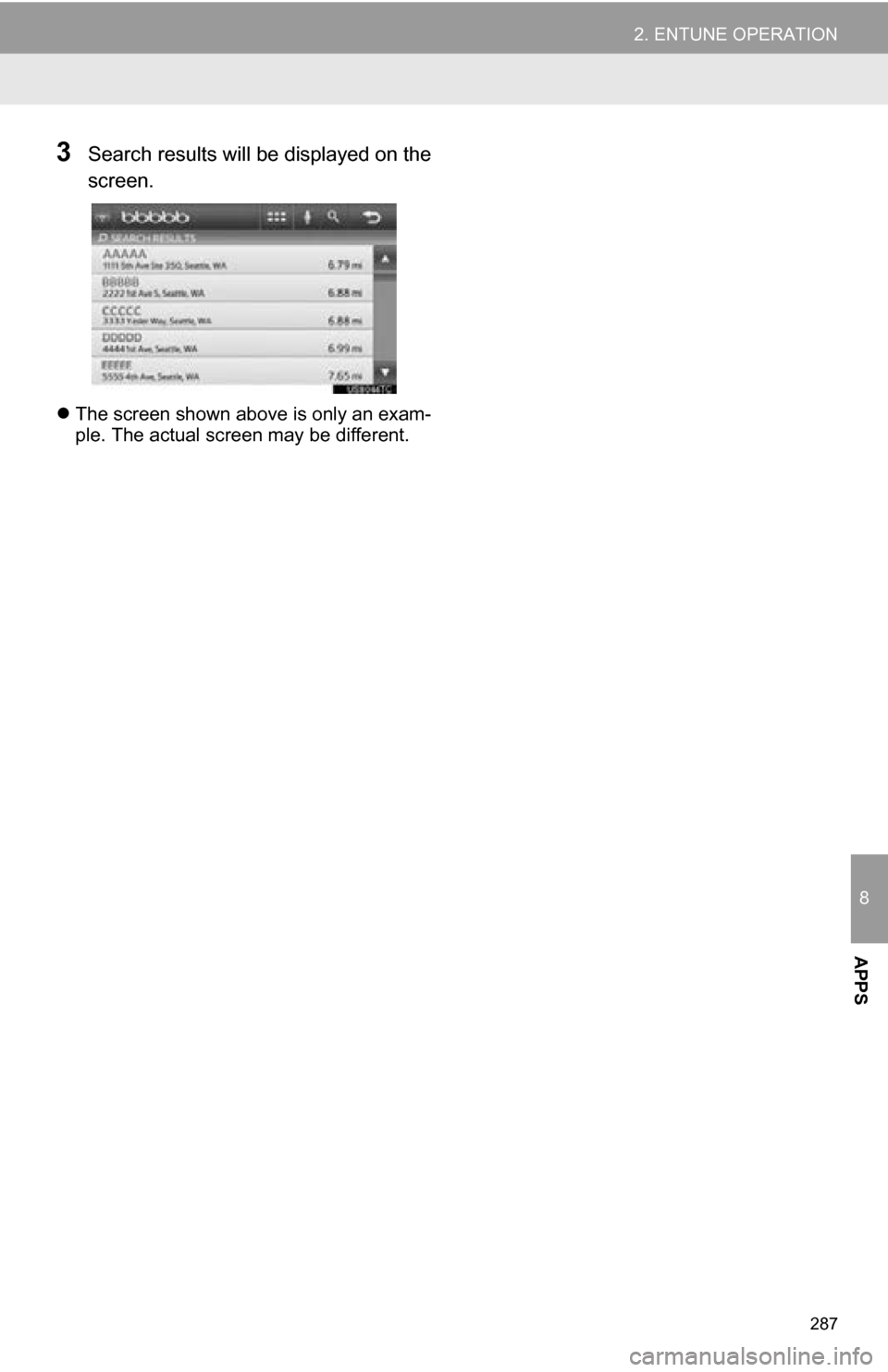
287
2. ENTUNE OPERATION
8
APPS
3Search results will be displayed on the
screen.
The screen shown above is only an exam-
ple. The actual screen may be different.
Page 289 of 336
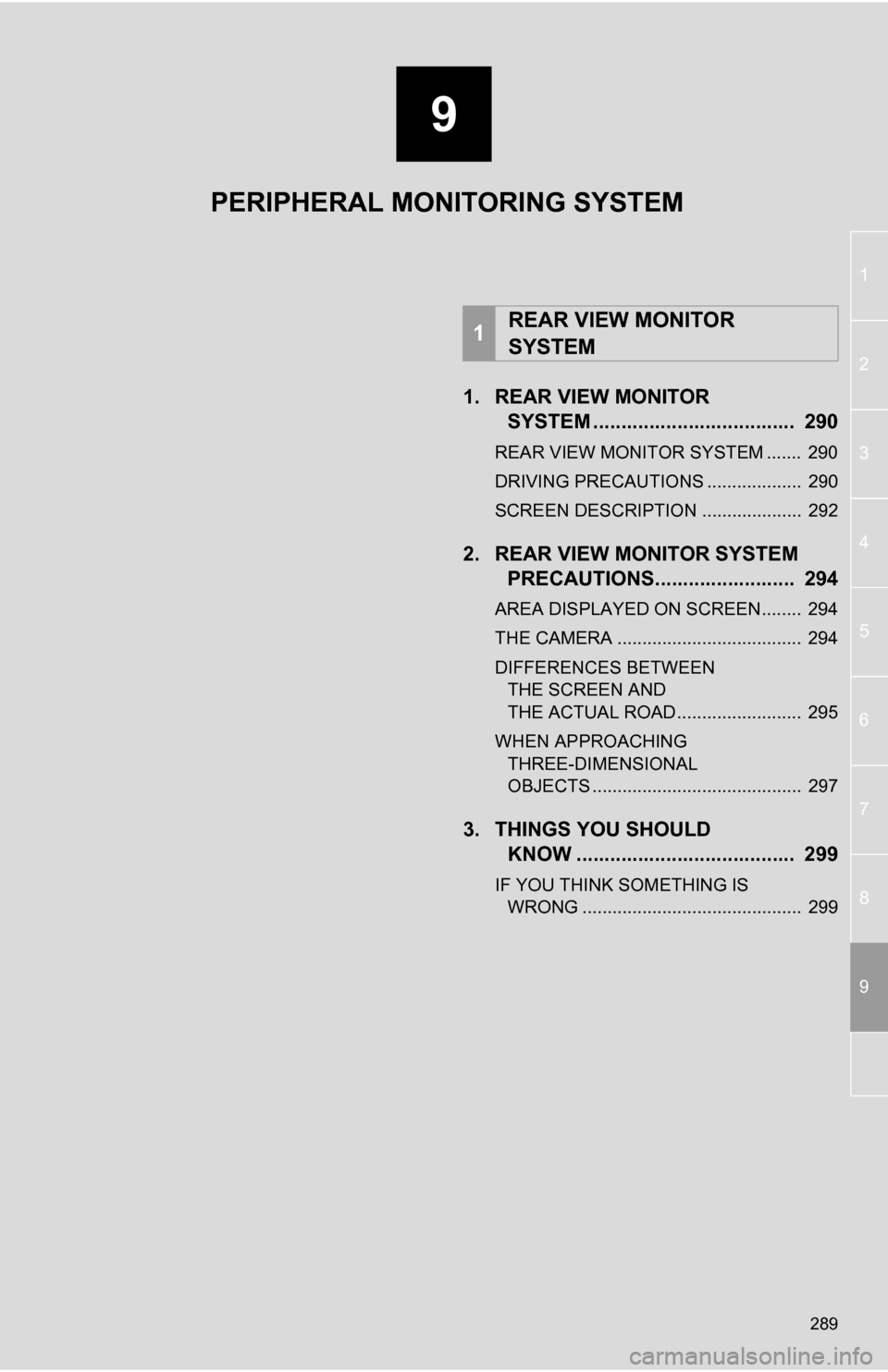
9
289
1
2
3
4
5
6
7
8
9
1. REAR VIEW MONITOR SYSTEM .......... ....................... ... 290
REAR VIEW MONITOR SYSTEM ....... 290
DRIVING PRECAUTIONS ................... 290
SCREEN DESCRIPTION .................... 292
2. REAR VIEW MONITOR SYSTEM
PRECAUTIONS......................... 294
AREA DISPLAYED ON SCREEN........ 294
THE CAMERA ..................................... 294
DIFFERENCES BETWEEN
THE SCREEN AND
THE ACTUAL ROAD ......................... 295
WHEN APPROACHING THREE-DIMENSIONAL
OBJECTS .......................................... 297
3. THINGS YOU SHOULD KNOW ....................................... 299
IF YOU THINK SOMETHING IS
WRONG ............................................ 299
1REAR VIEW MONITOR
SYSTEM
PERIPHERAL MONITORING SYSTEM
Page 290 of 336
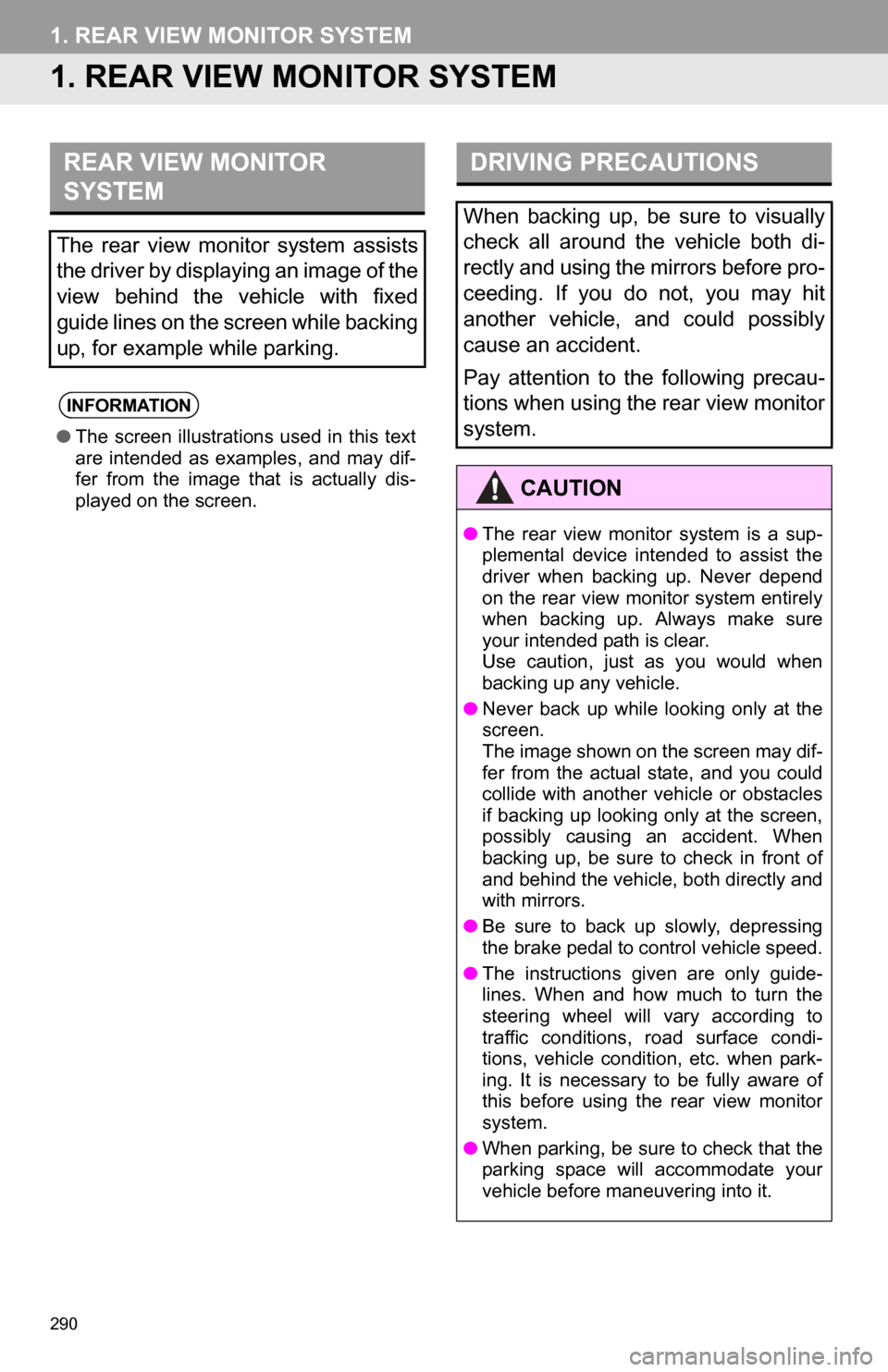
290
1. REAR VIEW MONITOR SYSTEM
1. REAR VIEW MONITOR SYSTEM
REAR VIEW MONITOR
SYSTEM
The rear view monitor system assists
the driver by displaying an image of the
view behind the vehicle with fixed
guide lines on the screen while backing
up, for example while parking.
INFORMATION
●The screen illustrations used in this text
are intended as examples, and may dif-
fer from the image that is actually dis-
played on the screen.
DRIVING PRECAUTIONS
When backing up, be sure to visually
check all around the vehicle both di-
rectly and using the mirrors before pro-
ceeding. If you do not, you may hit
another vehicle, and could possibly
cause an accident.
Pay attention to the following precau-
tions when using the rear view monitor
system.
CAUTION
●The rear view monitor system is a sup-
plemental device intended to assist the
driver when backing up. Never depend
on the rear view monitor system entirely
when backing up. Always make sure
your intended path is clear.
Use caution, just as you would when
backing up any vehicle.
● Never back up while looking only at the
screen.
The image shown on the screen may dif-
fer from the actual state, and you could
collide with another vehicle or obstacles
if backing up looking only at the screen,
possibly causing an accident. When
backing up, be sure to check in front of
and behind the vehicle, both directly and
with mirrors.
● Be sure to back up slowly, depressing
the brake pedal to control vehicle speed.
● The instructions given are only guide-
lines. When and how much to turn the
steering wheel will vary according to
traffic conditions, road surface condi-
tions, vehicle condition, etc. when park-
ing. It is necessary to be fully aware of
this before using the rear view monitor
system.
● When parking, be sure to check that the
parking space will accommodate your
vehicle before maneuvering into it.
Page 291 of 336
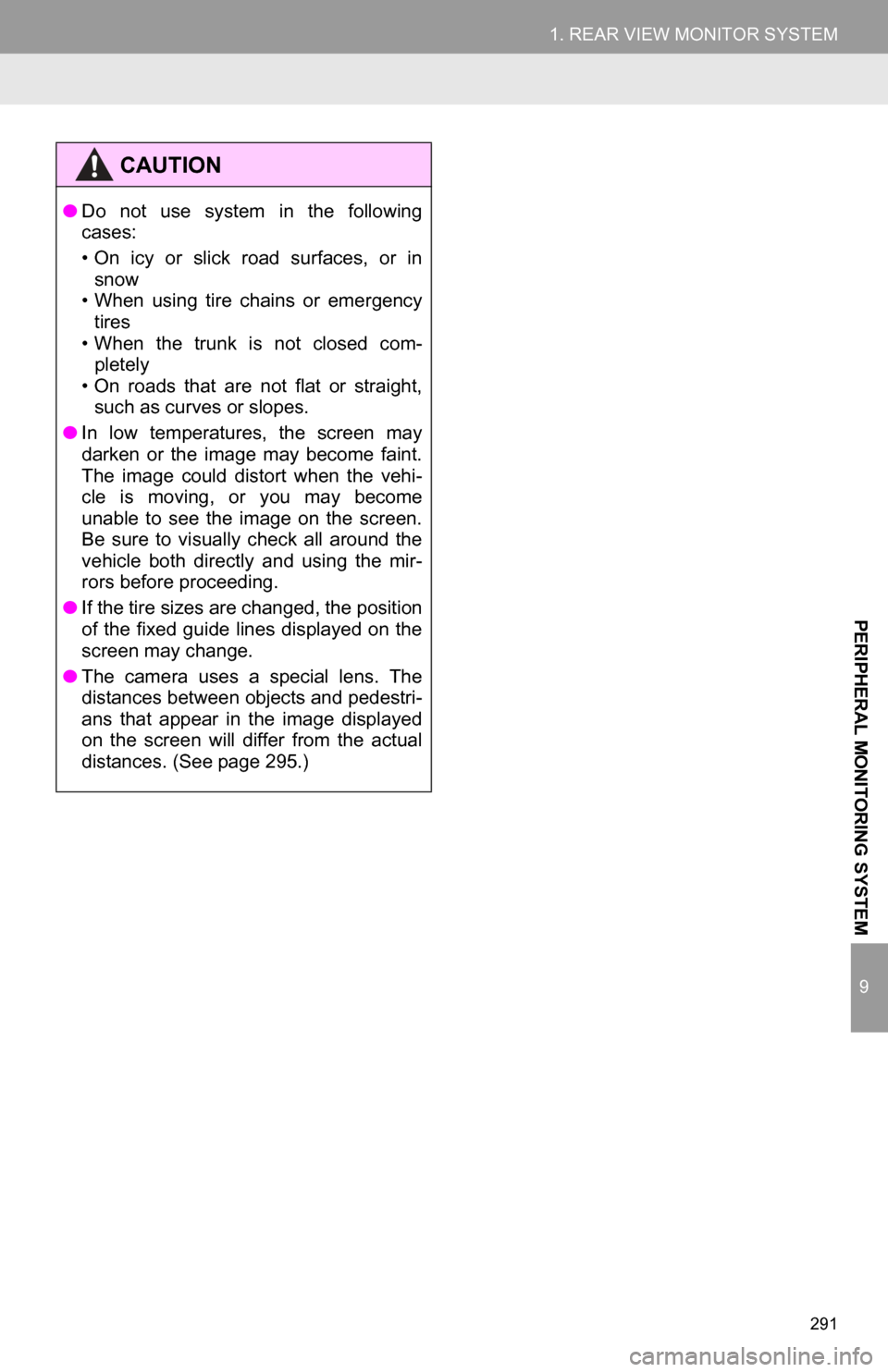
291
1. REAR VIEW MONITOR SYSTEM
9
PERIPHERAL MONITORING SYSTEM
CAUTION
●Do not use system in the following
cases:
• On icy or slick road surfaces, or in
snow
• When using tire chains or emergency
tires
• When the trunk is not closed com- pletely
• On roads that are not flat or straight, such as curves or slopes.
● In low temperatures, the screen may
darken or the image may become faint.
The image could distort when the vehi-
cle is moving, or you may become
unable to see the image on the screen.
Be sure to visually check all around the
vehicle both directly and using the mir-
rors before proceeding.
● If the tire sizes are changed, the position
of the fixed guide lines displayed on the
screen may change.
● The camera uses a special lens. The
distances between objects and pedestri-
ans that appear in the image displayed
on the screen will differ from the actual
distances. (See page 295.)
Page 292 of 336
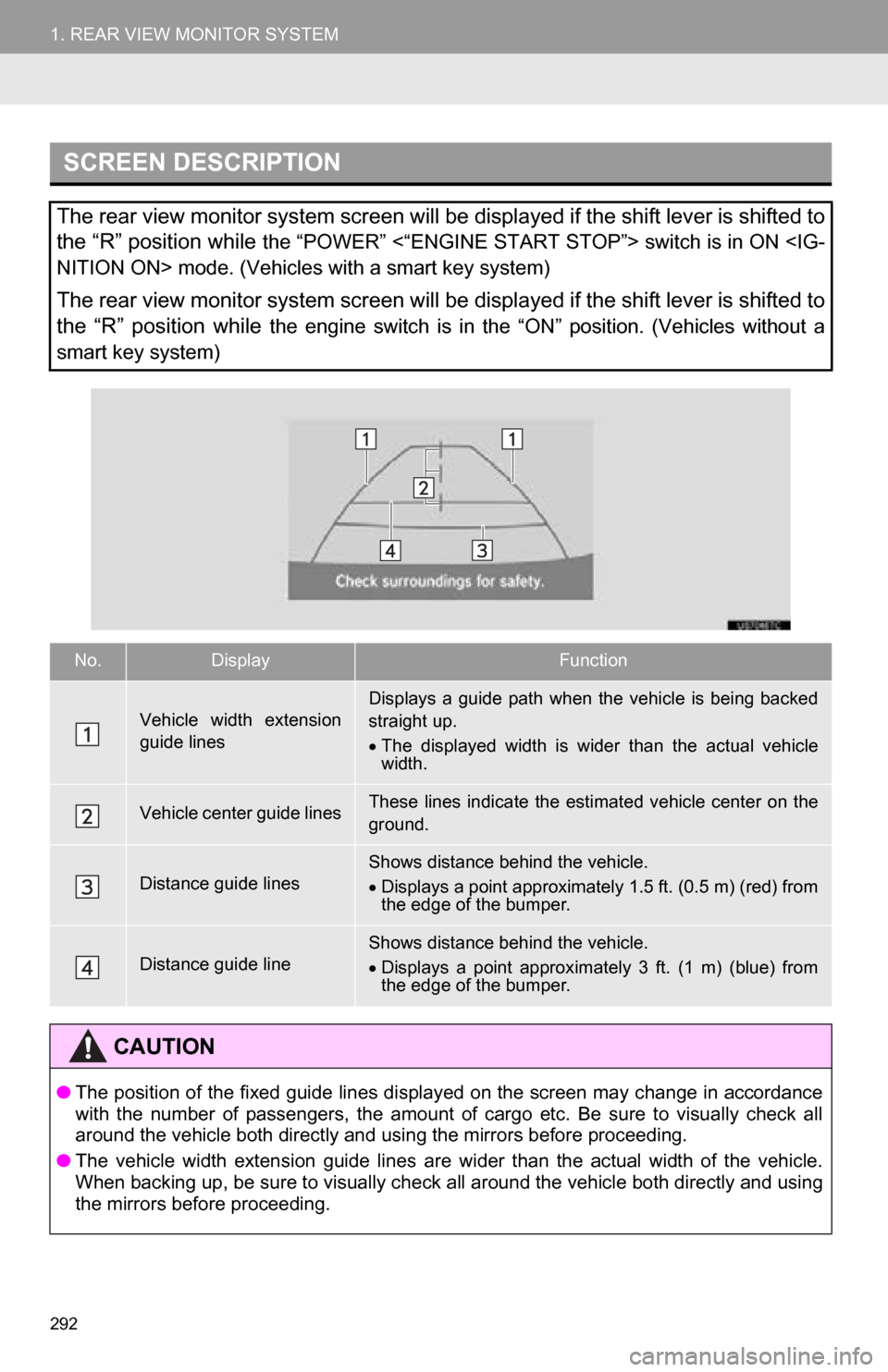
292
1. REAR VIEW MONITOR SYSTEM
SCREEN DESCRIPTION
The rear view monitor system screen will be displayed if the shift lever is shifted to
the “R” position while
the “POWER” <“ENGINE START STOP”> switch is in ON
The rear view monitor system screen will be displayed if the shift lever is shifted to
the “R” position while
the engine switch is in the “ON” position. (Vehicles without a
smart key system)
No.DisplayFunction
Vehicle width extension
guide linesDisplays a guide path when the vehicle is being backed
straight up.
The displayed width is wider than the actual vehicle
width.
Vehicle center guide linesThese lines indicate the esti mated vehicle center on the
ground.
Distance guide linesShows distance behind the vehicle.
Displays a point approximately 1.5 ft. (0.5 m) (red) from
the edge of the bumper.
Distance guide lineShows distance behind the vehicle.
Displays a point approximately 3 ft. (1 m) (blue) from
the edge of the bumper.
CAUTION
● The position of the fixed guide lines displayed on the screen may change in accordance
with the number of passengers, the amount of cargo etc. Be sure to visually check all
around the vehicle both directly and using the mirrors before proceeding.
● The vehicle width extension guide lines are wider than the actual width of the vehicle.
When backing up, be sure to visually check all around the vehicle both directly and using
the mirrors before proceeding.
Page 294 of 336
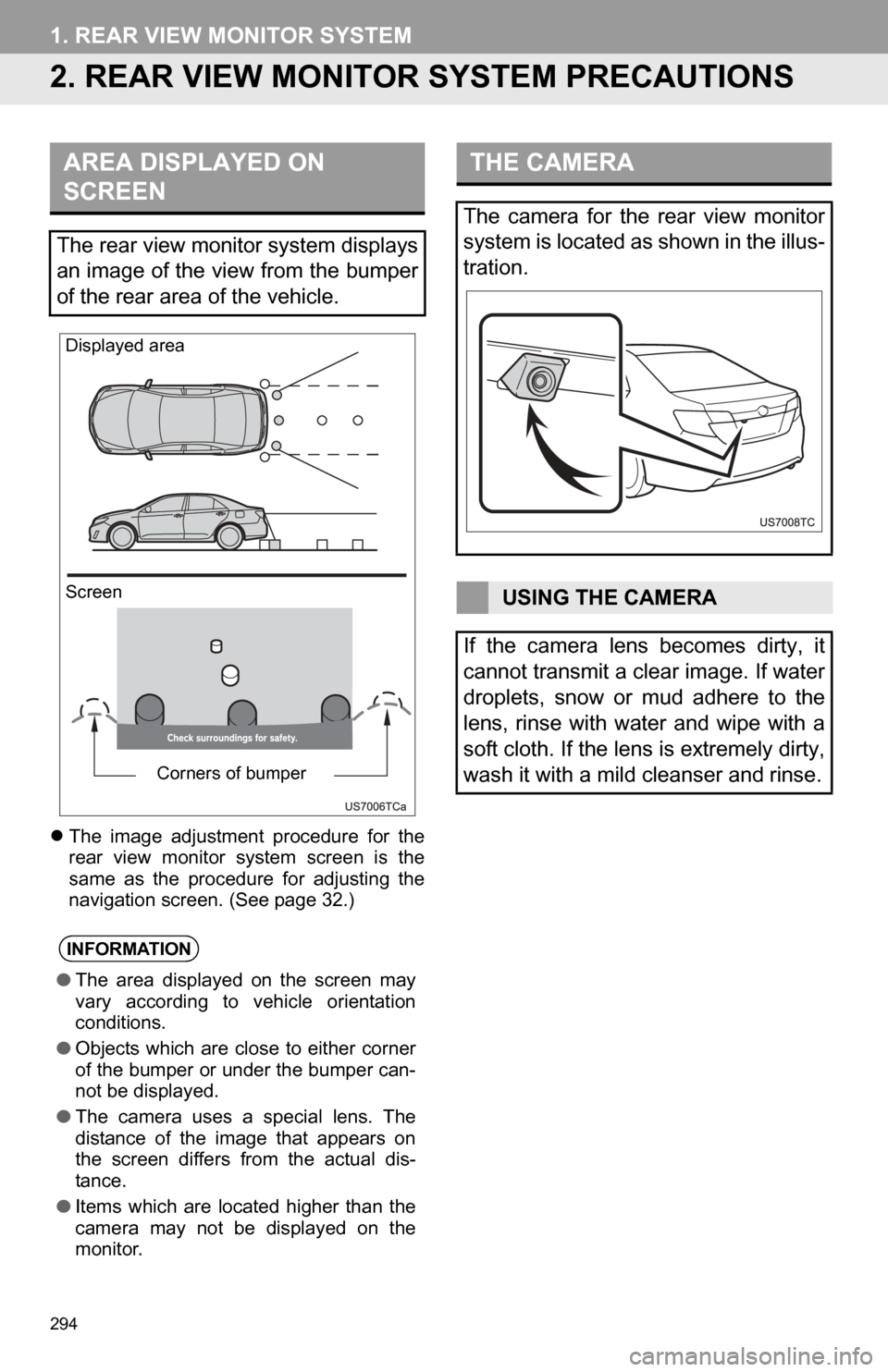
294
1. REAR VIEW MONITOR SYSTEM
2. REAR VIEW MONITOR SYSTEM PRECAUTIONS
The image adjustment procedure for the
rear view monitor system screen is the
same as the procedure for adjusting the
navigation screen. (See page 32.)
AREA DISPLAYED ON
SCREEN
The rear view monitor system displays
an image of the view from the bumper
of the rear area of the vehicle.
INFORMATION
● The area displayed on the screen may
vary according to vehicle orientation
conditions.
● Objects which are close to either corner
of the bumper or under the bumper can-
not be displayed.
● The camera uses a special lens. The
distance of the image that appears on
the screen differs from the actual dis-
tance.
● Items which are located higher than the
camera may not be displayed on the
monitor.
Screen Displayed area
Corners of bumper
THE CAMERA
The camera for the rear view monitor
system is located as shown in the illus-
tration.
USING THE CAMERA
If the camera lens becomes dirty, it
cannot transmit a clear image. If water
droplets, snow or mud adhere to the
lens, rinse with water and wipe with a
soft cloth. If the lens is extremely dirty,
wash it with a mild cleanser and rinse.
Page 297 of 336
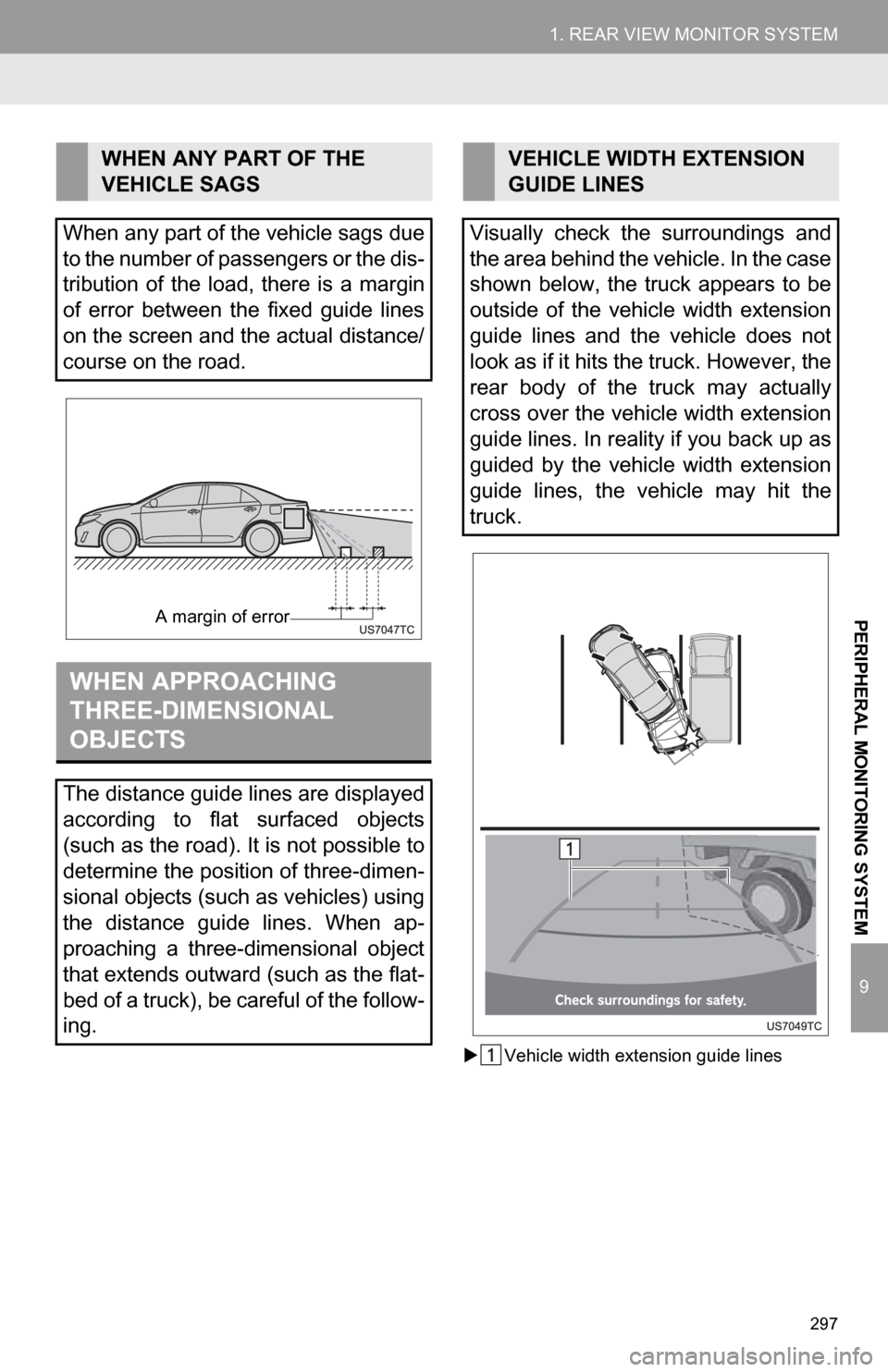
297
1. REAR VIEW MONITOR SYSTEM
9
PERIPHERAL MONITORING SYSTEM
Vehicle width extension guide lines
WHEN ANY PART OF THE
VEHICLE SAGS
When any part of the vehicle sags due
to the number of passengers or the dis-
tribution of the load, there is a margin
of error between the fixed guide lines
on the screen and the actual distance/
course on the road.
WHEN APPROACHING
THREE-DIMENSIONAL
OBJECTS
The distance guide lines are displayed
according to flat surfaced objects
(such as the road). It is not possible to
determine the position of three-dimen-
sional objects (such as vehicles) using
the distance guide lines. When ap-
proaching a three-dimensional object
that extends outward (such as the flat-
bed of a truck), be careful of the follow-
ing.
A margin of error
VEHICLE WIDTH EXTENSION
GUIDE LINES
Visually check the surroundings and
the area behind the vehicle. In the case
shown below, the truck appears to be
outside of the vehicle width extension
guide lines and the vehicle does not
look as if it hits the truck. However, the
rear body of the truck may actually
cross over the vehicle width extension
guide lines. In reality if you back up as
guided by the vehicle width extension
guide lines, the vehicle may hit the
truck.
Page 302 of 336
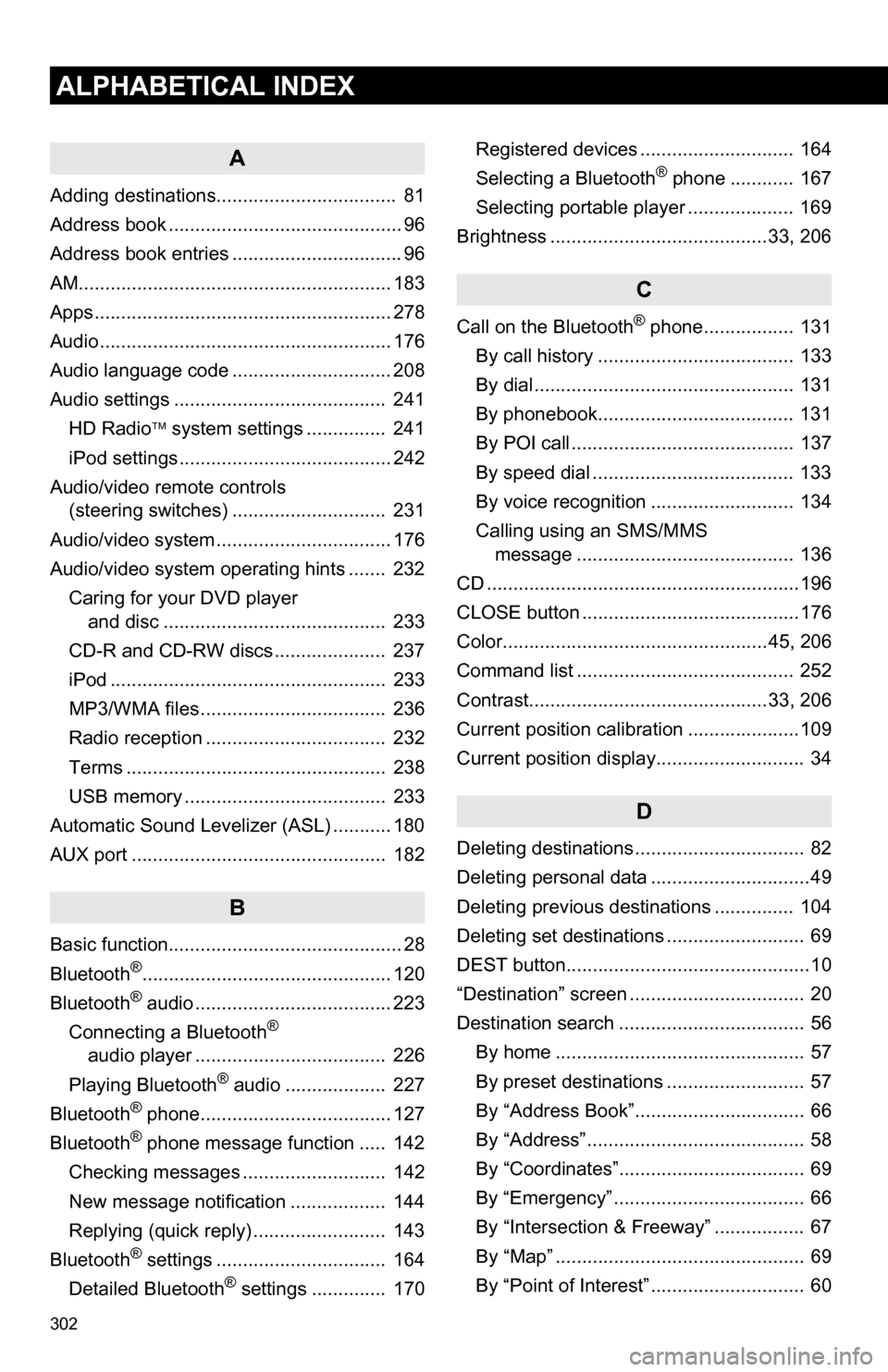
302
ALPHABETICAL INDEX
A
Adding destinations.................................. 81
Address book ............................................ 96
Address book entries ................................ 96
AM........................................................... 183
Apps ........................................................ 278
Audio ....................................................... 176
Audio language code .............................. 208
Audio settings ........................................ 241HD Radio system settings .. ............. 241
iPod settings ........................................ 242
Audio/video remote controls (steering switches) ............................. 231
Audio/video system ......... ..................... ... 176
Audio/video system operating hints ....... 232 Caring for your DVD player and disc .......................................... 233
CD-R and CD-RW discs ..................... 237
iPod .................................................... 233
MP3/WMA files ................................... 236
Radio reception .................................. 232
Terms ................................................. 238
USB memory ...................................... 233
Automatic Sound Levelizer (ASL) ........... 180
AUX port ................................................ 182
B
Basic function............................................ 28
Bluetooth®............................................... 120
Bluetooth® audio ..................................... 223
Connecting a Bluetooth®
audio player .................................... 226
Playing Bluetooth
® audio ................... 227
Bluetooth® phone.................................... 127
Bluetooth® phone message function ..... 142
Checking messages ........................... 142
New message notification .................. 144
Replying (quick reply) ......................... 143
Bluetooth
® settings ................................ 164
Detailed Bluetooth® settings .............. 170 Registered devices ............................. 164
Selecting a Bluetooth
® phone ............ 167
Selecting portable player .................... 169
Brightness .........................................33, 206
C
Call on the Bluetooth® phone................. 131
By call history ..................................... 133
By dial ................................................. 131
By phonebook..................................... 131
By POI call .......................................... 137
By speed dial ...................................... 133
By voice recognition ........................... 134
Calling using an SMS/MMS message ......................................... 136
CD ...........................................................196
CLOSE button .........................................176
Color..................................................45, 206
Command list ......................................... 252
Contrast.............................................33, 206
Current position calibration .....................109
Current position display............................ 34
D
Deleting destinations ................................ 82
Deleting personal data ..............................49
Deleting previous destinations ............... 104
Deleting set destinations .......................... 69
DEST button..............................................10
“Destination” screen ................................. 20
Destination search ................................... 56 By home ............................................... 57
By preset destinations .......................... 57
By “Address Book”................................ 66
By “Address” ......................................... 58
By “Coordinates”................................... 69
By “Emergency” .................................... 66
By “Intersection & Freeway” ................. 67
By “Map” ............................................... 69
By “Point of Interest” ............................. 60
Page 304 of 336
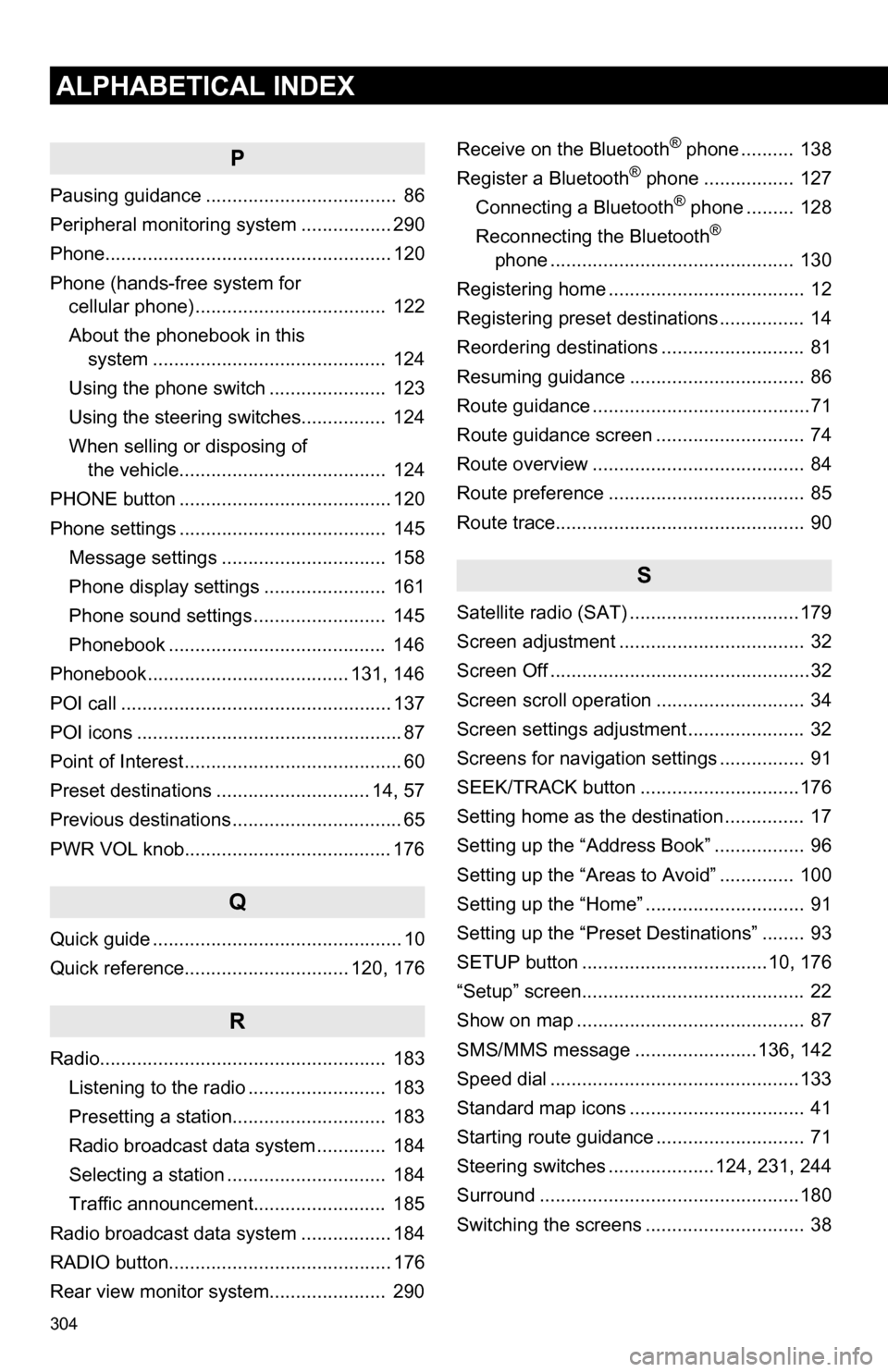
304
ALPHABETICAL INDEX
P
Pausing guidance .................................... 86
Peripheral monitoring system ................. 290
Phone...................................................... 120
Phone (hands-free system for cellular phone) .................................... 122
About the phonebook in this system .......... .................................. 124
Using the phone switch ...................... 123
Using the steering switches................ 124
When selling or disposing of the vehicle....................................... 124
PHONE button ........................................ 120
Phone settings ....................................... 145 Message settings ............................... 158
Phone display settings ....................... 161
Phone sound settings ......................... 145
Phonebook ......................................... 146
Phonebook...................................... 131, 146
POI call ................................................... 137
POI icons .................................................. 87
Point of Interest ......................................... 60
Preset destinations ............................. 14, 57
Previous destinations ................................ 65
PWR VOL knob....................................... 176
Q
Quick guide ............................................... 10
Quick reference............................... 120, 176
R
Radio...................................................... 183 Listening to the radio .......................... 183
Presetting a station............................. 183
Radio broadcast data system ............. 184
Selecting a station .............................. 184
Traffic announcement......................... 185
Radio broadcast data system ................. 184
RADIO button.......................................... 176
Rear view monitor system ...................... 290 Receive on the Bluetooth
® phone .......... 138
Register a Bluetooth® phone ................. 127
Connecting a Bluetooth® phone ......... 128
Reconnecting the Bluetooth®
phone .............................................. 130
Registering home ..................................... 12
Registering preset destinations ................ 14
Reordering destinations ........................... 81
Resuming guidance ................................. 86
Route guidance .........................................71
Route guidance screen ............................ 74
Route overview ........................................ 84
Route preference ..................................... 85
Route trace............................................... 90
S
Satellite radio (SAT) ................................179
Screen adjustment ................................... 32
Screen Off .................................................32
Screen scroll operation ............................ 34
Screen settings adjustment ...................... 32
Screens for navigation settings ................ 91
SEEK/TRACK button ..............................176
Setting home as the destination ............... 17
Setting up the “Address Book” ................. 96
Setting up the “Areas to Avoid” .............. 100
Setting up the “Home” .............................. 91
Setting up the “Preset Destinations” ........ 93
SETUP button ...................................10, 176
“Setup” screen.......................................... 22
Show on map ........................................... 87
SMS/MMS message .......................136, 142
Speed dial ...............................................133
Standard map icons ................................. 41
Starting route guidance ............................ 71
Steering switches ....................124, 231, 244
Surround .................................................180
Switching the screens .............................. 38