service TOYOTA CAMRY 2013 XV50 / 9.G Navigation Manual
[x] Cancel search | Manufacturer: TOYOTA, Model Year: 2013, Model line: CAMRY, Model: TOYOTA CAMRY 2013 XV50 / 9.GPages: 336, PDF Size: 7.37 MB
Page 269 of 336
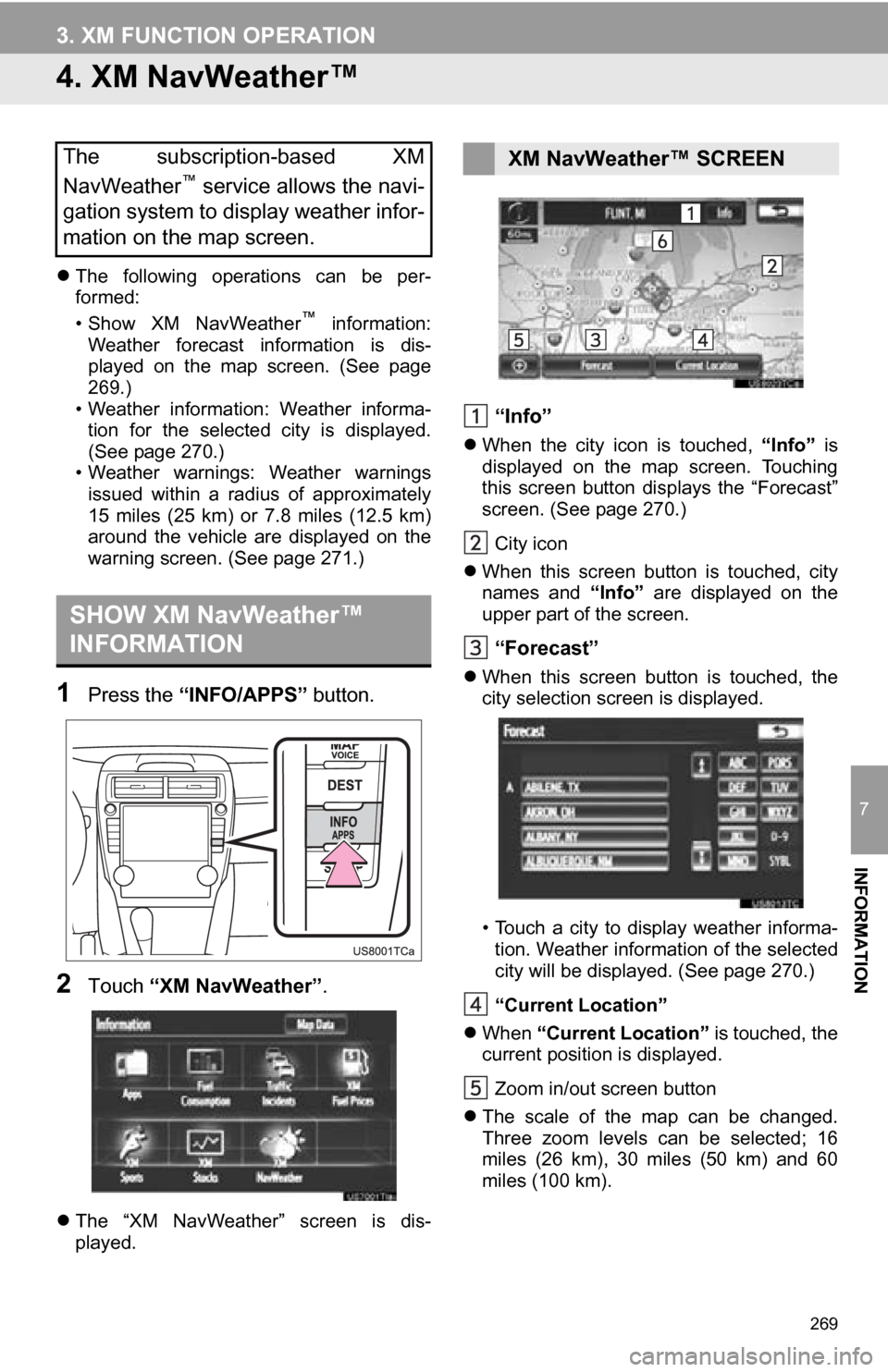
269
3. XM FUNCTION OPERATION
7
INFORMATION
4. XM NavWeather™
The following operations can be per-
formed:
• Show XM NavWeather
™ information:
Weather forecast information is dis-
played on the map screen. (See page
269.)
• Weather information: Weather informa- tion for the selected city is displayed.
(See page 270.)
• Weather warnings: Weather warnings issued within a radius of approximately
15 miles (25 km) or 7.8 miles (12.5 km)
around the vehicle are displayed on the
warning screen. (See page 271.)
1Press the “INFO/APPS” button.
2Touch “XM NavWeather”.
The “XM NavWeather” screen is dis-
played.
“Info”
When the city icon is touched, “Info” is
displayed on the map screen. Touching
this screen button displays the “Forecast”
screen. (See page 270.)
City icon
When this screen button is touched, city
names and “Info” are displayed on the
upper part of the screen.
“Forecast”
When this screen button is touched, the
city selection screen is displayed.
• Touch a city to display weather informa-
tion. Weather information of the selected
city will be displayed. (See page 270.)
“Current Location”
When “Current Location” is touched, the
current position is displayed.
Zoom in/out screen button
The scale of the map can be changed.
Three zoom levels can be selected; 16
miles (26 km), 30 miles (50 km) and 60
miles (100 km).
The subscription-based XM
NavWeather™ service allows the navi-
gation system to display weather infor-
mation on the map screen.
SHOW XM NavWeather™
INFORMATION
XM NavWeather™ SCREEN
Page 272 of 336
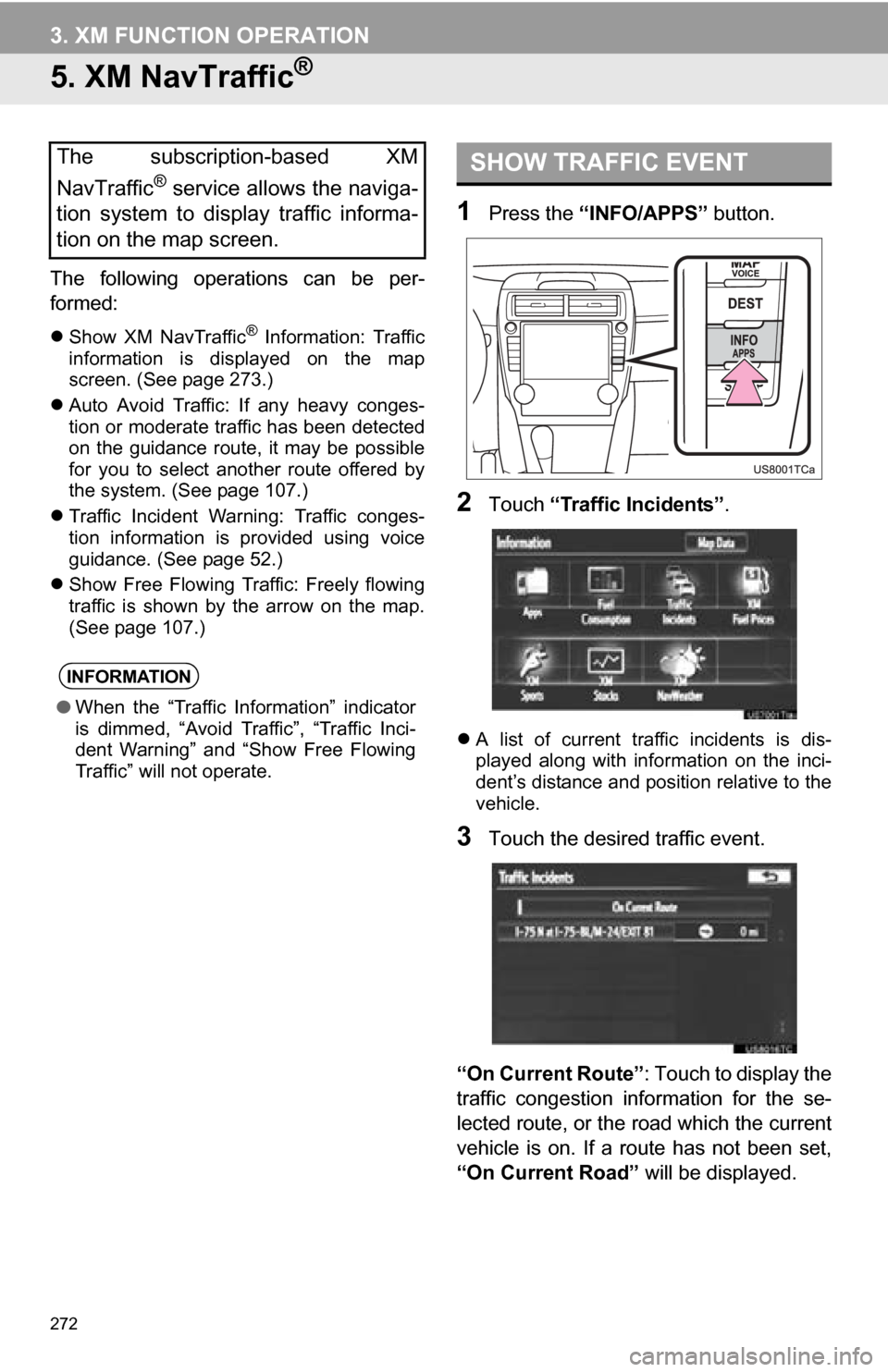
272
3. XM FUNCTION OPERATION
5. XM NavTraffic®
The following operations can be per-
formed:
Show XM NavTraffic® Information: Traffic
information is displayed on the map
screen. (See page 273.)
Auto Avoid Traffic: If any heavy conges-
tion or moderate traffic has been detected
on the guidance route, it may be possible
for you to select another route offered by
the system. (See page 107.)
Traffic Incident Warning: Traffic conges-
tion information is provided using voice
guidance. (See page 52.)
Show Free Flowing Traffic: Freely flowing
traffic is shown by the arrow on the map.
(See page 107.)
1Press the “INFO/APPS” button.
2Touch “Traffic Incidents” .
A list of current traffic incidents is dis-
played along with information on the inci-
dent’s distance and position relative to the
vehicle.
3Touch the desired traffic event.
“On Current Route” : Touch to display the
traffic congestion information for the se-
lected route, or the road which the current
vehicle is on. If a route has not been set,
“On Current Road” will be displayed.
The subscription-based XM
NavTraffic
® service allows the naviga-
tion system to display traffic informa-
tion on the map screen.
INFORMATION
● When the “Traffic Information” indicator
is dimmed, “Avoid Traffic”, “Traffic Inci-
dent Warning” and “Show Free Flowing
Traffic” will not operate.
SHOW TRAFFIC EVENT
Page 277 of 336
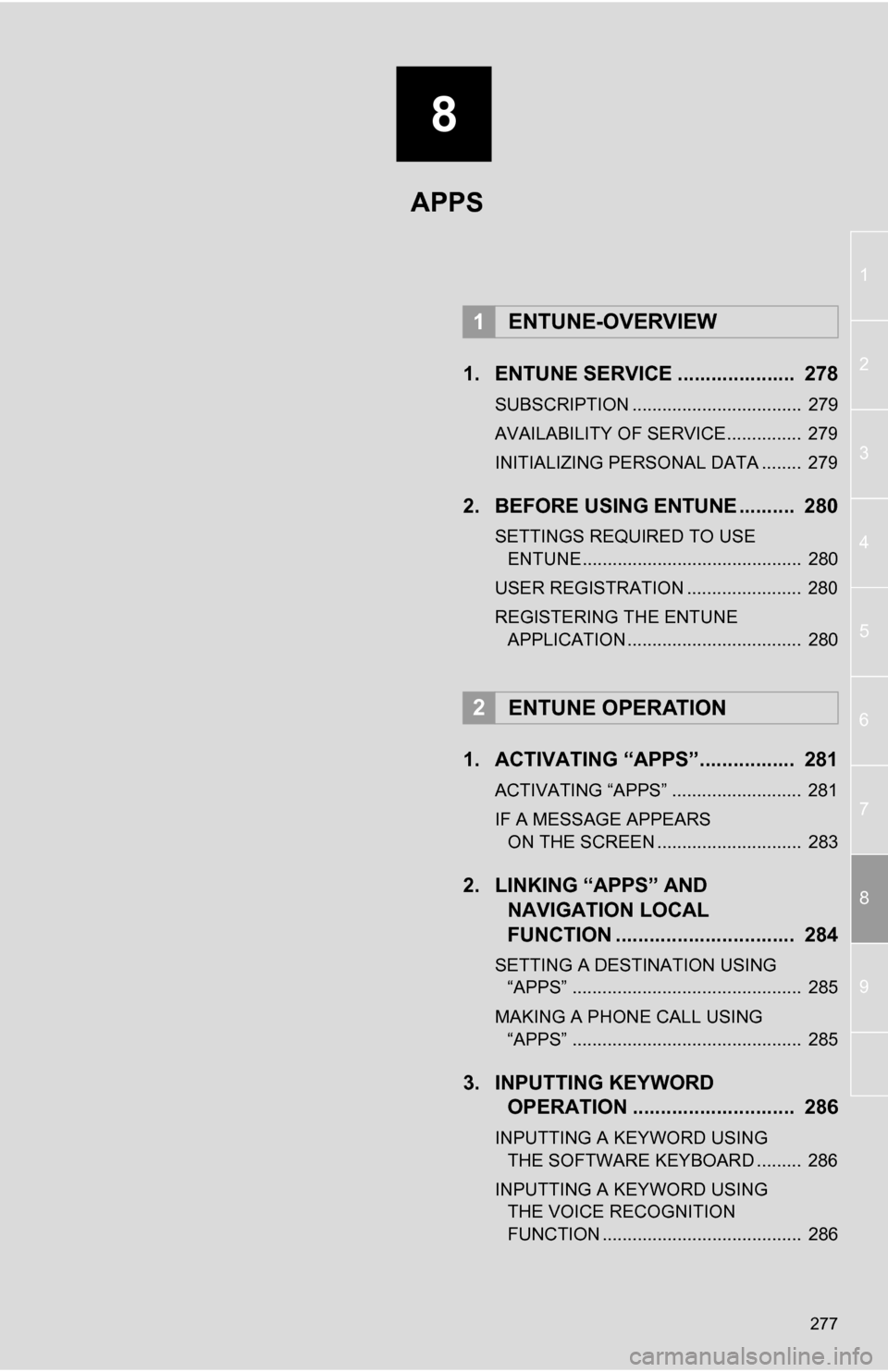
8
277
1
2
3
4
5
6
7
8
9
1. ENTUNE SERVICE ..................... 278
SUBSCRIPTION .................................. 279
AVAILABILITY OF SERVICE............... 279
INITIALIZING PERSONAL DATA ........ 279
2. BEFORE USING ENTUNE .......... 280
SETTINGS REQUIRED TO USE ENTUNE ............................................ 280
USER REGISTRATION ....................... 280
REGISTERING THE ENTUNE APPLICATION ................................... 280
1. ACTIVATING “APPS”.. ............... 281
ACTIVATING “APPS” .......................... 281
IF A MESSAGE APPEARS
ON THE SCREEN ............................. 283
2. LINKING “APPS” AND NAVIGATION LOCAL
FUNCTION ...... ....................... ... 284
SETTING A DESTINATION USING
“APPS” .............................................. 285
MAKING A PHONE CALL USING “APPS” .............................................. 285
3. INPUTTING KEYWORD OPERATION ............................. 286
INPUTTING A KEYWORD USING
THE SOFTWARE KEYBOARD ......... 286
INPUTTING A KEYWORD USING THE VOICE RECOGNITION
FUNCTION ........................................ 286
1ENTUNE-OVERVIEW
2ENTUNE OPERATION
APPS
Page 278 of 336
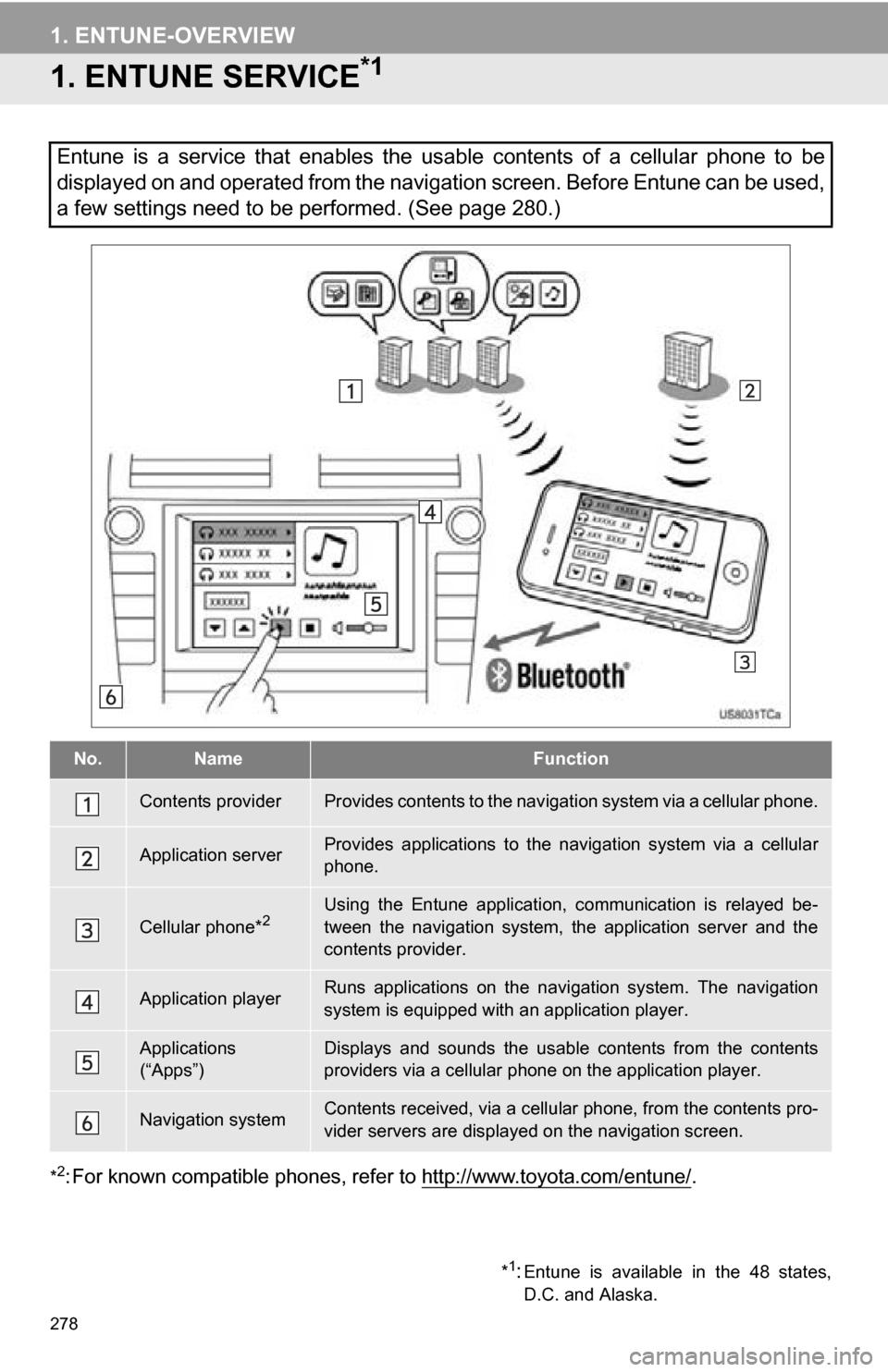
278
1. ENTUNE-OVERVIEW
1. ENTUNE SERVICE*1
*2: For known compatible phones, refer to http://www.toyota.com/entune/.
Entune is a service that enables the usable contents of a cellular phone to be
displayed on and operated from the navigation screen. Before Entune can be used,
a few settings need to be performed. (See page 280.)
No.NameFunction
Contents providerProvides contents to the navigation system via a cellular phone.
Application serverProvides applications to the nav igation system via a cellular
phone.
Cellular phone*2Using the Entune application, communication is relayed be-
tween the navigation system, the application server and the
contents provider.
Application playerRuns applications on the navigation system. The navigation
system is equipped with an application player.
Applications
(“Apps”)Displays and sounds the usabl e contents from the contents
providers via a cellular p hone on the application player.
Navigation systemContents received, via a cellular phone, from the contents pro-
vider servers are display ed on the navigation screen.
*1:Entune is available in the 48 states,
D.C. and Alaska.
Page 279 of 336
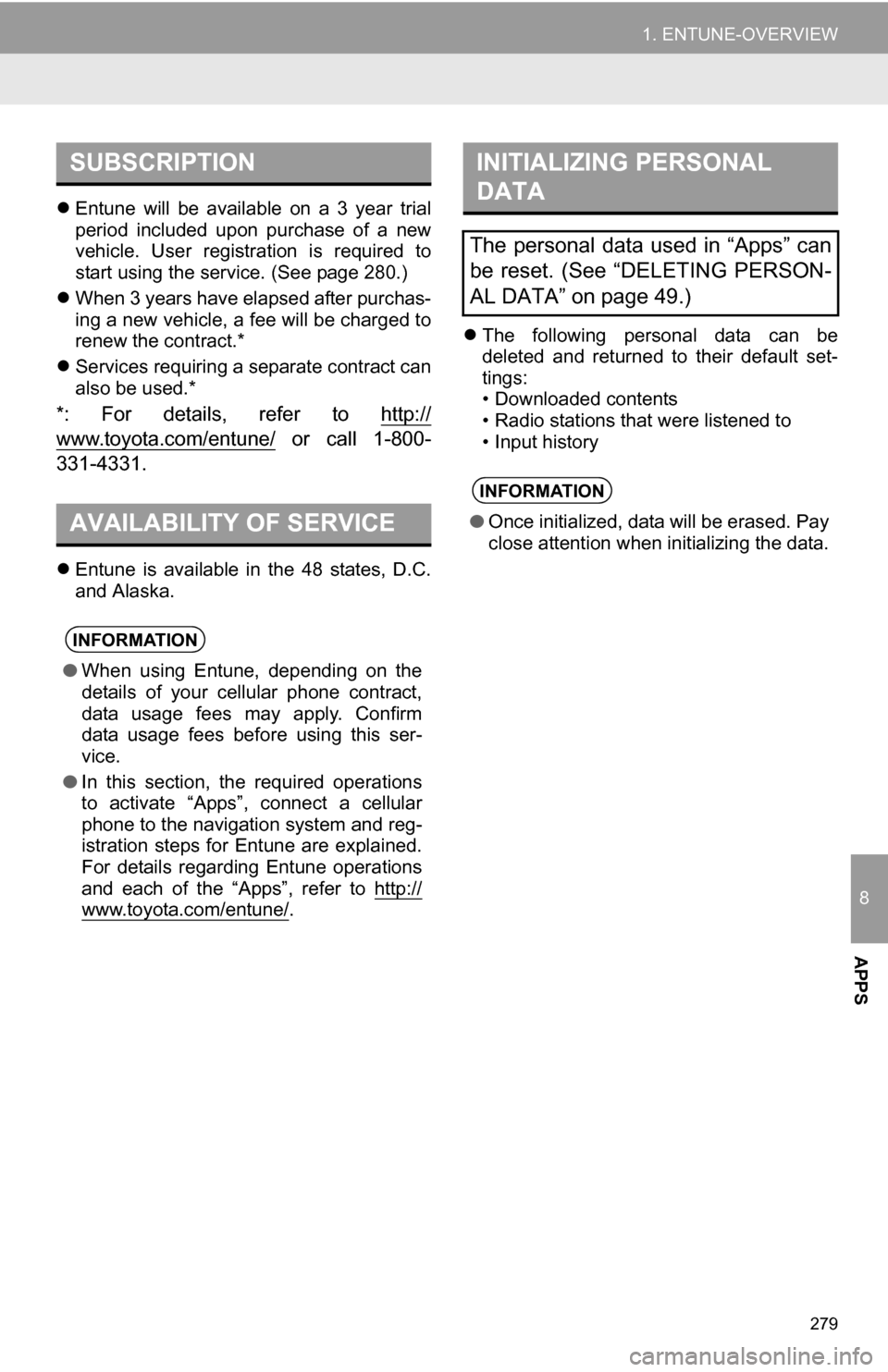
8
APPS
279
1. ENTUNE-OVERVIEW
Entune will be available on a 3 year trial
period included upon purchase of a new
vehicle. User registration is required to
start using the service. (See page 280.)
When 3 years have elapsed after purchas-
ing a new vehicle, a fee will be charged to
renew the contract.*
Services requiring a separate contract can
also be used.*
*: For details, refer to http://
www.toyota.com/entune/ or call 1-800-
331-4331.
Entune is available in the 48 states, D.C.
and Alaska.
The following personal data can be
deleted and returned to their default set-
tings:
• Downloaded contents
• Radio stations that were listened to
• Input history
SUBSCRIPTION
AVAILABILITY OF SERVICE
INFORMATION
● When using Entune, depending on the
details of your cellular phone contract,
data usage fees may apply. Confirm
data usage fees before using this ser-
vice.
● In this section, the required operations
to activate “Apps”, connect a cellular
phone to the navigation system and reg-
istration steps for Entune are explained.
For details regarding Entune operations
and each of the “Apps”, refer to http://
www.toyota.com/entune/.
INITIALIZING PERSONAL
DATA
The personal data used in “Apps” can
be reset. (See “DELETING PERSON-
AL DATA” on page 49.)
INFORMATION
●Once initialized, data will be erased. Pay
close attention when initializing the data.
Page 280 of 336
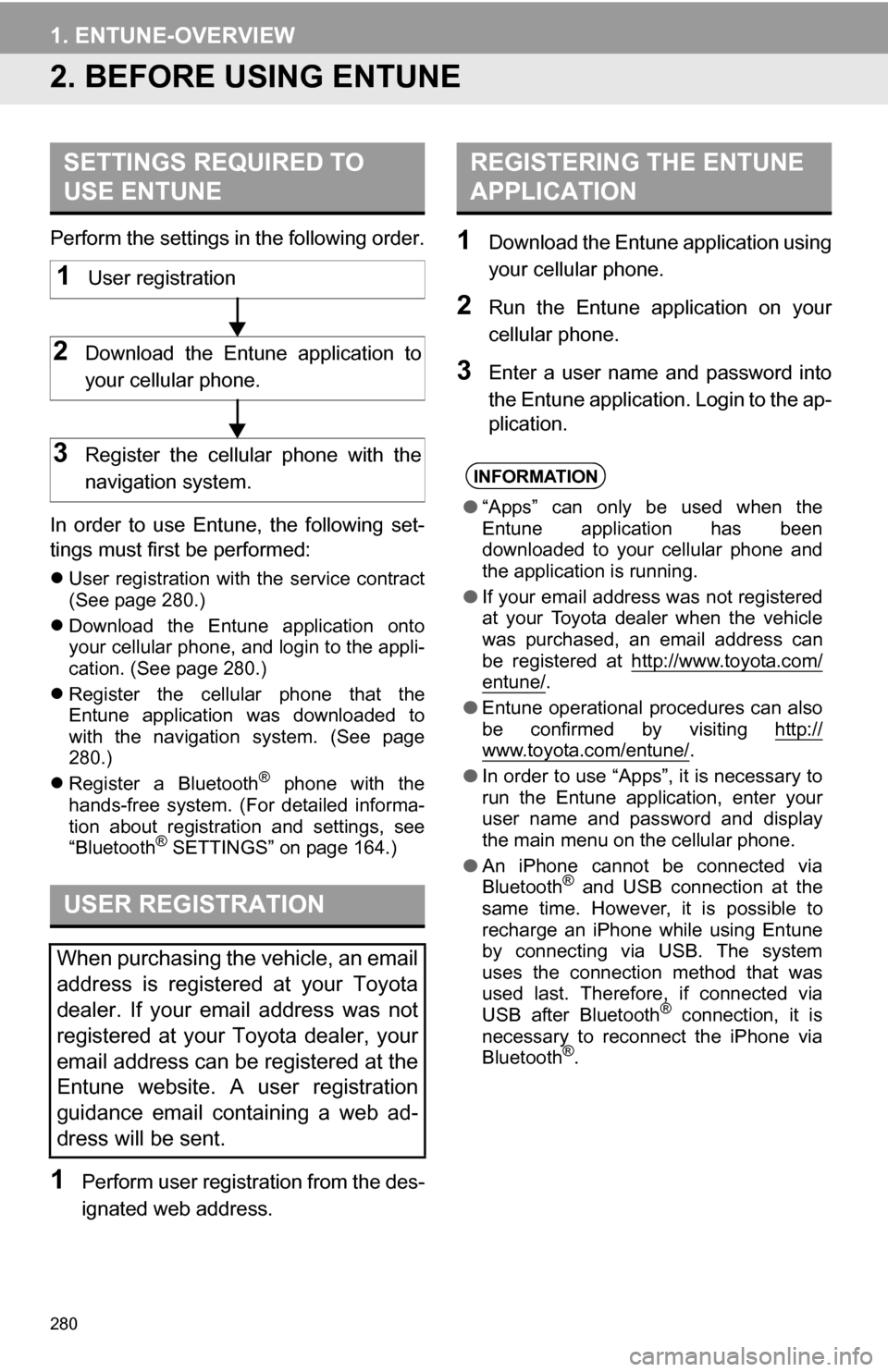
280
1. ENTUNE-OVERVIEW
2. BEFORE USING ENTUNE
Perform the settings in the following order.
In order to use Entune, the following set-
tings must first be performed:
User registration with the service contract
(See page 280.)
Download the Entune application onto
your cellular phone, and login to the appli-
cation. (See page 280.)
Register the cellular phone that the
Entune application was downloaded to
with the navigation system. (See page
280.)
Register a Bluetooth
® phone with the
hands-free system. (For detailed informa-
tion about registration and settings, see
“Bluetooth
® SETTINGS” on page 164.)
1Perform user registration from the des-
ignated web address.
1Download the Entune application using
your cellular phone.
2Run the Entune application on your
cellular phone.
3Enter a user name and password into
the Entune application. Login to the ap-
plication.
SETTINGS REQUIRED TO
USE ENTUNE
USER REGISTRATION
When purchasing the vehicle, an email
address is registered at your Toyota
dealer. If your email address was not
registered at your Toyota dealer, your
email address can be registered at the
Entune website. A user registration
guidance email containing a web ad-
dress will be sent.
1User registration
2Download the Entune application to
your cellular phone.
3Register the cellular phone with the
navigation system.
REGISTERING THE ENTUNE
APPLICATION
INFORMATION
● “Apps” can only be used when the
Entune application has been
downloaded to your cellular phone and
the application is running.
● If your email address was not registered
at your Toyota dealer when the vehicle
was purchased, an email address can
be registered at http://www.toyota.com/
entune/.
● Entune operational procedures can also
be confirmed by visiting http://
www.toyota.com/entune/.
● In order to use “Apps”, it is necessary to
run the Entune application, enter your
user name and password and display
the main menu on the cellular phone.
● An iPhone cannot be connected via
Bluetooth
® and USB connection at the
same time. However, it is possible to
recharge an iPhone while using Entune
by connecting via USB. The system
uses the connection method that was
used last. Therefore, if connected via
USB after Bluetooth
® connection, it is
necessary to reconnect the iPhone via
Bluetooth
®.
Page 282 of 336
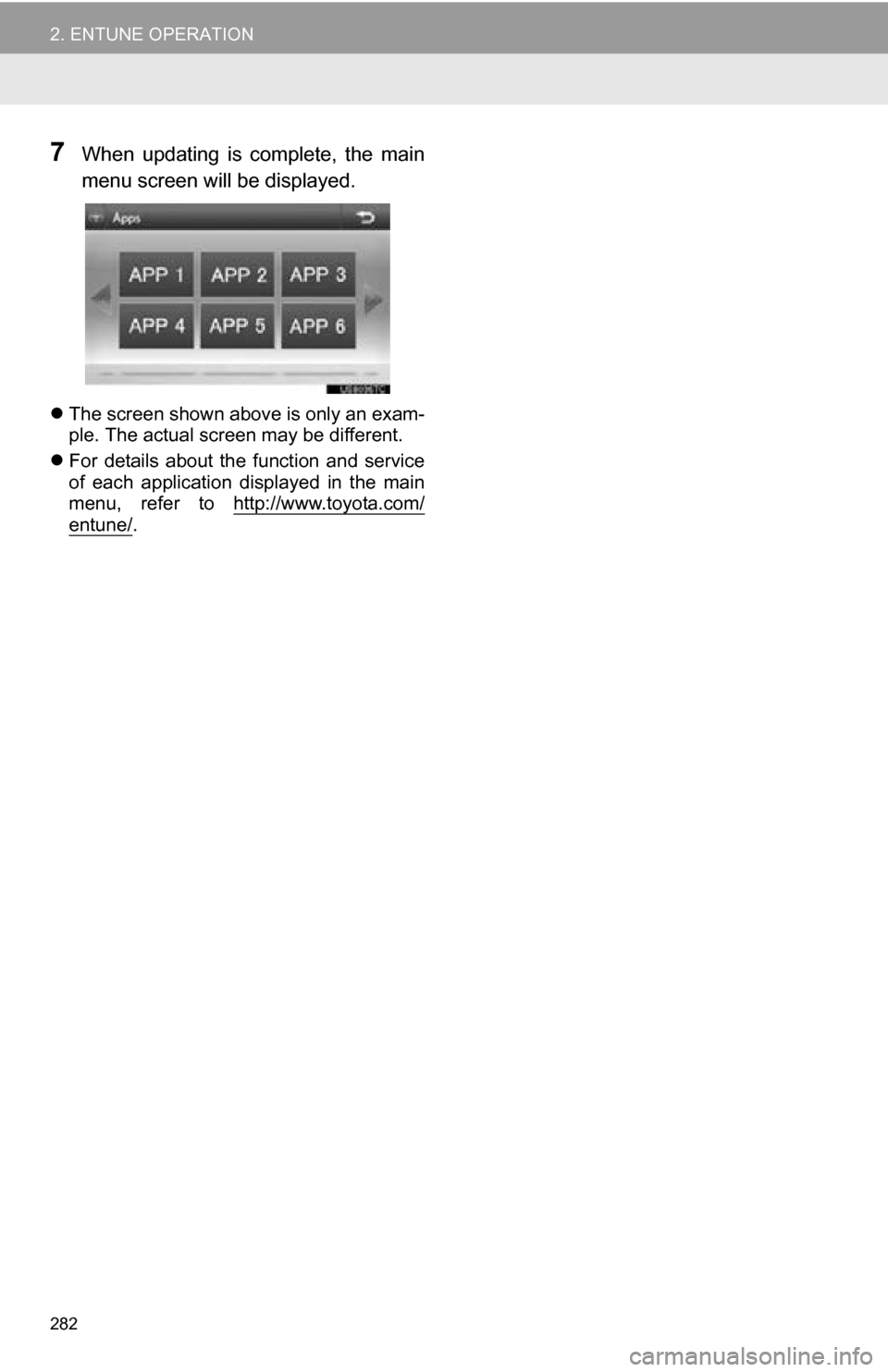
282
2. ENTUNE OPERATION
7When updating is complete, the main
menu screen will be displayed.
The screen shown above is only an exam-
ple. The actual screen may be different.
For details about the function and service
of each application displayed in the main
menu, refer to http://www.toyota.com/
entune/.
Page 283 of 336
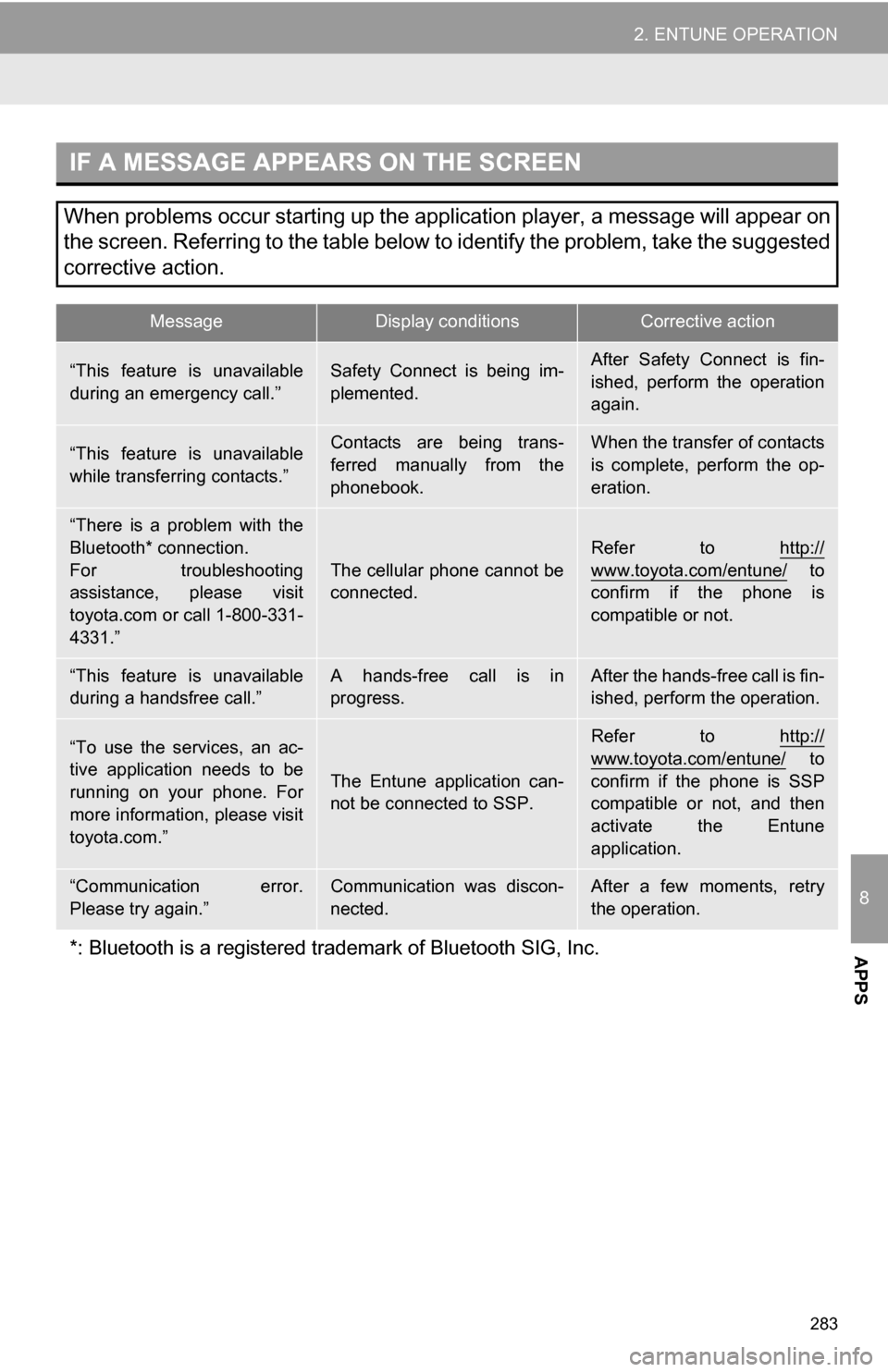
283
2. ENTUNE OPERATION
8
APPS
IF A MESSAGE APPEARS ON THE SCREEN
When problems occur starting up the application player, a message will appear on
the screen. Referring to the table below to identify the problem, take the suggested
corrective action.
MessageDisplay conditionsCorrective action
“This feature is unavailable
during an emergency call.”Safety Connect is being im-
plemented.After Safety Connect is fin-
ished, perform the operation
again.
“This feature is unavailable
while transferring contacts.”Contacts are being trans-
ferred manually from the
phonebook.When the transfer of contacts
is complete, perform the op-
eration.
“There is a problem with the
Bluetooth* connection.
For troubleshooting
assistance, please visit
toyota.com or call 1-800-331-
4331.”
The cellular phone cannot be
connected.
Refer to http://
www.toyota.com/entune/ to
confirm if the phone is
compatible or not.
“This feature is unavailable
during a handsfree call.”A hands-free call is in
progress.After the hands-free call is fin-
ished, perform the operation.
“To use the services, an ac-
tive application needs to be
running on your phone. For
more information, please visit
toyota.com.”
The Entune application can-
not be connected to SSP.
Refer to http://
www.toyota.com/entune/ to
confirm if the phone is SSP
compatible or not, and then
activate the Entune
application.
“Communication error.
Please try again.”Communication was discon-
nected.After a few moments, retry
the operation.
*: Bluetooth is a registered tr ademark of Bluetooth SIG, Inc.
Page 284 of 336
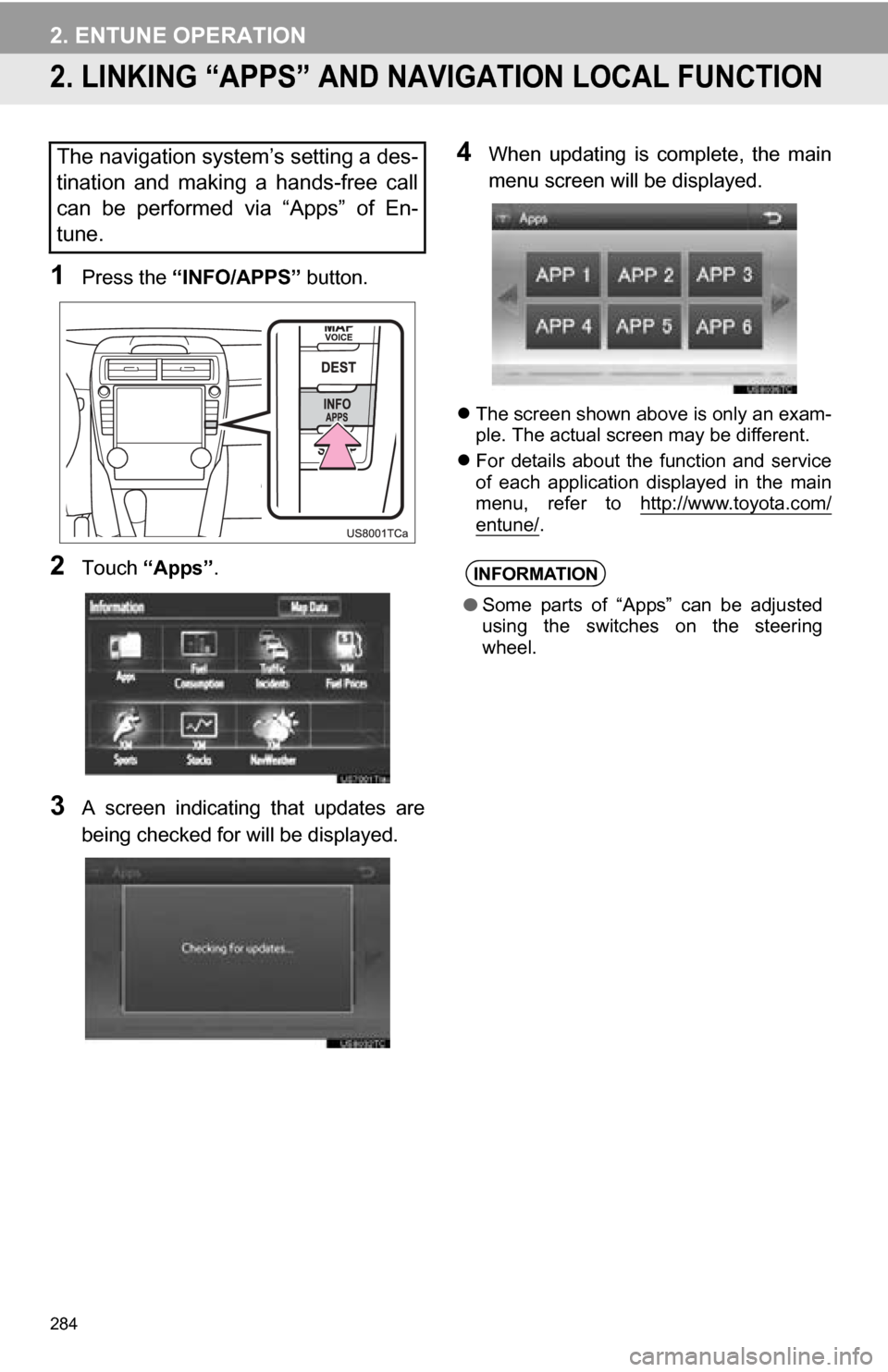
284
2. ENTUNE OPERATION
2. LINKING “APPS” AND NAVIGATION LOCAL FUNCTION
1Press the “INFO/APPS” button.
2Touch “Apps” .
3A screen indicating that updates are
being checked for will be displayed.
4When updating is complete, the main
menu screen will be displayed.
The screen shown above is only an exam-
ple. The actual screen may be different.
For details about the function and service
of each application displayed in the main
menu, refer to http://www.toyota.com/
entune/.
The navigation system’s setting a des-
tination and making a hands-free call
can be performed via “Apps” of En-
tune.
INFORMATION
●Some parts of “Apps” can be adjusted
using the switches on the steering
wheel.
Page 310 of 336
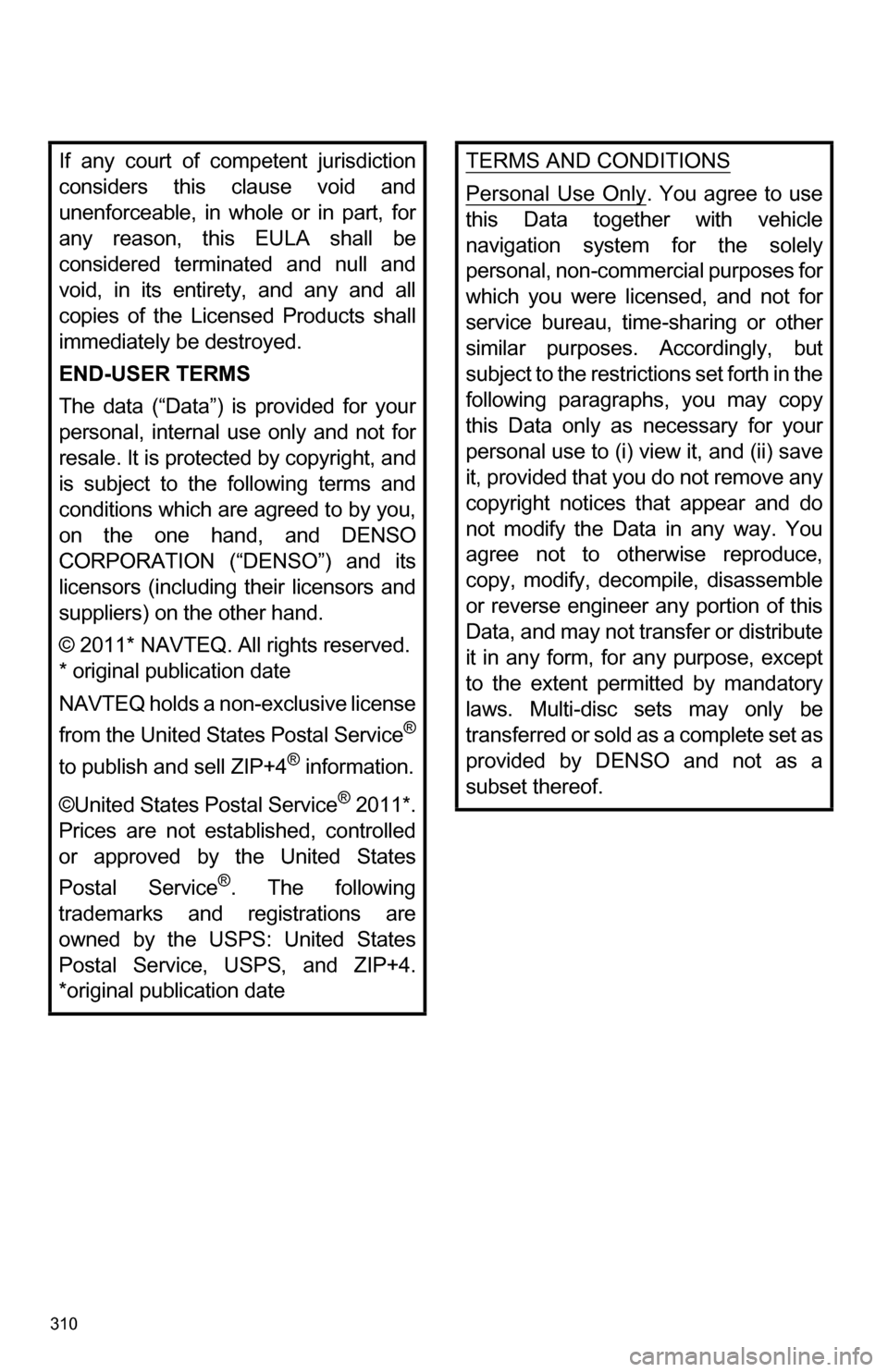
310
If any court of competent jurisdiction
considers this clause void and
unenforceable, in whole or in part, for
any reason, this EULA shall be
considered terminated and null and
void, in its entirety, and any and all
copies of the Licensed Products shall
immediately be destroyed.
END-USER TERMS
The data (“Data”) is provided for your
personal, internal use only and not for
resale. It is protected by copyright, and
is subject to the following terms and
conditions which are agreed to by you,
on the one hand, and DENSO
CORPORATION (“DENSO”) and its
licensors (including their licensors and
suppliers) on the other hand.
© 2011* NAVTEQ. All rights reserved.
* original publication date
NAVTEQ holds a non-exclusive license
from the United States Postal Service
®
to publish and sell ZIP+4® information.
©United States Postal Service
® 2011*.
Prices are not established, controlled
or approved by the United States
Postal Service
®. The following
trademarks and registrations are
owned by the USPS: United States
Postal Service, USPS, and ZIP+4.
*original publication date
TERMS AND CONDITIONS
Personal Use Only. You agree to use
this Data together with vehicle
navigation system for the solely
personal, non-commerc ial purposes for
which you were lice nsed, and not for
service bureau, time -sharing or other
similar purposes. Accordingly, but
subject to the restrictions set forth in the
following paragraphs, you may copy
this Data only as necessary for your
personal use to (i) view it, and (ii) save
it, provided that you do not remove any
copyright notices that appear and do
not modify the Data in any way. You
agree not to otherwise reproduce,
copy, modify, decompile, disassemble
or reverse engineer any portion of this
Data, and may not transfer or distribute
it in any form, for any purpose, except
to the extent permitted by mandatory
laws. Multi-disc sets may only be
transferred or sold as a complete set as
provided by DENSO and not as a
subset thereof.