navigation update TOYOTA CAMRY 2013 XV50 / 9.G Navigation Manual
[x] Cancel search | Manufacturer: TOYOTA, Model Year: 2013, Model line: CAMRY, Model: TOYOTA CAMRY 2013 XV50 / 9.GPages: 336, PDF Size: 7.37 MB
Page 5 of 336
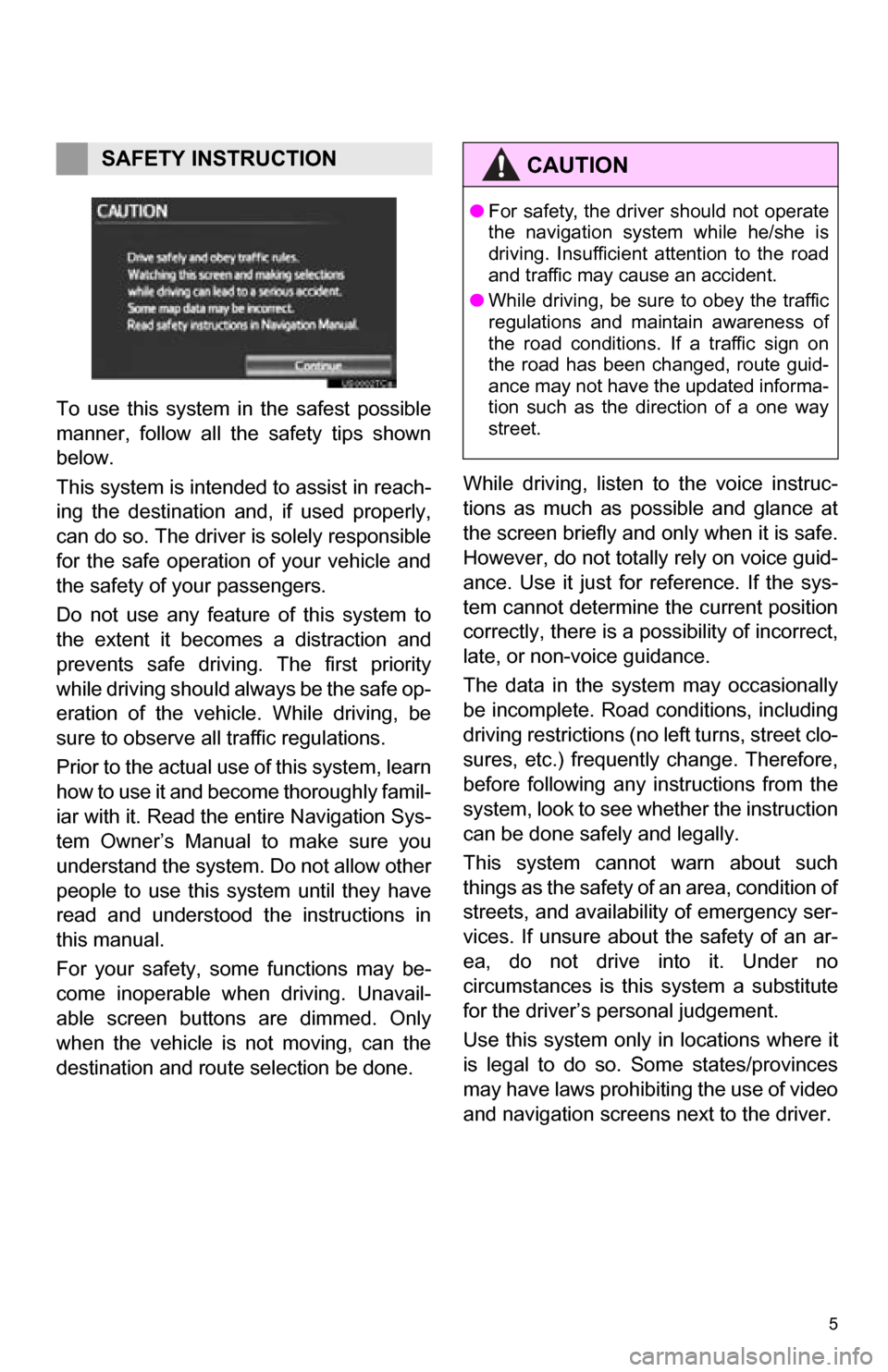
5
To use this system in the safest possible
manner, follow all the safety tips shown
below.
This system is intended to assist in reach-
ing the destination and, if used properly,
can do so. The driver is solely responsible
for the safe operation of your vehicle and
the safety of your passengers.
Do not use any featur e of this system to
the extent it becom es a distraction and
prevents safe driving. The first priority
while driving should always be the safe op-
eration of the vehicle. While driving, be
sure to observe all traffic regulations.
Prior to the actual us e of this system, learn
how to use it and become thoroughly famil-
iar with it. Read the entire Navigation Sys-
tem Owner’s Manual to make sure you
understand the system. Do not allow other
people to use this system until they have
read and understood the instructions in
this manual.
For your safety, some functions may be-
come inoperable when driving. Unavail-
able screen buttons are dimmed. Only
when the vehicle is not moving, can the
destination and route selection be done. While driving, listen to the voice instruc-
tions as much as possible and glance at
the screen briefly and only when it is safe.
However, do not totally rely on voice guid-
ance. Use it just for reference. If the sys-
tem cannot determine the current position
correctly, there is a po
ssibility of incorrect,
late, or non-voice guidance.
The data in the system may occasionally
be incomplete. Road conditions, including
driving restrictions (no left turns, street clo-
sures, etc.) frequently change. Therefore,
before following any instructions from the
system, look to see whether the instruction
can be done safely and legally.
This system cannot warn about such
things as the safety of an area, condition of
streets, and availability of emergency ser-
vices. If unsure about the safety of an ar-
ea, do not drive into it. Under no
circumstances is this system a substitute
for the driver’s personal judgement.
Use this system only in locations where it
is legal to do so. Some states/provinces
may have laws prohibiting the use of video
and navigation screens next to the driver.
SAFETY INSTRUCTIONCAUTION
● For safety, the driver should not operate
the navigation system while he/she is
driving. Insufficient attention to the road
and traffic may cause an accident.
● While driving, be sure to obey the traffic
regulations and maintain awareness of
the road conditions. If a traffic sign on
the road has been changed, route guid-
ance may not have the updated informa-
tion such as the direction of a one way
street.
Page 79 of 336
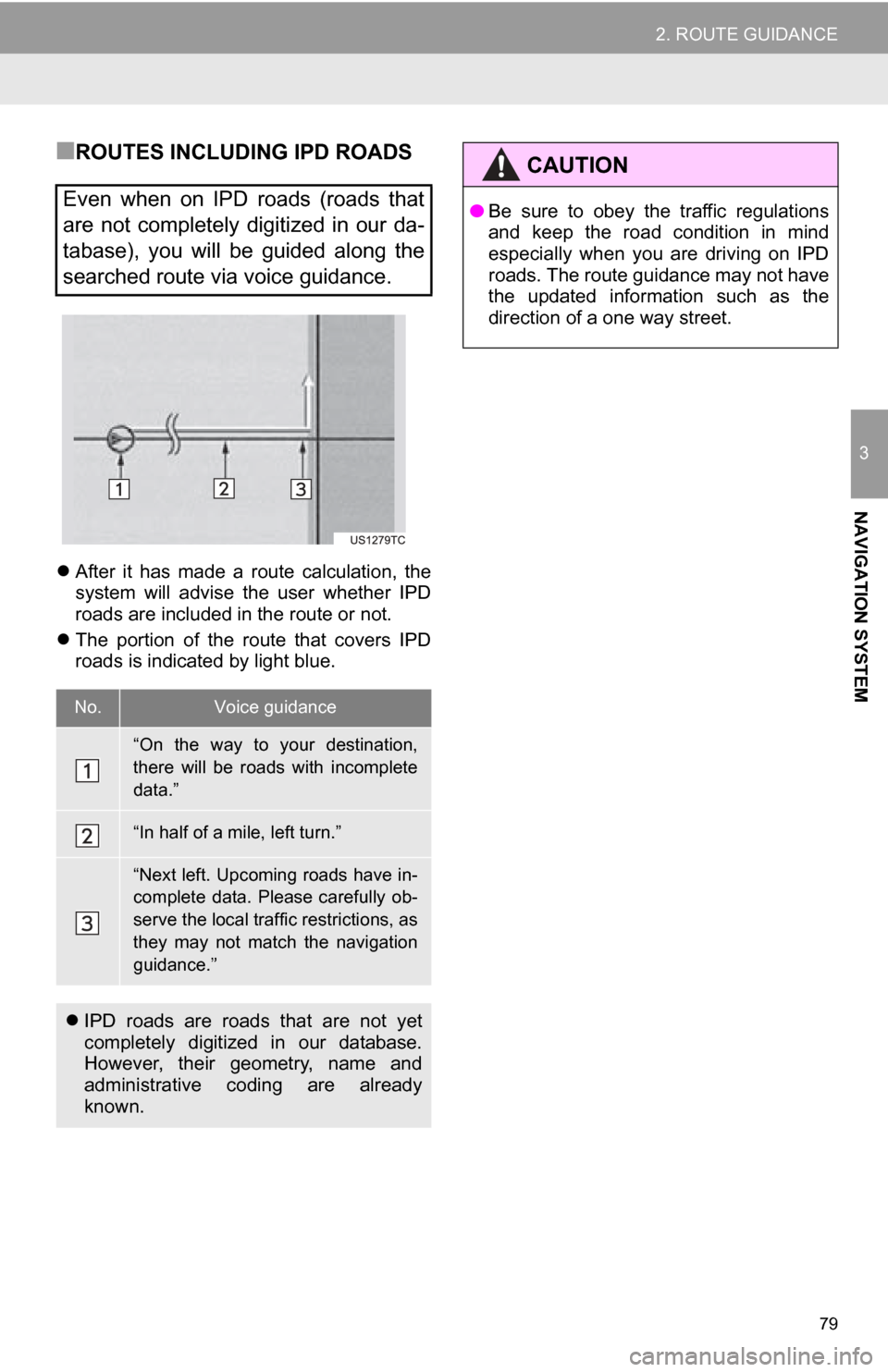
79
2. ROUTE GUIDANCE
3
NAVIGATION SYSTEM
■ROUTES INCLUDING IPD ROADS
After it has made a route calculation, the
system will advise the user whether IPD
roads are included in the route or not.
The portion of the route that covers IPD
roads is indicated by light blue.
Even when on IPD roads (roads that
are not completely digitized in our da-
tabase), you will be guided along the
searched route via voice guidance.
No.Voice guidance
“On the way to your destination,
there will be roads with incomplete
data.”
“In half of a mile, left turn.”
“Next left. Upcoming roads have in-
complete data. Please carefully ob-
serve the local traffic restrictions, as
they may not match the navigation
guidance.”
IPD roads are roads that are not yet
completely digitized in our database.
However, their geometry, name and
administrative coding are already
known.
CAUTION
● Be sure to obey the traffic regulations
and keep the road condition in mind
especially when you are driving on IPD
roads. The route guidance may not have
the updated information such as the
direction of a one way street.
Page 142 of 336
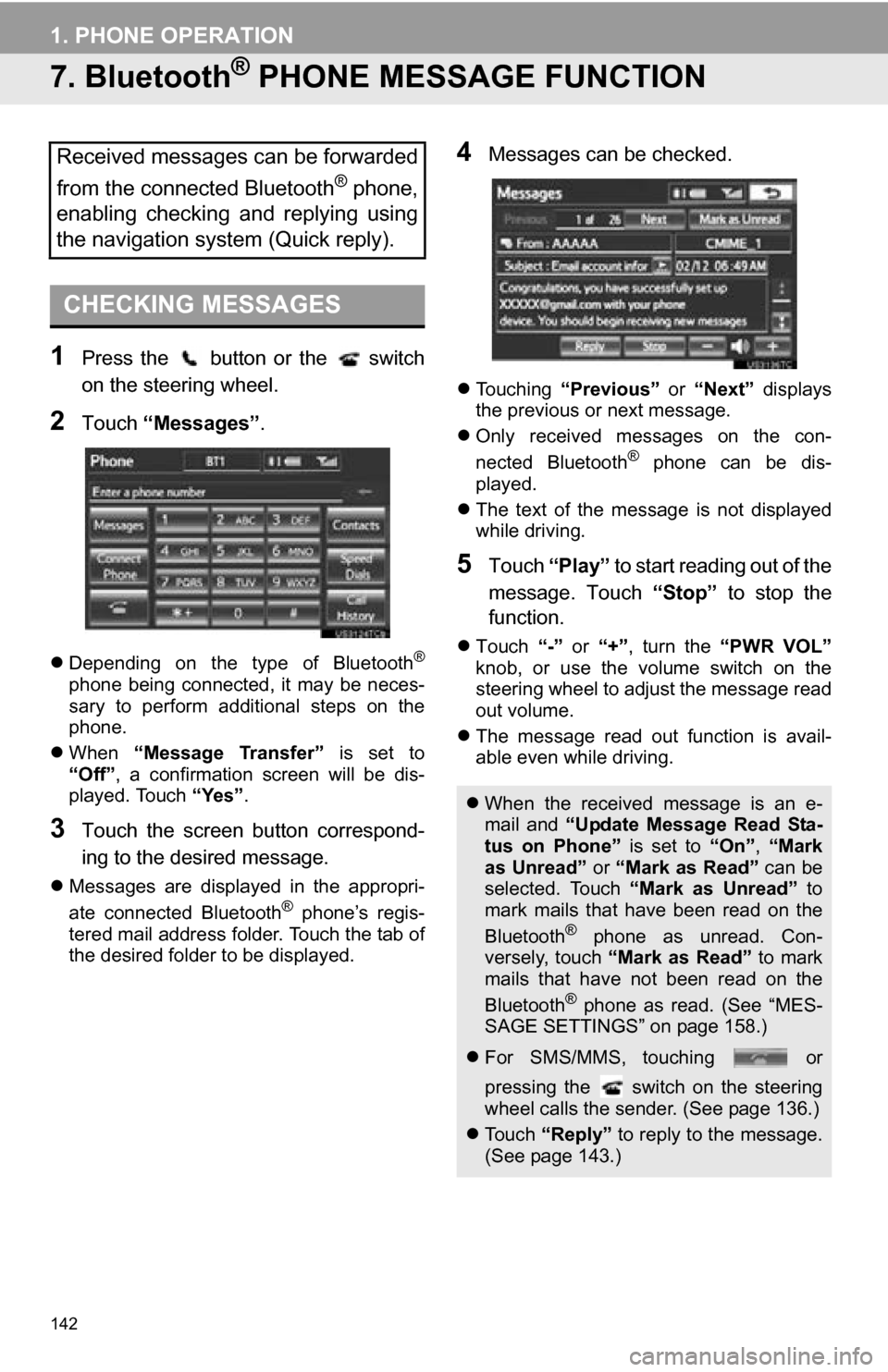
142
1. PHONE OPERATION
7. Bluetooth® PHONE MESSAGE FUNCTION
1Press the button or the switch
on the steering wheel.
2Touch “Messages” .
Depending on the type of Bluetooth®
phone being connected, it may be neces-
sary to perform additional steps on the
phone.
When “Message Transfer” is set to
“Off”, a confirmation screen will be dis-
played. Touch “Yes”.
3Touch the screen button correspond-
ing to the desired message.
Messages are displayed in the appropri-
ate connected Bluetooth® phone’s regis-
tered mail address folder. Touch the tab of
the desired folder to be displayed.
4Messages can be checked.
Touching “Previous” or “Next” displays
the previous or next message.
Only received messages on the con-
nected Bluetooth
® phone can be dis-
played.
The text of the message is not displayed
while driving.
5Touch “Play” to start reading out of the
message. Touch “Stop” to stop the
function.
Touch “-” or “+”, turn the “PWR VOL”
knob, or use the volume switch on the
steering wheel to adjust the message read
out volume.
The message read out function is avail-
able even while driving.
Received messages can be forwarded
from the connected Bluetooth
® phone,
enabling checking and replying using
the navigation system (Quick reply).
CHECKING MESSAGES
When the received message is an e-
mail and “Update Message Read Sta-
tus on Phone” is set to “On”, “Mark
as Unread” or “Mark as Read” can be
selected. Touch “Mark as Unread” to
mark mails that have been read on the
Bluetooth
® phone as unread. Con-
versely, touch “Mark as Read” to mark
mails that have not been read on the
Bluetooth
® phone as read. (See “MES-
SAGE SETTINGS” on page 158.)
For SMS/MMS, touching or
pressing the switch on the steering
wheel calls the sender. (See page 136.)
Touch “Reply” to reply to the message.
(See page 143.)
Page 261 of 336
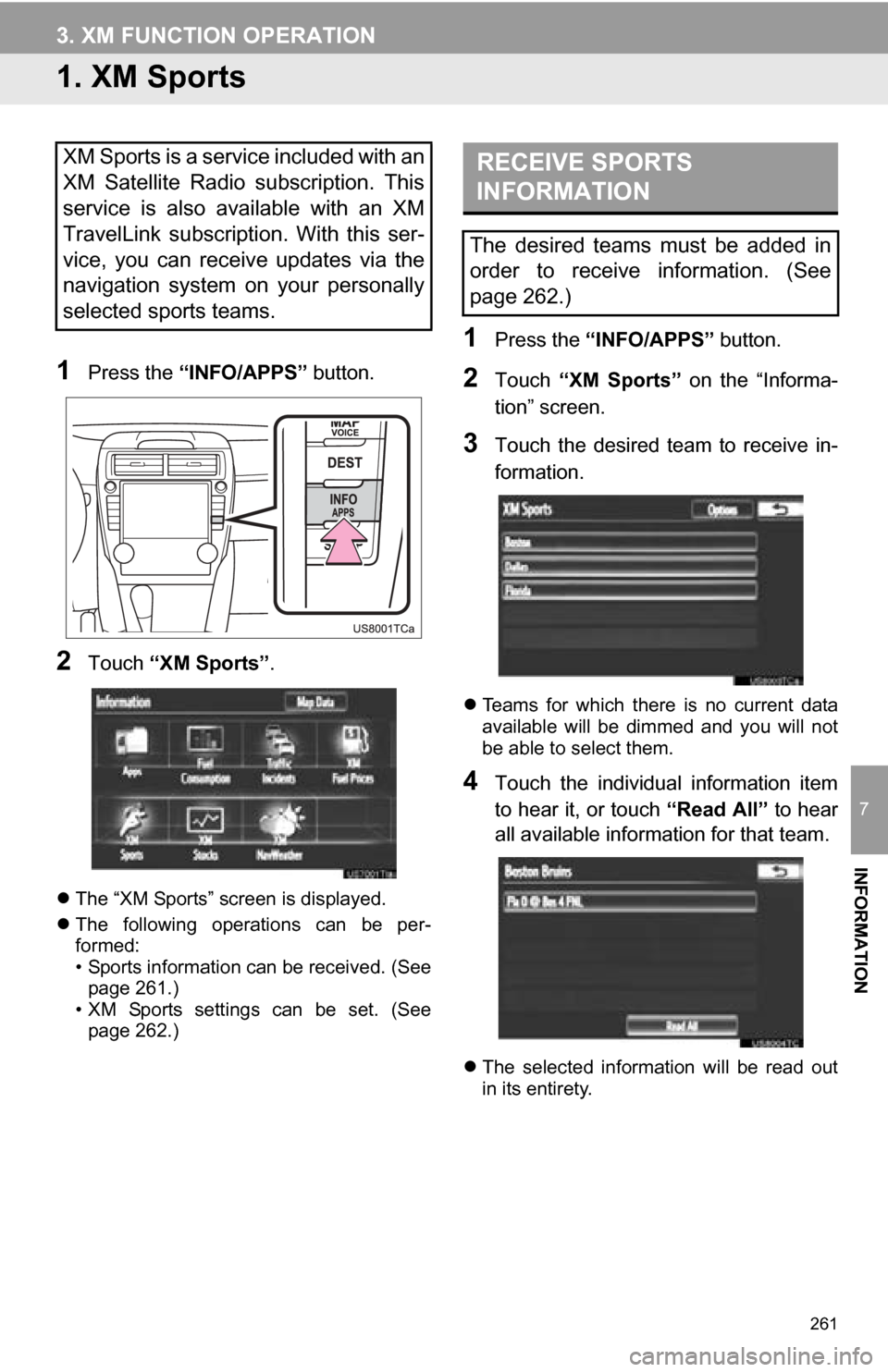
261
7
INFORMATION
3. XM FUNCTION OPERATION
1. XM Sports
1Press the “INFO/APPS” button.
2Touch “XM Sports”.
The “XM Sports” screen is displayed.
The following operations can be per-
formed:
• Sports information can be received. (See
page 261.)
• XM Sports settings can be set. (See page 262.)
1Press the “INFO/APPS” button.
2Touch “XM Sports” on the “Informa-
tion” screen.
3Touch the desired team to receive in-
formation.
Teams for which there is no current data
available will be dimmed and you will not
be able to select them.
4Touch the individual information item
to hear it, or touch “Read All” to hear
all available information for that team.
The selected information will be read out
in its entirety.
XM Sports is a service included with an
XM Satellite Radio subscription. This
service is also available with an XM
TravelLink subscription. With this ser-
vice, you can receive updates via the
navigation system on your personally
selected sports teams.RECEIVE SPORTS
INFORMATION
The desired teams must be added in
order to receive information. (See
page 262.)
Page 264 of 336

264
3. XM FUNCTION OPERATION
2. XM Stocks
1Press the “INFO/APPS” button.
2Touch “XM Stocks” .
The “XM Stocks” screen is displayed.
The following operations can be per-
formed:
• Stock data can be received. (See page
264.)
• XM Stocks setting can be set. (See page 264.)
1Press the “INFO/APPS” button.
2Touch “XM Stocks” on the “Informa-
tion” screen.
3Touch an individual stock to hear its re-
lated data, or touch “Read All” to hear
the data for all the stocks saved in the
system.
The selected data will be read out in its
entirety.
Stock data may be delayed by approxi-
mately 20 minutes.
1Press the “INFO/APPS” button.
2Touch “XM Stocks” on the “Informa-
tion” screen.
3Touch “Options” .
XM Stocks is a service included with
an XM Satellite Radio subscription.
This service is also available with an
XM TravelLink subscription. With this
service, you can receive updates via
the navigation system on your person-
ally selected stocks.RECEIVE STOCK DATA
You must first add your desired stocks
prior to receiving data. (See page 264.)
XM Stocks SETTINGS ADD
OR DELETE STOCKS
To input your personalized XM Stocks
settings.
Page 284 of 336
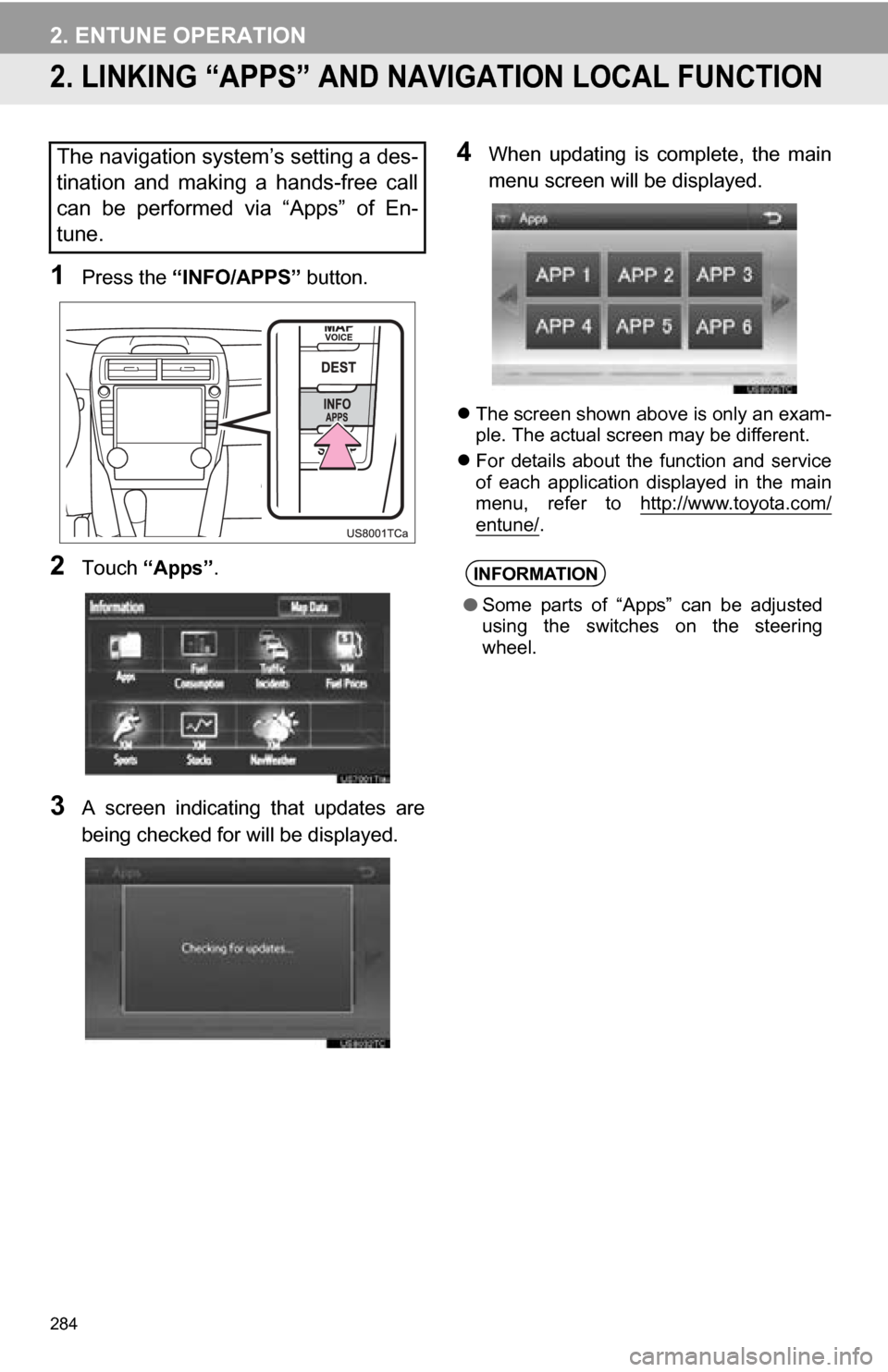
284
2. ENTUNE OPERATION
2. LINKING “APPS” AND NAVIGATION LOCAL FUNCTION
1Press the “INFO/APPS” button.
2Touch “Apps” .
3A screen indicating that updates are
being checked for will be displayed.
4When updating is complete, the main
menu screen will be displayed.
The screen shown above is only an exam-
ple. The actual screen may be different.
For details about the function and service
of each application displayed in the main
menu, refer to http://www.toyota.com/
entune/.
The navigation system’s setting a des-
tination and making a hands-free call
can be performed via “Apps” of En-
tune.
INFORMATION
●Some parts of “Apps” can be adjusted
using the switches on the steering
wheel.
Page 303 of 336
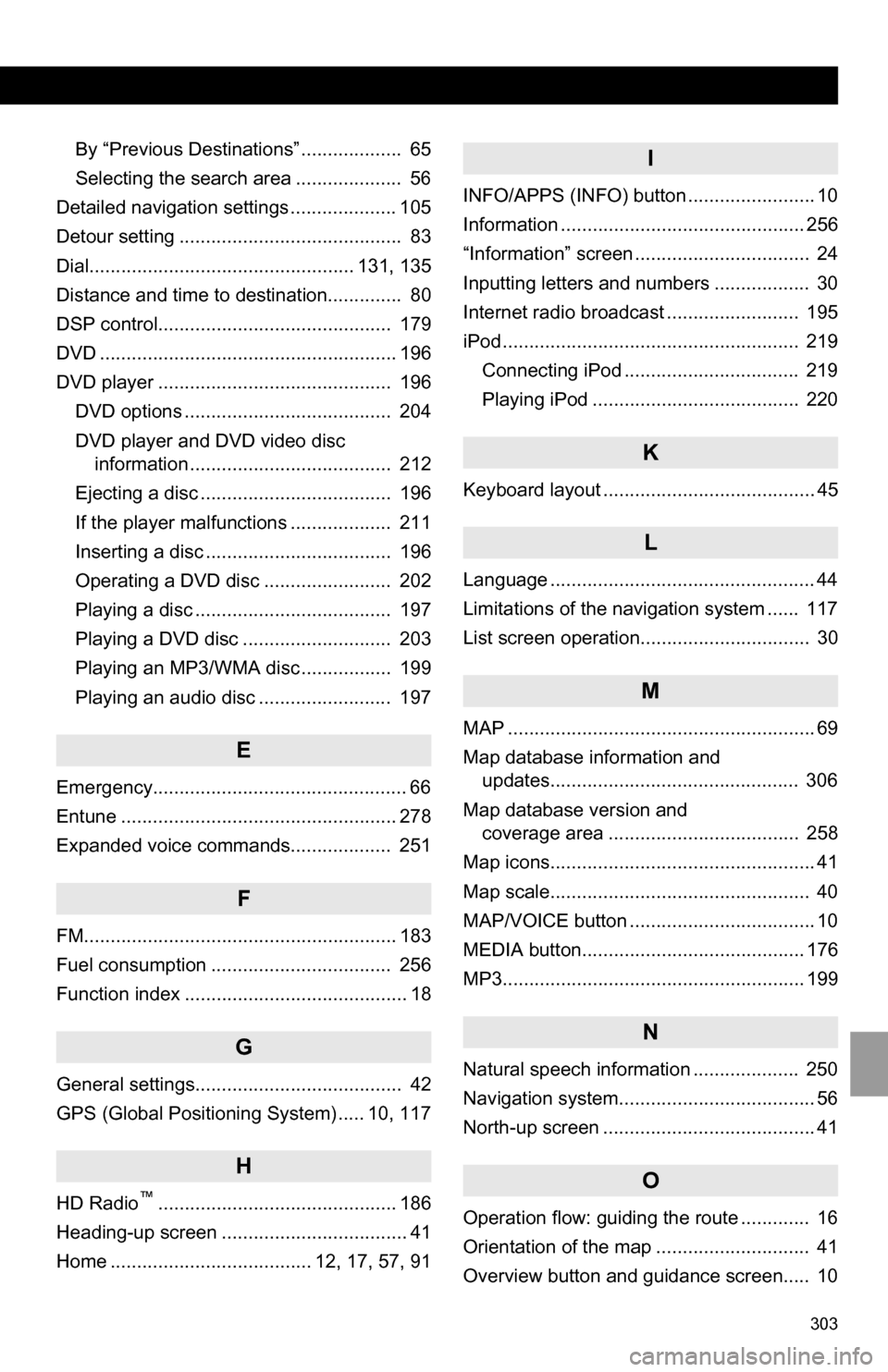
303
By “Previous Destinations” ................... 65
Selecting the search area .................... 56
Detailed navigation settings .................... 105
Detour setting .......................................... 83
Dial.................................................. 131, 135
Distance and time to destination.............. 80
DSP control............................................ 179
DVD ........................................................ 196
DVD player ............................................ 196
DVD options ....................................... 204
DVD player and DVD video disc information ...................................... 212
Ejecting a disc .................................... 196
If the player malfunctions ................... 211
Inserting a disc ................................... 196
Operating a DVD disc ........................ 202
Playing a disc ..................................... 197
Playing a DVD disc ............................ 203
Playing an MP3/WMA disc ................. 199
Playing an audio disc ......................... 197
E
Emergency................................................ 66
Entune .................................................... 278
Expanded voice commands................... 251
F
FM........................................................... 183
Fuel consumption .................................. 256
Function index .......................................... 18
G
General settings....................................... 42
GPS (Global Positioning System) ..... 10, 117
H
HD Radio™............................................. 186
Heading-up screen ................................... 41
Home ...................................... 12, 17, 57, 91
I
INFO/APPS (INFO) button ........................ 10
Information .............................................. 256
“Information” screen ................................. 24
Inputting letters and numbers .................. 30
Internet radio broadcast ......................... 195
iPod ........................................................ 219
Connecting iPod ................................. 219
Playing iPod ....................................... 220
K
Keyboard layout ........................................ 45
L
Language .................................................. 44
Limitations of the navigation system ...... 117
List screen operation................................ 30
M
MAP .......................................................... 69
Map database information and updates............................................... 306
Map database version and coverage area .................................... 258
Map icons.................................................. 41
Map scale................................................. 40
MAP/VOICE button ................................... 10
MEDIA button.......................................... 176
MP3......................................................... 199
N
Natural speech information .................... 250
Navigation system........... .......................... 56
North-up screen ........................................ 41
O
Operation flow: guiding the route ............. 16
Orientation of the map ............................. 41
Overview button and guidance screen..... 10
Page 306 of 336
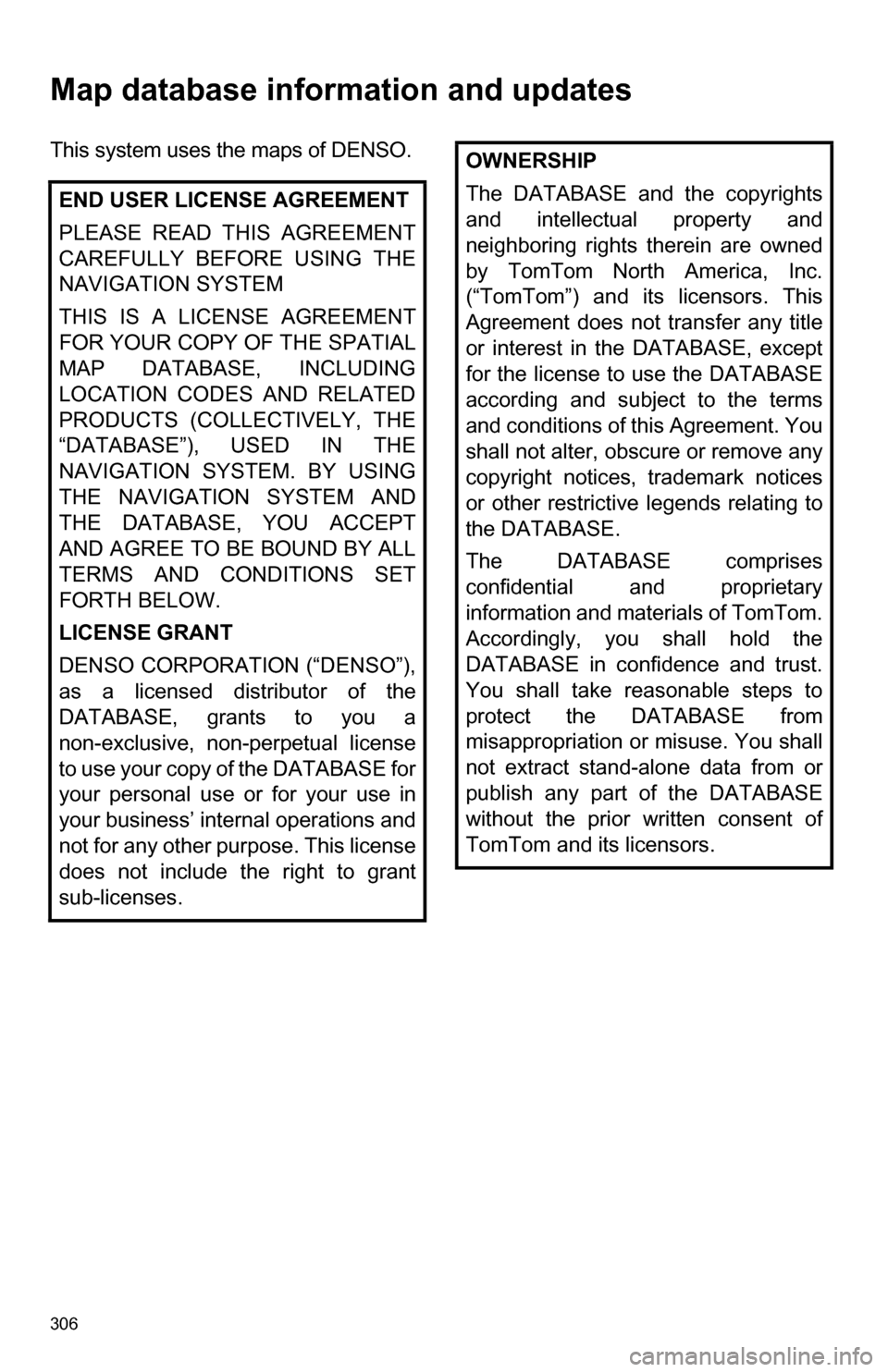
306
Map database information and updates
This system uses the maps of DENSO.END USER LICENSE AGREEMENT
PLEASE READ THIS AGREEMENT
CAREFULLY BEFORE USING THE
NAVIGATION SYSTEM
THIS IS A LICENSE AGREEMENT
FOR YOUR COPY OF THE SPATIAL
MAP DATABASE, INCLUDING
LOCATION CODES AND RELATED
PRODUCTS (COLLECTIVELY, THE
“DATABASE”), USED IN THE
NAVIGATION SYSTEM. BY USING
THE NAVIGATION SYSTEM AND
THE DATABASE, YOU ACCEPT
AND AGREE TO BE BOUND BY ALL
TERMS AND CONDITIONS SET
FORTH BELOW.
LICENSE GRANT
DENSO CORPORATION (“DENSO”),
as a licensed distributor of the
DATABASE, grants to you a
non-exclusive, non-perpetual license
to use your copy of the DATABASE for
your personal use or for your use in
your business’ internal operations and
not for any other purpose. This license
does not include the right to grant
sub-licenses.OWNERSHIP
The DATABASE and the copyrights
and intellectual property and
neighboring rights therein are owned
by TomTom North America, Inc.
(“TomTom”) and its licensors. This
Agreement does not transfer any title
or interest in the DATABASE, except
for the license to use the DATABASE
according and subject to the terms
and conditions of this Agreement. You
shall not alter, obscure or remove any
copyright notices, trademark notices
or other restrictive legends relating to
the DATABASE.
The DATABASE comprises
confidential and proprietary
information and materials of TomTom.
Accordingly, you shall hold the
DATABASE in confidence and trust.
You shall take reasonable steps to
protect the DATABASE from
misappropriation or misuse. You shall
not extract stand-alone data from or
publish any part of the DATABASE
without the prior written consent of
TomTom and its licensors.