wheel TOYOTA CAMRY 2013 XV50 / 9.G Navigation Manual
[x] Cancel search | Manufacturer: TOYOTA, Model Year: 2013, Model line: CAMRY, Model: TOYOTA CAMRY 2013 XV50 / 9.GPages: 336, PDF Size: 7.37 MB
Page 120 of 336
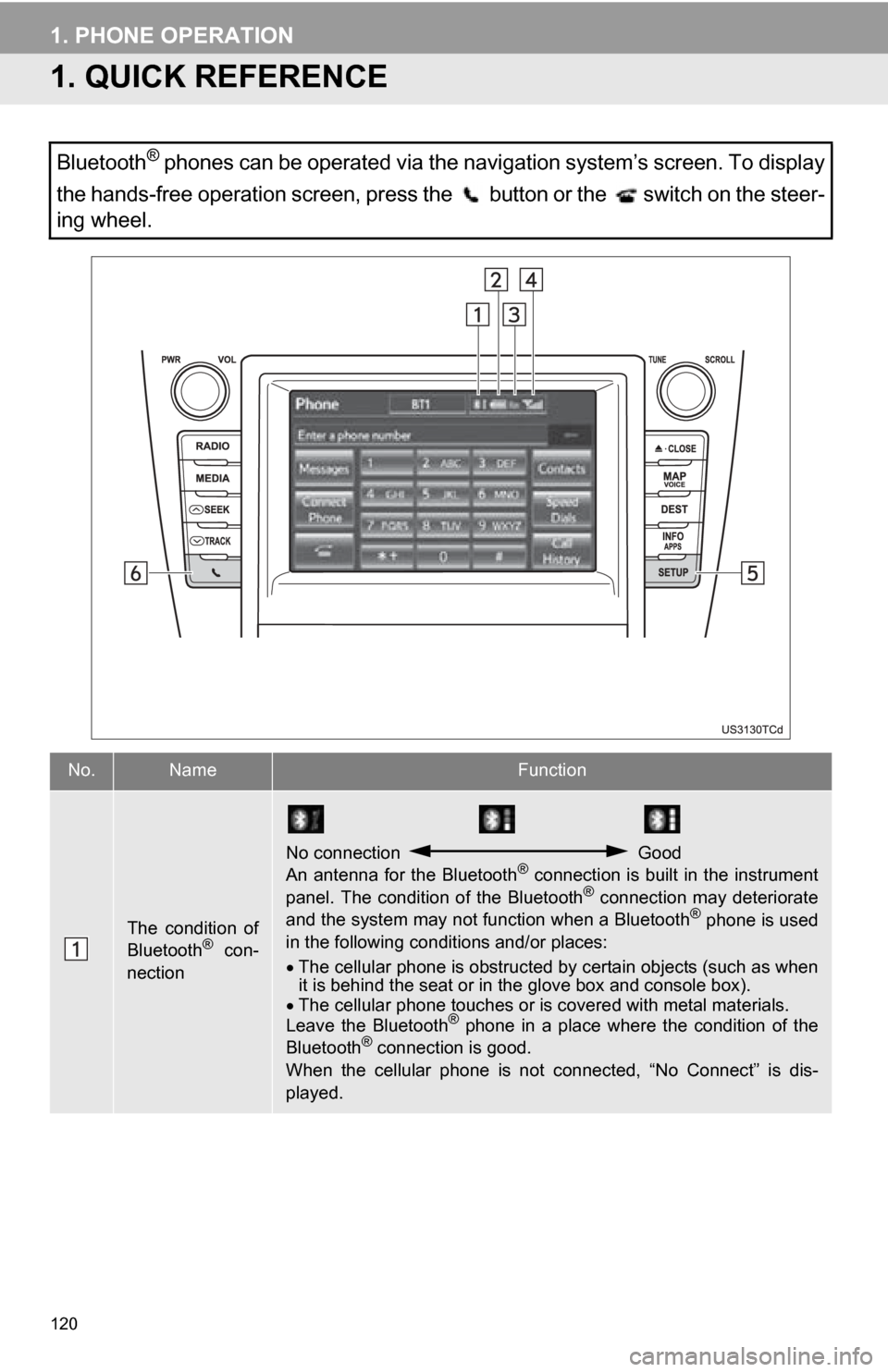
120
1. PHONE OPERATION
1. QUICK REFERENCE
Bluetooth® phones can be operated via the navigation system’s screen. To display
the hands-free operation screen, press the button or the switch on the steer-
ing wheel.
No.NameFunction
The condition of
Bluetooth® con-
nection
No connection Good
An antenna for the Bluetooth® connection is built in the instrument
panel. The condition of the Bluetooth® connection may deteriorate
and the system may not function when a Bluetooth® phone is used
in the following conditions and/or places:
The cellular phone is obstructed by certain objects (such as when
it is behind the seat or in the glove box and console box).
The cellular phone touches or is covered with metal materials.
Leave the Bluetooth
® phone in a place where the condition of the
Bluetooth® connection is good.
When the cellular phone is not connected, “No Connect” is dis-
played.
Page 122 of 336
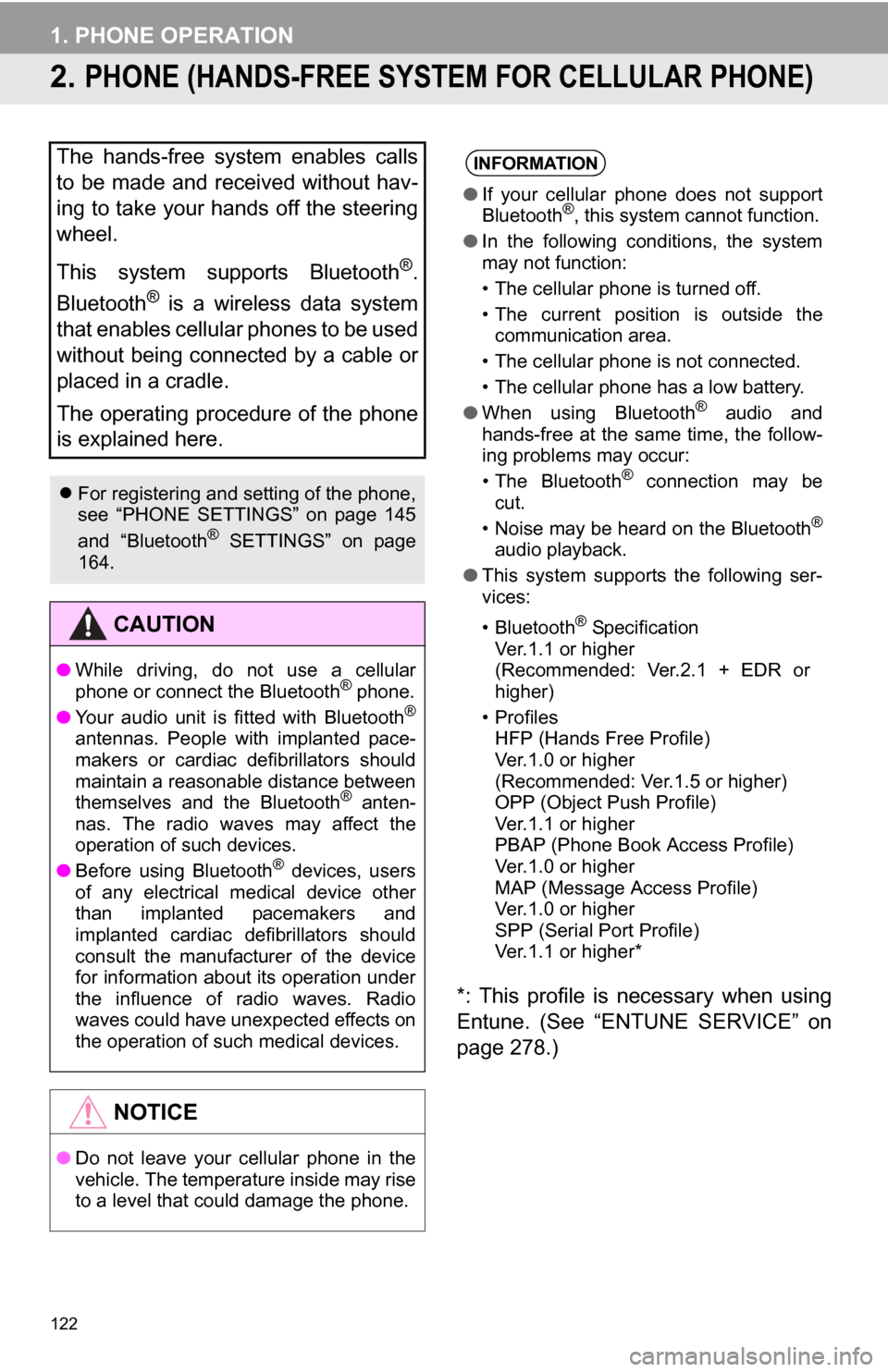
122
1. PHONE OPERATION
2. PHONE (HANDS-FREE SYSTEM FOR CELLULAR PHONE)
*: This profile is necessary when using
Entune. (See “ENTUNE SERVICE” on
page 278.)
The hands-free system enables calls
to be made and received without hav-
ing to take your hands off the steering
wheel.
This system supports Bluetooth
®.
Bluetooth
® is a wireless data system
that enables cellular phones to be used
without being connected by a cable or
placed in a cradle.
The operating procedure of the phone
is explained here.
For registering and setting of the phone,
see “PHONE SETTINGS” on page 145
and “Bluetooth
® SETTINGS” on page
164.
CAUTION
● While driving, do not use a cellular
phone or connect the Bluetooth® phone.
● Your audio unit is fitted with Bluetooth®
antennas. People with implanted pace-
makers or cardiac defibrillators should
maintain a reasonable distance between
themselves and the Bluetooth
® anten-
nas. The radio waves may affect the
operation of such devices.
● Before using Bluetooth
® devices, users
of any electrical medical device other
than implanted pacemakers and
implanted cardiac defibrillators should
consult the manufacturer of the device
for information about its operation under
the influence of radio waves. Radio
waves could have unexpected effects on
the operation of such medical devices.
NOTICE
● Do not leave your cellular phone in the
vehicle. The temperature inside may rise
to a level that could damage the phone.
INFORMATION
●If your cellular phone does not support
Bluetooth®, this system cannot function.
● In the following conditions, the system
may not function:
• The cellular phone is turned off.
• The current position is outside the
communication area.
• The cellular phone is not connected.
• The cellular phone has a low battery.
● When using Bluetooth
® audio and
hands-free at the same time, the follow-
ing problems may occur:
• The Bluetooth
® connection may be
cut.
• Noise may be heard on the Bluetooth
®
audio playback.
● This system supports the following ser-
vices:
•Bluetooth
® Specification
Ver.1.1 or higher
(Recommended: Ver.2.1 + EDR or
higher)
•Profiles HFP (Hands Free Profile)
Ver.1.0 or higher
(Recommended: Ver.1.5 or higher)
OPP (Object Push Profile)
Ver.1.1 or higher
PBAP (Phone Book Access Profile)
Ver.1.0 or higher
MAP (Message Access Profile)
Ver.1.0 or higher
SPP (Serial Port Profile)
Ver.1.1 or higher*
Page 123 of 336
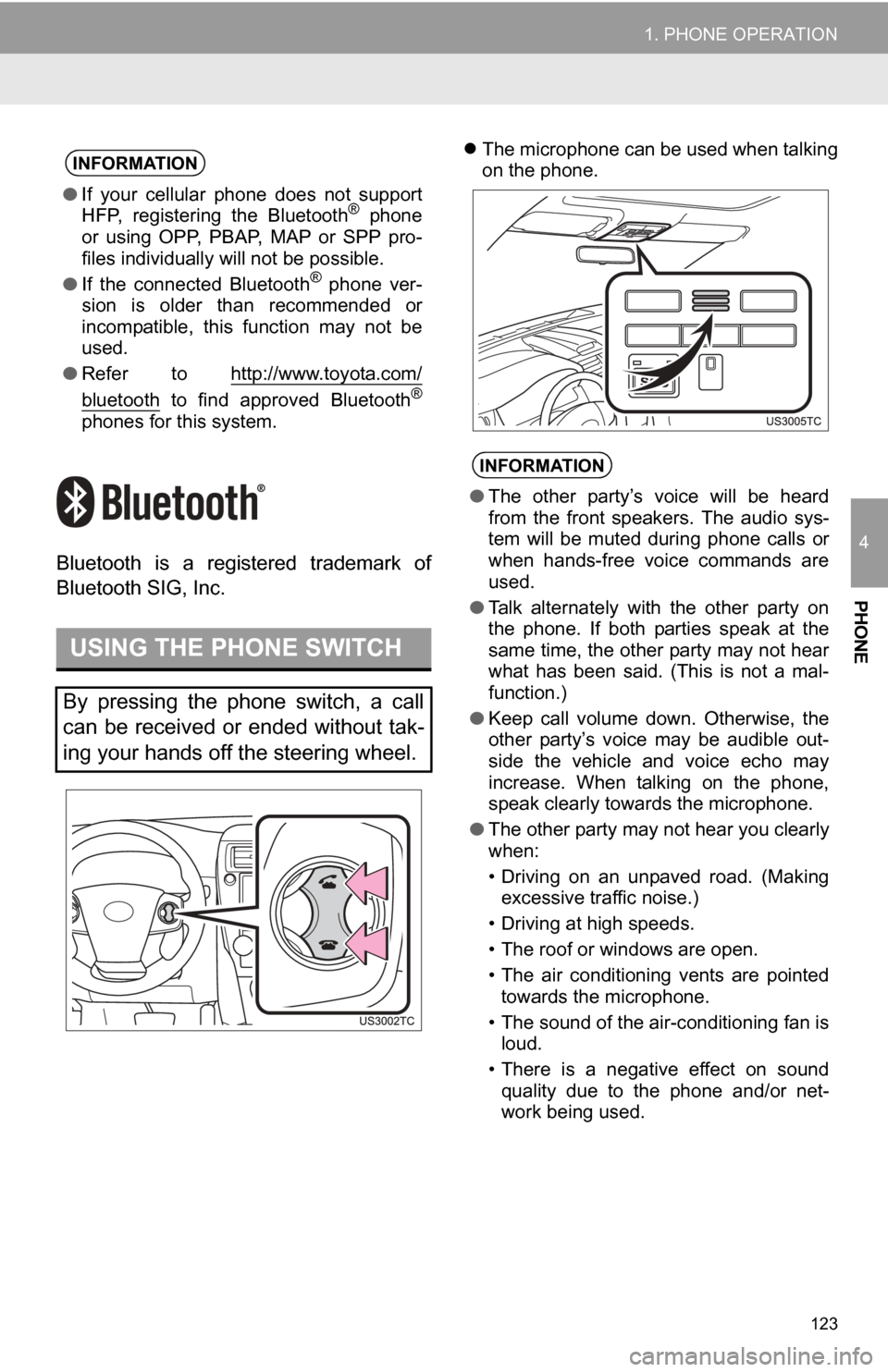
123
1. PHONE OPERATION
4
PHONE
Bluetooth is a registered trademark of
Bluetooth SIG, Inc.
The microphone can be used when talking
on the phone.INFORMATION
● If your cellular phone does not support
HFP, registering the Bluetooth® phone
or using OPP, PBAP , MAP or SPP pro-
files individually will not be possible.
● If the connected Bluetooth
® phone ver-
sion is older than recommended or
incompatible, this function may not be
used.
● Refer to http://www.toyota.com/
bluetooth to find approved Bluetooth®
phones for this system.
USING THE PHONE SWITCH
By pressing the phone switch, a call
can be received or ended without tak-
ing your hands off the steering wheel.
INFORMATION
●The other party’s voice will be heard
from the front speakers. The audio sys-
tem will be muted during phone calls or
when hands-free voice commands are
used.
● Talk alternately with the other party on
the phone. If both parties speak at the
same time, the other party may not hear
what has been said. (This is not a mal-
function.)
● Keep call volume down. Otherwise, the
other party’s voice may be audible out-
side the vehicle and voice echo may
increase. When talking on the phone,
speak clearly towards the microphone.
● The other party may not hear you clearly
when:
• Driving on an unpaved road. (Making
excessive traffic noise.)
• Driving at high speeds.
• The roof or windows are open.
• The air conditioning vents are pointed towards the microphone.
• The sound of the air-conditioning fan is loud.
• There is a negative effect on sound quality due to the phone and/or net-
work being used.
Page 124 of 336
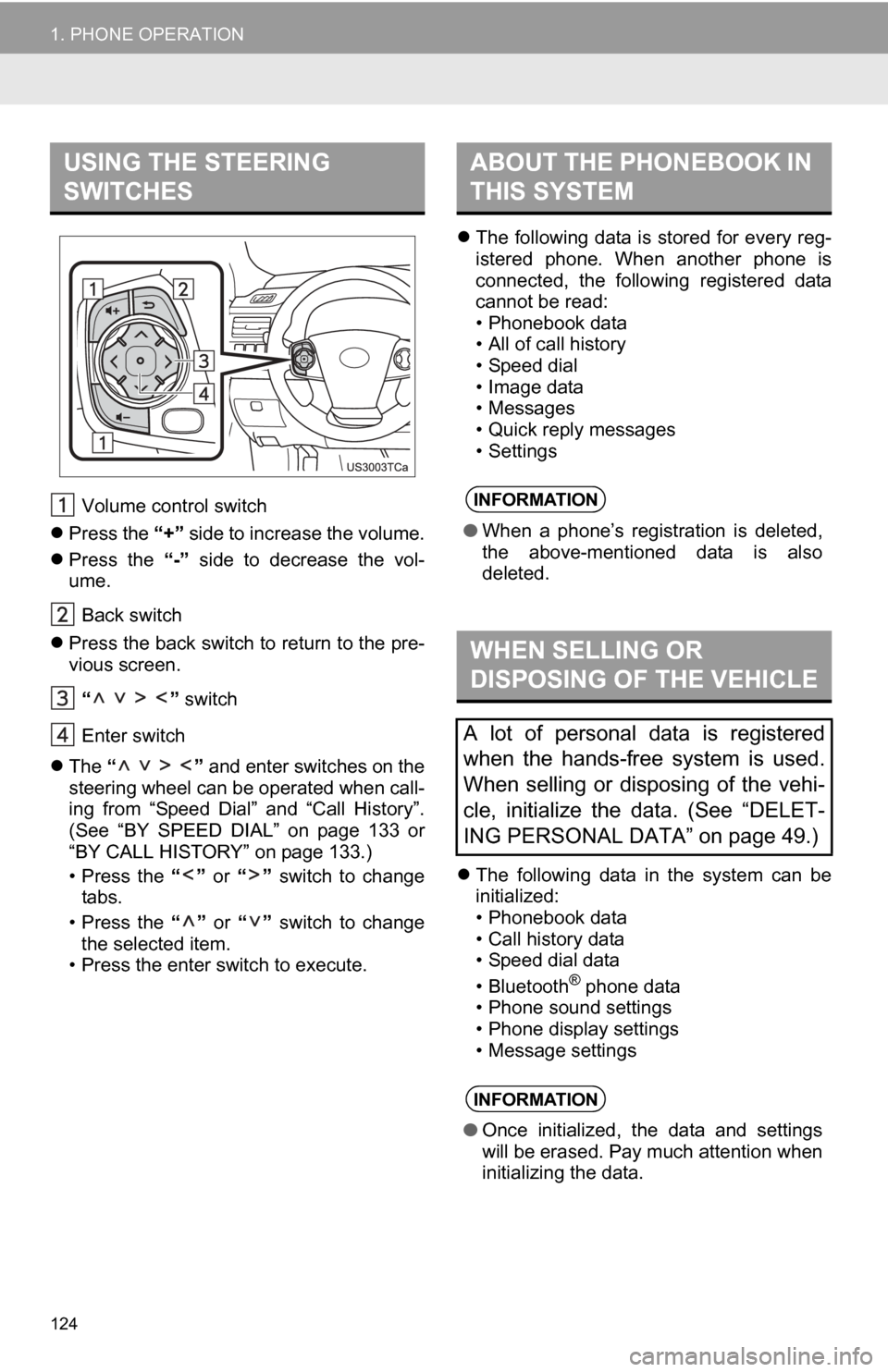
124
1. PHONE OPERATION
Volume control switch
Press the “+” side to increase the volume.
Press the “-” side to decrease the vol-
ume.
Back switch
Press the back switch to return to the pre-
vious screen.
“ ” switch
Enter switch
The “ ” and enter switches on the
steering wheel can be operated when call-
ing from “Speed Dial” and “Call History”.
(See “BY SPEED DIAL” on page 133 or
“BY CALL HISTORY” on page 133.)
• Press the “” or “” switch to change
tabs.
• Press the “” or “” switch to change
the selected item.
• Press the enter switch to execute.
The following data is stored for every reg-
istered phone. When another phone is
connected, the following registered data
cannot be read:
• Phonebook data
• All of call history
• Speed dial
• Image data
• Messages
• Quick reply messages
• Settings
The following data in the system can be
initialized:
• Phonebook data
• Call history data
• Speed dial data
•Bluetooth
® phone data
• Phone sound settings
• Phone display settings
• Message settings
USING THE STEERING
SWITCHESABOUT THE PHONEBOOK IN
THIS SYSTEM
INFORMATION
● When a phone’s registration is deleted,
the above-mentioned data is also
deleted.
WHEN SELLING OR
DISPOSING OF THE VEHICLE
A lot of personal data is registered
when the hands-free system is used.
When selling or disposing of the vehi-
cle, initialize the data. (See “DELET-
ING PERSONAL DATA” on page 49.)
INFORMATION
●Once initialized, the data and settings
will be erased. Pay much attention when
initializing the data.
Page 127 of 336
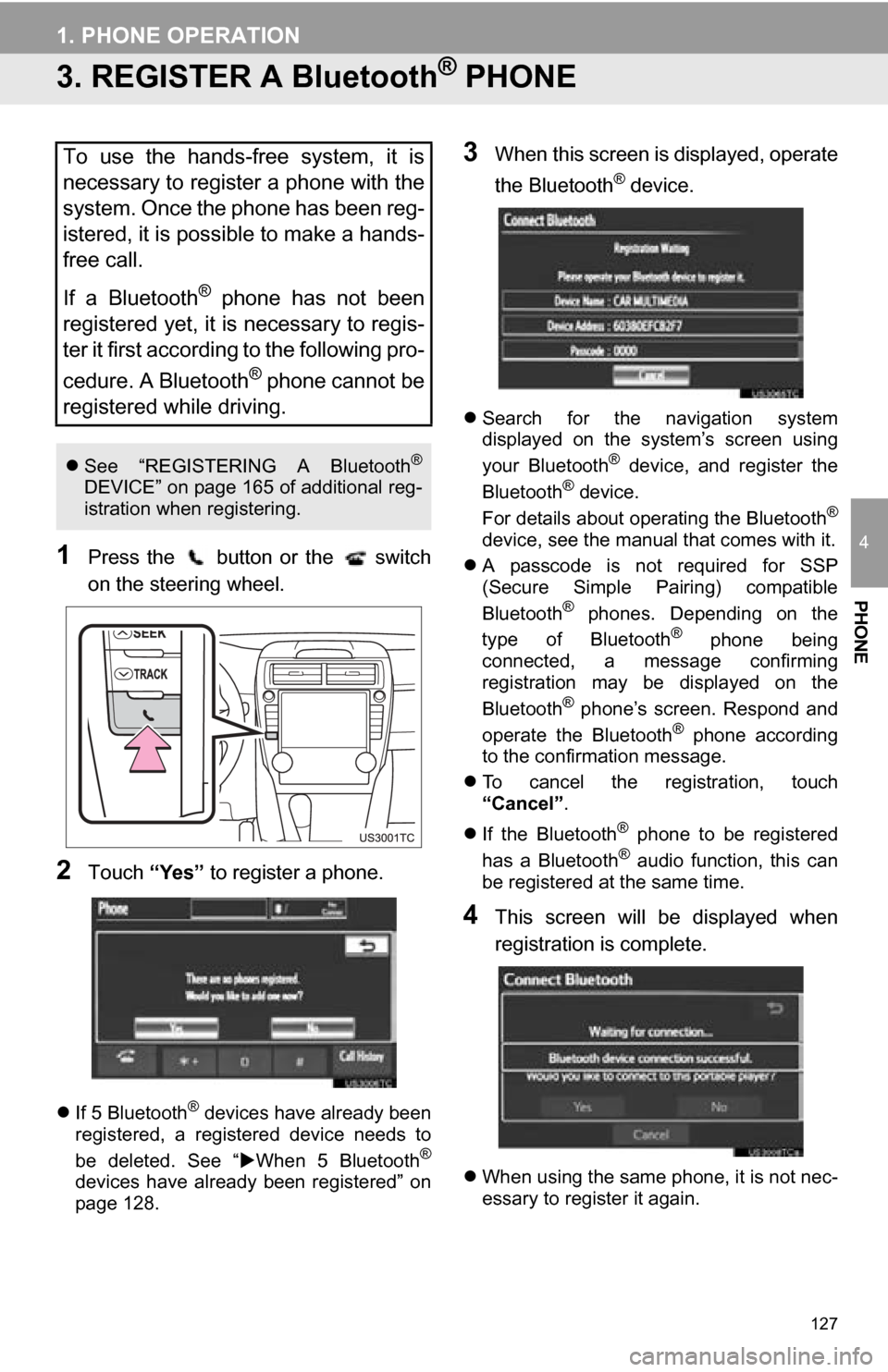
127
1. PHONE OPERATION
4
PHONE
3. REGISTER A Bluetooth® PHONE
1Press the button or the switch
on the steering wheel.
2Touch “Yes” to register a phone.
If 5 Bluetooth® devices have already been
registered, a registered device needs to
be deleted. See “ When 5 Bluetooth
®
devices have already been registered” on
page 128.
3When this screen is displayed, operate
the Bluetooth
® device.
Search for the navigation system
displayed on the system’s screen using
your Bluetooth
® device, and register the
Bluetooth® device.
For details about operating the Bluetooth®
device, see the manual that comes with it.
A passcode is not required for SSP
(Secure Simple Pairing) compatible
Bluetooth
® phones. Depending on the
type of Bluetooth® phone being
connected, a message confirming
registration may be displayed on the
Bluetooth
® phone’s screen. Respond and
operate the Bluetooth® phone according
to the confirmation message.
To cancel the registration, touch
“Cancel” .
If the Bluetooth
® phone to be registered
has a Bluetooth® audio function, this can
be registered at the same time.
4This screen will be displayed when
registration is complete.
When using the same phone, it is not nec-
essary to register it again.
To use the hands-free system, it is
necessary to register a phone with the
system. Once the phone has been reg-
istered, it is possible to make a hands-
free call.
If a Bluetooth
® phone has not been
registered yet, it is necessary to regis-
ter it first according to the following pro-
cedure. A Bluetooth
® phone cannot be
registered while driving.
See “REGISTERING A Bluetooth®
DEVICE” on page 165 of additional reg-
istration when registering.
Page 129 of 336
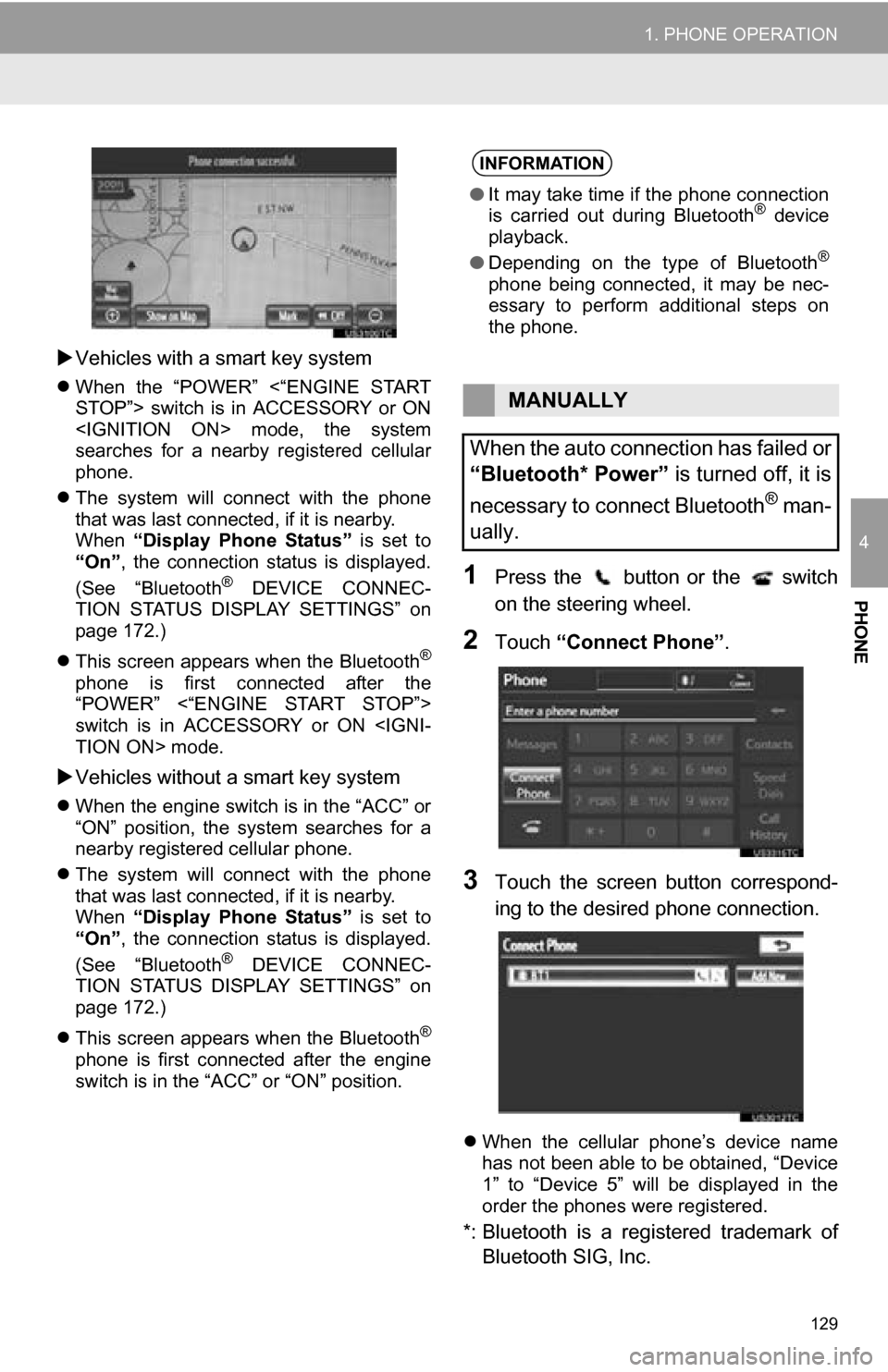
129
1. PHONE OPERATION
4
PHONE
Vehicles with a smart key system
When the “POWER” <“ENGINE START
STOP”> switch is in ACCESSORY or ON
searches for a nearby registered cellular
phone.
The system will connect with the phone
that was last connected, if it is nearby.
When “Display Phone Status” is set to
“On” , the connection status is displayed.
(See “Bluetooth
® DEVICE CONNEC-
TION STATUS DISPLAY SETTINGS” on
page 172.)
This screen appears when the Bluetooth
®
phone is first connected after the
“POWER” <“ENGINE START STOP”>
switch is in ACCESSORY or ON
Vehicles without a smart key system
When the engine switch is in the “ACC” or
“ON” position, the system searches for a
nearby registered cellular phone.
The system will connect with the phone
that was last connected, if it is nearby.
When “Display Phone Status” is set to
“On” , the connection status is displayed.
(See “Bluetooth
® DEVICE CONNEC-
TION STATUS DISPLAY SETTINGS” on
page 172.)
This screen appears when the Bluetooth
®
phone is first connected after the engine
switch is in the “ACC” or “ON” position.
1Press the button or the switch
on the steering wheel.
2Touch “Connect Phone” .
3Touch the screen button correspond-
ing to the desired phone connection.
When the cellular phone’s device name
has not been able to be obtained, “Device
1” to “Device 5” will be displayed in the
order the phones were registered.
*: Bluetooth is a regi stered trademark of
Bluetooth SIG, Inc.
INFORMATION
● It may take time if the phone connection
is carried out during Bluetooth® device
playback.
● Depending on the type of Bluetooth
®
phone being connected, it may be nec-
essary to perform additional steps on
the phone.
MANUALLY
When the auto connection has failed or
“Bluetooth* Power” is turned off, it is
necessary to connect Bluetooth
® man-
ually.
Page 131 of 336
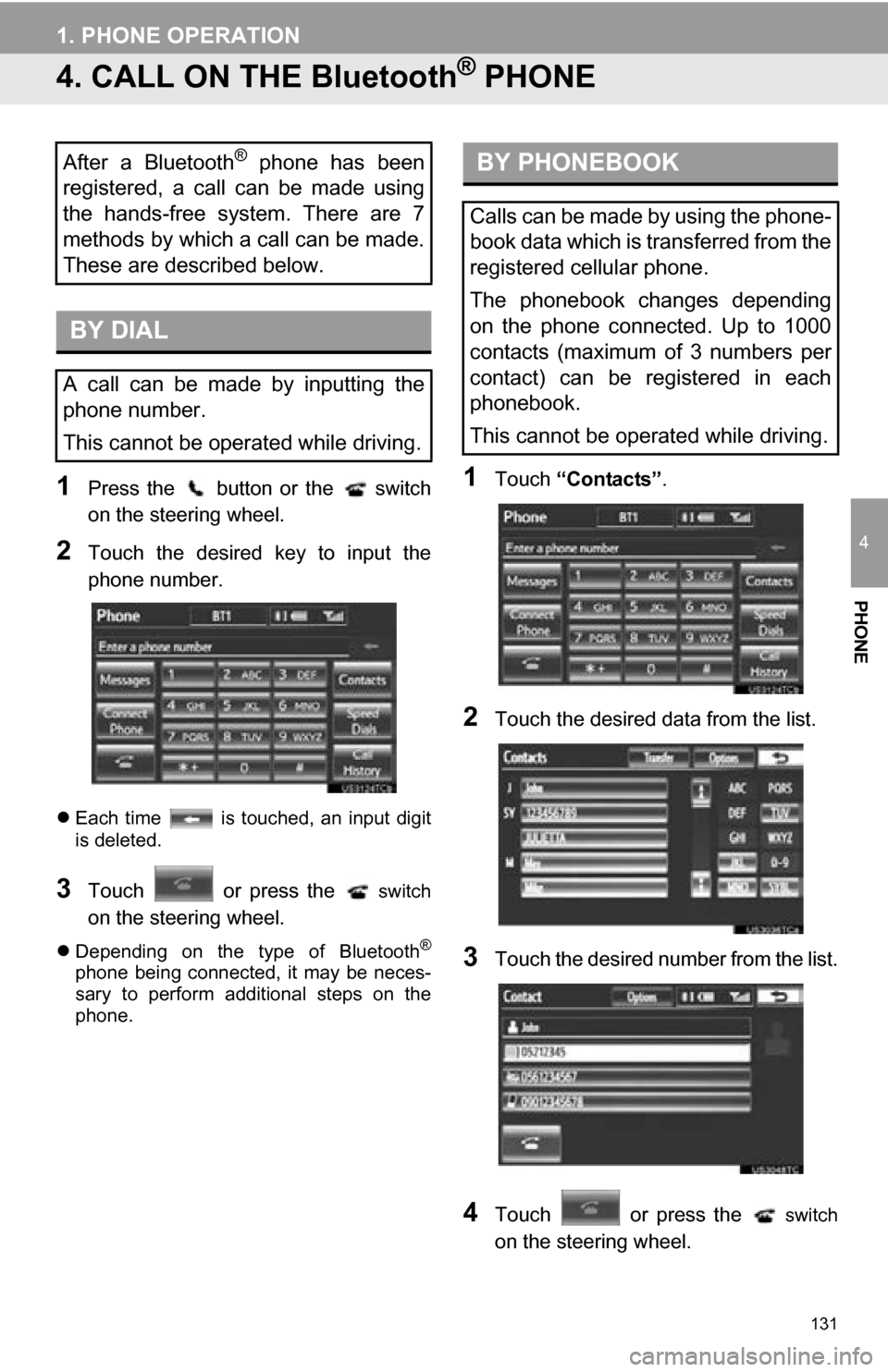
131
1. PHONE OPERATION
4
PHONE
4. CALL ON THE Bluetooth® PHONE
1Press the button or the switch
on the steering wheel.
2Touch the desired key to input the
phone number.
Each time is touched, an input digit
is deleted.
3Touch or press the switch
on the steering wheel.
Depending on the type of Bluetooth®
phone being connected, it may be neces-
sary to perform additional steps on the
phone.
1Touch “Contacts” .
2Touch the desired data from the list.
3Touch the desired number from the list.
4Touch or press the switch
on the steering wheel.
After a Bluetooth® phone has been
registered, a call can be made using
the hands-free system. There are 7
methods by which a call can be made.
These are described below.
BY DIAL
A call can be made by inputting the
phone number.
This cannot be operated while driving.
BY PHONEBOOK
Calls can be made by using the phone-
book data which is transferred from the
registered cellular phone.
The phonebook changes depending
on the phone connected. Up to 1000
contacts (maximum of 3 numbers per
contact) can be registered in each
phonebook.
This cannot be operated while driving.
Page 133 of 336
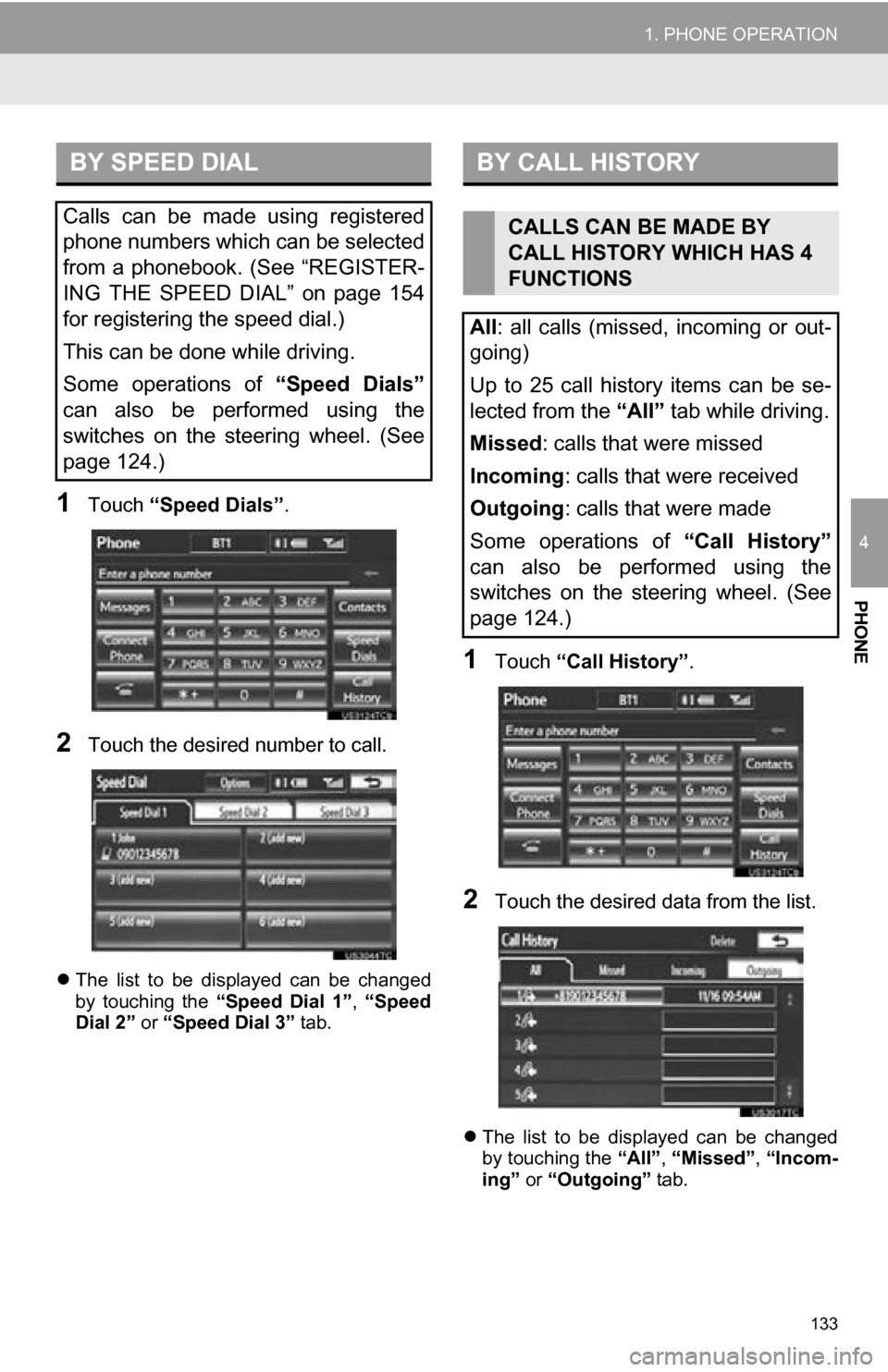
133
1. PHONE OPERATION
4
PHONE
1Touch “Speed Dials” .
2Touch the desired number to call.
The list to be displayed can be changed
by touching the “Speed Dial 1”, “Speed
Dial 2” or “Speed Dial 3” tab.
1Touch “Call History” .
2Touch the desired data from the list.
The list to be displayed can be changed
by touching the “All”, “Missed” , “Incom-
ing” or “Outgoing” tab.
BY SPEED DIAL
Calls can be made using registered
phone numbers which can be selected
from a phonebook. (See “REGISTER-
ING THE SPEED DIAL” on page 154
for registering the speed dial.)
This can be done while driving.
Some operations of “Speed Dials”
can also be performed using the
switches on the steering wheel. (See
page 124.)
BY CALL HISTORY
CALLS CAN BE MADE BY
CALL HISTORY WHICH HAS 4
FUNCTIONS
All: all calls (missed, incoming or out-
going)
Up to 25 call history items can be se-
lected from the “All” tab while driving. Missed : calls that were missed
Incoming : calls that were received
Outgoing : calls that were made
Some operations of “Call History”
can also be performed using the
switches on the steering wheel. (See
page 124.)
Page 134 of 336
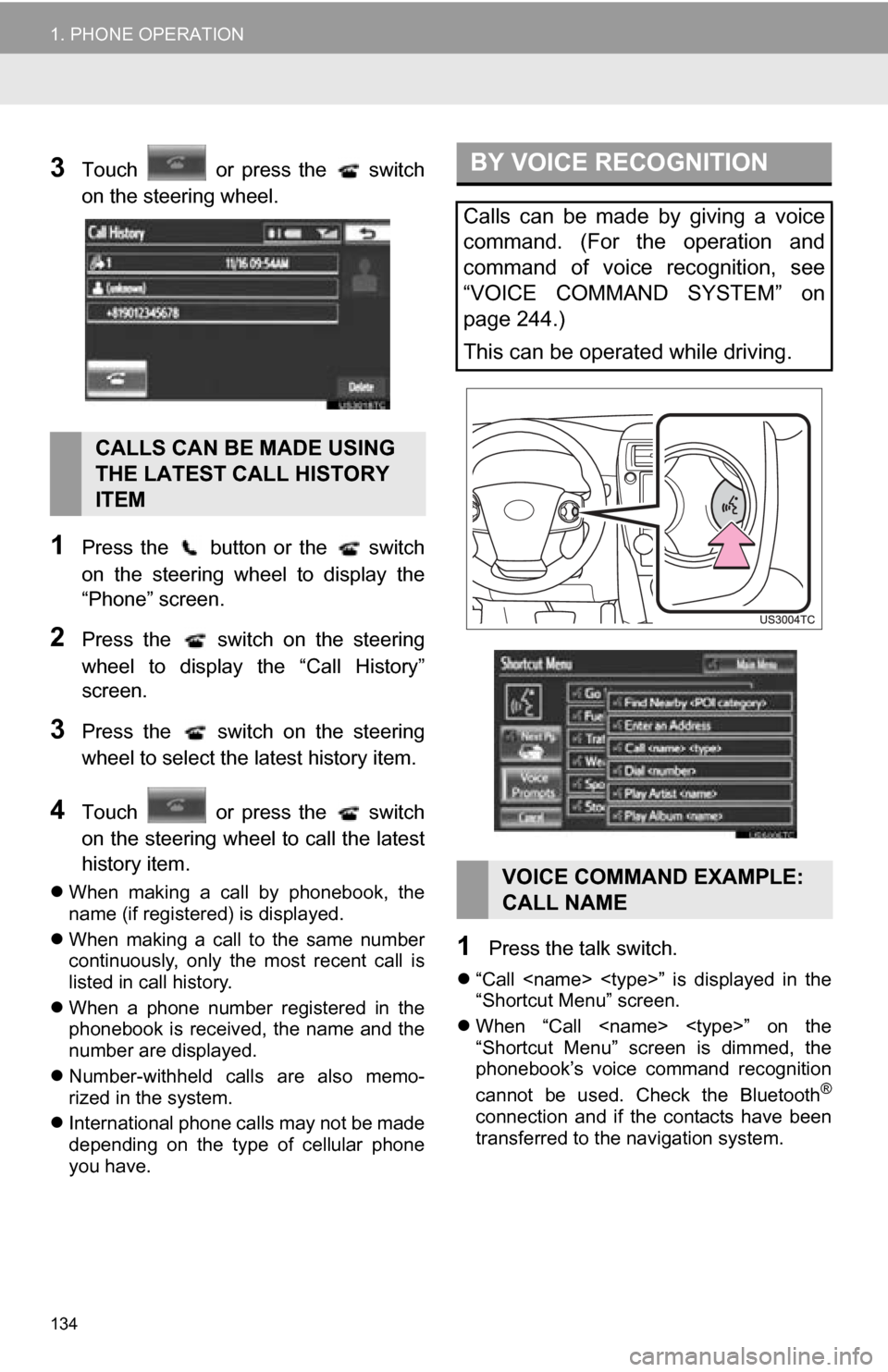
134
1. PHONE OPERATION
3Touch or press the switch
on the steering wheel.
1Press the button or the switch
on the steering wheel to display the
“Phone” screen.
2Press the switch on the steering
wheel to display the “Call History”
screen.
3Press the switch on the steering
wheel to select the latest history item.
4Touch or press the switch
on the steering wheel to call the latest
history item.
When making a call by phonebook, the
name (if registered) is displayed.
When making a call to the same number
continuously, only the most recent call is
listed in call history.
When a phone number registered in the
phonebook is received, the name and the
number are displayed.
Number-withheld calls are also memo-
rized in the system.
International phone calls may not be made
depending on the type of cellular phone
you have.
1Press the talk switch.
“Call
“Shortcut Menu” screen.
When “Call
“Shortcut Menu” screen is dimmed, the
phonebook’s voice command recognition
cannot be used. Check the Bluetooth
®
connection and if the contacts have been
transferred to t he navigation system.
CALLS CAN BE MADE USING
THE LATEST CALL HISTORY
ITEM
BY VOICE RECOGNITION
Calls can be made by giving a voice
command. (For the operation and
command of voice recognition, see
“VOICE COMMAND SYSTEM” on
page 244.)
This can be operated while driving.
VOICE COMMAND EXAMPLE:
CALL NAME
Page 136 of 336
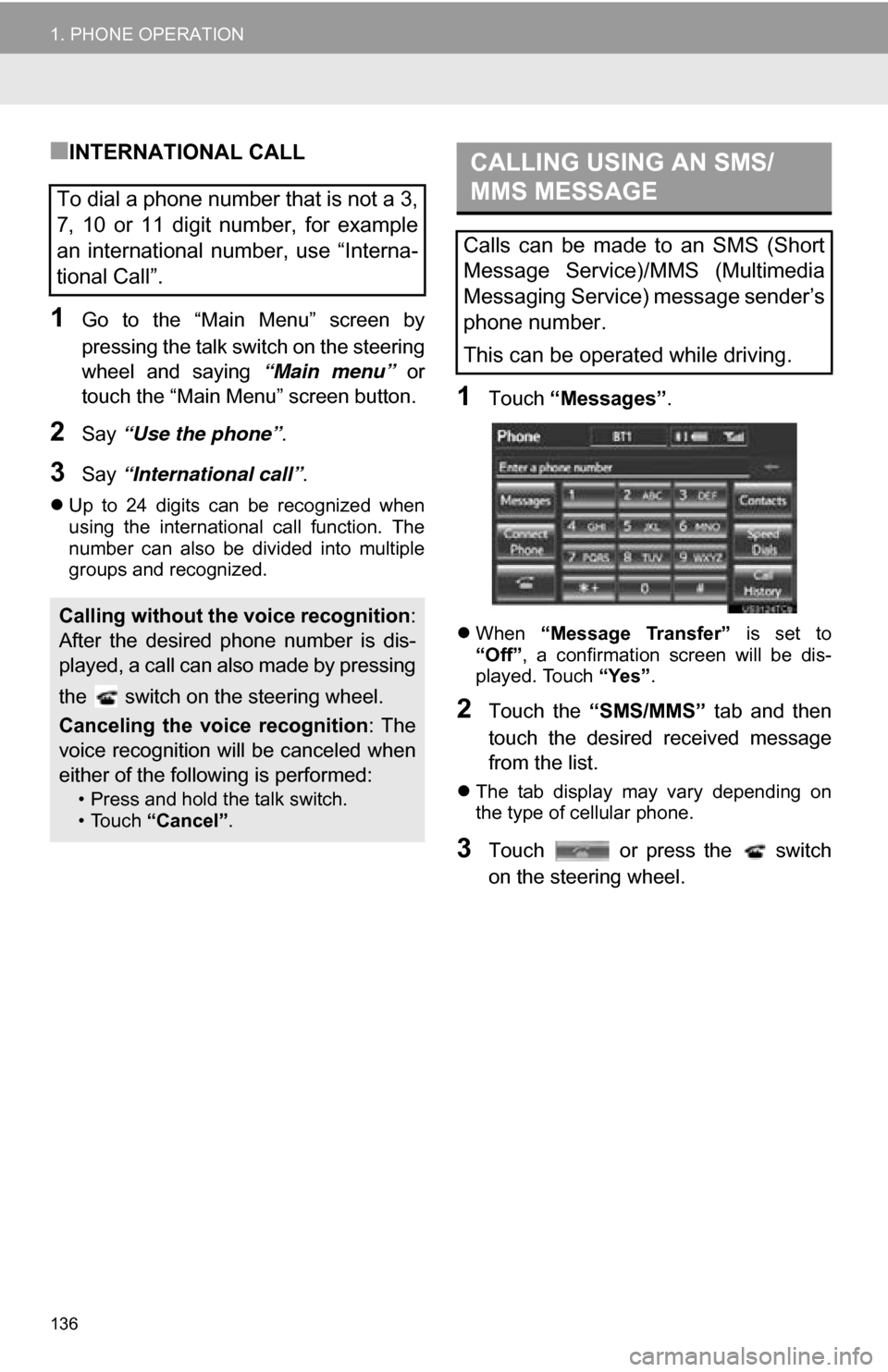
136
1. PHONE OPERATION
■INTERNATIONAL CALL
1Go to the “Main Menu” screen by
pressing the talk switch on the steering
wheel and saying “Main menu” or
touch the “Main Menu” screen button.
2Say “Use the phone” .
3Say “International call” .
Up to 24 digits can be recognized when
using the international call function. The
number can also be divided into multiple
groups and recognized.
1Touch “Messages” .
When “Message Transfer” is set to
“Off” , a confirmation screen will be dis-
played. Touch “Yes”.
2Touch the “SMS/MMS” tab and then
touch the desired received message
from the list.
The tab display may vary depending on
the type of cellular phone.
3Touch or press the switch
on the steering wheel.
To dial a phone number that is not a 3,
7, 10 or 11 digit number, for example
an international number, use “Interna-
tional Call”.
Calling without the voice recognition :
After the desired phone number is dis-
played, a call can also made by pressing
the switch on the steering wheel.
Canceling the voice recognition : The
voice recognition will be canceled when
either of the following is performed:
• Press and hold the talk switch.
• Touch “Cancel”.
CALLING USING AN SMS/
MMS MESSAGE
Calls can be made to an SMS (Short
Message Service)/MMS (Multimedia
Messaging Service) message sender’s
phone number.
This can be operated while driving.