display TOYOTA CAMRY 2014 XV50 / 9.G Navigation Manual
[x] Cancel search | Manufacturer: TOYOTA, Model Year: 2014, Model line: CAMRY, Model: TOYOTA CAMRY 2014 XV50 / 9.GPages: 294, PDF Size: 19.75 MB
Page 183 of 294

183
2. SETUP
7
PHONE
■DELETING THE CONTACTS IN THE
FAVORITES LIST
1Select “Remove Favorite”.
2Select the desired contacts and select
“Remove”.
3Select “Yes” when the confirmation
screen appears.
4Check that a confirmation screen is
displayed when the operation is com-
plete.Deleting contacts in the favorites list in a
different way (from the “Contacts”
screen)
1Display the phone top screen.
(P.160)
2Select the “Contacts” tab.
3Select at the beginning of the con-
tact list name to be deleted from the fa-
vorites list.
When selected, is changed to , and
the data is deleted from the list.
Deleting contacts in the favorites list in a
different way (from the “Contact Details”
screen)
1Display the phone top screen.
(P.160)
2Select the “Contacts”, “Call History”
tab or the “Favorites” tab and select
the desired contact to delete.
3Select “Remove Favorite”.
4Select “Yes” when the confirmation
screen appears.
5Check that a confirmation screen is
displayed when the operation is com-
plete.
Page 184 of 294
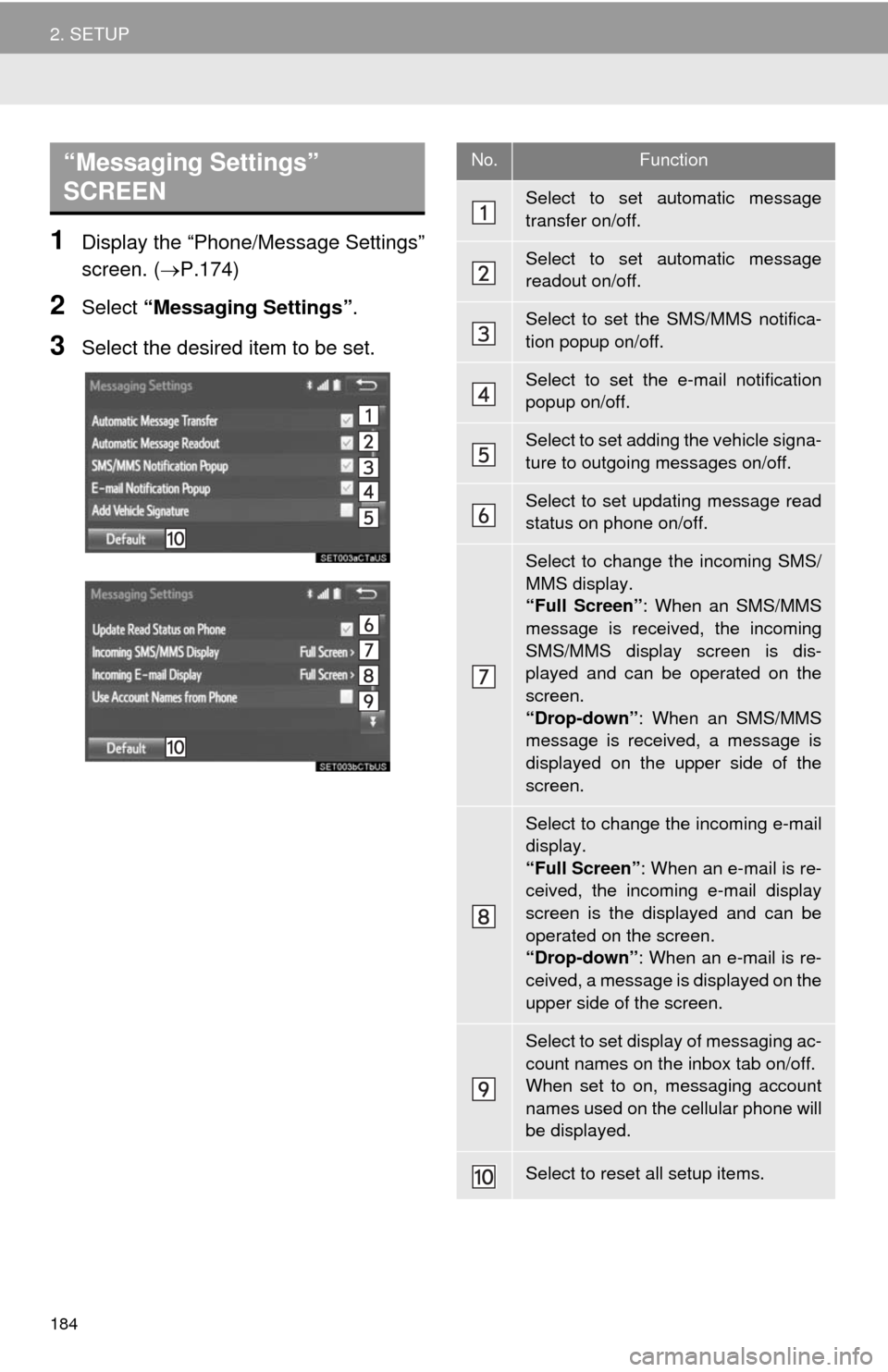
184
2. SETUP
1Display the “Phone/Message Settings”
screen. (P.174)
2Select “Messaging Settings”.
3Select the desired item to be set.
“Messaging Settings”
SCREEN No.Function
Select to set automatic message
transfer on/off.
Select to set automatic message
readout on/off.
Select to set the SMS/MMS notifica-
tion popup on/off.
Select to set the e-mail notification
popup on/off.
Select to set adding the vehicle signa-
ture to outgoing messages on/off.
Select to set updating message read
status on phone on/off.
Select to change the incoming SMS/
MMS display.
“Full Screen”: When an SMS/MMS
message is received, the incoming
SMS/MMS display screen is dis-
played and can be operated on the
screen.
“Drop-down”: When an SMS/MMS
message is received, a message is
displayed on the upper side of the
screen.
Select to change the incoming e-mail
display.
“Full Screen”: When an e-mail is re-
ceived, the incoming e-mail display
screen is the displayed and can be
operated on the screen.
“Drop-down”: When an e-mail is re-
ceived, a message is displayed on the
upper side of the screen.
Select to set display of messaging ac-
count names on the inbox tab on/off.
When set to on, messaging account
names used on the cellular phone will
be displayed.
Select to reset all setup items.
Page 185 of 294
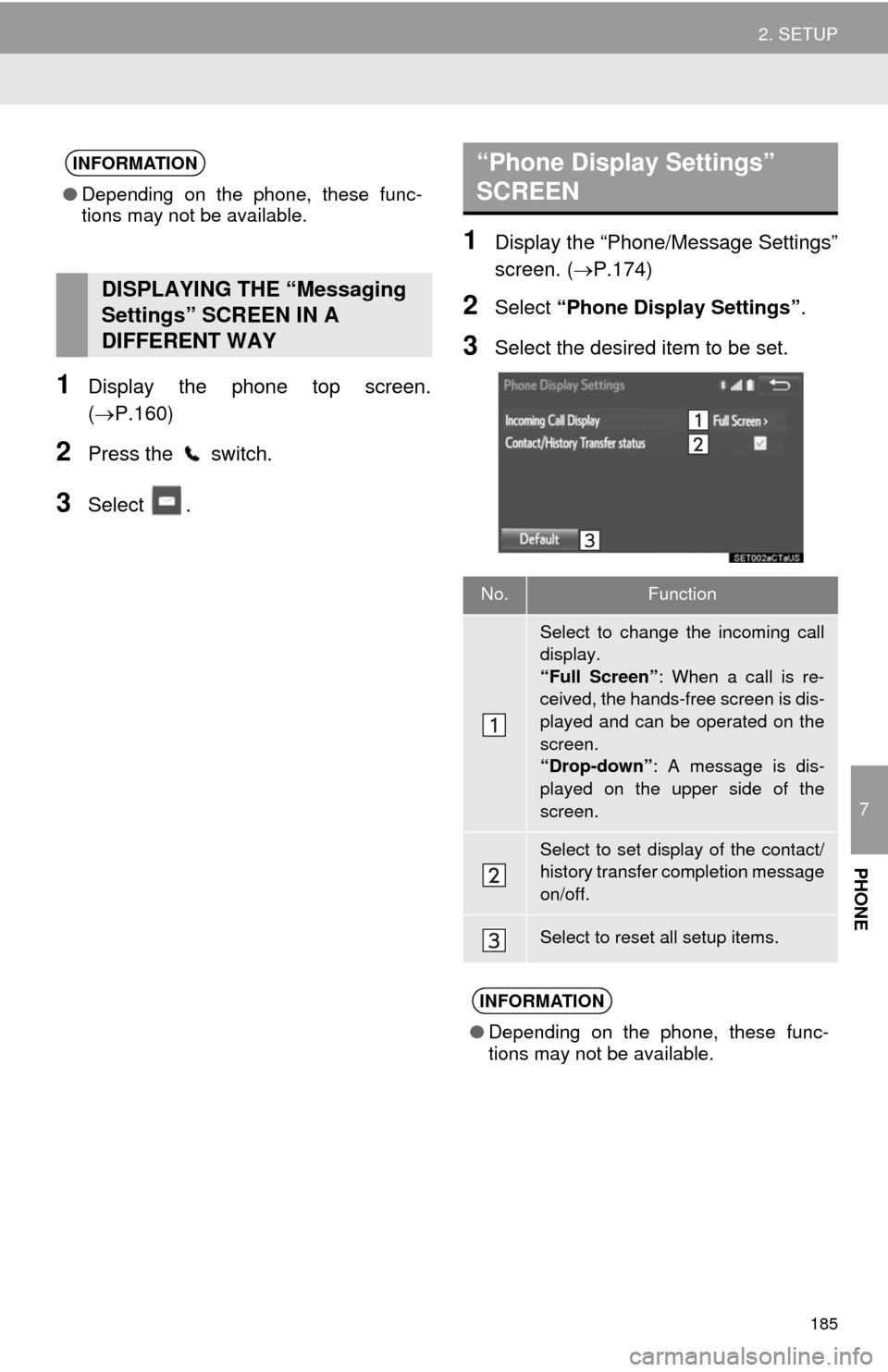
185
2. SETUP
7
PHONE
1Display the phone top screen.
(P.160)
2Press the switch.
3Select .
1Display the “Phone/Message Settings”
screen. (P.174)
2Select “Phone Display Settings”.
3Select the desired item to be set.
INFORMATION
●Depending on the phone, these func-
tions may not be available.
DISPLAYING THE “Messaging
Settings” SCREEN IN A
DIFFERENT WAY
“Phone Display Settings”
SCREEN
No.Function
Select to change the incoming call
display.
“Full Screen”: When a call is re-
ceived, the hands-free screen is dis-
played and can be operated on the
screen.
“Drop-down”: A message is dis-
played on the upper side of the
screen.
Select to set display of the contact/
history transfer completion message
on/off.
Select to reset all setup items.
INFORMATION
●Depending on the phone, these func-
tions may not be available.
Page 188 of 294
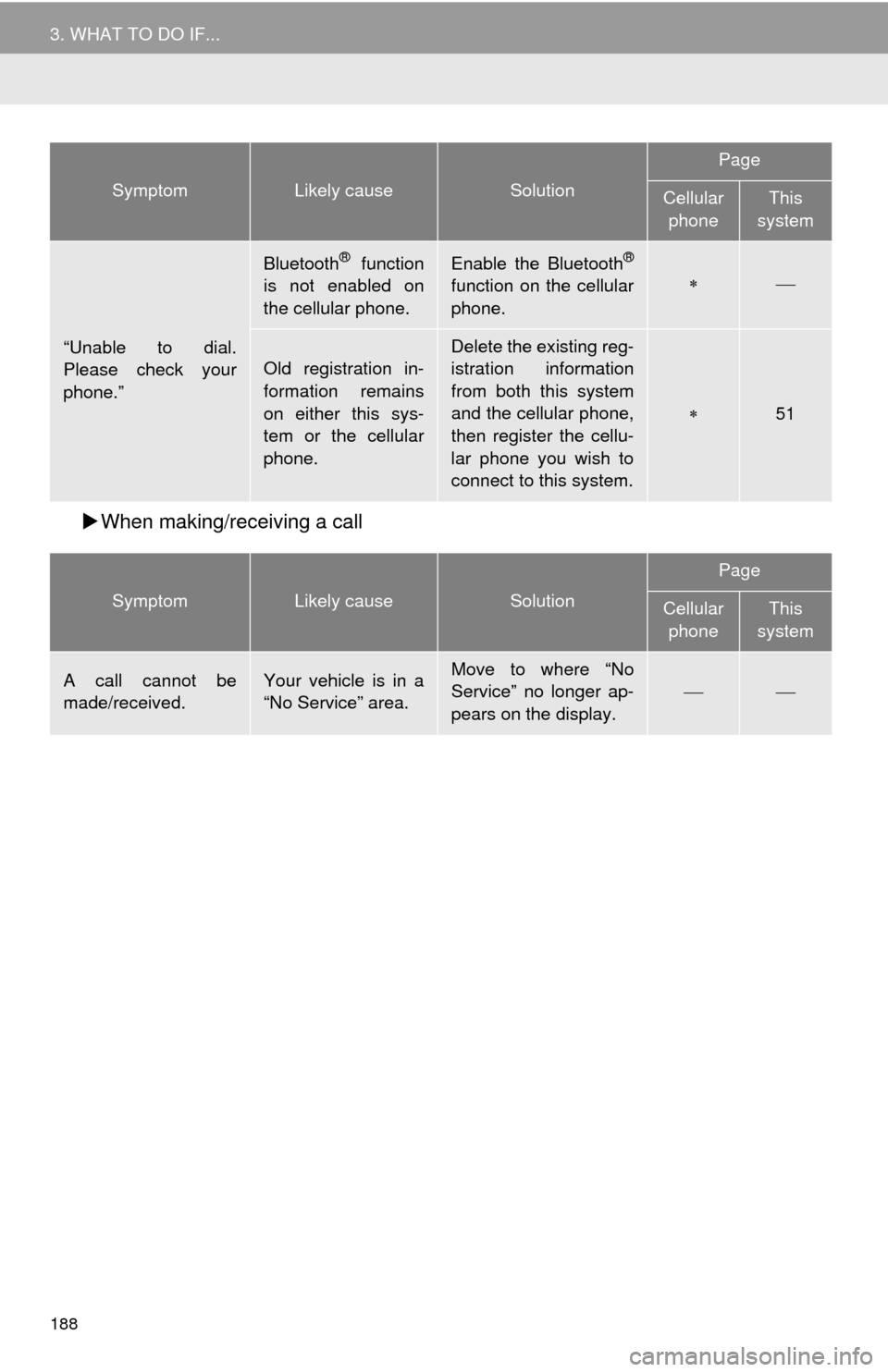
188
3. WHAT TO DO IF...
When making/receiving a call
“Unable to dial.
Please check your
phone.”
Bluetooth® function
is not enabled on
the cellular phone.Enable the Bluetooth®
function on the cellular
phone.
Old registration in-
formation remains
on either this sys-
tem or the cellular
phone.
Delete the existing reg-
istration information
from both this system
and the cellular phone,
then register the cellu-
lar phone you wish to
connect to this system.
51
SymptomLikely causeSolution
Page
Cellular
phoneThis
system
A call cannot be
made/received.Your vehicle is in a
“No Service” area.Move to where “No
Service” no longer ap-
pears on the display.
SymptomLikely causeSolution
Page
Cellular
phoneThis
system
Page 191 of 294
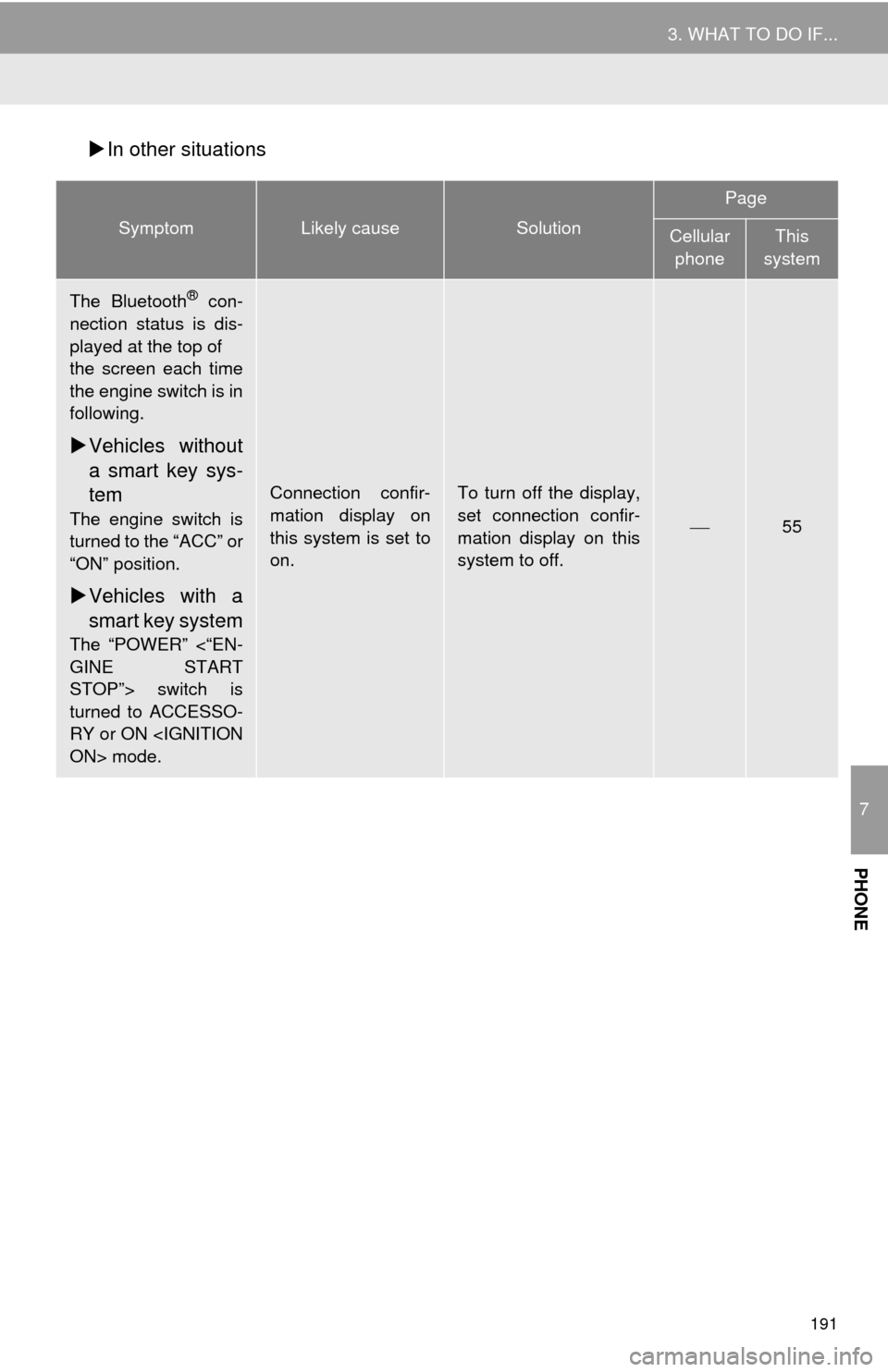
191
3. WHAT TO DO IF...
7
PHONE
In other situations
SymptomLikely causeSolution
Page
Cellular
phoneThis
system
The Bluetooth® con-
nection status is dis-
played at the top of
the screen each time
the engine switch is in
following.
Vehicles without
a smart key sys-
tem
The engine switch is
turned to the “ACC” or
“ON” position.
Vehicles with a
smart key system
The “POWER” <“EN-
GINE START
STOP”> switch is
turned to ACCESSO-
RY or ON
Connection confir-
mation display on
this system is set to
on.To turn off the display,
set connection confir-
mation display on this
system to off.
55
Page 194 of 294
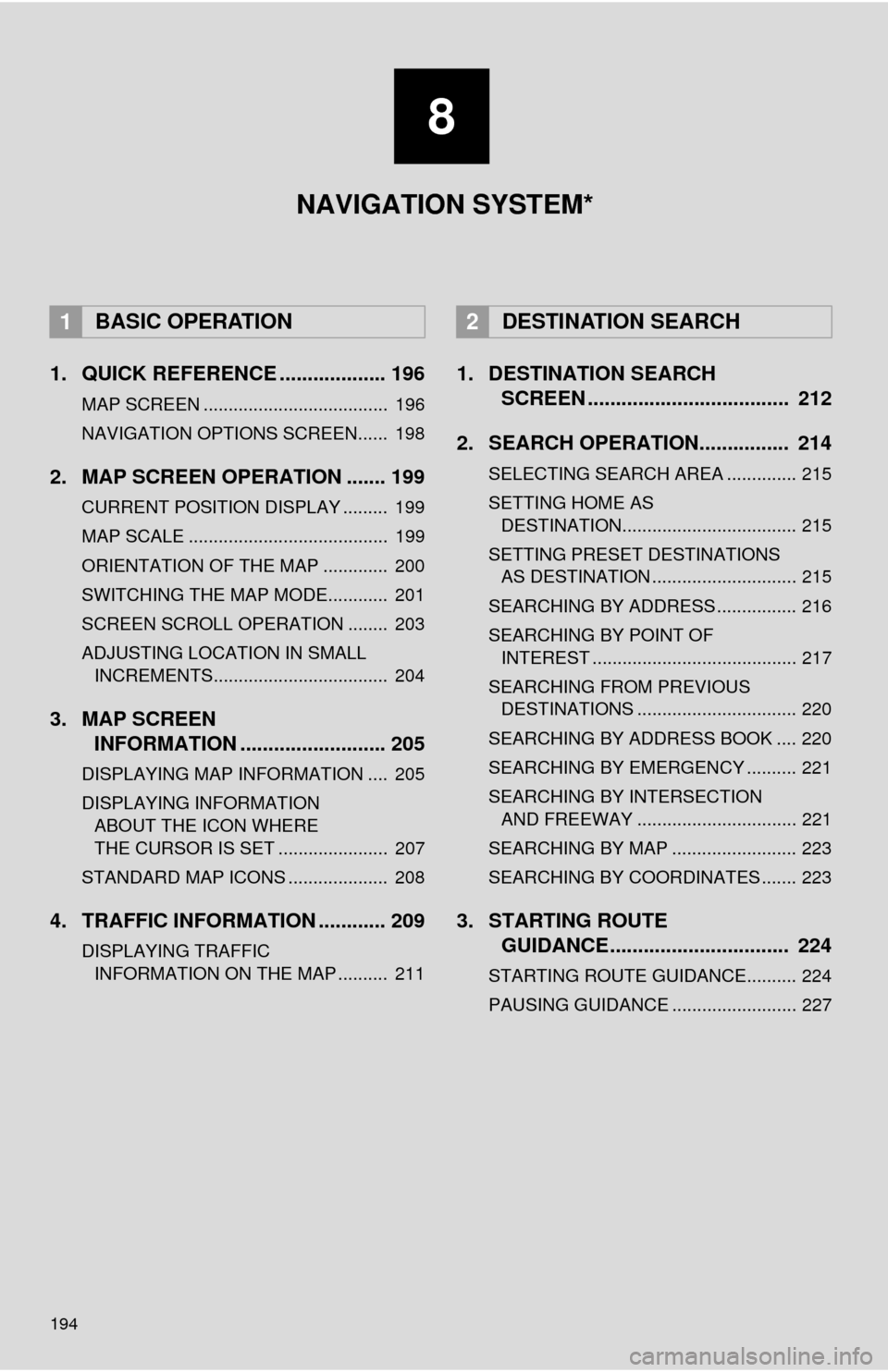
194
1. QUICK REFERENCE ................... 196
MAP SCREEN ..................................... 196
NAVIGATION OPTIONS SCREEN...... 198
2. MAP SCREEN OPERATION ....... 199
CURRENT POSITION DISPLAY ......... 199
MAP SCALE ........................................ 199
ORIENTATION OF THE MAP ............. 200
SWITCHING THE MAP MODE............ 201
SCREEN SCROLL OPERATION ........ 203
ADJUSTING LOCATION IN SMALL INCREMENTS................................... 204
3. MAP SCREEN INFORMATION .......................... 205
DISPLAYING MAP INFORMATION .... 205
DISPLAYING INFORMATION
ABOUT THE ICON WHERE
THE CURSOR IS SET ...................... 207
STANDARD MAP ICONS .................... 208
4. TRAFFIC INFORMATION ............ 209
DISPLAYING TRAFFIC INFORMATION ON THE MAP .......... 211
1. DESTINATION SEARCH SCREEN .................................... 212
2. SEARCH OPERATION.. .............. 214
SELECTING SEARCH AREA .............. 215
SETTING HOME AS
DESTINATION................................... 215
SETTING PRESET DESTINATIONS AS DESTINATION ............................. 215
SEARCHING BY ADDRESS ................ 216
SEARCHING BY POINT OF INTEREST ......................................... 217
SEARCHING FROM PREVIOUS DESTINATIONS ................................ 220
SEARCHING BY ADDRESS BOOK .... 220
SEARCHING BY EMERGENCY .......... 221
SEARCHING BY INTERSECTION AND FREEWAY ................................ 221
SEARCHING BY MAP ......................... 223
SEARCHING BY COORDINATES ....... 223
3. STARTING ROUTE GUIDANCE ....... ......................... 224
STARTING ROUTE GUIDANCE.......... 224
PAUSING GUIDANCE ......................... 227
1BASIC OPERATION2DESTINATION SEARCH
8
NAVIGATION SYSTEM*
Page 196 of 294
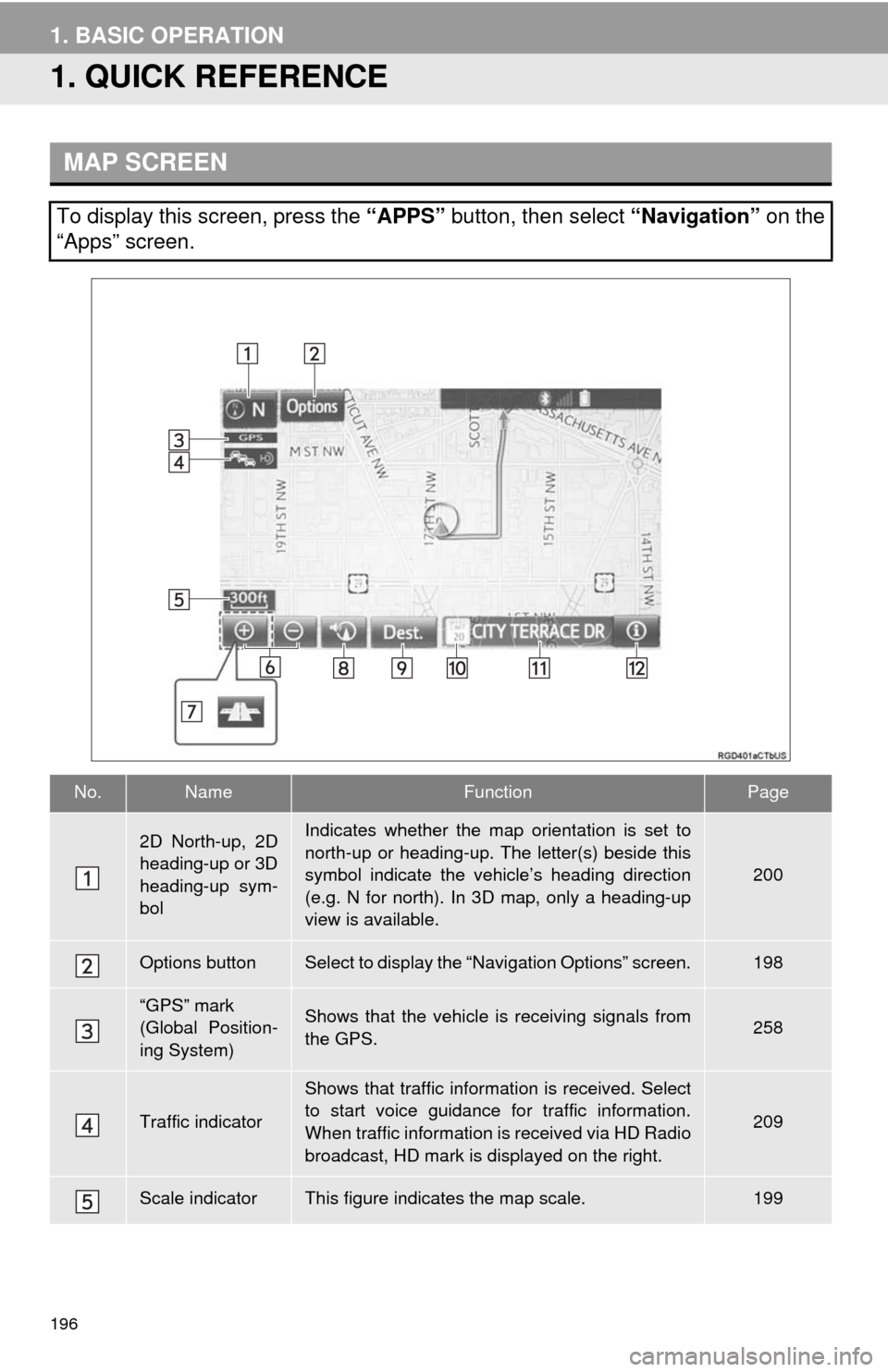
196
1. BASIC OPERATION
1. QUICK REFERENCE
MAP SCREEN
To display this screen, press the “APPS” button, then select “Navigation” on the
“Apps” screen.
No.NameFunctionPage
2D North-up, 2D
heading-up or 3D
heading-up sym-
bolIndicates whether the map orientation is set to
north-up or heading-up. The letter(s) beside this
symbol indicate the vehicle’s heading direction
(e.g. N for north). In 3D map, only a heading-up
view is available.
200
Options buttonSelect to display the “Navigation Options” screen.198
“GPS” mark
(Global Position-
ing System)Shows that the vehicle is receiving signals from
the GPS.258
Traffic indicator
Shows that traffic information is received. Select
to start voice guidance for traffic information.
When traffic information is received via HD Radio
broadcast, HD mark is displayed on the right.
209
Scale indicatorThis figure indicates the map scale.199
Page 197 of 294
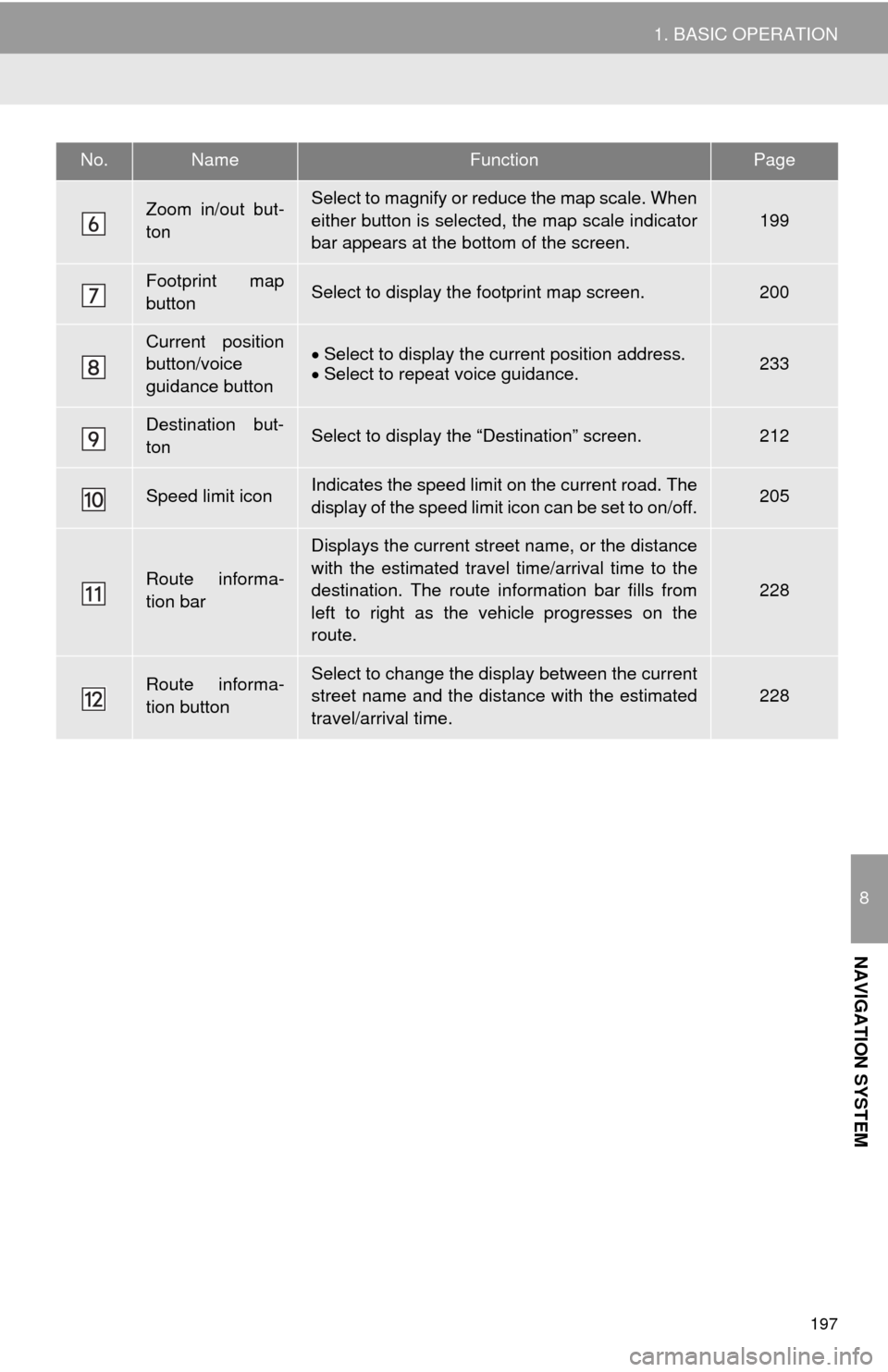
197
1. BASIC OPERATION
8
NAVIGATION SYSTEM
Zoom in/out but-
tonSelect to magnify or reduce the map scale. When
either button is selected, the map scale indicator
bar appears at the bottom of the screen.
199
Footprint map
buttonSelect to display the footprint map screen.200
Current position
button/voice
guidance buttonSelect to display the current position address.
Select to repeat voice guidance.233
Destination but-
tonSelect to display the “Destination” screen.212
Speed limit iconIndicates the speed limit on the current road. The
display of the speed limit icon can be set to on/off.205
Route informa-
tion bar
Displays the current street name, or the distance
with the estimated travel time/arrival time to the
destination. The route information bar fills from
left to right as the vehicle progresses on the
route.
228
Route informa-
tion buttonSelect to change the display between the current
street name and the distance with the estimated
travel/arrival time.228
No.NameFunctionPage
Page 198 of 294
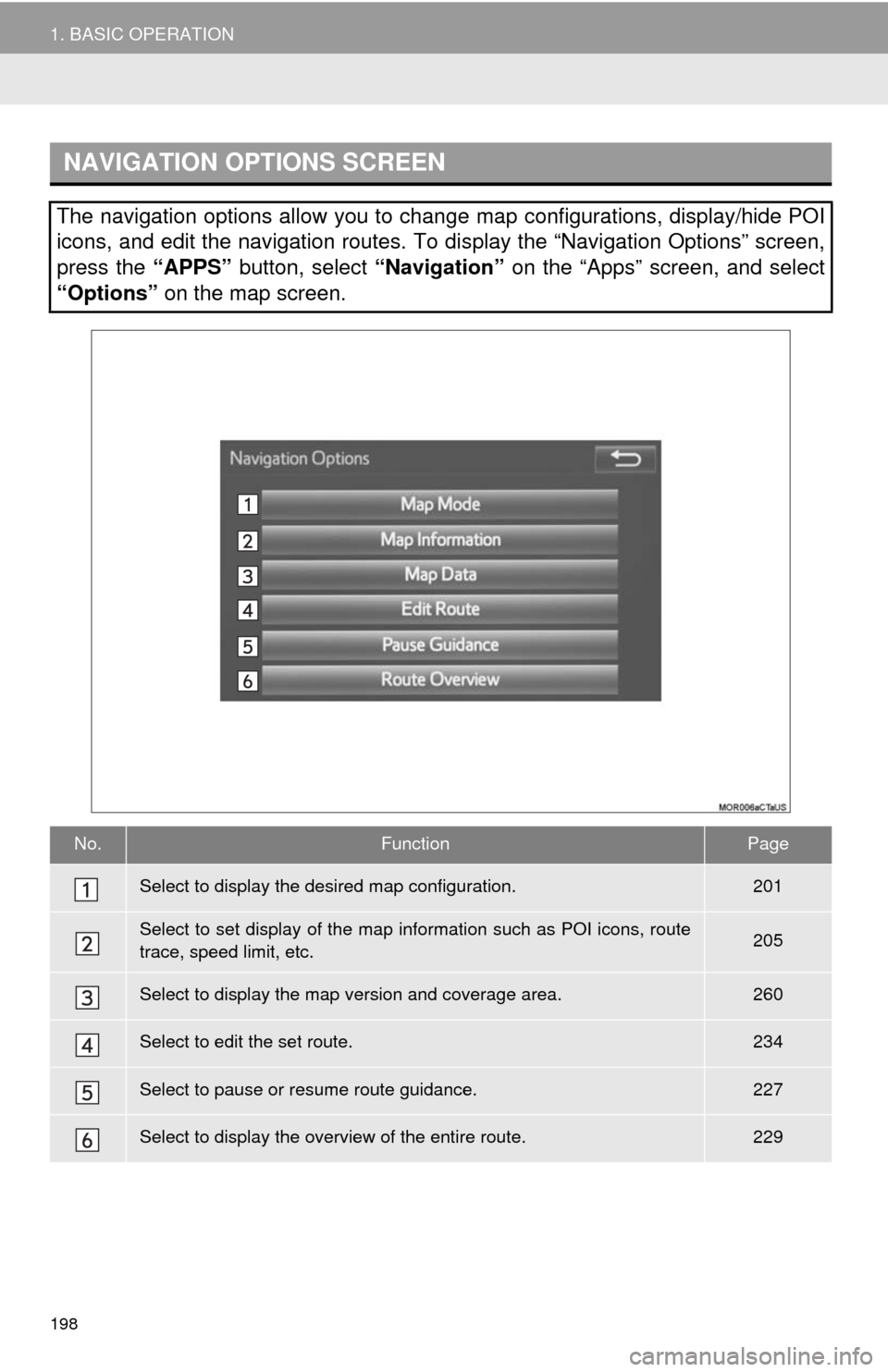
198
1. BASIC OPERATION
NAVIGATION OPTIONS SCREEN
The navigation options allow you to change map configurations, display/hide POI
icons, and edit the navigation routes. To display the “Navigation Options” screen,
press the “APPS” button, select “Navigation” on the “Apps” screen, and select
“Options” on the map screen.
No.FunctionPage
Select to display the desired map configuration.201
Select to set display of the map information such as POI icons, route
trace, speed limit, etc.205
Select to display the map version and coverage area.260
Select to edit the set route.234
Select to pause or resume route guidance.227
Select to display the overview of the entire route.229
Page 199 of 294
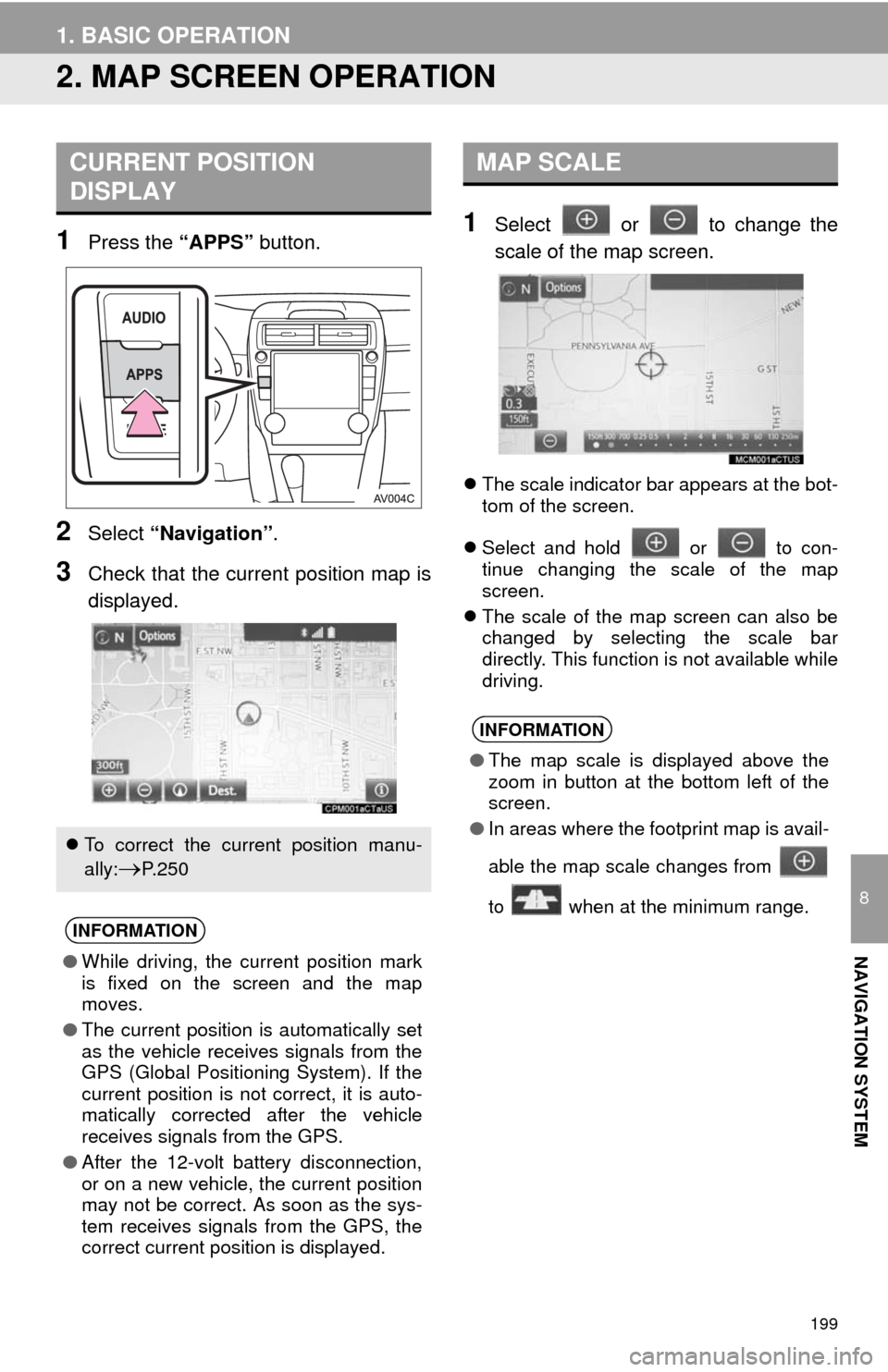
199
1. BASIC OPERATION
8
NAVIGATION SYSTEM
2. MAP SCREEN OPERATION
1Press the “APPS” button.
2Select “Navigation”.
3Check that the current position map is
displayed.
1Select or to change the
scale of the map screen.
The scale indicator bar appears at the bot-
tom of the screen.
Select and hold or to con-
tinue changing the scale of the map
screen.
The scale of the map screen can also be
changed by selecting the scale bar
directly. This function is not available while
driving.
CURRENT POSITION
DISPLAY
To correct the current position manu-
ally:
P. 2 5 0
INFORMATION
●While driving, the current position mark
is fixed on the screen and the map
moves.
●The current position is automatically set
as the vehicle receives signals from the
GPS (Global Positioning System). If the
current position is not correct, it is auto-
matically corrected after the vehicle
receives signals from the GPS.
●After the 12-volt battery disconnection,
or on a new vehicle, the current position
may not be correct. As soon as the sys-
tem receives signals from the GPS, the
correct current position is displayed.
MAP SCALE
INFORMATION
●The map scale is displayed above the
zoom in button at the bottom left of the
screen.
●In areas where the footprint map is avail-
able the map scale changes from
to when at the minimum range.