navigation TOYOTA CAMRY 2014 XV50 / 9.G Navigation Manual
[x] Cancel search | Manufacturer: TOYOTA, Model Year: 2014, Model line: CAMRY, Model: TOYOTA CAMRY 2014 XV50 / 9.GPages: 294, PDF Size: 19.75 MB
Page 273 of 294
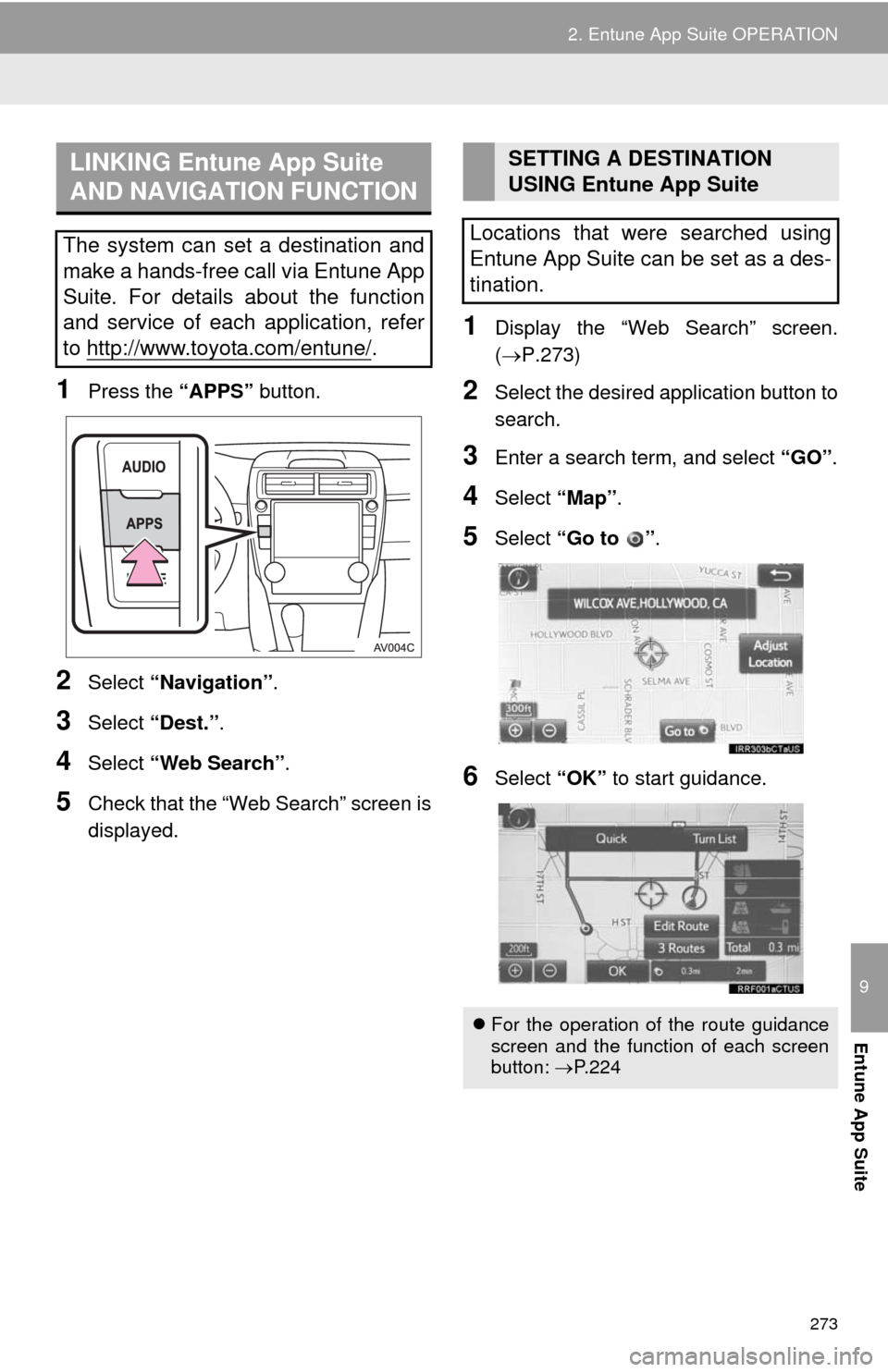
273
2. Entune App Suite OPERATION
9
Entune App Suite
1Press the “APPS” button.
2Select “Navigation”.
3Select “Dest.”.
4Select “Web Search”.
5Check that the “Web Search” screen is
displayed.
1Display the “Web Search” screen.
(P.273)
2Select the desired application button to
search.
3Enter a search term, and select “GO”.
4Select “Map”.
5Select “Go to ”.
6Select “OK” to start guidance.
LINKING Entune App Suite
AND NAVIGATION FUNCTION
The system can set a destination and
make a hands-free call via Entune App
Suite. For details about the function
and service of each application, refer
to http://www.toyota.com/entune/
.
SETTING A DESTINATION
USING Entune App Suite
Locations that were searched using
Entune App Suite can be set as a des-
tination.
For the operation of the route guidance
screen and the function of each screen
button: P.224
Page 281 of 294
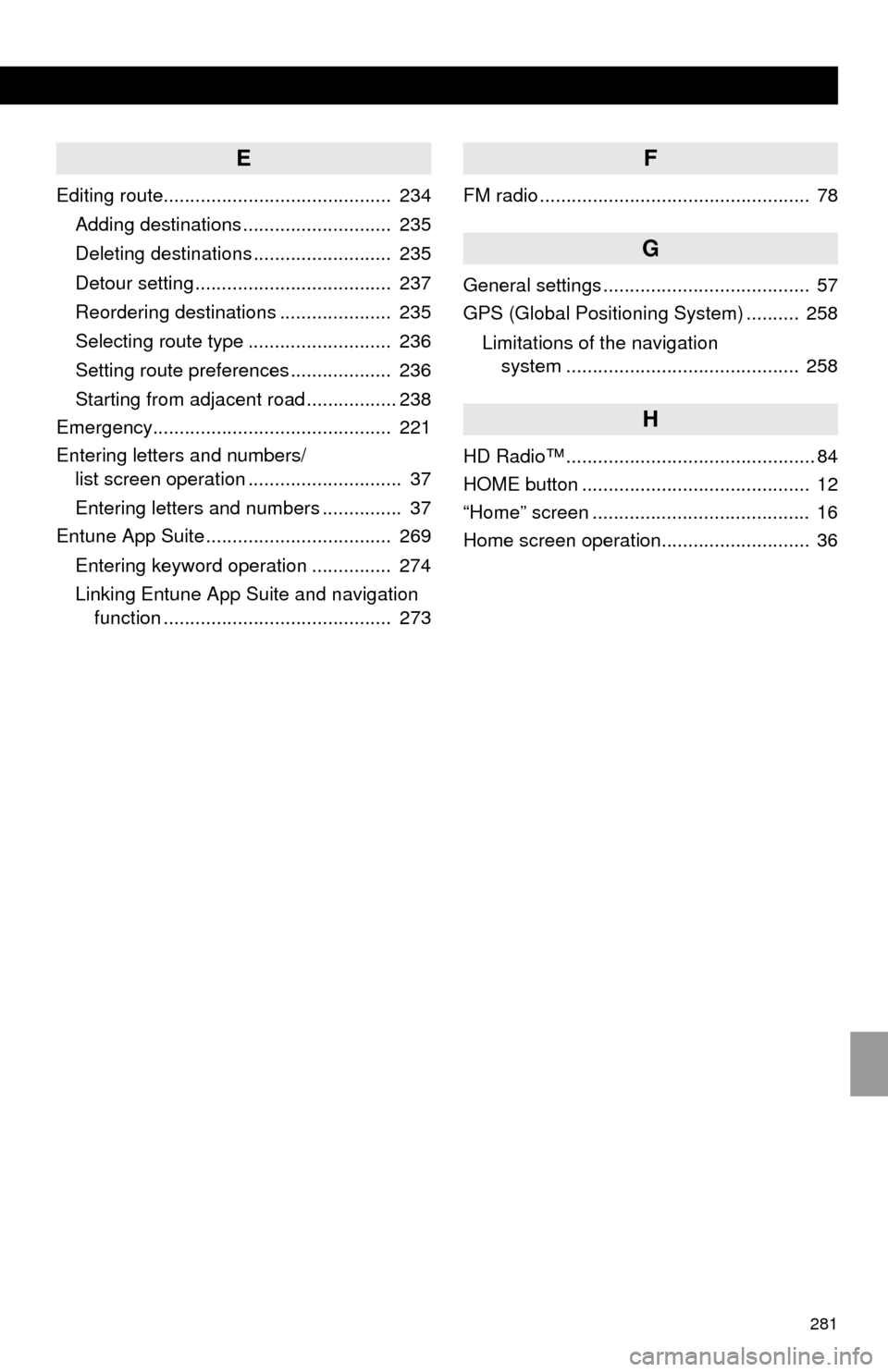
281
E
Editing route........................................... 234
Adding destinations ............................ 235
Deleting destinations .......................... 235
Detour setting ..................................... 237
Reordering destinations ..................... 235
Selecting route type ........................... 236
Setting route preferences ................... 236
Starting from adjacent road ................. 238
Emergency............................................. 221
Entering letters and numbers/
list screen operation ............................. 37
Entering letters and numbers ............... 37
Entune App Suite ................................... 269
Entering keyword operation ............... 274
Linking Entune App Suite and navigation
function ........................................... 273
F
FM radio ................................................... 78
G
General settings ....................................... 57
GPS (Global Positioning System) .......... 258
Limitations of the navigation
system ............................................ 258
H
HD Radio™ ............................................... 84
HOME button ........................................... 12
“Home” screen ......................................... 16
Home screen operation............................ 36
Page 283 of 294
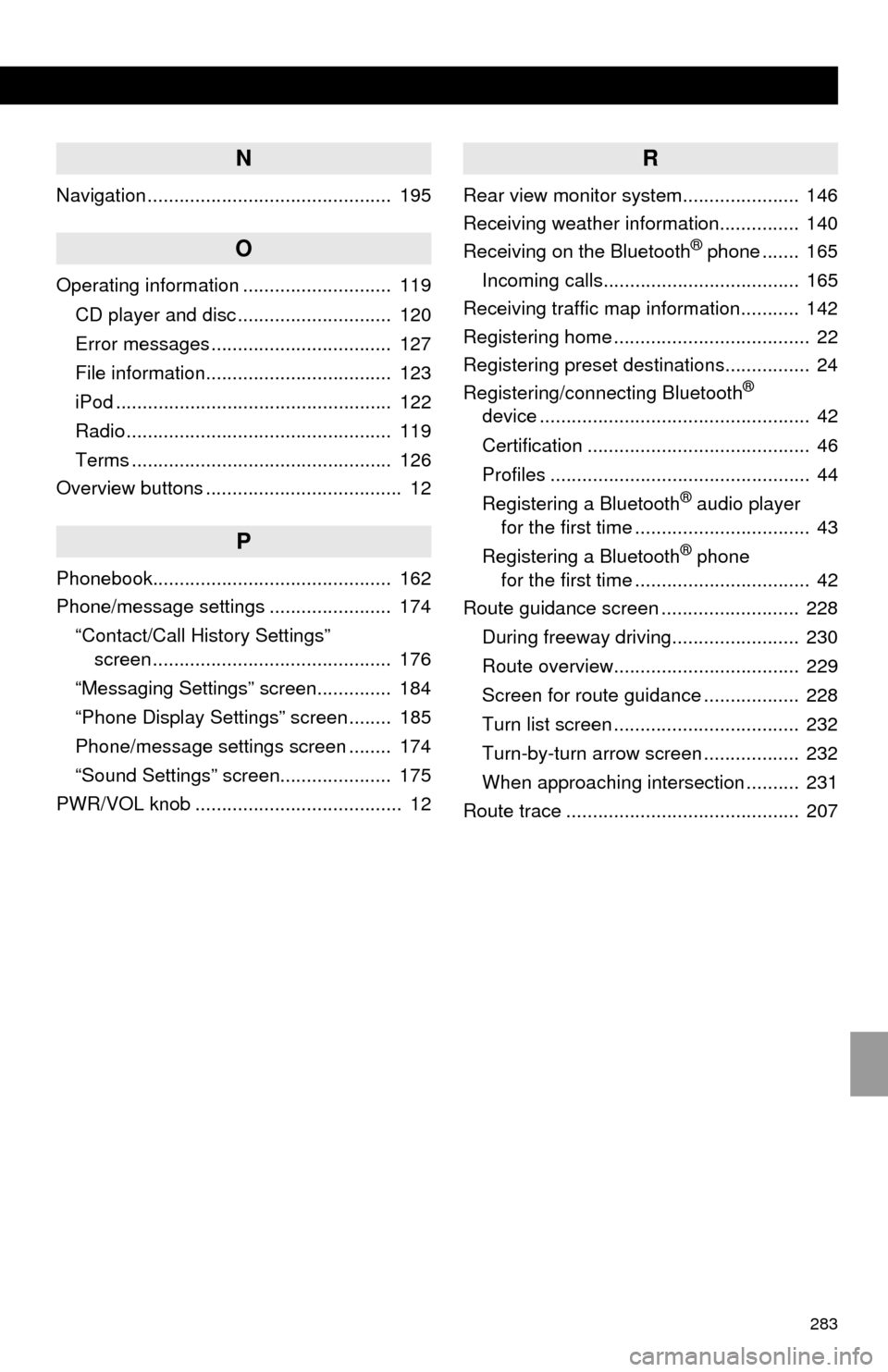
283
N
Navigation .............................................. 195
O
Operating information ............................ 119
CD player and disc ............................. 120
Error messages .................................. 127
File information................................... 123
iPod .................................................... 122
Radio .................................................. 119
Terms ................................................. 126
Overview buttons ..................................... 12
P
Phonebook............................................. 162
Phone/message settings ....................... 174
“Contact/Call History Settings”
screen ............................................. 176
“Messaging Settings” screen.............. 184
“Phone Display Settings” screen ........ 185
Phone/message settings screen ........ 174
“Sound Settings” screen..................... 175
PWR/VOL knob ....................................... 12
R
Rear view monitor system...................... 146
Receiving weather information............... 140
Receiving on the Bluetooth
® phone ....... 165
Incoming calls..................................... 165
Receiving traffic map information........... 142
Registering home ..................................... 22
Registering preset destinations................ 24
Registering/connecting Bluetooth
®
device ................................................... 42
Certification .......................................... 46
Profiles ................................................. 44
Registering a Bluetooth
® audio player
for the first time ................................. 43
Registering a Bluetooth
® phone
for the first time ................................. 42
Route guidance screen .......................... 228
During freeway driving........................ 230
Route overview................................... 229
Screen for route guidance .................. 228
Turn list screen ................................... 232
Turn-by-turn arrow screen .................. 232
When approaching intersection .......... 231
Route trace ............................................ 207