engine TOYOTA CAMRY 2014 XV50 / 9.G Navigation Manual
[x] Cancel search | Manufacturer: TOYOTA, Model Year: 2014, Model line: CAMRY, Model: TOYOTA CAMRY 2014 XV50 / 9.GPages: 294, PDF Size: 19.75 MB
Page 147 of 294
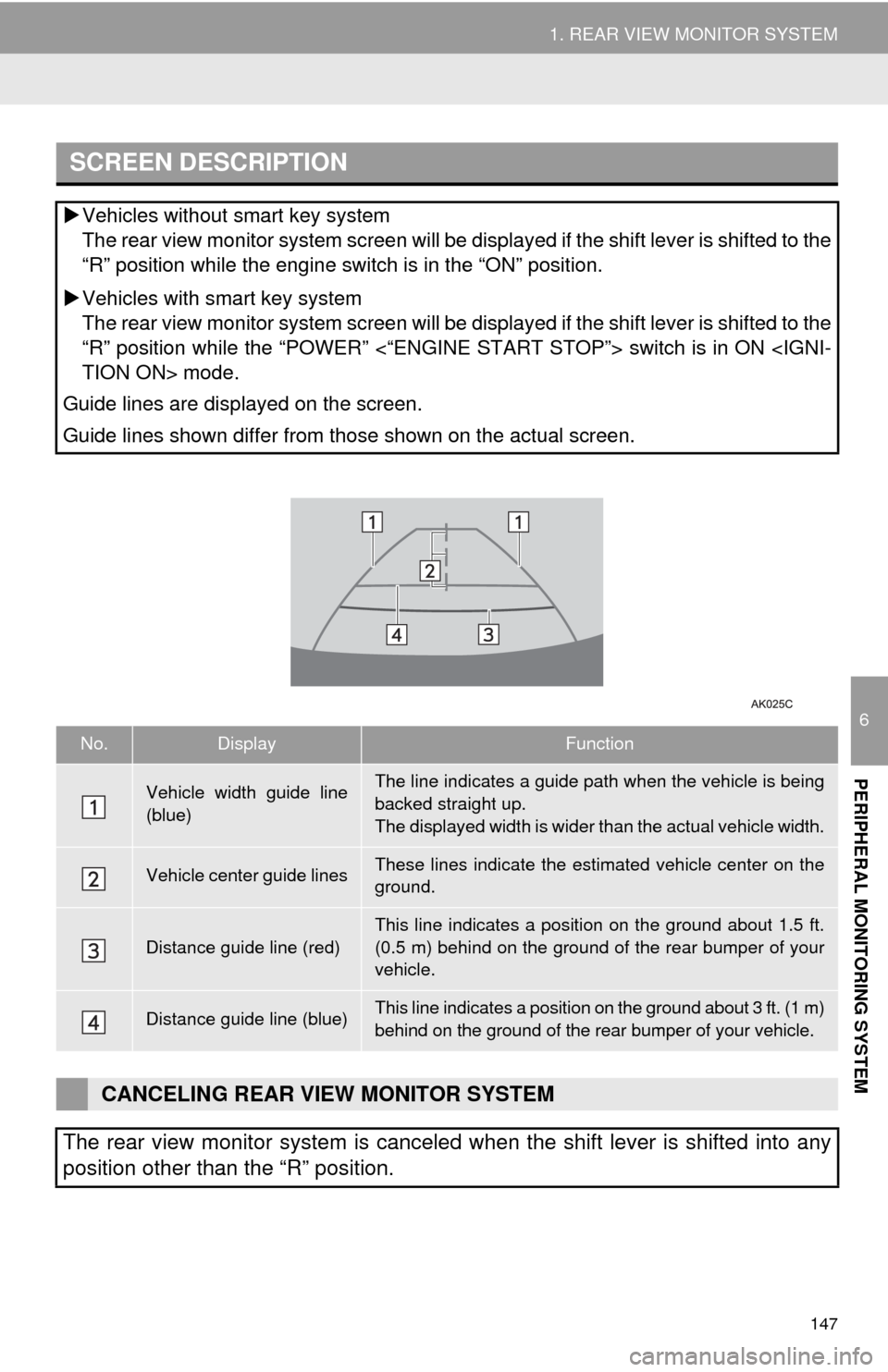
147
1. REAR VIEW MONITOR SYSTEM
6
PERIPHERAL MONITORING SYSTEM
SCREEN DESCRIPTION
Vehicles without smart key system
The rear view monitor system screen will be displayed if the shift lever is shifted to the
“R” position while the engine switch is in the “ON” position.
Vehicles with smart key system
The rear view monitor system screen will be displayed if the shift lever is shifted to the
“R” position while the “POWER” <“ENGINE START STOP”> switch is in ON
Guide lines are displayed on the screen.
Guide lines shown differ from those shown on the actual screen.
No.DisplayFunction
Vehicle width guide line
(blue)The line indicates a guide path when the vehicle is being
backed straight up.
The displayed width is wider than the actual vehicle width.
Vehicle center guide linesThese lines indicate the estimated vehicle center on the
ground.
Distance guide line (red)
This line indicates a position on the ground about 1.5 ft.
(0.5 m) behind on the ground of the rear bumper of your
vehicle.
Distance guide line (blue)This line indicates a position on the ground about 3 ft. (1 m)
behind on the ground of the rear bumper of your vehicle.
CANCELING REAR VIEW MONITOR SYSTEM
The rear view monitor system is canceled when the shift lever is shifted into any
position other than the “R” position.
Page 187 of 294
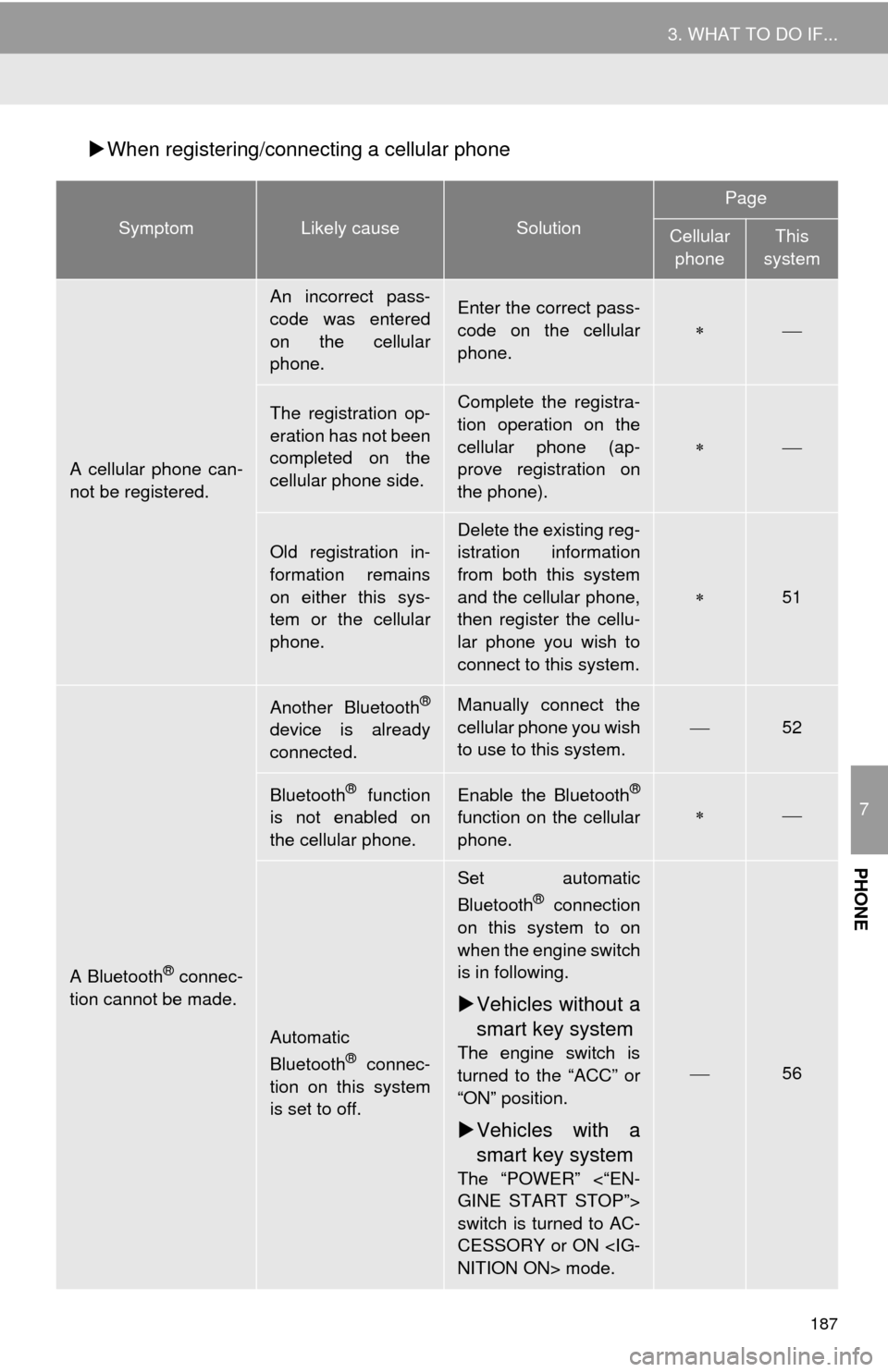
187
3. WHAT TO DO IF...
7
PHONE
When registering/connecting a cellular phone
SymptomLikely causeSolution
Page
Cellular
phoneThis
system
A cellular phone can-
not be registered.
An incorrect pass-
code was entered
on the cellular
phone.Enter the correct pass-
code on the cellular
phone.
The registration op-
eration has not been
completed on the
cellular phone side.Complete the registra-
tion operation on the
cellular phone (ap-
prove registration on
the phone).
Old registration in-
formation remains
on either this sys-
tem or the cellular
phone.Delete the existing reg-
istration information
from both this system
and the cellular phone,
then register the cellu-
lar phone you wish to
connect to this system.
51
A Bluetooth® connec-
tion cannot be made.
Another Bluetooth®
device is already
connected.
Manually connect the
cellular phone you wish
to use to this system.
52
Bluetooth® function
is not enabled on
the cellular phone.Enable the Bluetooth®
function on the cellular
phone.
Automatic
Bluetooth® connec-
tion on this system
is set to off.
Set automatic
Bluetooth® connection
on this system to on
when the engine switch
is in following.
Vehicles without a
smart key system
The engine switch is
turned to the “ACC” or
“ON” position.
Vehicles with a
smart key system
The “POWER” <“EN-
GINE START STOP”>
switch is turned to AC-
CESSORY or ON
56
Page 191 of 294
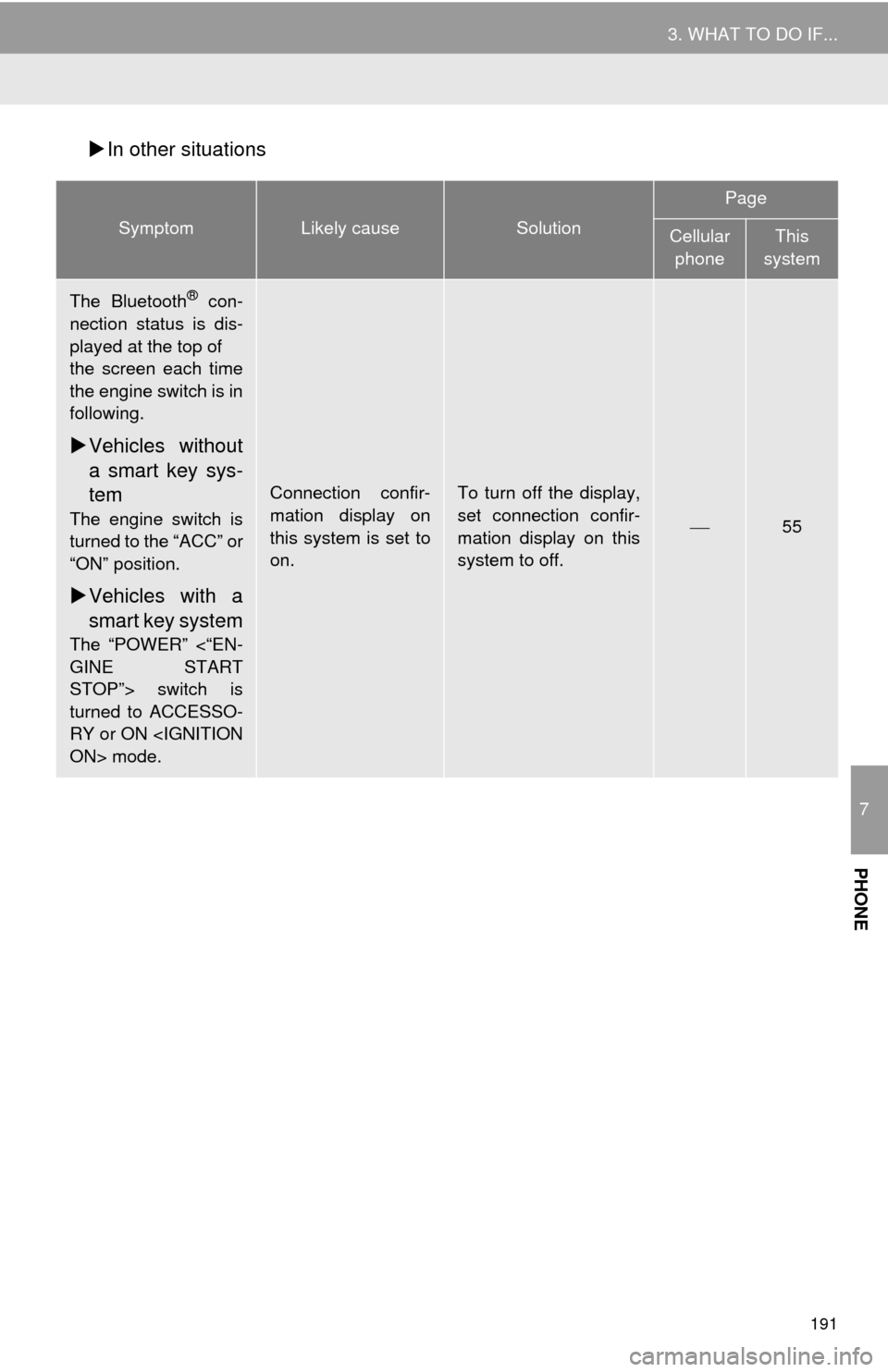
191
3. WHAT TO DO IF...
7
PHONE
In other situations
SymptomLikely causeSolution
Page
Cellular
phoneThis
system
The Bluetooth® con-
nection status is dis-
played at the top of
the screen each time
the engine switch is in
following.
Vehicles without
a smart key sys-
tem
The engine switch is
turned to the “ACC” or
“ON” position.
Vehicles with a
smart key system
The “POWER” <“EN-
GINE START
STOP”> switch is
turned to ACCESSO-
RY or ON
Connection confir-
mation display on
this system is set to
on.To turn off the display,
set connection confir-
mation display on this
system to off.
55