key TOYOTA CAMRY 2014 XV50 / 9.G Navigation Manual
[x] Cancel search | Manufacturer: TOYOTA, Model Year: 2014, Model line: CAMRY, Model: TOYOTA CAMRY 2014 XV50 / 9.GPages: 294, PDF Size: 19.75 MB
Page 187 of 294
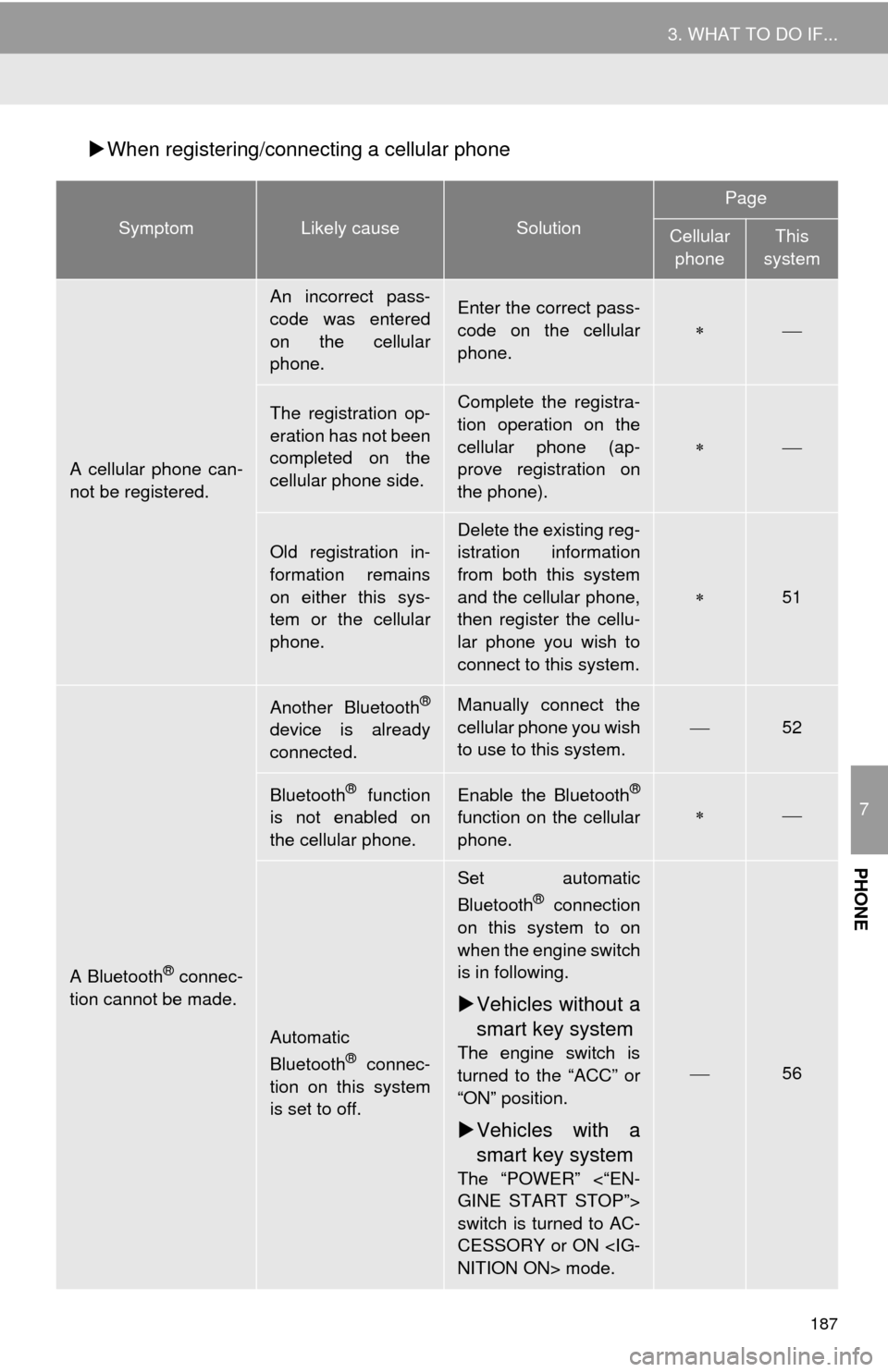
187
3. WHAT TO DO IF...
7
PHONE
When registering/connecting a cellular phone
SymptomLikely causeSolution
Page
Cellular
phoneThis
system
A cellular phone can-
not be registered.
An incorrect pass-
code was entered
on the cellular
phone.Enter the correct pass-
code on the cellular
phone.
The registration op-
eration has not been
completed on the
cellular phone side.Complete the registra-
tion operation on the
cellular phone (ap-
prove registration on
the phone).
Old registration in-
formation remains
on either this sys-
tem or the cellular
phone.Delete the existing reg-
istration information
from both this system
and the cellular phone,
then register the cellu-
lar phone you wish to
connect to this system.
51
A Bluetooth® connec-
tion cannot be made.
Another Bluetooth®
device is already
connected.
Manually connect the
cellular phone you wish
to use to this system.
52
Bluetooth® function
is not enabled on
the cellular phone.Enable the Bluetooth®
function on the cellular
phone.
Automatic
Bluetooth® connec-
tion on this system
is set to off.
Set automatic
Bluetooth® connection
on this system to on
when the engine switch
is in following.
Vehicles without a
smart key system
The engine switch is
turned to the “ACC” or
“ON” position.
Vehicles with a
smart key system
The “POWER” <“EN-
GINE START STOP”>
switch is turned to AC-
CESSORY or ON
56
Page 191 of 294
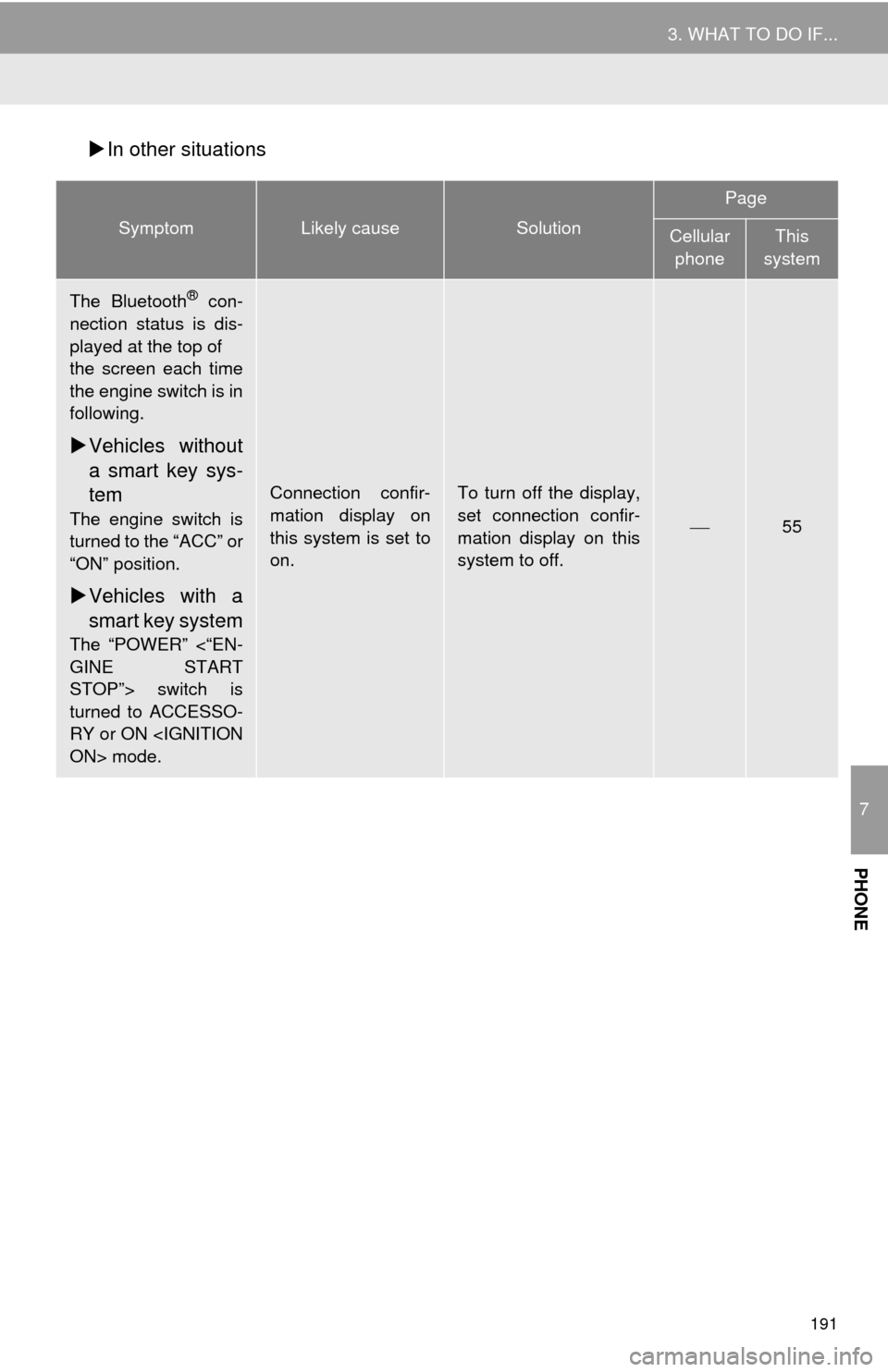
191
3. WHAT TO DO IF...
7
PHONE
In other situations
SymptomLikely causeSolution
Page
Cellular
phoneThis
system
The Bluetooth® con-
nection status is dis-
played at the top of
the screen each time
the engine switch is in
following.
Vehicles without
a smart key sys-
tem
The engine switch is
turned to the “ACC” or
“ON” position.
Vehicles with a
smart key system
The “POWER” <“EN-
GINE START
STOP”> switch is
turned to ACCESSO-
RY or ON
Connection confir-
mation display on
this system is set to
on.To turn off the display,
set connection confir-
mation display on this
system to off.
55
Page 263 of 294
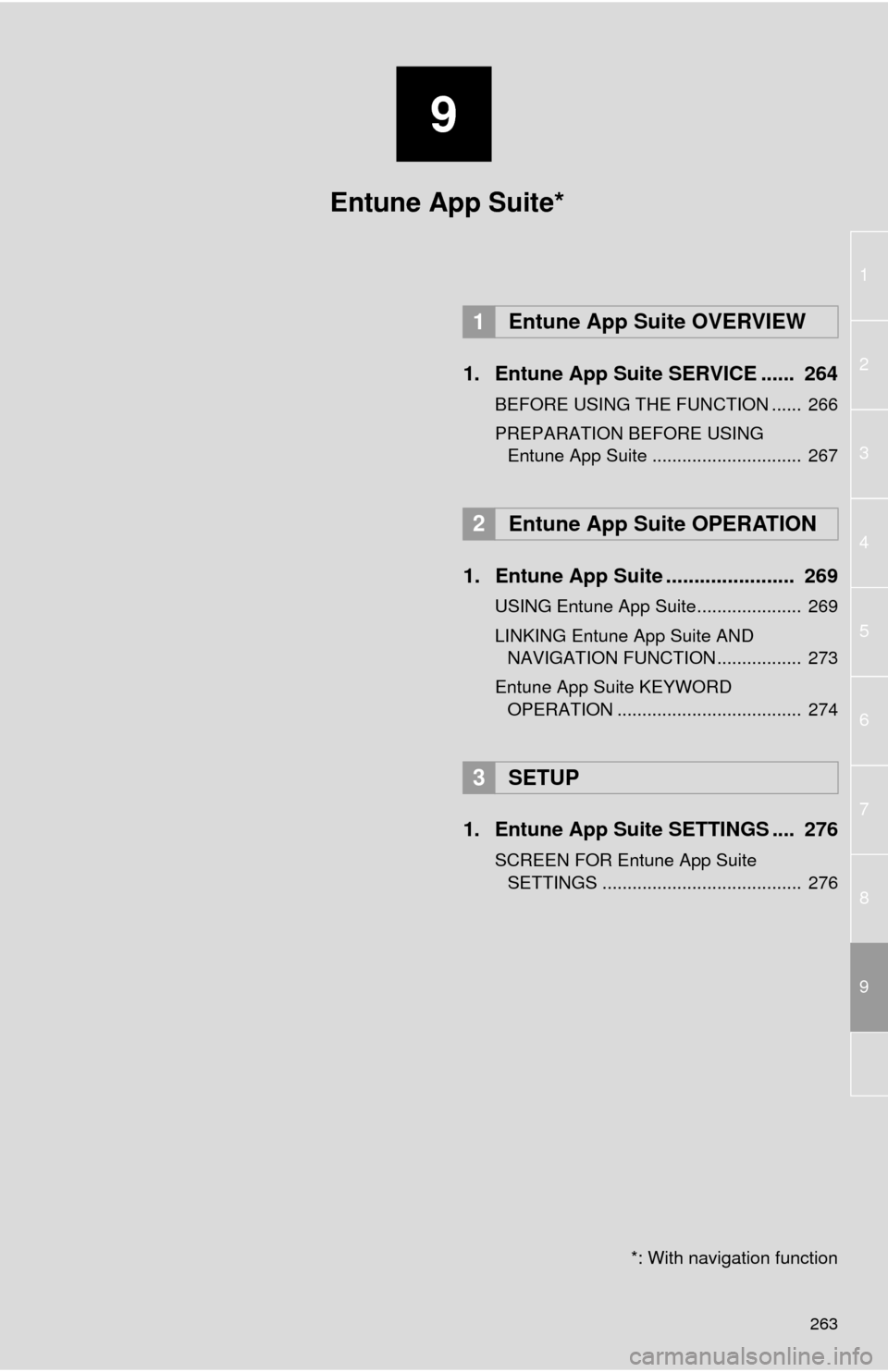
9
263
1
2
3
4
5
6
7
8
9
1. Entune App Suite SERVICE ...... 264
BEFORE USING THE FUNCTION ...... 266
PREPARATION BEFORE USING
Entune App Suite .............................. 267
1. Entune App Suite ....................... 269
USING Entune App Suite..................... 269
LINKING Entune App Suite AND
NAVIGATION FUNCTION ................. 273
Entune App Suite KEYWORD
OPERATION ..................................... 274
1. Entune App Suite SETTINGS .... 276
SCREEN FOR Entune App Suite
SETTINGS ........................................ 276
1Entune App Suite OVERVIEW
2Entune App Suite OPERATION
3SETUP
Entune App Suite*
*: With navigation function
Page 274 of 294
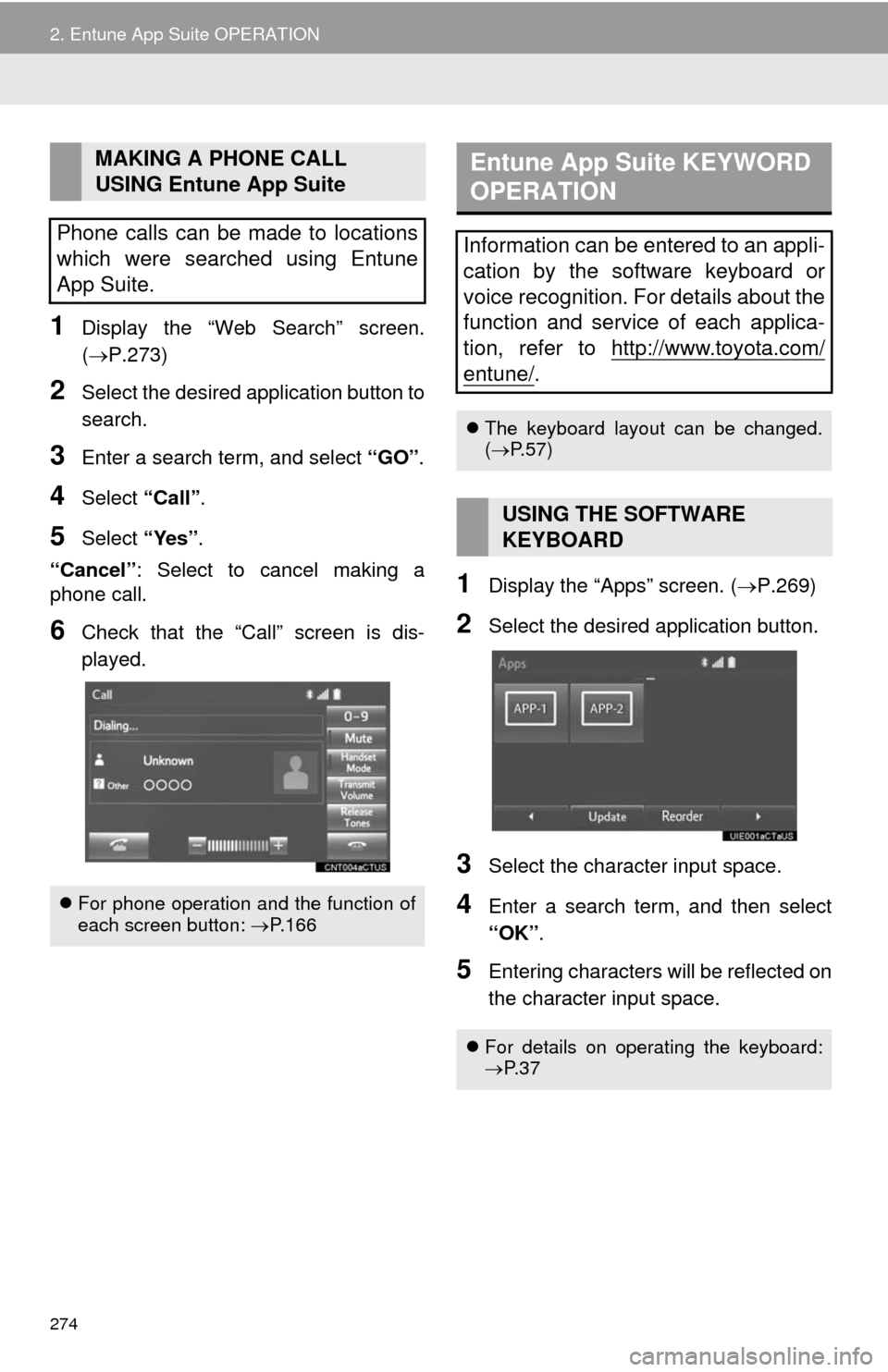
274
2. Entune App Suite OPERATION
1Display the “Web Search” screen.
(P.273)
2Select the desired application button to
search.
3Enter a search term, and select “GO”.
4Select “Call”.
5Select “Yes”.
“Cancel”: Select to cancel making a
phone call.
6Check that the “Call” screen is dis-
played.
1Display the “Apps” screen. (P.269)
2Select the desired application button.
3Select the character input space.
4Enter a search term, and then select
“OK”.
5Entering characters will be reflected on
the character input space.
MAKING A PHONE CALL
USING Entune App Suite
Phone calls can be made to locations
which were searched using Entune
App Suite.
For phone operation and the function of
each screen button: P.166
Entune App Suite KEYWORD
OPERATION
Information can be entered to an appli-
cation by the software keyboard or
voice recognition. For details about the
function and service of each applica-
tion, refer to http://www.toyota.com/
entune/.
The keyboard layout can be changed.
(P.57)
USING THE SOFTWARE
KEYBOARD
For details on operating the keyboard:
P. 3 7
Page 275 of 294
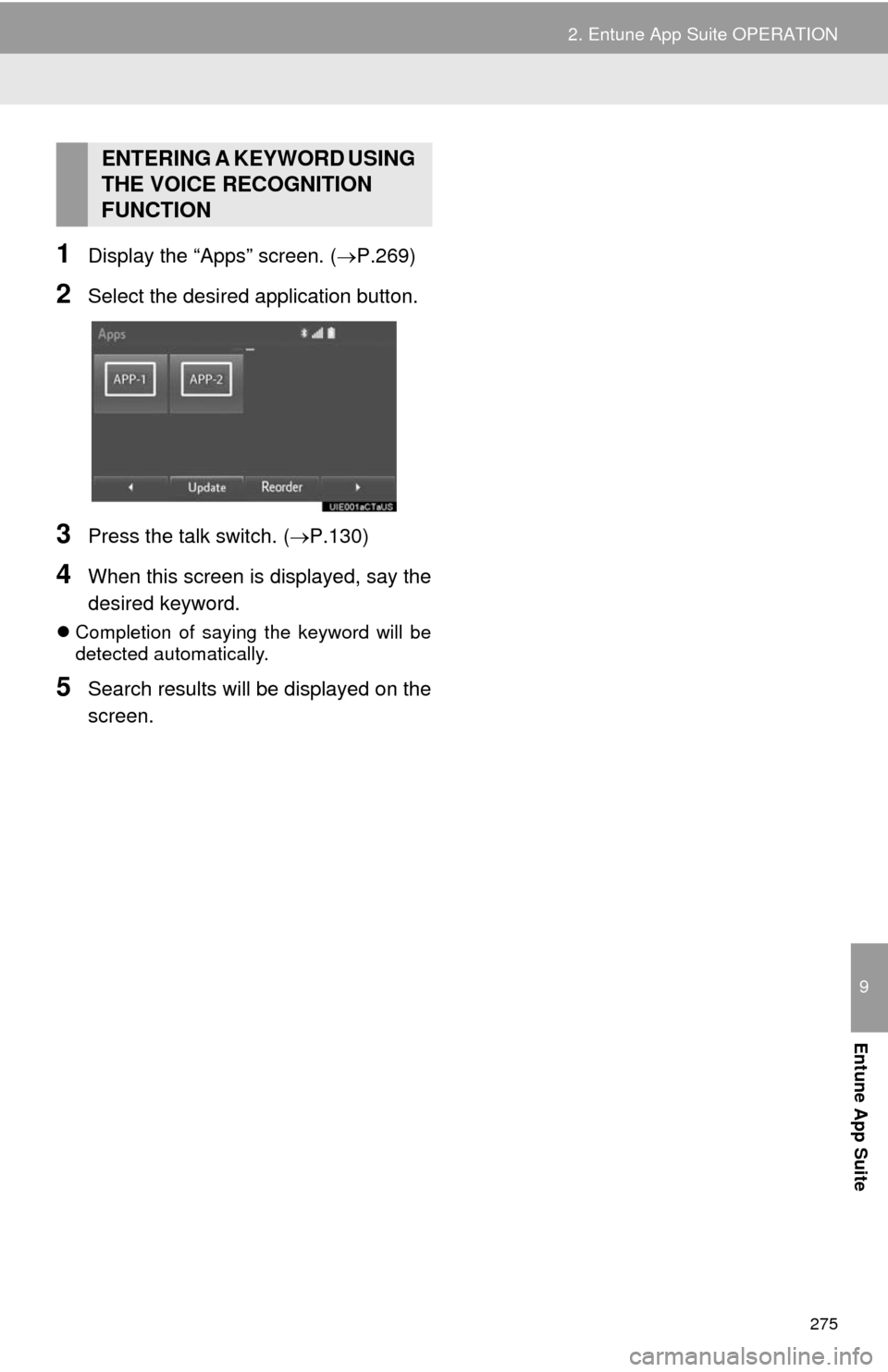
275
2. Entune App Suite OPERATION
9
Entune App Suite
1Display the “Apps” screen. (P.269)
2Select the desired application button.
3Press the talk switch. (P.130)
4When this screen is displayed, say the
desired keyword.
Completion of saying the keyword will be
detected automatically.
5Search results will be displayed on the
screen.
ENTERING A KEYWORD USING
THE VOICE RECOGNITION
FUNCTION
Page 281 of 294
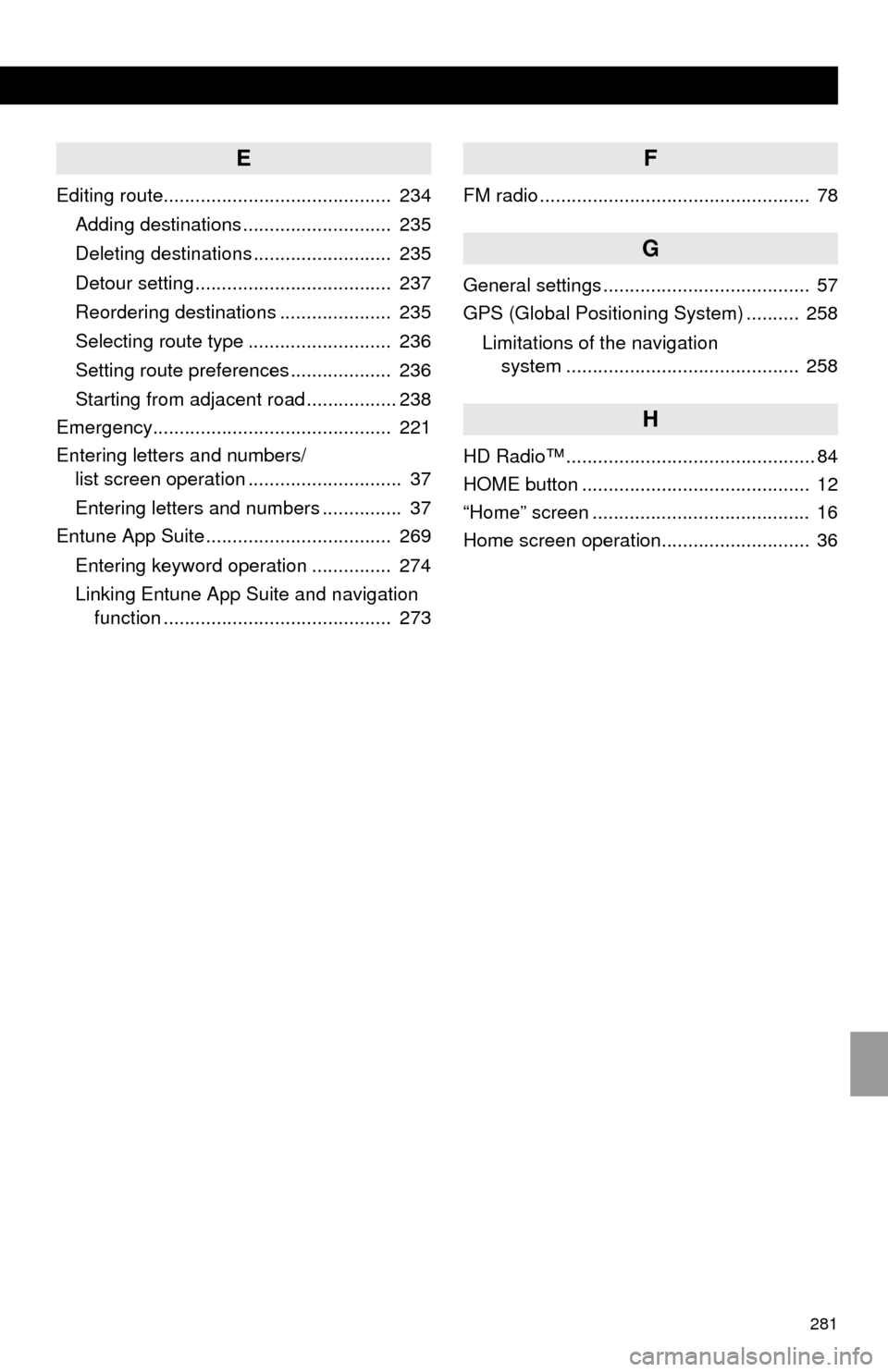
281
E
Editing route........................................... 234
Adding destinations ............................ 235
Deleting destinations .......................... 235
Detour setting ..................................... 237
Reordering destinations ..................... 235
Selecting route type ........................... 236
Setting route preferences ................... 236
Starting from adjacent road ................. 238
Emergency............................................. 221
Entering letters and numbers/
list screen operation ............................. 37
Entering letters and numbers ............... 37
Entune App Suite ................................... 269
Entering keyword operation ............... 274
Linking Entune App Suite and navigation
function ........................................... 273
F
FM radio ................................................... 78
G
General settings ....................................... 57
GPS (Global Positioning System) .......... 258
Limitations of the navigation
system ............................................ 258
H
HD Radio™ ............................................... 84
HOME button ........................................... 12
“Home” screen ......................................... 16
Home screen operation............................ 36
Page 282 of 294

282
ALPHABETICAL INDEX
I
Initial screen ............................................. 32
Internet radio ............................................ 94
iPod ........................................................ 102
iPod audio .......................................... 105
iPod video........................................... 105
K
Keyboard.................................................. 37
M
Maintenance............................................. 65
Map database version and
covered area....................................... 260
Map screen information.......................... 205
Displaying information about
the icon where the cursor is set ...... 207
Standard map icons............................ 208
Map screen operation ............................ 199
Adjusting location in small
increments ...................................... 204
Current position display ...................... 199
Map scale ........................................... 199
Orientation of the map ........................ 200
Screen scroll operation ....................... 203
Switching the map mode .................... 201
Memory points settings .......................... 239
Deleting previous destinations............ 247
Setting up address book ..................... 243
Setting up areas to avoid .................... 245
Setting up home ................................. 240
Setting up preset destinations ............ 241
Microphone ............................................ 130
MP3 .......................................................... 95