change time TOYOTA CAMRY 2014 XV50 / 9.G User Guide
[x] Cancel search | Manufacturer: TOYOTA, Model Year: 2014, Model line: CAMRY, Model: TOYOTA CAMRY 2014 XV50 / 9.GPages: 620, PDF Size: 7.47 MB
Page 247 of 620
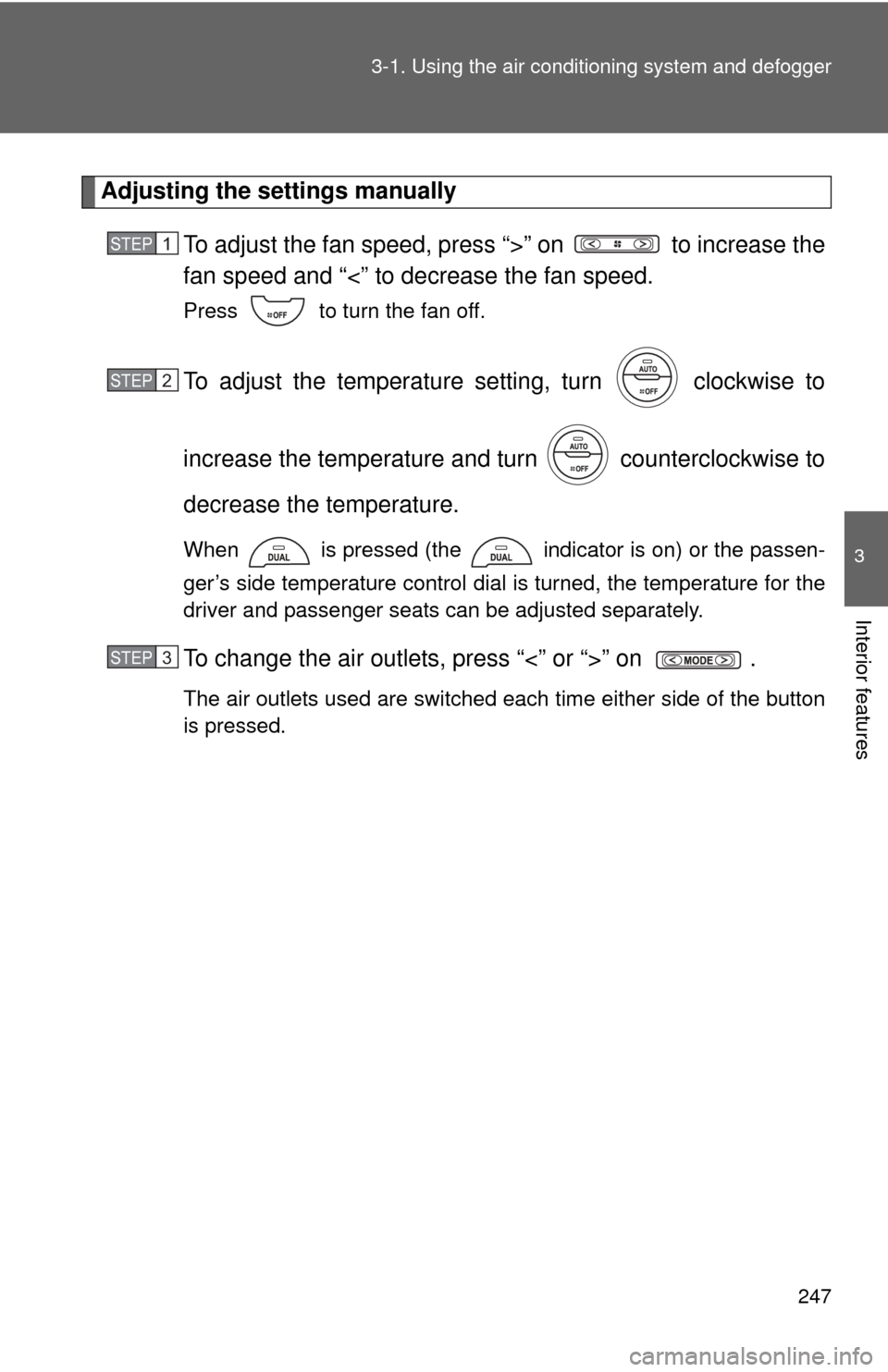
247
3-1. Using the air conditioning system
and defogger
3
Interior features
Adjusting the settings manually
To adjust the fan speed, press “>” on to increase the
fan speed and “<” to decrease the fan speed.
Press to turn the fan off.
To adjust the temperature setting, turn clockwise to
increase the temperature and turn counterclockwise to
decrease the temperature.
When is pressed (the indicator is on) or the passen-
ger’s side temperature control dial is turned, the temperature for the
driver and passenger seats can be adjusted separately.
To change the air outlets, press “<” or “>” on .
The air outlets used are switched each time either side of the button
is pressed.
STEP1
STEP2
STEP3
Page 252 of 620
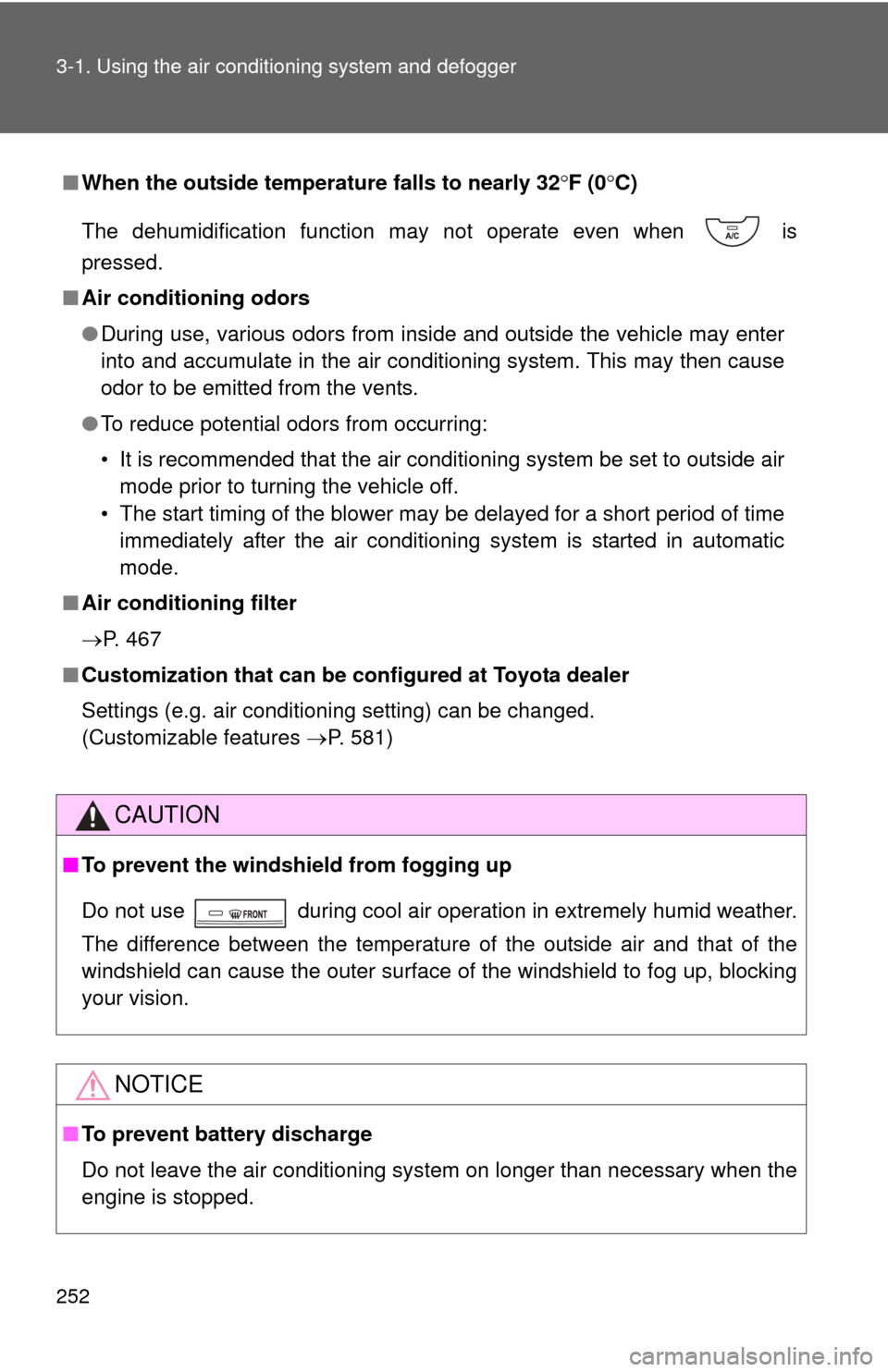
252 3-1. Using the air conditioning system and defogger
■When the outside temperat ure falls to nearly 32F (0 C)
The dehumidification function may not operate even when is
pressed.
■ Air conditioning odors
●During use, various odors from inside and outside the vehicle may enter
into and accumulate in the air conditioning system. This may then cause
odor to be emitted from the vents.
● To reduce potential odors from occurring:
• It is recommended that the air conditioning system be set to outside air
mode prior to turning the vehicle off.
• The start timing of the blower may be delayed for a short period of time immediately after the air conditioning system is started in automatic
mode.
■ Air conditioning filter
P. 467
■ Customization that can be co nfigured at Toyota dealer
Settings (e.g. air conditioning setting) can be changed.
(Customizable features P. 581)
CAUTION
■To prevent the windshield from fogging up
Do not use during cool air operation in extremely humid weather.
The difference between the temperature of the outside air and that of the
windshield can cause the outer surface of the windshield to fog up, blocking
your vision.
NOTICE
■To prevent battery discharge
Do not leave the air conditioning system on longer than necessary when the
engine is stopped.
Page 274 of 620
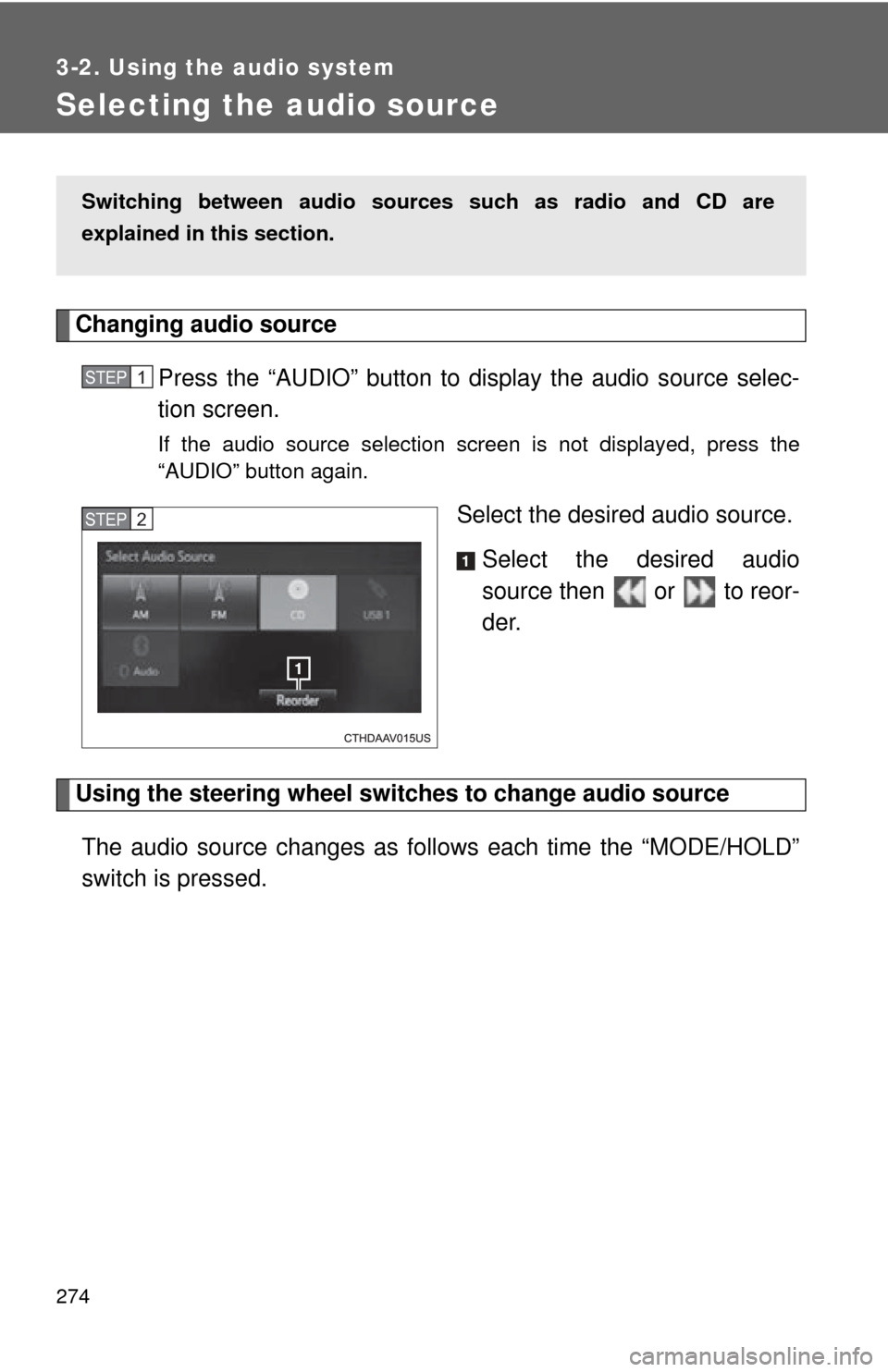
274
3-2. Using the audio system
Selecting the audio source
Changing audio source Press the “AUDIO” button to display the audio source selec-
tion screen.
If the audio source selection screen is not displayed, press the
“AUDIO” button again.
Select the desired audio source.Select the desired audio
source then or to reor-
der.
Using the steering wheel switch es to change audio source
The audio source changes as follows each time the “MODE/HOLD”
switch is pressed.
Switching between audio sources such as radio and CD are
explained in this section.
STEP1
STEP2
Page 279 of 620
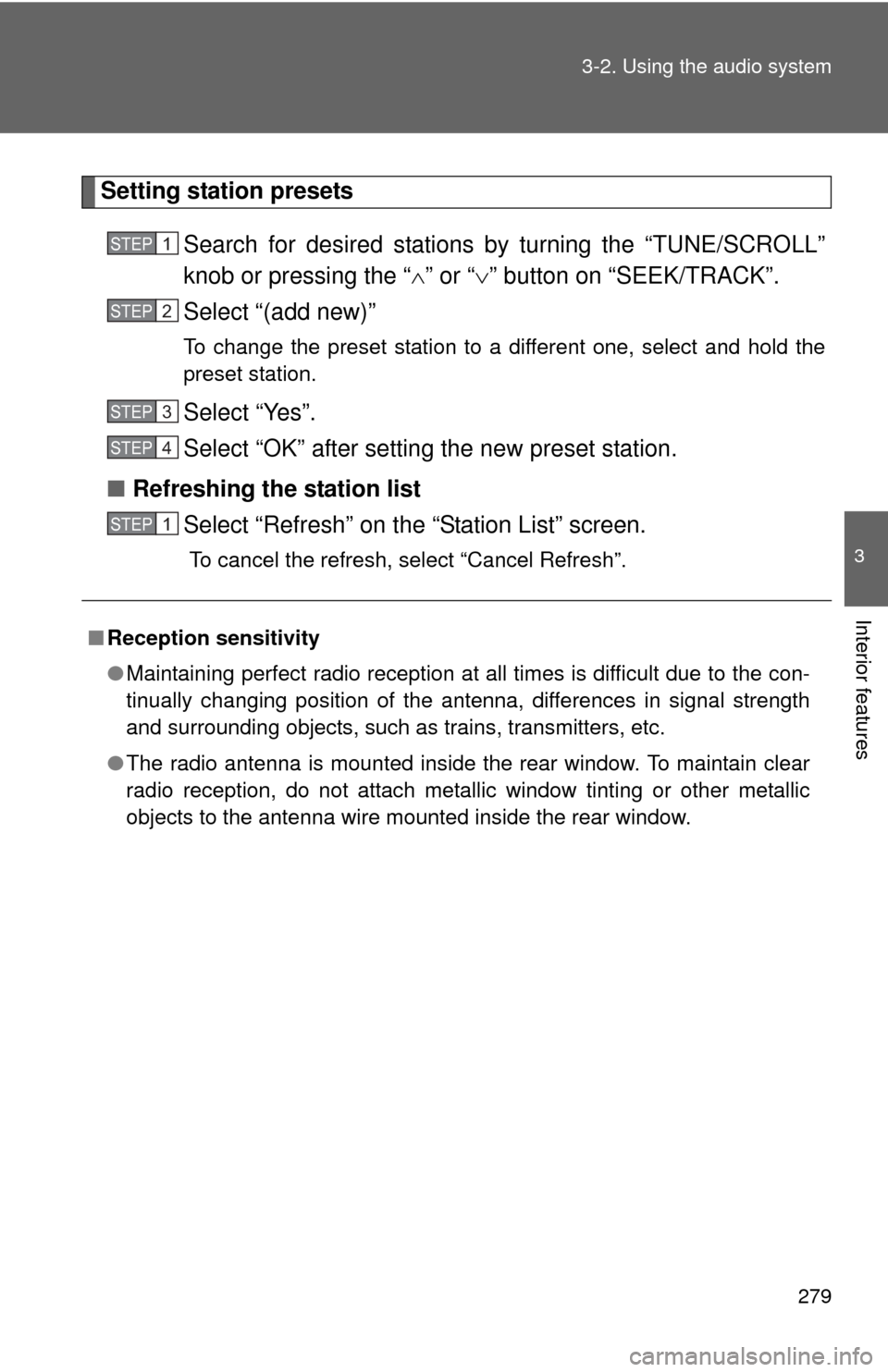
279
3-2. Using the audio system
3
Interior features
Setting station presets
Search for desired stations by turning the “TUNE/SCROLL”
knob or pressing the “ ” or “ ” button on “SEEK/TRACK”.
Select “(add new)”
To change the preset station to a different one, select and hold the
preset station.
Select “Yes”.
Select “OK” after setting the new preset station.
■ Refreshing the station list
Select “Refresh” on the “Station List” screen.
To cancel the refresh, select “Cancel Refresh”.
■Reception sensitivity
●Maintaining perfect radio reception at all times is difficult due to the con-
tinually changing position of the antenna, differences in signal strength
and surrounding objects, such as trains, transmitters, etc.
● The radio antenna is mounted inside the rear window. To maintain clear
radio reception, do not attach metallic window tinting or other metallic
objects to the antenna wire mounted inside the rear window.
STEP1
STEP2
STEP3
STEP4
STEP1
Page 289 of 620
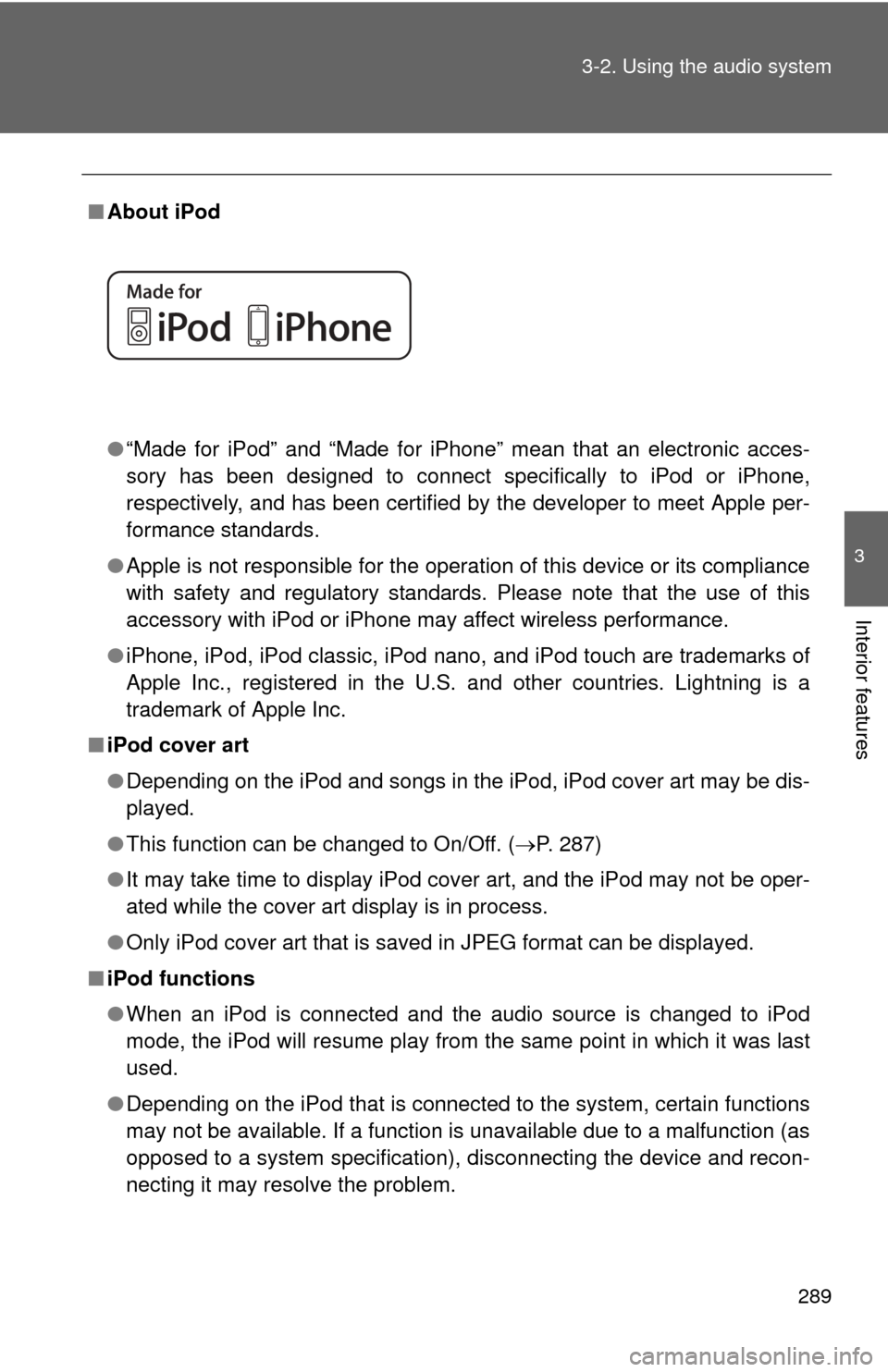
289
3-2. Using the audio system
3
Interior features
■
About iPod
●“Made for iPod” and “Made for iPhone” mean that an electroni\
c acces-
sory has been designed to connect specifically to iPod or iPhone,
respectively, and has been certified by the developer to meet Apple per-
formance standards.
● Apple is not responsible for the operation of this device or its compliance
with safety and regulatory standards. Please note that the use of this
accessory with iPod or iPhone may affect wireless performance.
● iPhone, iPod, iPod classic, iPod nano, and iPod touch are trademarks of
Apple Inc., registered in the U.S. and other countries. Lightning is a
trademark of Apple Inc.
■ iPod cover art
●Depending on the iPod and songs in the iPod, iPod cover art may be dis-
played.
● This function can be changed to On/Off. ( P. 287)
● It may take time to display iPod cover art, and the iPod may not be oper-
ated while the cover art display is in process.
● Only iPod cover art that is saved in JPEG format can be displayed.
■ iPod functions
●When an iPod is connected and the audio source is changed to iPod
mode, the iPod will resume play from the same point in which it was last
used.
● Depending on the iPod that is connected to the system, certain functions
may not be available. If a function is unavailable due to a malfunction (as
opposed to a system specification), disconnecting the device and recon-
necting it may resolve the problem.
Page 327 of 620
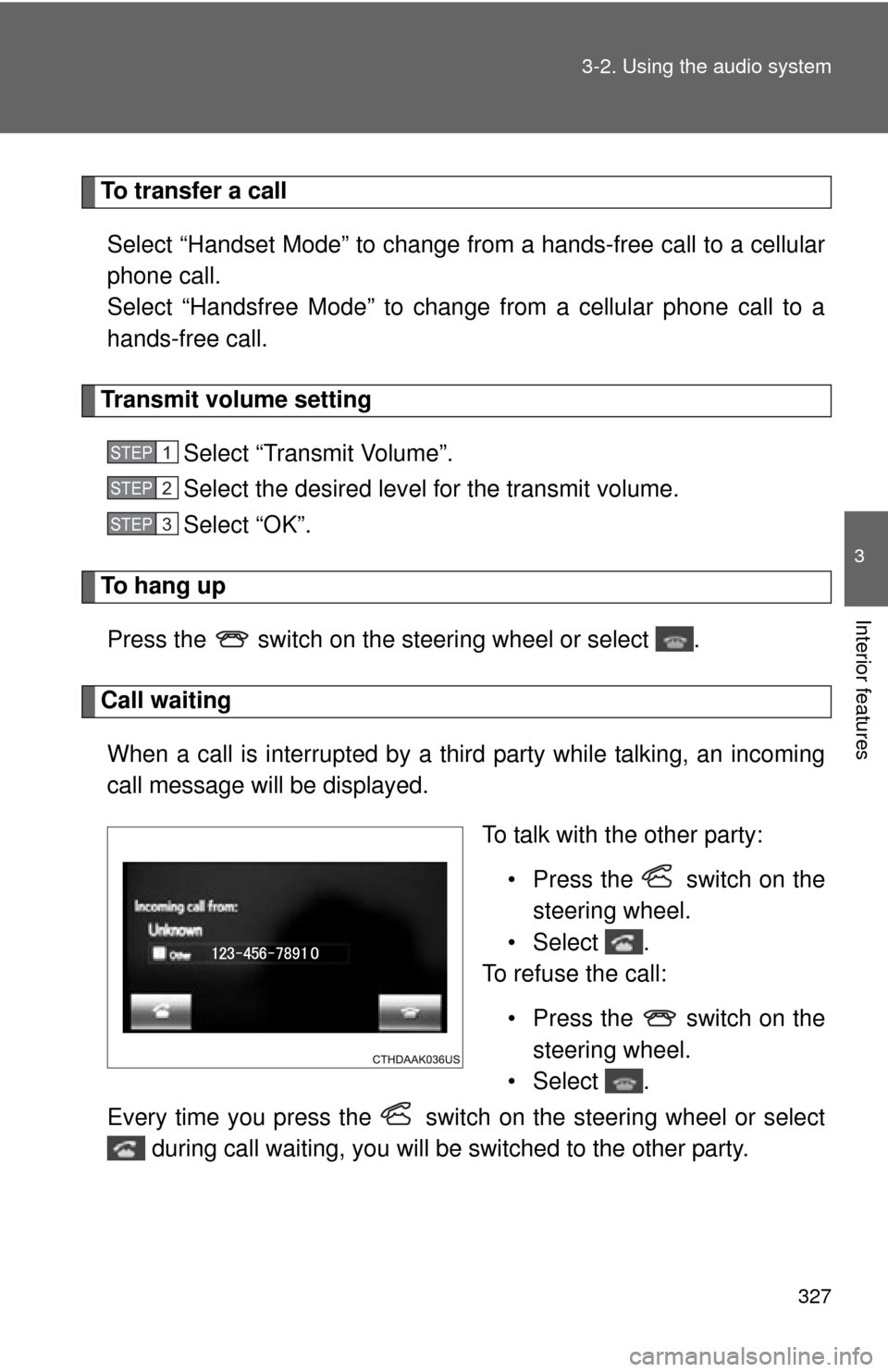
327
3-2. Using the audio system
3
Interior features
To transfer a call
Select “Handset Mode” to change from a hands-free call to a cellular
phone call.
Select “Handsfree Mode” to change from a cellular phone call to a
hands-free call.
Transmit volume setting Select “Transmit Volume”.
Select the desired level for the transmit volume.
Select “OK”.
To hang upPress the switch on the steering wheel or select .
Call waitingWhen a call is interrupted by a third party while talking, an incoming
call message will be displayed. To talk with the other party:• Press the switch on thesteering wheel.
•Select .
To refuse the call:
• Press the switch on thesteering wheel.
•Select .
Every time you press the switch on the steering wheel or select during call waiting, you will be switched to the other party.
STEP1
STEP2
STEP3
Page 374 of 620
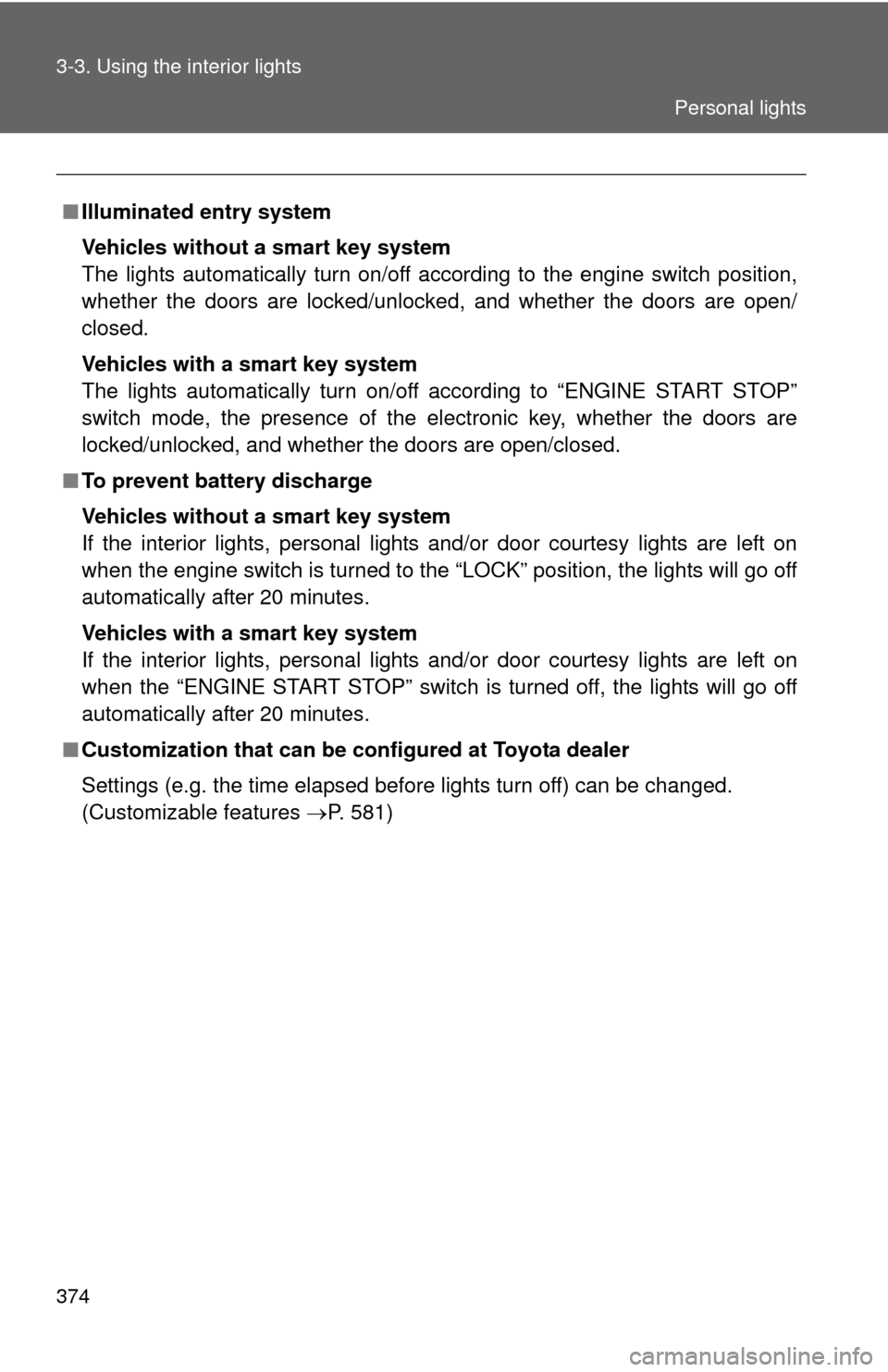
374 3-3. Using the interior lights
■Illuminated entry system
Vehicles without a smart key system
The lights automatically turn on/off according to the engine switch position,
whether the doors are locked/unlocked, and whether the doors are open/
closed.
Vehicles with a smart key system
The lights automatically turn on/off according to “ENGINE START STOP”
switch mode, the presence of the electronic key, whether the doors are
locked/unlocked, and whether the doors are open/closed.
■ To prevent battery discharge
Vehicles without a smart key system
If the interior lights, personal lights and/or door courtesy lights are left on
when the engine switch is turned to the “LOCK” position, the lights will go off
automatically after 20 minutes.
Vehicles with a smart key system
If the interior lights, personal lights and/or door courtesy lights are left on
when the “ENGINE START STOP” switch is turned off, the lights will go off
automatically after 20 minutes.
■ Customization that can be co nfigured at Toyota dealer
Settings (e.g. the time elapsed before lights turn off) can be changed.
(Customizable features P. 581)
Personal lights
Page 512 of 620
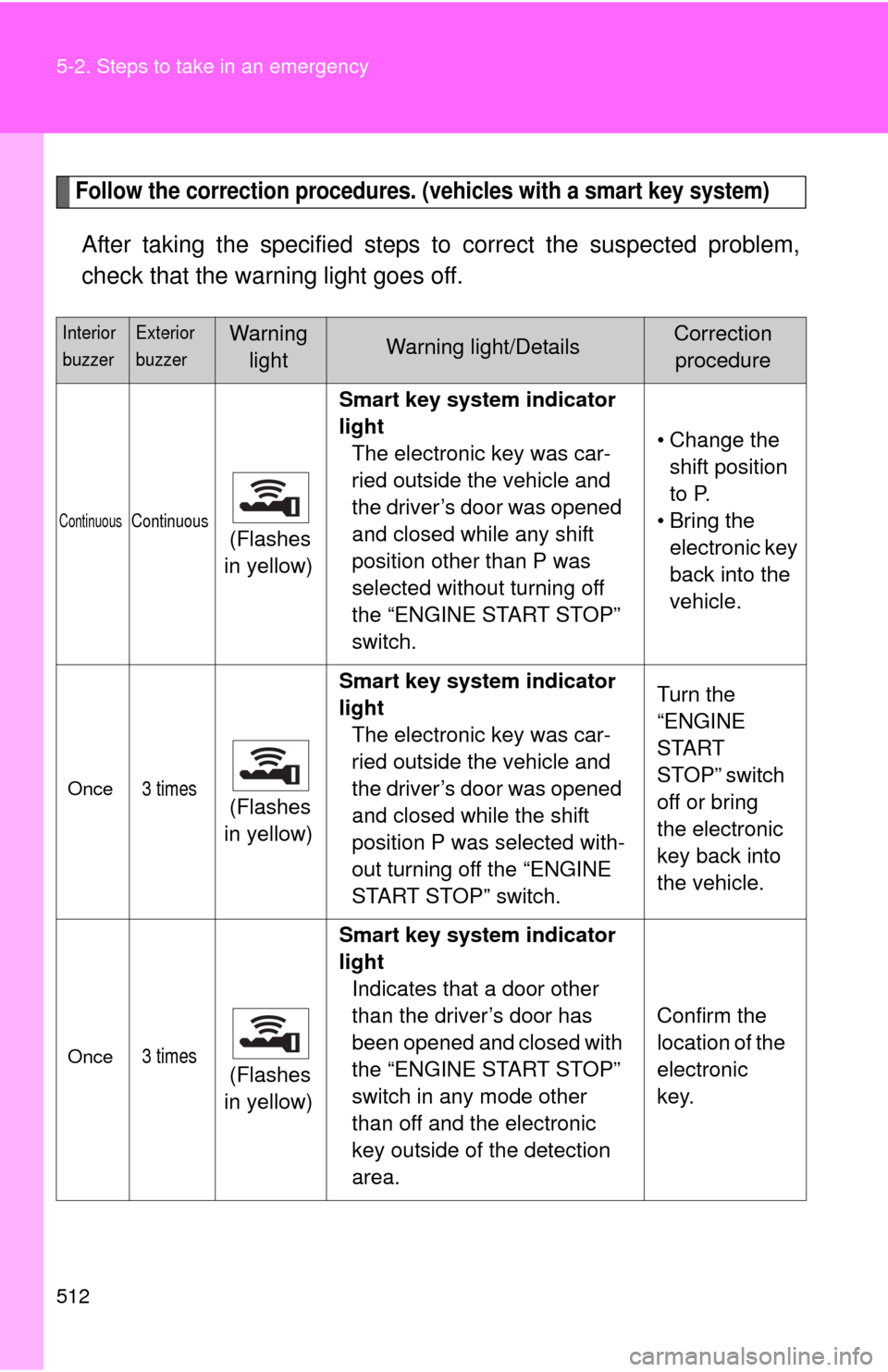
512 5-2. Steps to take in an emergency
Follow the correction procedures. (vehicles with a smart key system)
After taking the specified steps to correct the suspected problem,
check that the warning light goes off.
Interior
buzzerExterior
buzzerWarning lightWarning light/DetailsCorrection procedure
ContinuousContinuous (Flashes
in yellow) Smart key system indicator
light
The electronic key was car-
ried outside the vehicle and
the driver’s door was opened
and closed while any shift
position other than P was
selected without turning off
the “ENGINE START STOP”
switch. • Change the
shift position
to P.
• Bring the electronic key
back into the
vehicle.
Once3 times (Flashes
in yellow) Smart key system indicator
light
The electronic key was car-
ried outside the vehicle and
the driver’s door was opened
and closed while the shift
position P was selected with-
out turning off the “ENGINE
START STOP” switch. Turn the
“ENGINE
START
STOP” switch
off or bring
the electronic
key back into
the vehicle.
Once3 times (Flashes
in yellow) Smart key system indicator
light
Indicates that a door other
than the driver’s door has
been opened and closed with
the “ENGINE START STOP”
switch in any mode other
than off and the electronic
key outside of the detection
area. Confirm the
location of the
electronic
key.
Page 538 of 620
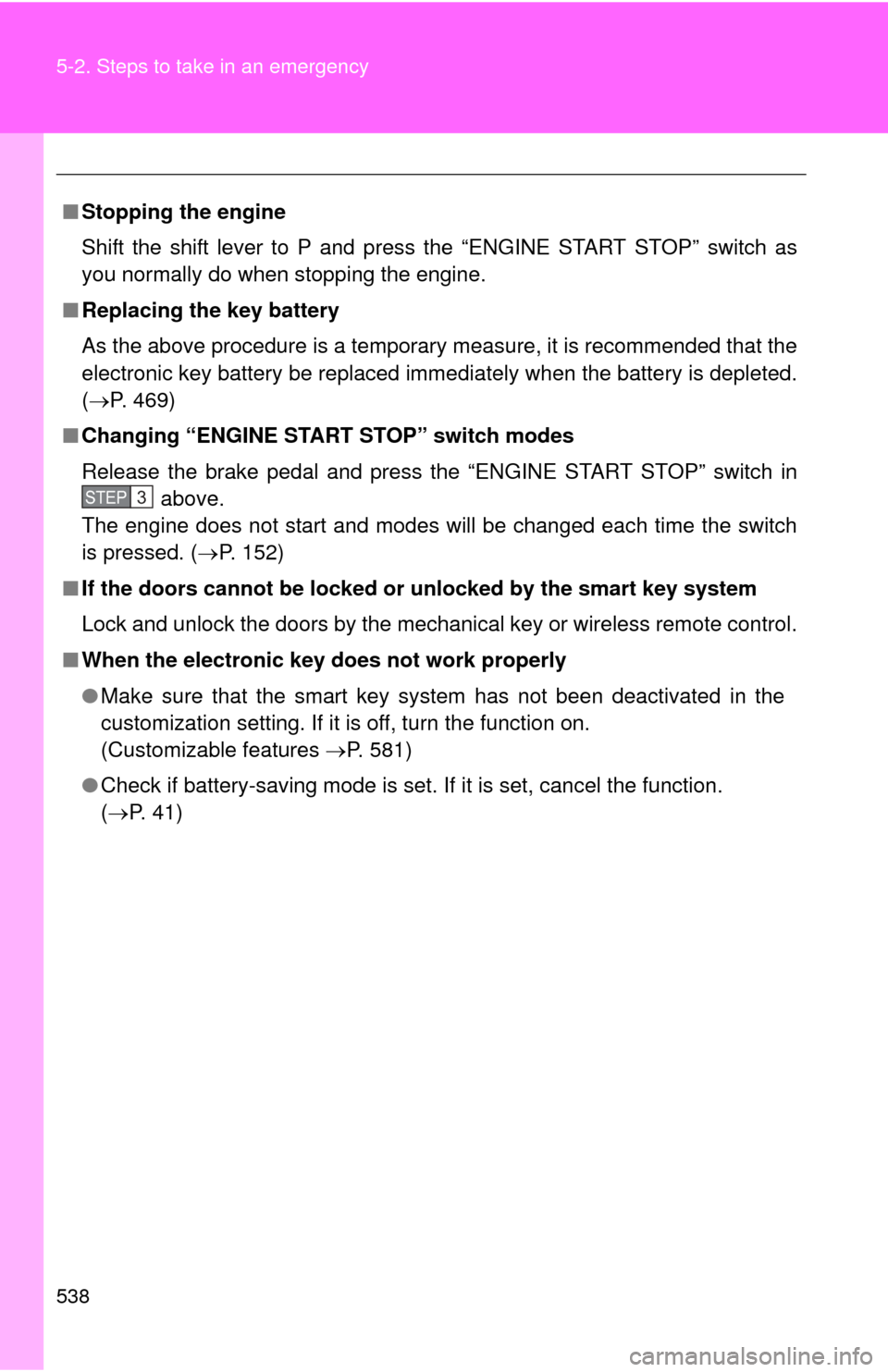
538 5-2. Steps to take in an emergency
■Stopping the engine
Shift the shift lever to P and press the “ENGINE START STOP” switch as
you normally do when stopping the engine.
■ Replacing the key battery
As the above procedure is a temporary measure, it is recommended that the
electronic key battery be replaced immediately when the battery is depleted.
(P. 469)
■ Changing “ENGINE START STOP” switch modes
Release the brake pedal and press the “ENGINE START STOP” switch in
above.
The engine does not start and modes will be changed each time the switch
is pressed. ( P. 152)
■ If the doors cannot be locked or unlocked by the smart key system
Lock and unlock the doors by the mechanical key or wireless remote contr\
ol.
■ When the electronic key does not work properly
●Make sure that the smart key system has not been deactivated in the
customization setting. If it is off, turn the function on.
(Customizable features P. 581)
● Check if battery-saving mode is set. If it is set, cancel the function.
( P. 4 1 )
STEP3