USB TOYOTA CAMRY 2014 XV50 / 9.G Owners Manual
[x] Cancel search | Manufacturer: TOYOTA, Model Year: 2014, Model line: CAMRY, Model: TOYOTA CAMRY 2014 XV50 / 9.GPages: 620, PDF Size: 7.47 MB
Page 3 of 620
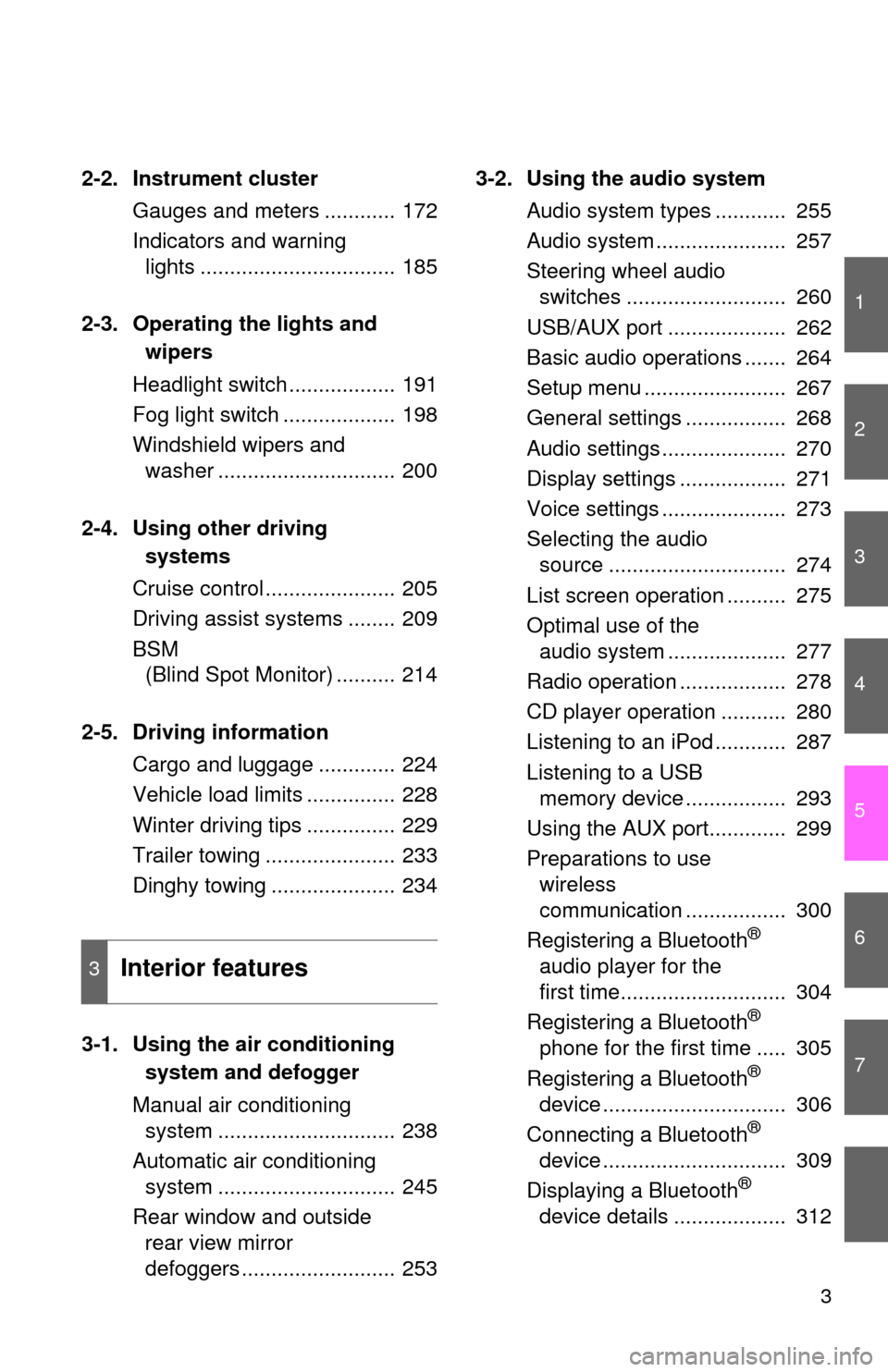
1
2
3
4
5
6
7
3
2-2. Instrument clusterGauges and meters ............ 172
Indicators and warning lights ................................. 185
2-3. Operating the lights and wipers
Headlight switch .................. 191
Fog light switch ................... 198
Windshield wipers and washer .............................. 200
2-4. Using other driving systems
Cruise control ...................... 205
Driving assist systems ........ 209
BSM (Blind Spot Monitor) .......... 214
2-5. Driving information Cargo and luggage ............. 224
Vehicle load limits ............... 228
Winter driving tips ............... 229
Trailer towing ...................... 233
Dinghy towing ..................... 234
3-1. Using the air conditioning system and defogger
Manual air conditioning system .............................. 238
Automatic air conditioning system .............................. 245
Rear window and outside rear view mirror
defoggers .......................... 253 3-2. Using the audio system
Audio system types ............ 255
Audio system ...................... 257
Steering wheel audio switches ........................... 260
USB/AUX port .................... 262
Basic audio operations ....... 264
Setup menu ........................ 267
General settings ................. 268
Audio settings ..................... 270
Display settings .................. 271
Voice settings ..................... 273
Selecting the audio source .............................. 274
List screen operation .......... 275
Optimal use of the audio system .................... 277
Radio operation .................. 278
CD player operation ........... 280
Listening to an iPod ............ 287
Listening to a USB memory device ................. 293
Using the AUX port............. 299
Preparations to use wireless
communication ................. 300
Registering a Bluetooth
®
audio player for the
first time............................ 304
Registering a Bluetooth
®
phone for the first time ..... 305
Registering a Bluetooth
®
device ............................... 306
Connecting a Bluetooth
®
device ............................... 309
Displaying a Bluetooth
®
device details ................... 312
3Interior features
Page 19 of 620
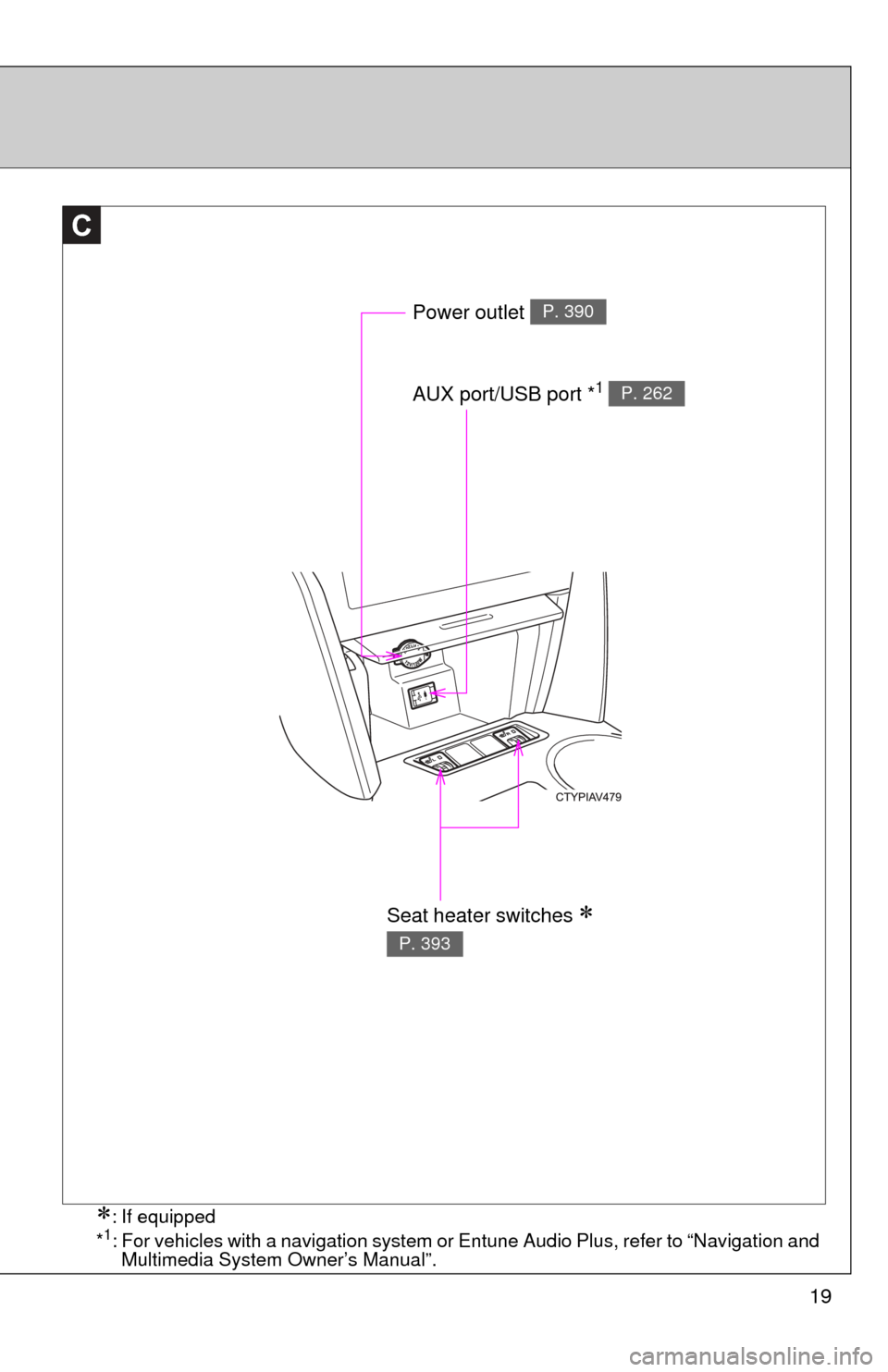
19
C
Power outlet P. 390
AUX port/USB port *1 P. 262
Seat heater switches
P. 393
: If equipped
*1: For vehicles with a navigation system or Entune Audio Plus, refer to “Navigation and Multimedia System Owner’s Manual”.
Page 236 of 620
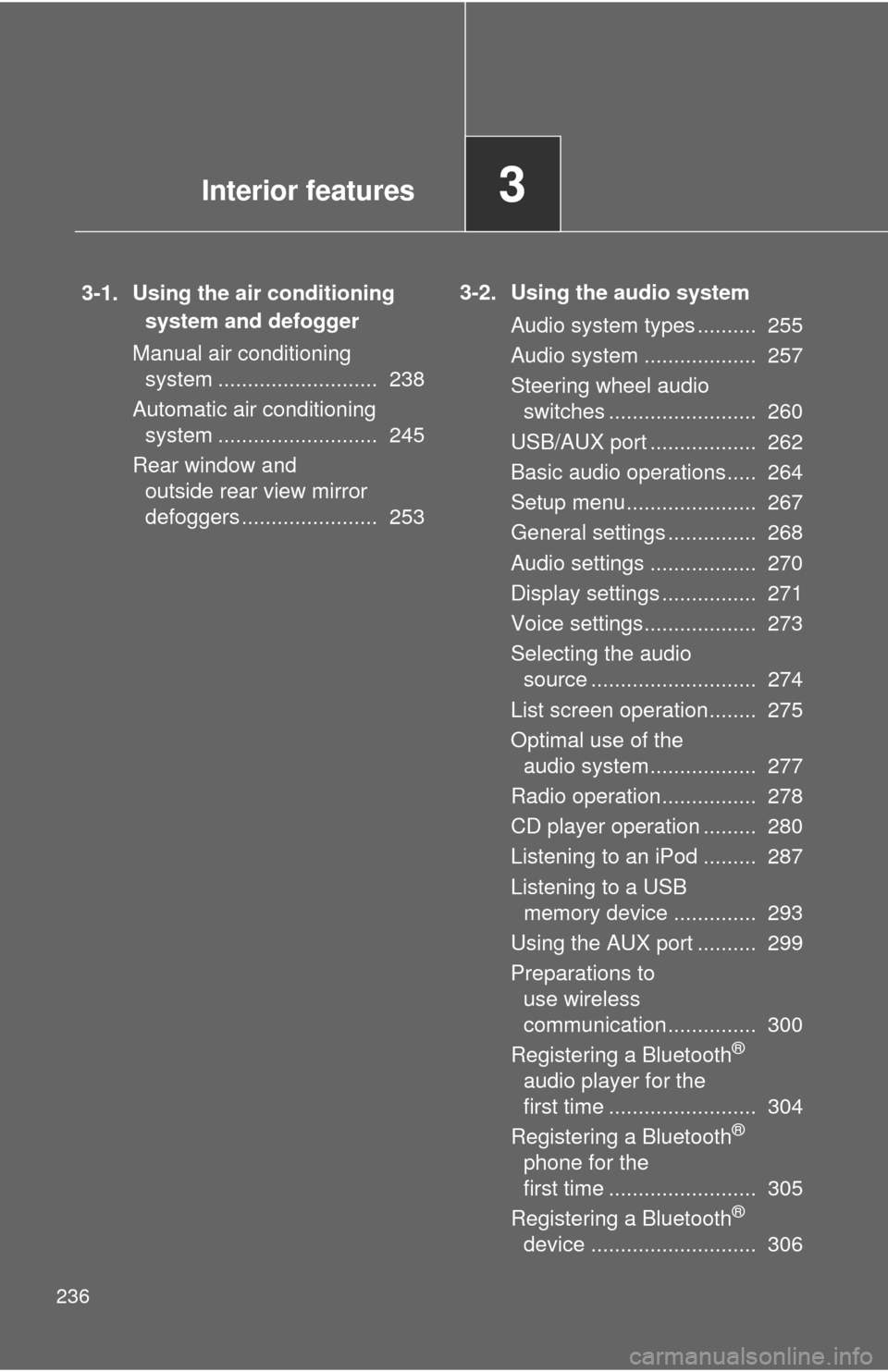
236
3-1. Using the air conditioning system and defogger
Manual air conditioning system ........................... 238
Automatic air conditioning system ........................... 245
Rear window and outside rear view mirror
defoggers ....................... 253 3-2. Using the audio system
Audio system types .......... 255
Audio system ................... 257
Steering wheel audio switches ......................... 260
USB/AUX port .................. 262
Basic audio operations..... 264
Setup menu...................... 267
General settings ............... 268
Audio settings .................. 270
Display settings ................ 271
Voice settings................... 273
Selecting the audio source ............................ 274
List screen operation........ 275
Optimal use of the audio system.................. 277
Radio operation................ 278
CD player operation ......... 280
Listening to an iPod ......... 287
Listening to a USB memory device .............. 293
Using the AUX port .......... 299
Preparations to use wireless
communication ............... 300
Registering a Bluetooth
®
audio player for the
first time ......................... 304
Registering a Bluetooth
®
phone for the
first time ......................... 305
Registering a Bluetooth
®
device ............................ 306
Interior features3
Page 255 of 620
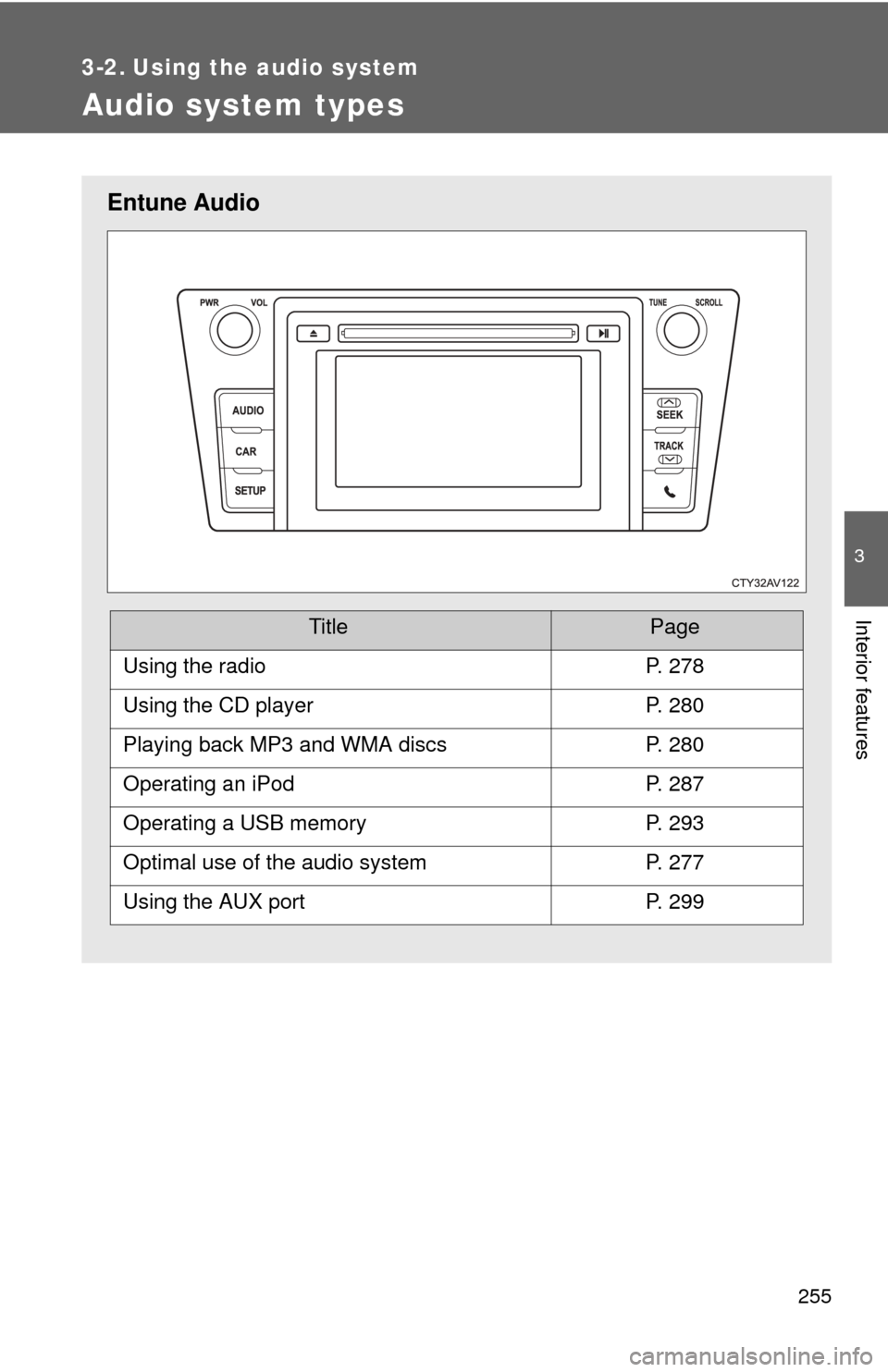
255
3
Interior features
3-2. Using the audio system
Audio system types
Entune Audio
TitlePage
Using the radioP. 278
Using the CD playerP. 280
Playing back MP3 and WMA discsP. 280
Operating an iPodP. 287
Operating a USB memoryP. 293
Optimal use of the audio systemP. 277
Using the AUX portP. 299
Page 262 of 620
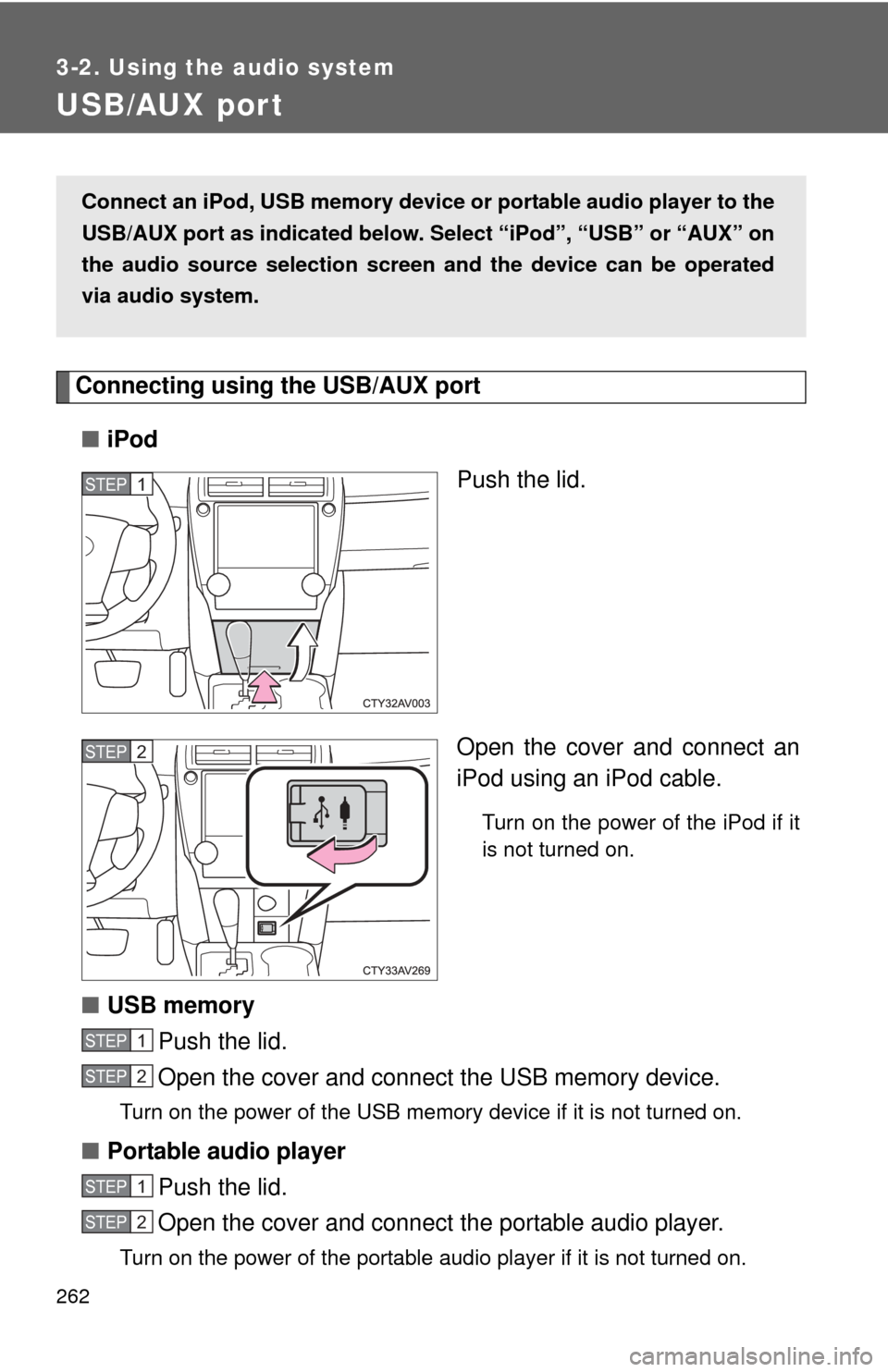
262
3-2. Using the audio system
USB/AUX por t
Connecting using the USB/AUX port■ iPod
Push the lid.
Open the cover and connect an
iPod using an iPod cable.
Turn on the power of the iPod if it
is not turned on.
■USB memory
Push the lid.
Open the cover and connect the USB memory device.
Turn on the power of the USB memory device if it is not turned on.
■Portable audio player
Push the lid.
Open the cover and connect the portable audio player.
Turn on the power of the portable audio player if it is not turned on.
Connect an iPod, USB memory device or portable audio player to the
USB/AUX port as indicated below. Se lect “iPod”, “USB” or “AUX” on
the audio source selection screen and the device can be operated
via audio system.
STEP1
STEP2
STEP1
STEP2
STEP1
STEP2
Page 276 of 620
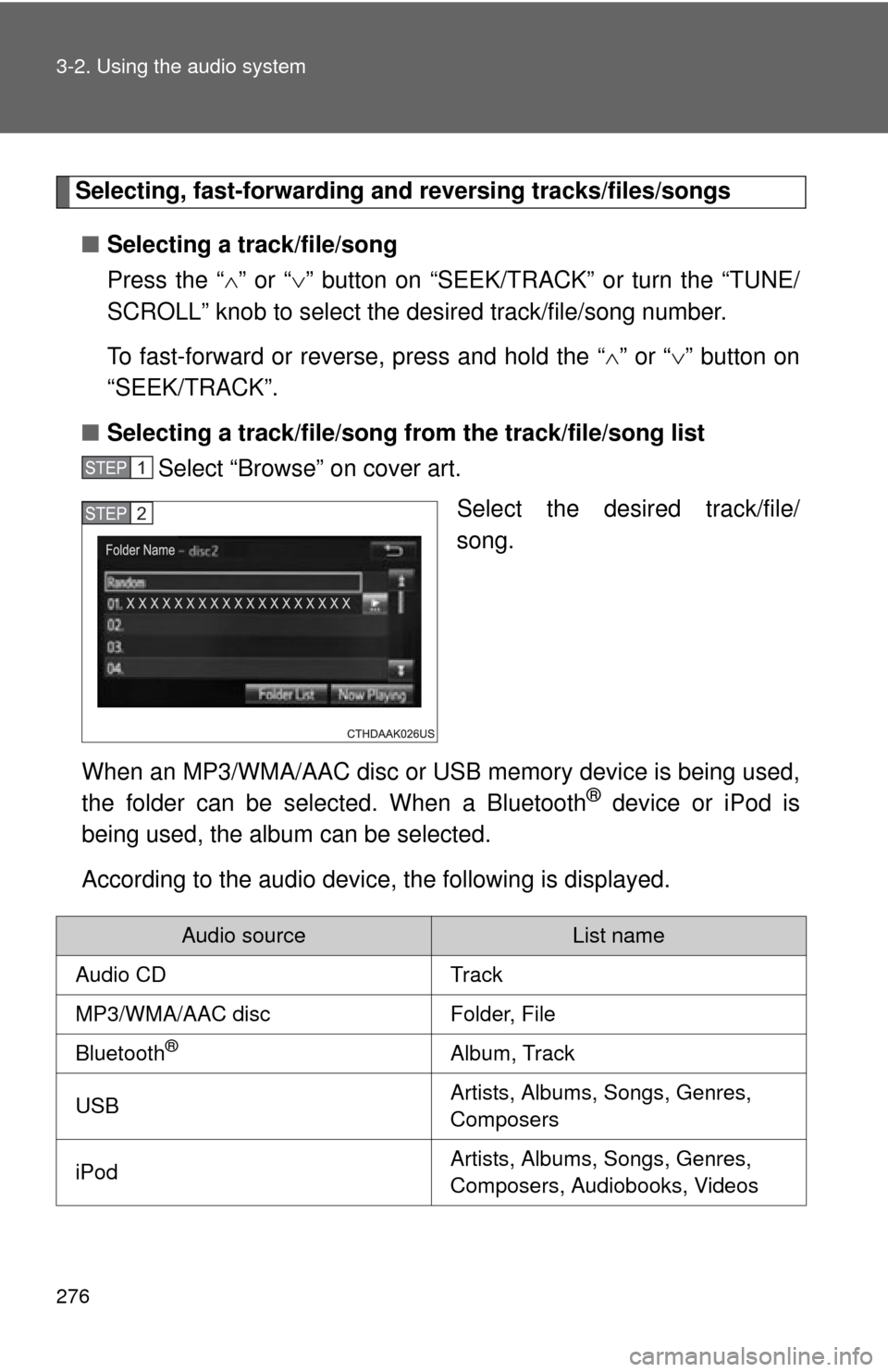
276 3-2. Using the audio system
Selecting, fast-forwarding and reversing tracks/files/songs
■ Selecting a track/file/song
Press the “ ” or “ ” button on “SEEK/TRACK” or turn the “TUNE/
SCROLL” knob to select the desired track/file/song number.
To fast-forward or reverse, press and hold the “ ” or “ ” button on
“SEEK/TRACK”.
■ Selecting a track/file/song fr om the track/file/song list
Select “Browse” on cover art.
Select the desired track/file/
song.
When an MP3/WMA/AAC disc or USB memory device is being used,
the folder can be selected. When a Bluetooth
® device or iPod is
being used, the album can be selected.
According to the audio device, the following is displayed.
STEP1
STEP2
Audio sourceList name
Audio CDTrack
MP3/WMA/AAC discFolder, File
Bluetooth®Album, Track
USBArtists, Albums, Songs, Genres,
Composers
iPodArtists, Albums, Songs, Genres,
Composers, Audiobooks, Videos
Page 293 of 620
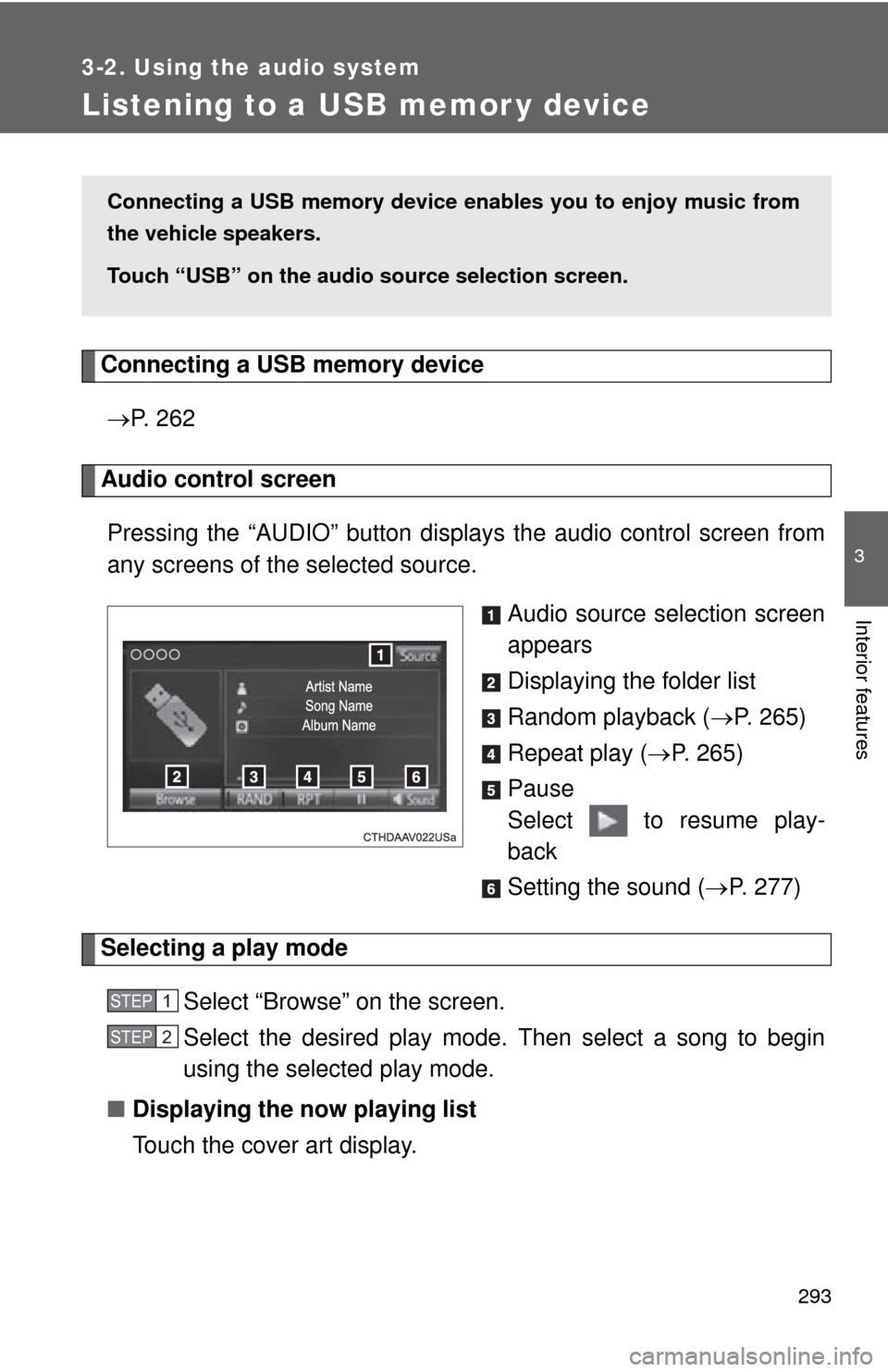
293
3-2. Using the audio system
3
Interior features
Listening to a USB memor y device
Connecting a USB memory device P. 2 6 2
Audio control screen
Pressing the “AUDIO” button disp lays the audio control screen from
any screens of the selected source.
Audio source selection screen
appears
Displaying the folder list
Random playback (P. 265)
Repeat play ( P. 265)
Pause
Select to resume play-
back
Setting the sound ( P. 277)
Selecting a play mode
Select “Browse” on the screen.
Select the desired play mode. Then select a song to begin
using the selected play mode.
■ Displaying the now playing list
Touch the cover art display.
Connecting a USB memory device en ables you to enjoy music from
the vehicle speakers.
Touch “USB” on the audio source selection screen.
STEP1
STEP2
Page 294 of 620
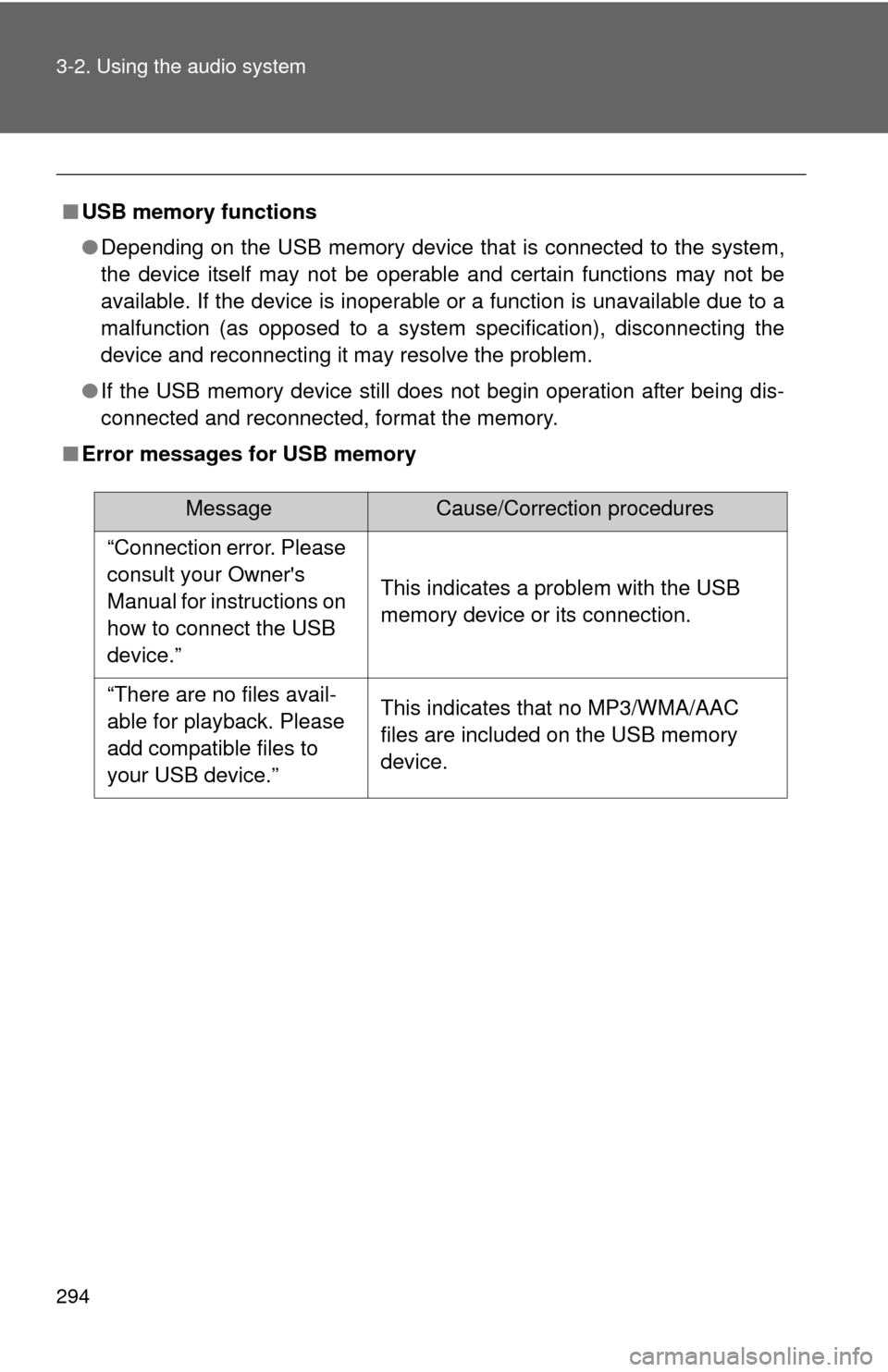
294 3-2. Using the audio system
■USB memory functions
●Depending on the USB memory device that is connected to the system,
the device itself may not be operable and certain functions may not be
available. If the device is inoperable or a function is unavailable due to a
malfunction (as opposed to a system specification), disconnecting the
device and reconnecting it may resolve the problem.
● If the USB memory device still does not begin operation after being dis-
connected and reconnected, format the memory.
■ Error messages for USB memory
MessageCause/Correction procedures
“Connection error. Please
consult your Owner's
Manual for instructions on
how to connect the USB
device.”
This indicates a problem with the USB
memory device or its connection.
“There are no files avail-
able for playback. Please
add compatible files to
your USB device.” This indicates that no MP3/WMA/AAC
files are included on the USB memory
device.
Page 295 of 620
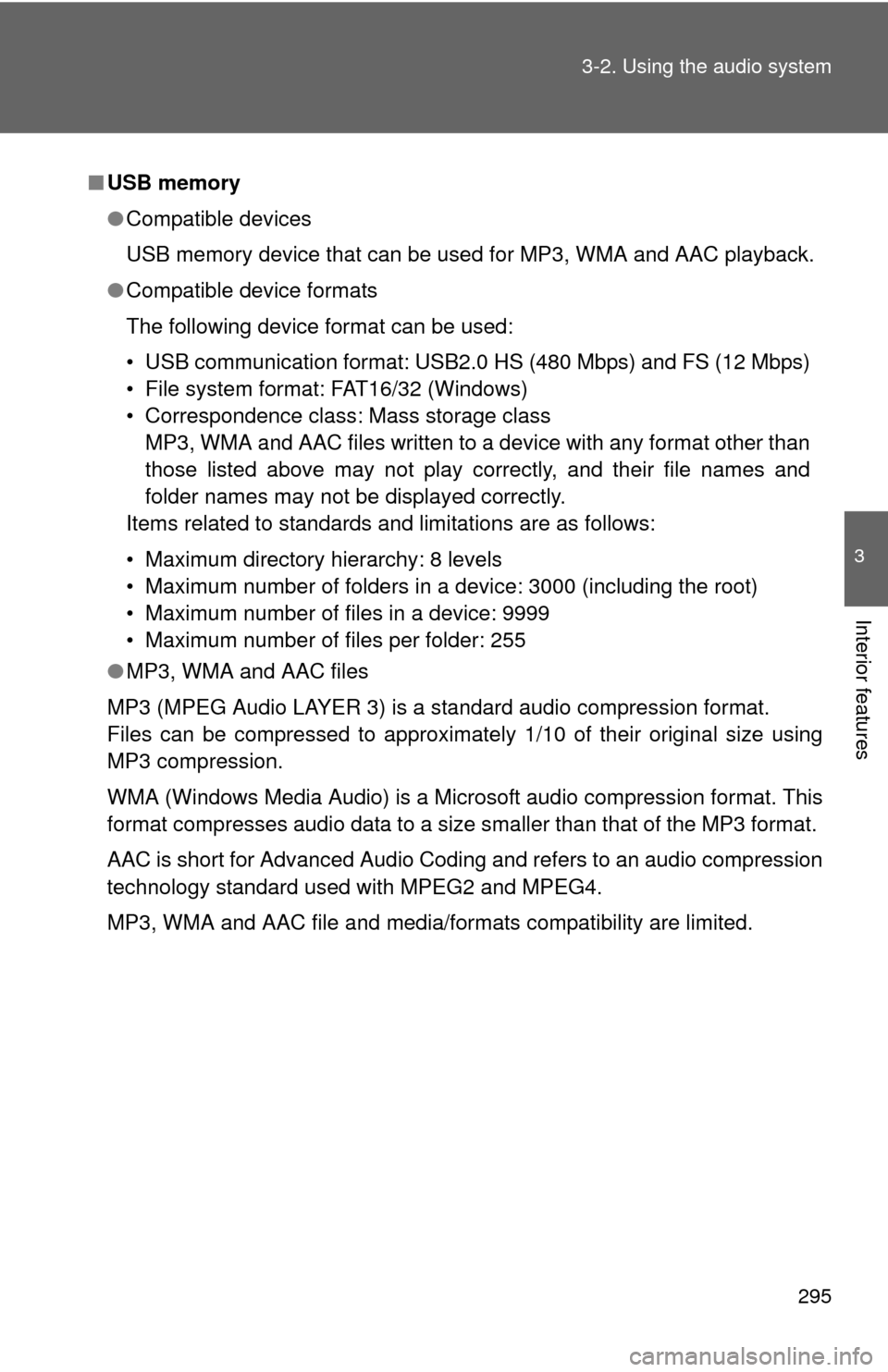
295
3-2. Using the audio system
3
Interior features
■
USB memory
●Compatible devices
USB memory device that can be used for MP3, WMA and AAC playback.
● Compatible device formats
The following device format can be used:
• USB communication format: USB2.0 HS (480 Mbps) and FS (12 Mbps)
• File system format: FAT16/32 (Windows)
• Correspondence class: Mass storage class
MP3, WMA and AAC files written to a device with any format other than
those listed above may not play correctly, and their file names and
folder names may not be displayed correctly.
Items related to standards and limitations are as follows:
• Maximum directory hierarchy: 8 levels
• Maximum number of folders in a device: 3000 (including the root)
• Maximum number of files in a device: 9999
• Maximum number of files per folder: 255
● MP3, WMA and AAC files
MP3 (MPEG Audio LAYER 3) is a standard audio compression format.
Files can be compressed to approximately 1/10 of their original size using
MP3 compression.
WMA (Windows Media Audio) is a Microsoft audio compression format. This
format compresses audio data to a size smaller than that of the MP3 format.
AAC is short for Advanced Audio Coding and refers to an audio compression
technology standard used with MPEG2 and MPEG4.
MP3, WMA and AAC file and media/formats compatibility are limited.
Page 297 of 620
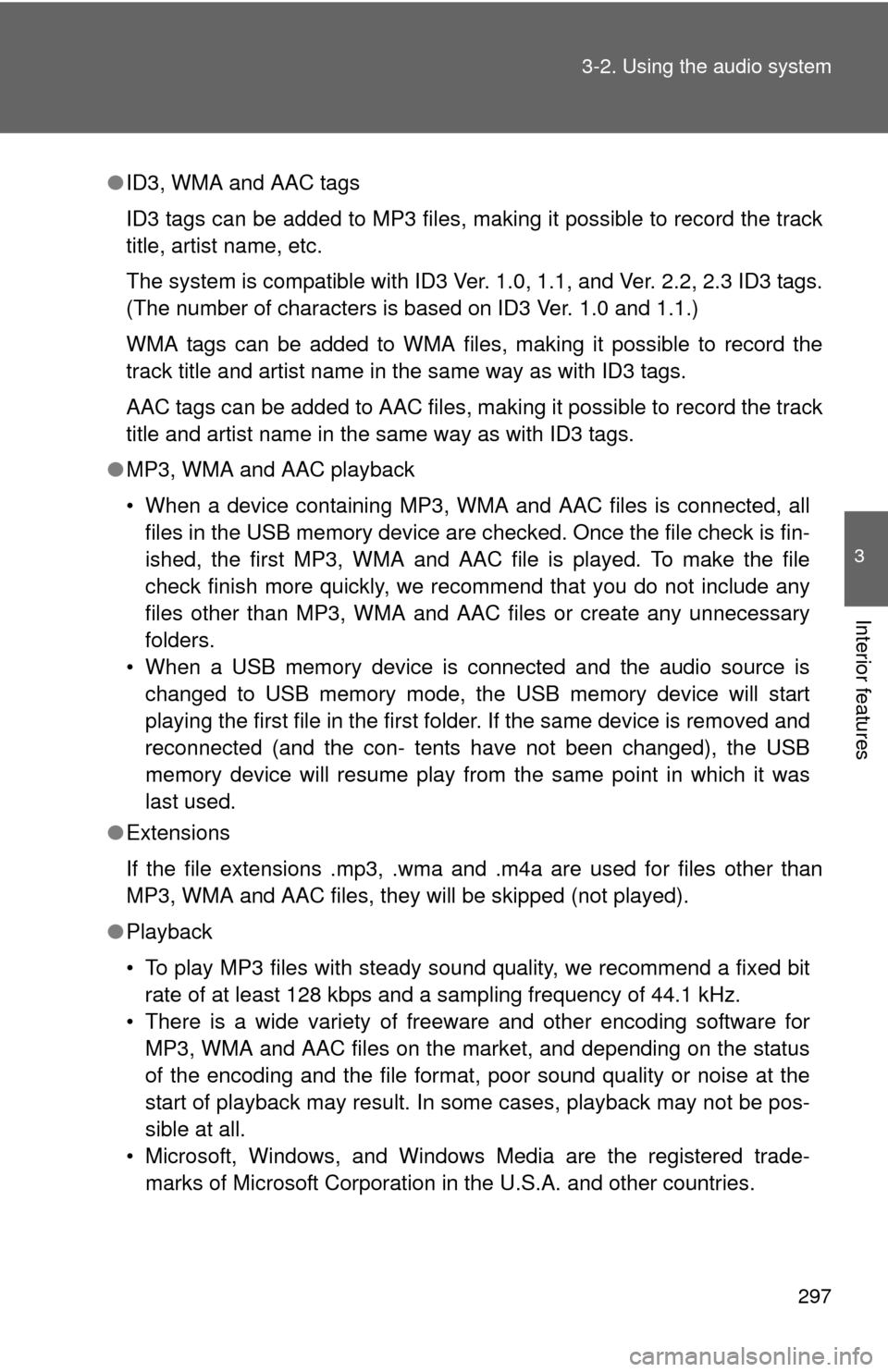
297
3-2. Using the audio system
3
Interior features
●
ID3, WMA and AAC tags
ID3 tags can be added to MP3 files, making it possible to record the track
title, artist name, etc.
The system is compatible with ID3 Ver. 1.0, 1.1, and Ver. 2.2, 2.3 ID3 tags.
(The number of characters is based on ID3 Ver. 1.0 and 1.1.)
WMA tags can be added to WMA files, making it possible to record the
track title and artist name in the same way as with ID3 tags.
AAC tags can be added to AAC files, making it possible to record the track
title and artist name in the same way as with ID3 tags.
● MP3, WMA and AAC playback
• When a device containing MP3, WMA and AAC files is connected, all
files in the USB memory device are checked. Once the file check is fin-
ished, the first MP3, WMA and AAC file is played. To make the file
check finish more quickly, we recommend that you do not include any
files other than MP3, WMA and AAC files or create any unnecessary
folders.
• When a USB memory device is connected and the audio source is changed to USB memory mode, the USB memory device will start
playing the first file in the first folder. If the same device is removed and
reconnected (and the con- tents have not been changed), the USB
memory device will resume play from the same point in which it was
last used.
● Extensions
If the file extensions .mp3, .wma and .m4a are used for files other than
MP3, WMA and AAC files, they will be skipped (not played).
● Playback
• To play MP3 files with steady sound quality, we recommend a fixed bit
rate of at least 128 kbps and a sampling frequency of 44.1 kHz.
• There is a wide variety of freeware and other encoding software for MP3, WMA and AAC files on the market, and depending on the status
of the encoding and the file format, poor sound quality or noise at the
start of playback may result. In some cases, playback may not be pos-
sible at all.
• Microsoft, Windows, and Windows Media are the registered trade- marks of Microsoft Corporation in the U.S.A. and other countries.