pairing phone TOYOTA CAMRY 2014 XV50 / 9.G Quick Reference Guide
[x] Cancel search | Manufacturer: TOYOTA, Model Year: 2014, Model line: CAMRY, Model: TOYOTA CAMRY 2014 XV50 / 9.GPages: 32, PDF Size: 2.47 MB
Page 3 of 32
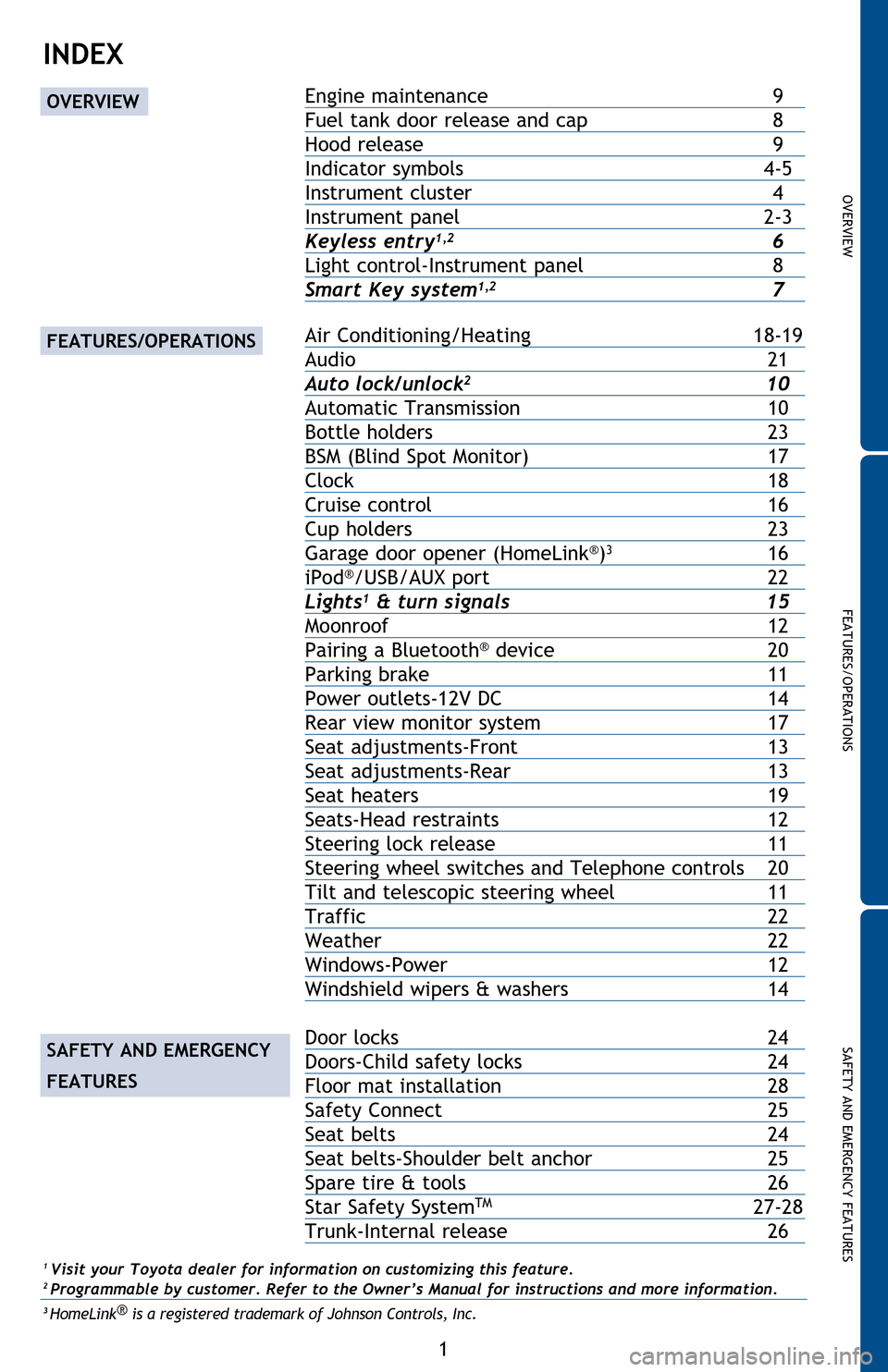
OVERVIEW
FEATURES/OPERATIONS
SAFETY AND EMERGENCY FEATURES
1
2014
Camry
INDEX
Engine maintenance 9
Fuel tan k door release and cap
8
Hood release
9
Indicator symbols
4-5
Instrument cluster
4
Instrument panel
2-3
Keyless entry1,2 6
Light control-Instrument panel
8
Smart Key system1,2 7
Air Conditioning/Heating 18-19
Audio
21
Auto loc
k/unlock
2 10
Automatic Transmission
10
Bottle holders
23
BSM (Blind
Spot Monitor)
17
Clock
18
Cruise
control
16
Cup holders
23
Garage door
opener (HomeLink
®)3 16
iPod®/USB/AUX port 22
Lights1 & turn signals 15
Moonroof
12
Pairing a Blueto
oth
® device 20
Parking brake
11
Power outlets-12V DC
14
Rear view monit
or system
17
Seat adjustments-Front
13
Seat adjustments-Rear
13
Seat hea
ters
19
Seats-Head restraints
12
Steering lock release
11
Steering wheel
switches and Telephone controls
20
Tilt and telescop
ic steering wheel
11
Traffic
22
Weather
22
Windows-Power
12
Windshield
wipers & washers
14
Door locks 24
Doors-Child safety locks
24
Floor mat
installation
28
Safety Connect
25
Seat belts
24
Seat belts-Shoulder
belt anchor
25
Spare tire
& tools
26
Star Safety
System
TM 27-28
Trunk-Internal release
26
1 Visit your Toyota dealer for information on customizing this feature.2 Programmable by customer. Refer to the Owner’s Manual for instructions and more information.3 HomeLink ®
is a registered trademark of Johnson Controls, Inc.
OVERVIEW
FEATURES/OPERATIONS
SAFETY AND EMERGENCY
FEATURES
2014_5_Camry.indd 112/20/13 9:41 PM
Page 22 of 32
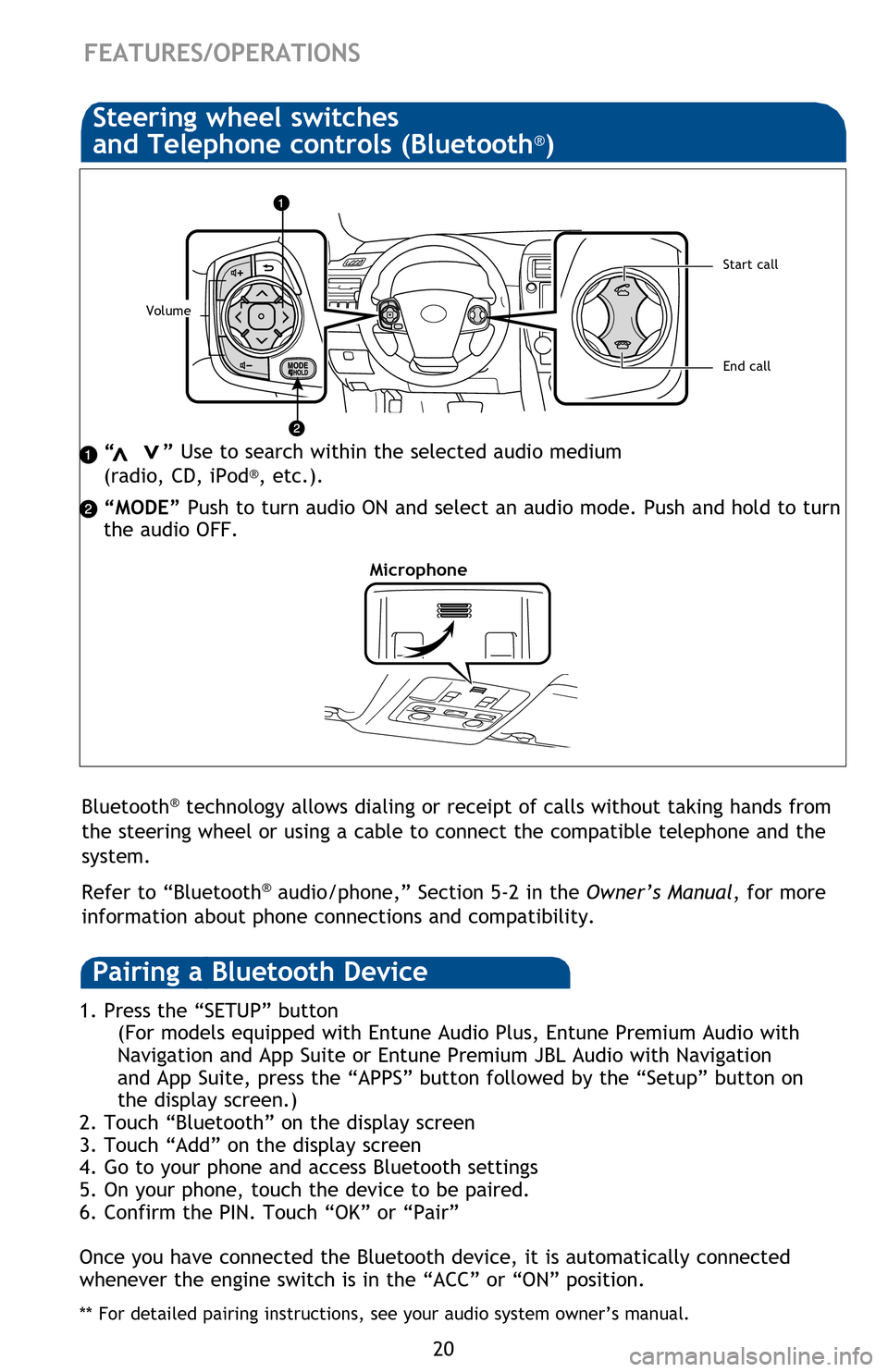
20
Audio
Type 1
Type 2 - Entune Audio Plus (additional functions)
1 Refer to the “NAVIGATION AND MULTIMEDIA SYSTEM OWNER’S MANUAL”.
1
1
2a
Push to display
telephone option
screen
2b
Type 3 - Entune Premium Audio with Navigation and App Suite
(additional functions)
Limited models may be equipped with the JBL upgrade in this unit.
“ ” Use to search within the selected audio medium
(radio, CD, iPod®, etc.).
“MODE” Push to turn audio ON and select an audio mode. Push and hold to turn
the audio OFF.>
>
FEATURES/OPERATIONS
1. Press the “SETUP” button
(For models equipped with Entune Audio Plus, Entune Premium Audio with
Navigation
and App Suite or Entune Premium JBL Audio with Navigation
and
App Suite, press the “APPS” button followed by the “Setup” button on
the
display screen.)
2. Touch “Bluetooth” on the display screen
3. Touch “Add” on the display screen
4. Go to your phone and access Bluetooth settings
5. On your phone, touch the device to be paired.
6. Confirm the PIN. Touch “OK” or “Pair”
Once you have connected the Bluetooth device, it is automatically connected
whenever the engine switch is in the “ACC” or “ON” position.
** For detailed pairing instructions, see your audio system owner’s manual.
Bluetooth® technology allows dialing or receipt of calls without taking hands from
the steering wheel or using a cable to connect the compatible telephone and the
system.
Refer to “Bluetooth
® audio/phone,” Section 5-2 in the Owner’s Manual, for more
information about phone connections and compatibility.
Microphone
Steering wheel switches
and Telephone controls (Bluetooth®)
Volume
End call
Start call
Pairing a Bluetooth Device
2014_5_Camry.indd 2012/20/13 9:45 PM
Page 23 of 32
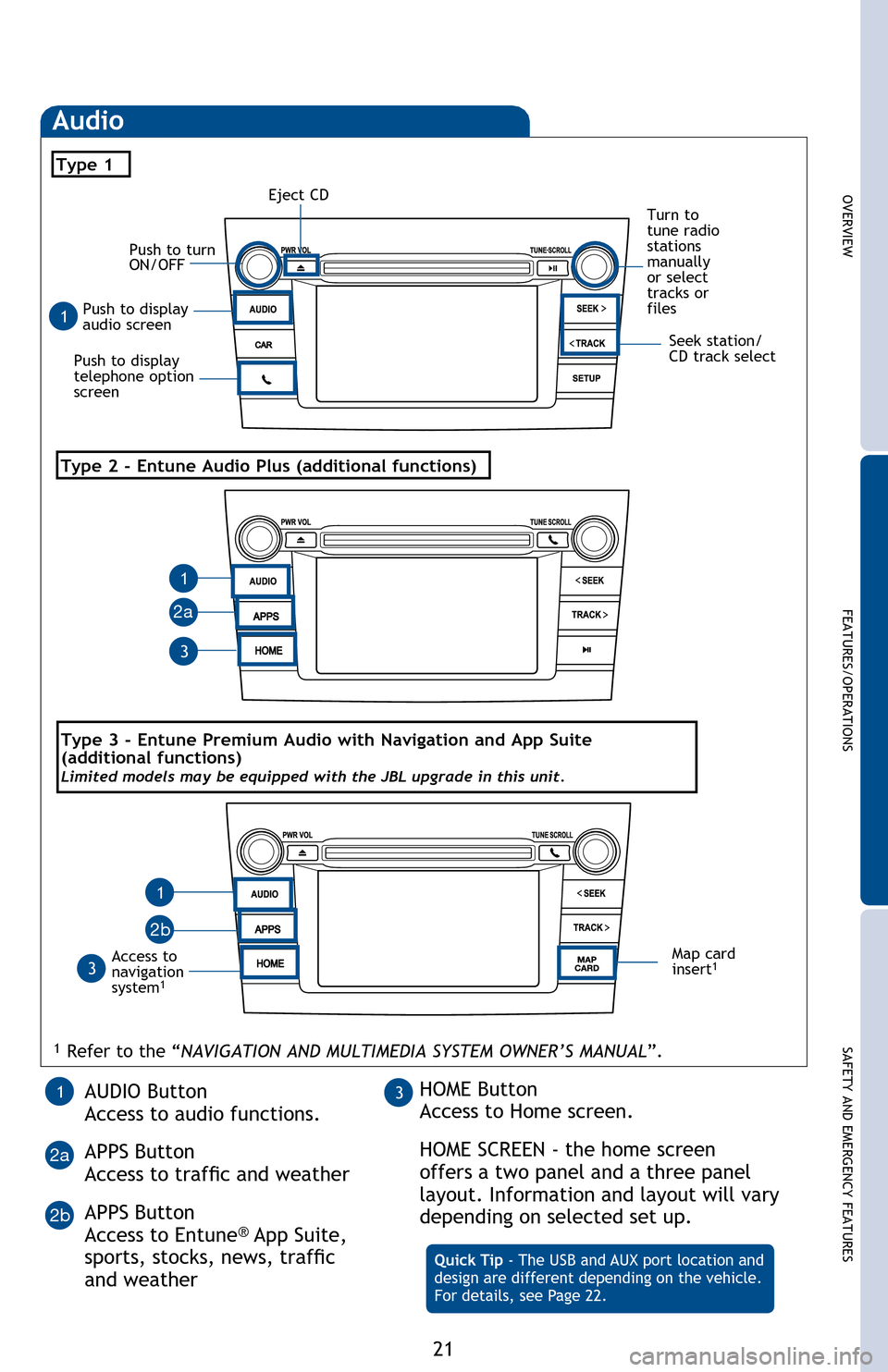
OVERVIEWFEATURES/OPERATIONS
SAFETY AND EMERGENCY FEATURES
21
Push
to display
audio
screen
Seek station/
CD
track select
Audio
Eject CD
Push
to
turn
ON/OFFTurn to
tune
radio
stations
manually
or
select
tracks
or
files
Type 1
Access to
navigation
system
1
Type 2 - Entune Audio Plus (additional functions)
1 Refer to the “ NAVIGATION AND MULTIMEDIA SYSTEM OWNER’S MANUAL ”.
Map card
insert1
AUDIO Button
Access
to audio functions.
APPS
Button
Access to traffic and weather
APPS
Button
Access
to Entune
® App Suite,
sports, stocks, news, traffic
and weather Quick Tip - The USB and AUX port location and
design
are different depending on the vehicle.
For
details, see Page 22.
13HOME Button
Access
to Home screen.
HOME
SCREEN - the home screen
offers a two panel and a three panel
layout. Information and layout will vary
depending
on selected set up.
1
1
1
3
3
2a
2a 2 b
Push
to display
telephone
option
screen
2b
Type 3 - Entune Premium Audio with Navigation and App Suite
(additional
functions)
Limited models may be equipped with the JBL upgrade in this unit.
“ ” Use to search within the selected audio medium
(radio,
CD, iPod®, etc.).
“MODE”
Push
to
turn audio ON and select an audio mode. Push and hold to turn
the audio OFF.
1.
Press the “SETUP” button
(For models equipped with Entune Audio Plus, Entune Premium Audio with
Navigation and App Suite or Entune Premium JBL Audio with Navigation
and App Suite, press the “APPS” button followed by the “Setup” button on
the display screen.)
2.
Touch “Bluetooth” on the display screen
3.
Touch “Add” on the display screen
4.
Go to your phone and access Bluetooth settings
5.
On your phone, touch the device to be paired.
6.
Confirm the PIN. Touch “OK” or “Pair”
Once you have connected the Bluetooth device, it is automatically connected
whenever the engine switch is in the “ACC” or “ON” position.
** For detailed pairing instructions, see your audio system owner’s manual.
Bluetooth® technology allows dialing or receipt of calls without taking hands from
the steering wheel or using a cable to connect the compatible telephone and the
system.
Refer
to
“Bluetooth
® audio/phone,” Section 5-2 in the Owner’s Manual , for more
information
about
phone connections and compatibility.
Steering wheel switches
and
Telephone controls (Bluetooth®)
2014_5_Camry.indd 2112/23/13 9:30 PM