navigation system TOYOTA CAMRY 2015 XV50 / 9.G Navigation Manual
[x] Cancel search | Manufacturer: TOYOTA, Model Year: 2015, Model line: CAMRY, Model: TOYOTA CAMRY 2015 XV50 / 9.GPages: 296, PDF Size: 4.22 MB
Page 264 of 296
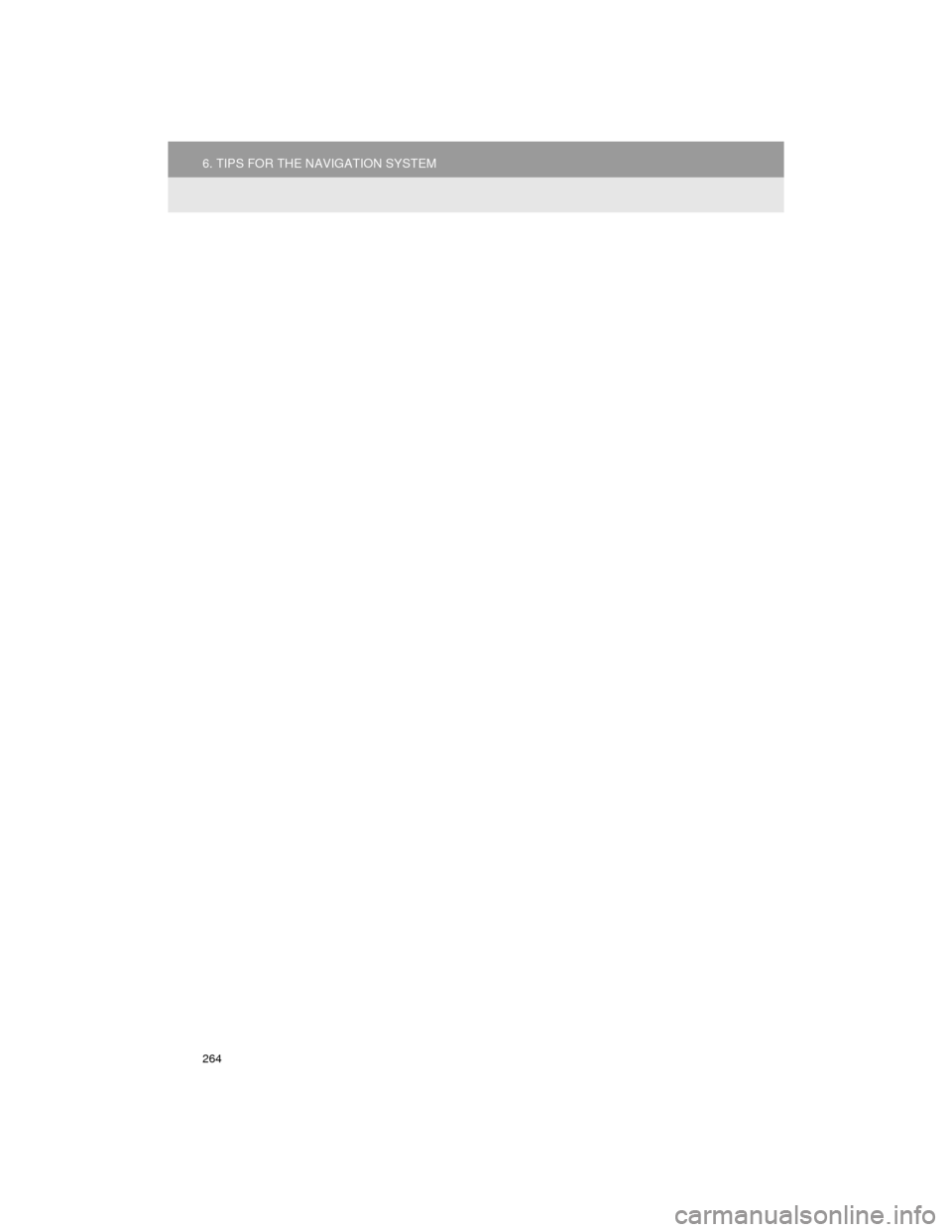
264
6. TIPS FOR THE NAVIGATION SYSTEM
Camry_Navi_U
Page 275 of 296
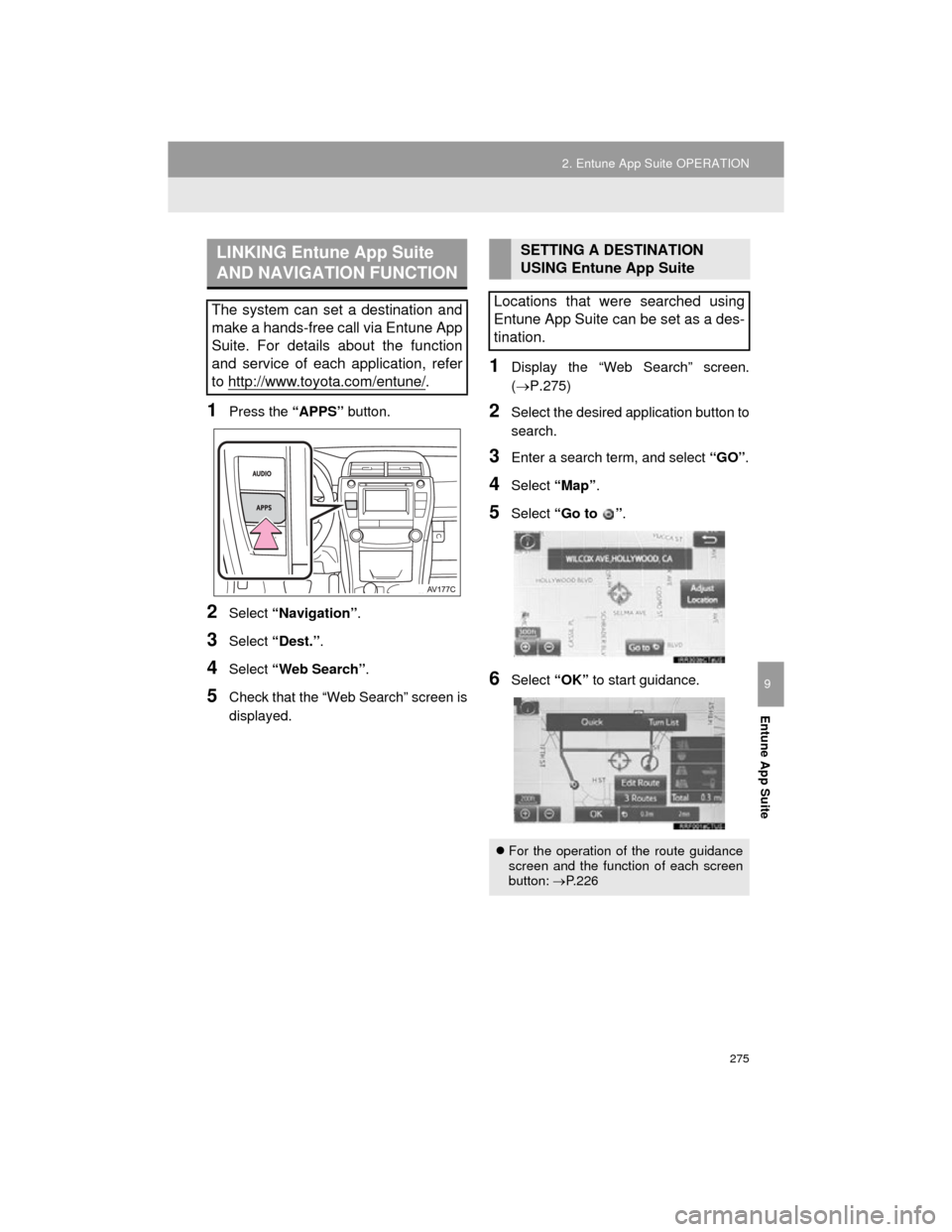
275
2. Entune App Suite OPERATION
Camry_Navi_U
Entune App Suite
9
1Press the “APPS” button.
2Select “Navigation” .
3Select “Dest.” .
4Select “Web Search” .
5Check that the “Web Search” screen is
displayed.
1Display the “Web Search” screen.
(P.275)
2Select the desired application button to
search.
3Enter a search term, and select “GO”.
4Select “Map”.
5Select “Go to ” .
6Select “OK” to start guidance.
LINKING Entune App Suite
AND NAVIGATION FUNCTION
The system can set a destination and
make a hands-free call via Entune App
Suite. For details about the function
and service of each application, refer
to http://www.toyota.com/entune/
.
SETTING A DESTINATION
USING Entune App Suite
Locations that were searched using
Entune App Suite can be set as a des-
tination.
For the operation of the route guidance
screen and the function of each screen
button: P. 2 2 6
Page 283 of 296
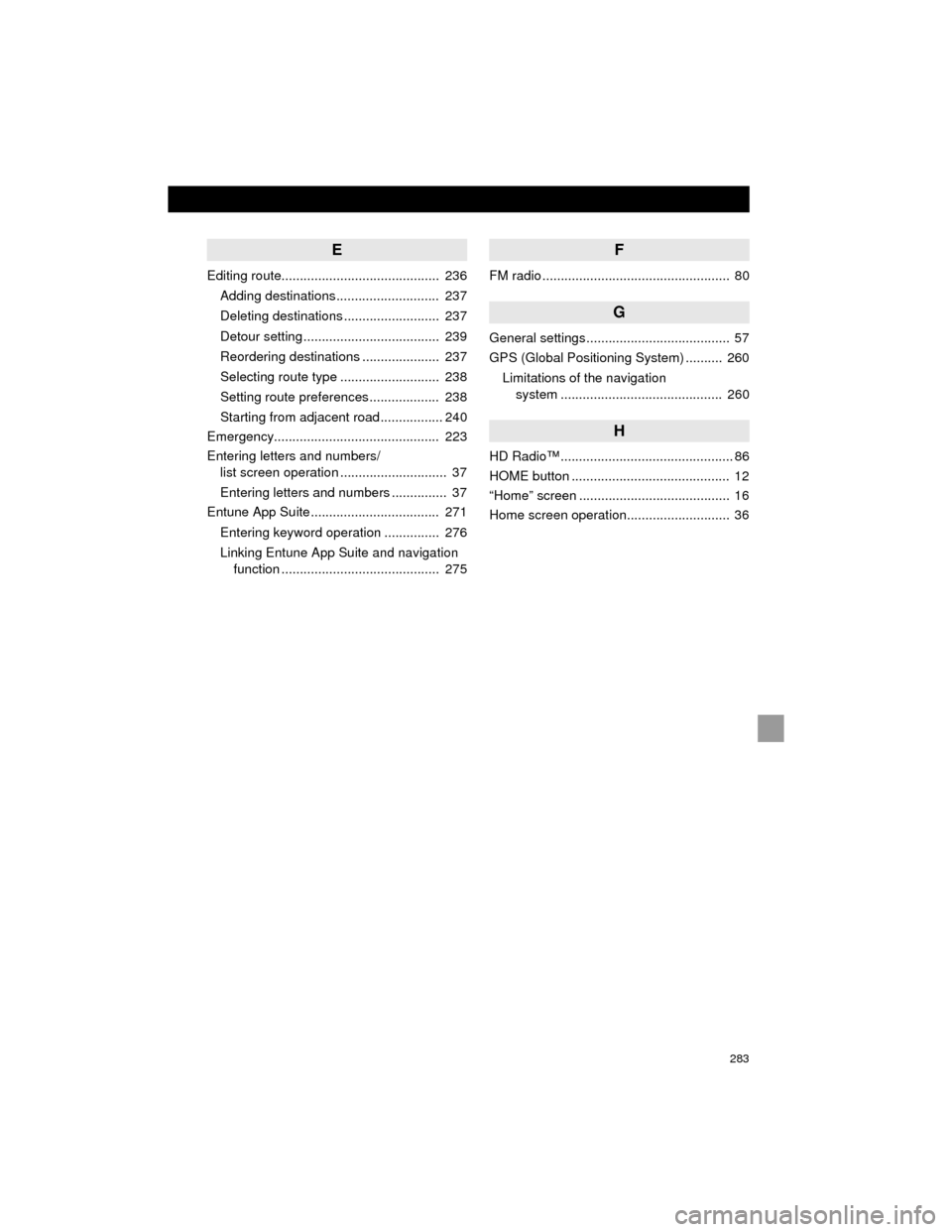
283
Camry_Navi_U
E
Editing route........................................... 236Adding destinations............................ 237
Deleting destinations .......................... 237
Detour setting ..................................... 239
Reordering destinations ..................... 237
Selecting route type ........................... 238
Setting route preferences................... 238
Starting from adjacent road ................. 240
Emergency............................................. 223
Entering letters and numbers/ list screen operation ............................. 37
Entering letters and numbers ............... 37
Entune App Suite ................................... 271
Entering keyword operation ............... 276
Linking Entune App Suite and navigation function ........................................... 275
F
FM radio ................................................... 80
G
General settings....................................... 57
GPS (Global Positioning System) .......... 260
Limitations of the navigation system ............................................ 260
H
HD Radio™ ............................................... 86
HOME button ........................................... 12
“Home” screen ......................................... 16
Home screen operation............................ 36
Page 285 of 296
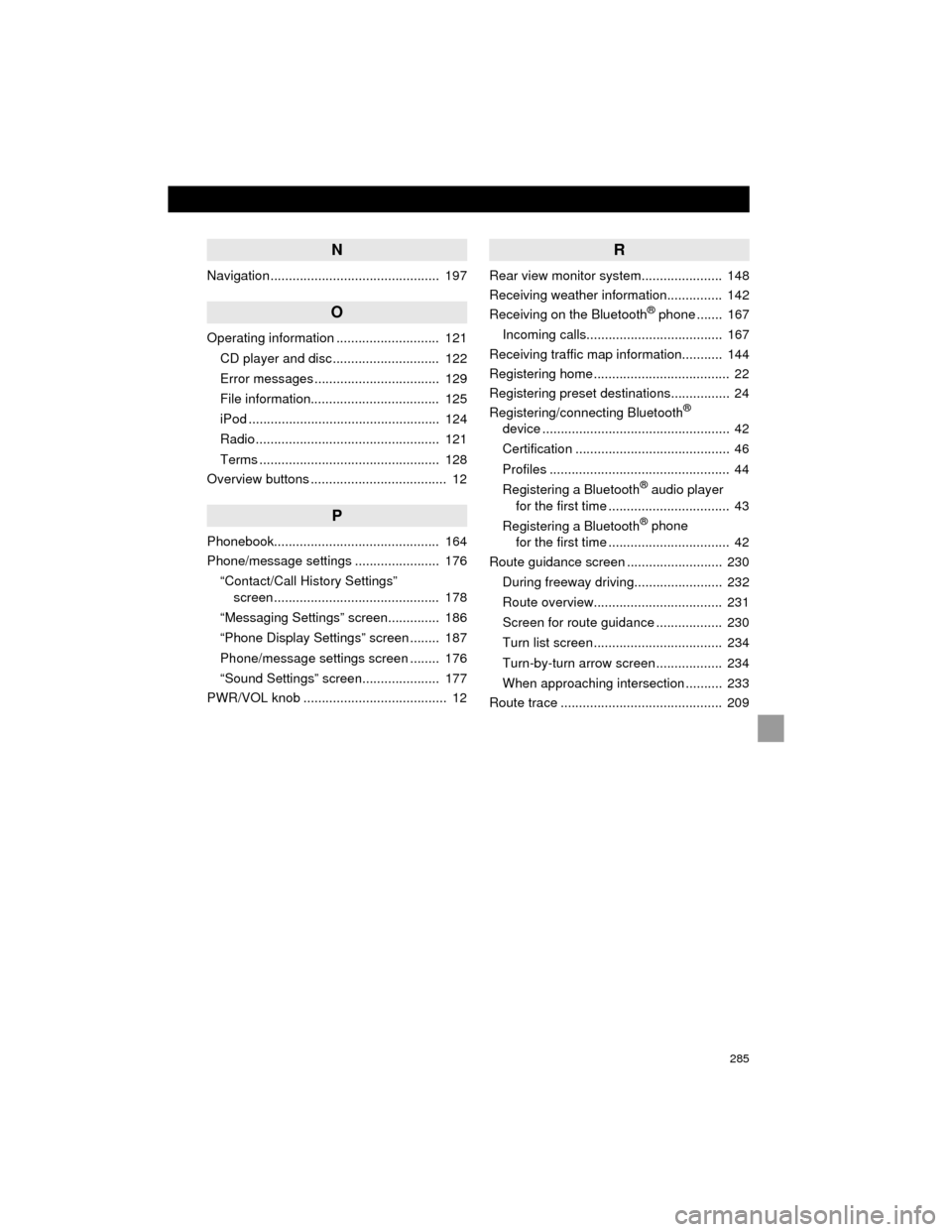
285
Camry_Navi_U
N
Navigation .............................................. 197
O
Operating information ............................ 121CD player and disc............................. 122
Error messages.................................. 129
File information................................... 125
iPod .................................................... 124
Radio .................................................. 121
Terms ................................................. 128
Overview buttons ..................................... 12
P
Phonebook............................................. 164
Phone/message settings ....................... 176
“Contact/Call History Settings” screen ............................................. 178
“Messaging Settings” screen.............. 186
“Phone Display Settings” screen ........ 187
Phone/message settings screen ........ 176
“Sound Settings” screen..................... 177
PWR/VOL knob ....................................... 12
R
Rear view monitor system...................... 148
Receiving weather information............... 142
Receiving on the Bluetooth
® phone ....... 167
Incoming calls..................................... 167
Receiving traffic map information........... 144
Registering home ..................................... 22
Registering preset destinations................ 24
Registering/connecting Bluetooth
®
device ................................................... 42
Certification .......................................... 46
Profiles ................................................. 44
Registering a Bluetooth
® audio player
for the first time ................................. 43
Registering a Bluetooth
® phone
for the first time ................................. 42
Route guidance screen .......................... 230
During freeway driving........................ 232
Route overview................................... 231
Screen for route guidance .................. 230
Turn list screen ................................... 234
Turn-by-turn arrow screen .................. 234
When approaching intersection .......... 233
Route trace ............................................ 209