navigation TOYOTA CAMRY 2015 XV50 / 9.G Navigation Manual
[x] Cancel search | Manufacturer: TOYOTA, Model Year: 2015, Model line: CAMRY, Model: TOYOTA CAMRY 2015 XV50 / 9.GPages: 296, PDF Size: 4.22 MB
Page 233 of 296
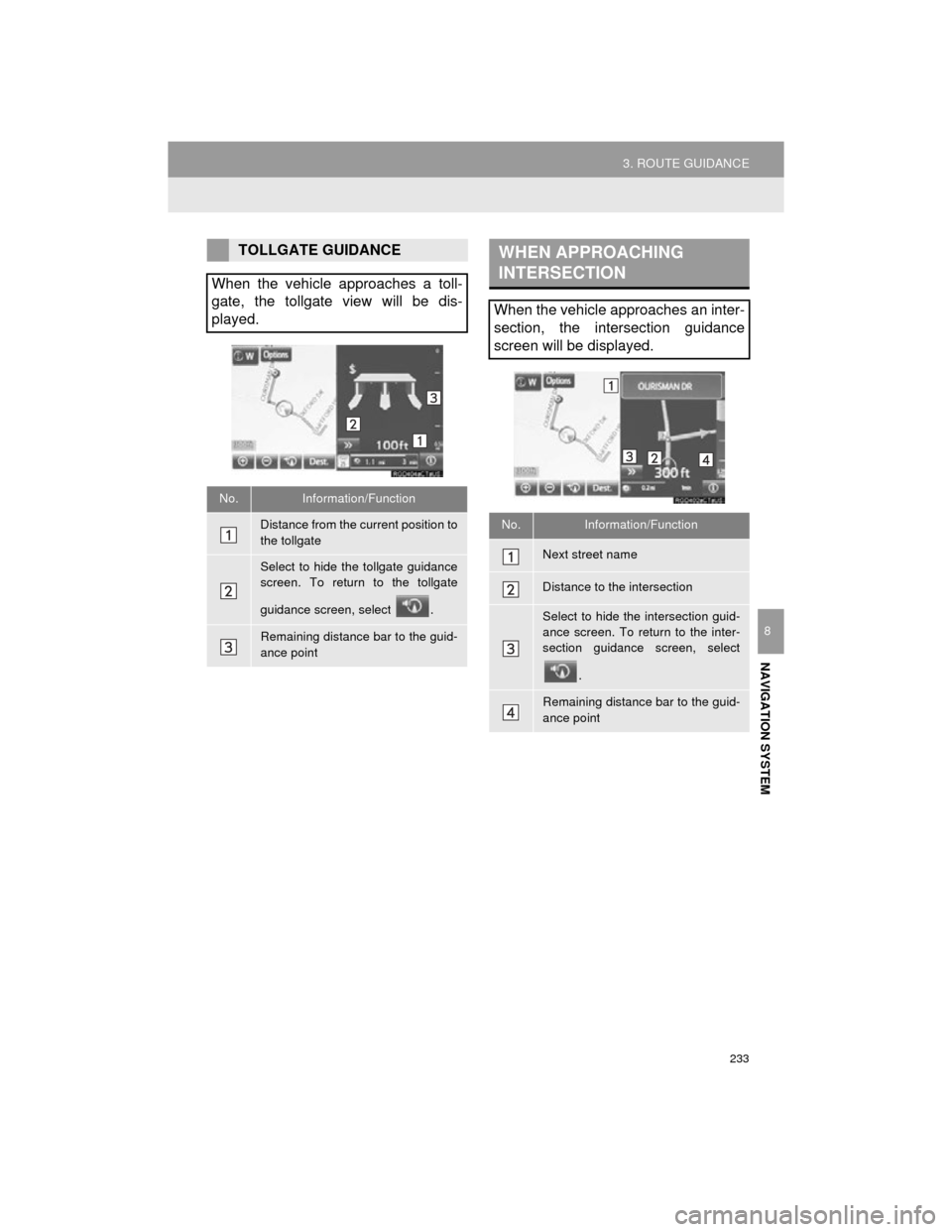
233
3. ROUTE GUIDANCE
Camry_Navi_U
NAVIGATION SYSTEM
8
TOLLGATE GUIDANCE
When the vehicle approaches a toll-
gate, the tollgate view will be dis-
played.
No.Information/Function
Distance from the current position to
the tollgate
Select to hide the tollgate guidance
screen. To return to the tollgate
guidance screen, select .
Remaining distance bar to the guid-
ance point
WHEN APPROACHING
INTERSECTION
When the vehicle approaches an inter-
section, the intersection guidance
screen will be displayed.
No.Information/Function
Next street name
Distance to the intersection
Select to hide the intersection guid-
ance screen. To return to the inter-
section guidance screen, select .
Remaining distance bar to the guid-
ance point
Page 235 of 296
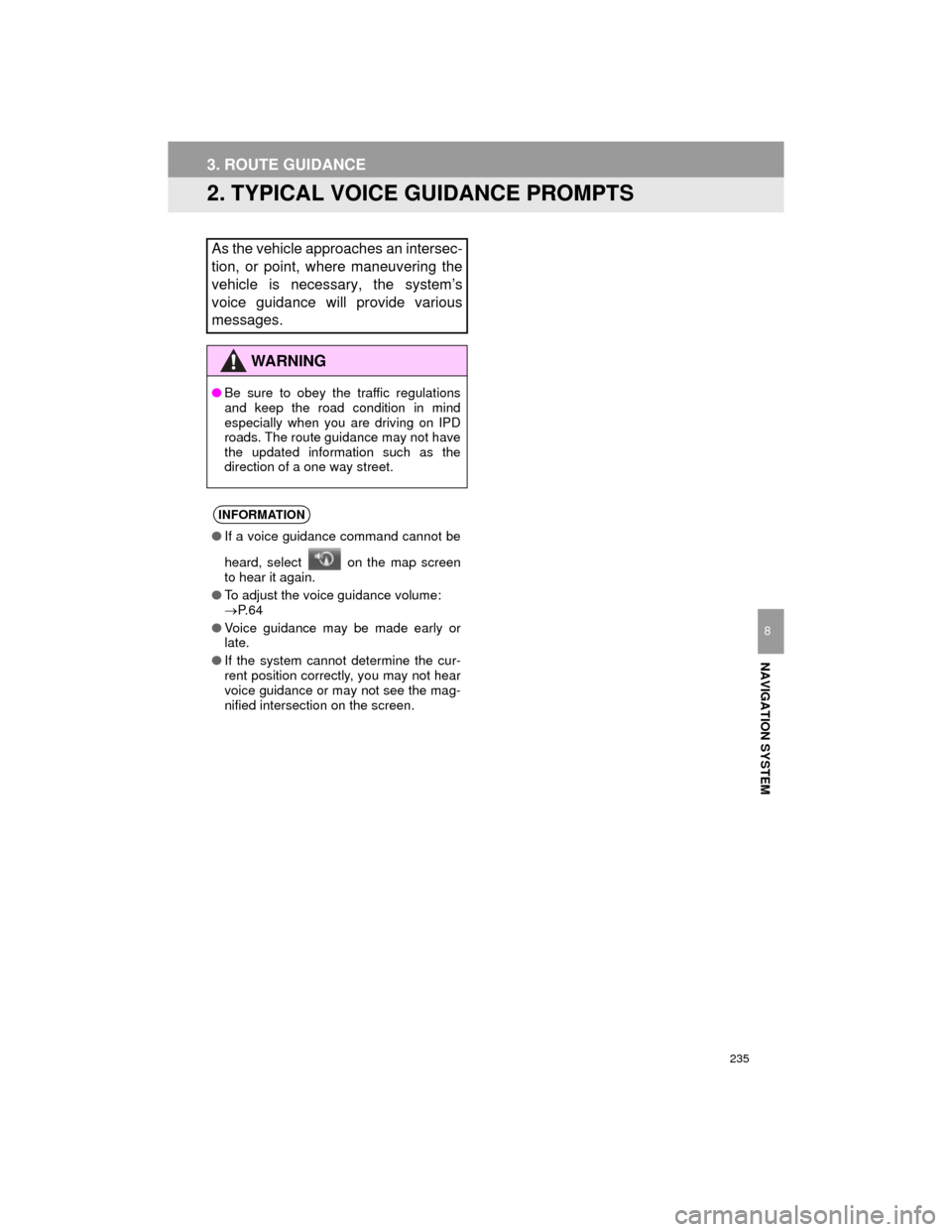
235
Camry_Navi_U
3. ROUTE GUIDANCE
NAVIGATION SYSTEM
8
2. TYPICAL VOICE GUIDANCE PROMPTS
As the vehicle approaches an intersec-
tion, or point, where maneuvering the
vehicle is necessary, the systemās
voice guidance will provide various
messages.
WARNING
āBe sure to obey the traffic regulations
and keep the road condition in mind
especially when you are driving on IPD
roads. The route guidance may not have
the updated information such as the
direction of a one way street.
INFORMATION
āIf a voice guidance command cannot be
heard, select on the map screen
to hear it again.
ā To adjust the voice guidance volume:
ļ®P. 6 4
ā Voice guidance may be made early or
late.
ā If the system cannot determine the cur-
rent position correctly, you may not hear
voice guidance or may not see the mag-
nified intersection on the screen.
Page 236 of 296
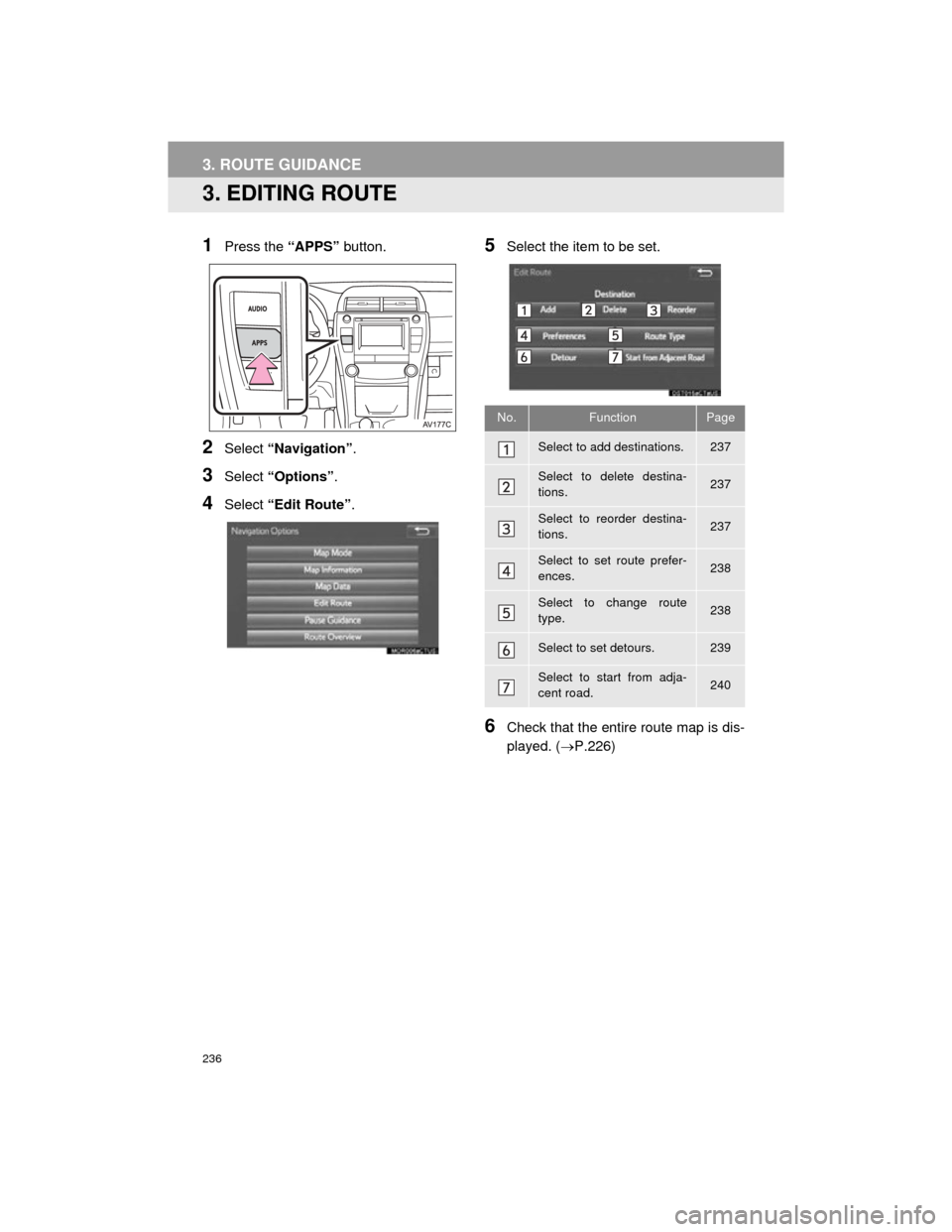
236
Camry_Navi_U
3. ROUTE GUIDANCE
3. EDITING ROUTE
1Press the āAPPSā button.
2Select āNavigationā .
3Select āOptionsā .
4Select āEdit Routeā .
5Select the item to be set.
6Check that the entire route map is dis-
played. (ļ®P.226)
No.FunctionPage
Select to add destinations.237
Select to delete destina-
tions.237
Select to reorder destina-
tions.237
Select to set route prefer-
ences.238
Select to change route
type.238
Select to set detours.239
Select to start from adja-
cent road.240
Page 237 of 296
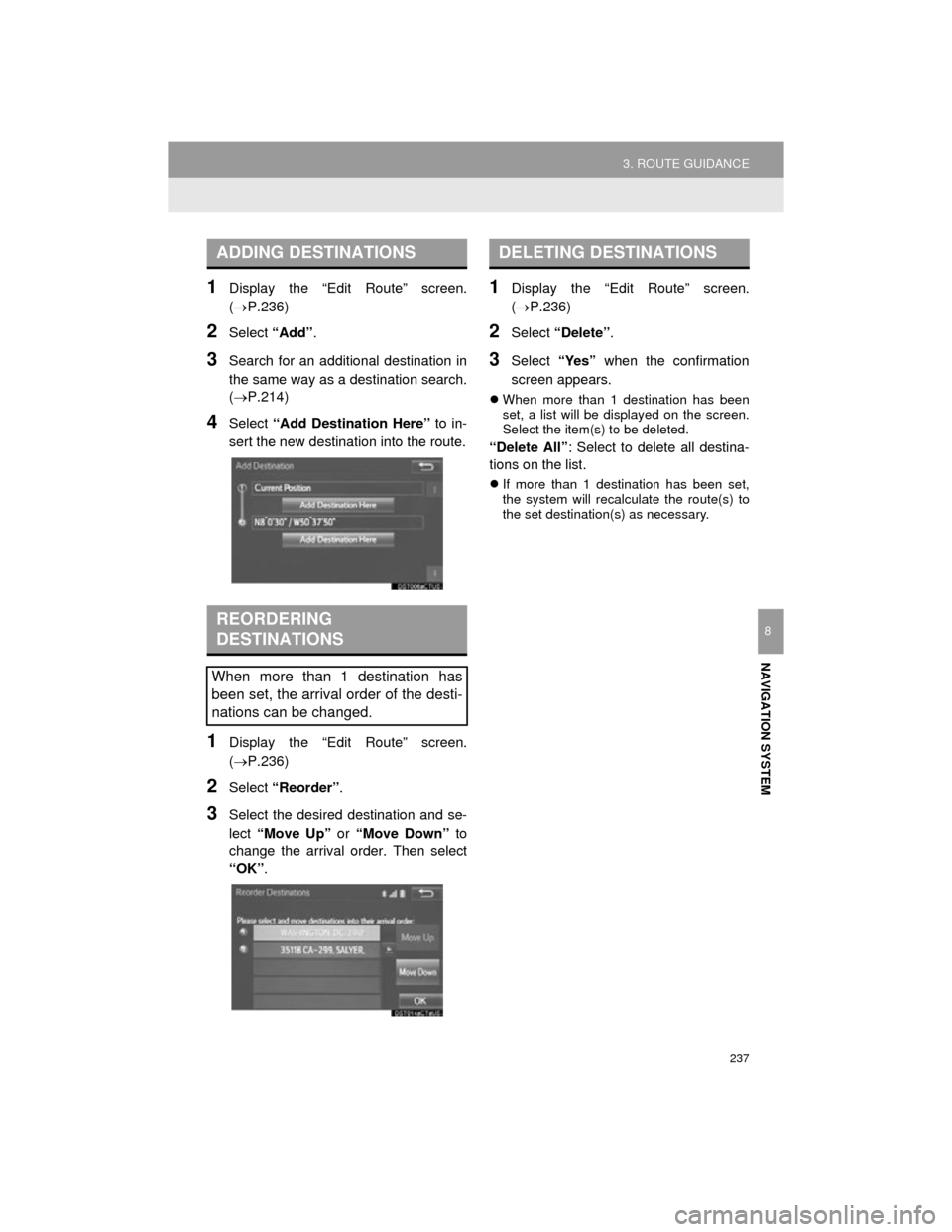
237
3. ROUTE GUIDANCE
Camry_Navi_U
NAVIGATION SYSTEM
8
1Display the āEdit Routeā screen.
(ļ®P.236)
2Select āAddā.
3Search for an additional destination in
the same way as a destination search.
(ļ®P.214)
4Select āAdd Destination Hereā to in-
sert the new destination into the route.
1Display the āEdit Routeā screen.
(ļ®P.236)
2Select āReorderā .
3Select the desired destination and se-
lect āMove Upā or āMove Downā to
change the arrival order. Then select
āOKā .
1Display the āEdit Routeā screen.
(ļ®P.236)
2Select āDeleteā .
3Select āYesā when the confirmation
screen appears.
ļ¬ When more than 1 destination has been
set, a list will be displayed on the screen.
Select the item(s) to be deleted.
āDelete Allā : Select to delete all destina-
tions on the list.
ļ¬ If more than 1 destination has been set,
the system will recalculate the route(s) to
the set destination(s) as necessary.
ADDING DESTINATIONS
REORDERING
DESTINATIONS
When more than 1 destination has
been set, the arrival order of the desti-
nations can be changed.
DELETING DESTINATIONS
Page 239 of 296
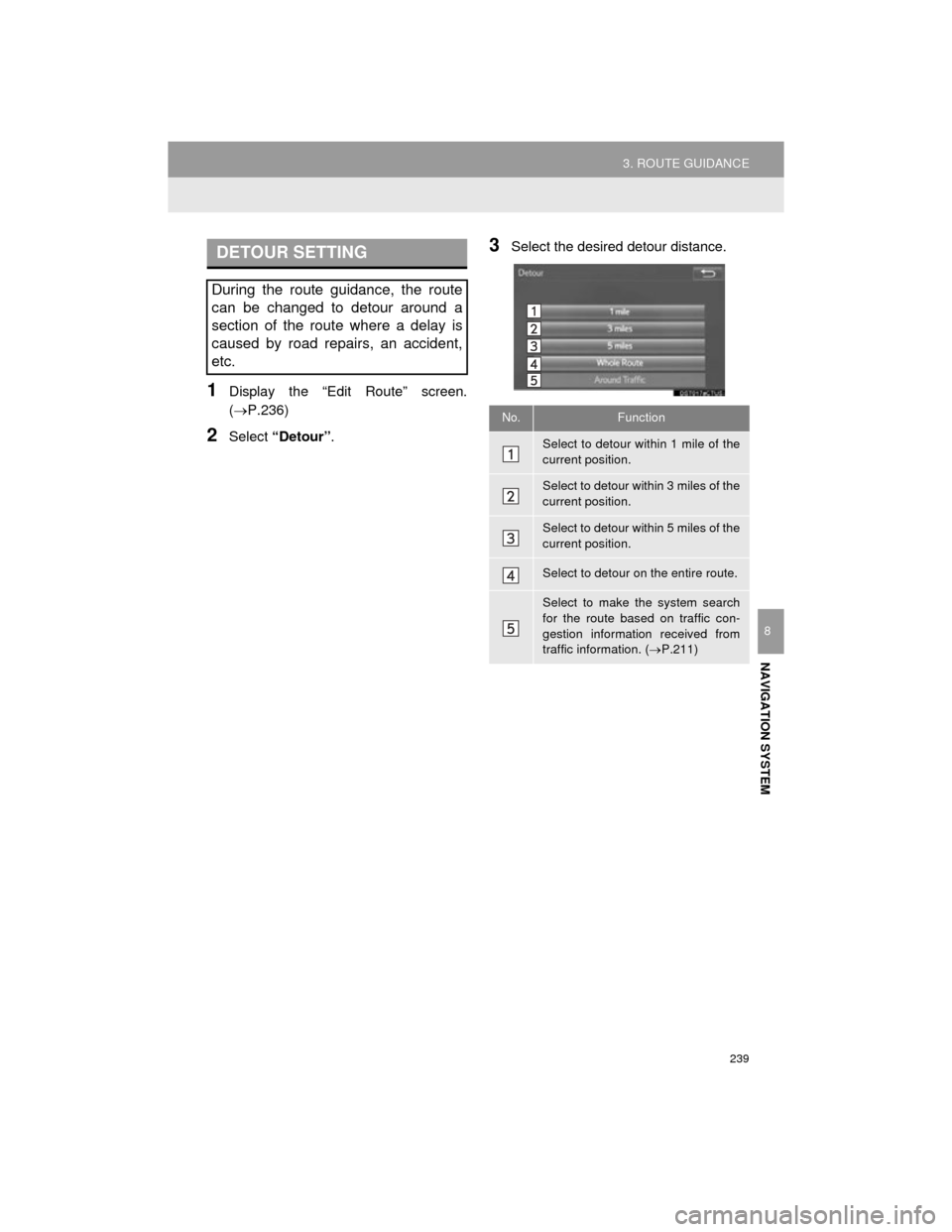
239
3. ROUTE GUIDANCE
Camry_Navi_U
NAVIGATION SYSTEM
8
1Display the āEdit Routeā screen.
(ļ®P.236)
2Select āDetourā .
3Select the desired detour distance.DETOUR SETTING
During the route guidance, the route
can be changed to detour around a
section of the route where a delay is
caused by road repairs, an accident,
etc.
No.Function
Select to detour within 1 mile of the
current position.
Select to detour within 3 miles of the
current position.
Select to detour within 5 miles of the
current position.
Select to detour on the entire route.
Select to make the system search
for the route based on traffic con-
gestion information received from
traffic information. ( ļ®P.211)
Page 241 of 296
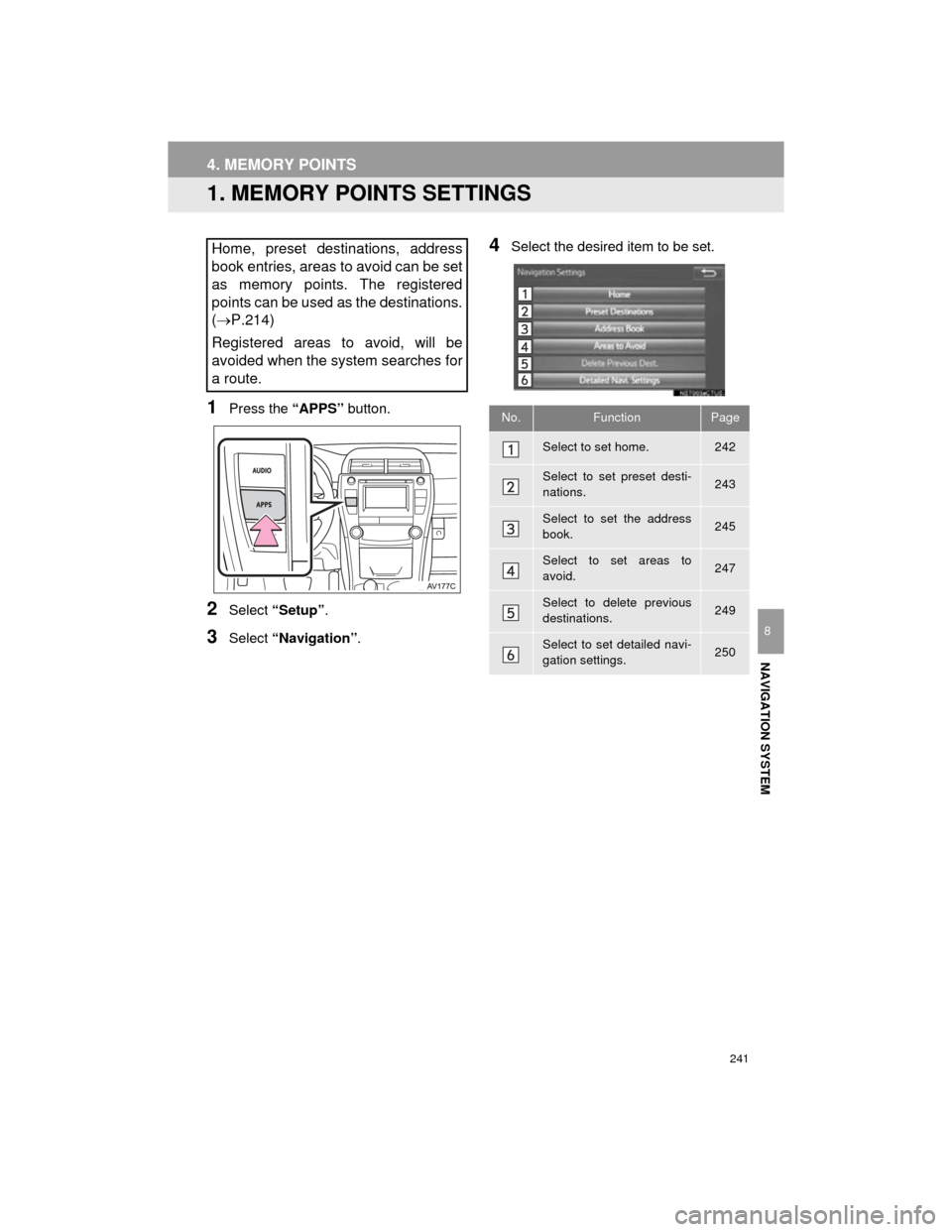
241
Camry_Navi_U
NAVIGATION SYSTEM
8
4. MEMORY POINTS
1. MEMORY POINTS SETTINGS
1Press the āAPPSā button.
2Select āSetupā .
3Select āNavigationā .
4Select the desired item to be set.Home, preset destinations, address
book entries, areas to avoid can be set
as memory points. The registered
points can be used as the destinations.
(ļ®P.214)
Registered areas to avoid, will be
avoided when the system searches for
a route.
No.FunctionPage
Select to set home.242
Select to set preset desti-
nations.243
Select to set the address
book.245
Select to set areas to
avoid.247
Select to delete previous
destinations.249
Select to set detailed navi-
gation settings.250
Page 242 of 296
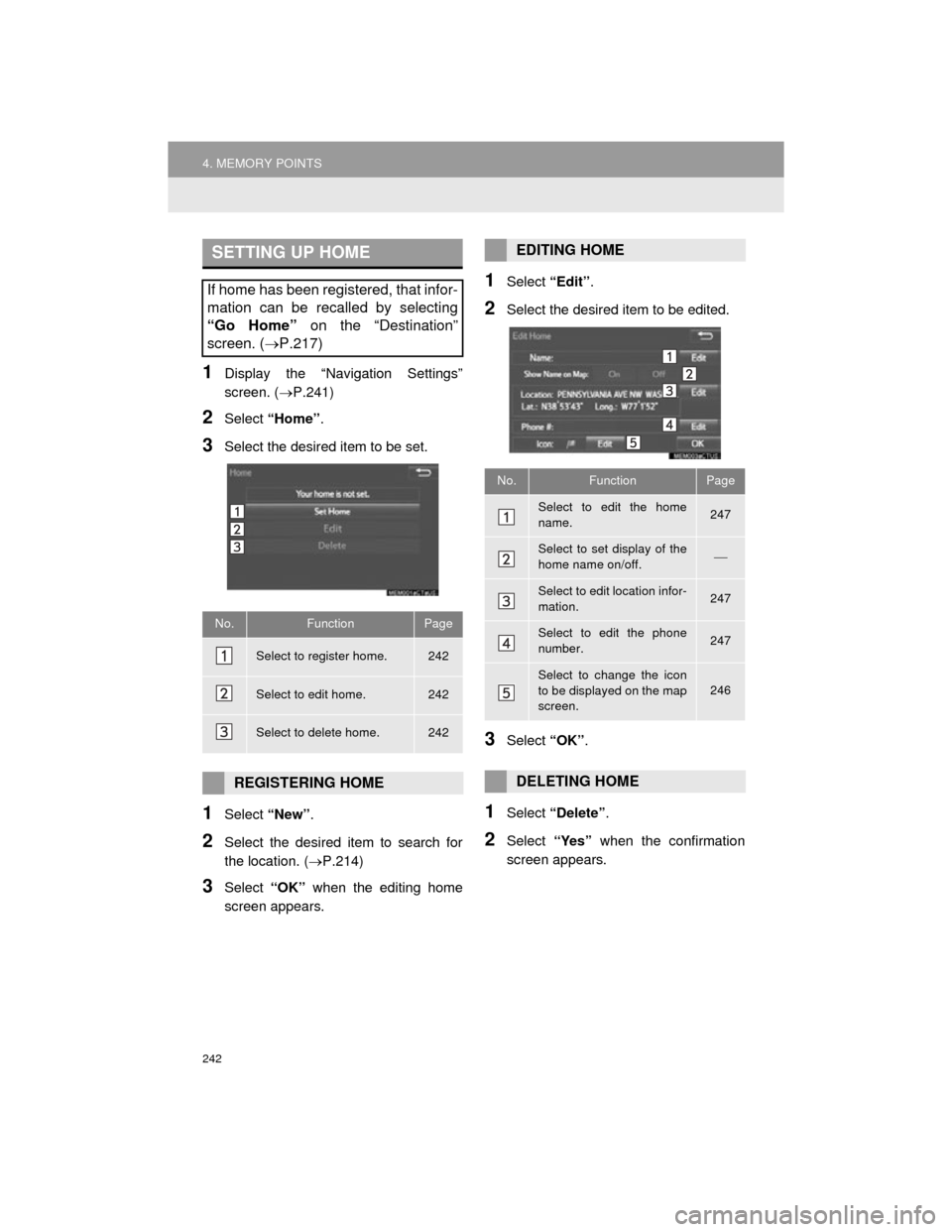
242
4. MEMORY POINTS
Camry_Navi_U
1Display the āNavigation Settingsā
screen. (ļ®P.241)
2Select āHomeā .
3Select the desired item to be set.
1Select āNewā.
2Select the desired item to search for
the location. ( ļ®P.214)
3Select āOKā when the editing home
screen appears.
1Select āEditā.
2Select the desired item to be edited.
3Select āOKā.
1Select āDeleteā .
2Select āYesā when the confirmation
screen appears.
SETTING UP HOME
If home has been registered, that infor-
mation can be recalled by selecting
āGo Homeā on the āDestinationā
screen. ( ļ®P.217)
No.FunctionPage
Select to register home.242
Select to edit home.242
Select to delete home.242
REGISTERING HOME
EDITING HOME
No.FunctionPage
Select to edit the home
name.247
Select to set display of the
home name on/off.ļ¾
Select to edit location infor-
mation.247
Select to edit the phone
number.247
Select to change the icon
to be displayed on the map
screen.246
DELETING HOME
Page 243 of 296
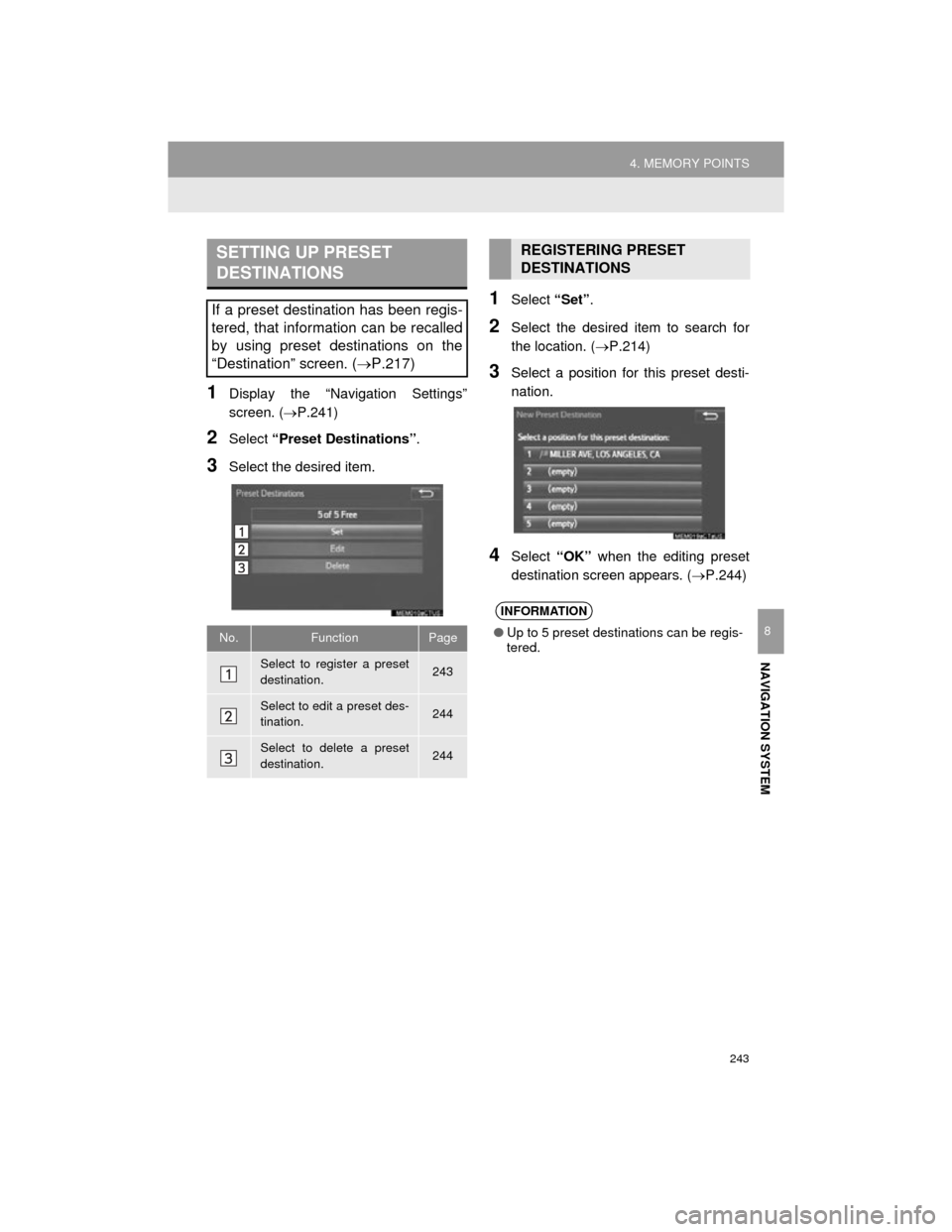
243
4. MEMORY POINTS
Camry_Navi_U
NAVIGATION SYSTEM
8
1Display the āNavigation Settingsā
screen. (ļ®P.241)
2Select āPreset Destinationsā .
3Select the desired item.
1Select āSetā.
2Select the desired item to search for
the location. ( ļ®P.214)
3Select a position for this preset desti-
nation.
4Select āOKā when the editing preset
destination screen appears. ( ļ®P.244)
SETTING UP PRESET
DESTINATIONS
If a preset destination has been regis-
tered, that information can be recalled
by using preset destinations on the
āDestinationā screen. (ļ®P.217)
No.FunctionPage
Select to register a preset
destination.243
Select to edit a preset des-
tination.244
Select to delete a preset
destination.244
REGISTERING PRESET
DESTINATIONS
INFORMATION
āUp to 5 preset destinations can be regis-
tered.
Page 245 of 296
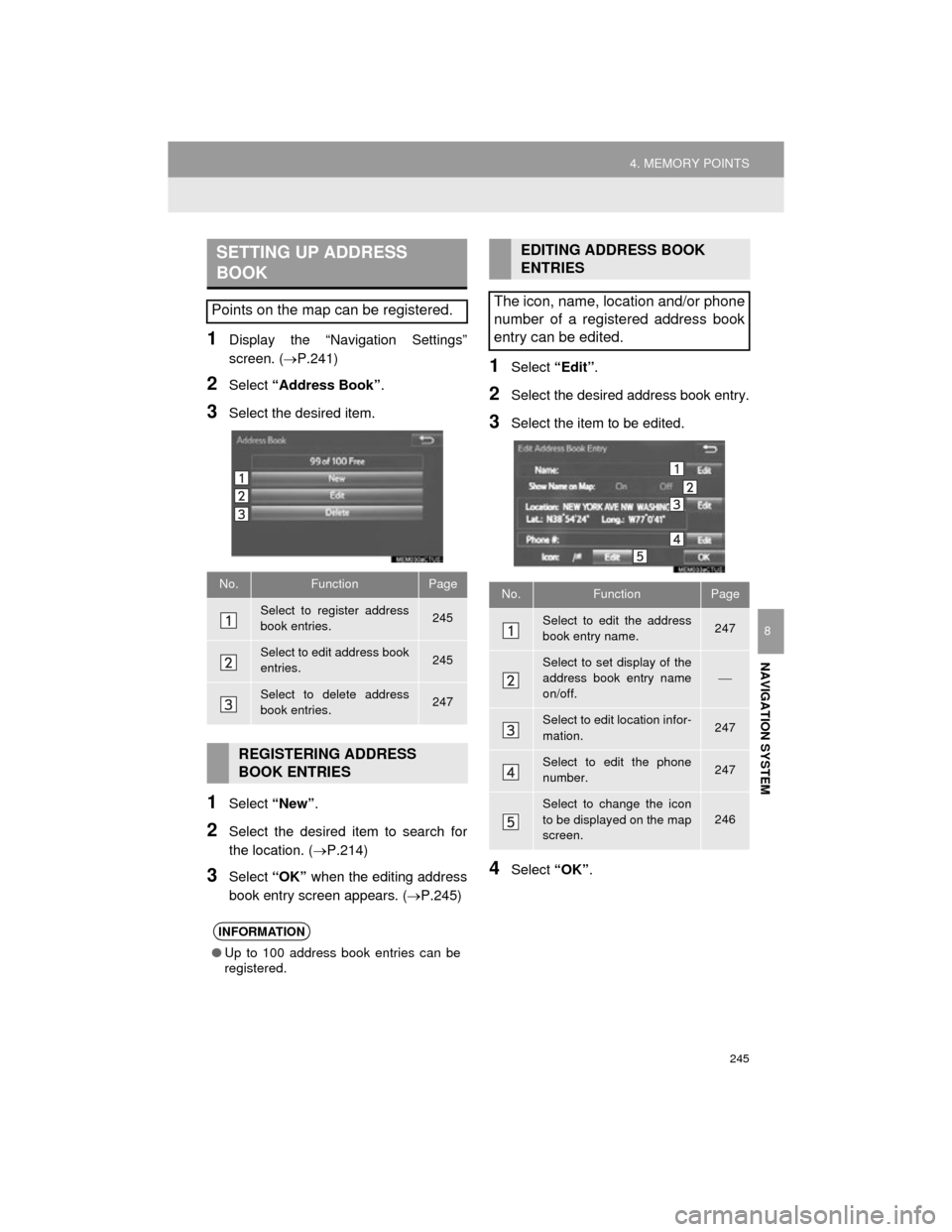
245
4. MEMORY POINTS
Camry_Navi_U
NAVIGATION SYSTEM
8
1Display the āNavigation Settingsā
screen. (ļ®P.241)
2Select āAddress Bookā .
3Select the desired item.
1Select āNewā.
2Select the desired item to search for
the location. ( ļ®P.214)
3Select āOKā when the editing address
book entry screen appears. ( ļ®P.245)
1Select āEditā.
2Select the desired address book entry.
3Select the item to be edited.
4Select āOKā.
SETTING UP ADDRESS
BOOK
Points on the map can be registered.
No.FunctionPage
Select to register address
book entries.245
Select to edit address book
entries.245
Select to delete address
book entries.247
REGISTERING ADDRESS
BOOK ENTRIES
INFORMATION
āUp to 100 address book entries can be
registered.
EDITING ADDRESS BOOK
ENTRIES
The icon, name, location and/or phone
number of a registered address book
entry can be edited.
No.FunctionPage
Select to edit the address
book entry name.247
Select to set display of the
address book entry name
on/off.ļ¾
Select to edit location infor-
mation.247
Select to edit the phone
number.247
Select to change the icon
to be displayed on the map
screen.
246
Page 247 of 296
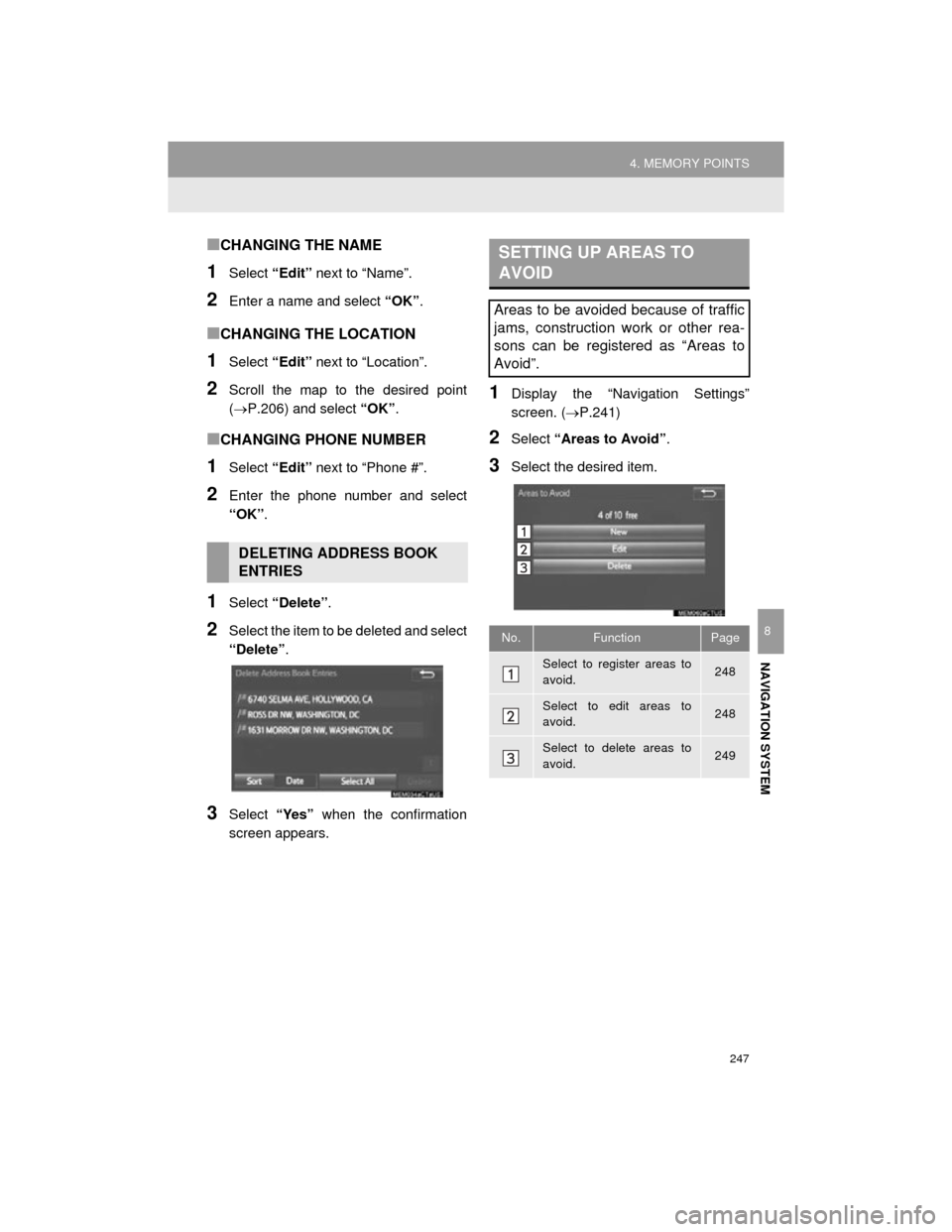
247
4. MEMORY POINTS
Camry_Navi_U
NAVIGATION SYSTEM
8
ā CHANGING THE NAME
1Select āEditā next to āNameā.
2Enter a name and select āOKā .
ā CHANGING THE LOCATION
1Select āEditā next to āLocationā.
2Scroll the map to the desired point
(ļ®P.206) and select āOKā.
ā CHANGING PHONE NUMBER
1Select āEditā next to āPhone #ā.
2Enter the phone number and select
āOKā.
1Select āDeleteā .
2Select the item to be deleted and select
āDeleteā.
3Select āYesā when the confirmation
screen appears.
1Display the āNavigation Settingsā
screen. ( ļ®P.241)
2Select āAreas to Avoidā .
3Select the desired item.
DELETING ADDRESS BOOK
ENTRIES
SETTING UP AREAS TO
AVOID
Areas to be avoided because of traffic
jams, construction work or other rea-
sons can be registered as āAreas to
Avoidā.
No.FunctionPage
Select to register areas to
avoid.248
Select to edit areas to
avoid.248
Select to delete areas to
avoid.249