set clock TOYOTA CAMRY 2015 XV50 / 9.G Navigation Manual
[x] Cancel search | Manufacturer: TOYOTA, Model Year: 2015, Model line: CAMRY, Model: TOYOTA CAMRY 2015 XV50 / 9.GPages: 296, PDF Size: 4.22 MB
Page 15 of 296
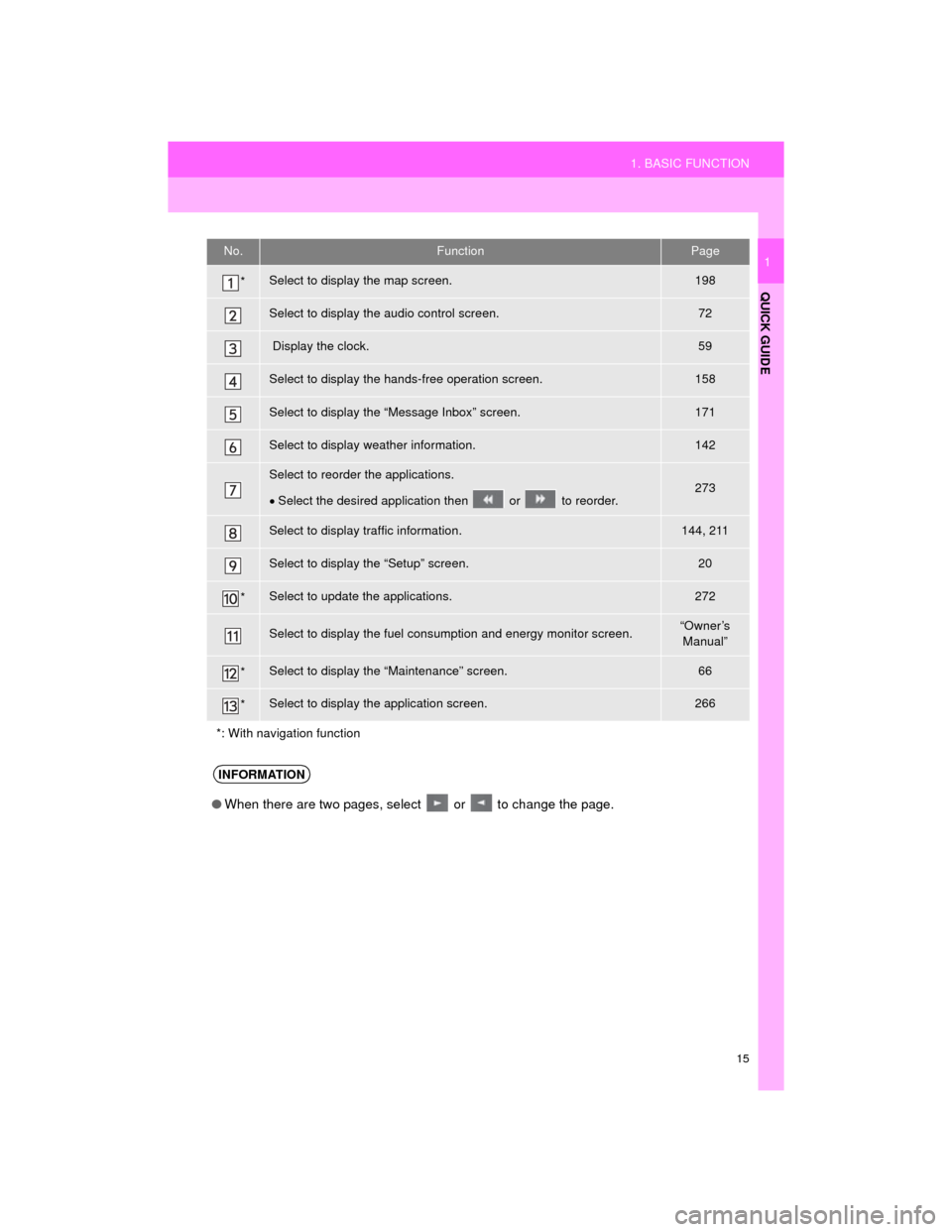
15
1. BASIC FUNCTION
QUICK GUIDE
Camry_Navi_U
1No.FunctionPage
*Select to display the map screen.198
Select to display the audio control screen.72
Display the clock.59
Select to display the hands-free operation screen.158
Select to display the “Message Inbox” screen.171
Select to display weather information.142
Select to reorder the applications.
Select the desired applicati on then or to reorder.273
Select to display traffic information.144, 211
Select to display the “Setup” screen.20
*Select to update the applications.272
Select to display the fuel consumption and energy monitor screen.“Owner’s
Manual”
*Select to display the “Maintenance” screen.66
*Select to display the application screen.266
*: With navigation function
INFORMATION
● When there are two pages, select or to change the page.
Page 57 of 296
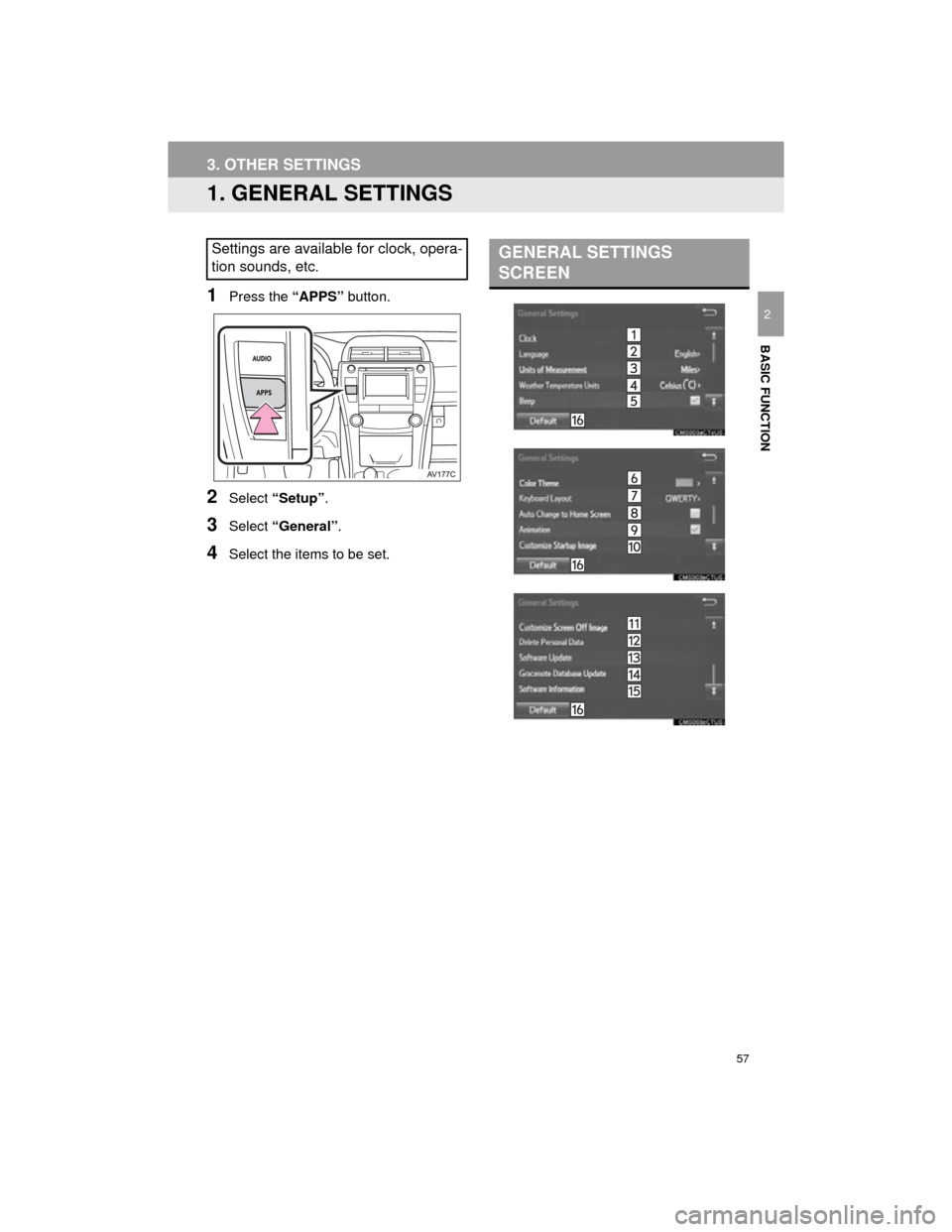
57
Camry_Navi_U
BASIC FUNCTION
2
3. OTHER SETTINGS
1. GENERAL SETTINGS
1Press the “APPS” button.
2Select “Setup” .
3Select “General” .
4Select the items to be set.
Settings are available for clock, opera-
tion sounds, etc.GENERAL SETTINGS
SCREEN
Page 58 of 296
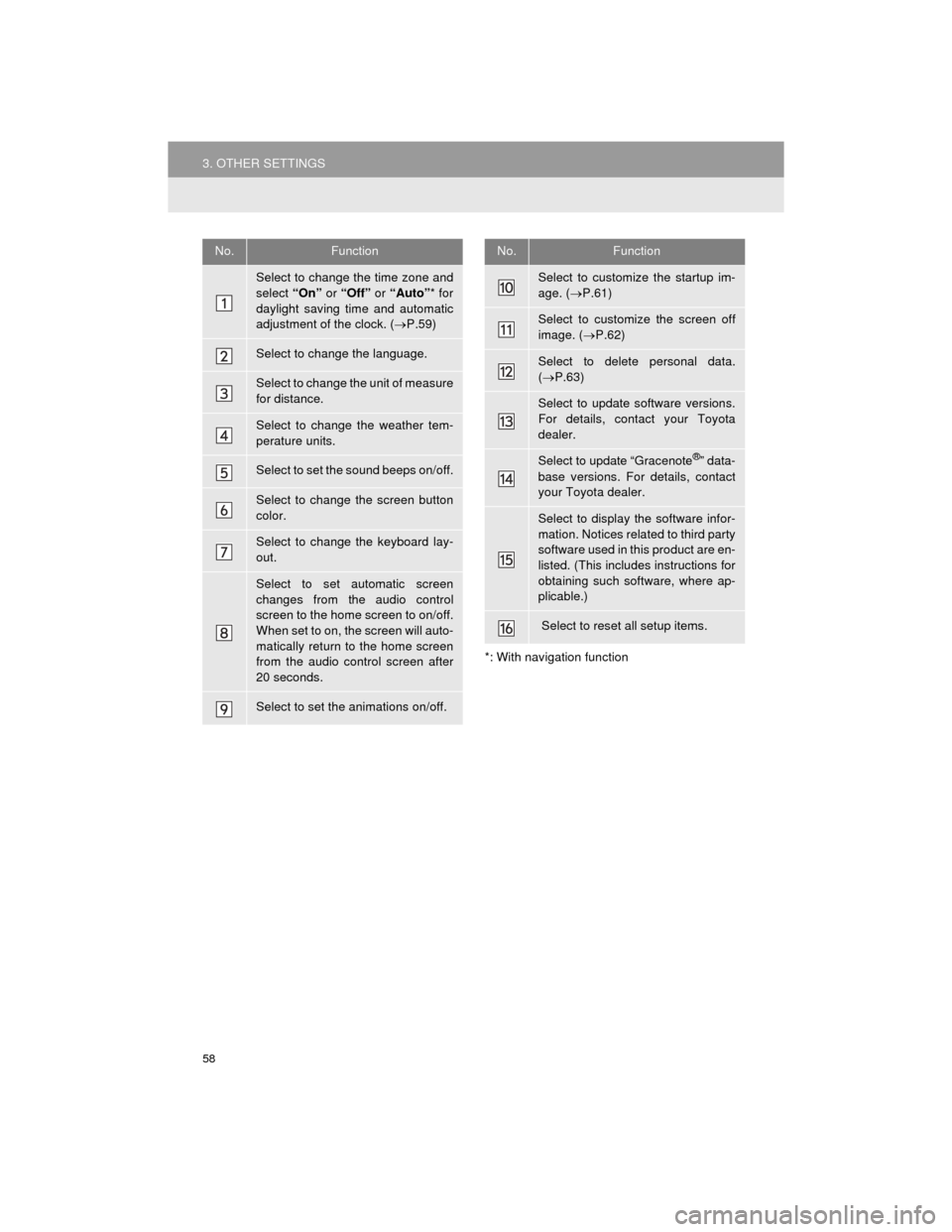
58
3. OTHER SETTINGS
Camry_Navi_U
*: With navigation function
No.Function
Select to change the time zone and
select “On” or “Off” or “Auto”* for
daylight saving time and automatic
adjustment of the clock. ( P.59)
Select to change the language.
Select to change the unit of measure
for distance.
Select to change the weather tem-
perature units.
Select to set the sound beeps on/off.
Select to change the screen button
color.
Select to change the keyboard lay-
out.
Select to set automatic screen
changes from the audio control
screen to the home screen to on/off.
When set to on, the screen will auto-
matically return to the home screen
from the audio control screen after
20 seconds.
Select to set the animations on/off.
Select to customize the startup im-
age. ( P.61)
Select to customize the screen off
image. ( P.62)
Select to delete personal data.
( P.63)
Select to update software versions.
For details, contact your Toyota
dealer.
Select to update “Gracenote®” data-
base versions. For details, contact
your Toyota dealer.
Select to display the software infor-
mation. Notices related to third party
software used in this product are en-
listed. (This includes instructions for
obtaining such software, where ap-
plicable.)
Select to reset all setup items.
No.Function
Page 59 of 296
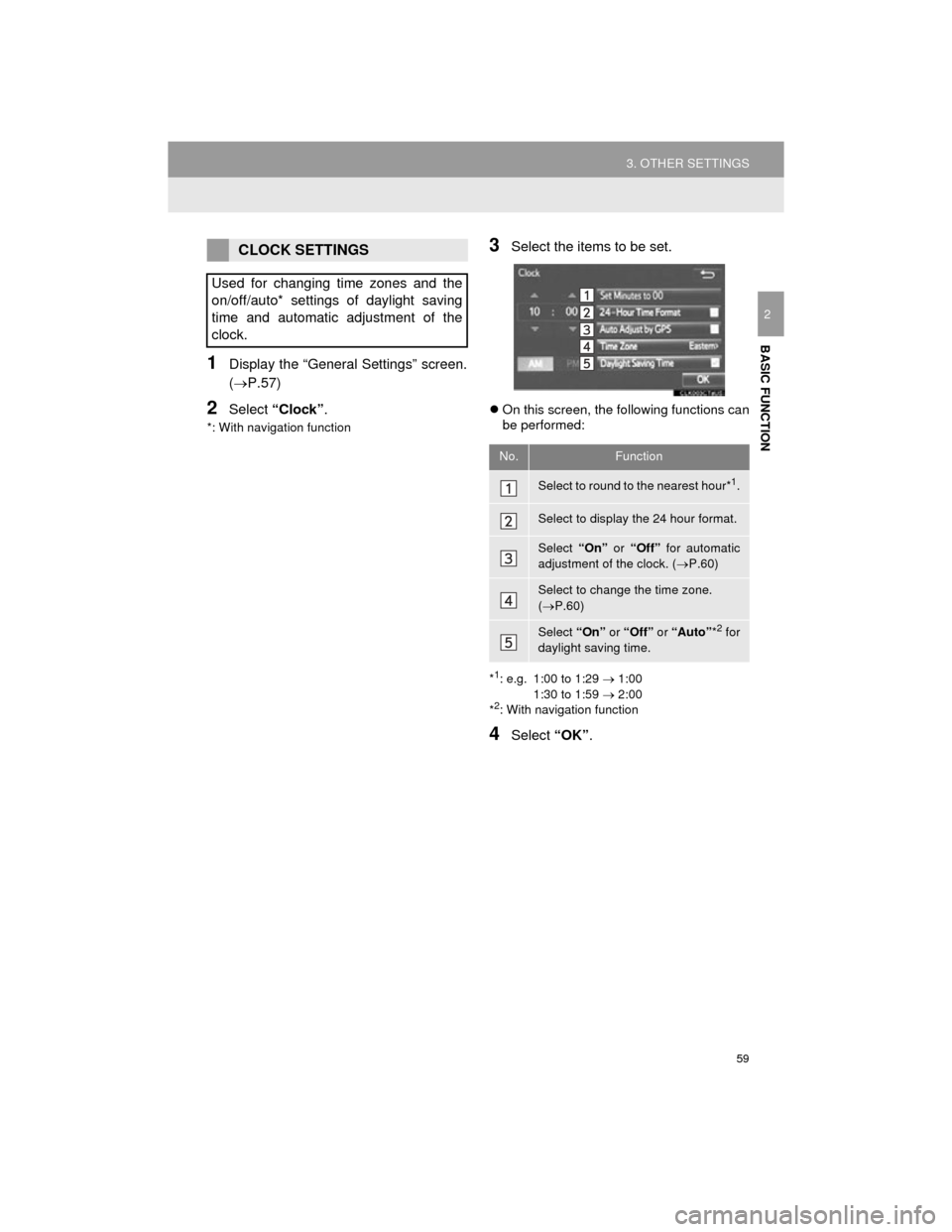
59
3. OTHER SETTINGS
Camry_Navi_U
BASIC FUNCTION
2
1Display the “General Settings” screen.
(P.57)
2Select “Clock” .
*: With navigation function
3Select the items to be set.
On this screen, the following functions can
be performed:
*1: e.g. 1:00 to 1:29 1:00
1:30 to 1:59 2:00
*
2: With navigation function
4Select “OK”.
CLOCK SETTINGS
Used for changing time zones and the
on/off/auto* settings of daylight saving
time and automatic adjustment of the
clock.
No.Function
Select to round to the nearest hour*1.
Select to display the 24 hour format.
Select “On” or “Off” for automatic
adjustment of the clock. ( P.60)
Select to change the time zone.
( P.60)
Select “On” or “Off” or “Auto” *2 for
daylight saving time.
Page 60 of 296
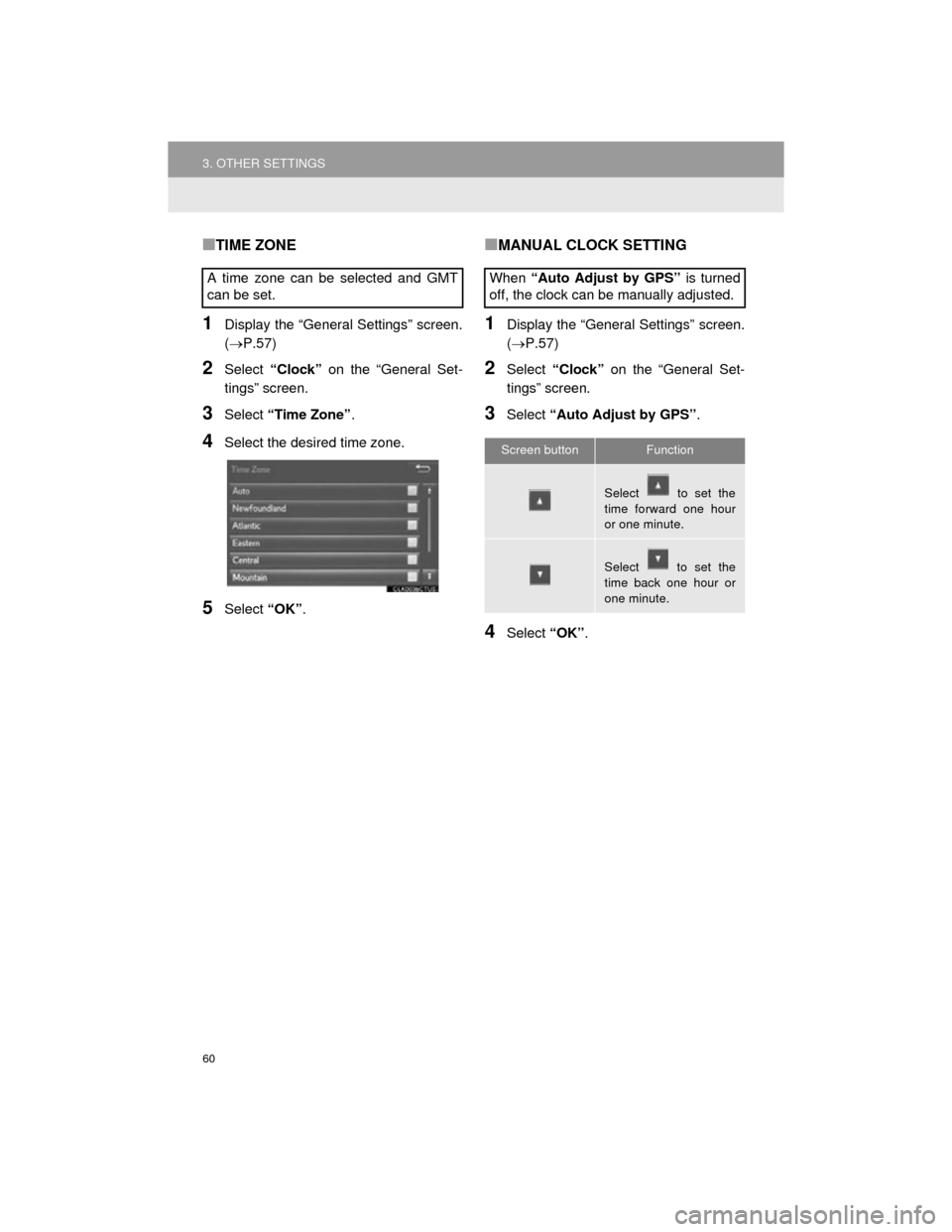
60
3. OTHER SETTINGS
Camry_Navi_U
■TIME ZONE
1Display the “General Settings” screen.
(P.57)
2Select “Clock” on the “General Set-
tings” screen.
3Select “Time Zone” .
4Select the desired time zone.
5Select “OK”.
■MANUAL CLOCK SETTING
1Display the “General Settings” screen.
(P.57)
2Select “Clock” on the “General Set-
tings” screen.
3Select “Auto Adjust by GPS” .
4Select “OK”.
A time zone can be selected and GMT
can be set.
When
“Auto Adjust by GPS” is turned
off, the clock can be manually adjusted.
Screen buttonFunction
Select to set the
time forward one hour
or one minute.
Select to set the
time back one hour or
one minute.