TOYOTA CAMRY 2015 XV50 / 9.G Owners Manual
Manufacturer: TOYOTA, Model Year: 2015, Model line: CAMRY, Model: TOYOTA CAMRY 2015 XV50 / 9.GPages: 568, PDF Size: 7.89 MB
Page 241 of 568
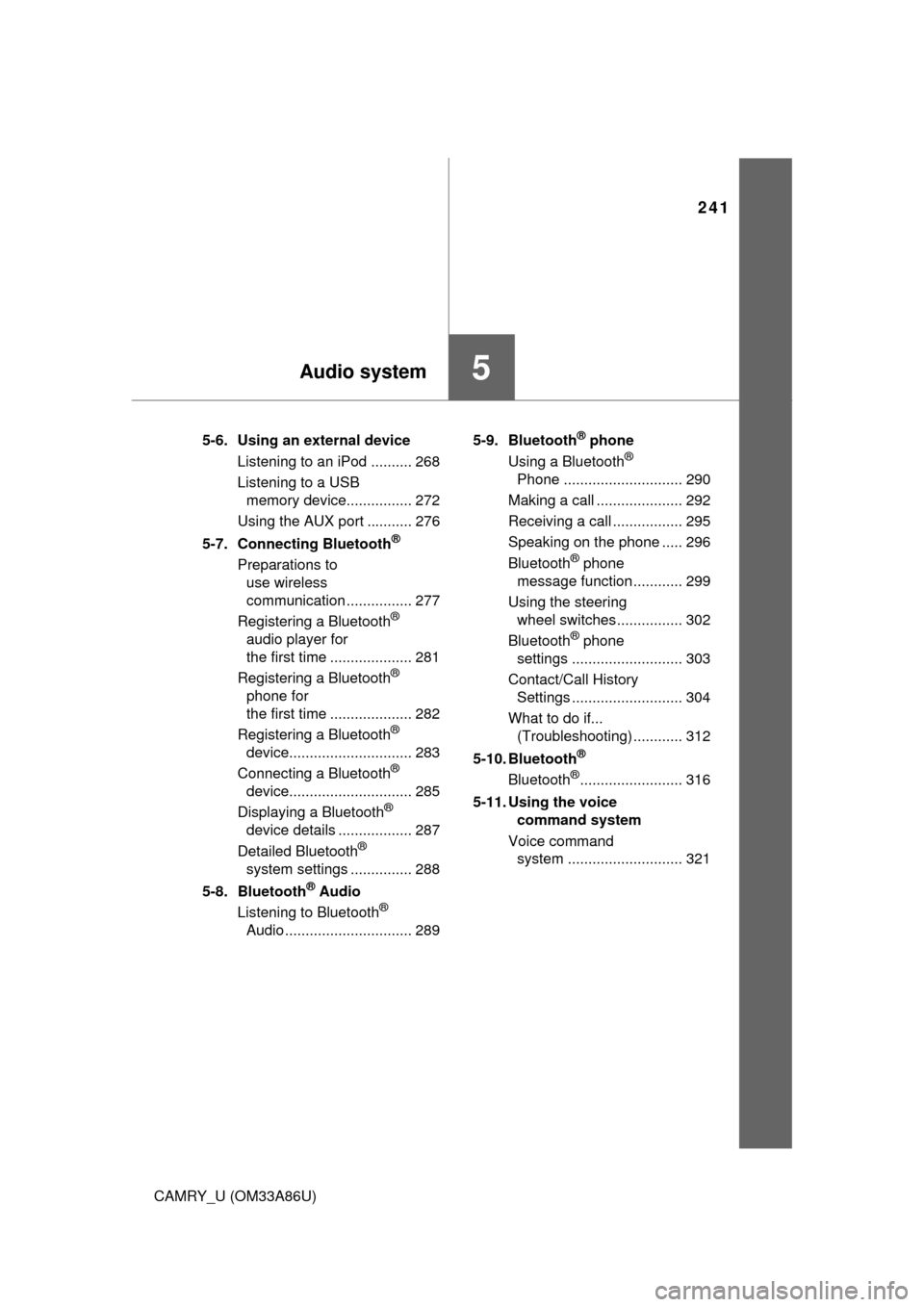
241
5Audio system
CAMRY_U (OM33A86U)5-6. Using an external device
Listening to an iPod .......... 268
Listening to a USB memory device................ 272
Using the AUX port ........... 276
5-7. Connecting Bluetooth
®
Preparations to use wireless
communication ................ 277
Registering a Bluetooth
®
audio player for
the first time .................... 281
Registering a Bluetooth
®
phone for
the first time .................... 282
Registering a Bluetooth
®
device.............................. 283
Connecting a Bluetooth
®
device.............................. 285
Displaying a Bluetooth
®
device details .................. 287
Detailed Bluetooth
®
system settings ............... 288
5-8. Bluetooth
® Audio
Listening to Bluetooth®
Audio ............................... 289 5-9. Bluetooth
® phone
Using a Bluetooth®
Phone ............................. 290
Making a call ..................... 292
Receiving a call ................. 295
Speaking on the phone ..... 296
Bluetooth
® phone
message function ............ 299
Using the steering wheel switches ................ 302
Bluetooth
® phone
settings ........................... 303
Contact/Call History Settings ........................... 304
What to do if... (Troubleshooting) ............ 312
5-10. Bluetooth
®
Bluetooth®......................... 316
5-11. Using the voice command system
Voice command system ............................ 321
Page 242 of 568
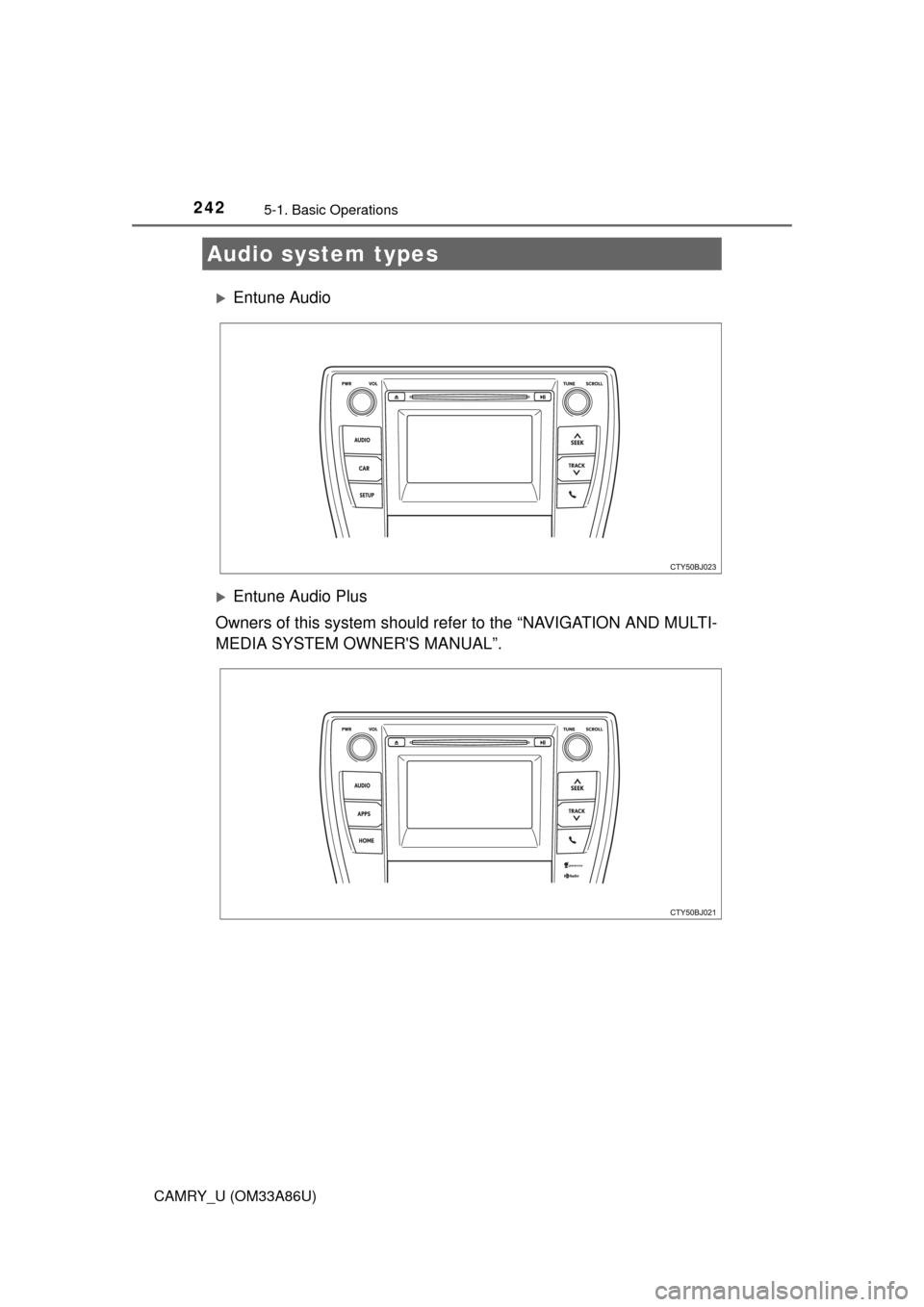
242
CAMRY_U (OM33A86U)
5-1. Basic Operations
Entune Audio
Entune Audio Plus
Owners of this system should refer to the “NAVIGATION AND MULTI-
MEDIA SYSTEM OWNER'S MANUAL”.
Audio system types
Page 243 of 568
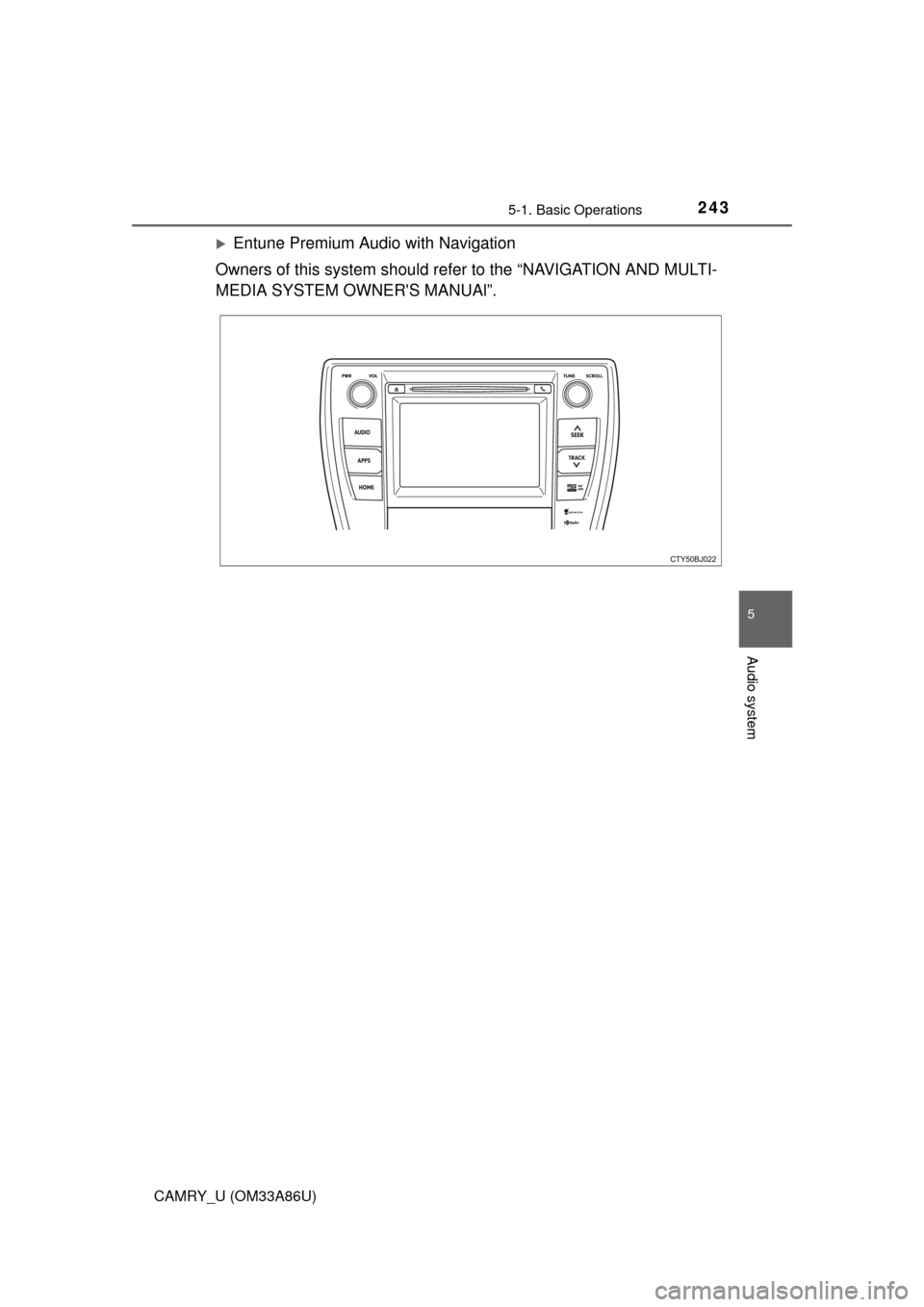
2435-1. Basic Operations
5
Audio system
CAMRY_U (OM33A86U)
Entune Premium Audio with Navigation
Owners of this system should refer to the “NAVIGATION AND MULTI-
MEDIA SYSTEM OWNER'S MANUAl”.
Page 244 of 568

2445-1. Basic Operations
CAMRY_U (OM33A86U)
“AUDIO” button
Display the “Select Audio Source” screen or audio top screen.
( P. 257)
“CAR” button
Press this button to access the fuel consumption screen. ( P. 89)
“SETUP” button
Press this button to customize the function settings. ( P. 251)
button
Press this button to access the Bluetooth
® hands-free system.
( P. 290)
Audio system
: If equipped
Operations such as listening to audio, using the hands-free
phone and changing multimedia sy stem settings are started by
using the following buttons.
Audio system operation buttons
1
2
3
4
Page 245 of 568
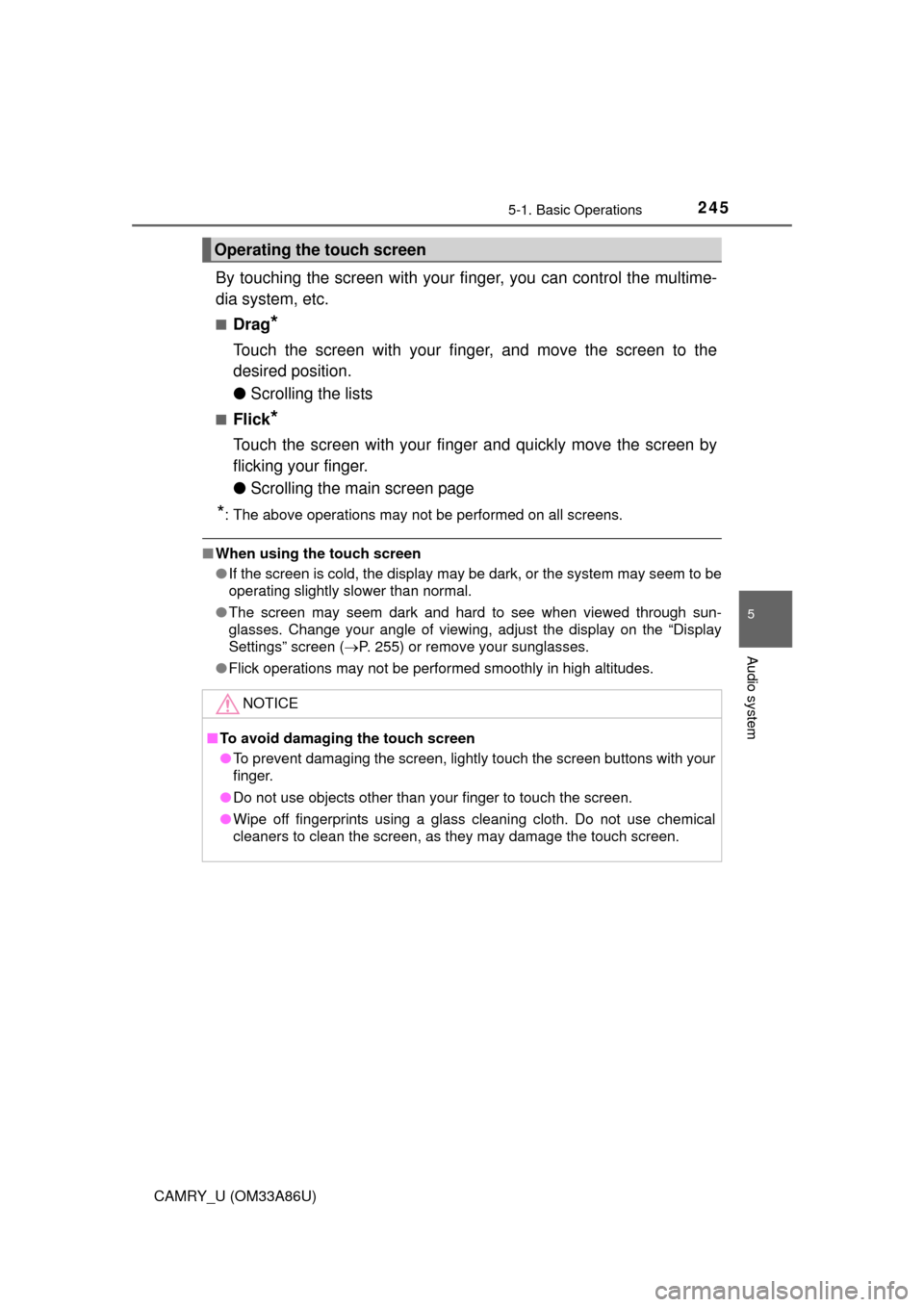
2455-1. Basic Operations
5
Audio system
CAMRY_U (OM33A86U)
By touching the screen with your finger, you can control the multime-
dia system, etc.
■Drag*
Touch the screen with your finger, and move the screen to the
desired position.
● Scrolling the lists
■Flick*
Touch the screen with your finger and quickly move the screen by
flicking your finger.
●Scrolling the main screen page
*: The above operations may not be performed on all screens.
■When using the touch screen
●If the screen is cold, the display may be dark, or the system may seem to be
operating slightly slower than normal.
● The screen may seem dark and hard to see when viewed through sun-
glasses. Change your angle of viewing, adjust the display on the “Display
Settings” screen ( P. 255) or remove your sunglasses.
● Flick operations may not be performed smoothly in high altitudes.
Operating the touch screen
NOTICE
■To avoid damaging the touch screen
● To prevent damaging the screen, lightly touch the screen buttons with your
finger.
● Do not use objects other than your finger to touch the screen.
● Wipe off fingerprints using a glass cleaning cloth. Do not use chemical
cleaners to clean the screen, as they may damage the touch screen.
Page 246 of 568
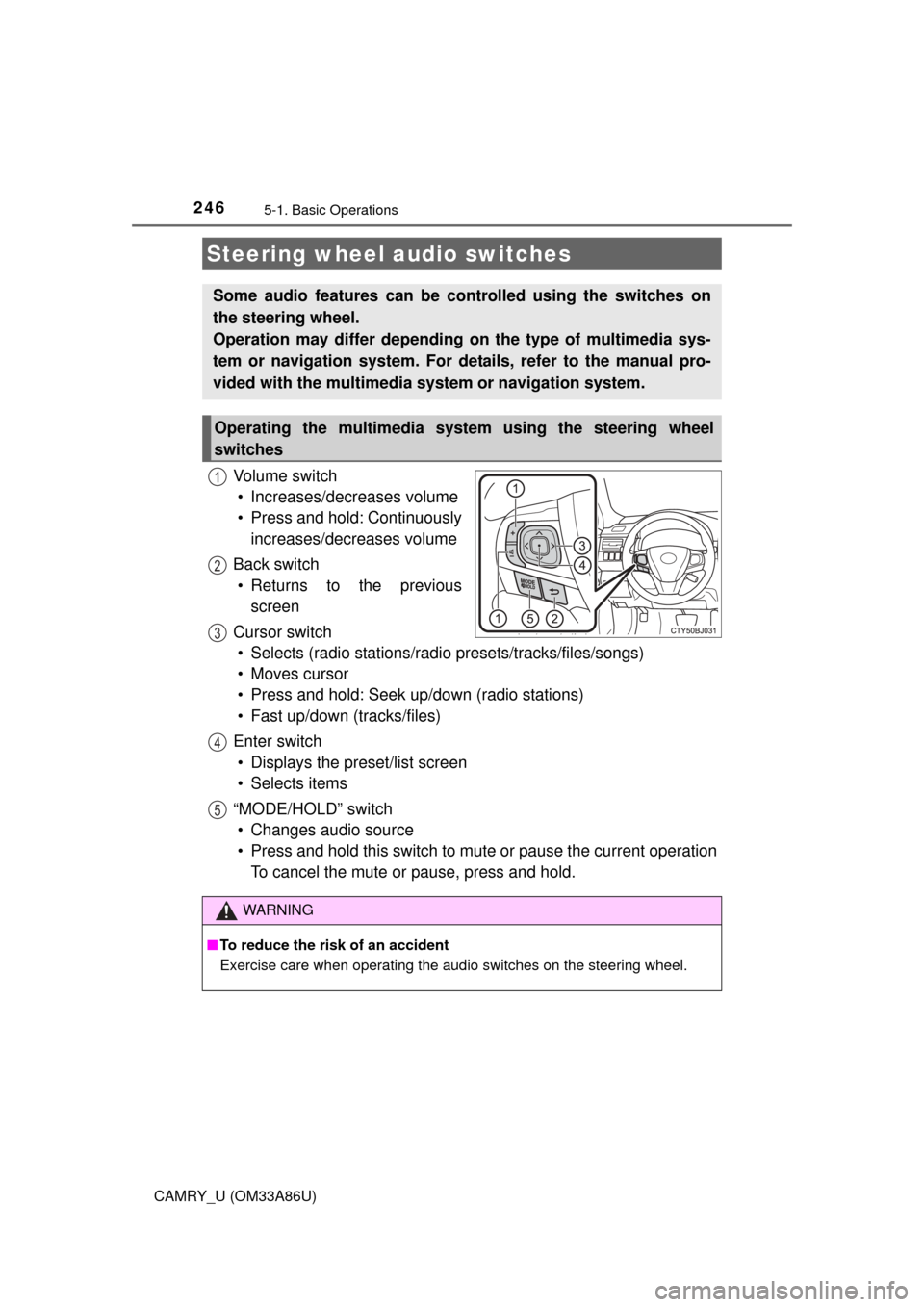
2465-1. Basic Operations
CAMRY_U (OM33A86U)
Vo l u m e s w i t c h• Increases/decreases volume
• Press and hold: Continuously increases/decreases volume
Back switch • Returns to the previous screen
Cursor switch • Selects (radio stations/radio presets/tracks/files/songs)
• Moves cursor
• Press and hold: Seek up/down (radio stations)
• Fast up/down (tracks/files)
Enter switch • Displays the preset/list screen
• Selects items
“MODE/HOLD” switch • Changes audio source
• Press and hold this switch to mute or pause the current operation To cancel the mute or pause, press and hold.
Steering wheel audio switches
Some audio features can be c ontrolled using the switches on
the steering wheel.
Operation may differ depending on the type of multimedia sys-
tem or navigation system. For de tails, refer to the manual pro-
vided with the multimedia system or navigation system.
Operating the multimedia system using the steering wheel
switches
1
12
3
4
5
WARNING
■ To reduce the risk of an accident
Exercise care when operating the audio switches on the steering wheel.
Page 247 of 568
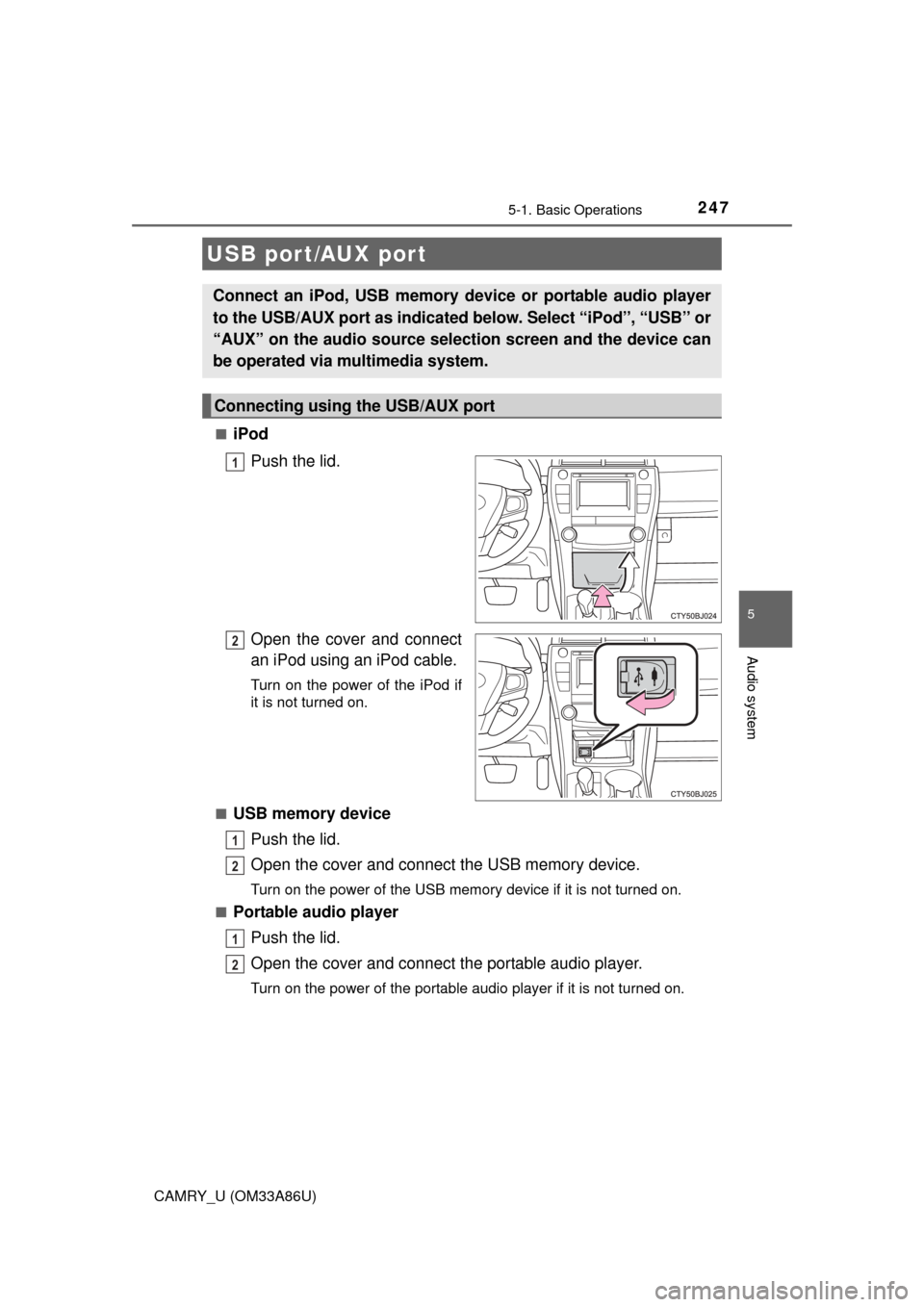
2475-1. Basic Operations
5
Audio system
CAMRY_U (OM33A86U)■
iPod
Push the lid.
Open the cover and connect
an iPod using an iPod cable.
Turn on the power of the iPod if
it is not turned on.
■
USB memory device Push the lid.
Open the cover and connect the USB memory device.
Turn on the power of the USB memory device if it is not turned on.
■
Portable audio player
Push the lid.
Open the cover and connect the portable audio player.
Turn on the power of the portable audio player if it is not turned on.
USB port/AUX port
Connect an iPod, USB memory device or portable audio player
to the USB/AUX port as indicated below. Select “iPod”, “USB” or
“AUX” on the audio sour ce selection screen and the device can
be operated via multimedia system.
Connecting using the USB/AUX port
1
2
1
2
1
2
Page 248 of 568

2485-1. Basic Operations
CAMRY_U (OM33A86U)
WARNING
■While driving
Do not connect a device or operate the device controls.
Page 249 of 568
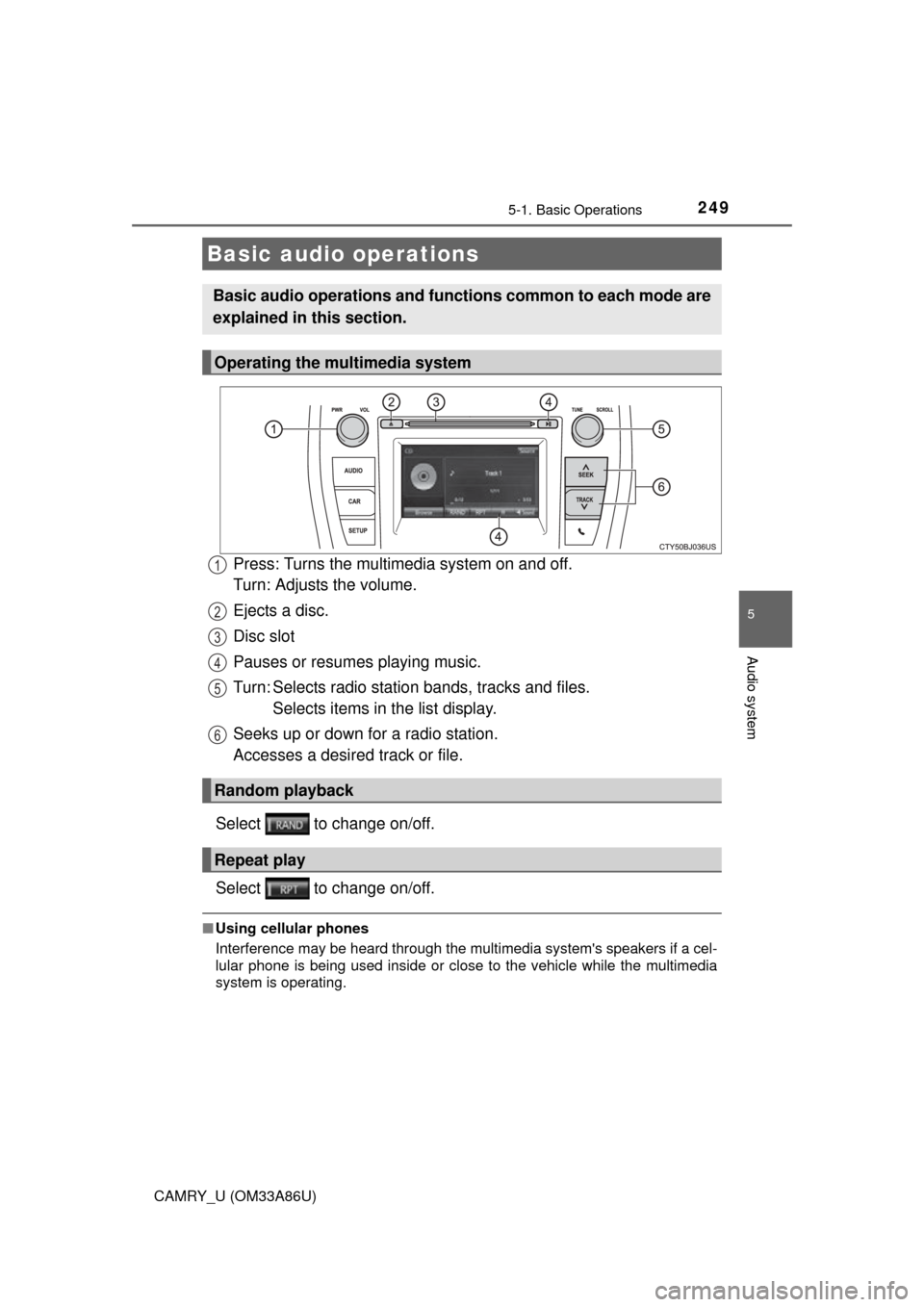
2495-1. Basic Operations
5
Audio system
CAMRY_U (OM33A86U)
Press: Turns the multimedia system on and off.
Turn: Adjusts the volume.
Ejects a disc.
Disc slot
Pauses or resumes playing music.
Turn: Selects radio station bands, tracks and files. Selects items in the list display.
Seeks up or down for a radio station.
Accesses a desired track or file.
Select to change on/off.
Select to change on/off.
■ Using cellular phones
Interference may be heard through the multimedia system's speakers if a cel-
lular phone is being used inside or close to the vehicle while the multimedia
system is operating.
Basic audio operations
Basic audio operations and functi ons common to each mode are
explained in this section.
Operating the multimedia system
Random playback
Repeat play
1
2
3
4
5
6
Page 250 of 568

2505-1. Basic Operations
CAMRY_U (OM33A86U)
WARNING
■Laser product
This product is a class 1 laser product.
Do not open the cover of the player or attempt to repair the unit yourself.
Refer servicing to qualified personnel.
● Laser products
• Do not take this unit apart or attempt to make any changes yourself.
This is an intricate unit that uses a laser pickup to retrieve information
from the surface of compact discs. The laser is carefully shielded so
that its rays remain inside the cabinet. Therefore, never try to disassem-
ble the player or alter any of its parts since you may be exposed to laser
rays and dangerous voltages.
• This product utilizes a laser.
Use of controls or adjustments or performance of procedures other than
those specified herein may result in hazardous radiation exposure.
THE USE OF OPTICAL INSTRUMENTS WITH THIS PRODUCT WILL
INCREASE EYE HAZARD.
NOTICE
■To prevent battery discharge
Do not leave the multimedia system on longer than necessary when the
engine is off.
■ To avoid damaging the multimedia system
Take care not to spill drinks or other fluids on the multimedia system.