display TOYOTA CAMRY 2015 XV50 / 9.G Workshop Manual
[x] Cancel search | Manufacturer: TOYOTA, Model Year: 2015, Model line: CAMRY, Model: TOYOTA CAMRY 2015 XV50 / 9.GPages: 568, PDF Size: 7.89 MB
Page 209 of 568
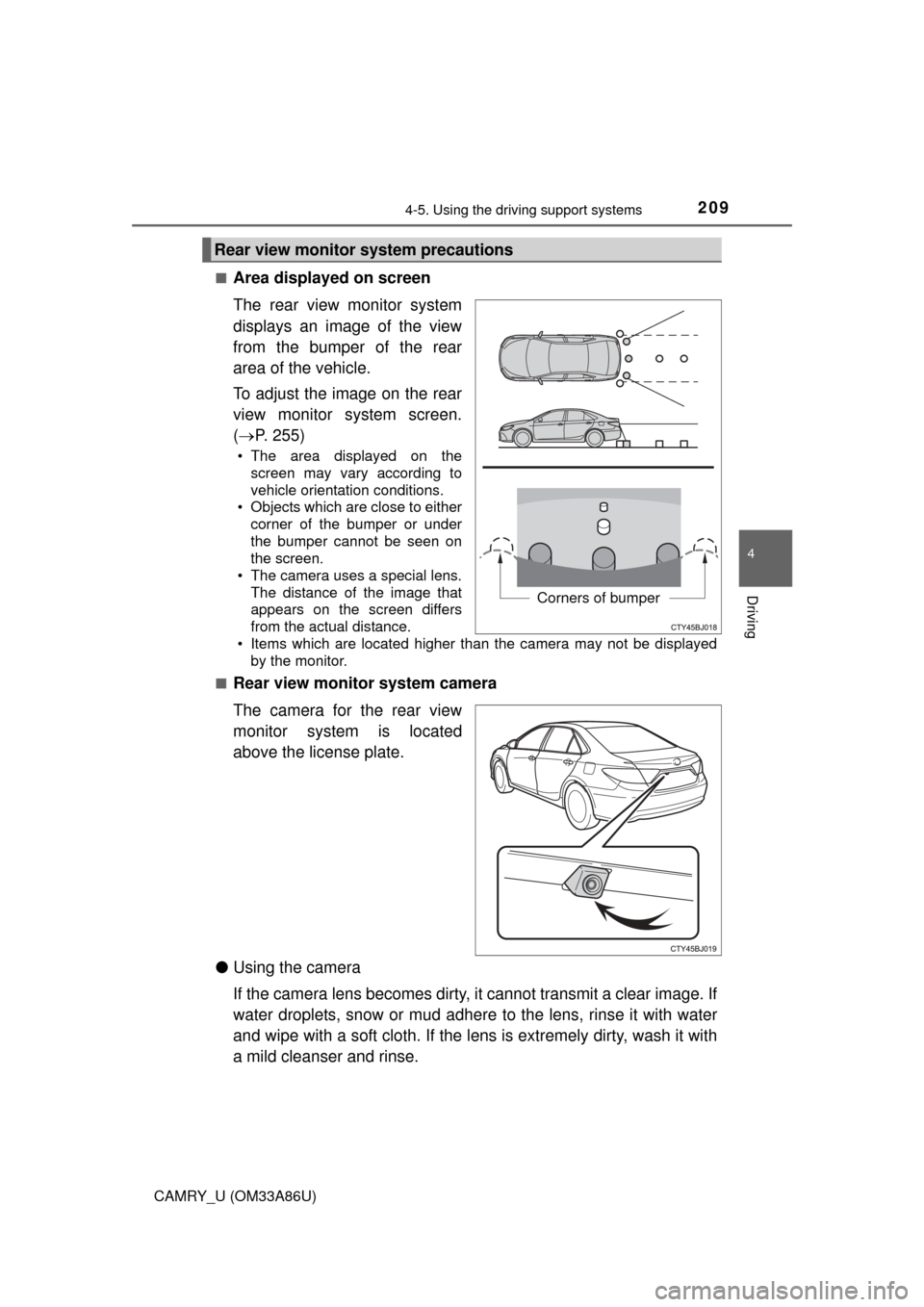
2094-5. Using the driving support systems
4
Driving
CAMRY_U (OM33A86U)■
Area displayed on screen
The rear view monitor system
displays an image of the view
from the bumper of the rear
area of the vehicle.
To adjust the image on the rear
view monitor system screen.
(
P. 255)
• The area displayed on the
screen may vary according to
vehicle orientation conditions.
• Objects which are close to either corner of the bumper or under
the bumper cannot be seen on
the screen.
• The camera uses a special lens.
The distance of the image that
appears on the screen differs
from the actual distance.
• Items which are located higher than the camera may not be displayed by the monitor.
■
Rear view monitor system camera
The camera for the rear view
monitor system is located
above the license plate.
● Using the camera
If the camera lens becomes dirty, it cannot transmit a clear image. If
water droplets, snow or mud adhere to the lens, rinse it with water
and wipe with a soft cloth. If the l ens is extremely dirty, wash it with
a mild cleanser and rinse.
Rear view monitor system precautions
Corners of bumper
Page 214 of 568
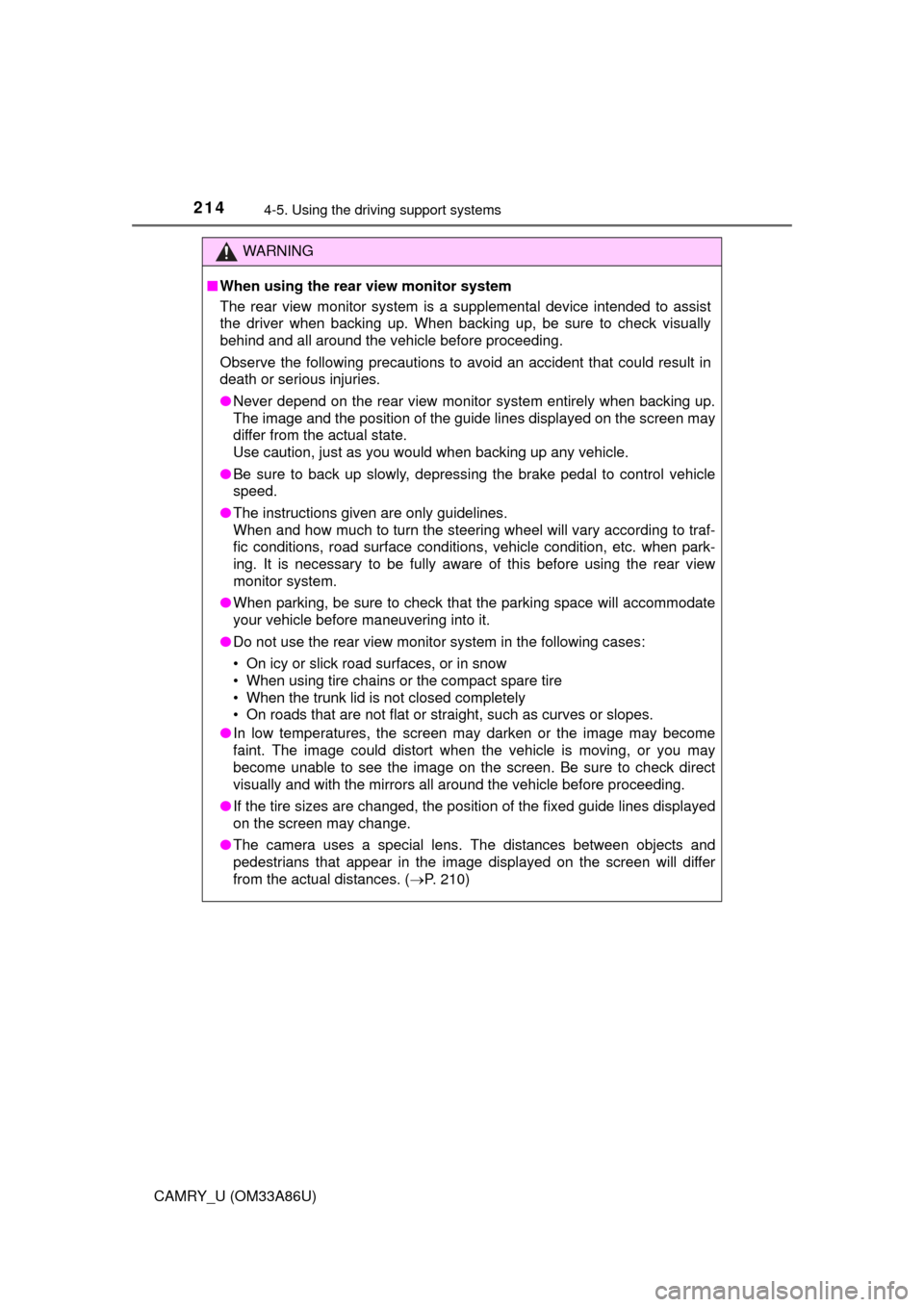
2144-5. Using the driving support systems
CAMRY_U (OM33A86U)
WARNING
■When using the rear view monitor system
The rear view monitor system is a supplemental device intended to assist
the driver when backing up. When backing up, be sure to check visually
behind and all around the vehicle before proceeding.
Observe the following precautions to avoid an accident that could result in
death or serious injuries.
● Never depend on the rear view monitor system entirely when backing up.
The image and the position of the guide lines displayed on the screen may
differ from the actual state.
Use caution, just as you would when backing up any vehicle.
● Be sure to back up slowly, depressing the brake pedal to control vehicle
speed.
● The instructions given are only guidelines.
When and how much to turn the steering wheel will vary according to traf-
fic conditions, road surface conditions, vehicle condition, etc. when park-
ing. It is necessary to be fully aware of this before using the rear view
monitor system.
● When parking, be sure to check that the parking space will accommodate
your vehicle before maneuvering into it.
● Do not use the rear view monitor system in the following cases:
• On icy or slick road surfaces, or in snow
• When using tire chains or the compact spare tire
• When the trunk lid is not closed completely
• On roads that are not flat or straight, such as curves or slopes.
● In low temperatures, the screen may darken or the image may become
faint. The image could distort when the vehicle is moving, or you may
become unable to see the image on the screen. Be sure to check direct
visually and with the mirrors all around the vehicle before proceeding.
● If the tire sizes are changed, the position of the fixed guide lines displayed
on the screen may change.
● The camera uses a special lens. The distances between objects and
pedestrians that appear in the image displayed on the screen will differ
from the actual distances. ( P. 210)
Page 217 of 568
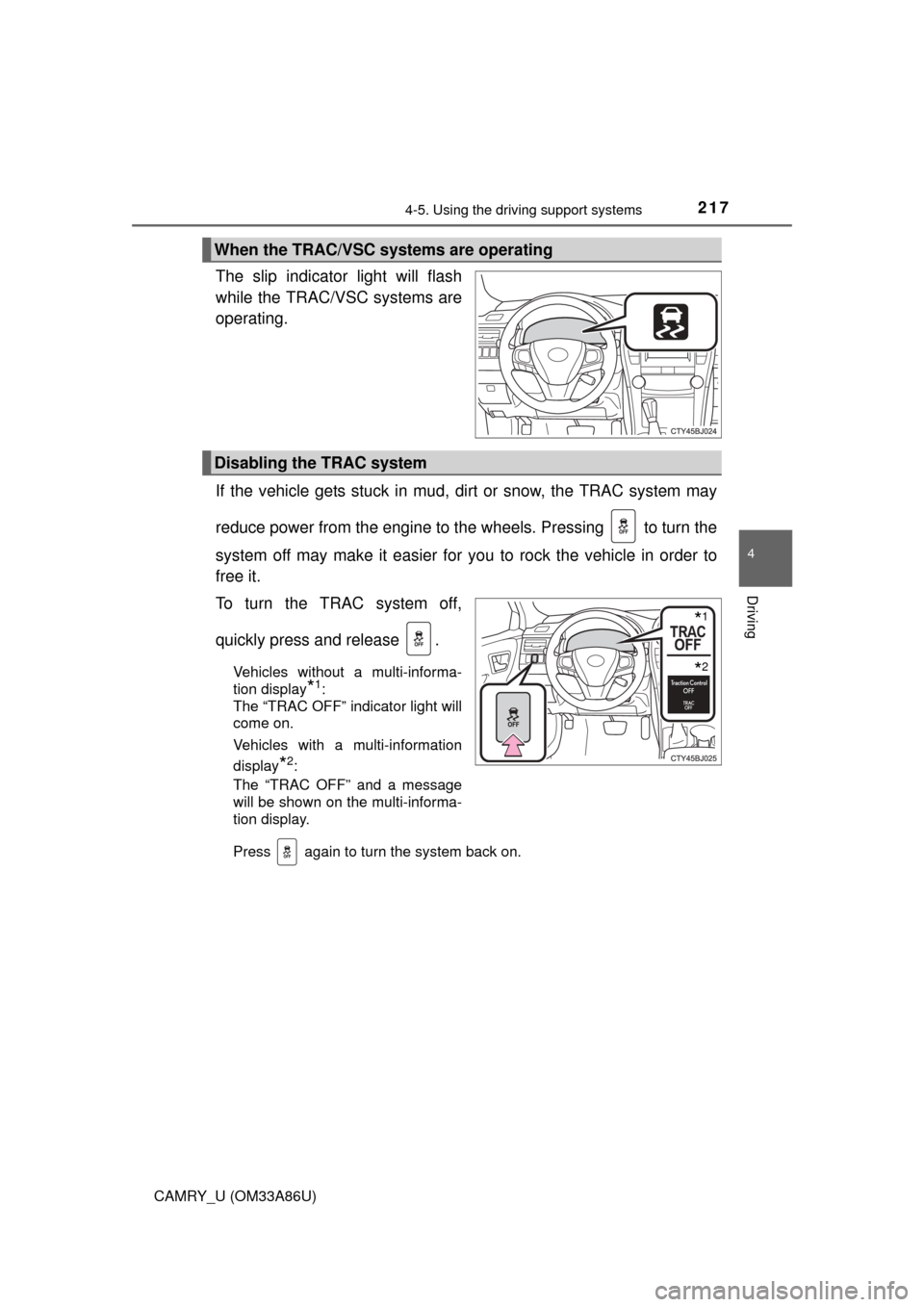
2174-5. Using the driving support systems
4
Driving
CAMRY_U (OM33A86U)
The slip indicator light will flash
while the TRAC/VSC systems are
operating.
If the vehicle gets stuck in mud, dirt or snow, the TRAC system may
reduce power from the engine to the wheels. Pressing to turn the
system off may make it easier for you to rock the vehicle in order to
free it.
To turn the TRAC system off,
quickly press and release .
Vehicles without a multi-informa-
tion display
*1:
The “TRAC OFF” indicator light will
come on.
Vehicles with a multi-information
display
*2:
The “TRAC OFF” and a message
will be shown on the multi-informa-
tion display.
Press again to turn the system back on.
When the TRAC/VSC systems are operating
Disabling the TRAC system
*1
*2
Page 218 of 568
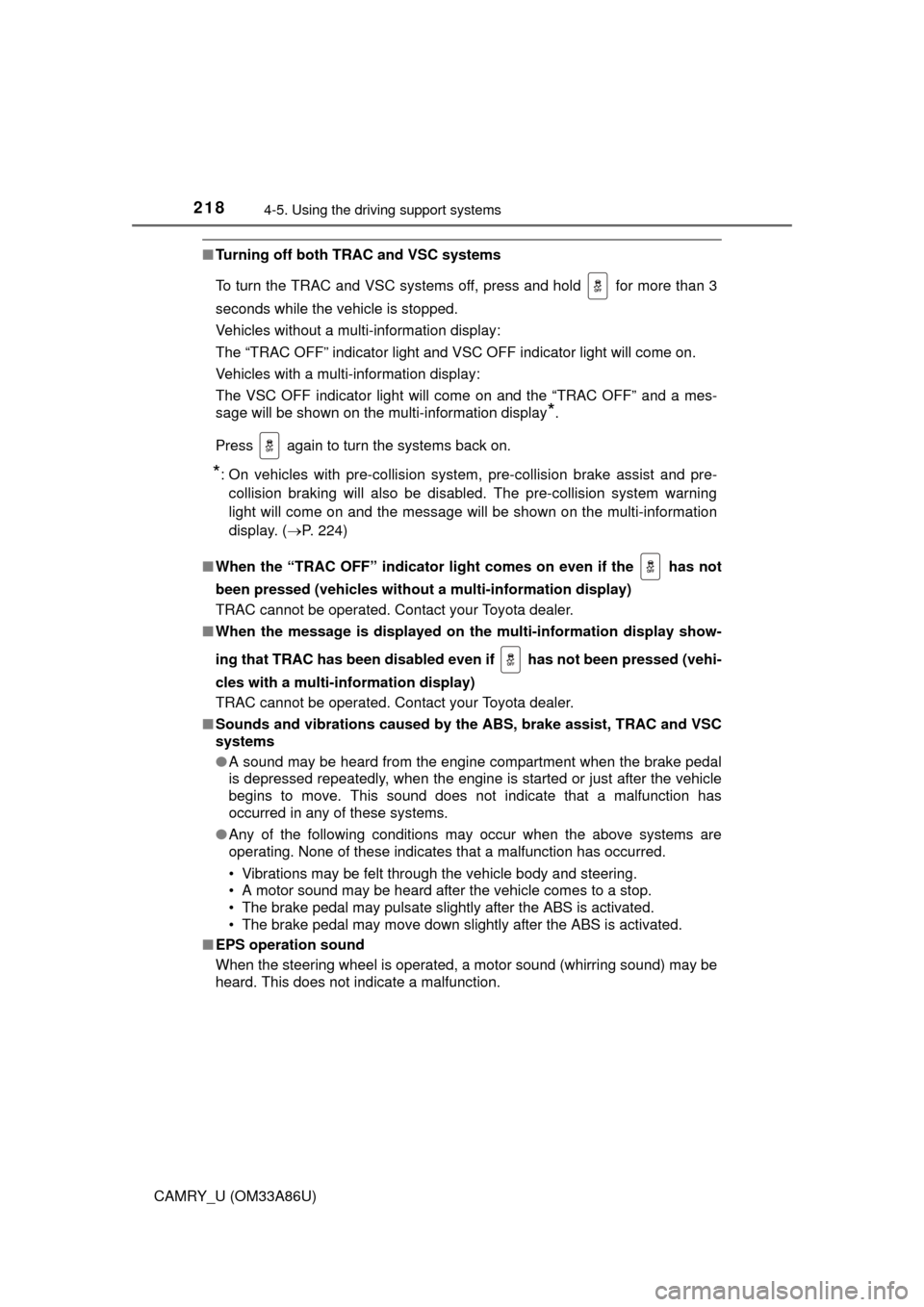
2184-5. Using the driving support systems
CAMRY_U (OM33A86U)
■Turning off both TRAC and VSC systems
To turn the TRAC and VSC systems off, press and hold for more than 3
seconds while the vehicle is stopped.
Vehicles without a multi-information display:
The “TRAC OFF” indicator light and VSC OFF indicator light will come on.
Vehicles with a multi-information display:
The VSC OFF indicator light will come on and the “TRAC OFF” and a mes-
sage will be shown on the multi-information display
*.
Press again to turn the systems back on.
*: On vehicles with pre-collision system, pre-collision brake assist and pre- collision braking will also be disabled. The pre-collision system warning
light will come on and the message will be shown on the multi-information
display. ( P. 224)
■ When the “TRAC OFF” indicator ligh t comes on even if the has not
been pressed (vehicles without a multi-information display)
TRAC cannot be operated. Contact your Toyota dealer.
■ When the message is displayed on th e multi-information display show-
ing that TRAC has been disabled even if has not been pressed (vehi-
cles with a multi-information display)
TRAC cannot be operated. Contact your Toyota dealer.
■ Sounds and vibrations caused by th e ABS, brake assist, TRAC and VSC
systems
● A sound may be heard from the engine compartment when the brake pedal
is depressed repeatedly, when the engine is started or just after the vehicle
begins to move. This sound does not indicate that a malfunction has
occurred in any of these systems.
● Any of the following conditions may occur when the above systems are
operating. None of these indicates that a malfunction has occurred.
• Vibrations may be felt through the vehicle body and steering.
• A motor sound may be heard after the vehicle comes to a stop.
• The brake pedal may pulsate slightly after the ABS is activated.
• The brake pedal may move down slightly after the ABS is activated.
■ EPS operation sound
When the steering wheel is operated, a motor sound (whirring sound) may be
heard. This does not indicate a malfunction.
Page 221 of 568
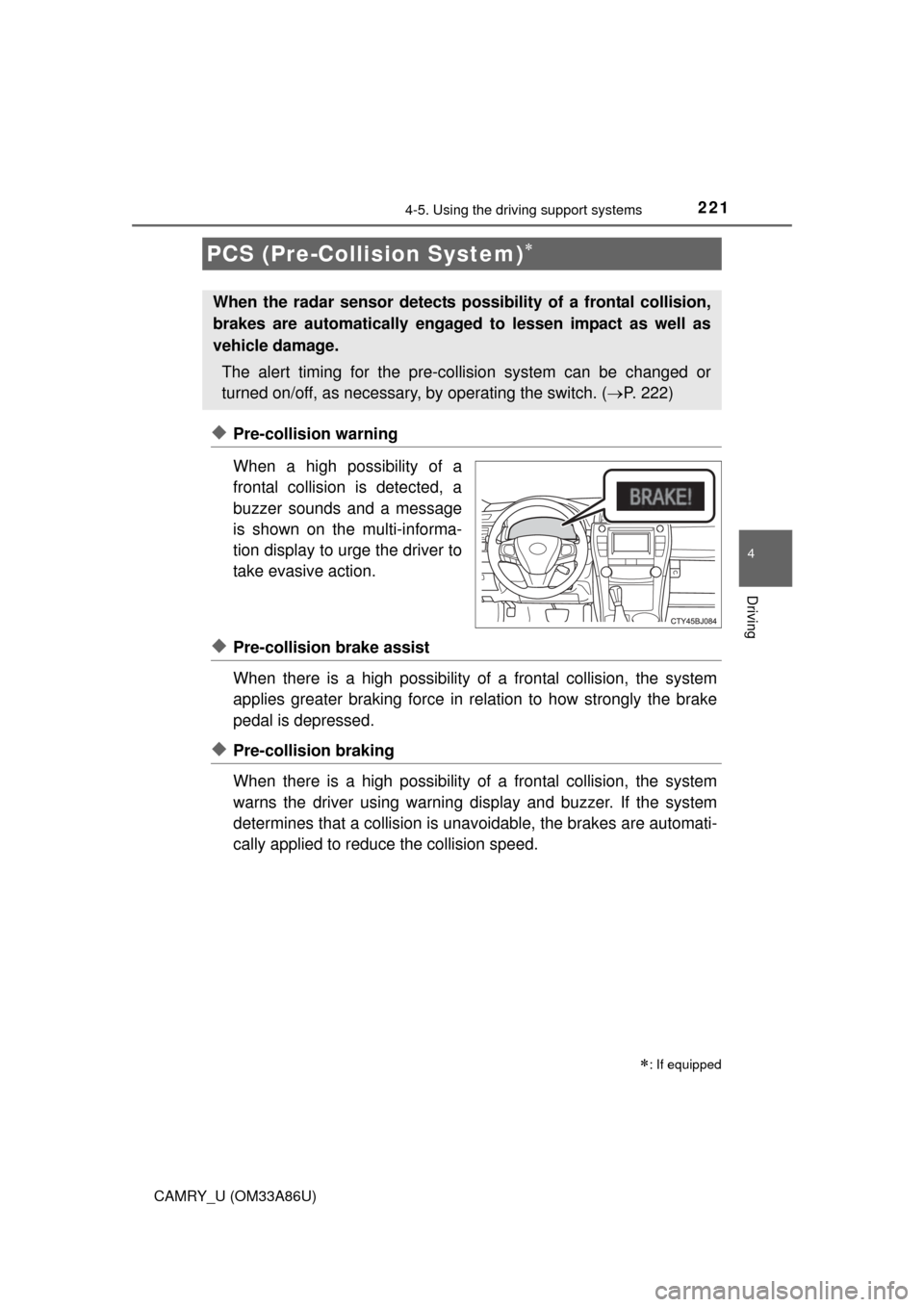
2214-5. Using the driving support systems
4
Driving
CAMRY_U (OM33A86U)
◆Pre-collision warning
When a high possibility of a
frontal collision is detected, a
buzzer sounds and a message
is shown on the multi-informa-
tion display to urge the driver to
take evasive action.
◆Pre-collision brake assist
When there is a high possibility of a frontal collision, the system
applies greater braking force in relation to how strongly the brake
pedal is depressed.
◆Pre-collision braking
When there is a high po ssibility of a frontal collision, the system
warns the driver using warning display and buzzer. If the system
determines that a collis ion is unavoidable, the brakes are automati-
cally applied to reduc e the collision speed.
PCS (Pre-Collision System)
: If equipped
When the radar sensor detects pos sibility of a frontal collision,
brakes are automatically engaged to lessen impact as well as
vehicle damage.
The alert timing for the pre-co llision system can be changed or
turned on/off, as necessary, by operating the switch. (P. 222)
Page 222 of 568
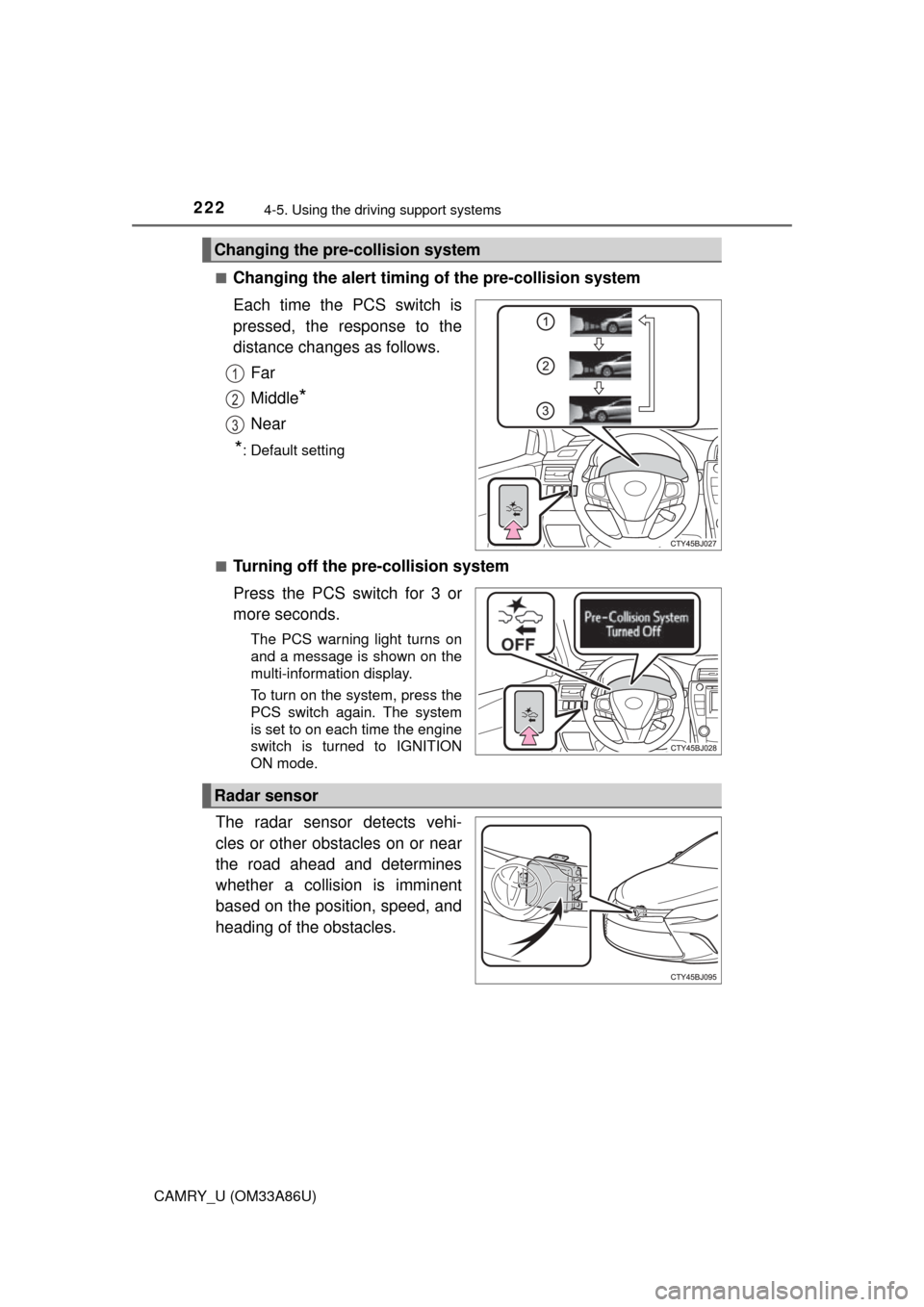
2224-5. Using the driving support systems
CAMRY_U (OM33A86U)■
Changing the alert timing of the pre-collision system
Each time the PCS switch is
pressed, the response to the
distance changes as follows.
Far
Middle
*
Near
*: Default setting
■
Turning off the pre-collision system
Press the PCS switch for 3 or
more seconds.
The PCS warning light turns on
and a message is shown on the
multi-information display.
To turn on the system, press the
PCS switch again. The system
is set to on each time the engine
switch is turned to IGNITION
ON mode.
The radar sensor detects vehi-
cles or other obstacles on or near
the road ahead and determines
whether a collision is imminent
based on the position, speed, and
heading of the obstacles.
Changing the pre-collision system
1
2
3
Radar sensor
Page 224 of 568
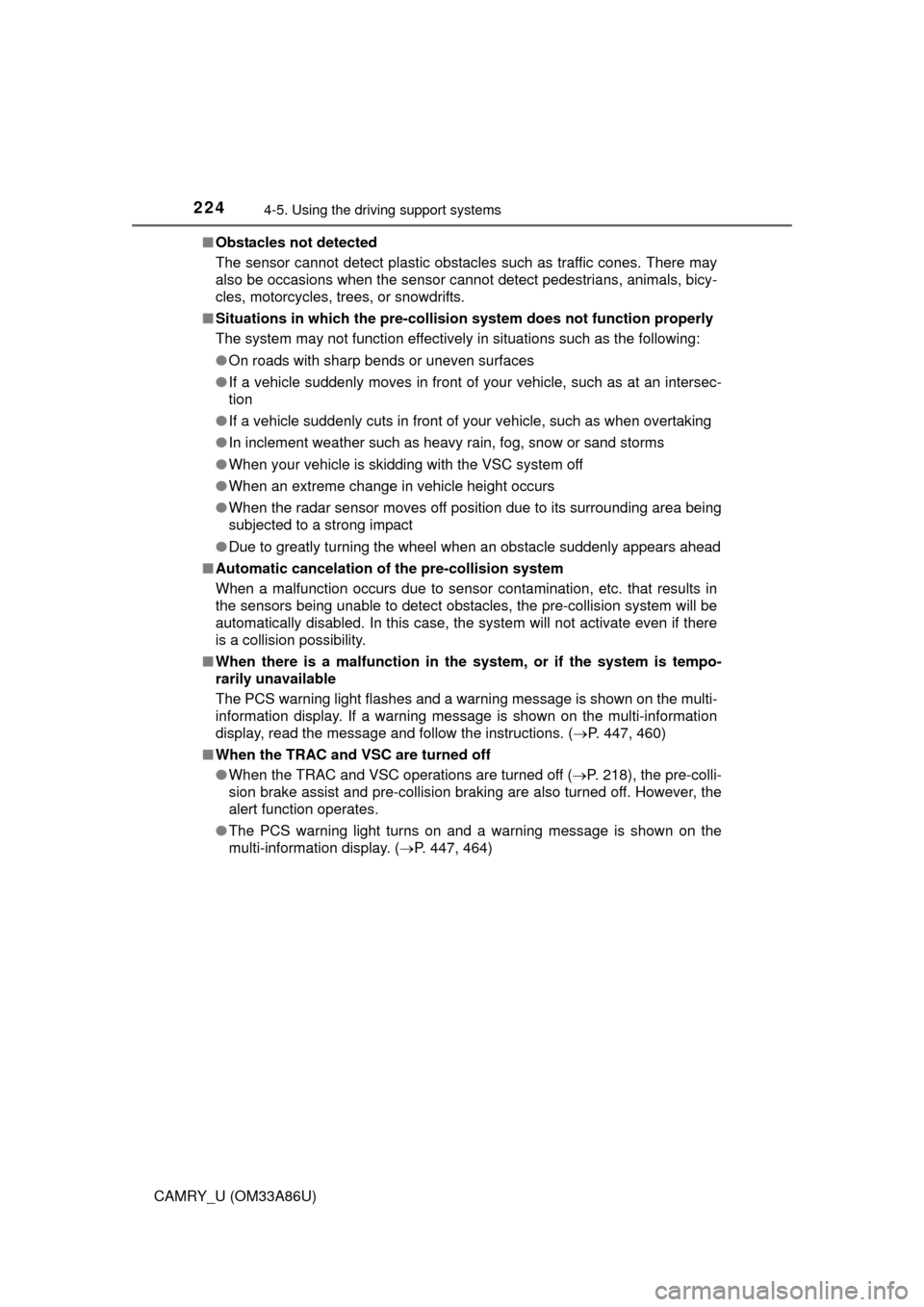
2244-5. Using the driving support systems
CAMRY_U (OM33A86U)■
Obstacles not detected
The sensor cannot detect plastic obstacles such as traffic cones. There may
also be occasions when the sensor cannot detect pedestrians, animals, bicy-
cles, motorcycles, trees, or snowdrifts.
■ Situations in which the pre-collis ion system does not function properly
The system may not function effectively in situations such as the following:
● On roads with sharp bends or uneven surfaces
● If a vehicle suddenly moves in front of your vehicle, such as at an intersec-
tion
● If a vehicle suddenly cuts in front of your vehicle, such as when overtaking
● In inclement weather such as heavy rain, fog, snow or sand storms
● When your vehicle is skidding with the VSC system off
● When an extreme change in vehicle height occurs
● When the radar sensor moves off position due to its surrounding area being
subjected to a strong impact
● Due to greatly turning the wheel when an obstacle suddenly appears ahead
■ Automatic cancelation of the pre-collision system
When a malfunction occurs due to sensor contamination, etc. that results in
the sensors being unable to detect obstacles, the pre-collision system will be
automatically disabled. In this case, the system will not activate even if there
is a collision possibility.
■ When there is a malfunction in the system, or if the system is tempo-
rarily unavailable
The PCS warning light flashes and a warning message is shown on the multi-
information display. If a warning message is shown on the multi-information
display, read the message and follow the instructions. ( P. 447, 460)
■ When the TRAC and VSC are turned off
●When the TRAC and VSC operations are turned off ( P. 218), the pre-colli-
sion brake assist and pre-collision braking are also turned off. However, the
alert function operates.
● The PCS warning light turns on and a warning message is shown on the
multi-information display. ( P. 447, 464)
Page 229 of 568
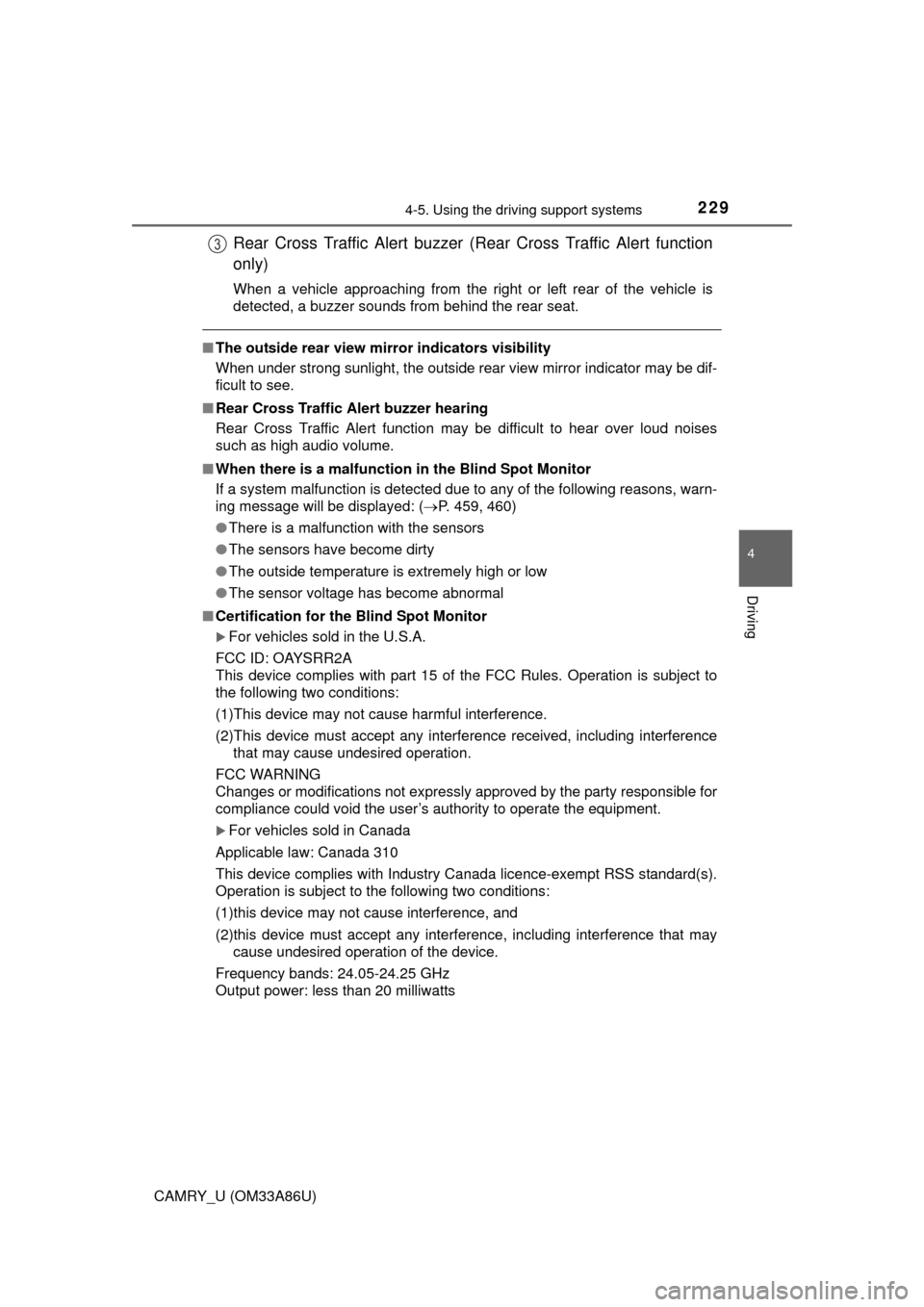
2294-5. Using the driving support systems
4
Driving
CAMRY_U (OM33A86U)
■The outside rear view mirror indicators visibility
When under strong sunlight, the outside rear view mirror indicator may be dif-
ficult to see.
■ Rear Cross Traffic Alert buzzer hearing
Rear Cross Traffic Alert function may be difficult to hear over loud noises
such as high audio volume.
■ When there is a malfunction in the Blind Spot Monitor
If a system malfunction is detected due to any of the following reasons,\
warn-
ing message will be displayed: ( P. 459, 460)
● There is a malfunction with the sensors
● The sensors have become dirty
● The outside temperature is extremely high or low
● The sensor voltage has become abnormal
■ Certification for the Blind Spot Monitor
For vehicles sold in the U.S.A.
FCC ID: OAYSRR2A
This device complies with part 15 of the FCC Rules. Operation is subject to
the following two conditions:
(1)This device may not cause harmful interference.
(2)This device must accept any interference received, including interference that may cause undesired operation.
FCC WARNING
Changes or modifications not expressly approved by the party responsible for
compliance could void the user’s authority to operate the equipment.
For vehicles sold in Canada
Applicable law: Canada 310
This device complies with Industry Canada licence-exempt RSS standard(s).
Operation is subject to the following two conditions:
(1)this device may not cause interference, and
(2)this device must accept any interference, including interference that may cause undesired operation of the device.
Frequency bands: 24.05-24.25 GHz
Output power: less than 20 milliwatts
Rear Cross Traffic Alert buzzer (Rear Cross Traffic Alert function
only)
When a vehicle approaching from the right or left rear of the vehicle is
detected, a buzzer sounds from behind the rear seat.
3
Page 240 of 568
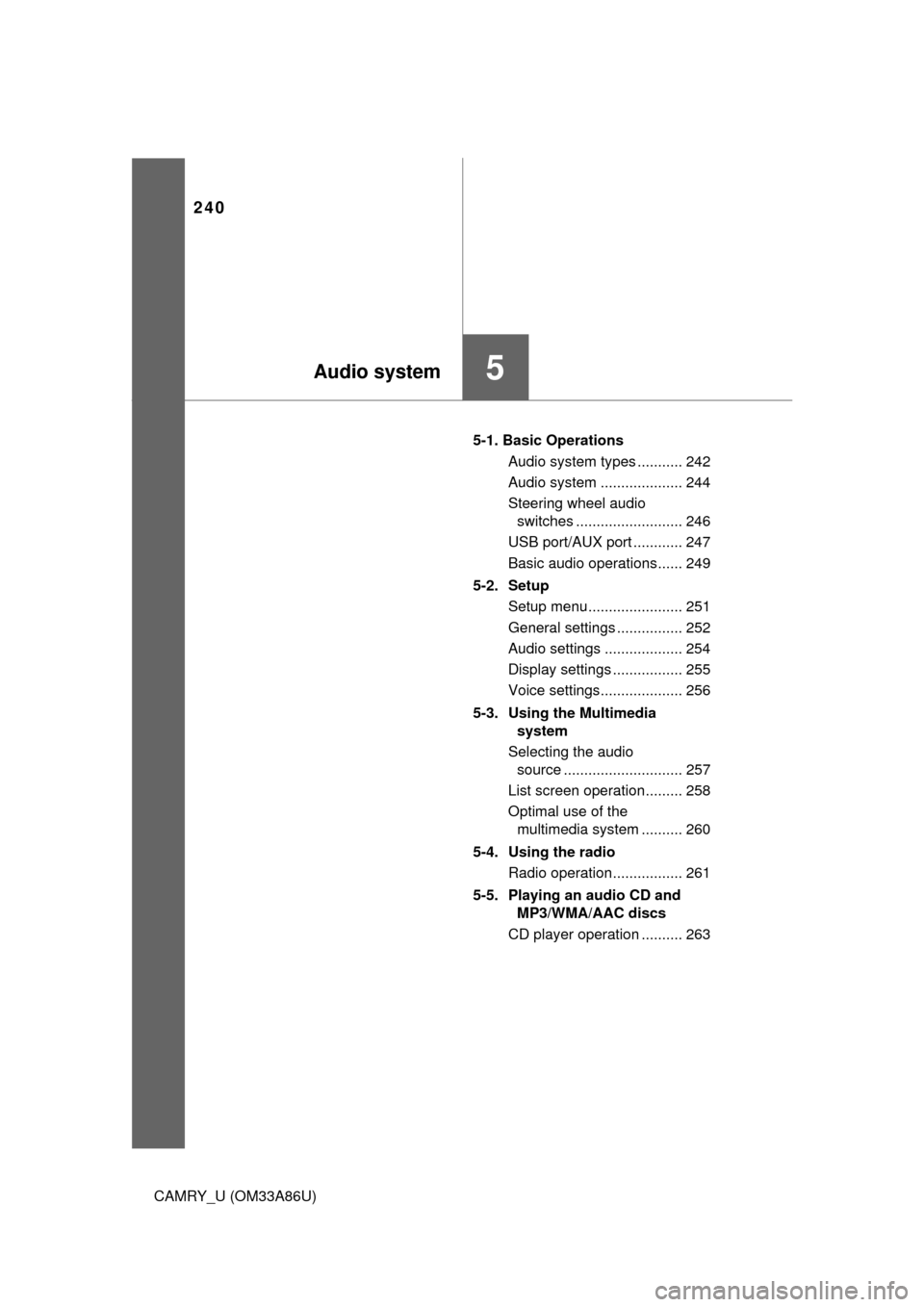
240
CAMRY_U (OM33A86U)5-1. Basic Operations
Audio system types ........... 242
Audio system .................... 244
Steering wheel audio switches .......................... 246
USB port/AUX port ............ 247
Basic audio operations...... 249
5-2. Setup Setup menu....................... 251
General settings ................ 252
Audio settings ................... 254
Display settings ................. 255
Voice settings.................... 256
5-3. Using the Multimedia system
Selecting the audio source ............................. 257
List screen operation......... 258
Optimal use of the multimedia system .......... 260
5-4. Using the radio Radio operation................. 261
5-5. Playing an audio CD and MP3/WMA/AAC discs
CD player operation .......... 263
5Audio system
Page 241 of 568
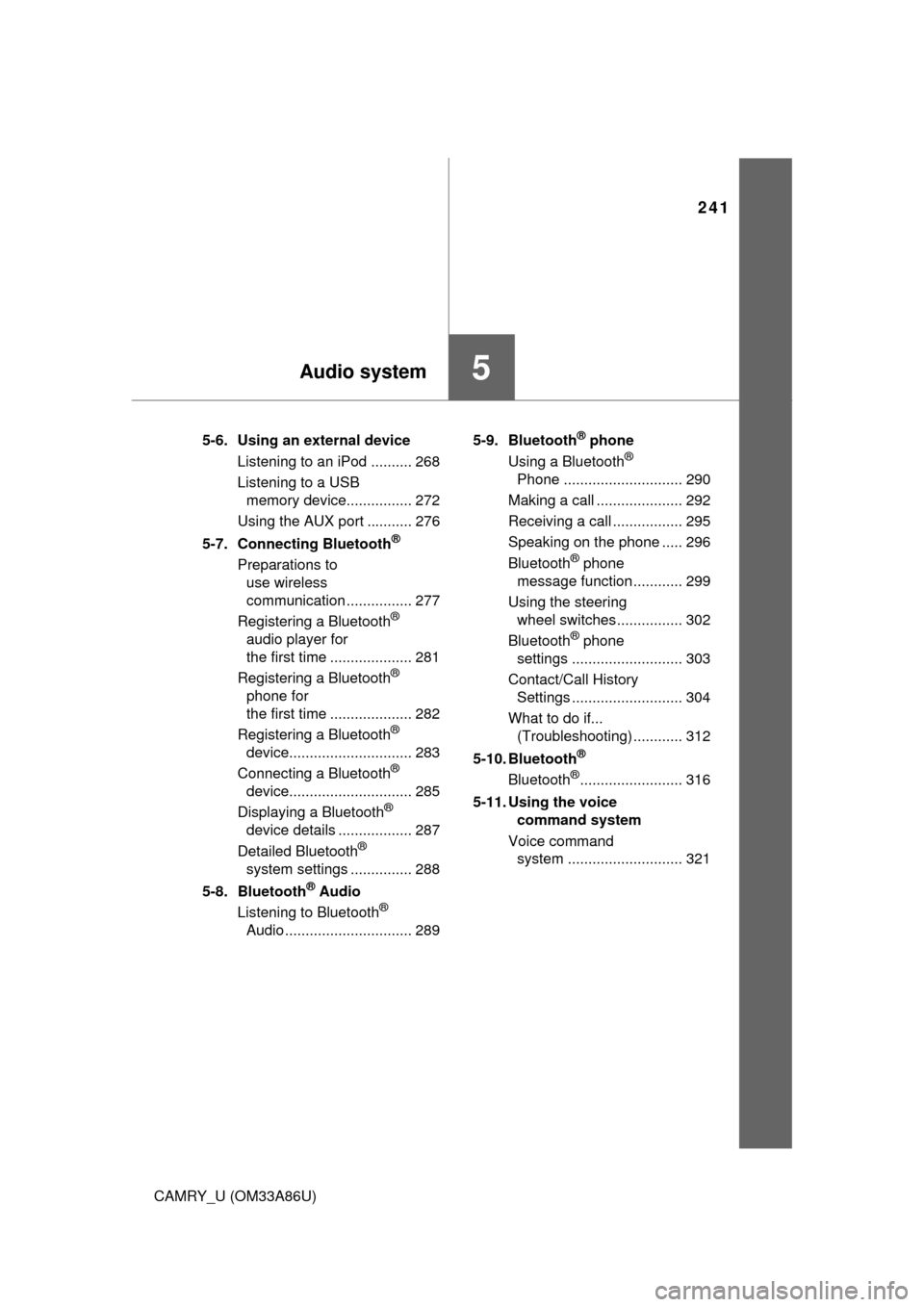
241
5Audio system
CAMRY_U (OM33A86U)5-6. Using an external device
Listening to an iPod .......... 268
Listening to a USB memory device................ 272
Using the AUX port ........... 276
5-7. Connecting Bluetooth
®
Preparations to use wireless
communication ................ 277
Registering a Bluetooth
®
audio player for
the first time .................... 281
Registering a Bluetooth
®
phone for
the first time .................... 282
Registering a Bluetooth
®
device.............................. 283
Connecting a Bluetooth
®
device.............................. 285
Displaying a Bluetooth
®
device details .................. 287
Detailed Bluetooth
®
system settings ............... 288
5-8. Bluetooth
® Audio
Listening to Bluetooth®
Audio ............................... 289 5-9. Bluetooth
® phone
Using a Bluetooth®
Phone ............................. 290
Making a call ..................... 292
Receiving a call ................. 295
Speaking on the phone ..... 296
Bluetooth
® phone
message function ............ 299
Using the steering wheel switches ................ 302
Bluetooth
® phone
settings ........................... 303
Contact/Call History Settings ........................... 304
What to do if... (Troubleshooting) ............ 312
5-10. Bluetooth
®
Bluetooth®......................... 316
5-11. Using the voice command system
Voice command system ............................ 321