bluetooth TOYOTA CAMRY 2015 XV50 / 9.G Owners Manual
[x] Cancel search | Manufacturer: TOYOTA, Model Year: 2015, Model line: CAMRY, Model: TOYOTA CAMRY 2015 XV50 / 9.GPages: 568, PDF Size: 7.89 MB
Page 4 of 568
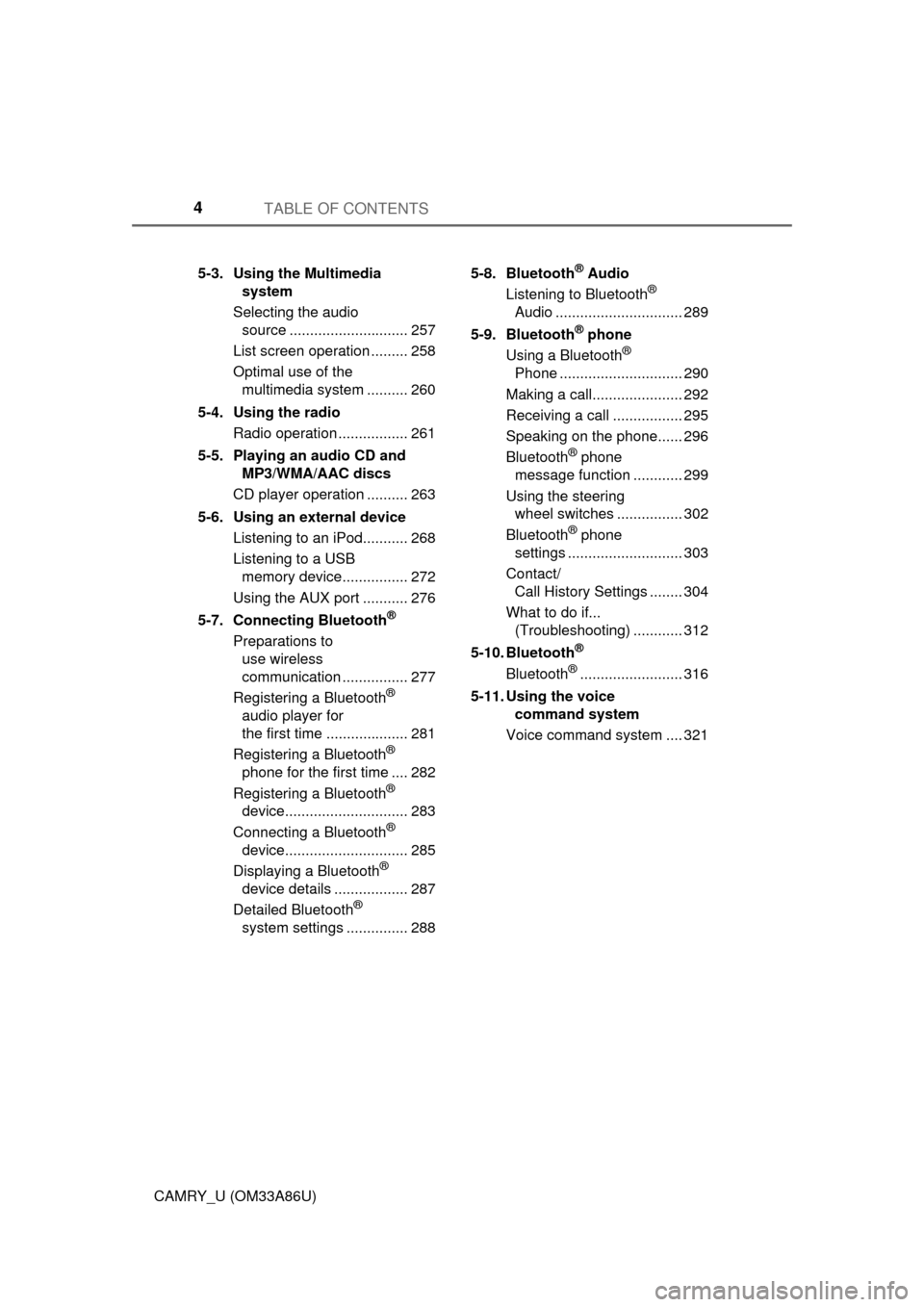
TABLE OF CONTENTS4
CAMRY_U (OM33A86U)5-3. Using the Multimedia
system
Selecting the audio source ............................. 257
List screen operation ......... 258
Optimal use of the multimedia system .......... 260
5-4. Using the radio Radio operation ................. 261
5-5. Playing an audio CD and MP3/WMA/AAC discs
CD player operation .......... 263
5-6. Using an external device Listening to an iPod........... 268
Listening to a USB memory device................ 272
Using the AUX port ........... 276
5-7. Connecting Bluetooth
®
Preparations to use wireless
communication ................ 277
Registering a Bluetooth
®
audio player for
the first time .................... 281
Registering a Bluetooth
®
phone for the first time .... 282
Registering a Bluetooth
®
device.............................. 283
Connecting a Bluetooth
®
device.............................. 285
Displaying a Bluetooth
®
device details .................. 287
Detailed Bluetooth
®
system settings ............... 288 5-8. Bluetooth
® Audio
Listening to Bluetooth®
Audio ............................... 289
5-9. Bluetooth
® phone
Using a Bluetooth®
Phone .............................. 290
Making a call...................... 292
Receiving a call ................. 295
Speaking on the phone...... 296
Bluetooth
® phone
message function ............ 299
Using the steering wheel switches ................ 302
Bluetooth
® phone
settings ............................ 303
Contact/ Call History Settings ........ 304
What to do if... (Troubleshooting) ............ 312
5-10. Bluetooth
®
Bluetooth®......................... 316
5-11. Using the voice command system
Voice command system .... 321
Page 241 of 568
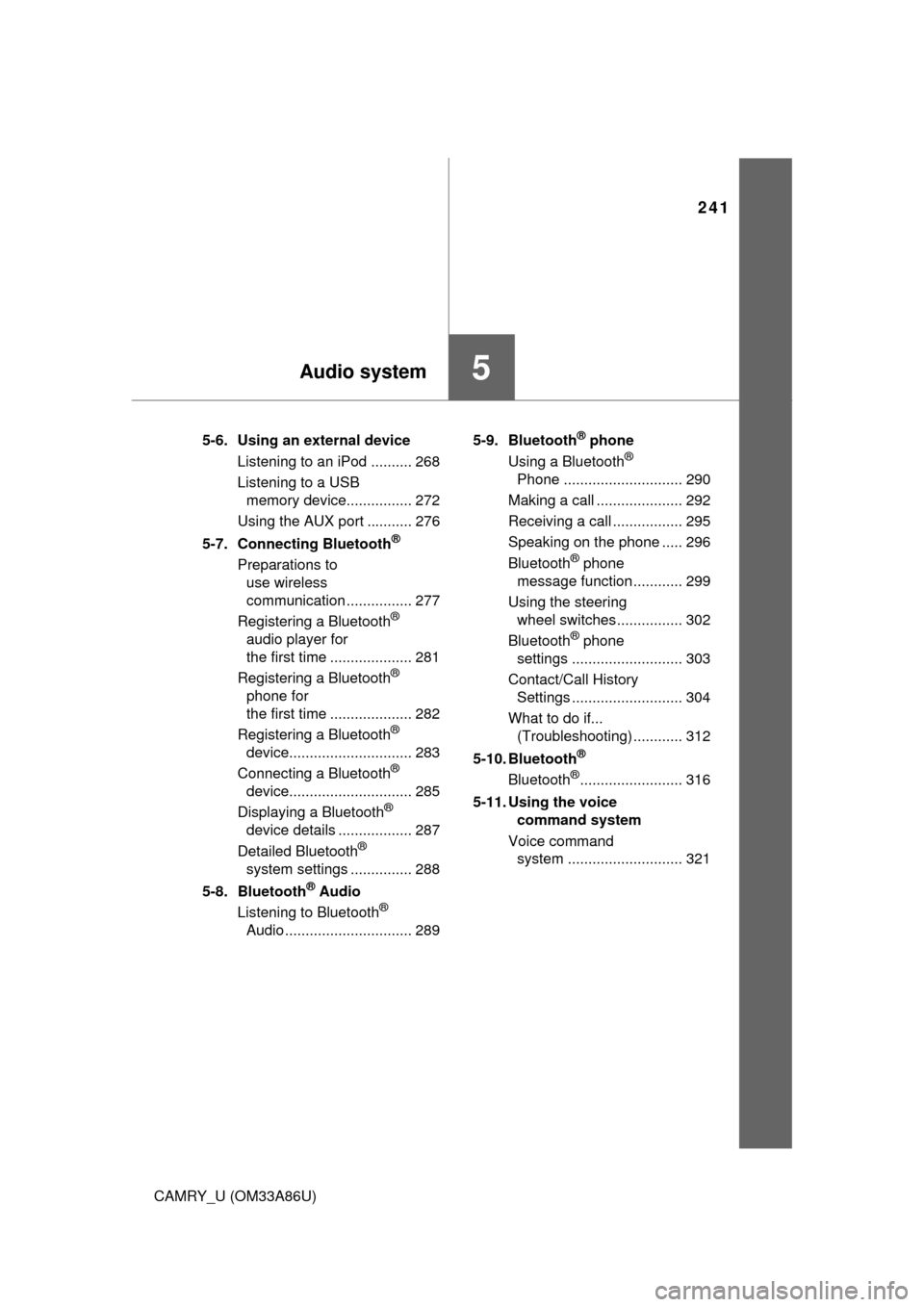
241
5Audio system
CAMRY_U (OM33A86U)5-6. Using an external device
Listening to an iPod .......... 268
Listening to a USB memory device................ 272
Using the AUX port ........... 276
5-7. Connecting Bluetooth
®
Preparations to use wireless
communication ................ 277
Registering a Bluetooth
®
audio player for
the first time .................... 281
Registering a Bluetooth
®
phone for
the first time .................... 282
Registering a Bluetooth
®
device.............................. 283
Connecting a Bluetooth
®
device.............................. 285
Displaying a Bluetooth
®
device details .................. 287
Detailed Bluetooth
®
system settings ............... 288
5-8. Bluetooth
® Audio
Listening to Bluetooth®
Audio ............................... 289 5-9. Bluetooth
® phone
Using a Bluetooth®
Phone ............................. 290
Making a call ..................... 292
Receiving a call ................. 295
Speaking on the phone ..... 296
Bluetooth
® phone
message function ............ 299
Using the steering wheel switches ................ 302
Bluetooth
® phone
settings ........................... 303
Contact/Call History Settings ........................... 304
What to do if... (Troubleshooting) ............ 312
5-10. Bluetooth
®
Bluetooth®......................... 316
5-11. Using the voice command system
Voice command system ............................ 321
Page 244 of 568

2445-1. Basic Operations
CAMRY_U (OM33A86U)
“AUDIO” button
Display the “Select Audio Source” screen or audio top screen.
( P. 257)
“CAR” button
Press this button to access the fuel consumption screen. ( P. 89)
“SETUP” button
Press this button to customize the function settings. ( P. 251)
button
Press this button to access the Bluetooth
® hands-free system.
( P. 290)
Audio system
: If equipped
Operations such as listening to audio, using the hands-free
phone and changing multimedia sy stem settings are started by
using the following buttons.
Audio system operation buttons
1
2
3
4
Page 251 of 568
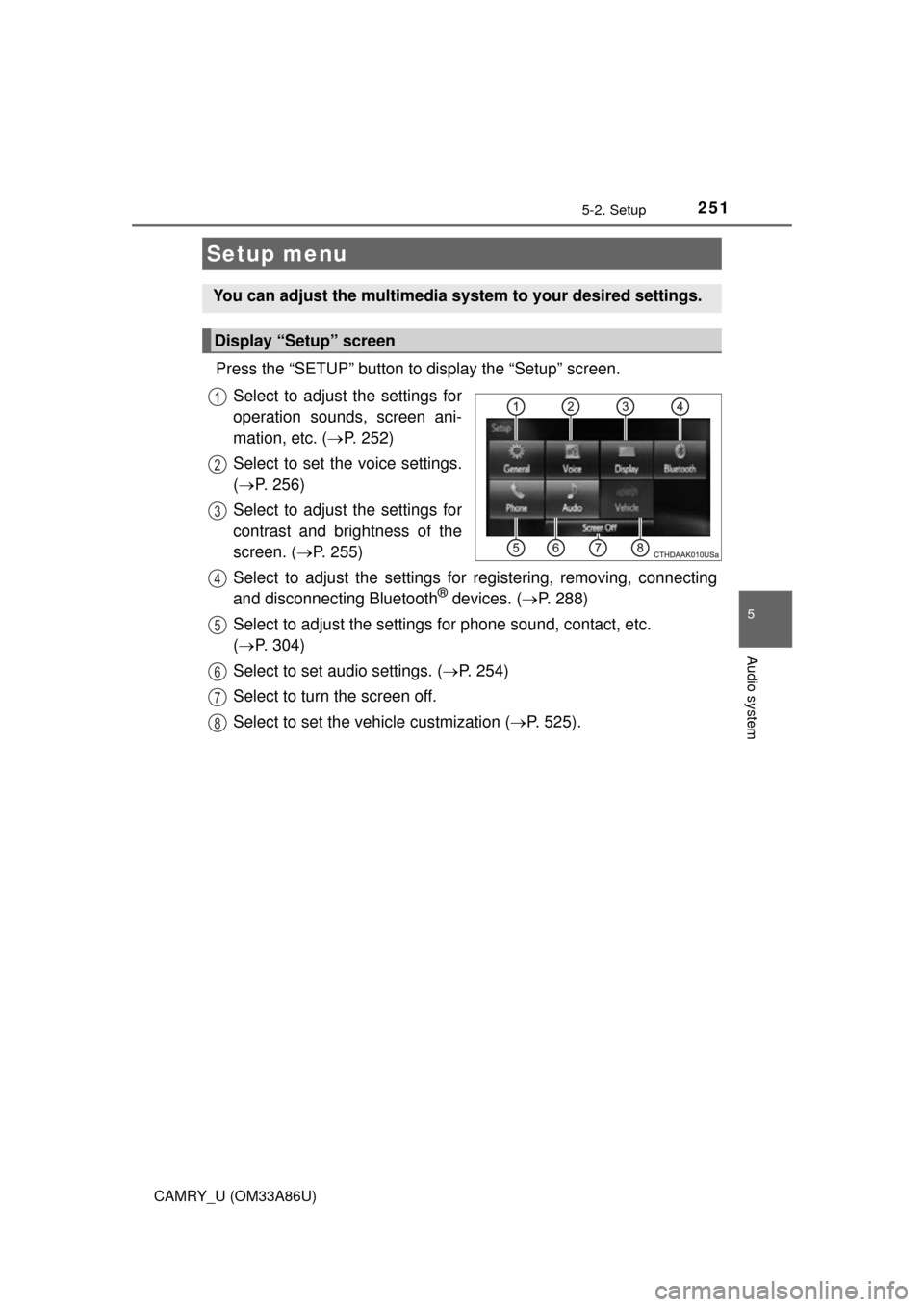
251
5
Audio system
CAMRY_U (OM33A86U)5-
2. Setup
Press the “SETUP” button to display the “Setup” screen.
Select to adjust the settings for
operation sounds, screen ani-
mation, etc. ( P. 252)
Select to set the voice settings.
( P. 256)
Select to adjust the settings for
contrast and brightness of the
screen. ( P. 255)
Select to adjust the settings for registering, removing, connecting
and disconnecting Bluetooth
® devices. ( P. 288)
Select to adjust the settings for phone sound, contact, etc.
( P. 304)
Select to set audio settings. ( P. 254)
Select to turn the screen off.
Select to set the vehicle custmization ( P. 525).
Setup menu
You can adjust the multimedia system to your desired settings.
Display “Setup” screen
1
2
3
4
5
6
7
8
Page 259 of 568
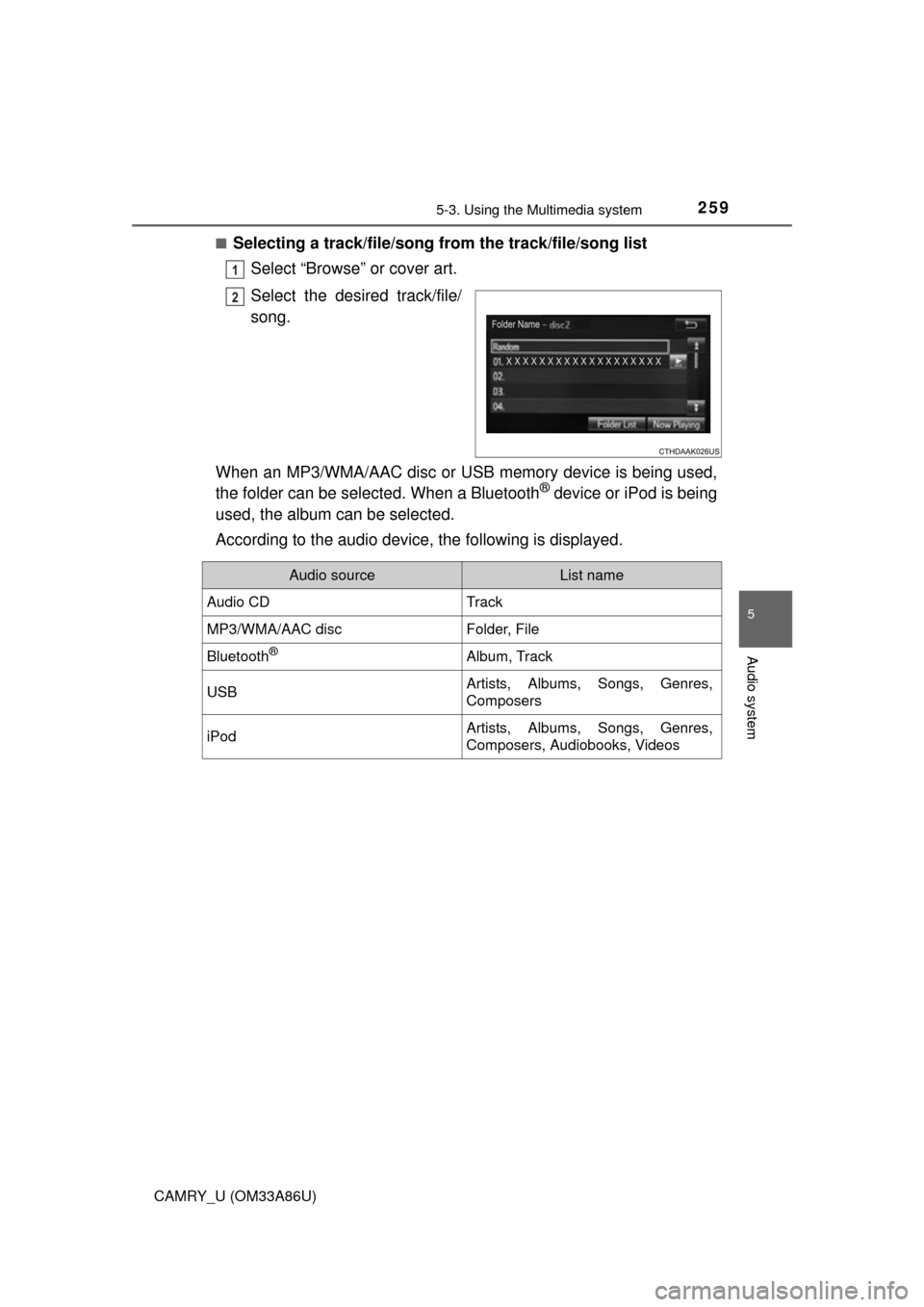
2595-3. Using the Multimedia system
5
Audio system
CAMRY_U (OM33A86U)■
Selecting a track/file/song
from the track/file/song list
Select “Browse” or cover art.
Select the desired track/file/
song.
When an MP3/WMA/AAC disc or USB memory device is being used,
the folder can be selected. When a Bluetooth
® device or iPod is being
used, the album can be selected.
According to the audio device, the following is displayed.
1
2
Audio sourceList name
Audio CDTrack
MP3/WMA/AAC discFolder, File
Bluetooth®Album, Track
USBArtists, Albums, Songs, Genres,
Composers
iPodArtists, Albums, Songs, Genres,
Composers, Audiobooks, Videos
Page 277 of 568
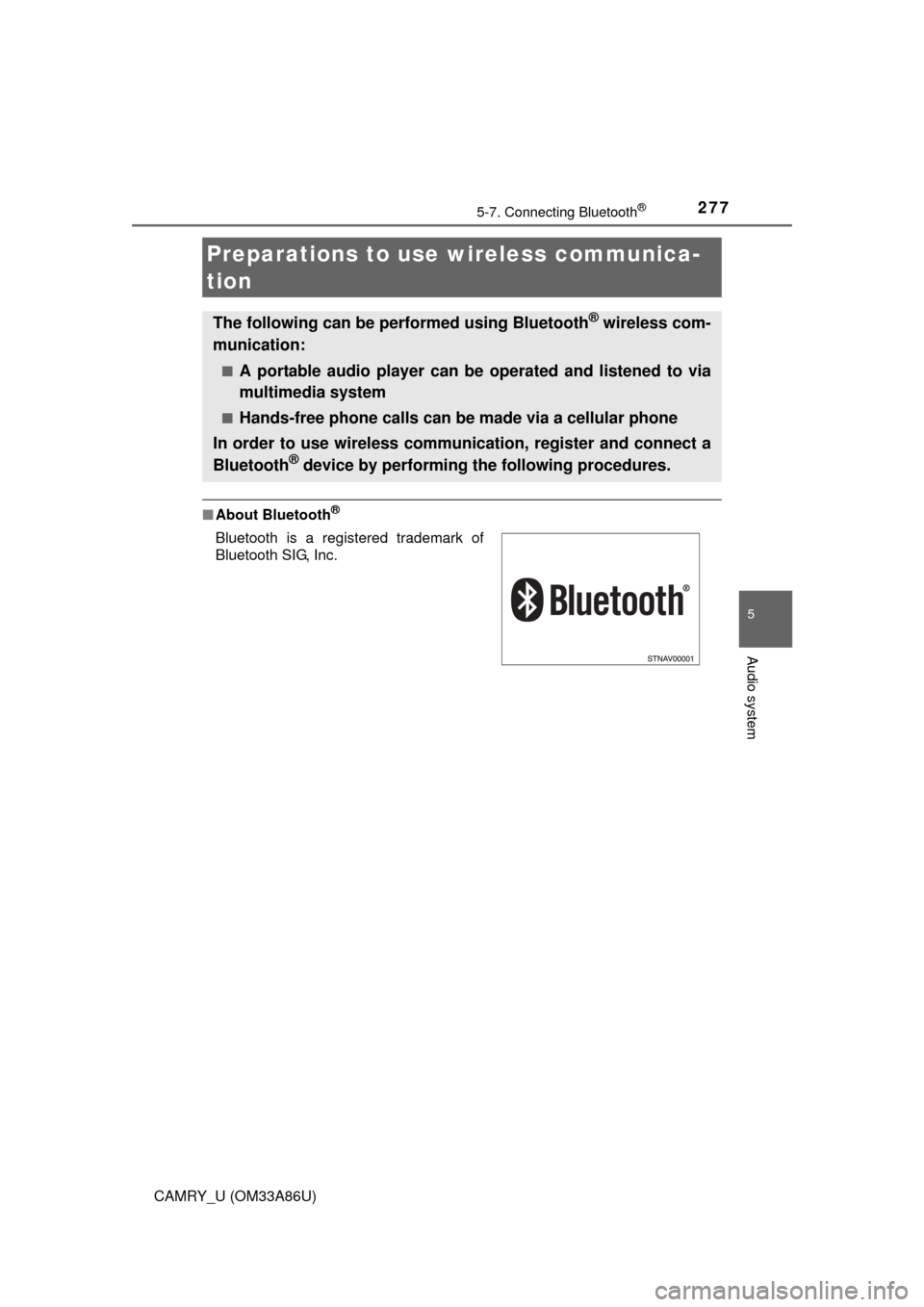
277
5
Audio system
CAMRY_U (OM33A86U)5-
7. Connecting Bluetooth ®
■
About Bluetooth®
Preparations to use wireless communica-
tion
The following can be performed using Bluetooth® wireless com-
munication:
■A portable audio player can be operated and listened to via
multimedia system
■Hands-free phone calls can be made via a cellular phone
In order to use wireless communication, register and connect a
Bluetooth
® device by performing the following procedures.
Bluetooth is a registered trademark of
Bluetooth SIG, Inc.
Page 278 of 568
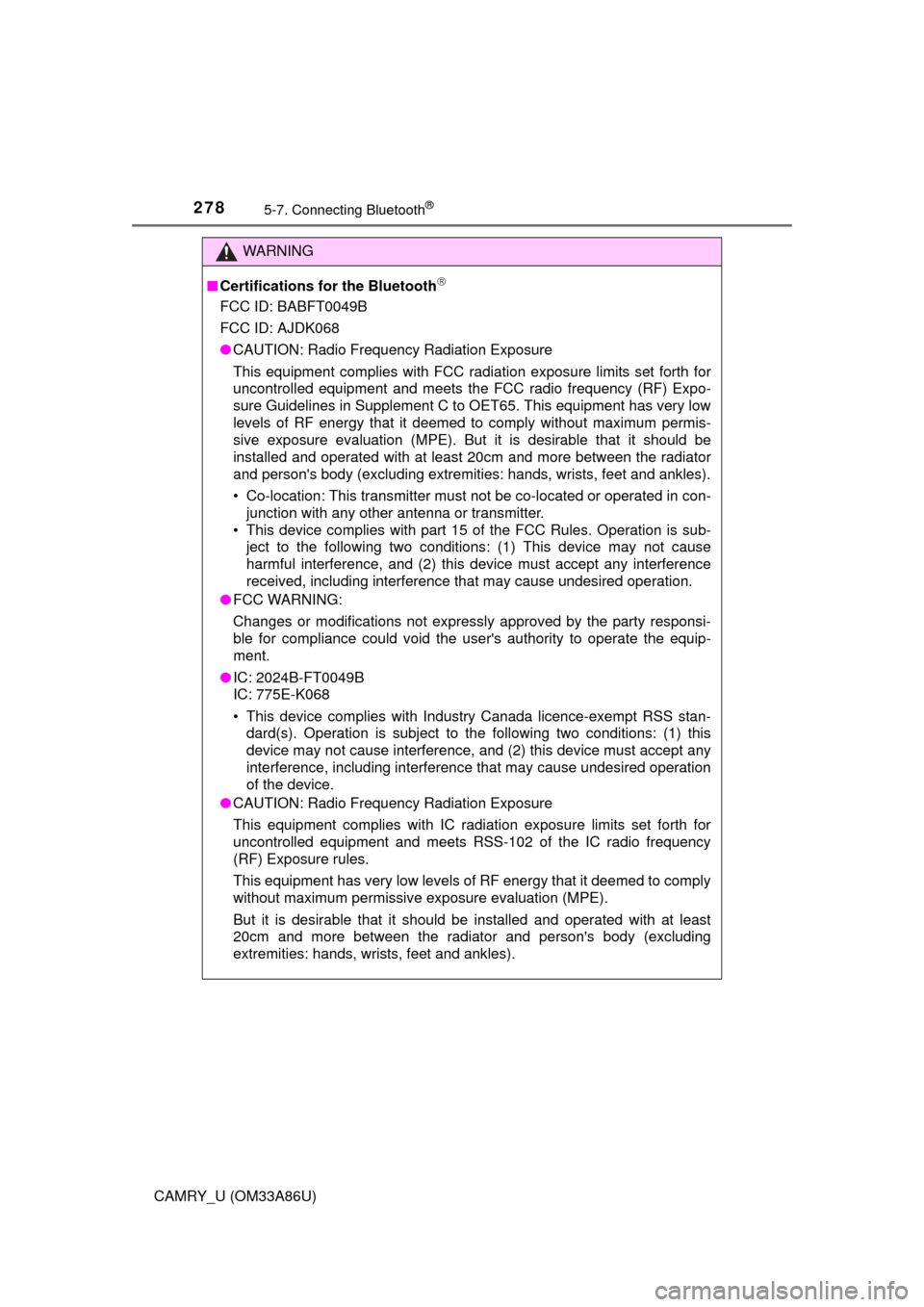
2785-7. Connecting Bluetooth®
CAMRY_U (OM33A86U)
WARNING
■Certifications for the Bluetooth
FCC ID: BABFT0049B
FCC ID: AJDK068
● CAUTION: Radio Frequency Radiation Exposure
This equipment complies with FCC radiation exposure limits set forth for
uncontrolled equipment and meets the FCC radio frequency (RF) Expo-
sure Guidelines in Supplement C to OET65. This equipment has very low
levels of RF energy that it deemed to comply without maximum permis-
sive exposure evaluation (MPE). But it is desirable that it should be
installed and operated with at least 20cm and more between the radiator
and person's body (excluding extremities: hands, wrists, feet and ankles).
• Co-location: This transmitter must not be co-located or operated in con- junction with any other antenna or transmitter.
• This device complies with part 15 of the FCC Rules. Operation is sub- ject to the following two conditions: (1) This device may not cause
harmful interference, and (2) this device must accept any interference\
received, including interference that may cause undesired operation.
● FCC WARNING:
Changes or modifications not expressly approved by the party responsi-
ble for compliance could void the user's authority to operate the equip-
ment.
● IC: 2024B-FT0049B
IC: 775E-K068
• This device complies with Industry Canada licence-exempt RSS stan-
dard(s). Operation is subject to the following two conditions: (1) this
device may not cause interference, and (2) this device must accept any
interference, including interference that may cause undesired operation
of the device.
● CAUTION: Radio Frequency Radiation Exposure
This equipment complies with IC radiation exposure limits set forth for
uncontrolled equipment and meets RSS-102 of the IC radio frequency
(RF) Exposure rules.
This equipment has very low levels of RF energy that it deemed to comply
without maximum permissive exposure evaluation (MPE).
But it is desirable that it should be installed and operated with at least
20cm and more between the radiator and person's body (excluding
extremities: hands, wrists, feet and ankles).
Page 279 of 568
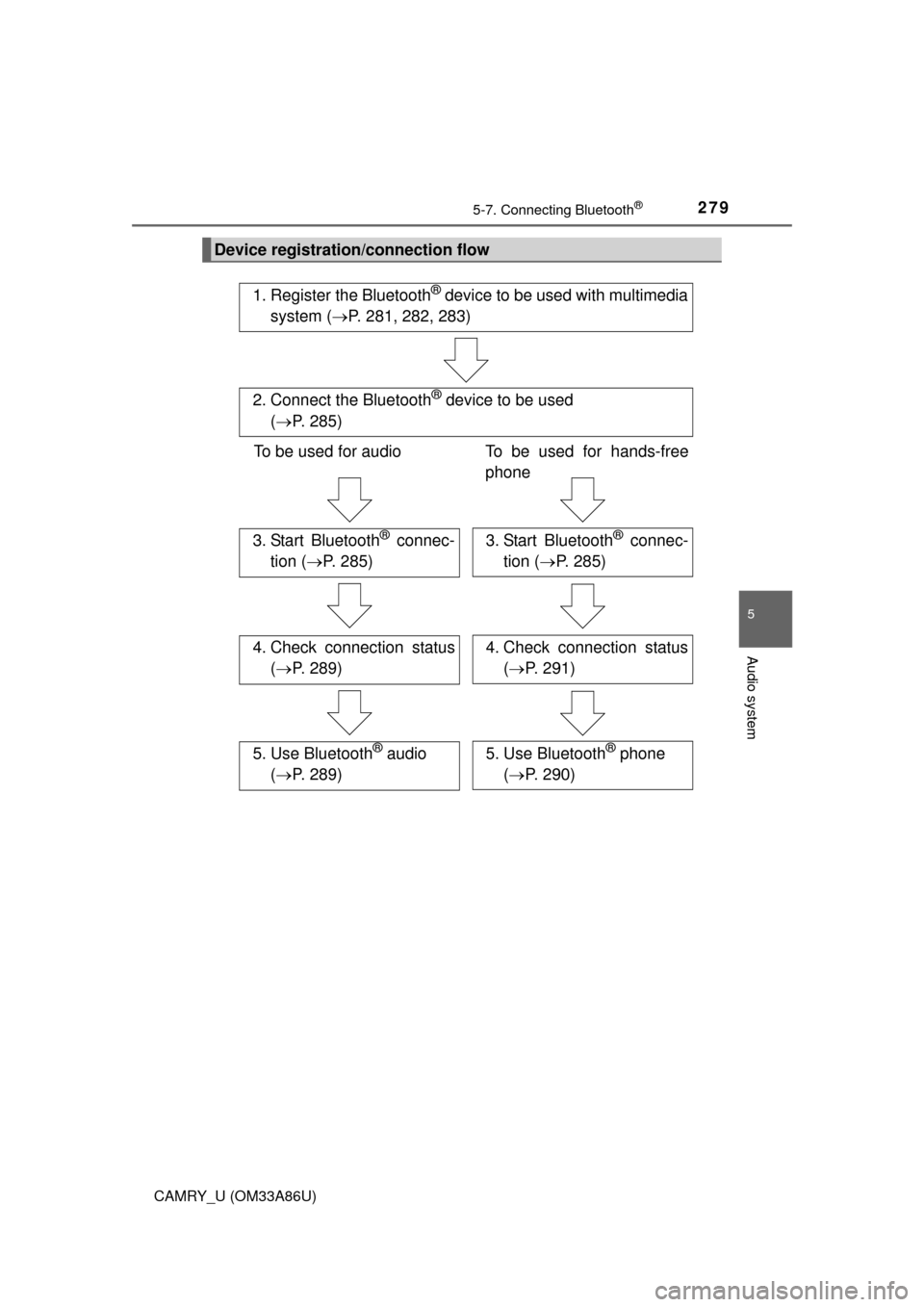
2795-7. Connecting Bluetooth®
5
Audio system
CAMRY_U (OM33A86U)
Device registration/connection flow
1. Register the Bluetooth® device to be used with multimedia
system ( P. 281, 282, 283)
2. Connect the Bluetooth® device to be used
( P. 285)
To be used for audio To be used for hands-free
phone
3. Start Bluetooth® connec-
tion ( P. 285)3. Start Bluetooth® connec-
tion ( P. 285)
4. Check connection status
( P. 289)4. Check connection status
( P. 291)
5. Use Bluetooth® audio
( P. 289)5. Use Bluetooth® phone
( P. 290)
Page 280 of 568
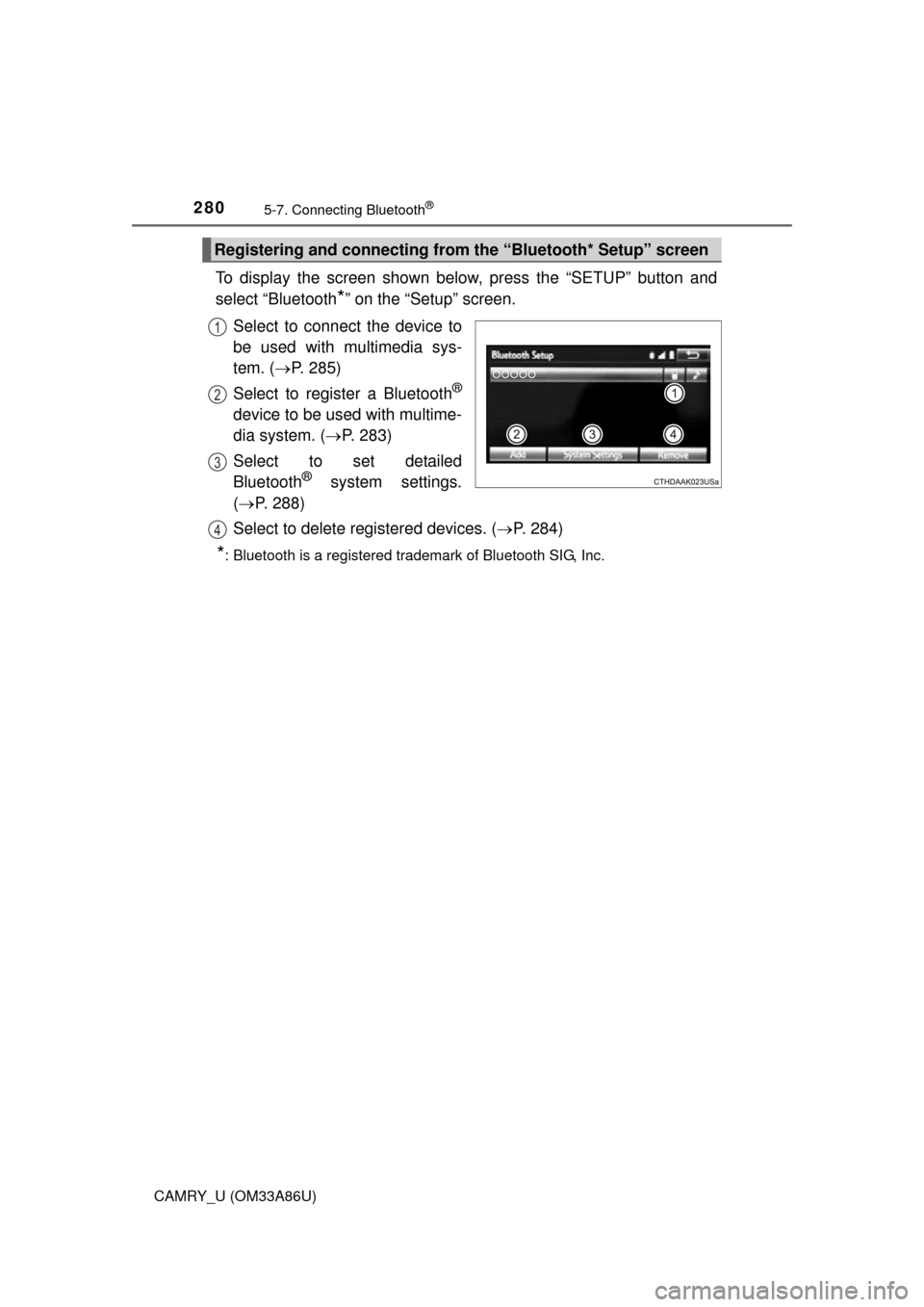
2805-7. Connecting Bluetooth®
CAMRY_U (OM33A86U)
To display the screen shown below, press the “SETUP” button and
select “Bluetooth
*” on the “Setup” screen.
Select to connect the device to
be used with multimedia sys-
tem. ( P. 285)
Select to register a Bluetooth
®
device to be used with multime-
dia system. ( P. 283)
Select to set detailed
Bluetooth
® system settings.
( P. 288)
Select to delete registered devices. ( P. 284)
*: Bluetooth is a registered trademark of Bluetooth SIG, Inc.
Registering and connecting from the “Bluetooth* Setup” screen
1
2
3
4
Page 281 of 568
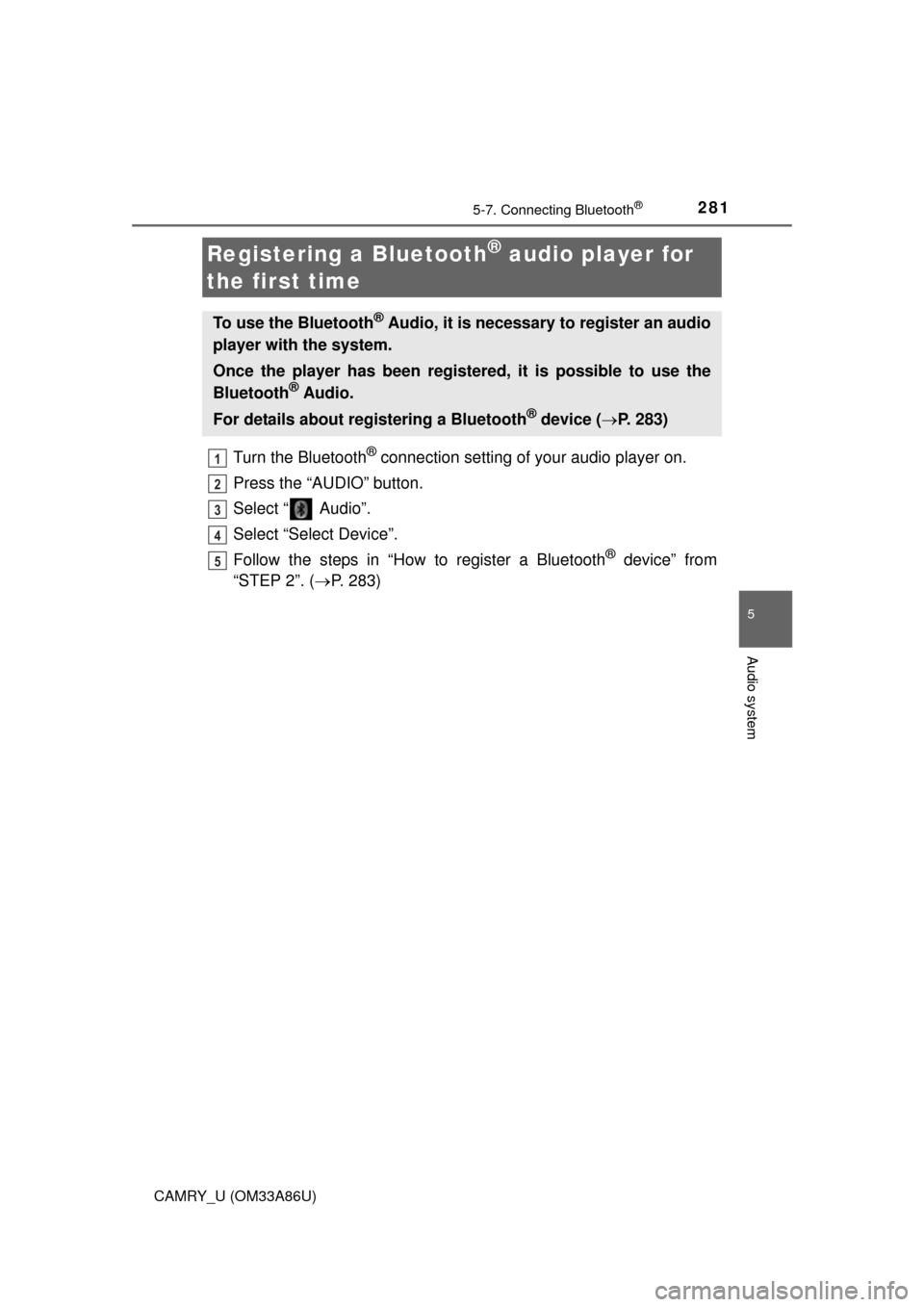
2815-7. Connecting Bluetooth®
5
Audio system
CAMRY_U (OM33A86U)
Turn the Bluetooth® connection setting of your audio player on.
Press the “AUDIO” button.
Select “ Audio”.
Select “Select Device”.
Follow the steps in “How to register a Bluetooth
® device” from
“STEP 2”. ( P. 283)
Registering a Bluetooth® audio player for
the first time
To use the Bluetooth® Audio, it is necessary to register an audio
player with the system.
Once the player has been registered, it is possible to use the
Bluetooth
® Audio.
For details about registering a Bluetooth
® device ( P. 283)
1
2
3
4
5