audio TOYOTA CAMRY 2017 XV50 / 9.G Navigation Manual
[x] Cancel search | Manufacturer: TOYOTA, Model Year: 2017, Model line: CAMRY, Model: TOYOTA CAMRY 2017 XV50 / 9.GPages: 294, PDF Size: 8.29 MB
Page 203 of 294
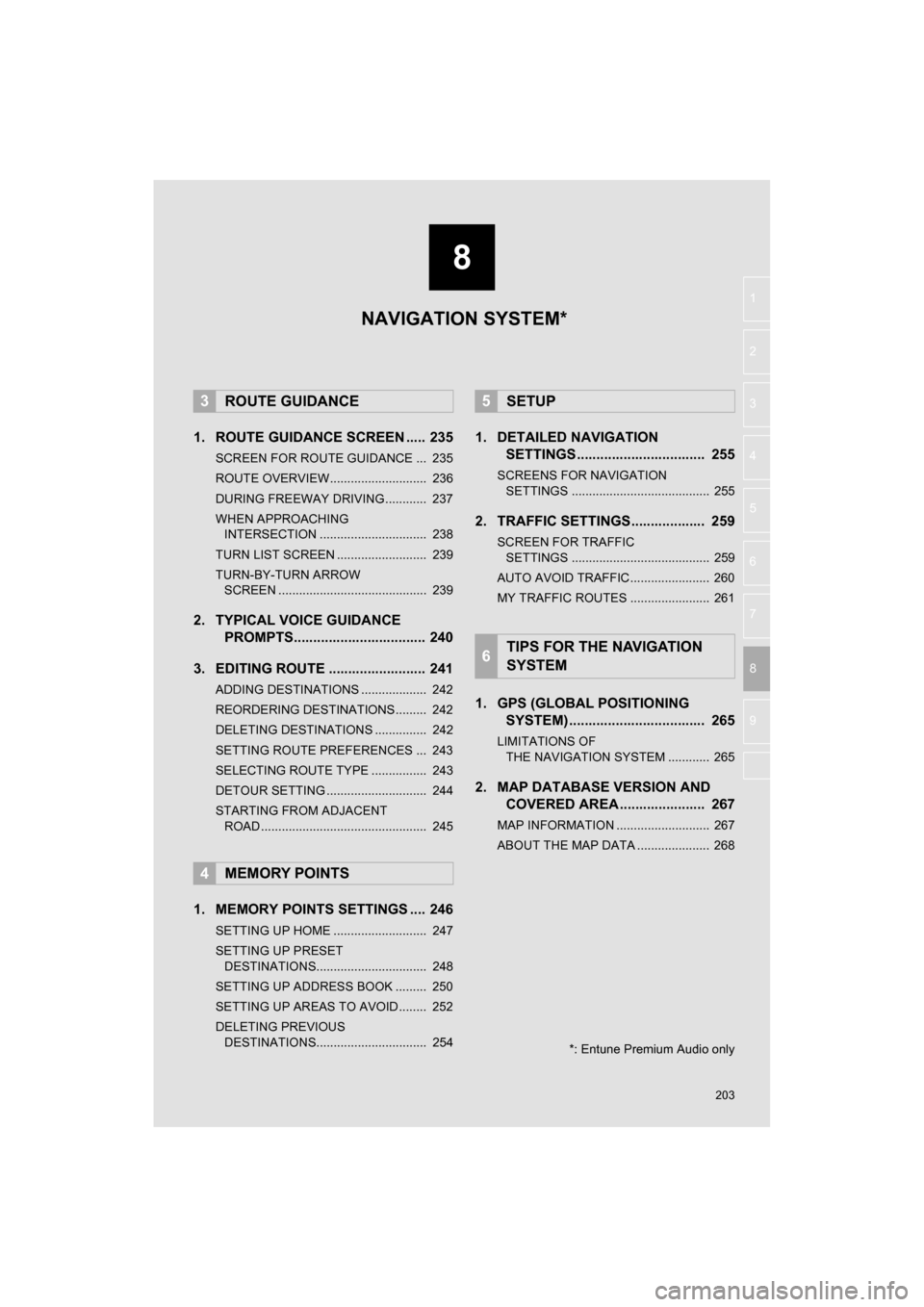
8
203
CAMRY_NAVI_U_OM33C67U
4
5
6
7
9
1
2
3
8
1. ROUTE GUIDANCE SCREEN ..... 235
SCREEN FOR ROUTE GUIDANCE ... 235
ROUTE OVERVIEW............................ 236
DURING FREEWAY DRIVING............ 237
WHEN APPROACHING INTERSECTION ............................... 238
TURN LIST SCREEN .......................... 239
TURN-BY-TURN ARROW SCREEN ........................................... 239
2. TYPICAL VOICE GUIDANCE PROMPTS.................................. 240
3. EDITING ROUTE ......................... 241
ADDING DESTINATIONS ................... 242
REORDERING DESTINATIONS ......... 242
DELETING DESTINATIONS ............... 242
SETTING ROUTE PREFERENCES ... 243
SELECTING ROUTE TYPE ................ 243
DETOUR SETTING ............................. 244
STARTING FROM ADJACENT ROAD ................................................ 245
1. MEMORY POINTS SETTINGS .... 246
SETTING UP HOME ........................... 247
SETTING UP PRESET DESTINATIONS................................ 248
SETTING UP ADDRESS BOOK ......... 250
SETTING UP AREAS TO AVOID ........ 252
DELETING PREVIOUS DESTINATIONS................................ 254
1. DETAILED NAVIGATION SETTINGS ................................. 255
SCREENS FOR NAVIGATION
SETTINGS ........................................ 255
2. TRAFFIC SETTINGS................... 259
SCREEN FOR TRAFFIC SETTINGS ........................................ 259
AUTO AVOID TRAFFIC....................... 260
MY TRAFFIC ROUTES ....................... 261
1. GPS (GLOBAL POSITIONING SYSTEM) .................... ............... 265
LIMITATIONS OF
THE NAVIGATION SYSTEM ............ 265
2. MAP DATABASE VERSION AND COVERED AREA ...................... 267
MAP INFORMATION ........................... 267
ABOUT THE MAP DATA ..................... 268
3ROUTE GUIDANCE
4MEMORY POINTS
5SETUP
6TIPS FOR THE NAVIGATION
SYSTEM
NAVIGATION SYSTEM*
*: Entune Premium Audio only
Page 271 of 294
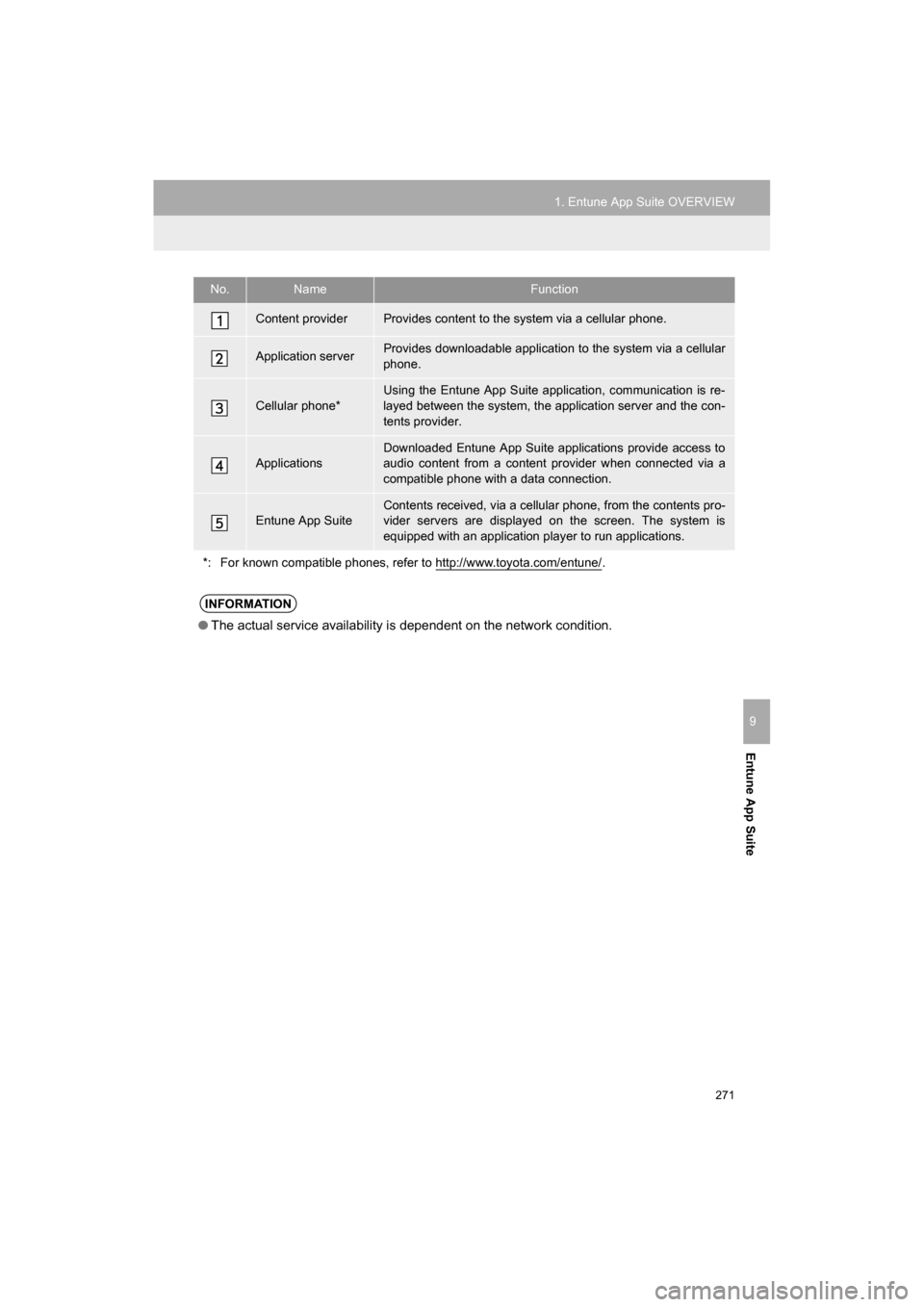
271
1. Entune App Suite OVERVIEW
CAMRY_NAVI_U_OM33C67U
Entune App Suite
9
No.NameFunction
Content providerProvides content to the system via a cellular phone.
Application serverProvides downloadable application to the system via a cellular
phone.
Cellular phone*
Using the Entune App Suite application, communication is re-
layed between the system, the application server and the con-
tents provider.
Applications
Downloaded Entune App Suite applications provide access to
audio content from a content provider when connected via a
compatible phone with a data connection.
Entune App SuiteContents received, via a cellular phone, from the contents pro-
vider servers are displayed on the screen. The system is
equipped with an application player to run applications.
*: For known compatible phones, refer to http://www.toyota.com/entune/
.
INFORMATION
● The actual service availability is dependent on the network condition.
Page 274 of 294
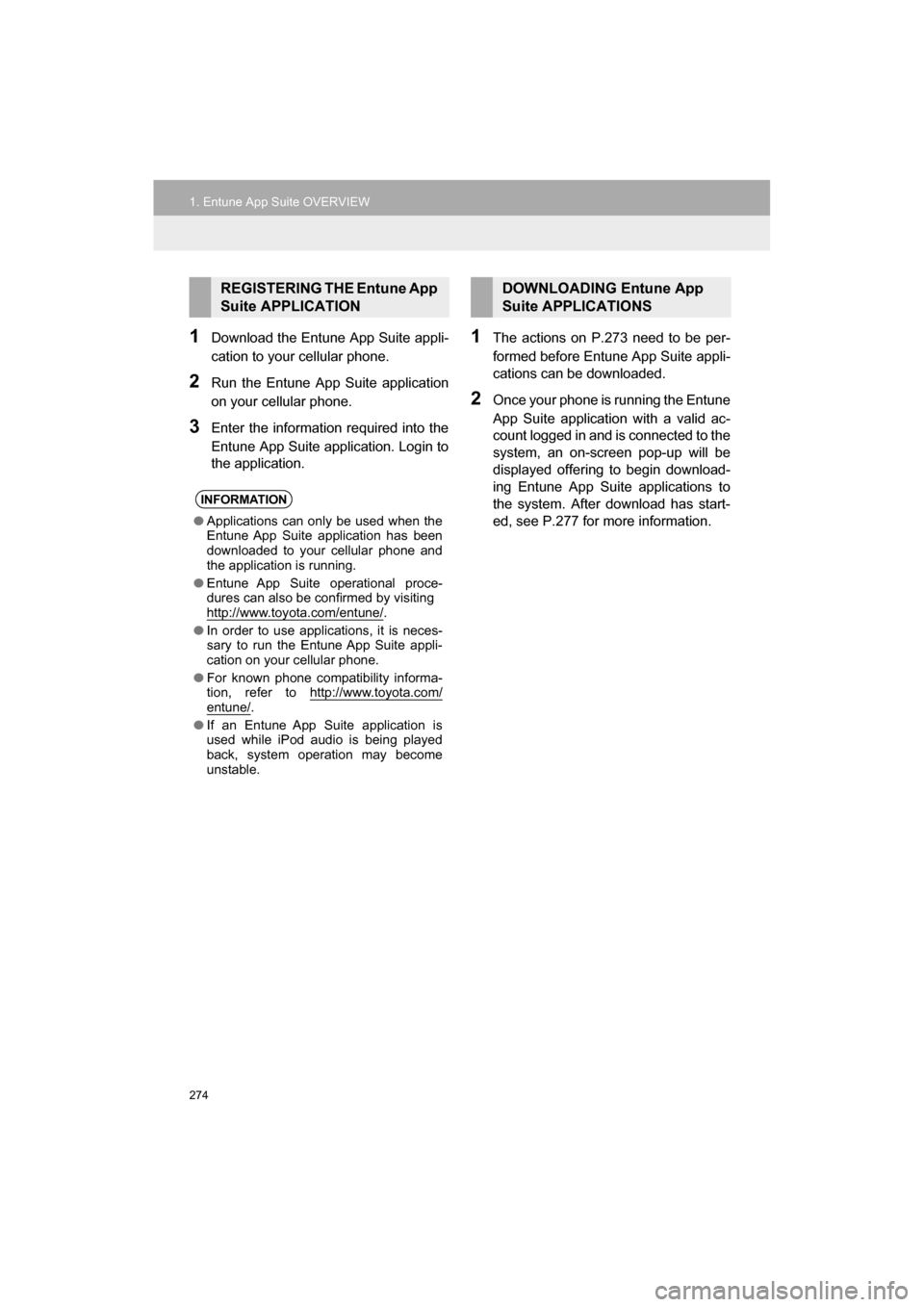
274
1. Entune App Suite OVERVIEW
CAMRY_NAVI_U_OM33C67U
1Download the Entune App Suite appli-
cation to your cellular phone.
2Run the Entune App Suite application
on your cellular phone.
3Enter the information required into the
Entune App Suite application. Login to
the application.
1The actions on P.273 need to be per-
formed before Entune App Suite appli-
cations can be downloaded.
2Once your phone is running the Entune
App Suite application with a valid ac-
count logged in and is connected to the
system, an on-screen pop-up will be
displayed offering to begin download-
ing Entune App Suite applications to
the system. After download has start-
ed, see P.277 for more information.
REGISTERING THE Entune App
Suite APPLICATION
INFORMATION
●Applications can only be used when the
Entune App Suite application has been
downloaded to your cellular phone and
the application is running.
● Entune App Suite operational proce-
dures can also be confirmed by visiting
http://www.toyota.com/entune/
.
● In order to use applications, it is neces-
sary to run the Entune App Suite appli-
cation on your cellular phone.
● For known phone compatibility informa-
tion, refer to http://www.toyota.com/
entune/.
● If an Entune App Suite application is
used while iPod audio is being played
back, system operation may become
unstable.
DOWNLOADING Entune App
Suite APPLICATIONS
Page 279 of 294
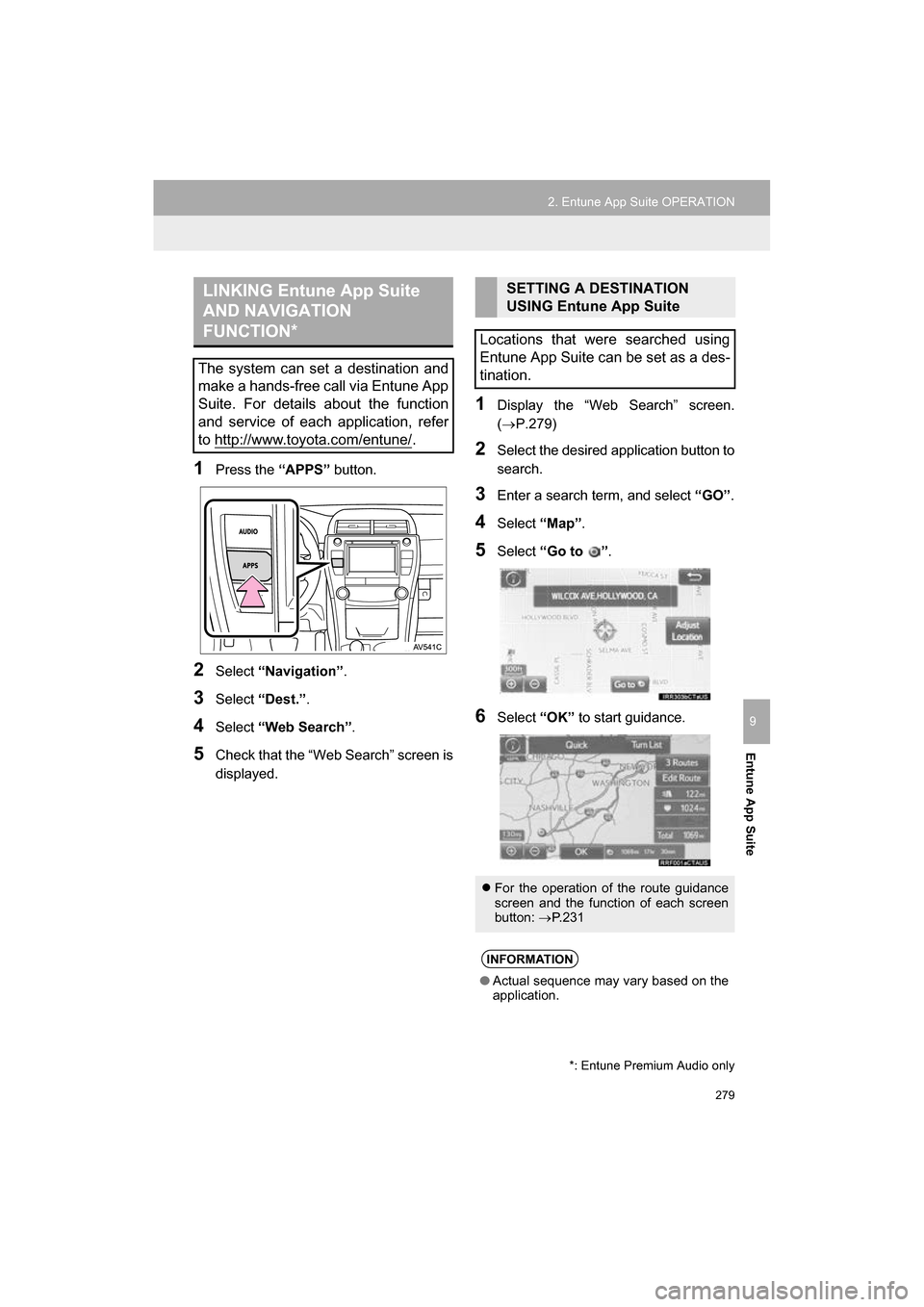
279
2. Entune App Suite OPERATION
CAMRY_NAVI_U_OM33C67U
Entune App Suite
9
1Press the “APPS” button.
2Select “Navigation” .
3Select “Dest.” .
4Select “Web Search” .
5Check that the “Web Search” screen is
displayed.
1Display the “Web Search” screen.
(P.279)
2Select the desired application button to
search.
3Enter a search term, and select “GO” .
4Select “Map”.
5Select “Go to ” .
6Select “OK” to start guidance.
LINKING Entune App Suite
AND NAVIGATION
FUNCTION*
The system can set a destination and
make a hands-free call via Entune App
Suite. For details about the function
and service of each application, refer
to http://www.toyota.com/entune/
.
*: Entune Premium Audio only
SETTING A DESTINATION
USING Entune App Suite
Locations that were searched using
Entune App Suite can be set as a des-
tination.
For the operation of the route guidance
screen and the function of each screen
button: P.231
INFORMATION
● Actual sequence may vary based on the
application.
Page 282 of 294
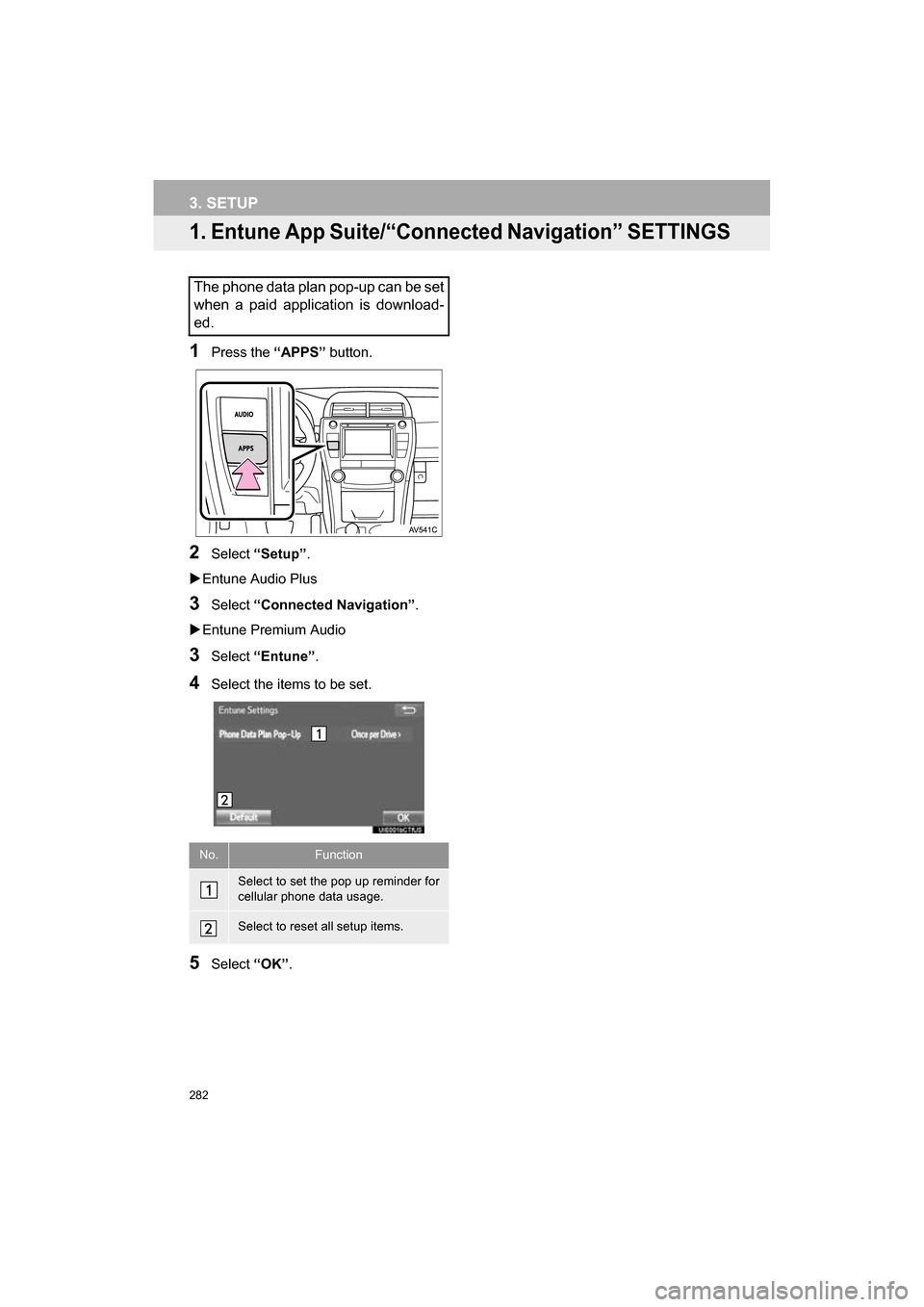
282
CAMRY_NAVI_U_OM33C67U
3. SETUP
1. Entune App Suite/“Connected Navigation” SETTINGS
1Press the “APPS” button.
2Select “Setup” .
Entune Audio Plus
3Select “Connected Navigation” .
Entune Premium Audio
3Select “Entune” .
4Select the items to be set.
5Select “OK”.
The phone data plan pop-up can be set
when a paid application is download-
ed.
No.Function
Select to set the pop up reminder for
cellular phone data usage.
Select to reset all setup items.
Page 284 of 294
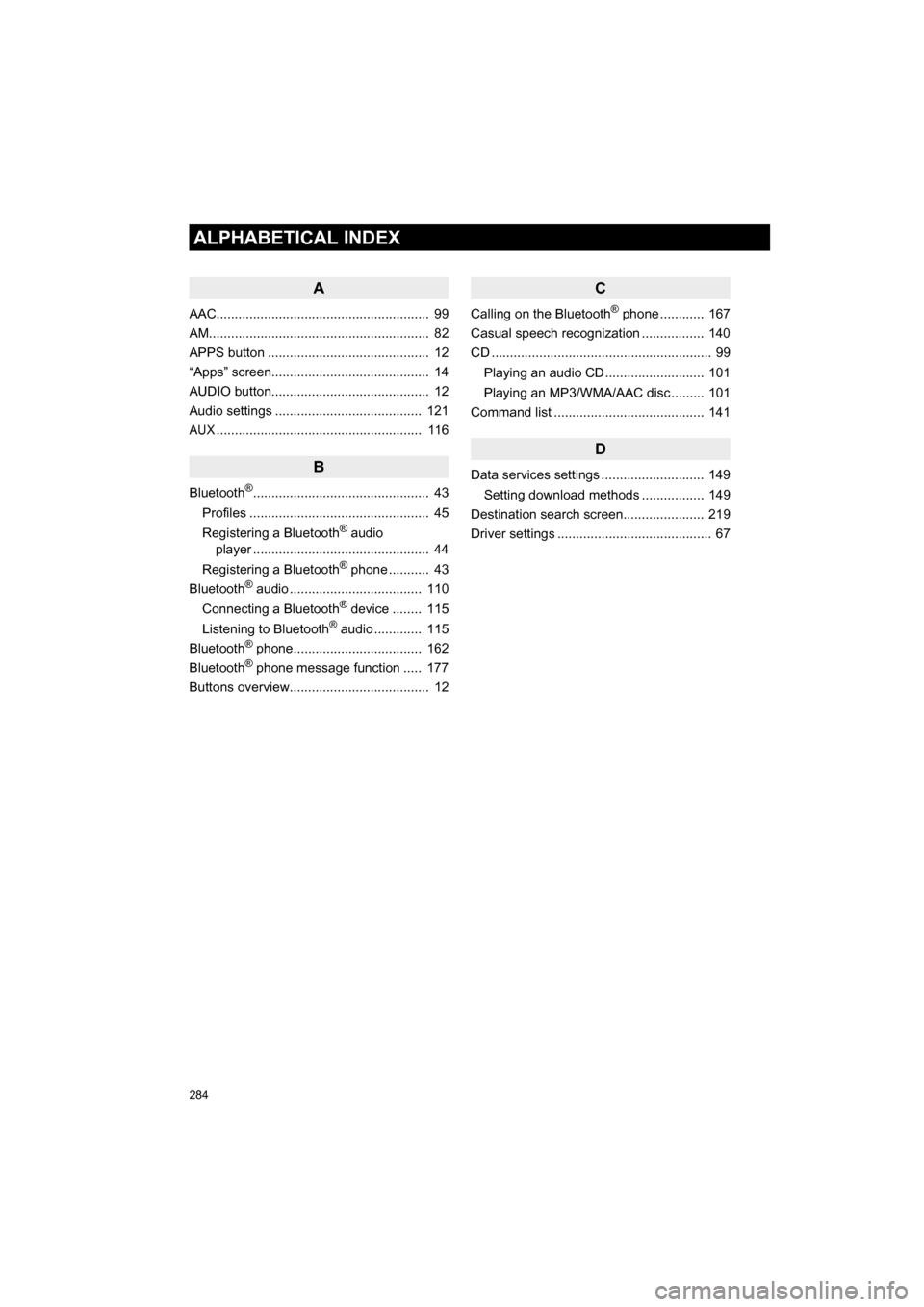
284
ALPHABETICAL INDEX
CAMRY_NAVI_U_OM33C67U
A
AAC.......................................................... 99
AM............................................................ 82
APPS button ............................................ 12
“Apps” screen........................................... 14
AUDIO button........................................... 12
Audio settings ........................................ 121
AUX........................................................ 116
B
Bluetooth®................................................ 43
Profiles ................................................. 45
Registering a Bluetooth
® audio
player ................................................ 44
Registering a Bluetooth
® phone ........... 43
Bluetooth® audio .................................... 110
Connecting a Bluetooth® device ........ 115
Listening to Bluetooth® audio ............. 115
Bluetooth® phone................................... 162
Bluetooth® phone message function ..... 177
Buttons overview...................................... 12
C
Calling on the Bluetooth® phone ............ 167
Casual speech recognization ................. 140
CD ............................................................ 99
Playing an audio CD ........................... 101
Playing an MP3/WMA/AAC disc ......... 101
Command list ......................................... 141
D
Data services settings ............................ 149
Setting download methods ................. 149
Destination search screen...................... 219
Driver settings .......................................... 67
Page 285 of 294
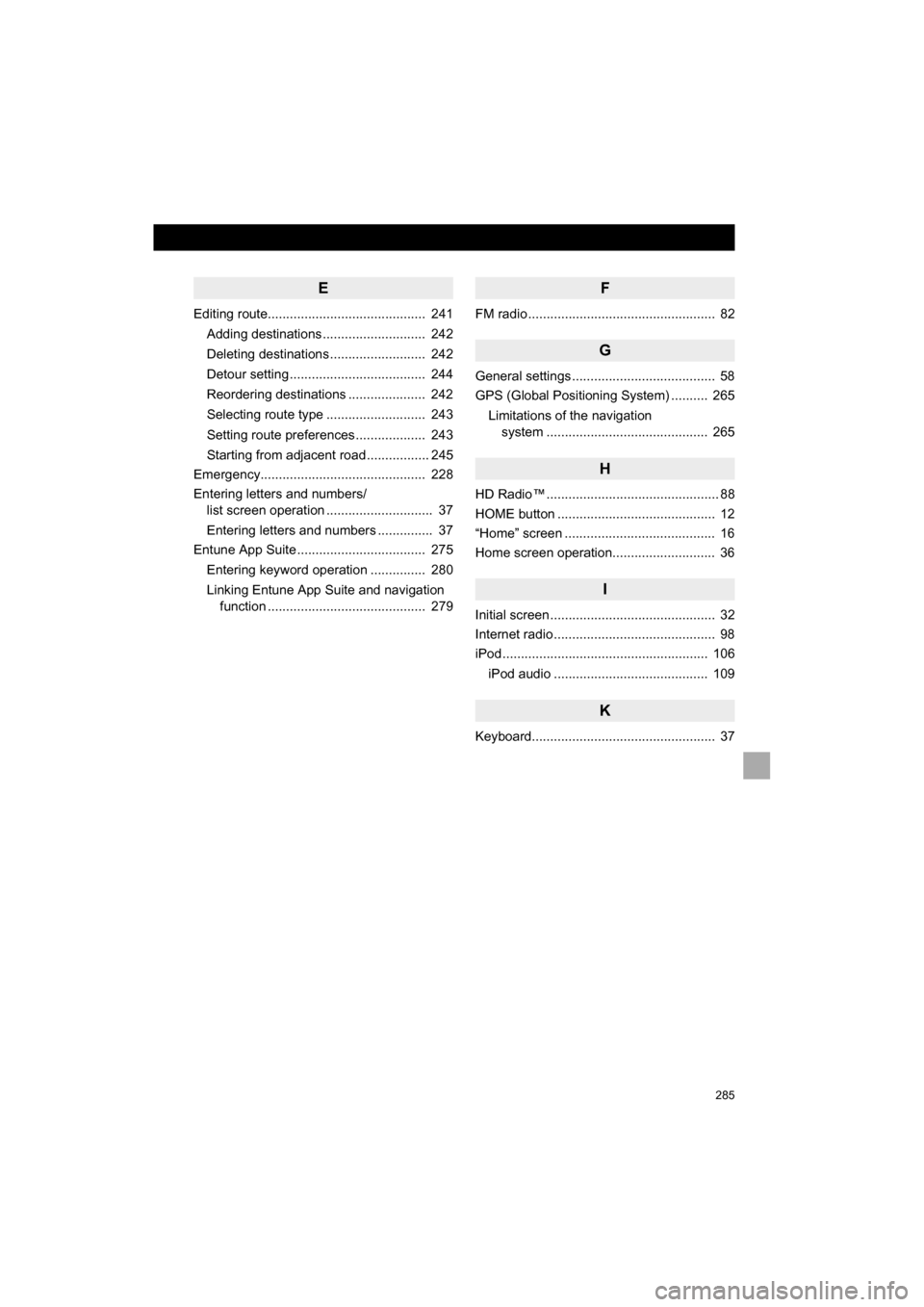
285
CAMRY_NAVI_U_OM33C67U
E
Editing route........................................... 241Adding destinations ............................ 242
Deleting destinations .......................... 242
Detour setting ..................................... 244
Reordering destinations ..................... 242
Selecting route type ........................... 243
Setting route preferences ................... 243
Starting from adjacent road ................. 245
Emergency............................................. 228
Entering letters and numbers/ list screen operation ............................. 37
Entering letters and numbers ............... 37
Entune App Suite ................................... 275
Entering keyword operation ............... 280
Linking Entune App Suite and navigation function ........................................... 279
F
FM radio ................................................... 82
G
General settings ....................................... 58
GPS (Global Positioning System) .......... 265
Limitations of the navigation system ........... ..................... ............ 265
H
HD Radio™ ............................................... 88
HOME button ........................................... 12
“Home” screen ......................................... 16
Home screen operation............................ 36
I
Initial screen ............................................. 32
Internet radio ............................................ 98
iPod ........................................................ 106
iPod audio .......................................... 109
K
Keyboard.................................................. 37
Page 287 of 294
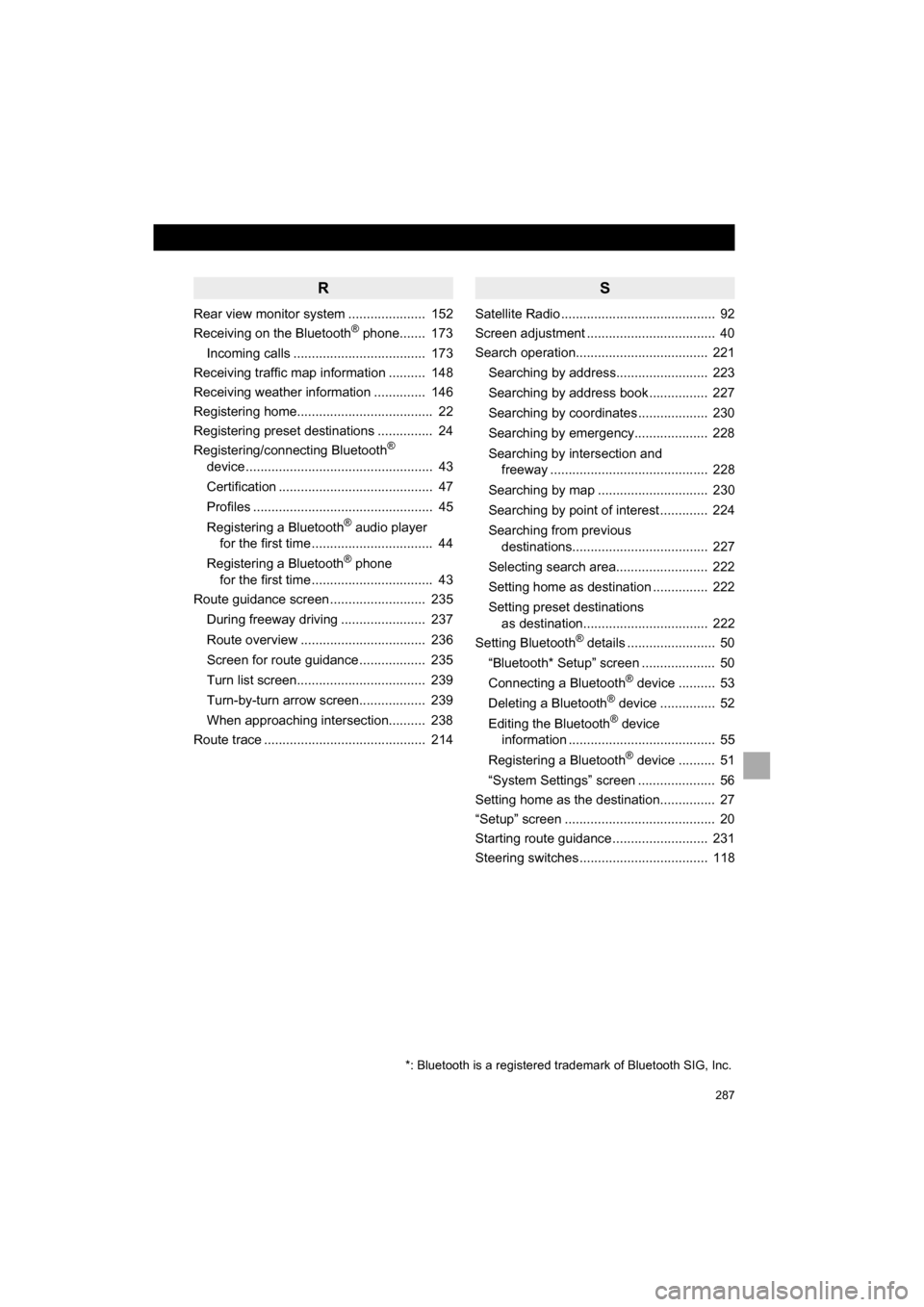
287
CAMRY_NAVI_U_OM33C67U
R
Rear view monitor system ..................... 152
Receiving on the Bluetooth® phone....... 173
Incoming calls .................................... 173
Receiving traffic map information .......... 148
Receiving weather information .............. 146
Registering home..................................... 22
Registering preset destinations ............... 24
Registering/connecting Bluetooth
®
device ................................................... 43
Certification .......................................... 47
Profiles ................................................. 45
Registering a Bluetooth
® audio player
for the first time ................................. 44
Registering a Bluetooth
® phone
for the first time ................................. 43
Route guidance screen .......................... 235
During freeway driving ....................... 237
Route overview .................................. 236
Screen for route guidance .................. 235
Turn list screen................................... 239
Turn-by-turn arrow screen.................. 239
When approaching intersection.......... 238
Route trace ............................................ 214
S
Satellite Radio .......................................... 92
Screen adjustment ................................... 40
Search operation.................................... 221
Searching by address......................... 223
Searching by address book ................ 227
Searching by coordinates ................... 230
Searching by emergency.................... 228
Searching by intersection and freeway ........................................... 228
Searching by map .............................. 230
Searching by point of interest ............. 224
Searching from previous destinations..................................... 227
Selecting search area......................... 222
Setting home as destination ............... 222
Setting preset destinations as destination.................................. 222
Setting Bluetooth
® details ........................ 50
“Bluetooth* Setup” screen .................... 50
Connecting a Bluetooth
® device .......... 53
Deleting a Bluetooth® device ............... 52
Editing the Bluetooth® device
information ........................................ 55
Registering a Bluetooth
® device .......... 51
“System Settings” screen ..................... 56
Setting home as the destination............... 27
“Setup” screen ......................................... 20
Starting route guidance .......................... 231
Steering switches ................................... 118
*: Bluetooth is a registered trademark of Bluetooth SIG, Inc.
Page 288 of 294
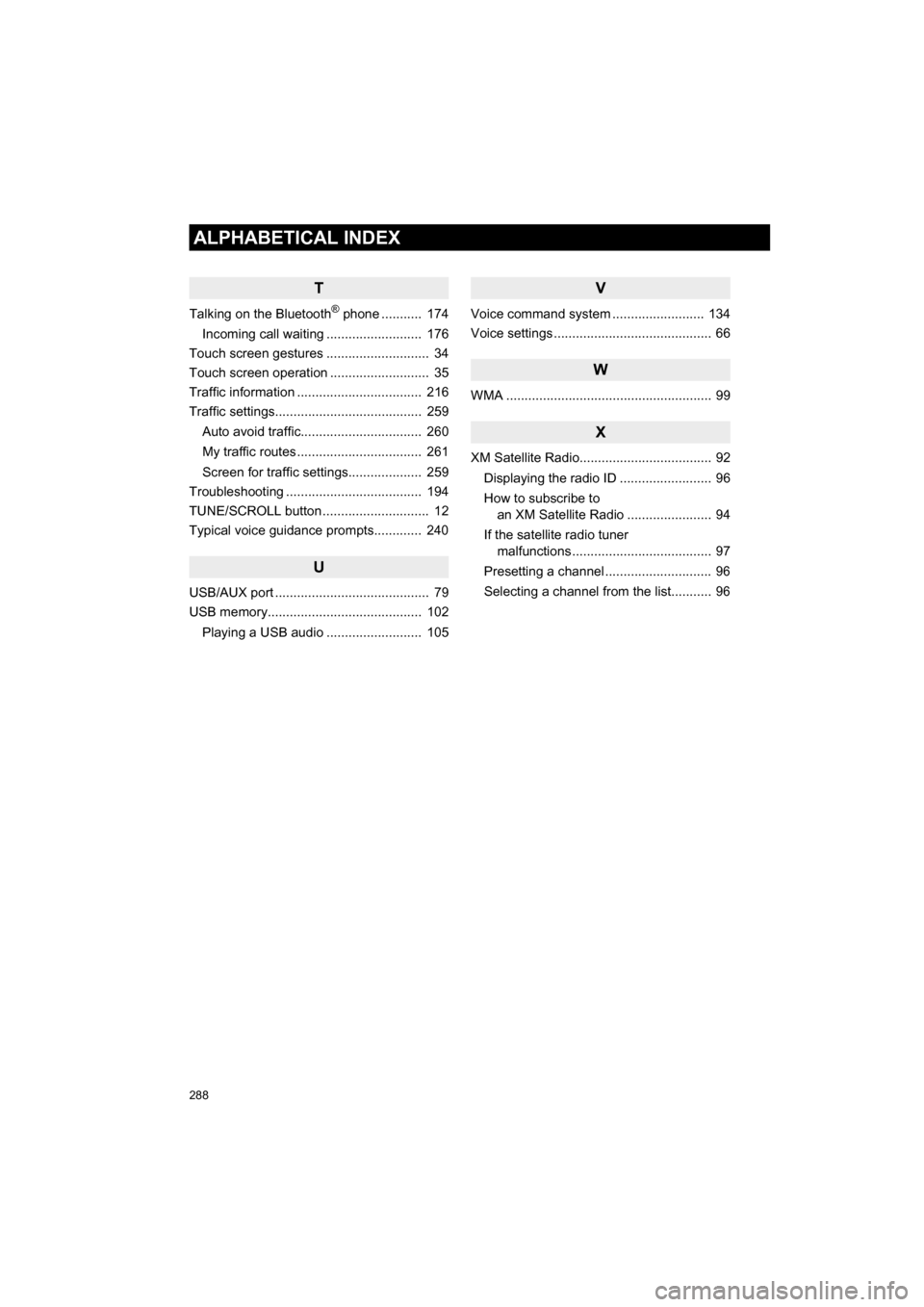
288
ALPHABETICAL INDEX
CAMRY_NAVI_U_OM33C67U
T
Talking on the Bluetooth® phone ........... 174
Incoming call waiting .......................... 176
Touch screen gestures ............................ 34
Touch screen operation ........................... 35
Traffic information .................................. 216
Traffic settings........................................ 259
Auto avoid traffic................................. 260
My traffic routes .................................. 261
Screen for traffic settings.................... 259
Troubleshooting ..................................... 194
TUNE/SCROLL button ............................. 12
Typical voice guidance prompts............. 240
U
USB/AUX port .......................................... 79
USB memory.......................................... 102
Playing a USB audio .......................... 105
V
Voice command system ...... ................... 134
Voice settings ........................................... 66
W
WMA ........................................................ 99
X
XM Satellite Radio.................................... 92
Displaying the radio ID ......................... 96
How to subscribe to an XM Satellite Radio ....................... 94
If the satellite radio tuner malfunctions ...................................... 97
Presetting a channel ............................. 96
Selecting a channel from the list........... 96