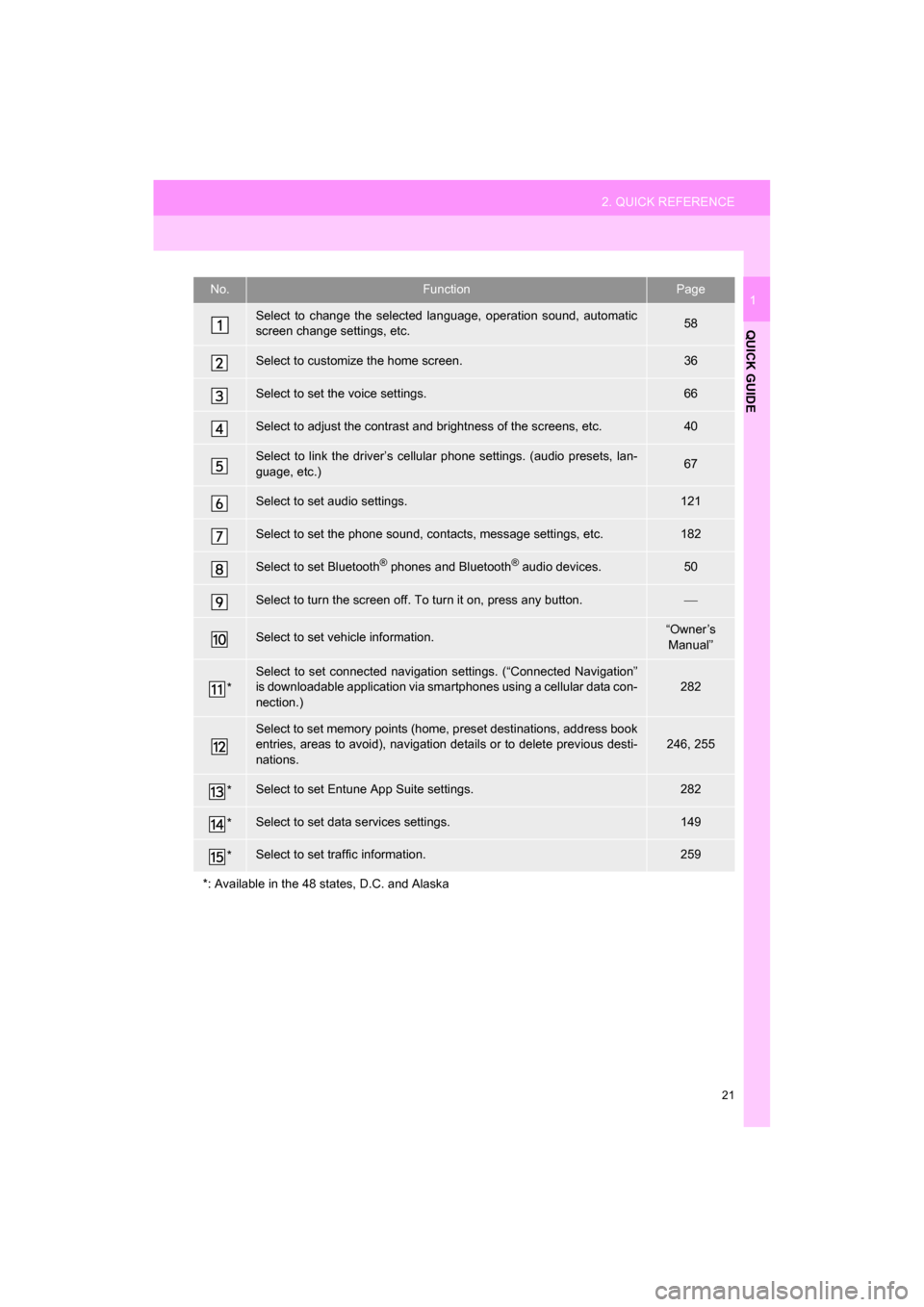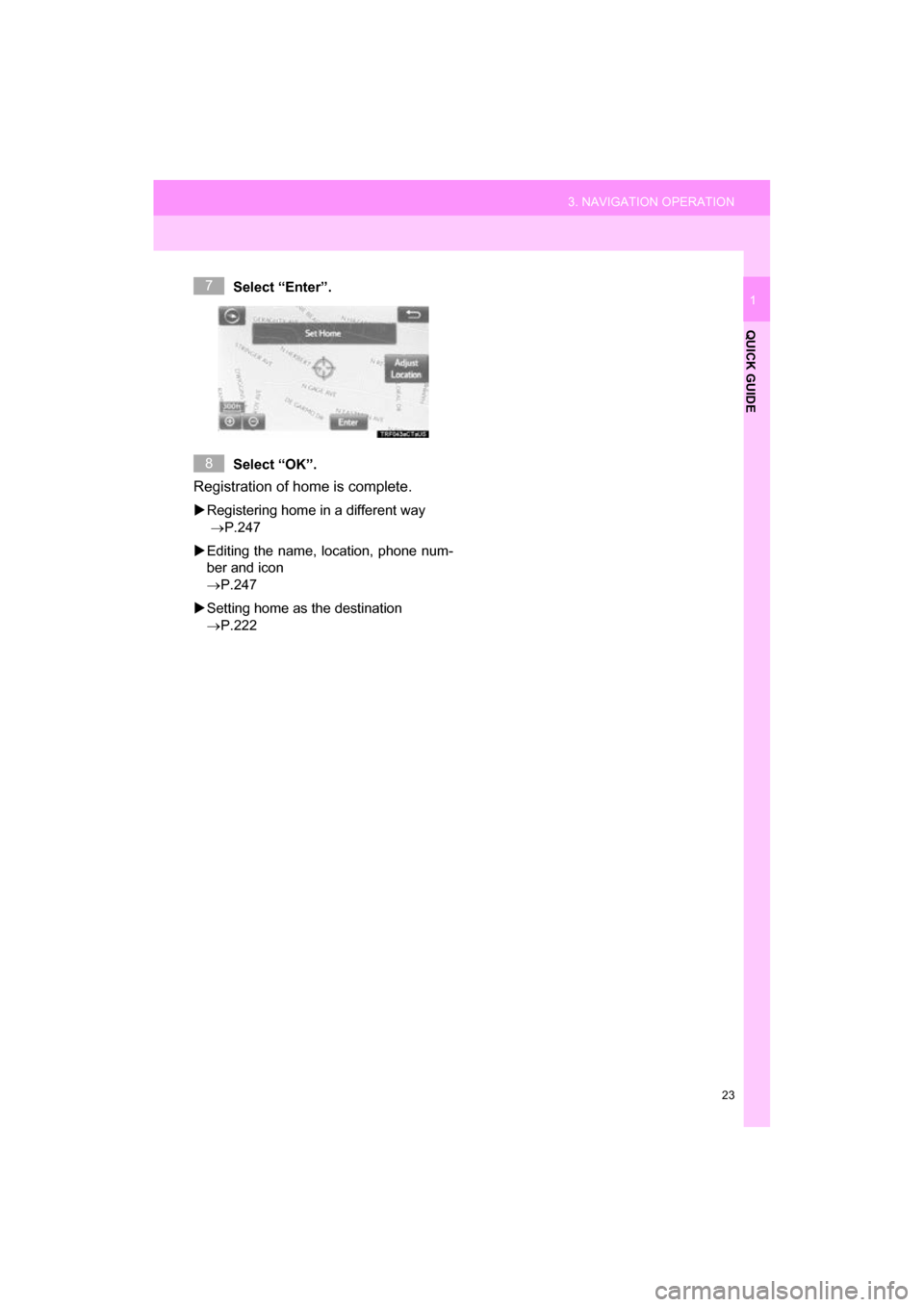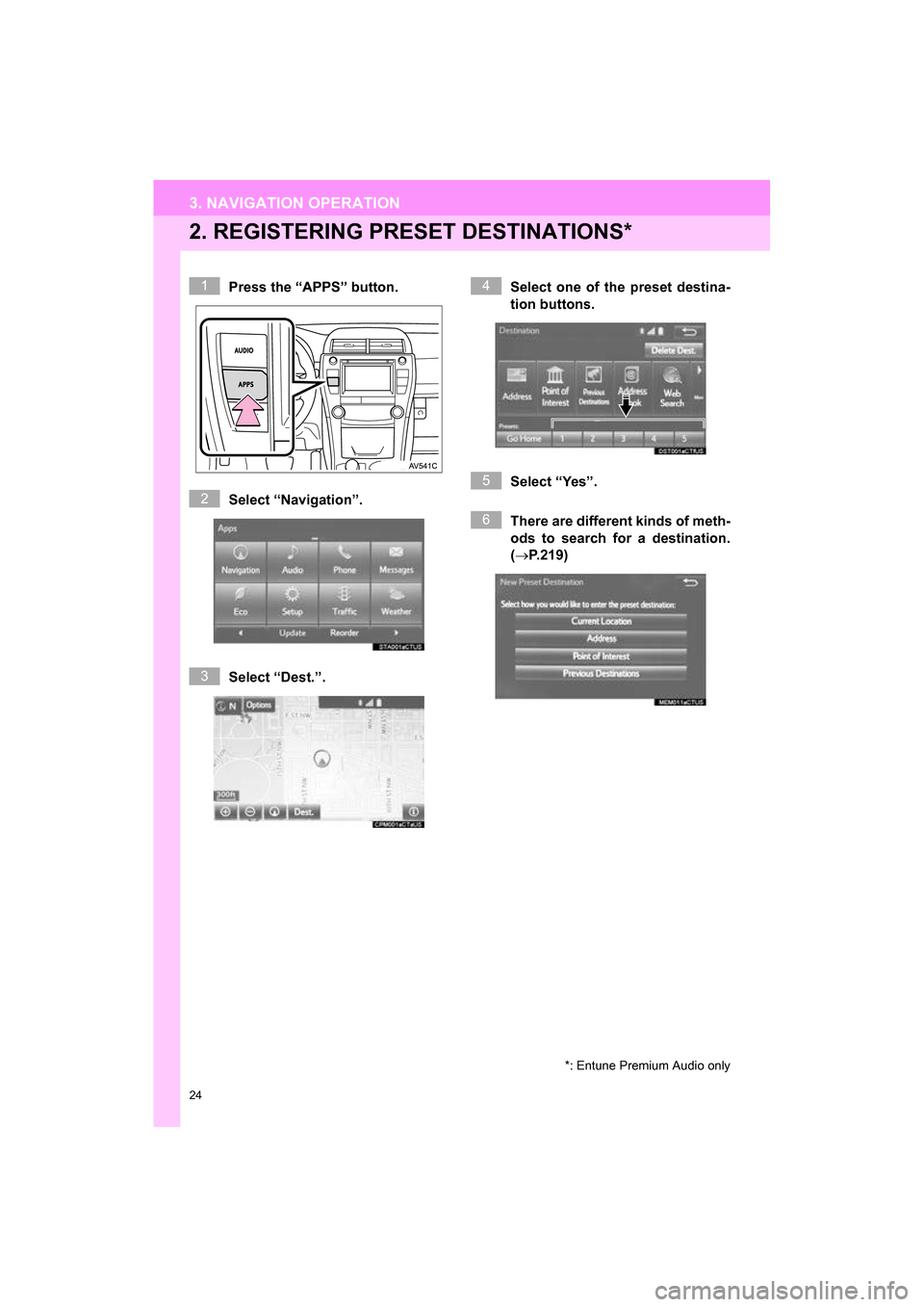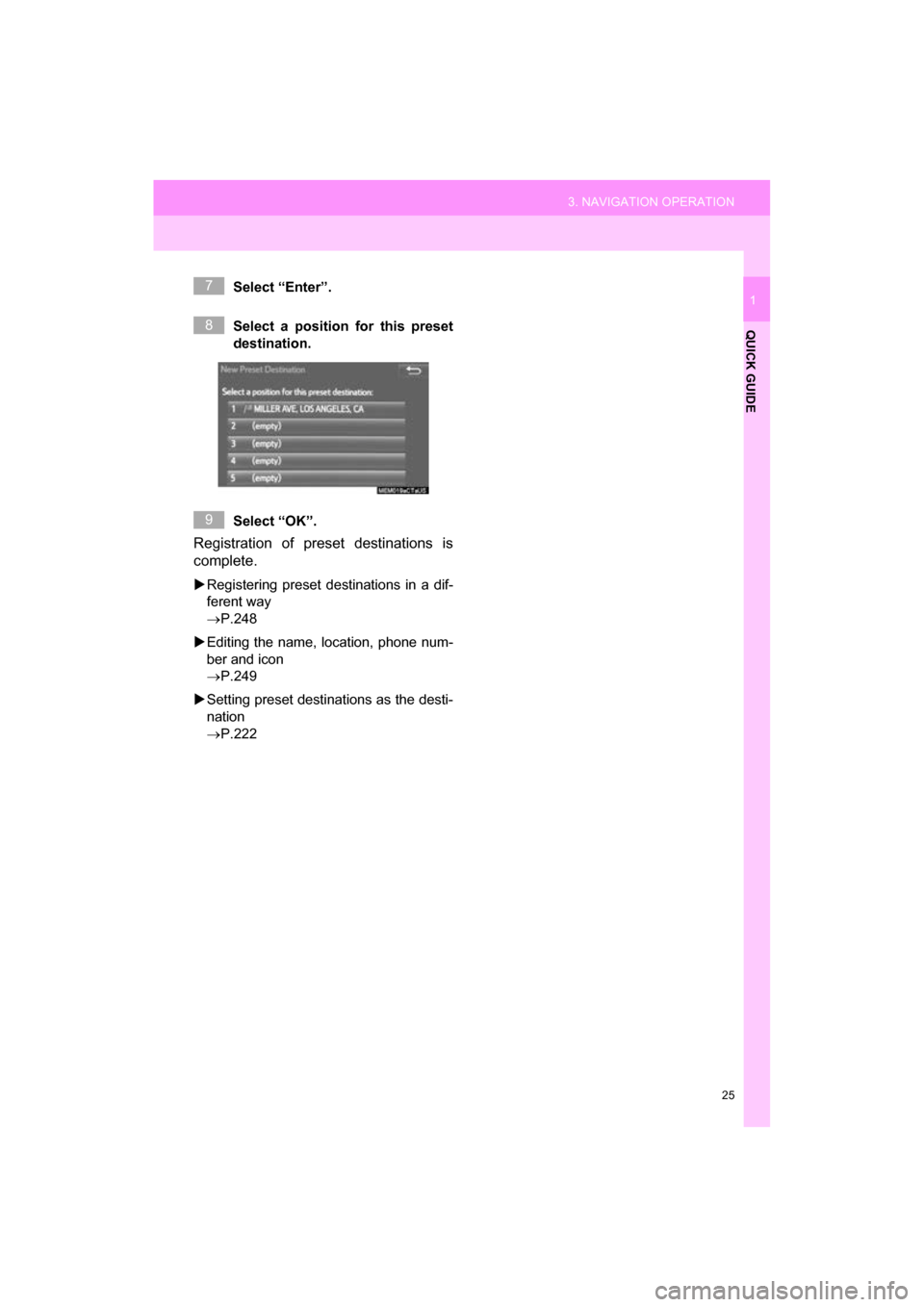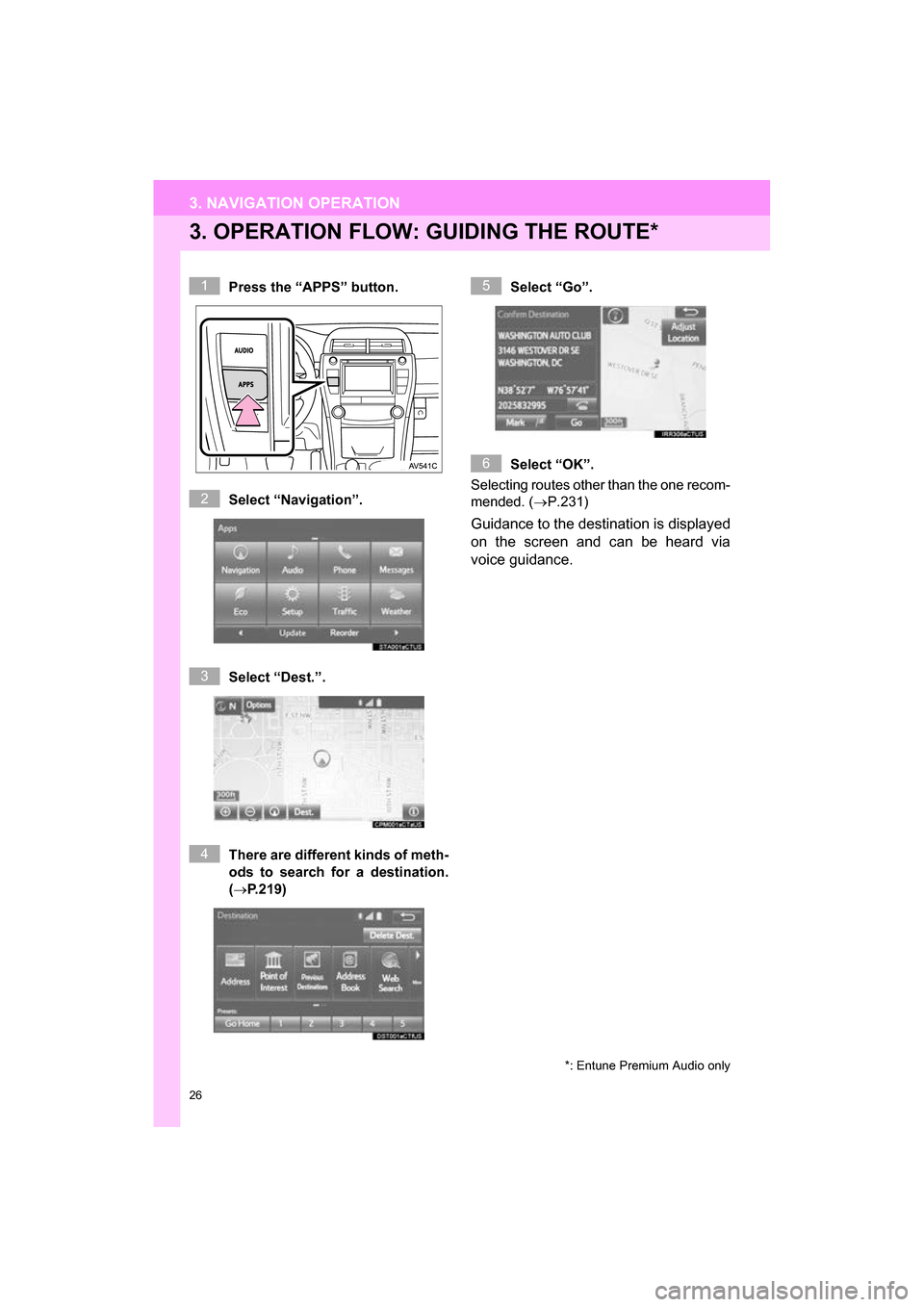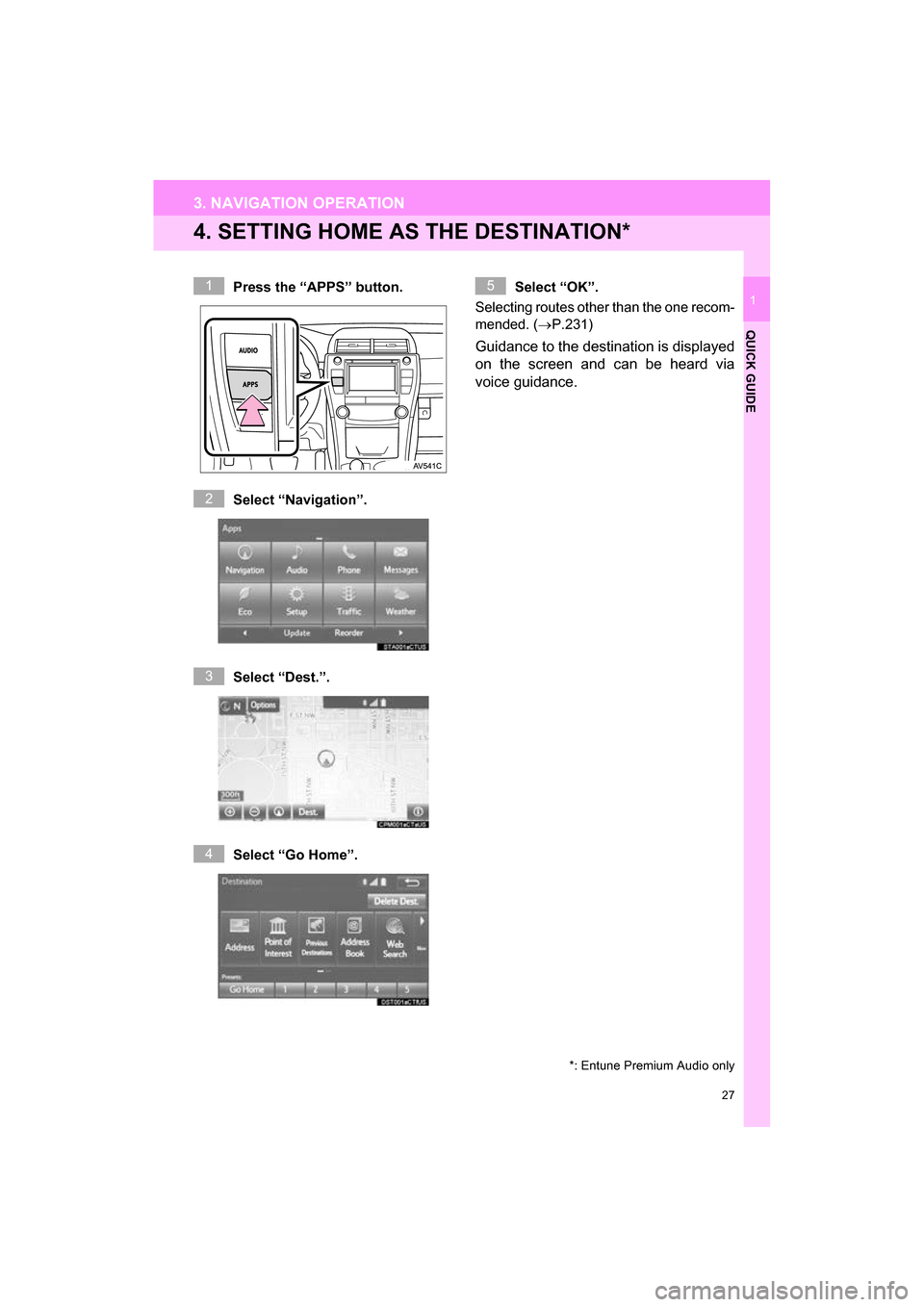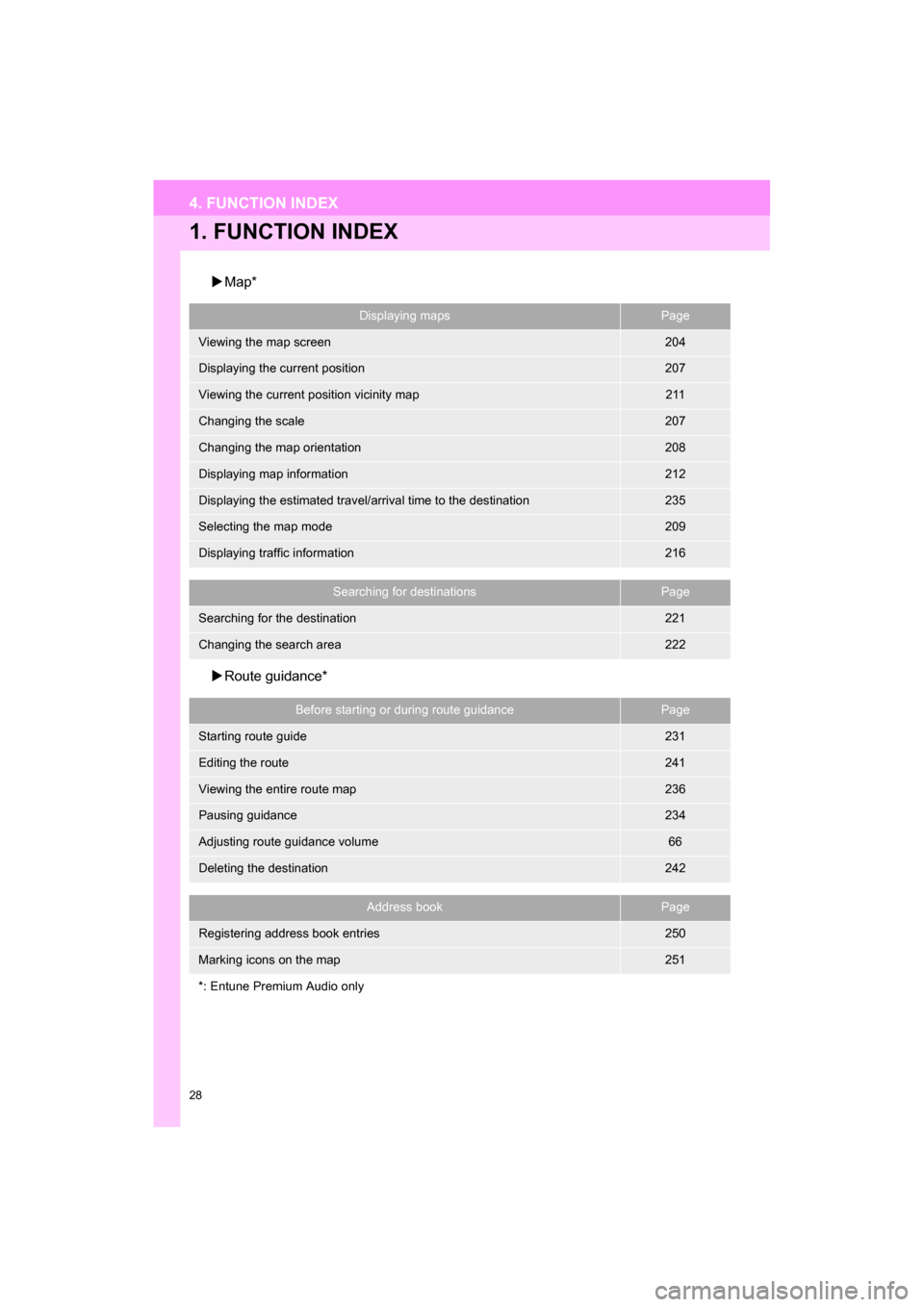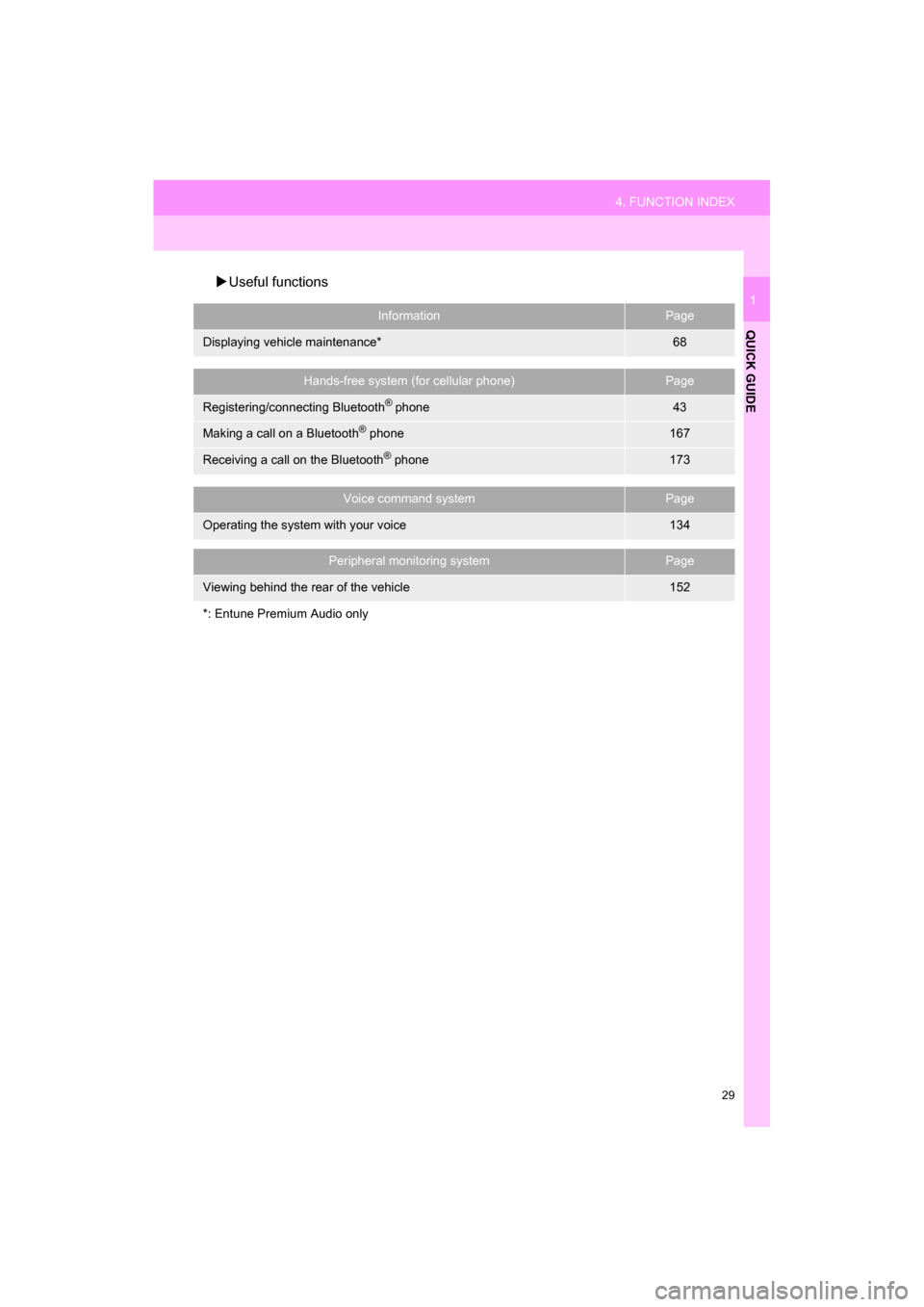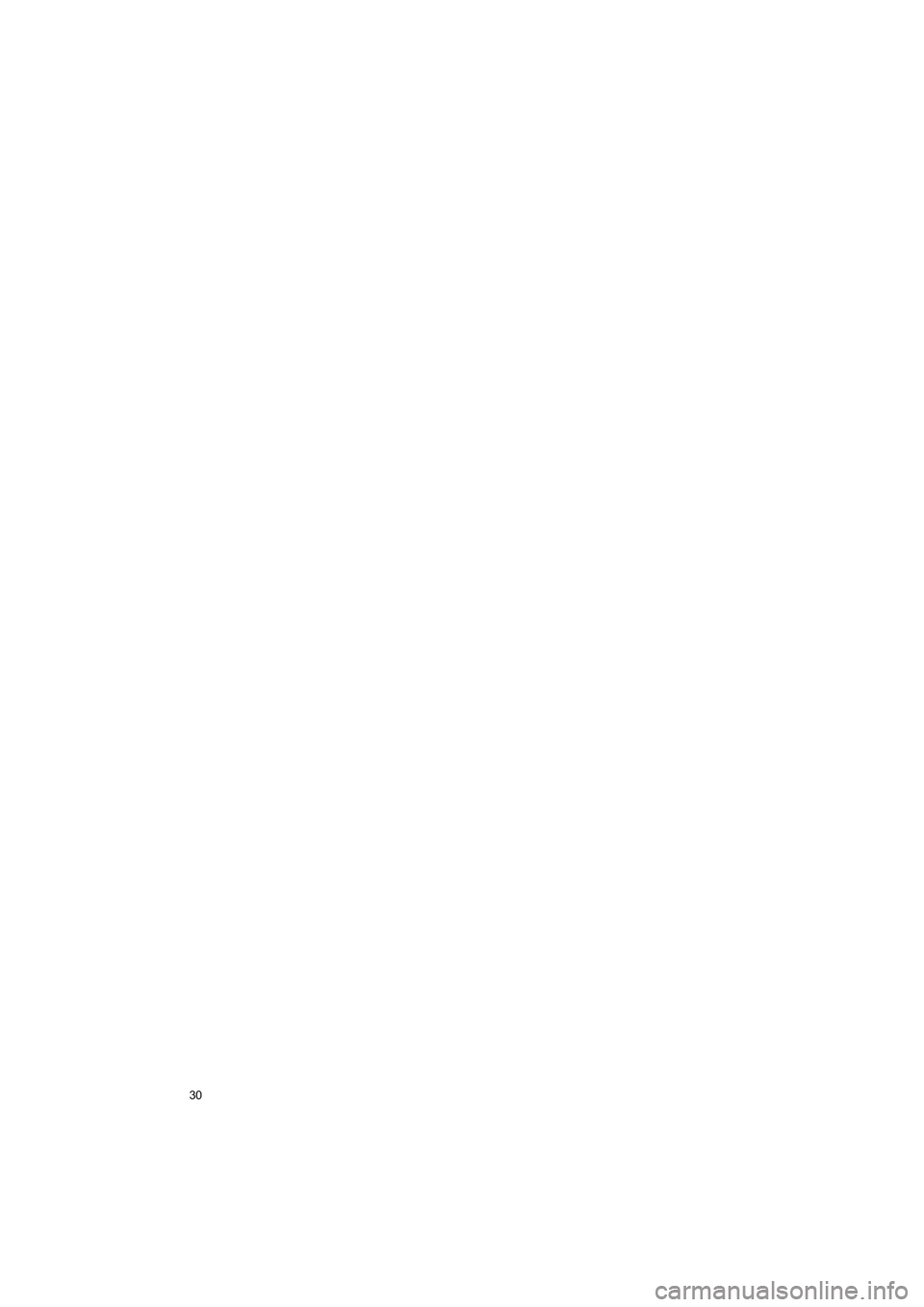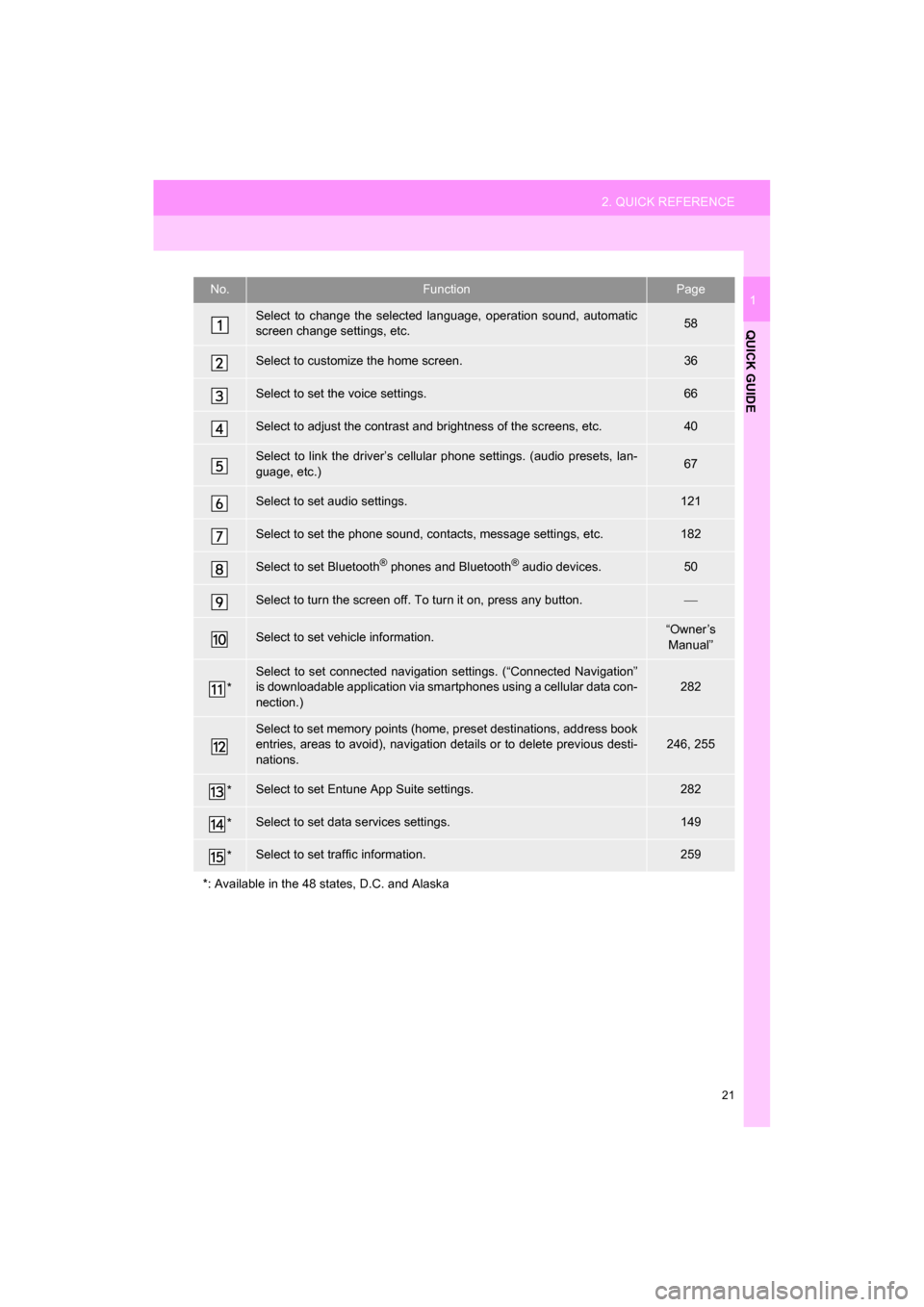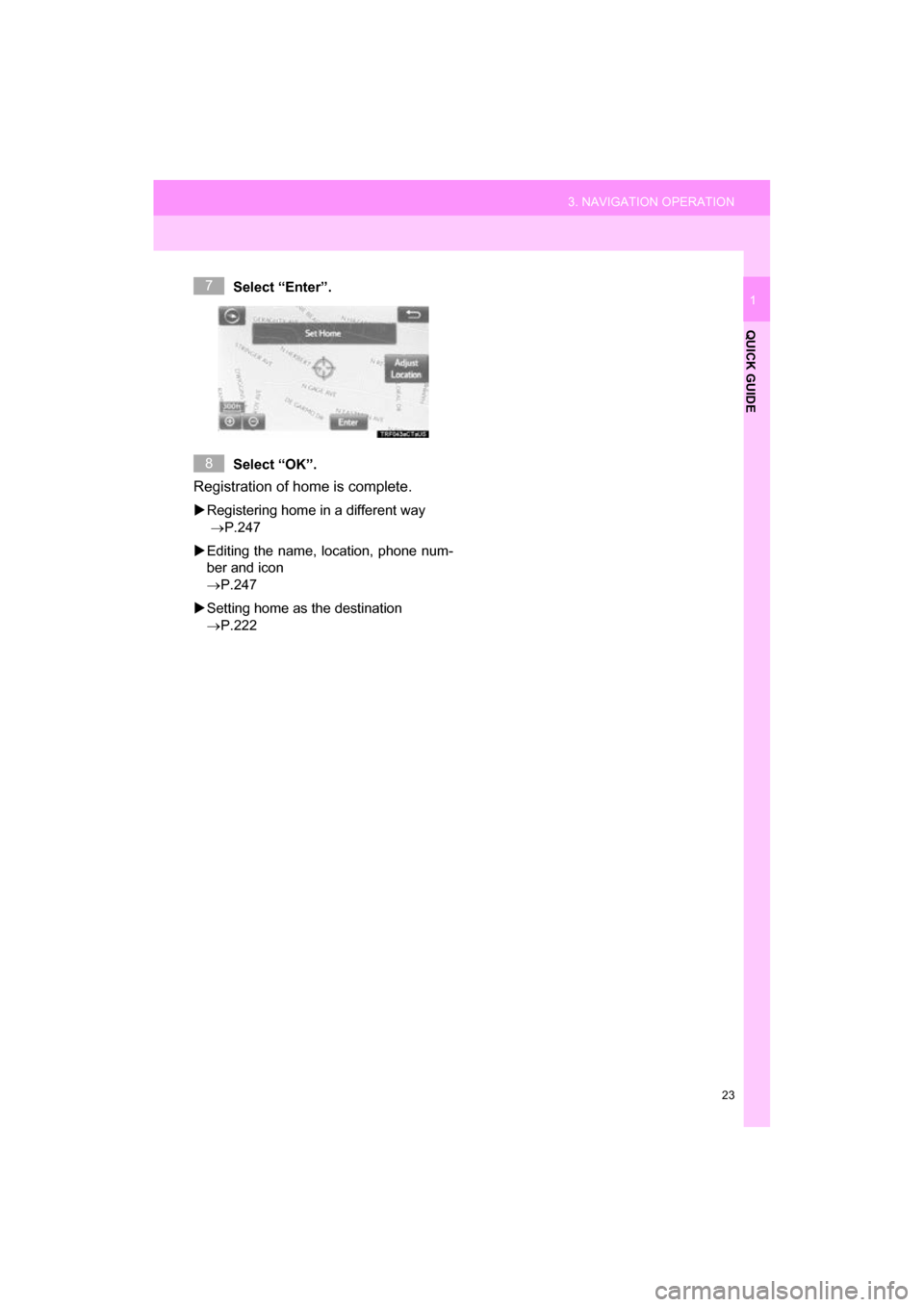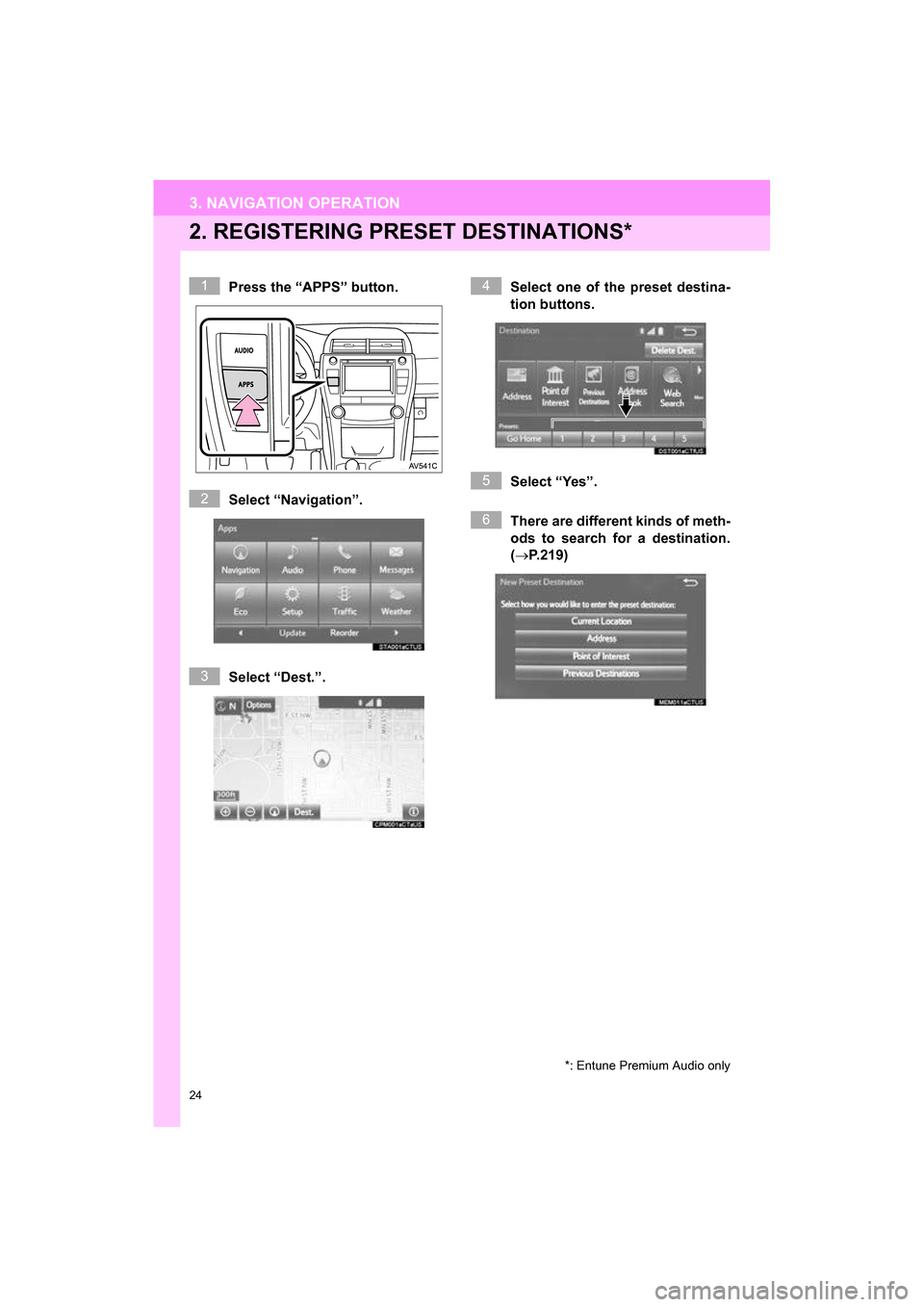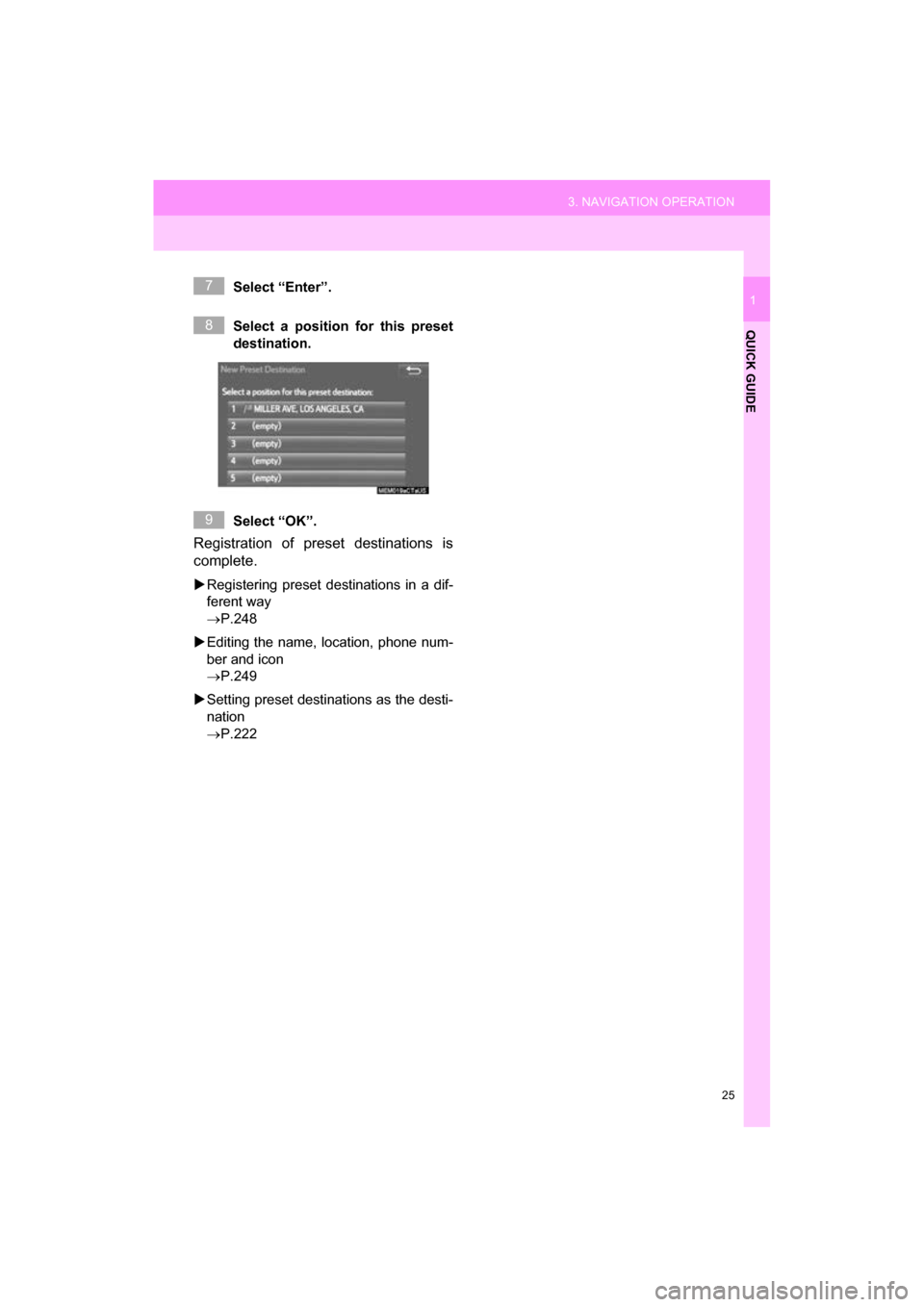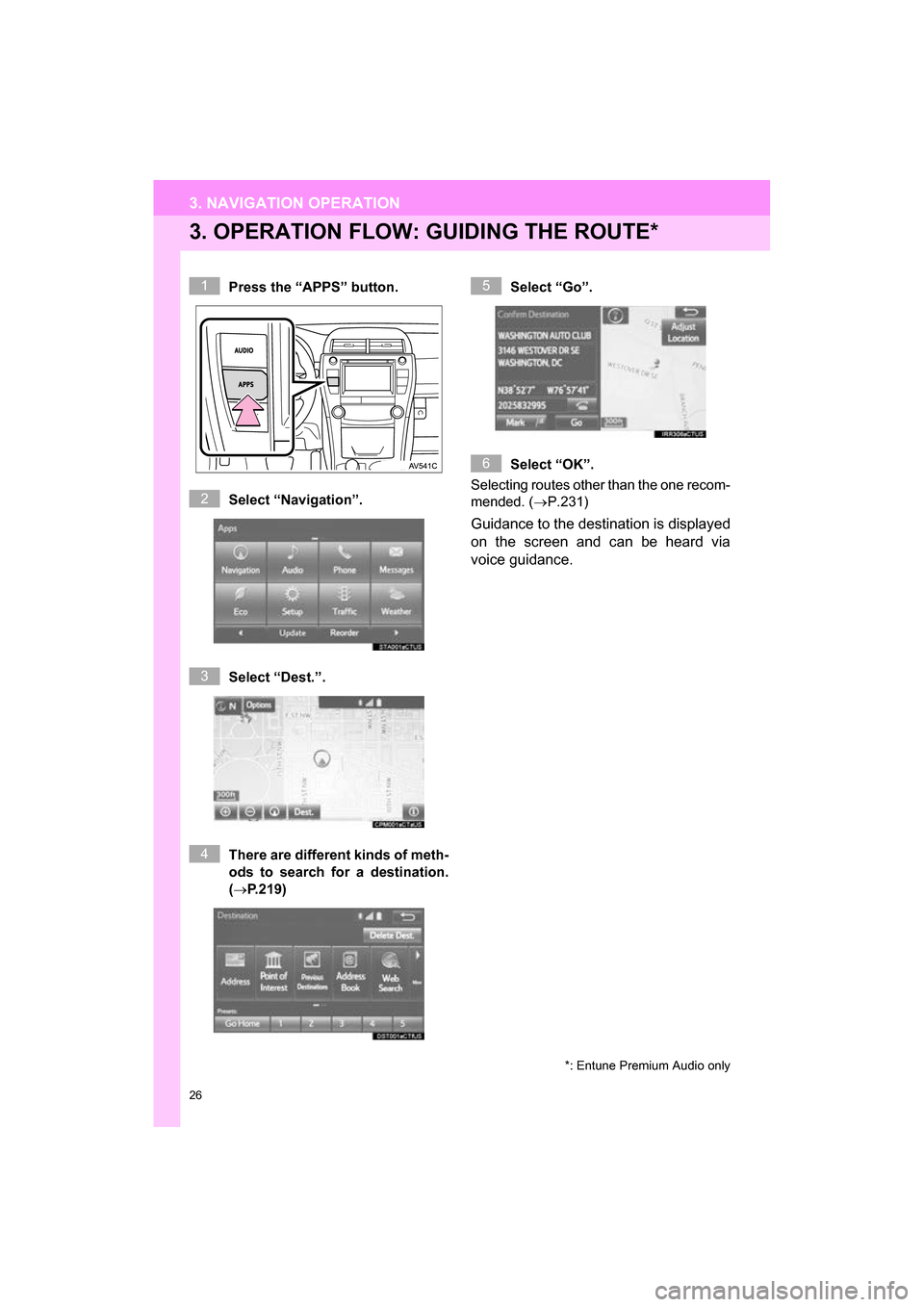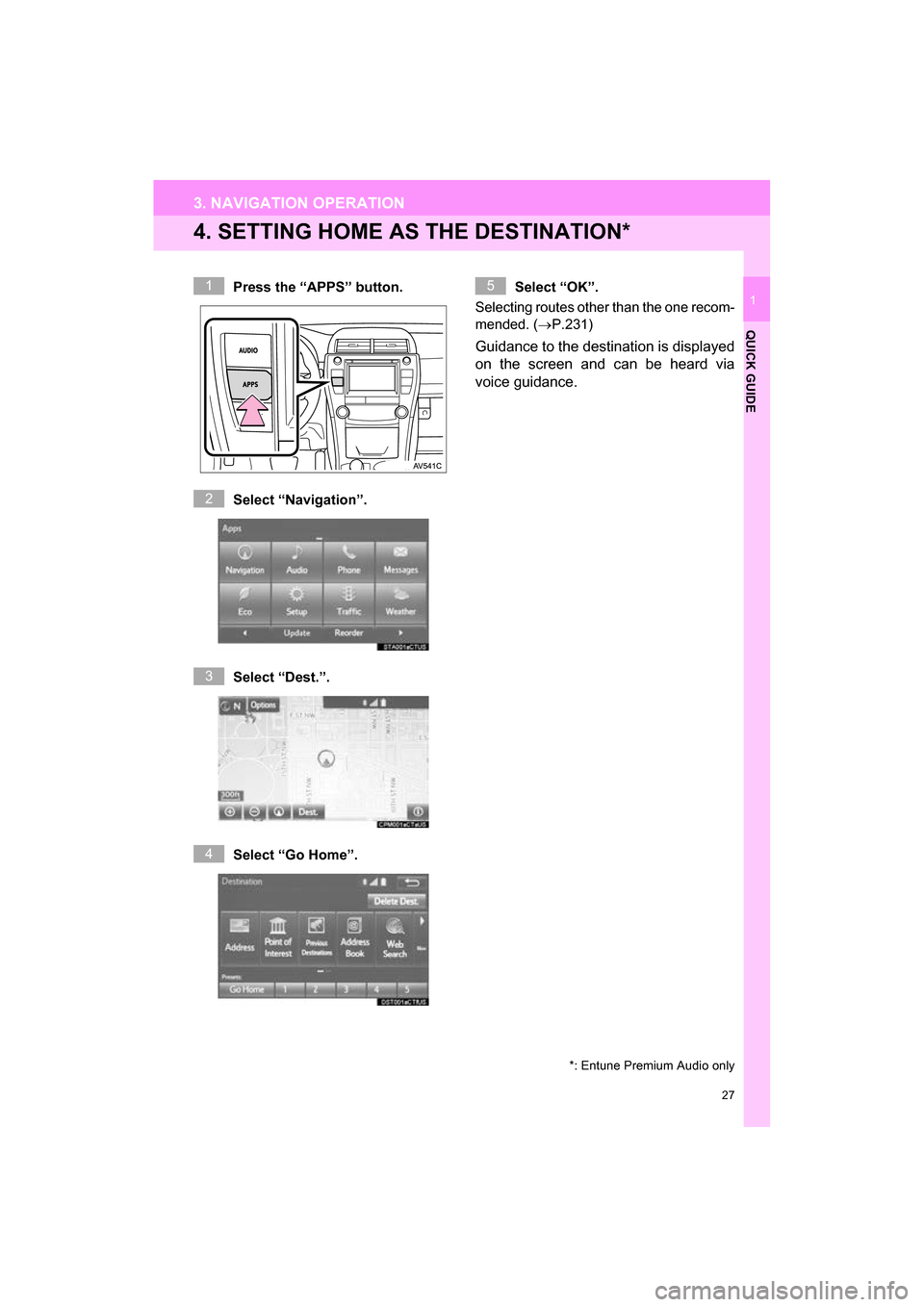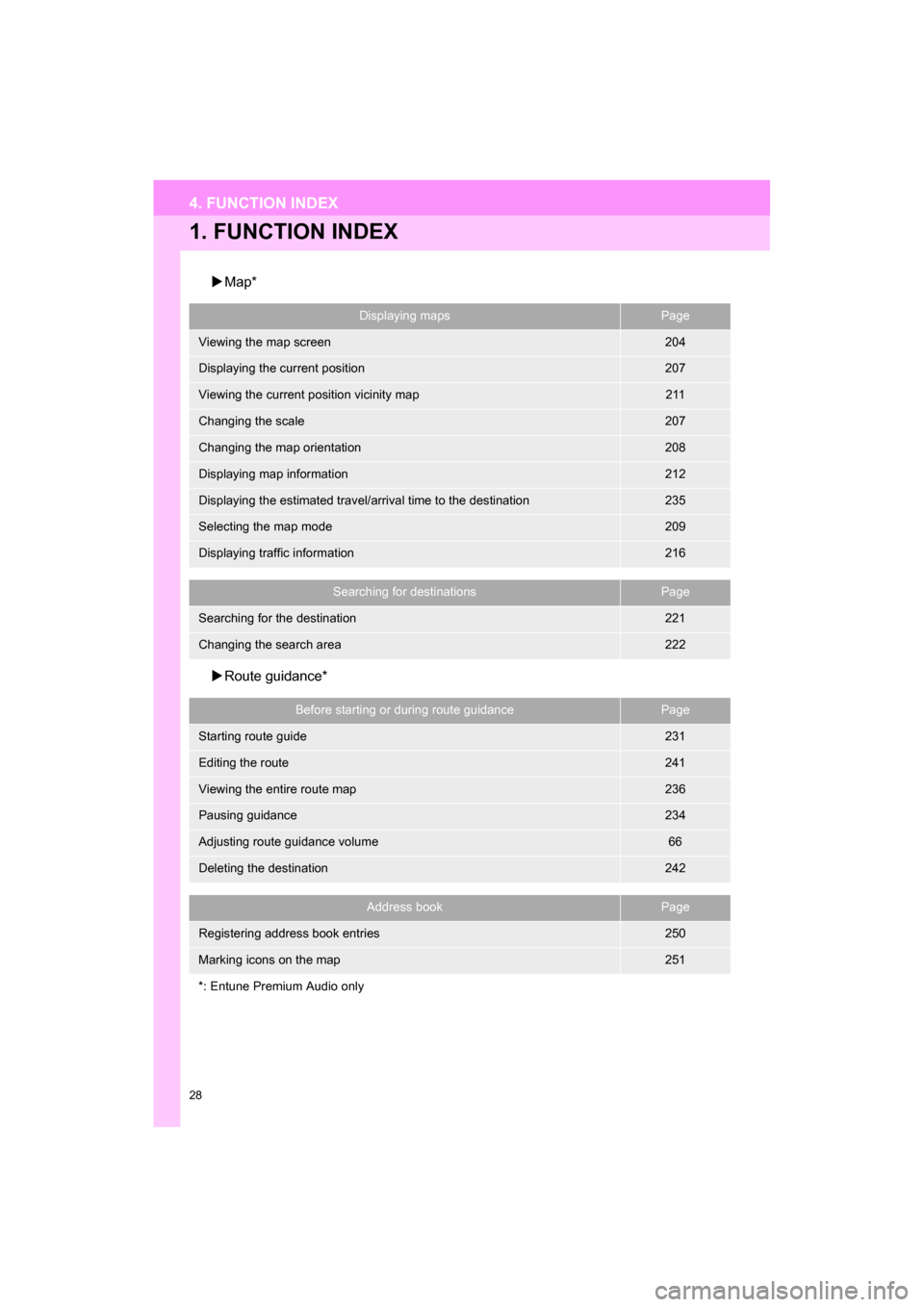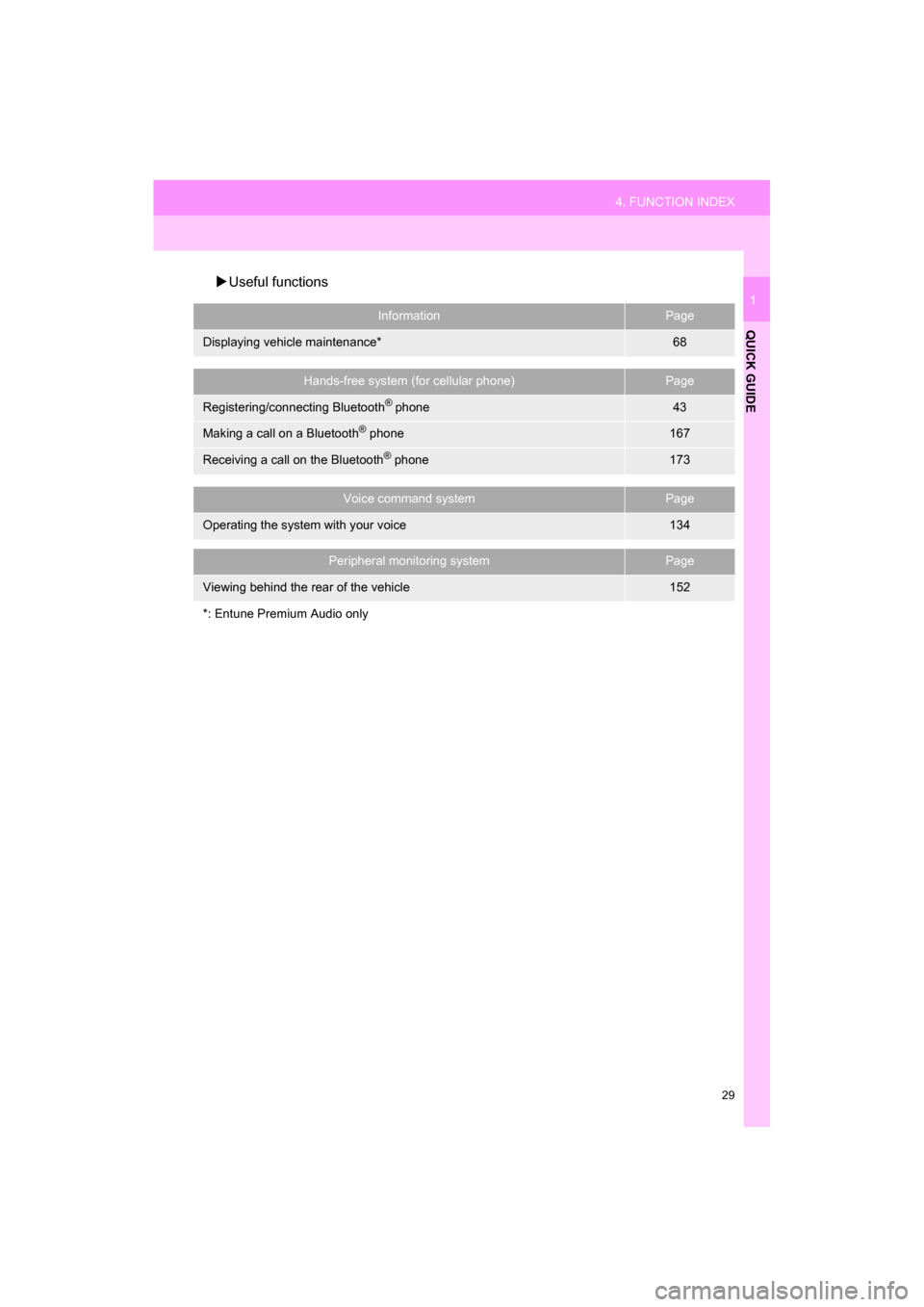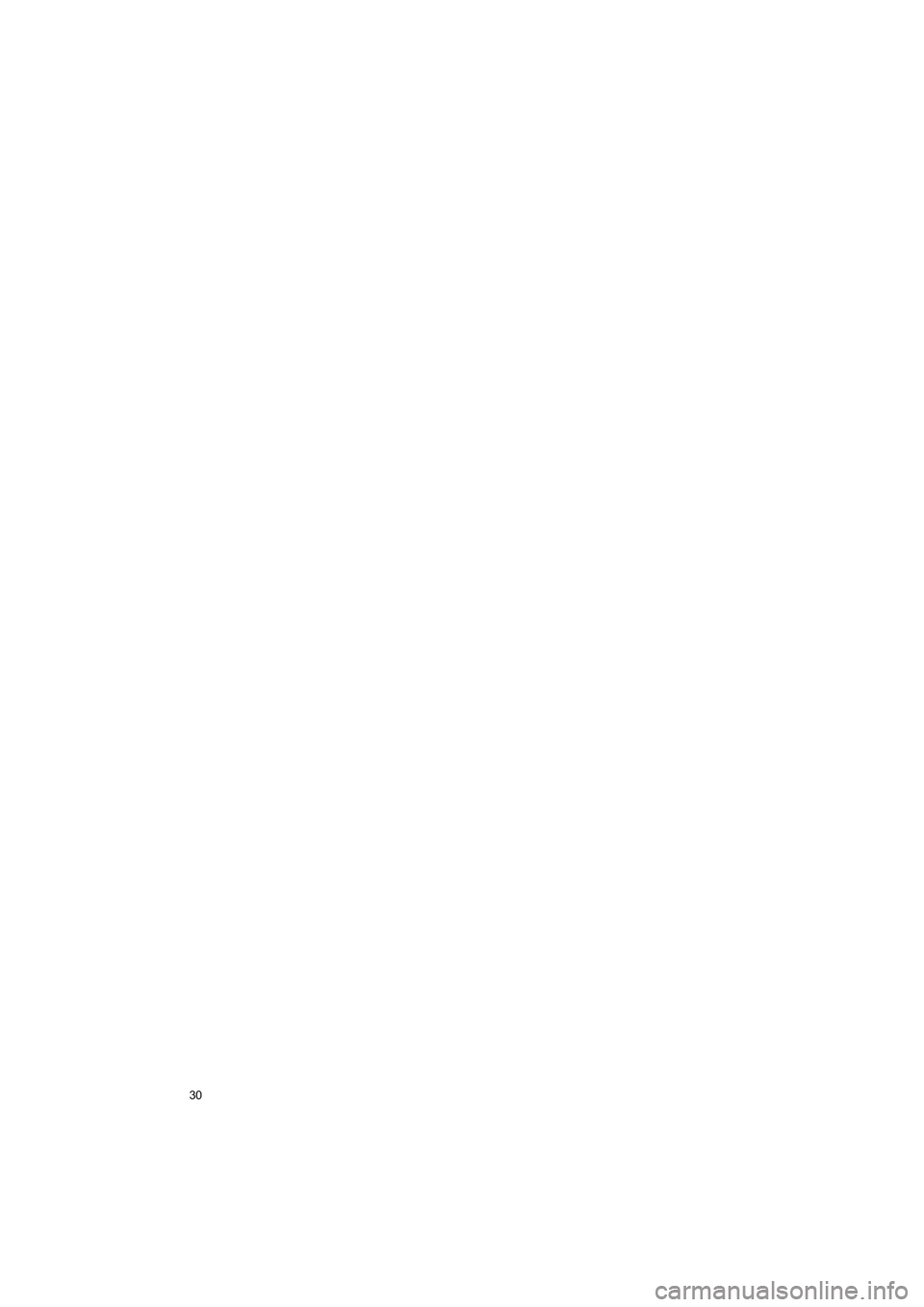TOYOTA CAMRY 2017 XV50 / 9.G Navigation Manual
CAMRY 2017 XV50 / 9.G
TOYOTA
TOYOTA
https://www.carmanualsonline.info/img/14/6257/w960_6257-0.png
TOYOTA CAMRY 2017 XV50 / 9.G Navigation Manual
Trending: lights, sat nav, flat tire, service schedule, roof, low beam, tow
Page 21 of 294
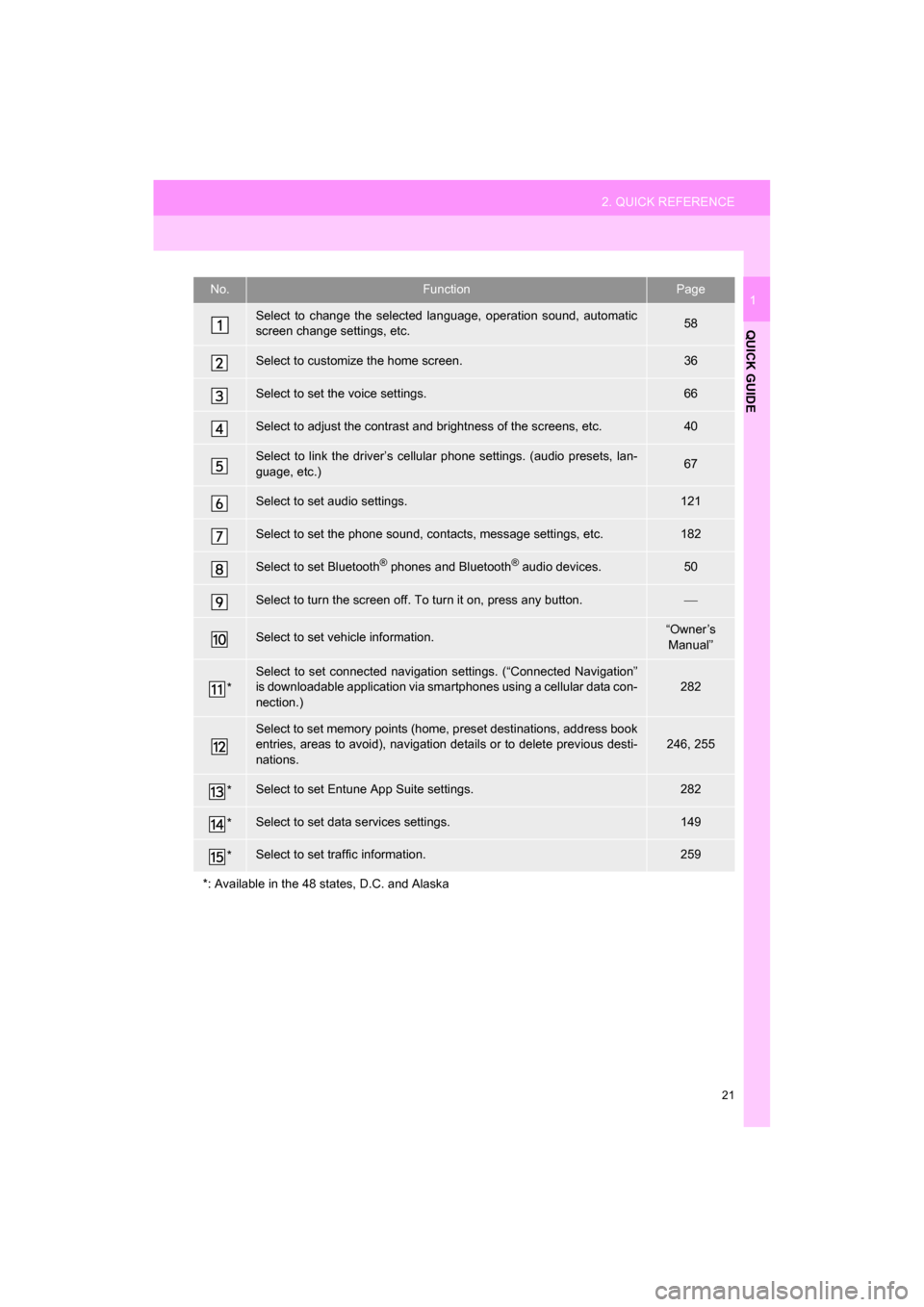
21
2. QUICK REFERENCE
QUICK GUIDE
CAMRY_NAVI_U_OM33C67U
1No.FunctionPage
Select to change the selected language, operation sound, automatic
screen change settings, etc.58
Select to customize the home screen.36
Select to set the voice settings.66
Select to adjust the contrast and brightness of the screens, etc.40
Select to link the driver’s cellular phone settings. (audio presets, lan-
guage, etc.)67
Select to set audio settings.121
Select to set the phone sound, contacts, message settings, etc.182
Select to set Bluetooth® phones and Bluetooth® audio devices.50
Select to turn the screen off. To turn it on, press any button.
Select to set vehicle information.“Owner’s
Manual”
*
Select to set connected navigati on settings. (“Connected Navigation”
is downloadable application via sm artphones using a cellular data con-
nection.)
282
Select to set memory points (home, preset destinations, address book
entries, areas to avoid), navigation details or to delete previous desti-
nations.246, 255
*Select to set Entune App Suite settings.282
*Select to set data services settings.149
*Select to set traffic information.259
*: Available in the 48 states, D.C. and Alaska
Page 22 of 294
22
3. NAVIGATION OPERATION
CAMRY_NAVI_U_OM33C67U
1. REGISTERING HOME*
Press the “APPS” button.
Select “Navigation”.
Select “Dest.”.Select “Go Home”.
Select “Yes”.
There are different kinds of meth-
ods to search for your home.
(
P.219)
*: Entune Premium Audio only
1
2
3
4
5
6
3. NAVIGATION OPERATION
Page 23 of 294
23
3. NAVIGATION OPERATION
QUICK GUIDE
CAMRY_NAVI_U_OM33C67U
1Select “Enter”.
Select “OK”.
Registration of home is complete.
Registering home in a different way
P.247
Editing the name, location, phone num-
ber and icon
P.247
Setting home as the destination
P.222
7
8
Page 24 of 294
24
3. NAVIGATION OPERATION
CAMRY_NAVI_U_OM33C67U
2. REGISTERING PRESET DESTINATIONS*
Press the “APPS” button.
Select “Navigation”.
Select “Dest.”. Select one of the preset destina-
tion buttons.
Select “Yes”.
There are different kinds of meth-
ods to search for a destination.
(
P.219)
*: Entune Premium Audio only
1
2
3
4
5
6
Page 25 of 294
25
3. NAVIGATION OPERATION
QUICK GUIDE
CAMRY_NAVI_U_OM33C67U
1Select “Enter”.
Select a position for this preset
destination.
Select “OK”.
Registration of preset destinations is
complete.
Registering preset destinations in a dif-
ferent way
P.248
Editing the name, location, phone num-
ber and icon
P.249
Setting preset destinations as the desti-
nation
P.222
7
8
9
Page 26 of 294
26
3. NAVIGATION OPERATION
CAMRY_NAVI_U_OM33C67U
3. OPERATION FLOW: GUIDING THE ROUTE*
Press the “APPS” button.
Select “Navigation”.
Select “Dest.”.
There are different kinds of meth-
ods to search for a destination.
(P.219)Select “Go”.
Select “OK”.
Selecting routes other than the one recom-
mended. ( P.231)
Guidance to the destination is displayed
on the screen and can be heard via
voice guidance.
*: Entune Premium Audio only
1
2
3
4
5
6
Page 27 of 294
27
3. NAVIGATION OPERATION
CAMRY_NAVI_U_OM33C67U
QUICK GUIDE
1
4. SETTING HOME AS THE DESTINATION*
Press the “APPS” button.
Select “Navigation”.
Select “Dest.”.
Select “Go Home”. Select “OK”.
Selecting routes other than the one recom-
mended. ( P.231)
Guidance to the destination is displayed
on the screen and can be heard via
voice guidance.
*: Entune Premium Audio only
1
2
3
4
5
Page 28 of 294
28
CAMRY_NAVI_U_OM33C67U
4. FUNCTION INDEX
1. FUNCTION INDEX
Map*
Route guidance*
Displaying mapsPage
Viewing the map screen204
Displaying the current position207
Viewing the current position vicinity map211
Changing the scale207
Changing the map orientation208
Displaying map information212
Displaying the estimated travel/arrival time to the destination235
Selecting the map mode209
Displaying traffic information216
Searching for destinationsPage
Searching for the destination221
Changing the search area222
Before starting or during route guidancePage
Starting route guide231
Editing the route241
Viewing the entire route map236
Pausing guidance234
Adjusting route guidance volume66
Deleting the destination242
Address bookPage
Registering address book entries250
Marking icons on the map251
*: Entune Premium Audio only
Page 29 of 294
29
4. FUNCTION INDEX
QUICK GUIDE
CAMRY_NAVI_U_OM33C67U
1
Useful functions
InformationPage
Displaying vehicle maintenance*68
Hands-free system (for cellular phone)Page
Registering/connecting Bluetooth® phone43
Making a call on a Bluetooth® phone167
Receiving a call on the Bluetooth® phone173
Voice command systemPage
Operating the system with your voice134
Peripheral monitoring systemPage
Viewing behind the rear of the vehicle152
*: Entune Premium Audio only
Page 30 of 294
30
4. FUNCTION INDEX
CAMRY_NAVI_U_OM33C67U
Trending: service indicator, maintenance, tow, air conditioning, maintenance schedule, infotainment, service schedule