reset TOYOTA CAMRY 2017 XV50 / 9.G Navigation Manual
[x] Cancel search | Manufacturer: TOYOTA, Model Year: 2017, Model line: CAMRY, Model: TOYOTA CAMRY 2017 XV50 / 9.GPages: 294, PDF Size: 8.29 MB
Page 203 of 294
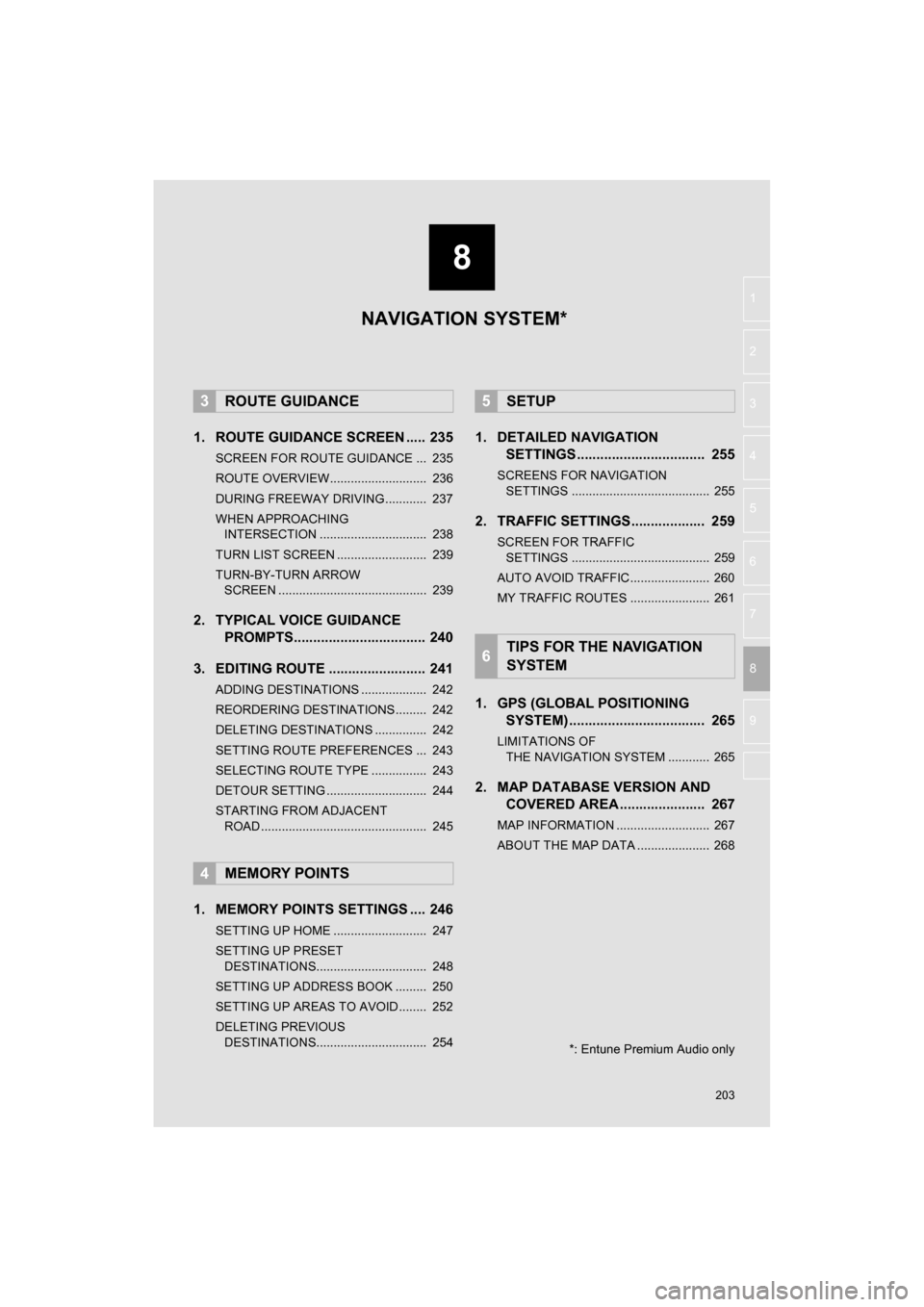
8
203
CAMRY_NAVI_U_OM33C67U
4
5
6
7
9
1
2
3
8
1. ROUTE GUIDANCE SCREEN ..... 235
SCREEN FOR ROUTE GUIDANCE ... 235
ROUTE OVERVIEW............................ 236
DURING FREEWAY DRIVING............ 237
WHEN APPROACHING INTERSECTION ............................... 238
TURN LIST SCREEN .......................... 239
TURN-BY-TURN ARROW SCREEN ........................................... 239
2. TYPICAL VOICE GUIDANCE PROMPTS.................................. 240
3. EDITING ROUTE ......................... 241
ADDING DESTINATIONS ................... 242
REORDERING DESTINATIONS ......... 242
DELETING DESTINATIONS ............... 242
SETTING ROUTE PREFERENCES ... 243
SELECTING ROUTE TYPE ................ 243
DETOUR SETTING ............................. 244
STARTING FROM ADJACENT ROAD ................................................ 245
1. MEMORY POINTS SETTINGS .... 246
SETTING UP HOME ........................... 247
SETTING UP PRESET DESTINATIONS................................ 248
SETTING UP ADDRESS BOOK ......... 250
SETTING UP AREAS TO AVOID ........ 252
DELETING PREVIOUS DESTINATIONS................................ 254
1. DETAILED NAVIGATION SETTINGS ................................. 255
SCREENS FOR NAVIGATION
SETTINGS ........................................ 255
2. TRAFFIC SETTINGS................... 259
SCREEN FOR TRAFFIC SETTINGS ........................................ 259
AUTO AVOID TRAFFIC....................... 260
MY TRAFFIC ROUTES ....................... 261
1. GPS (GLOBAL POSITIONING SYSTEM) .................... ............... 265
LIMITATIONS OF
THE NAVIGATION SYSTEM ............ 265
2. MAP DATABASE VERSION AND COVERED AREA ...................... 267
MAP INFORMATION ........................... 267
ABOUT THE MAP DATA ..................... 268
3ROUTE GUIDANCE
4MEMORY POINTS
5SETUP
6TIPS FOR THE NAVIGATION
SYSTEM
NAVIGATION SYSTEM*
*: Entune Premium Audio only
Page 220 of 294
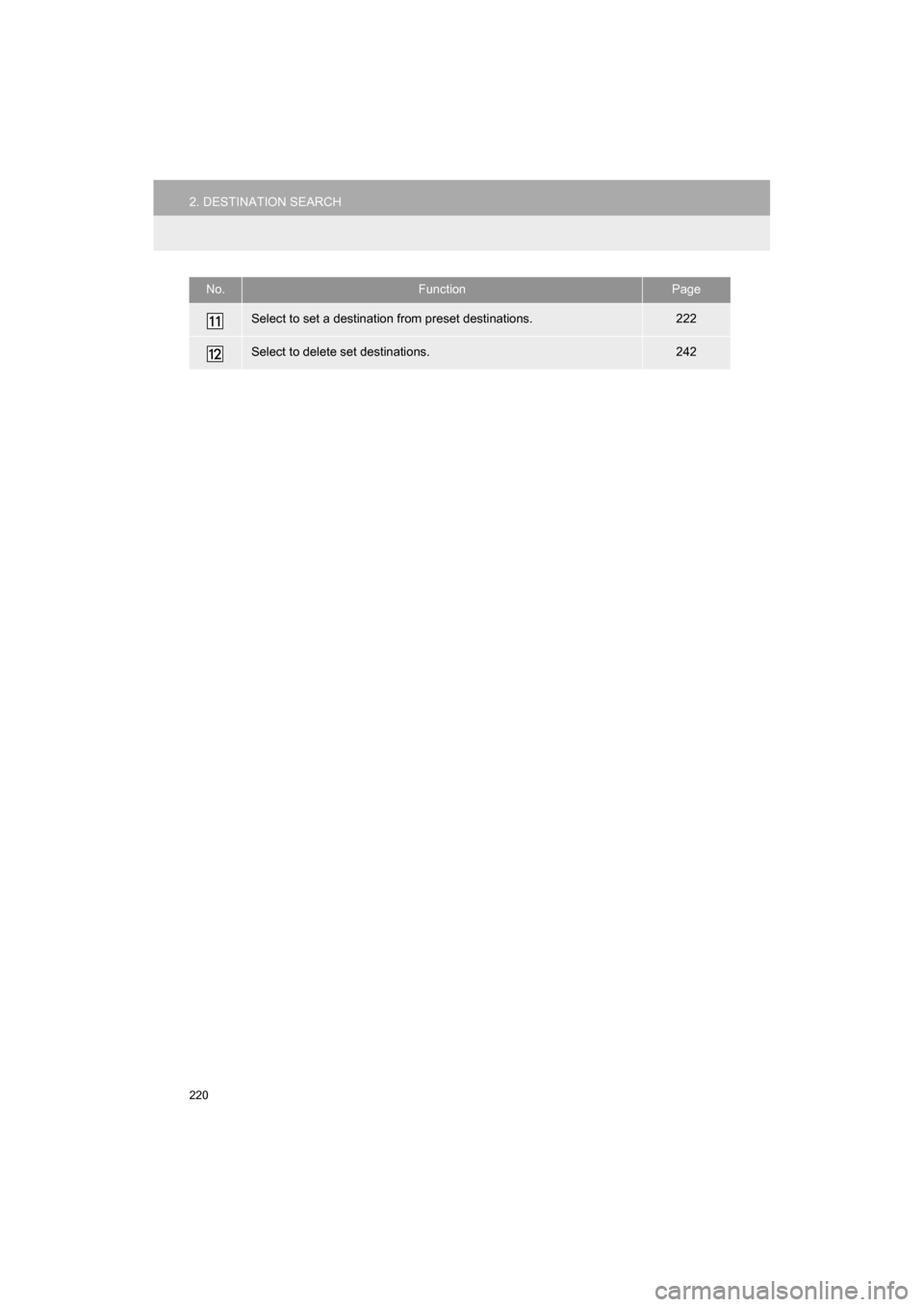
220
2. DESTINATION SEARCH
CAMRY_NAVI_U_OM33C67U
Select to set a destination from preset destinations.222
Select to delete set destinations.242
No.FunctionPage
Page 222 of 294
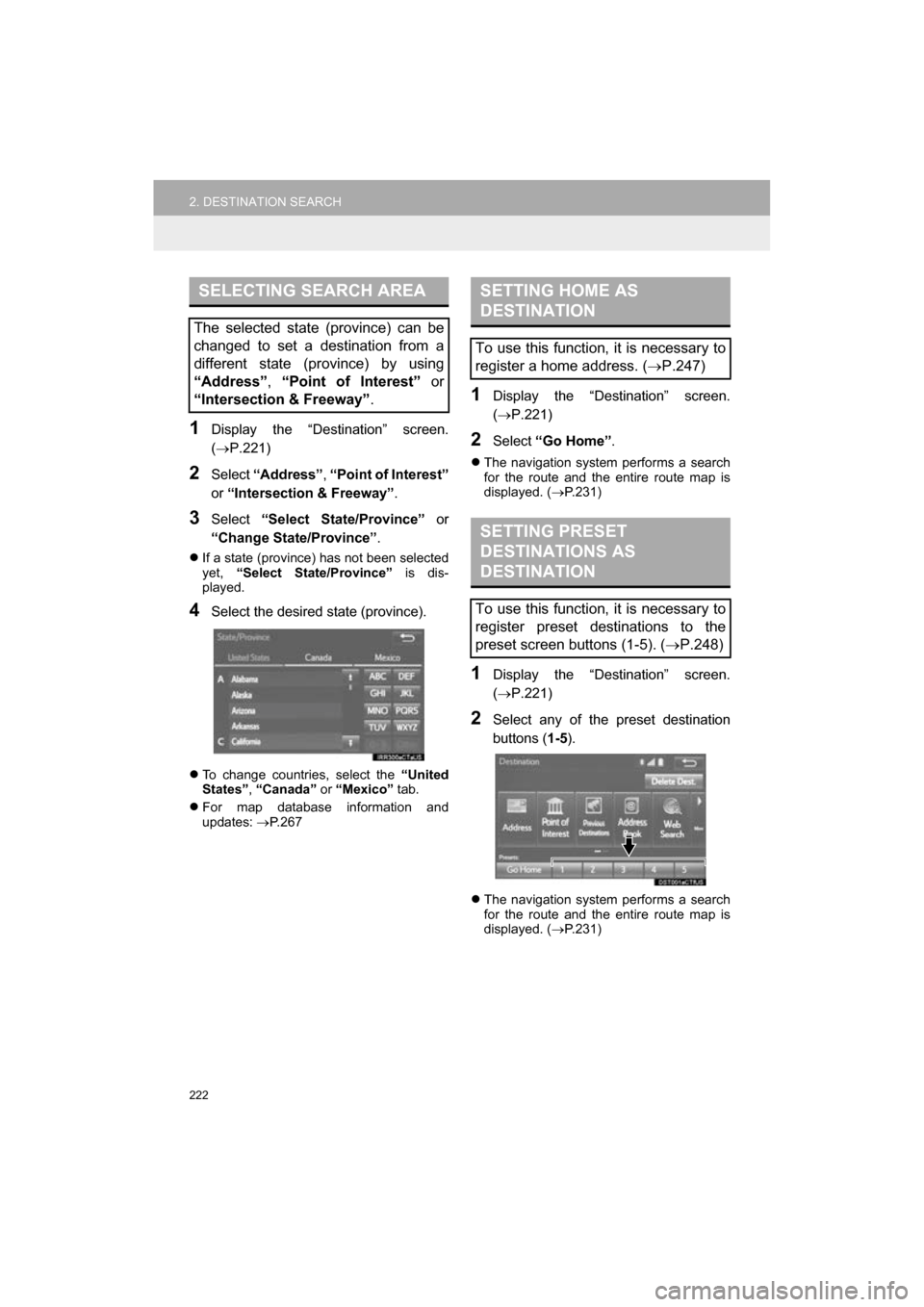
222
2. DESTINATION SEARCH
CAMRY_NAVI_U_OM33C67U
1Display the “Destination” screen.
(P.221)
2Select “Address” , “Point of Interest”
or “Intersection & Freeway” .
3Select “Select State/Province” or
“Change State/Province” .
If a state (province) has not been selected
yet, “Select State/Province” is dis-
played.
4Select the desired state (province).
To change countries, select the “United
States” , “Canada” or “Mexico” tab.
For map database information and
updates: P. 2 6 7
1Display the “Destination” screen.
( P.221)
2Select “Go Home” .
The navigation system performs a search
for the route and the entire route map is
displayed. ( P.231)
1Display the “Destination” screen.
( P.221)
2Select any of the preset destination
buttons ( 1-5).
The navigation system performs a search
for the route and the entire route map is
displayed. ( P.231)
SELECTING SEARCH AREA
The selected state (province) can be
changed to set a destination from a
different state (province) by using
“Address”, “Point of Interest” or
“Intersection & Freeway” .
SETTING HOME AS
DESTINATION
To use this function, it is necessary to
register a home address. (P.247)
SETTING PRESET
DESTINATIONS AS
DESTINATION
To use this function, it is necessary to
register preset destinations to the
preset screen buttons (1-5). ( P.248)
Page 246 of 294
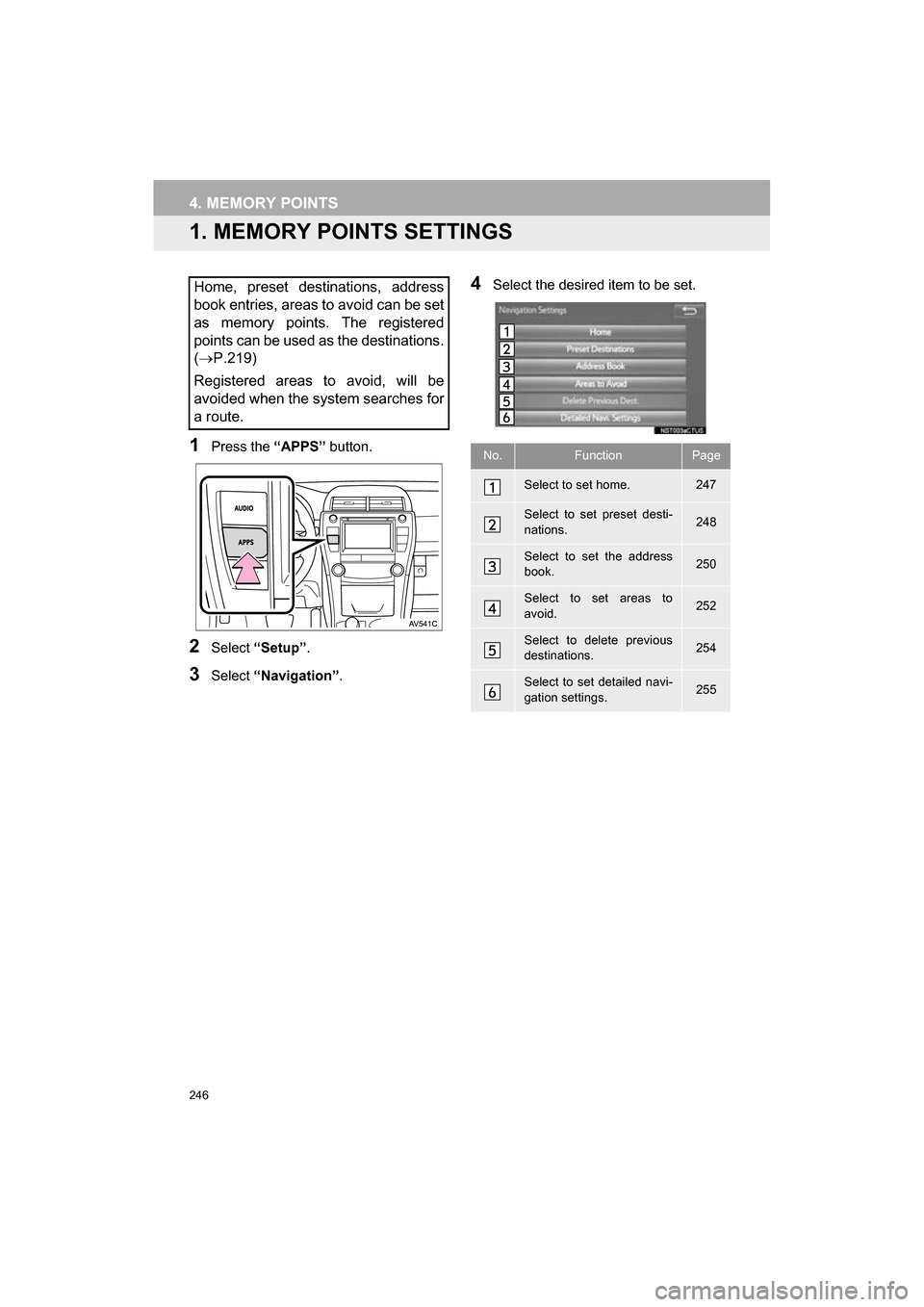
246
CAMRY_NAVI_U_OM33C67U
4. MEMORY POINTS
1. MEMORY POINTS SETTINGS
1Press the “APPS” button.
2Select “Setup” .
3Select “Navigation” .
4Select the desired item to be set.Home, preset destinations, address
book entries, areas to avoid can be set
as memory points. The registered
points can be used as the destinations.
( P.219)
Registered areas to avoid, will be
avoided when the system searches for
a route.
No.FunctionPage
Select to set home.247
Select to set preset desti-
nations.248
Select to set the address
book.250
Select to set areas to
avoid.252
Select to delete previous
destinations.254
Select to set detailed navi-
gation settings.255
Page 248 of 294
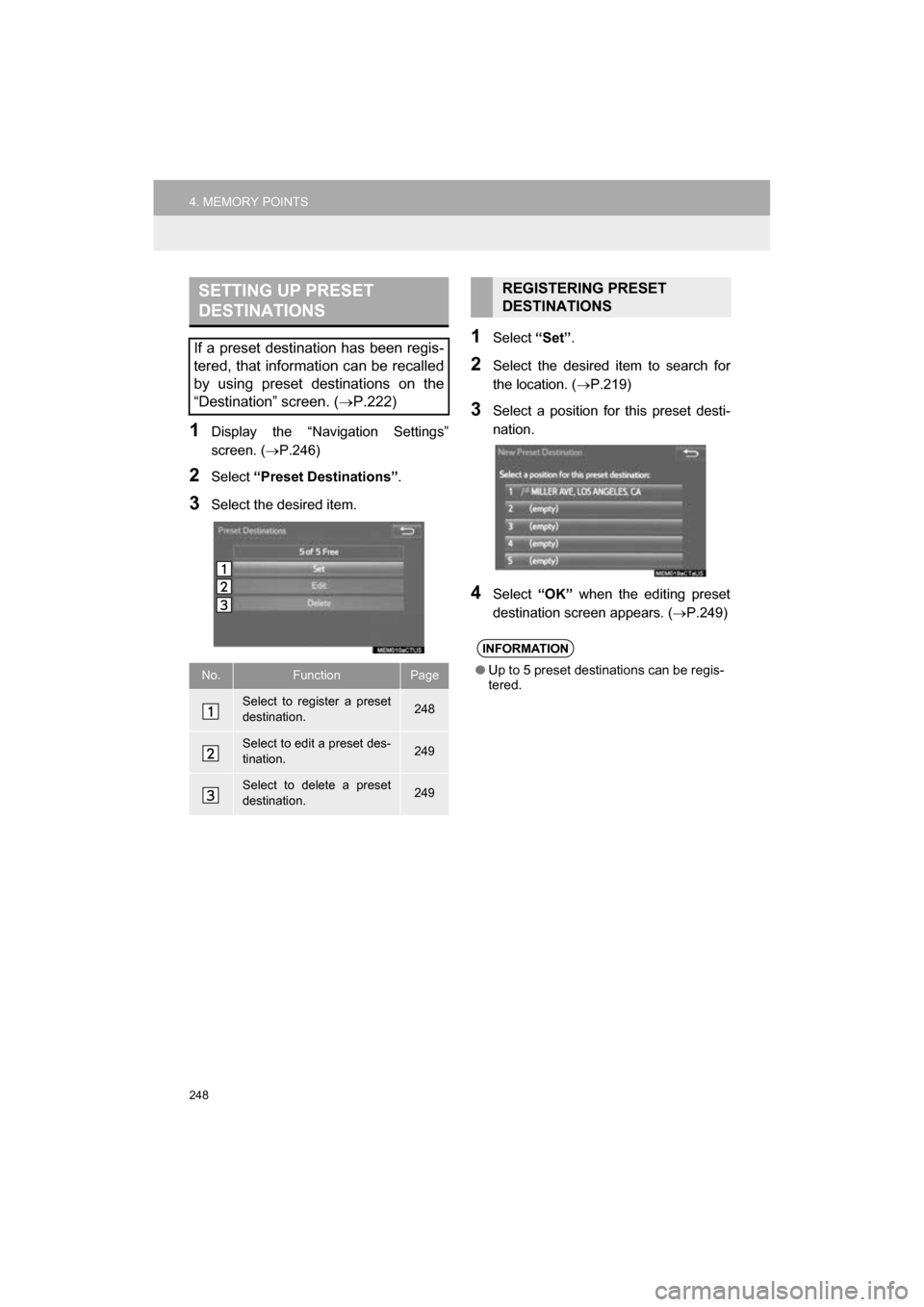
248
4. MEMORY POINTS
CAMRY_NAVI_U_OM33C67U
1Display the “Navigation Settings”
screen. (P.246)
2Select “Preset Destinations” .
3Select the desired item.
1Select “Set”.
2Select the desired item to search for
the location. ( P.219)
3Select a position for this preset desti-
nation.
4Select “OK” when the editing preset
destination screen appears. ( P.249)
SETTING UP PRESET
DESTINATIONS
If a preset destination has been regis-
tered, that information can be recalled
by using preset destinations on the
“Destination” screen. (P.222)
No.FunctionPage
Select to register a preset
destination.248
Select to edit a preset des-
tination.249
Select to delete a preset
destination.249
REGISTERING PRESET
DESTINATIONS
INFORMATION
●Up to 5 preset destinations can be regis-
tered.
Page 249 of 294
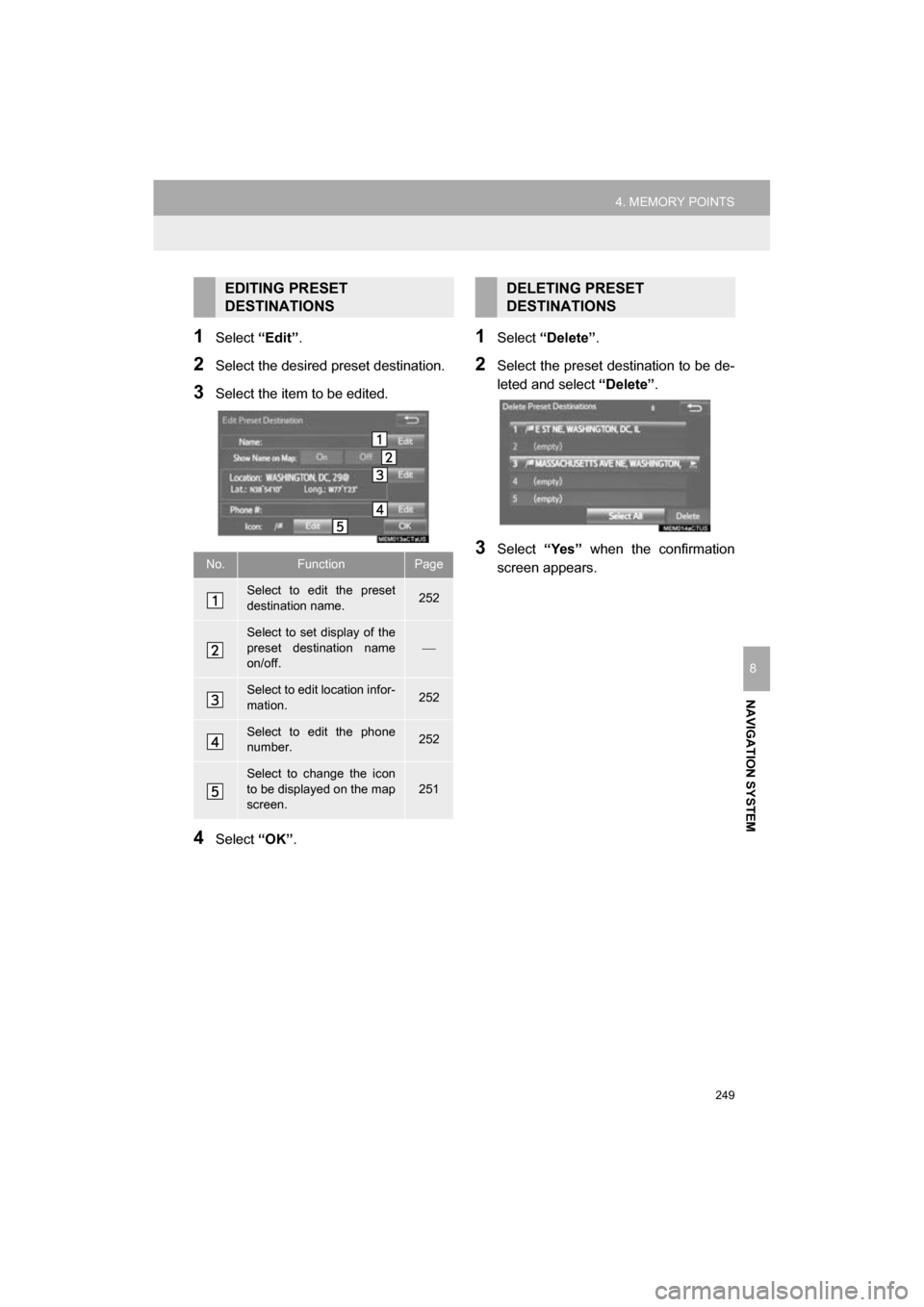
249
4. MEMORY POINTS
CAMRY_NAVI_U_OM33C67U
NAVIGATION SYSTEM
8
1Select “Edit”.
2Select the desired preset destination.
3Select the item to be edited.
4Select “OK”.
1Select “Delete” .
2Select the preset destination to be de-
leted and select “Delete”.
3Select “Yes” when the confirmation
screen appears.
EDITING PRESET
DESTINATIONS
No.FunctionPage
Select to edit the preset
destination name.252
Select to set display of the
preset destination name
on/off.
Select to edit location infor-
mation.252
Select to edit the phone
number.252
Select to change the icon
to be displayed on the map
screen.
251
DELETING PRESET
DESTINATIONS
Page 256 of 294
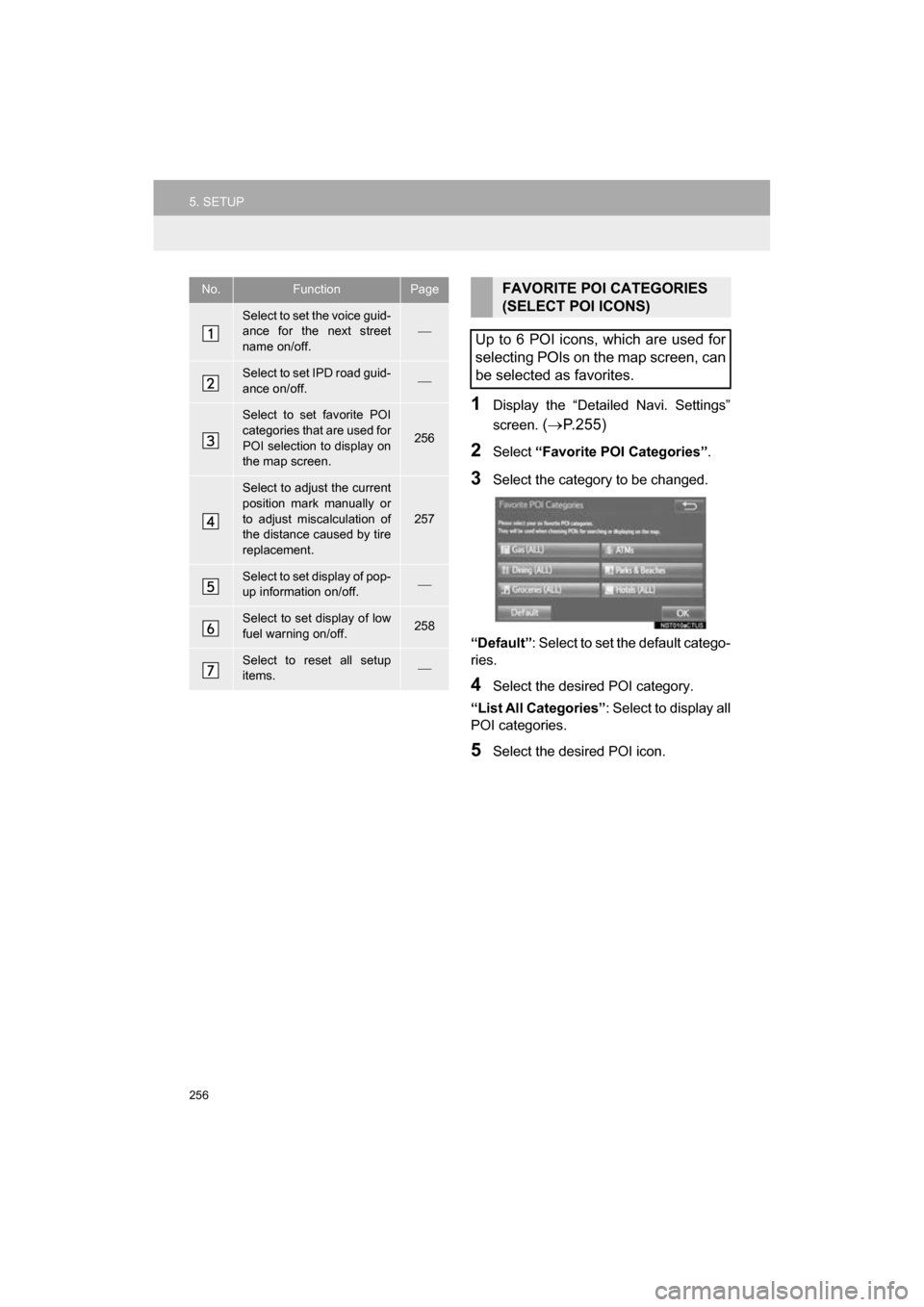
256
5. SETUP
CAMRY_NAVI_U_OM33C67U
1Display the “Detailed Navi. Settings”
screen.
( P.255)
2Select “Favorite POI Categories” .
3Select the category to be changed.
“Default”: Select to set the default catego-
ries.
4Select the desired POI category.
“List All Categories” : Select to display all
POI categories.
5Select the desired POI icon.
No.FunctionPage
Select to set the voice guid-
ance for the next street
name on/off.
Select to set IPD road guid-
ance on/off.
Select to set favorite POI
categories that are used for
POI selection to display on
the map screen.
256
Select to adjust the current
position mark manually or
to adjust miscalculation of
the distance caused by tire
replacement.
257
Select to set display of pop-
up information on/off.
Select to set display of low
fuel warning on/off.258
Select to reset all setup
items.
FAVORITE POI CATEGORIES
(SELECT POI ICONS)
Up to 6 POI icons, which are used for
selecting POIs on the map screen, can
be selected as favorites.
Page 259 of 294
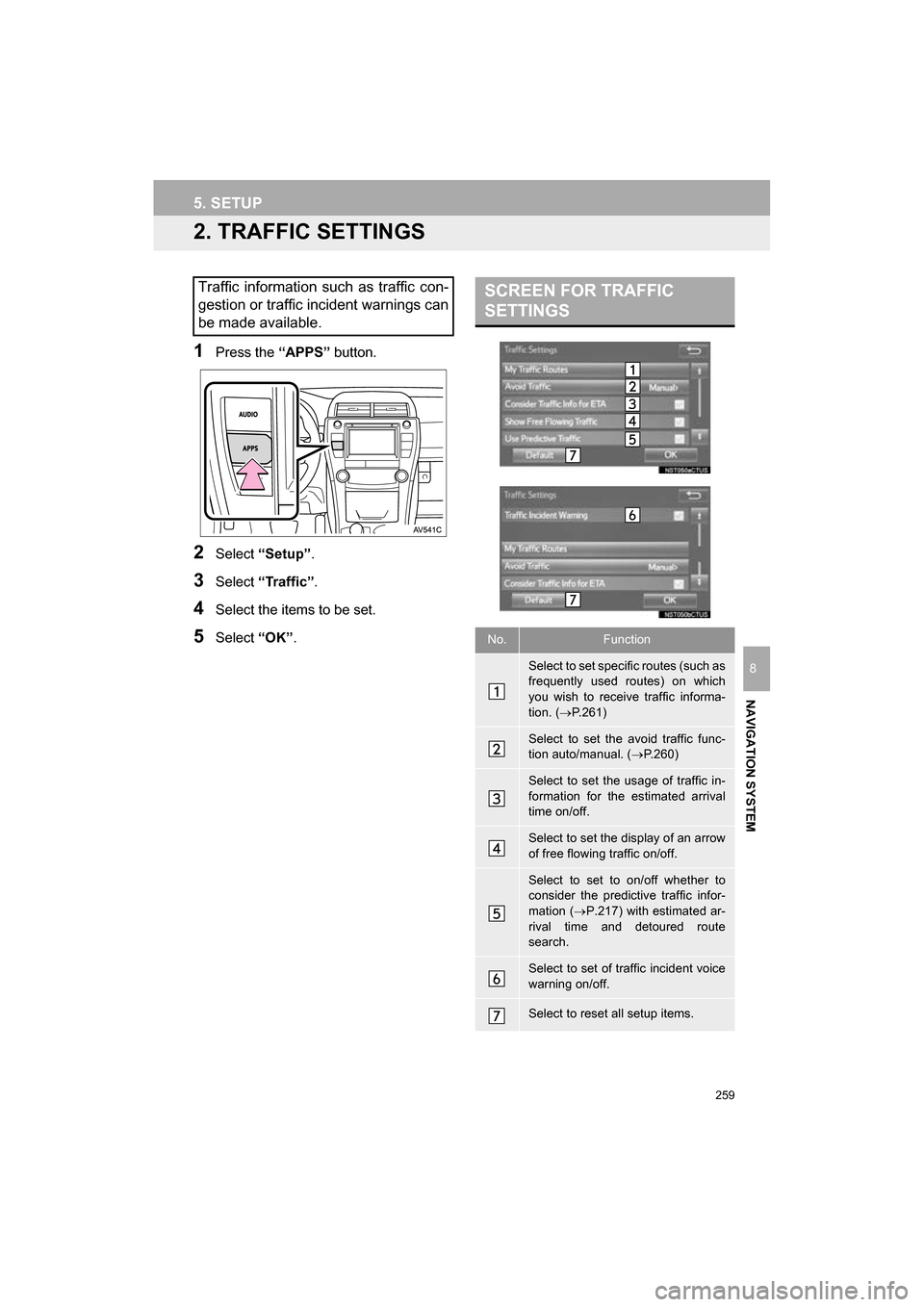
259
5. SETUP
CAMRY_NAVI_U_OM33C67U
NAVIGATION SYSTEM
8
2. TRAFFIC SETTINGS
1Press the “APPS” button.
2Select “Setup” .
3Select “Traffic” .
4Select the items to be set.
5Select “OK”.
Traffic information such as traffic con-
gestion or traffic incident warnings can
be made available. SCREEN FOR TRAFFIC
SETTINGS
No.Function
Select to set specific routes (such as
frequently used routes) on which
you wish to receive traffic informa-
tion. ( P.261)
Select to set the avoid traffic func-
tion auto/manual. ( P.260)
Select to set the usage of traffic in-
formation for the estimated arrival
time on/off.
Select to set the display of an arrow
of free flowing traffic on/off.
Select to set to on/off whether to
consider the predictive traffic infor-
mation ( P.217) with estimated ar-
rival time and detoured route
search.
Select to set of traffic incident voice
warning on/off.
Select to reset all setup items.
Page 282 of 294
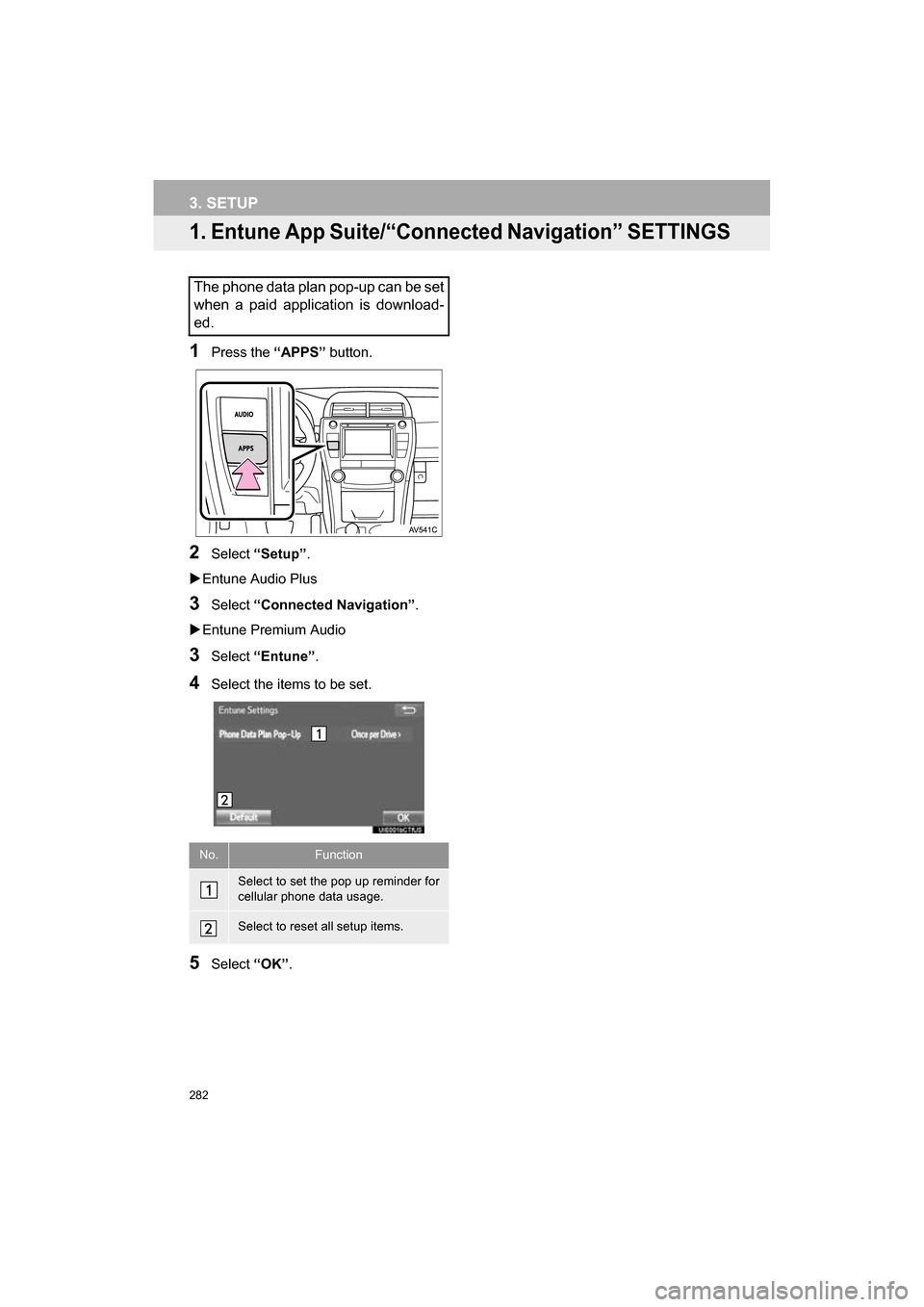
282
CAMRY_NAVI_U_OM33C67U
3. SETUP
1. Entune App Suite/“Connected Navigation” SETTINGS
1Press the “APPS” button.
2Select “Setup” .
Entune Audio Plus
3Select “Connected Navigation” .
Entune Premium Audio
3Select “Entune” .
4Select the items to be set.
5Select “OK”.
The phone data plan pop-up can be set
when a paid application is download-
ed.
No.Function
Select to set the pop up reminder for
cellular phone data usage.
Select to reset all setup items.
Page 286 of 294
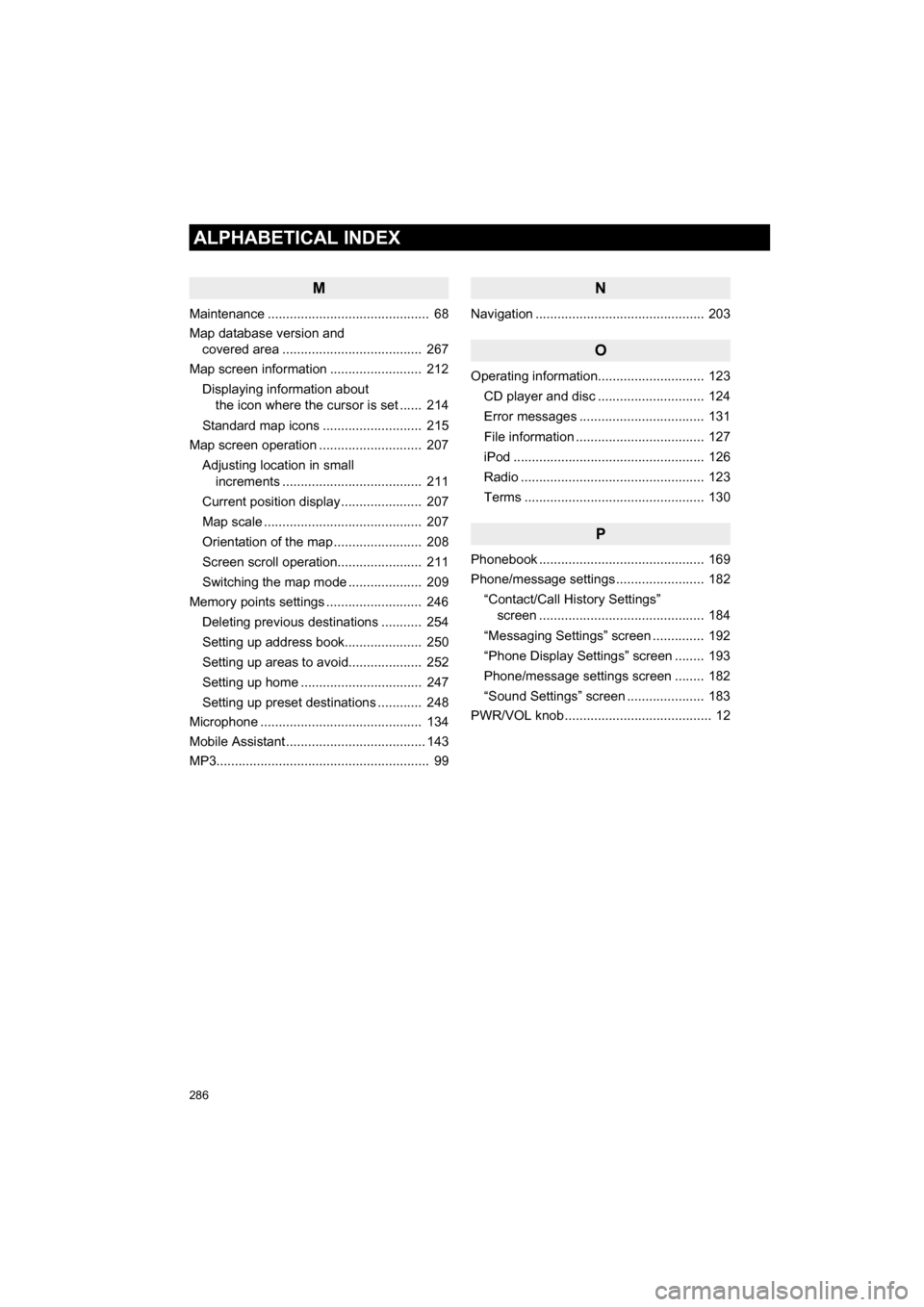
286
ALPHABETICAL INDEX
CAMRY_NAVI_U_OM33C67U
M
Maintenance ............................................ 68
Map database version and covered area ...................................... 267
Map screen information ......................... 212
Displaying information about the icon where the cursor is set ...... 214
Standard map icons ........................... 215
Map screen operation ............................ 207
Adjusting location in small increments ...................................... 211
Current position display ...................... 207
Map scale ........................................... 207
Orientation of the map ........................ 208
Screen scroll operation....................... 211
Switching the map mode .................... 209
Memory points settings .......................... 246
Deleting previous destinations ........... 254
Setting up address book..................... 250
Setting up areas to avoid.................... 252
Setting up home ................................. 247
Setting up preset destinations ............ 248
Microphone ............................................ 134
Mobile Assistant ...................................... 143
MP3.......................................................... 99
N
Navigation .............................................. 203
O
Operating information............................. 123
CD player and disc ............................. 124
Error messages .................................. 131
File information ................................... 127
iPod .................................................... 126
Radio .................................................. 123
Terms ................................................. 130
P
Phonebook ............................................. 169
Phone/message settings ........................ 182“Contact/Call History Settings” screen ............................................. 184
“Messaging Settings” screen .............. 192
“Phone Display Settings” screen ........ 193
Phone/message settings screen ........ 182
“Sound Settings” screen ..................... 183
PWR/VOL knob ........................................ 12