navigation system TOYOTA CAMRY 2017 XV50 / 9.G Navigation Manual
[x] Cancel search | Manufacturer: TOYOTA, Model Year: 2017, Model line: CAMRY, Model: TOYOTA CAMRY 2017 XV50 / 9.GPages: 294, PDF Size: 8.29 MB
Page 266 of 294
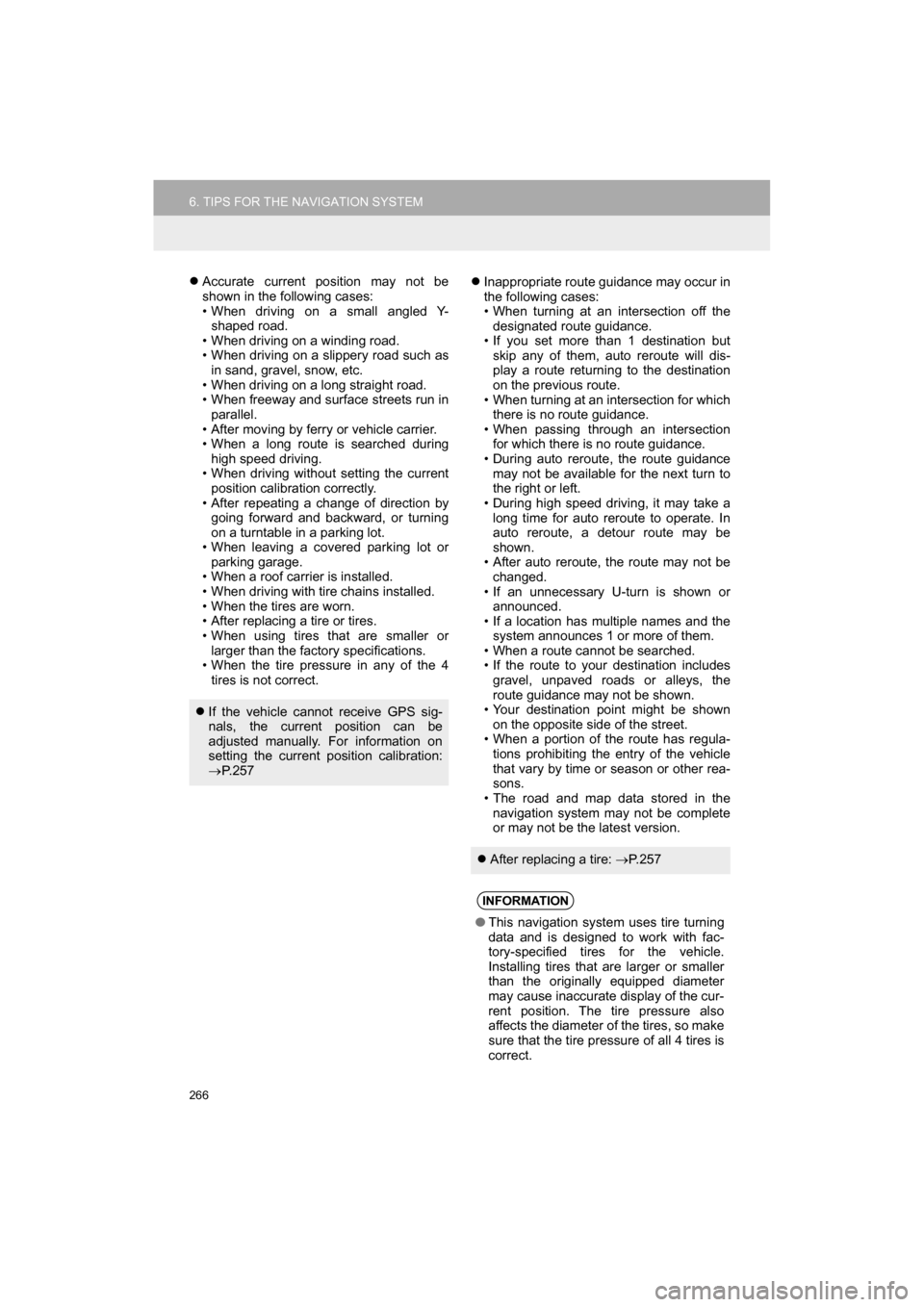
266
6. TIPS FOR THE NAVIGATION SYSTEM
CAMRY_NAVI_U_OM33C67U
Accurate current position may not be
shown in the following cases:
• When driving on a small angled Y-
shaped road.
• When driving on a winding road.
• When driving on a slippery road such as in sand, gravel, snow, etc.
• When driving on a long straight road.
• When freeway and surface streets run in parallel.
• After moving by ferry or vehicle carrier.
• When a long route is searched during high speed driving.
• When driving without setting the current position calibration correctly.
• After repeating a change of direction by going forward and backward, or turning
on a turntable in a parking lot.
• When leaving a covered parking lot or parking garage.
• When a roof carrier is installed.
• When driving with tire chains installed.
• When the tires are worn.
• After replacing a tire or tires.
• When using tires that are smaller or larger than the factory specifications.
• When the tire pressure in any of the 4
tires is not correct.
Inappropriate route guidance may occur in
the following cases:
• When turning at an intersection off the
designated route guidance.
• If you set more than 1 destination but skip any of them, auto reroute will dis-
play a route returning to the destination
on the previous route.
• When turning at an intersection for which there is no route guidance.
• When passing through an intersection for which there is no route guidance.
• During auto reroute, the route guidance
may not be available for the next turn to
the right or left.
• During high speed driving, it may take a long time for auto reroute to operate. In
auto reroute, a detour route may be
shown.
• After auto reroute, the route may not be changed.
• If an unnecessary U-turn is shown or announced.
• If a location has multiple names and the
system announces 1 or more of them.
• When a route cannot be searched.
• If the route to your destination includes
gravel, unpaved roads or alleys, the
route guidance may not be shown.
• Your destination point might be shown
on the opposite side of the street.
• When a portion of the route has regula- tions prohibiting the entry of the vehicle
that vary by time or season or other rea-
sons.
• The road and map data stored in the
navigation system may not be complete
or may not be the latest version.
If the vehicle cannot receive GPS sig-
nals, the current position can be
adjusted manually. For information on
setting the current position calibration:
P. 2 5 7
After replacing a tire: P. 2 5 7
INFORMATION
● This navigation system uses tire turning
data and is designed to work with fac-
tory-specified tires for the vehicle.
Installing tires that are larger or smaller
than the originally equipped diameter
may cause inaccurate display of the cur-
rent position. The tire pressure also
affects the diameter of the tires, so make
sure that the tire pressure of all 4 tires is
correct.
Page 267 of 294
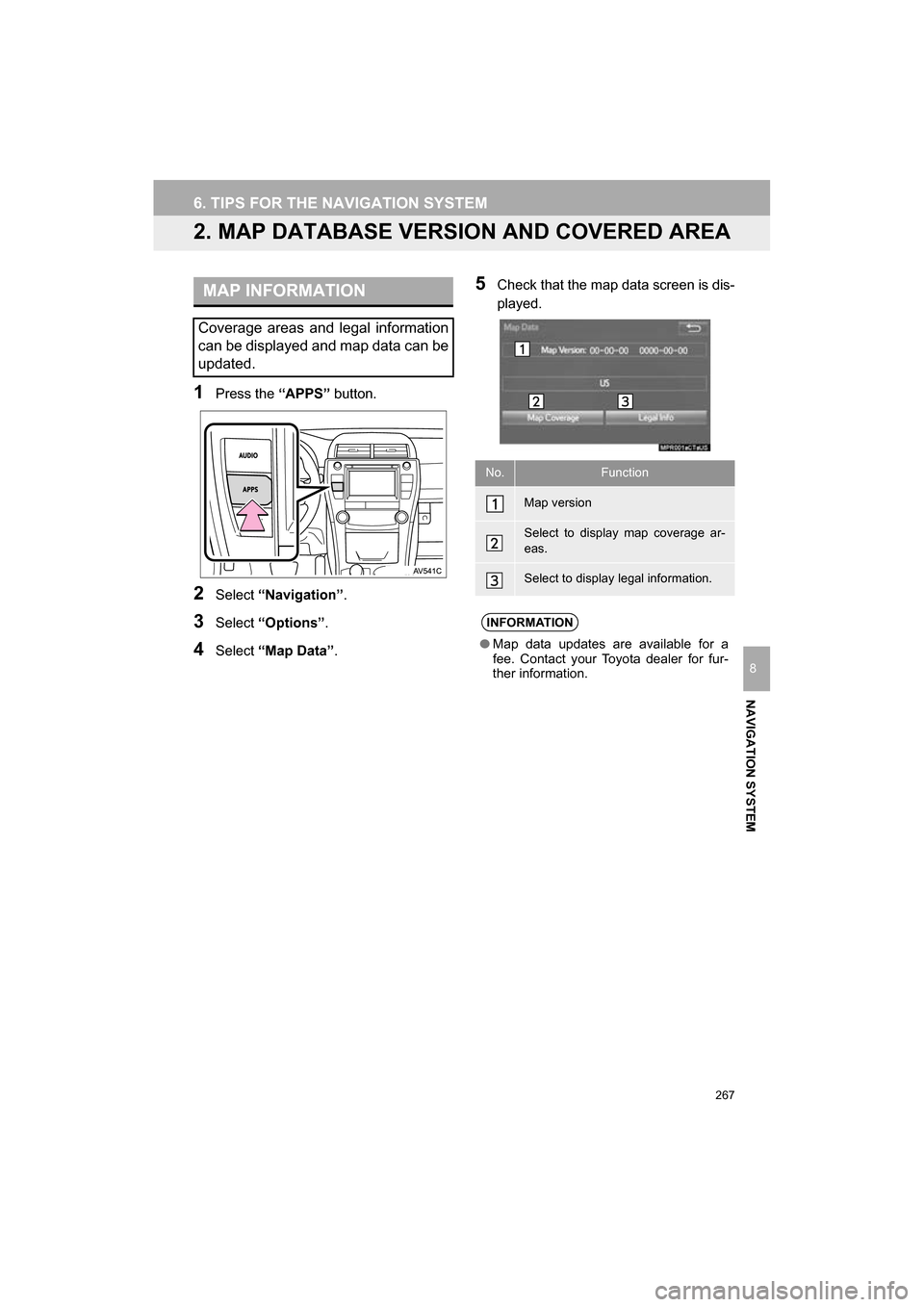
267
6. TIPS FOR THE NAVIGATION SYSTEM
CAMRY_NAVI_U_OM33C67U
NAVIGATION SYSTEM
8
2. MAP DATABASE VERSION AND COVERED AREA
1Press the “APPS” button.
2Select “Navigation” .
3Select “Options” .
4Select “Map Data” .
5Check that the map data screen is dis-
played.MAP INFORMATION
Coverage areas and legal information
can be displayed and map data can be
updated.
No.Function
Map version
Select to display map coverage ar-
eas.
Select to display legal information.
INFORMATION
●Map data updates are available for a
fee. Contact your Toyota dealer for fur-
ther information.
Page 268 of 294
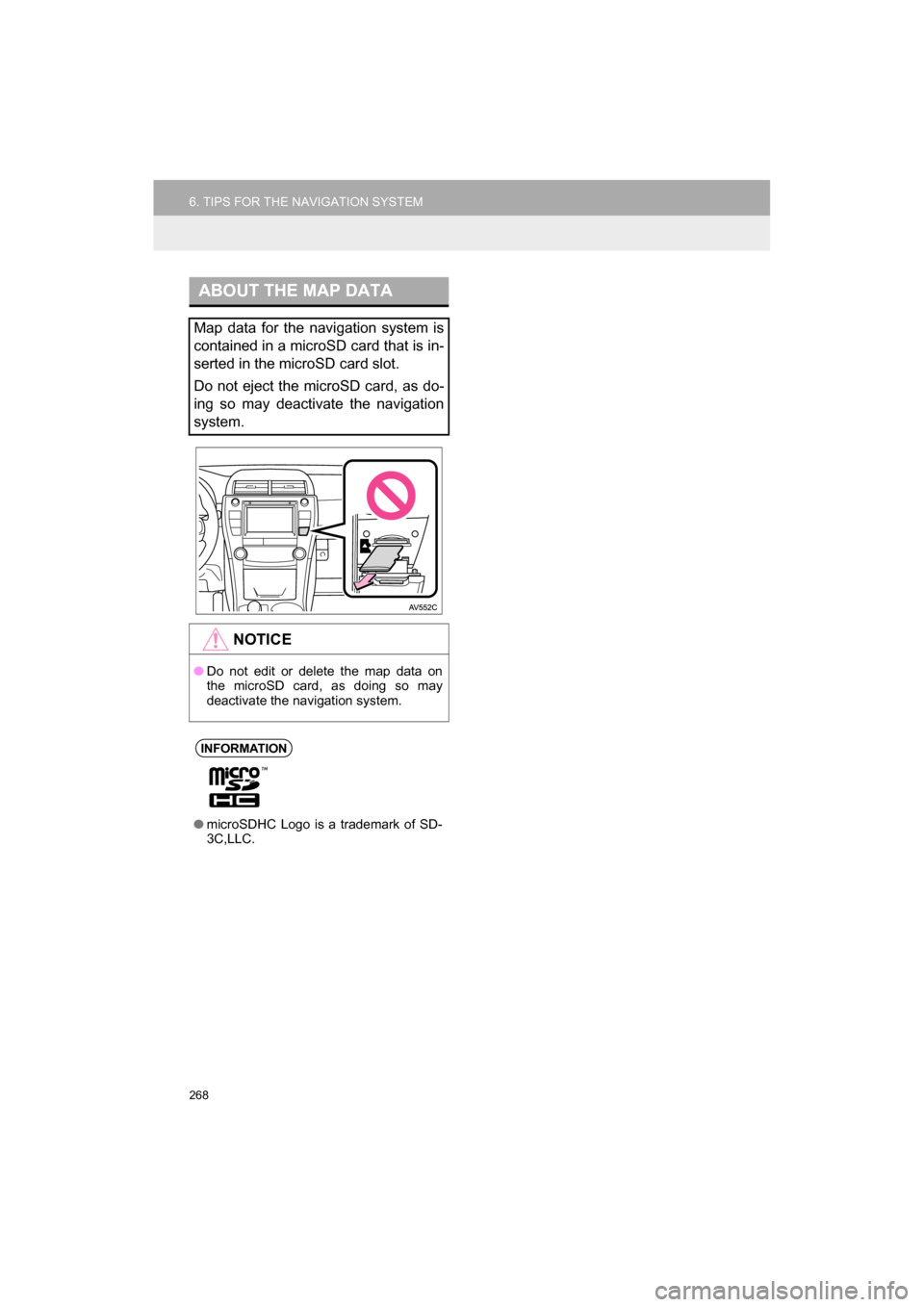
268
6. TIPS FOR THE NAVIGATION SYSTEM
CAMRY_NAVI_U_OM33C67U
ABOUT THE MAP DATA
Map data for the navigation system is
contained in a microSD card that is in-
serted in the microSD card slot.
Do not eject the microSD card, as do-
ing so may deactivate the navigation
system.
NOTICE
●Do not edit or delete the map data on
the microSD card, as doing so may
deactivate the navigation system.
INFORMATION
●microSDHC Logo is a trademark of SD-
3C,LLC.
Page 279 of 294
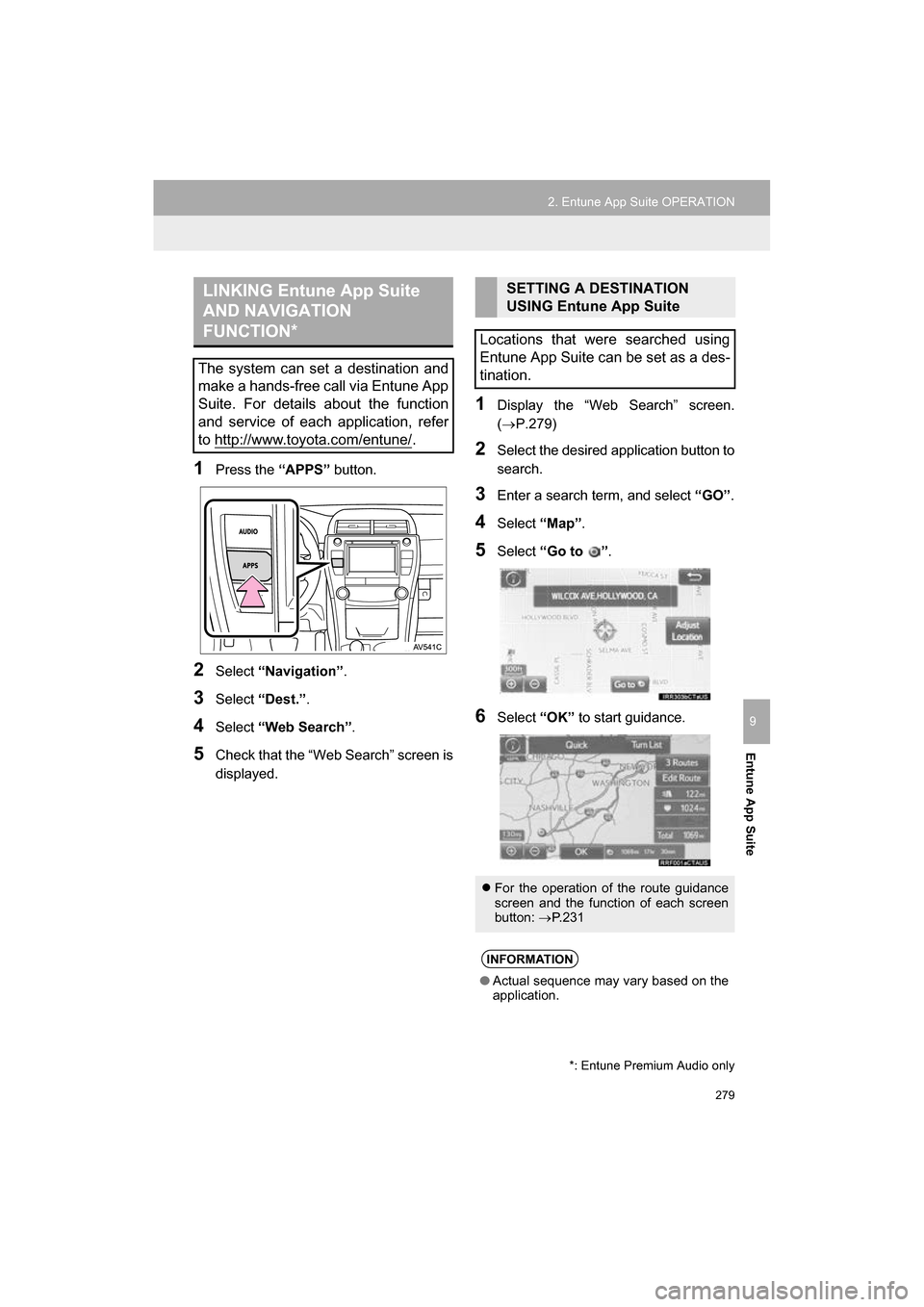
279
2. Entune App Suite OPERATION
CAMRY_NAVI_U_OM33C67U
Entune App Suite
9
1Press the “APPS” button.
2Select “Navigation” .
3Select “Dest.” .
4Select “Web Search” .
5Check that the “Web Search” screen is
displayed.
1Display the “Web Search” screen.
(P.279)
2Select the desired application button to
search.
3Enter a search term, and select “GO” .
4Select “Map”.
5Select “Go to ” .
6Select “OK” to start guidance.
LINKING Entune App Suite
AND NAVIGATION
FUNCTION*
The system can set a destination and
make a hands-free call via Entune App
Suite. For details about the function
and service of each application, refer
to http://www.toyota.com/entune/
.
*: Entune Premium Audio only
SETTING A DESTINATION
USING Entune App Suite
Locations that were searched using
Entune App Suite can be set as a des-
tination.
For the operation of the route guidance
screen and the function of each screen
button: P.231
INFORMATION
● Actual sequence may vary based on the
application.
Page 285 of 294
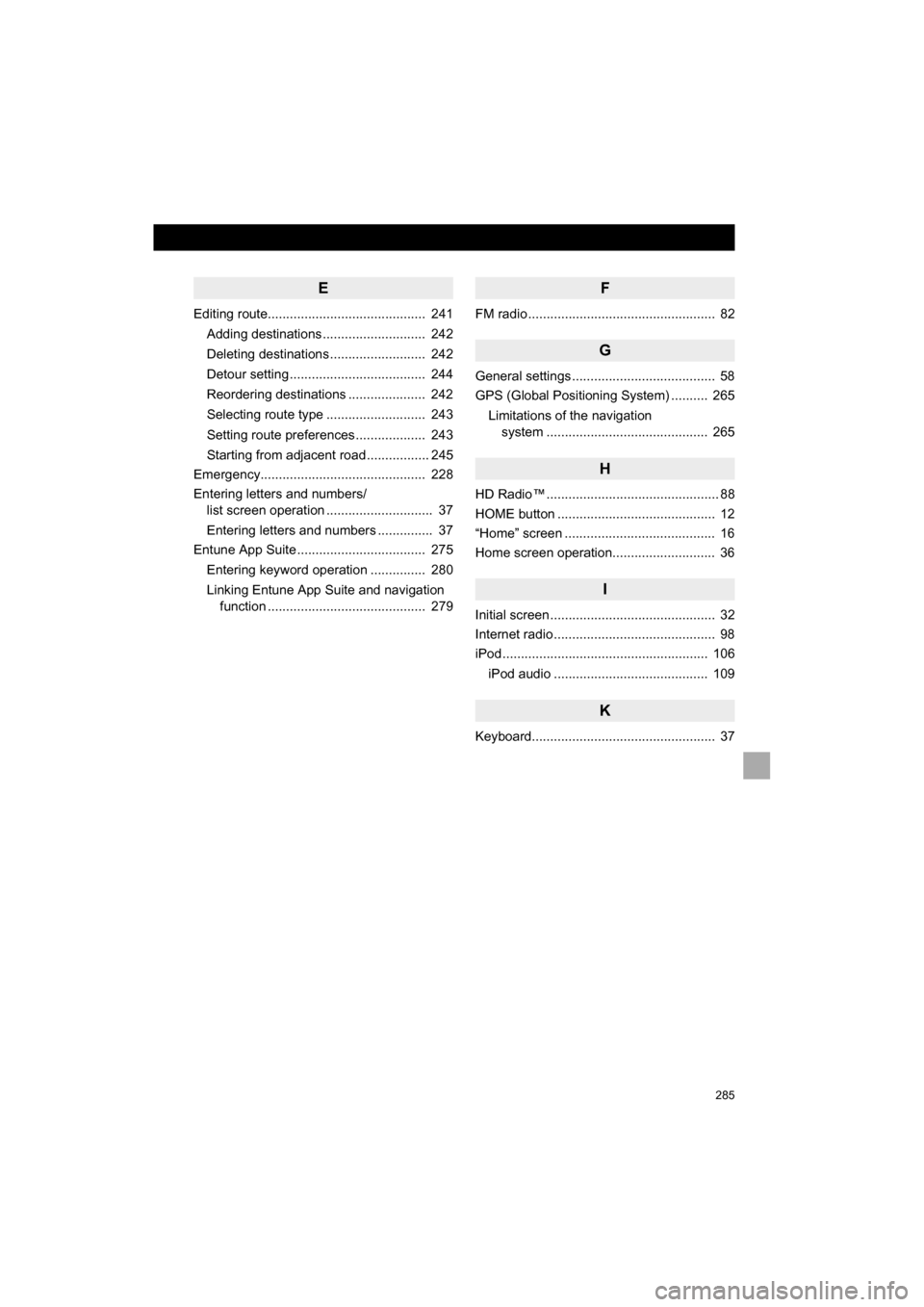
285
CAMRY_NAVI_U_OM33C67U
E
Editing route........................................... 241Adding destinations ............................ 242
Deleting destinations .......................... 242
Detour setting ..................................... 244
Reordering destinations ..................... 242
Selecting route type ........................... 243
Setting route preferences ................... 243
Starting from adjacent road ................. 245
Emergency............................................. 228
Entering letters and numbers/ list screen operation ............................. 37
Entering letters and numbers ............... 37
Entune App Suite ................................... 275
Entering keyword operation ............... 280
Linking Entune App Suite and navigation function ........................................... 279
F
FM radio ................................................... 82
G
General settings ....................................... 58
GPS (Global Positioning System) .......... 265
Limitations of the navigation system ........... ..................... ............ 265
H
HD Radio™ ............................................... 88
HOME button ........................................... 12
“Home” screen ......................................... 16
Home screen operation............................ 36
I
Initial screen ............................................. 32
Internet radio ............................................ 98
iPod ........................................................ 106
iPod audio .......................................... 109
K
Keyboard.................................................. 37