navigation TOYOTA CAMRY 2017 XV50 / 9.G Navigation Manual
[x] Cancel search | Manufacturer: TOYOTA, Model Year: 2017, Model line: CAMRY, Model: TOYOTA CAMRY 2017 XV50 / 9.GPages: 294, PDF Size: 8.29 MB
Page 269 of 294
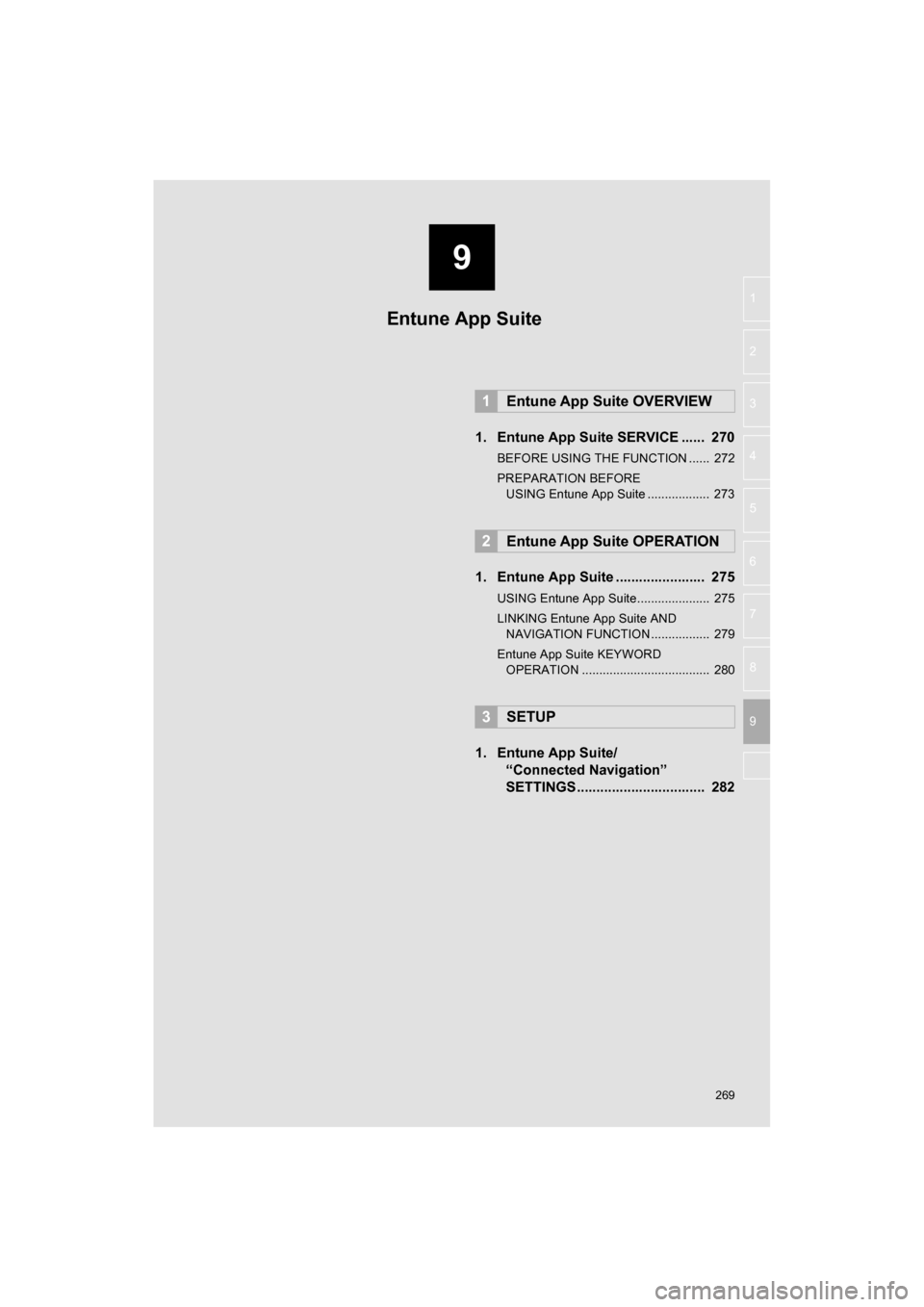
9
269
CAMRY_NAVI_U_OM33C67U
4
5
6
7
8
1
2
3
9
1. Entune App Suite SERVICE ...... 270
BEFORE USING THE FUNCTION ...... 272
PREPARATION BEFORE USING Entune App Suite .................. 273
1. Entune App Suite ....................... 275
USING Entune App Suite..................... 275
LINKING Entune App Suite AND NAVIGATION FUNCTION ................. 279
Entune App Suite KEYWORD OPERATION ..................................... 280
1. Entune App Suite/ “Connected Navigation”
SETTINGS ................................. 282
1Entune App Suite OVERVIEW
2Entune App Suite OPERATION
3SETUP
Entune App Suite
Page 279 of 294
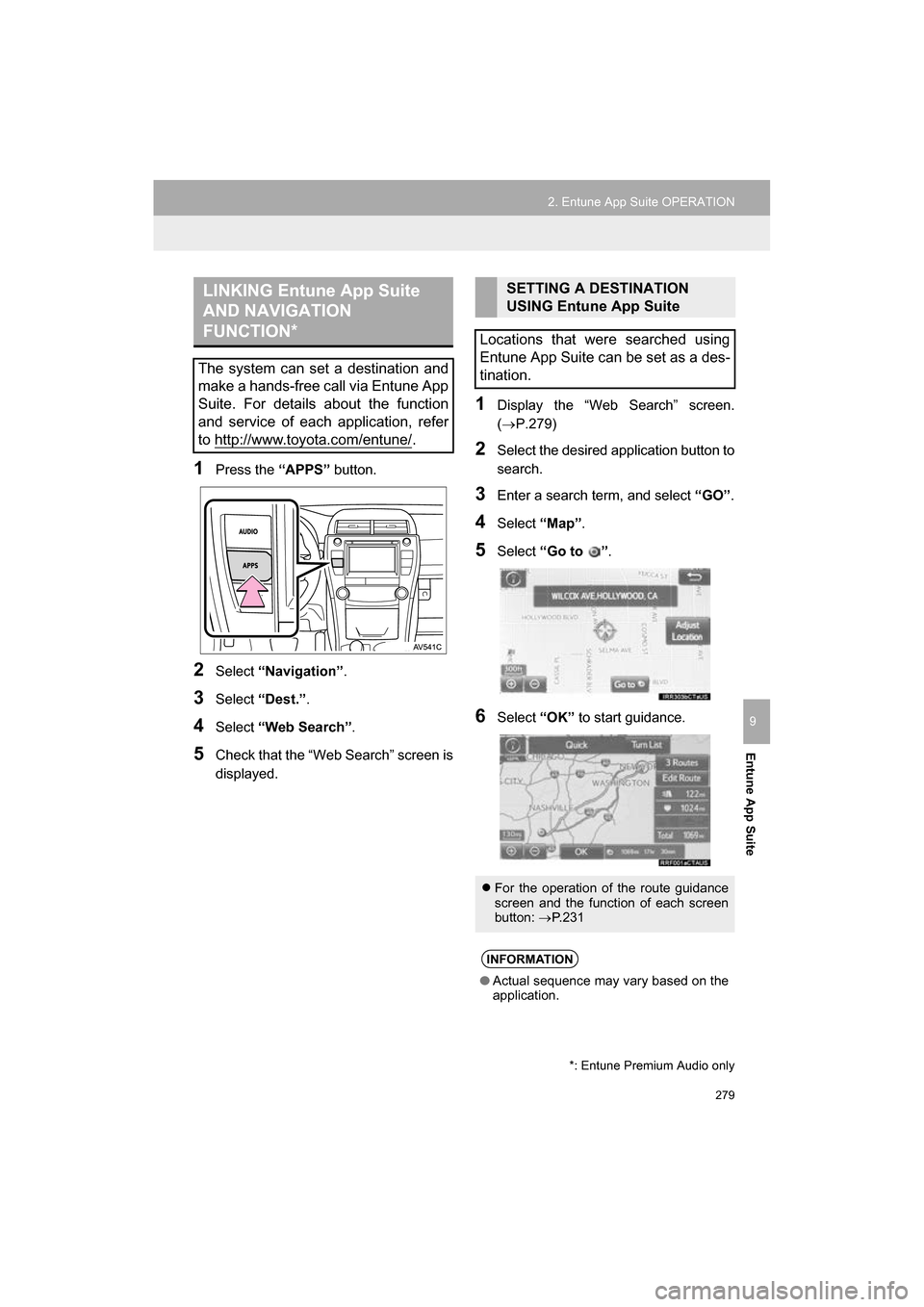
279
2. Entune App Suite OPERATION
CAMRY_NAVI_U_OM33C67U
Entune App Suite
9
1Press the “APPS” button.
2Select “Navigation” .
3Select “Dest.” .
4Select “Web Search” .
5Check that the “Web Search” screen is
displayed.
1Display the “Web Search” screen.
(P.279)
2Select the desired application button to
search.
3Enter a search term, and select “GO” .
4Select “Map”.
5Select “Go to ” .
6Select “OK” to start guidance.
LINKING Entune App Suite
AND NAVIGATION
FUNCTION*
The system can set a destination and
make a hands-free call via Entune App
Suite. For details about the function
and service of each application, refer
to http://www.toyota.com/entune/
.
*: Entune Premium Audio only
SETTING A DESTINATION
USING Entune App Suite
Locations that were searched using
Entune App Suite can be set as a des-
tination.
For the operation of the route guidance
screen and the function of each screen
button: P.231
INFORMATION
● Actual sequence may vary based on the
application.
Page 282 of 294
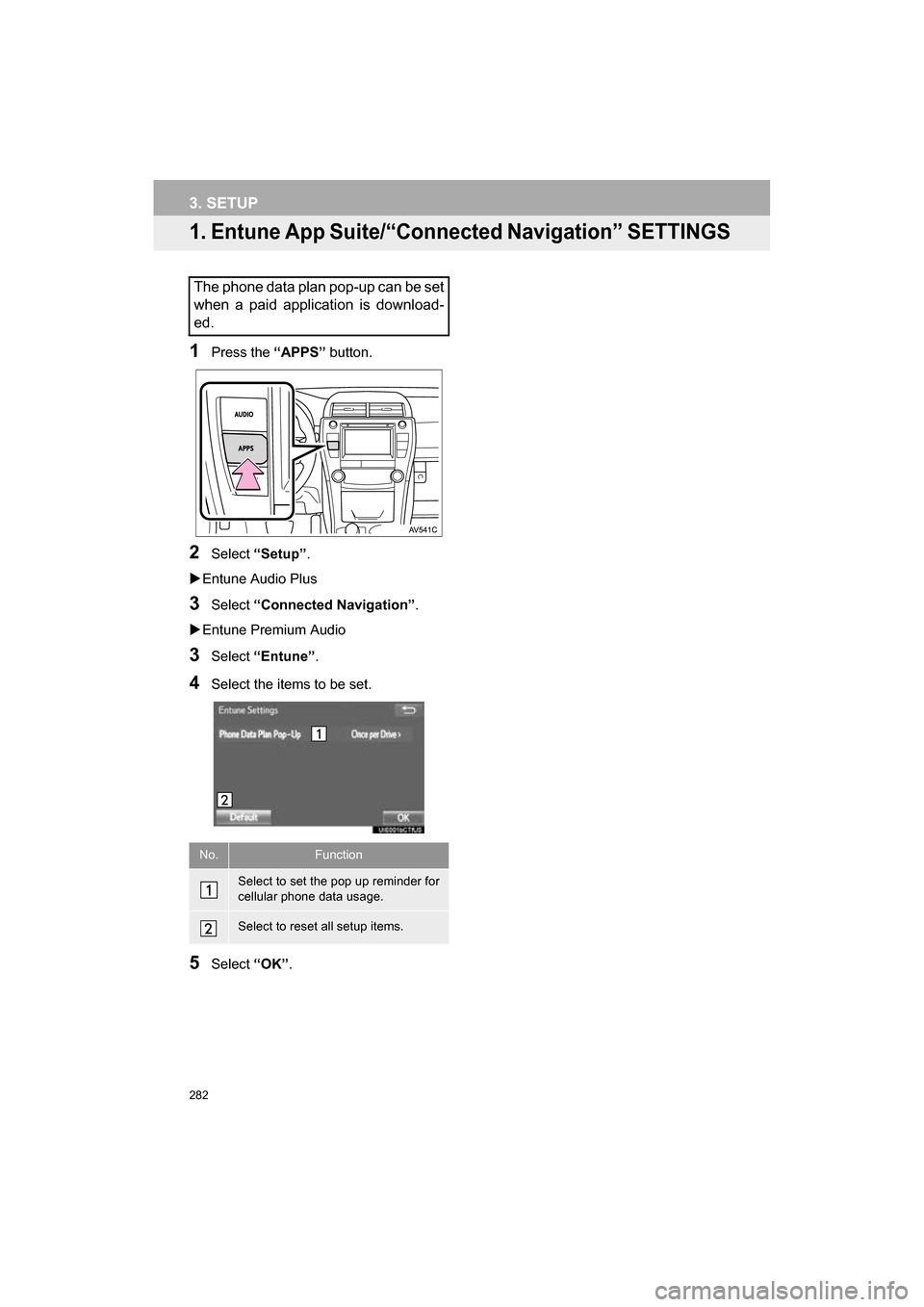
282
CAMRY_NAVI_U_OM33C67U
3. SETUP
1. Entune App Suite/“Connected Navigation” SETTINGS
1Press the “APPS” button.
2Select “Setup” .
Entune Audio Plus
3Select “Connected Navigation” .
Entune Premium Audio
3Select “Entune” .
4Select the items to be set.
5Select “OK”.
The phone data plan pop-up can be set
when a paid application is download-
ed.
No.Function
Select to set the pop up reminder for
cellular phone data usage.
Select to reset all setup items.
Page 285 of 294
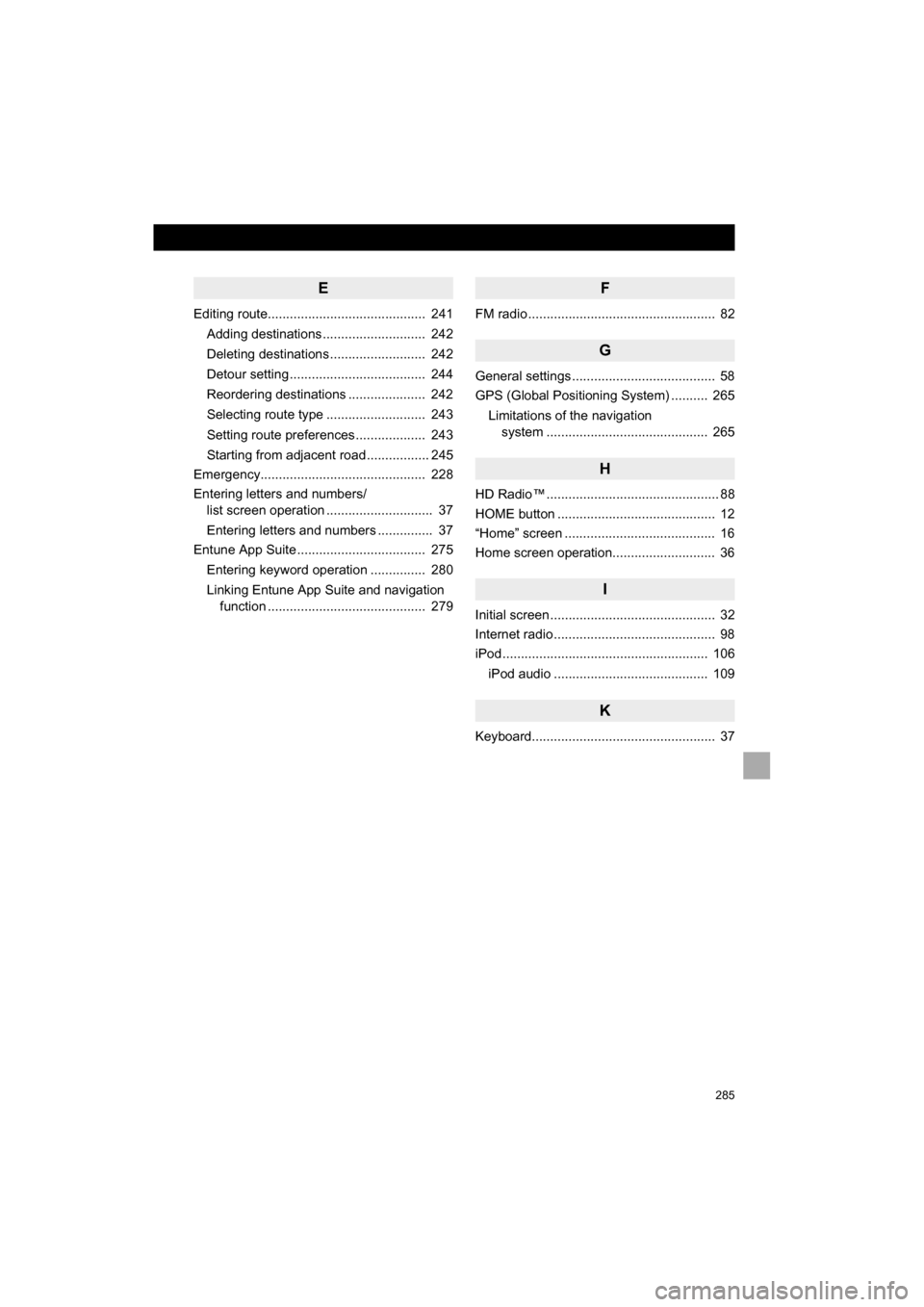
285
CAMRY_NAVI_U_OM33C67U
E
Editing route........................................... 241Adding destinations ............................ 242
Deleting destinations .......................... 242
Detour setting ..................................... 244
Reordering destinations ..................... 242
Selecting route type ........................... 243
Setting route preferences ................... 243
Starting from adjacent road ................. 245
Emergency............................................. 228
Entering letters and numbers/ list screen operation ............................. 37
Entering letters and numbers ............... 37
Entune App Suite ................................... 275
Entering keyword operation ............... 280
Linking Entune App Suite and navigation function ........................................... 279
F
FM radio ................................................... 82
G
General settings ....................................... 58
GPS (Global Positioning System) .......... 265
Limitations of the navigation system ........... ..................... ............ 265
H
HD Radio™ ............................................... 88
HOME button ........................................... 12
“Home” screen ......................................... 16
Home screen operation............................ 36
I
Initial screen ............................................. 32
Internet radio ............................................ 98
iPod ........................................................ 106
iPod audio .......................................... 109
K
Keyboard.................................................. 37
Page 286 of 294
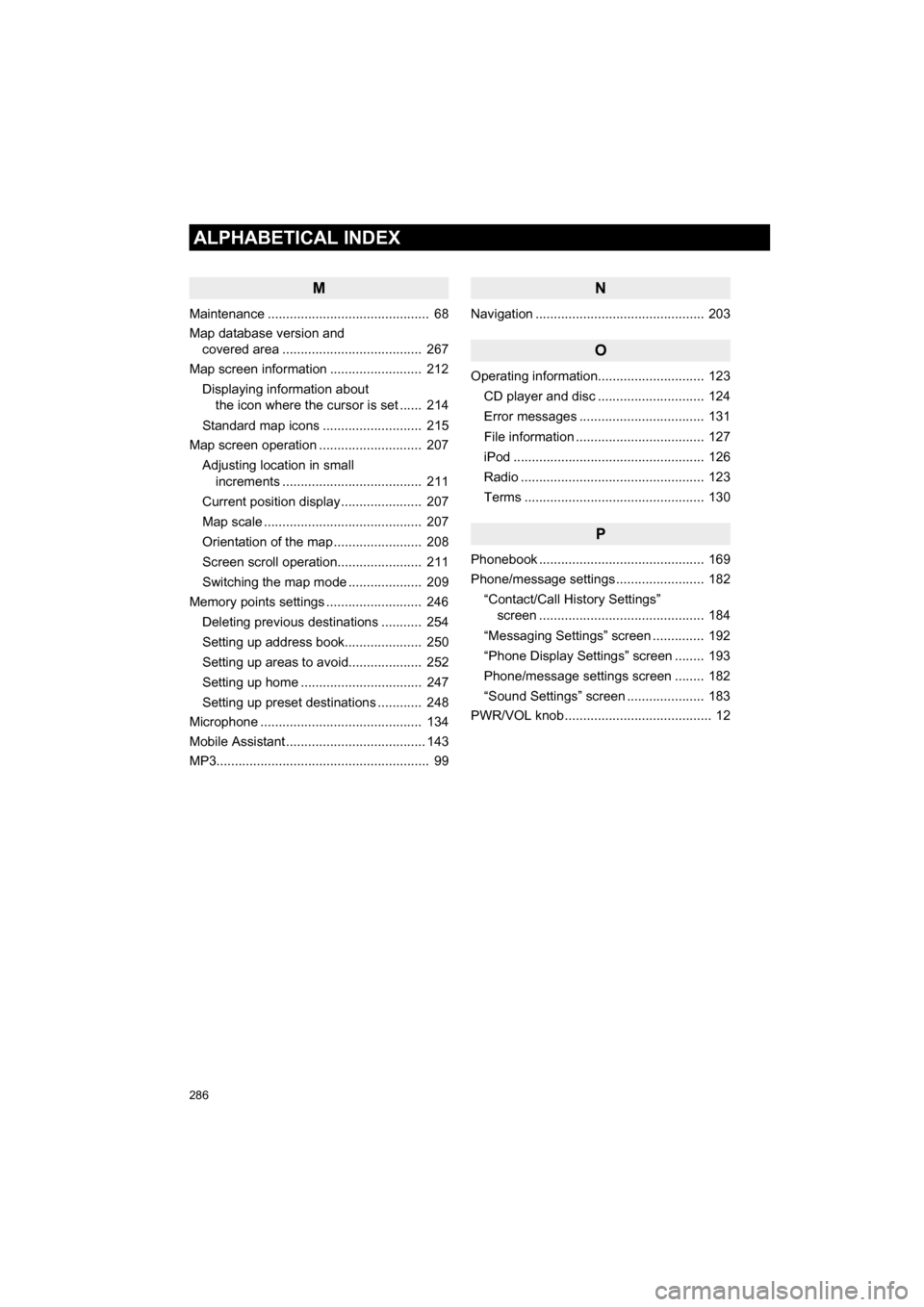
286
ALPHABETICAL INDEX
CAMRY_NAVI_U_OM33C67U
M
Maintenance ............................................ 68
Map database version and covered area ...................................... 267
Map screen information ......................... 212
Displaying information about the icon where the cursor is set ...... 214
Standard map icons ........................... 215
Map screen operation ............................ 207
Adjusting location in small increments ...................................... 211
Current position display ...................... 207
Map scale ........................................... 207
Orientation of the map ........................ 208
Screen scroll operation....................... 211
Switching the map mode .................... 209
Memory points settings .......................... 246
Deleting previous destinations ........... 254
Setting up address book..................... 250
Setting up areas to avoid.................... 252
Setting up home ................................. 247
Setting up preset destinations ............ 248
Microphone ............................................ 134
Mobile Assistant ...................................... 143
MP3.......................................................... 99
N
Navigation .............................................. 203
O
Operating information............................. 123
CD player and disc ............................. 124
Error messages .................................. 131
File information ................................... 127
iPod .................................................... 126
Radio .................................................. 123
Terms ................................................. 130
P
Phonebook ............................................. 169
Phone/message settings ........................ 182“Contact/Call History Settings” screen ............................................. 184
“Messaging Settings” screen .............. 192
“Phone Display Settings” screen ........ 193
Phone/message settings screen ........ 182
“Sound Settings” screen ..................... 183
PWR/VOL knob ........................................ 12