set clock TOYOTA CAMRY 2017 XV50 / 9.G Navigation Manual
[x] Cancel search | Manufacturer: TOYOTA, Model Year: 2017, Model line: CAMRY, Model: TOYOTA CAMRY 2017 XV50 / 9.GPages: 294, PDF Size: 8.29 MB
Page 15 of 294
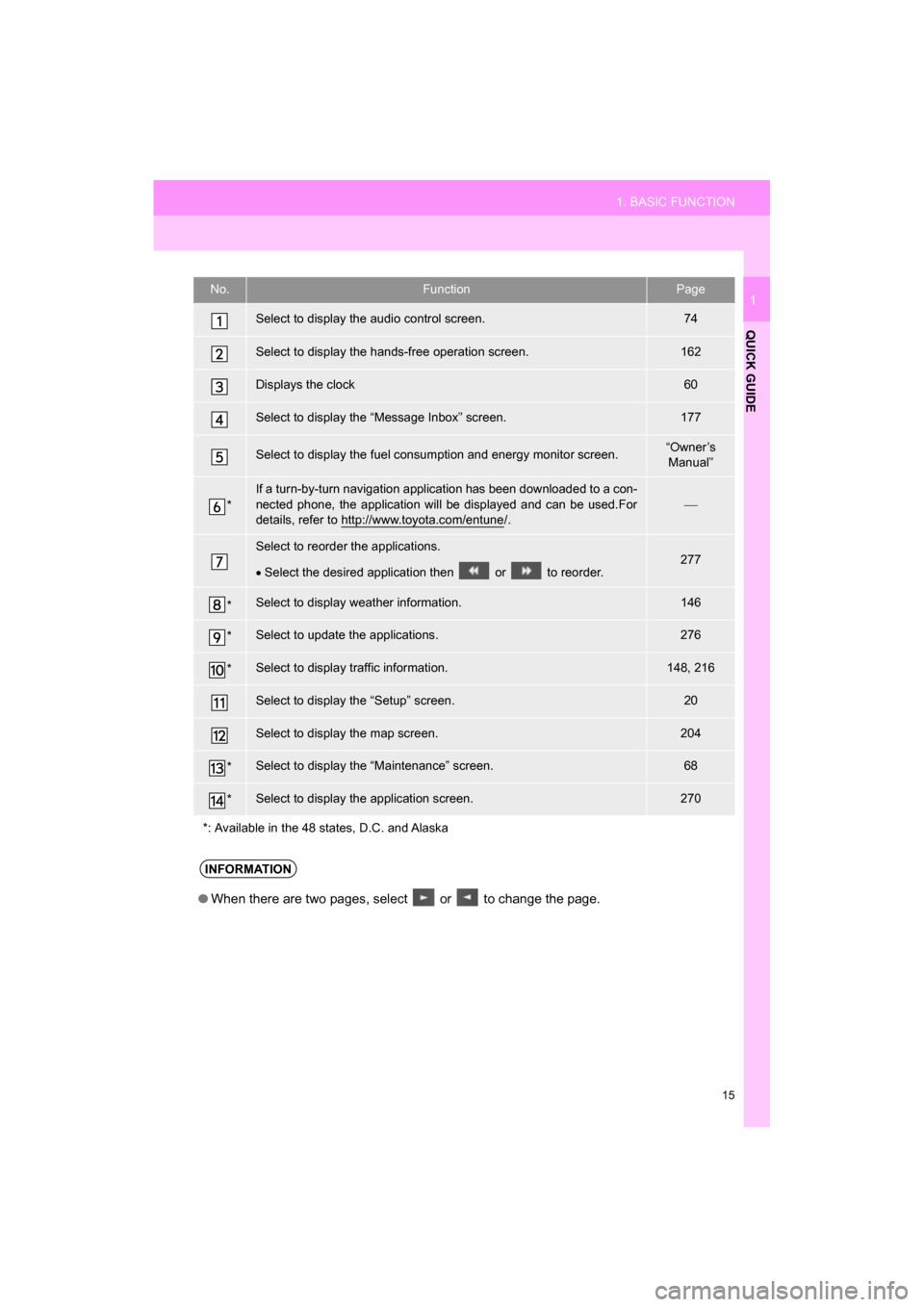
15
1. BASIC FUNCTION
QUICK GUIDE
CAMRY_NAVI_U_OM33C67U
1No.FunctionPage
Select to display the audio control screen.74
Select to display the hands-free operation screen.162
Displays the clock60
Select to display the “Message Inbox” screen.177
Select to display the fuel consumption and energy monitor screen.“Owner’s Manual”
*
If a turn-by-turn navigation application has been downloaded to a con-
nected phone, the application will be displayed and can be used.For
details, refer to http://www.toyota.com/entune
/.
Select to reorder the applications.
Select the desired application then or to reorder.277
*Select to display weather information.146
*Select to update the applications.276
*Select to display traffic information.148, 216
Select to display the “Setup” screen.20
Select to display the map screen.204
*Select to display the “Maintenance” screen.68
*Select to display the application screen.270
*: Available in the 48 states, D.C. and Alaska
INFORMATION
● When there are two pages, select or to change the page.
Page 16 of 294
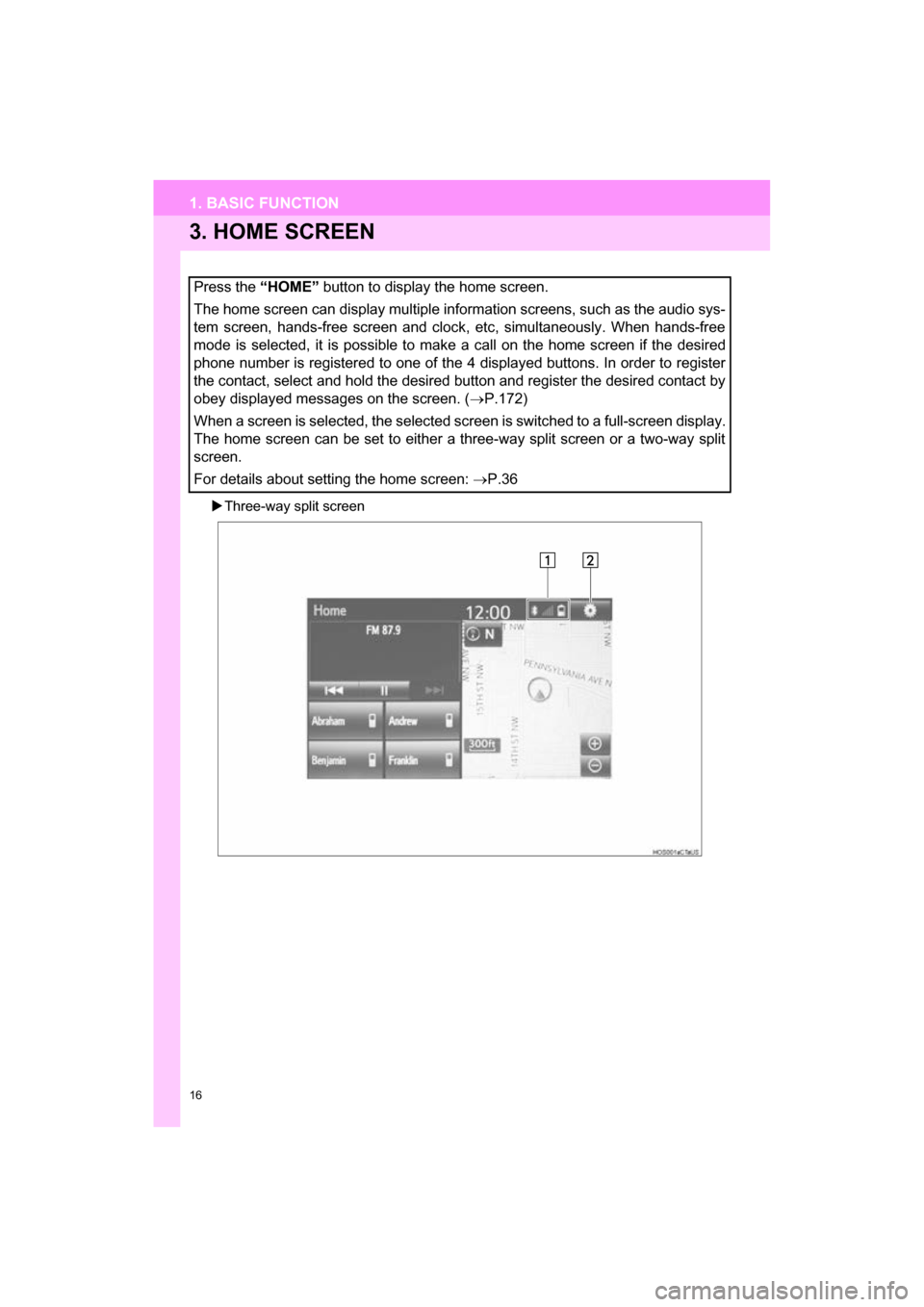
16
1. BASIC FUNCTION
CAMRY_NAVI_U_OM33C67U
3. HOME SCREEN
Three-way split screen
Press the “HOME” button to display the home screen.
The home screen can display multiple information screens, such as the audio sys-
tem screen, hands-free screen and clock, etc, simultaneously. When hands-free
mode is selected, it is possible to make a call on the home screen if the desired
phone number is registered to one of the 4 displayed buttons. In order to register
the contact, select and hold the desired button and register the desired contact by
obey displayed messages on the screen. ( P.172)
When a screen is selected, the selected screen is switched to a full-screen display.
The home screen can be set to either a three-way split screen or a two-way split
screen.
For details about setting the home screen: P.36
Page 58 of 294
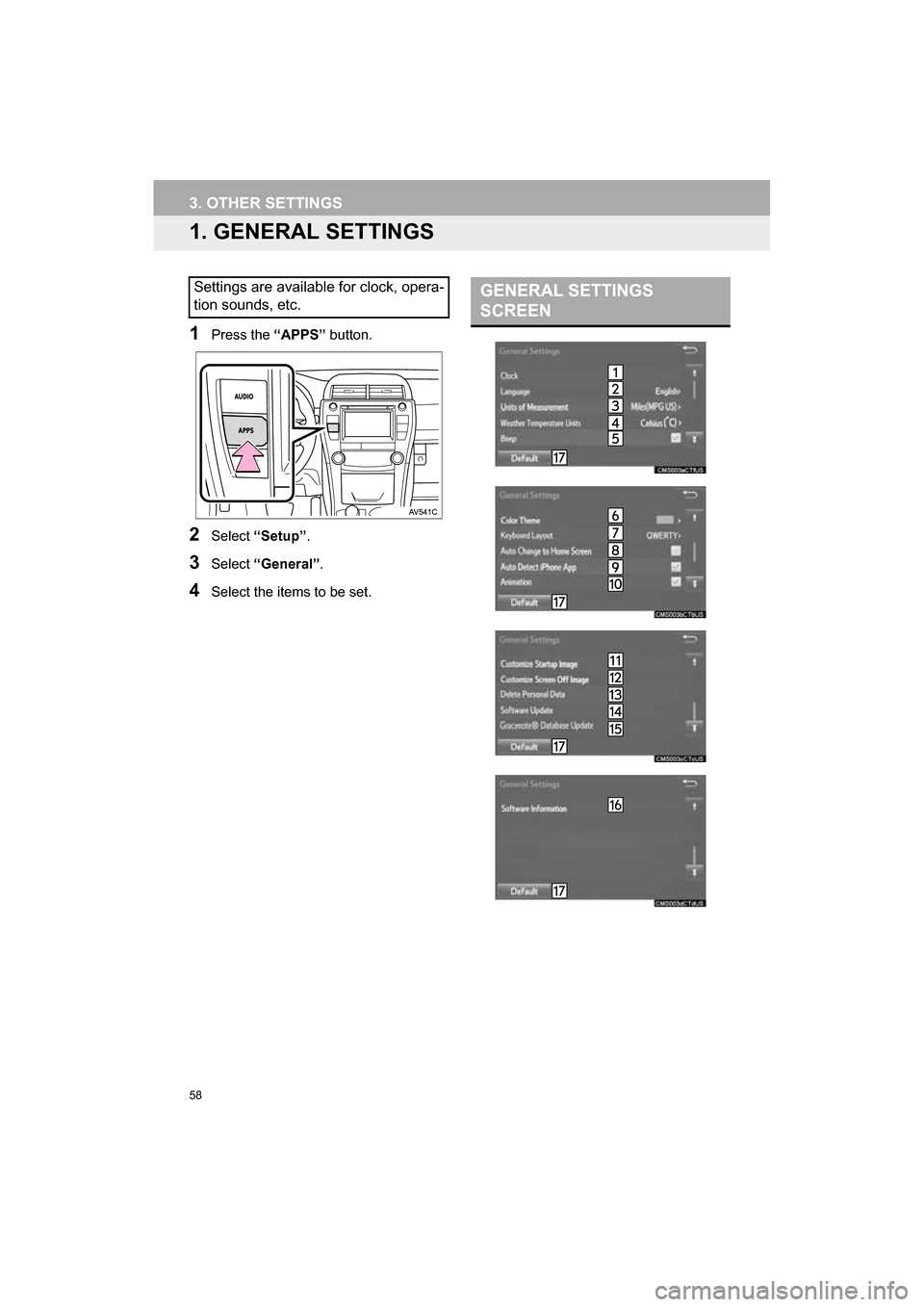
58
CAMRY_NAVI_U_OM33C67U
3. OTHER SETTINGS
1. GENERAL SETTINGS
1Press the “APPS” button.
2Select “Setup” .
3Select “General” .
4Select the items to be set.
Settings are available for clock, opera-
tion sounds, etc.GENERAL SETTINGS
SCREEN
Page 59 of 294
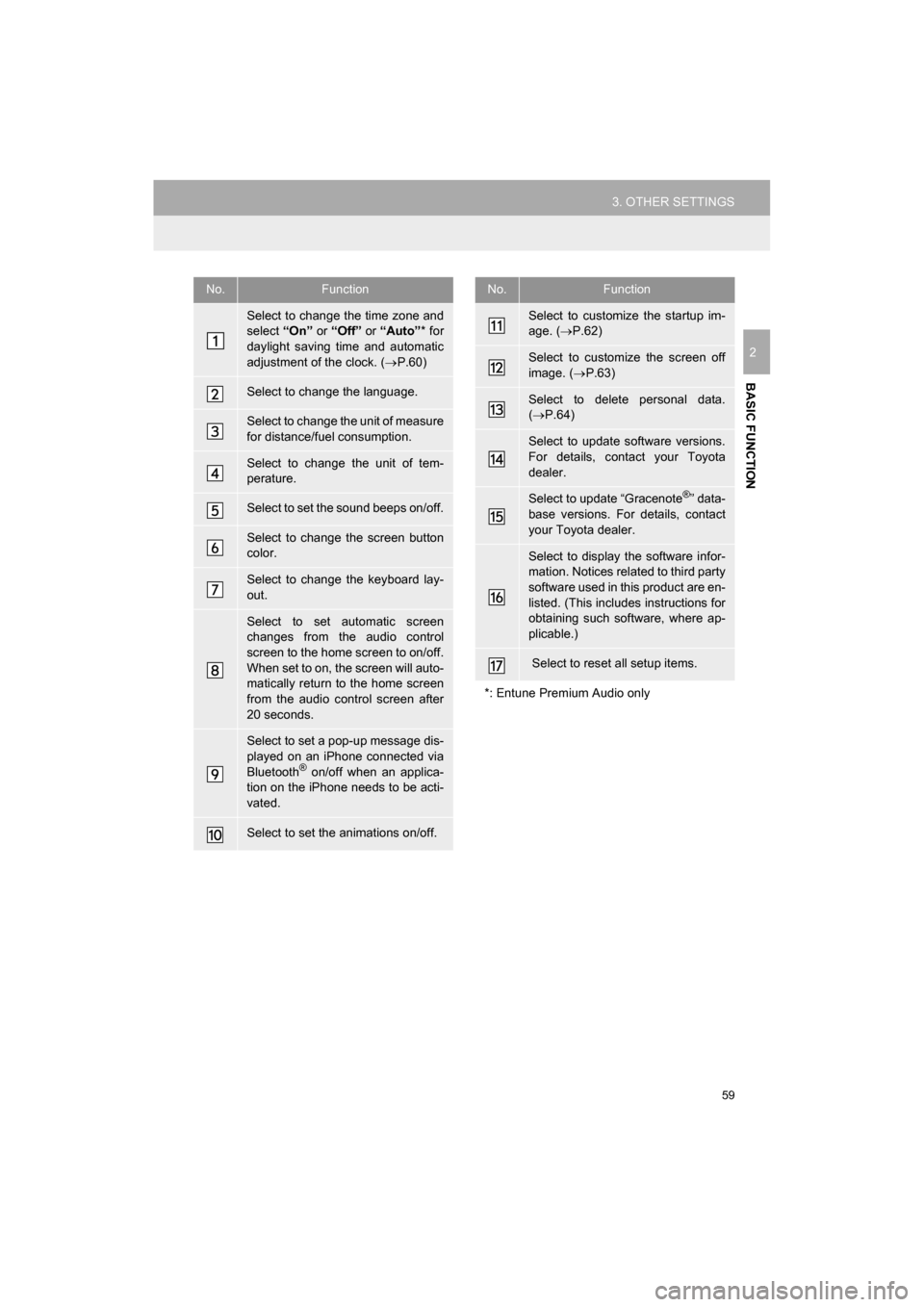
59
3. OTHER SETTINGS
CAMRY_NAVI_U_OM33C67U
BASIC FUNCTION
2
No.Function
Select to change the time zone and
select “On” or “Off” or “Auto” * for
daylight saving time and automatic
adjustment of the clock. ( P.60)
Select to change the language.
Select to change the unit of measure
for distance/fuel consumption.
Select to change the unit of tem-
perature.
Select to set the sound beeps on/off.
Select to change the screen button
color.
Select to change the keyboard lay-
out.
Select to set automatic screen
changes from the audio control
screen to the home screen to on/off.
When set to on, the screen will auto-
matically return to the home screen
from the audio control screen after
20 seconds.
Select to set a pop-up message dis-
played on an iPhone connected via
Bluetooth
® on/off when an applica-
tion on the iPhone needs to be acti-
vated.
Select to set the animations on/off.
Select to customize the startup im-
age. ( P.62)
Select to customize the screen off
image. ( P.63)
Select to delete personal data.
( P.64)
Select to update software versions.
For details, contact your Toyota
dealer.
Select to update “Gracenote®” data-
base versions. For details, contact
your Toyota dealer.
Select to display the software infor-
mation. Notices related to third party
software used in this product are en-
listed. (This includes instructions for
obtaining such software, where ap-
plicable.)
Select to reset all setup items.
*: Entune Premium Audio only
No.Function
Page 60 of 294
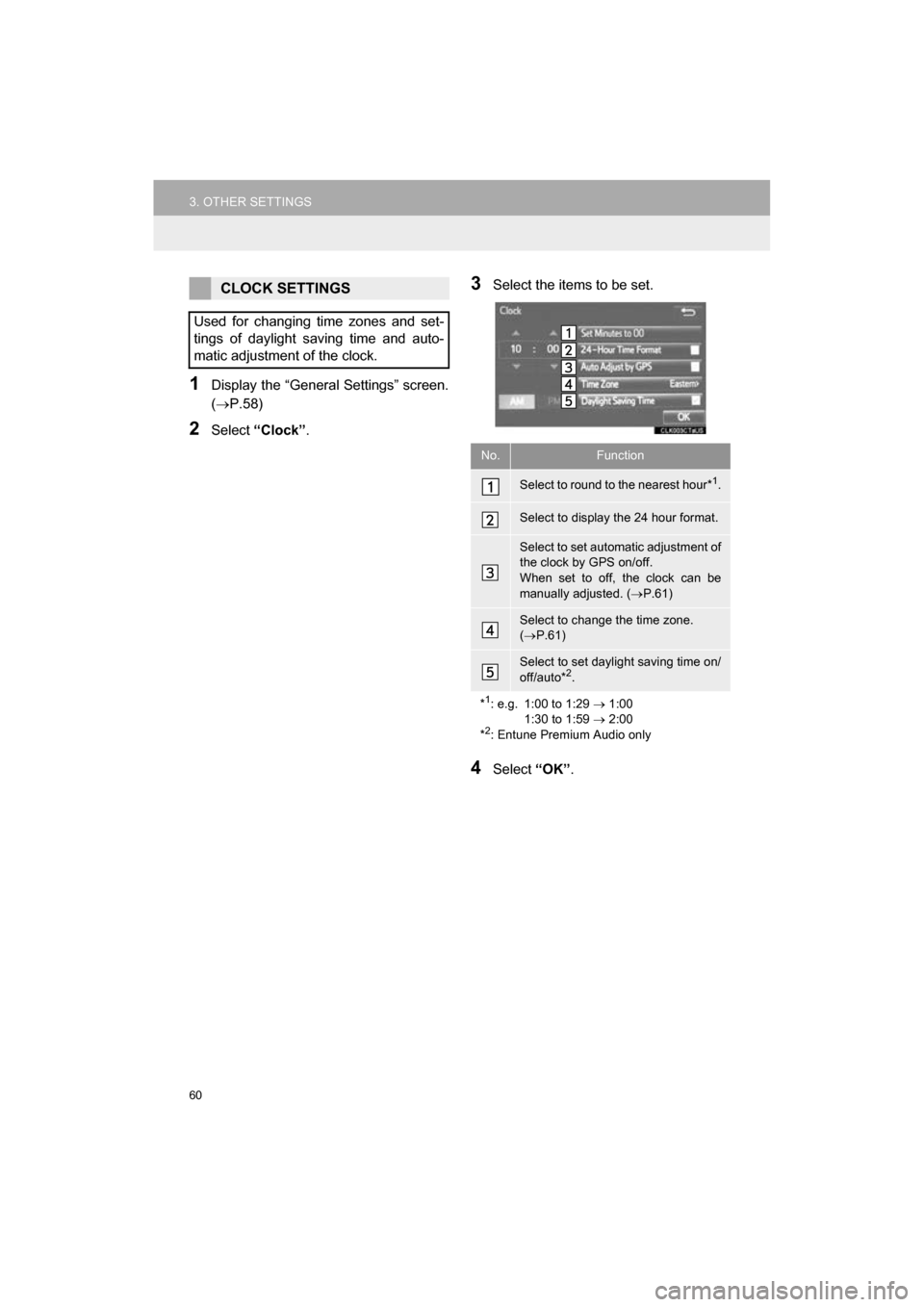
60
3. OTHER SETTINGS
CAMRY_NAVI_U_OM33C67U
1Display the “General Settings” screen.
(P.58)
2Select “Clock”.
3Select the items to be set.
4Select “OK”.
CLOCK SETTINGS
Used for changing time zones and set-
tings of daylight saving time and auto-
matic adjustment of the clock.
No.Function
Select to round to the nearest hour*1.
Select to display the 24 hour format.
Select to set automatic adjustment of
the clock by GPS on/off.
When set to off, the clock can be
manually adjusted. ( P.61)
Select to change the time zone.
( P.61)
Select to set daylight saving time on/
off/auto*2.
*
1: e.g. 1:00 to 1:29 1:00
1:30 to 1:59 2:00
*
2: Entune Premium Audio only
Page 61 of 294
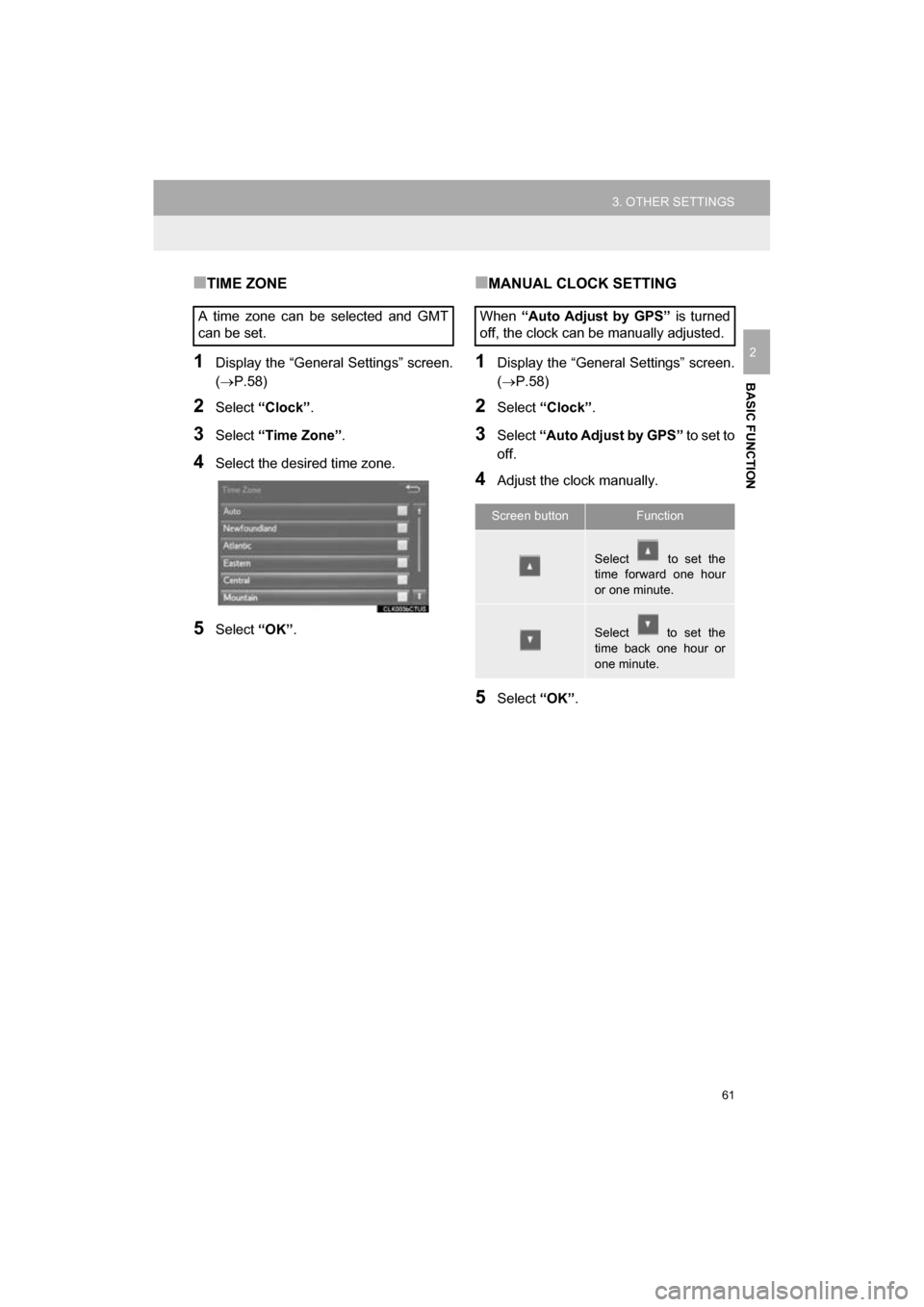
61
3. OTHER SETTINGS
CAMRY_NAVI_U_OM33C67U
BASIC FUNCTION
2
■TIME ZONE
1Display the “General Settings” screen.
(P.58)
2Select “Clock”.
3Select “Time Zone” .
4Select the desired time zone.
5Select “OK”.
■MANUAL CLOCK SETTING
1Display the “General Settings” screen.
(P.58)
2Select “Clock”.
3Select “Auto Adjust by GPS” to set to
off.
4Adjust the clock manually.
5Select “OK”.
A time zone can be selected and GMT
can be set.
When
“Auto Adjust by GPS” is turned
off, the clock can be manually adjusted.
Screen buttonFunction
Select to set the
time forward one hour
or one minute.
Select to set the
time back one hour or
one minute.