TOYOTA CAMRY 2017 XV50 / 9.G Quick Reference Guide
Manufacturer: TOYOTA, Model Year: 2017, Model line: CAMRY, Model: TOYOTA CAMRY 2017 XV50 / 9.GPages: 23, PDF Size: 4.06 MB
Page 11 of 23
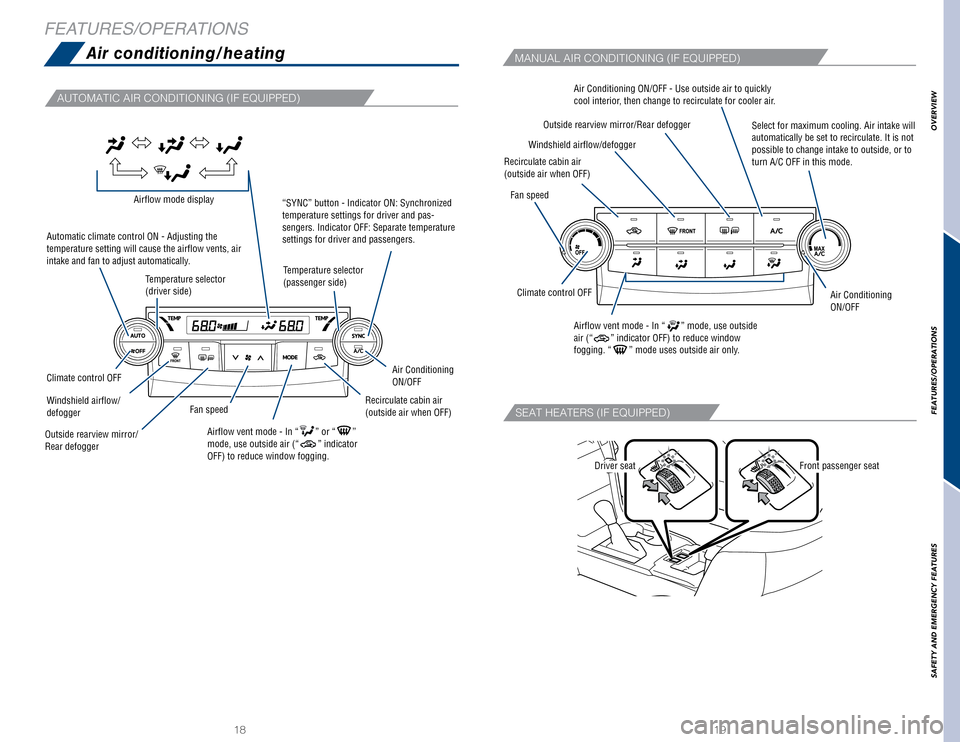
1819
Air conditioning/heating
AUTOMATIC AIR CONDITIONING (IF EQUIPPED)
SEAT HEATERS (IF EQUIPPED)
Driver seatFront passenger seat
MANUAL AIR CONDITIONING (IF EQUIPPED)
FEATURES/OPERATIONS
Temperature selector
(driver side)
Automatic climate control ON - Adjusting the
temperature setting will cause the airflow vents, air
intake and fan to adjust automatically.
“SYNC” button - Indicator ON: Synchronized
temperature settings for driver and pas-
sengers. Indicator OFF: Separate temperature
settings for driver and passengers.Airflow mode display
Airflow vent mode - In “” or “”
mode, use outside air (“” indicator
OFF) to reduce window fogging.
Temperature selector
(passenger side)
Recirculate cabin air
(outside air when OFF)
Outside rearview mirror/
Rear defogger
Climate control OFFAir Conditioning
ON/OFF
Fan speedWindshield airflow/
defogger Air Conditioning ON/OFF - Use outside air to quickly
cool interior, then change to recirculate for cooler air.
Select for maximum cooling. Air intake will
automatically be set to recirculate. It is not
possible to change intake to outside, or to
turn A/C OFF in this mode.
Recirculate cabin air
(outside air when OFF)
Outside rearview mirror/Rear defogger
Climate control OFFAir Conditioning
ON/OFF
Fan speed
Windshield airflow/defogger
Airflow vent mode - In “” mode, use outside
air (“” indicator OFF) to reduce window
fogging. “” mode uses outside air only.
OVERVIEW
FEATURES/OPERATIONS
SAFETY AND EMERGENCY FEATURES
Page 12 of 23
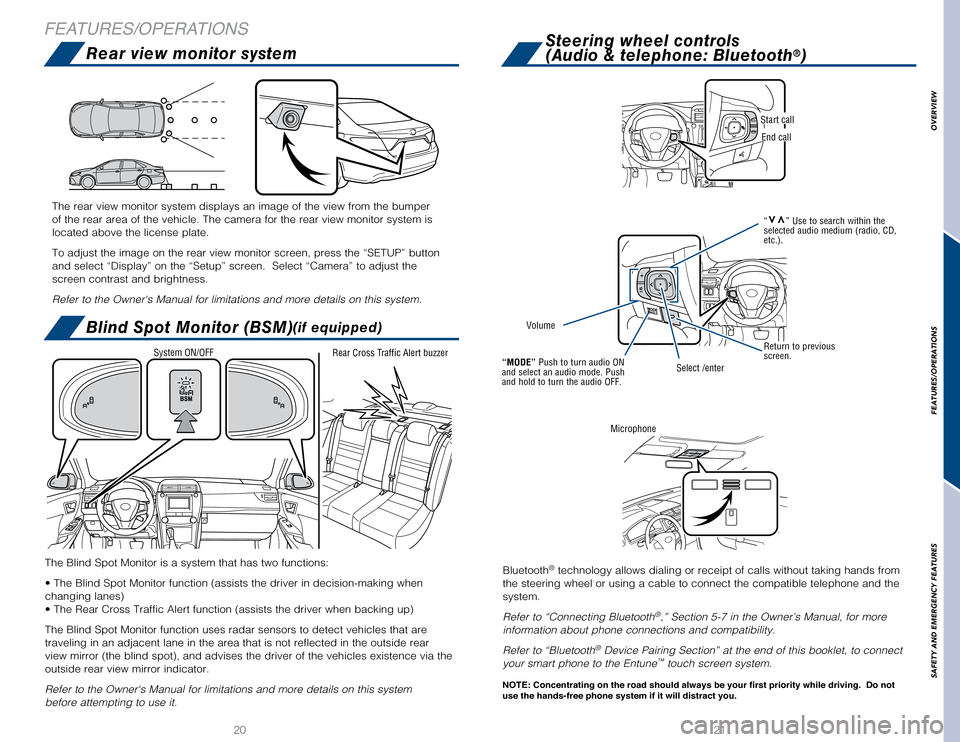
2021
Steering wheel controls
(Audio & telephone: Bluetooth®)
Blind Spot Monitor (BSM)(if equipped)
The Blind Spot Monitor is a system that has two functions:
• The Blind Spot Monitor function (assists the driver in decision-making when
changing lanes)
• The Rear Cross Traffic Alert function (assists the driver when backing up)
The Blind Spot Monitor function uses radar sensors to detect vehicles th\
at are
traveling in an adjacent lane in the area that is not reflected in the o\
utside rear
view mirror (the blind spot), and advises the driver of the vehicles e\
xistence via the
outside rear view mirror indicator.
Refer to the Owner‘s Manual for limitations and more details on this \
system
before attempting to use it.
System ON/OFF
Rear Cross Traffic Alert buzzer
Rear view monitor system
The rear view monitor system displays an image of the view from the bump\
er
of the rear area of the vehicle. The camera for the rear view monitor sy\
stem is
located above the license plate.
To adjust the image on the rear view monitor screen, press the “SETUP\
” button
and select “Display” on the “Setup” screen. Select “Came\
ra” to adjust the
screen contrast and brightness.
Refer to the Owner‘s Manual for limitations and more details on this \
system.
FEATURES/OPERATIONS
Bluetooth® technology allows dialing or receipt of calls without taking hands from\
the steering wheel or using a cable to connect the compatible telephone \
and the
system.
Refer to “Connecting Bluetooth
®,” Section 5-7 in the Owner’s Manual, for more
information about phone connections and compatibility.
Refer to “Bluetooth
® Device Pairing Section” at the end of this booklet, to connect
your smart phone to the Entune™ touch screen system.
Microphone
Start call
End call
NOTE: Concentrating on the road should always be your first priority whi\
le driving. Do not
use the hands-free phone system if it will distract you.
“vv” Use to search within the
selected audio medium (radio, CD,
etc.).
Return to previous
screen.
Volume
“MODE” Push to turn audio ON
and select an audio mode. Push
and hold to turn the audio OFF.Select /enter
OVERVIEW
FEATURES/OPERATIONS
SAFETY AND EMERGENCY FEATURES
Page 13 of 23
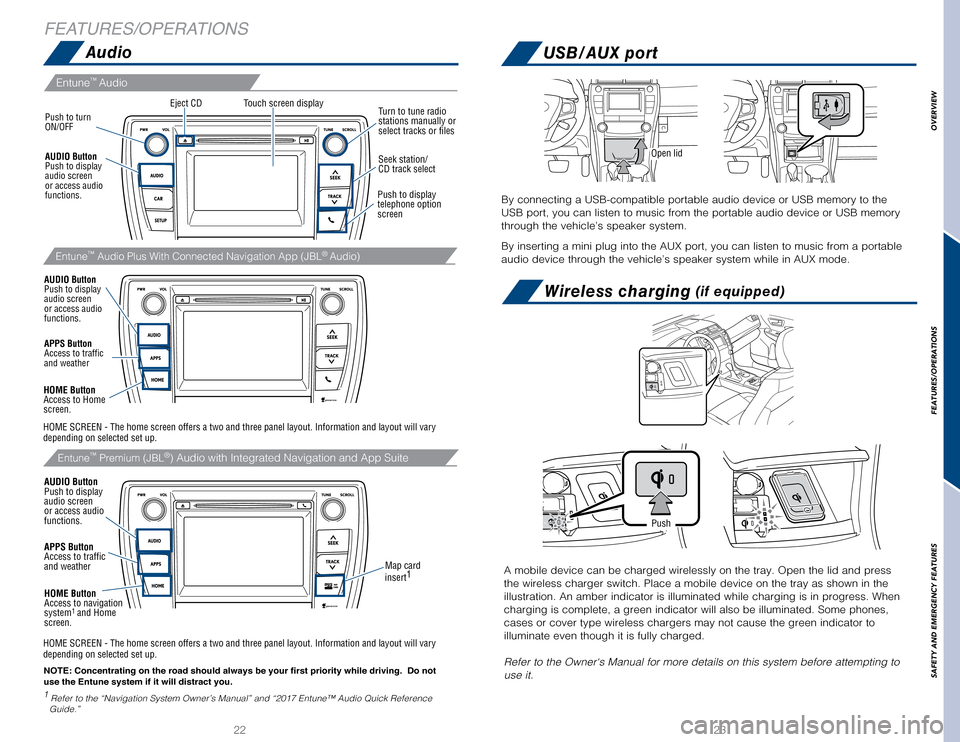
2223
AudioUSB/AUX port
Wireless charging (if equipped)
Eject CD
Push to turn
ON/OFF
1
Refer to the “Navigation System Owner’s Manual” and “2017 E\
ntune™ Audio Quick Reference
Guide.”
Map card
insert 1
Touch screen display
Entune™
Audio
Entune™ Premium (JBL®) Audio with Integrated Navigation and App Suite
NOTE: Concentrating on the road should always be your first priority whi\
le driving. Do not
use the Entune system if it will distract you.
AUDIO Button
Push to display
audio screen
or access audio
functions.
HOME Button
Access to navigation
system
1 and Home
screen.
Seek station/
CD track select
Turn to tune radio
stations manually or
select tracks or files
Push to display
telephone option
screen
APPS Button
Access to traffic
and weather
APPS Button
Access to traffic
and weather
HOME Button
Access to Home
screen.
AUDIO Button
Push to display
audio screen
or access audio
functions.
AUDIO Button
Push to display
audio screen
or access audio
functions.
HOME SCREEN - The home screen offers a two and three panel layout. Infor\
mation and layout will vary
depending on selected set up. HOME SCREEN - The home screen offers a two and three panel layout. Infor\
mation and layout will vary
depending on selected set up.
Entune™ Audio Plus With Connected Navigation App (JBL® Audio)
FEATURES/OPERATIONS
By connecting a USB-compatible portable audio device or USB memory to th\
e
USB port, you can listen to music from the portable audio device or USB \
memory
through the vehicle’s speaker system.
By inserting a mini plug into the AUX port, you can listen to music from\
a portable
audio device through the vehicle’s speaker system while in AUX mode.
Open lid
A mobile device can be charged wirelessly on the tray. Open the lid and \
press
the wireless charger switch. Place a mobile device on the tray as shown \
in the
illustration. An amber indicator is illuminated while charging is in pro\
gress. When
charging is complete, a green indicator will also be illuminated. Some p\
hones,
cases or cover type wireless chargers may not cause the green indicator \
to
illuminate even though it is fully charged.
Refer to the Owner‘s Manual for more details on this system before at\
tempting to
use it.
Push
OVERVIEW
FEATURES/OPERATIONS
SAFETY AND EMERGENCY FEATURES
Page 14 of 23
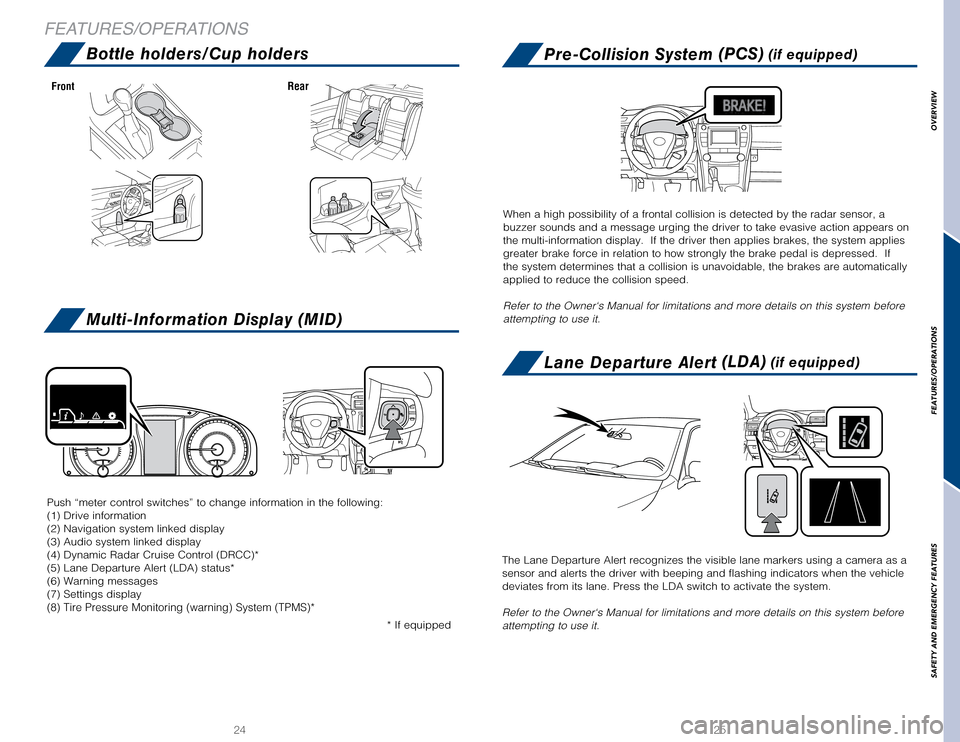
2425
Bottle holders/Cup holdersPre-Collision System (PCS) (if equipped)
Lane Departure Alert (LDA) (if equipped)
Multi-Information Display (MID)
FrontRear
* If equipped
Push “meter control switches” to change information in the followi\
ng:
(1) Drive information
(2) Navigation system linked display
(3) Audio system linked display
(4) Dynamic Radar Cruise Control (DRCC)*
(5) Lane Departure Alert (LDA) status*
(6) Warning messages
(7) Settings display
(8) Tire Pressure Monitoring (warning) System (TPMS)*
When a high possibility of a frontal collision is detected by the radar \
sensor, a
buzzer sounds and a message urging the driver to take evasive action app\
ears on
the multi-information display. If the driver then applies brakes, the s\
ystem applies
greater brake force in relation to how strongly the brake pedal is depre\
ssed. If
the system determines that a collision is unavoidable, the brakes are au\
tomatically
applied to reduce the collision speed.
Refer to the Owner‘s Manual for limitations and more details on this \
system before
attempting to use it.
The Lane Departure Alert recognizes the visible lane markers using a cam\
era as a
sensor and alerts the driver with beeping and flashing indicators when t\
he vehicle
deviates from its lane. Press the LDA switch to activate the system.
Refer to the Owner‘s Manual for limitations and more details on this \
system before
attempting to use it.
FEATURES/OPERATIONS
OVERVIEW
FEATURES/OPERATIONS
SAFETY AND EMERGENCY FEATURES
Page 15 of 23
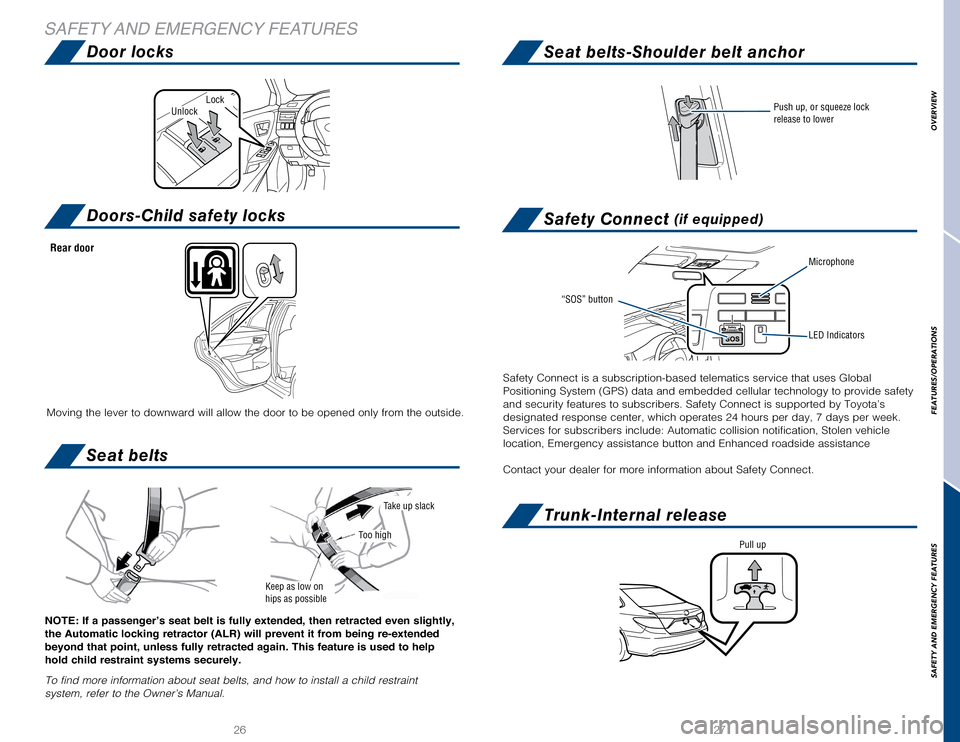
2627
Door locks
Doors-Child safety locks
Seat belts
Seat belts-Shoulder belt anchor
Safety Connect (if equipped)
Trunk-Internal release
SAFETY AND EMERGENCY FEATURES
Microphone
LED Indicators
“SOS” button
NOTE: If a passenger’s seat belt is fully extended, then retracted even slightly,
the Automatic locking retractor (ALR) will prevent it from being re-extended
beyond that point, unless fully retracted again. This feature is used to help
hold child restraint systems securely.
To find more information about seat belts, and how to install a child re\
straint
system, refer to the Owner’s Manual.
Keep as low on
hips as possible
Take up slack
Too high
LockUnlock
Moving the lever to downward will allow the door to be opened only from \
the outside.
Rear door
Push up, or squeeze lock
release to lower
Safety Connect is a subscription-based telematics service that uses Glob\
al
Positioning System (GPS) data and embedded cellular technology to prov\
ide safety
and security features to subscribers. Safety Connect is supported by Toy\
ota’s
designated response center, which operates 24 hours per day, 7 days per \
week.
Services for subscribers include: Automatic collision notification, Stol\
en vehicle
location, Emergency assistance button and Enhanced roadside assistance
Contact your dealer for more information about Safety Connect.
Pull up
OVERVIEW
FEATURES/OPERATIONS
SAFETY AND EMERGENCY FEATURES
Page 16 of 23
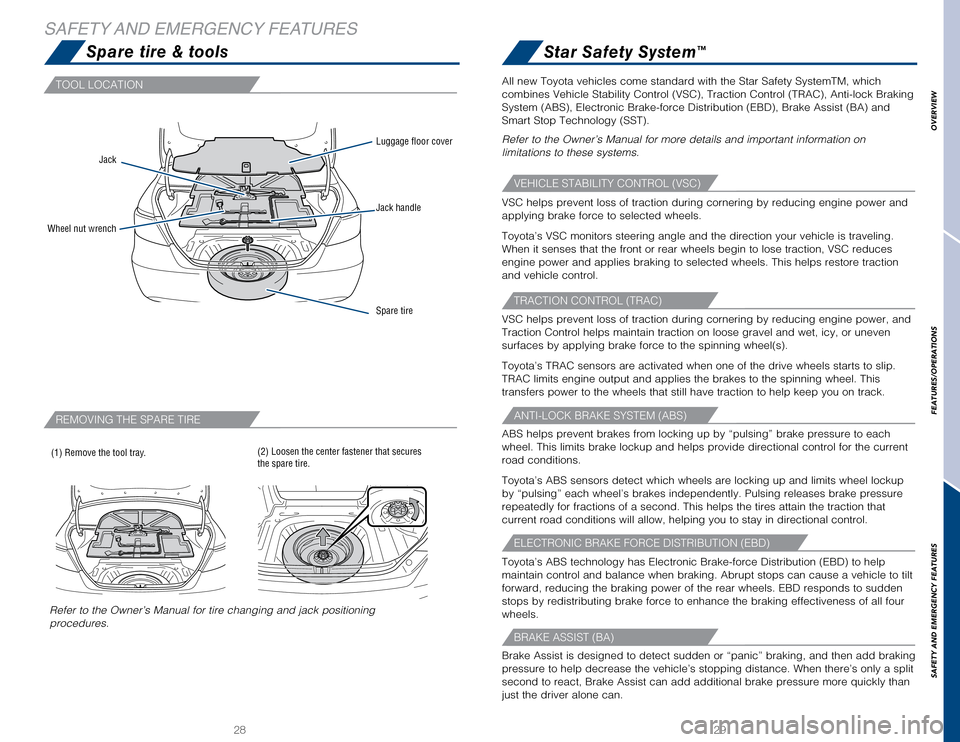
2829
Spare tire & toolsStar Safety System™
TOOL LOCATION
VEHICLE STABILITY CONTROL (VSC)
TRACTION CONTROL (TRAC)
ANTI-LOCK BRAKE SYSTEM (ABS)
ELECTRONIC BRAKE FORCE DISTRIBUTION (EBD)
BRAKE ASSIST (BA)
REMOVING THE SPARE TIRE
SAFETY AND EMERGENCY FEATURES
Jack
Jack handle
Luggage floor cover
Wheel nut wrench
Spare tire
(1) Remove the tool tray.
Refer to the Owner’s Manual for tire changing and jack positioning
procedures.
(2) Loosen the center fastener that secures
the spare tire.
VSC helps prevent loss of traction during cornering by reducing engine p\
ower and
applying brake force to selected wheels.
Toyota’s VSC monitors steering angle and the direction your vehicle i\
s traveling.
When it senses that the front or rear wheels begin to lose traction, VSC\
reduces
engine power and applies braking to selected wheels. This helps restore \
traction
and vehicle control.
ABS helps prevent brakes from locking up by “pulsing” brake pressu\
re to each
wheel. This limits brake lockup and helps provide directional control fo\
r the current
road conditions.
Toyota’s ABS sensors detect which wheels are locking up and limits wh\
eel lockup
by “pulsing” each wheel’s brakes independently. Pulsing release\
s brake pressure
repeatedly for fractions of a second. This helps the tires attain the tr\
action that
current road conditions will allow, helping you to stay in directional c\
ontrol.
Brake Assist is designed to detect sudden or “panic” braking, and \
then add braking
pressure to help decrease the vehicle’s stopping distance. When there\
’s only a split
second to react, Brake Assist can add additional brake pressure more qui\
ckly than
just the driver alone can. VSC helps prevent loss of traction during cornering by reducing engine p\
ower, and
Traction Control helps maintain traction on loose gravel and wet, icy, o\
r uneven
surfaces by applying brake force to the spinning wheel(s).
Toyota’s TRAC sensors are activated when one of the drive wheels star\
ts to slip.
TRAC limits engine output and applies the brakes to the spinning wheel. \
This
transfers power to the wheels that still have traction to help keep you \
on track.
Toyota’s ABS technology has Electronic Brake-force Distribution (EBD\
) to help
maintain control and balance when braking. Abrupt stops can cause a vehi\
cle to tilt
forward, reducing the braking power of the rear wheels. EBD responds to \
sudden
stops by redistributing brake force to enhance the braking effectiveness\
of all four
wheels. All new Toyota vehicles come standard with the Star Safety SystemTM, whi\
ch
combines Vehicle Stability Control (VSC), Traction Control (TRAC), A\
nti-lock Braking
System (ABS), Electronic Brake-force Distribution (EBD), Brake Assis\
t (BA) and
Smart Stop Technology (SST).
Refer to the Owner’s Manual for more details and important informatio\
n on
limitations to these systems.
OVERVIEW
FEATURES/OPERATIONS
SAFETY AND EMERGENCY FEATURES
Page 17 of 23
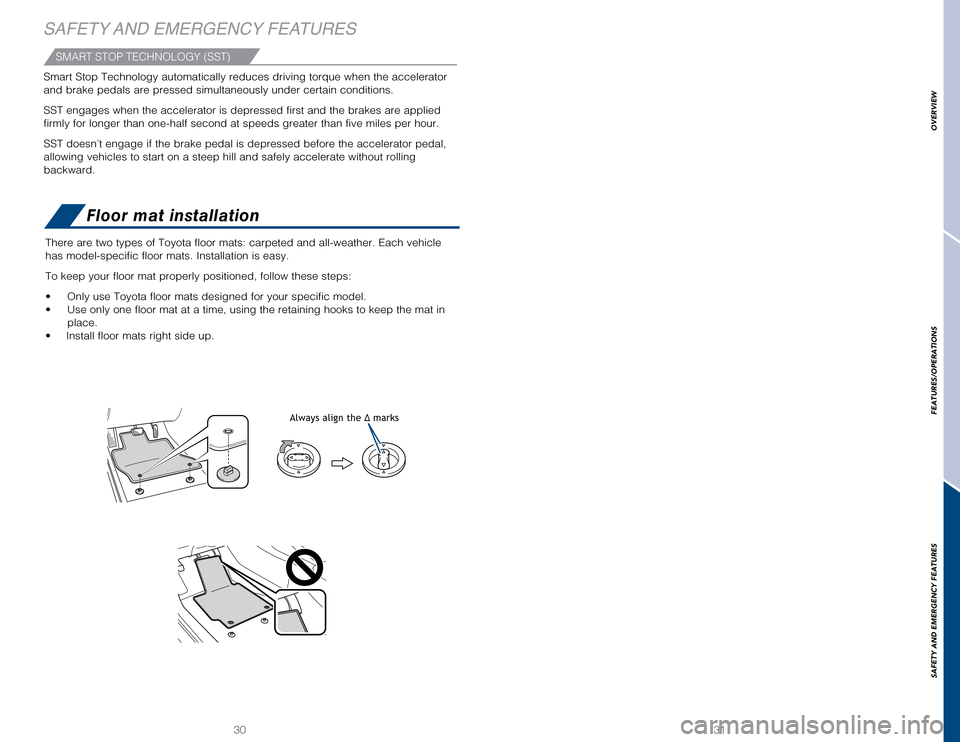
3130
SAFETY AND EMERGENCY FEATURESFloor mat installation
SMART STOP TECHNOLOGY (SST)
Always align the Δ marks
There are two types of Toyota floor mats: carpeted and all-weather. Each\
vehicle
has model-specific floor mats. Installation is easy.
To keep your floor mat properly positioned, follow these steps:
• Only use Toyota floor mats designed for your specific model.
• Use only one floor mat at a time, using the retaining hooks to keep the mat in
place.
• Install floor mats right side up.
Smart Stop Technology automatically reduces driving torque when the acce\
lerator
and brake pedals are pressed simultaneously under certain conditions.
SST engages when the accelerator is depressed first and the brakes are a\
pplied
firmly for longer than one-half second at speeds greater than five miles\
per hour.
SST doesn’t engage if the brake pedal is depressed before the acceler\
ator pedal,
allowing vehicles to start on a steep hill and safely accelerate without\
rolling
backward.
OVERVIEW
FEATURES/OPERATIONS
SAFETY AND EMERGENCY FEATURES
Page 18 of 23
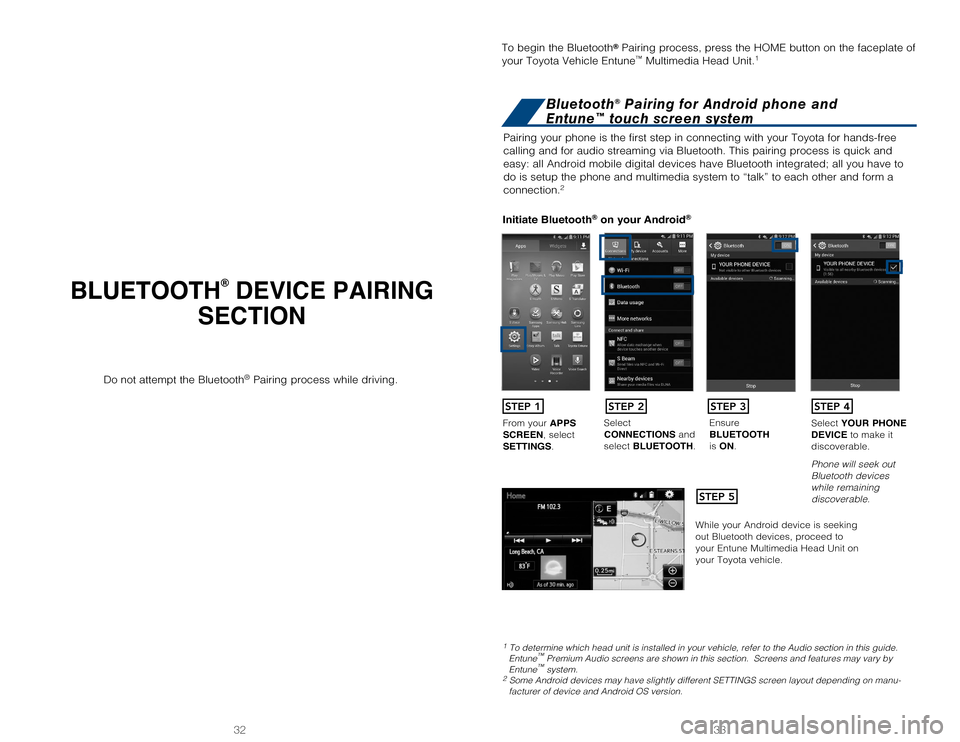
33
32
BLUETOOTH® DEVICE PAIRING
SECTION
Pairing your phone is the first step in connecting with your Toyota for \
hands-free
calling and for audio streaming via Bluetooth. This pairing process is q\
uick and
easy: all Android mobile digital devices have Bluetooth integrated; all \
you have to
do is setup the phone and multimedia system to “talk” to each othe\
r and form a
connection.
2
Initiate Bluetooth® on your Android®
STEP 1
STEP 5
STEP 2STEP 3STEP 4
From your APPS
SCREEN, select
SETTINGS . Select
CONNECTIONS and
select
BLUETOOTH. Ensure
BLUETOOTH
is
ON. Select
YOUR PHONE
DEVICE to make it
discoverable.
Phone will seek out
Bluetooth devices
while remaining
discoverable.
While your Android device is seeking
out Bluetooth devices, proceed to
your Entune Multimedia Head Unit on
your Toyota vehicle.
1 To determine which head unit is installed in your vehicle, refer to the\
Audio section in this guide. Entune™ Premium Audio screens are shown in this section. Screens and features \
may vary by
Entune™ system. 2 Some Android devices may have slightly different SETTINGS screen layout\
depending on manu- facturer of device and Android OS version.
To begin the Bluetooth® Pairing process, press the HOME button on the faceplate of
your Toyota Vehicle Entune™ Multimedia Head Unit.1
Do not attempt the Bluetooth® Pairing process while driving.
Bluetooth® Pairing for Android phone and
Entune™ touch screen system
Page 19 of 23
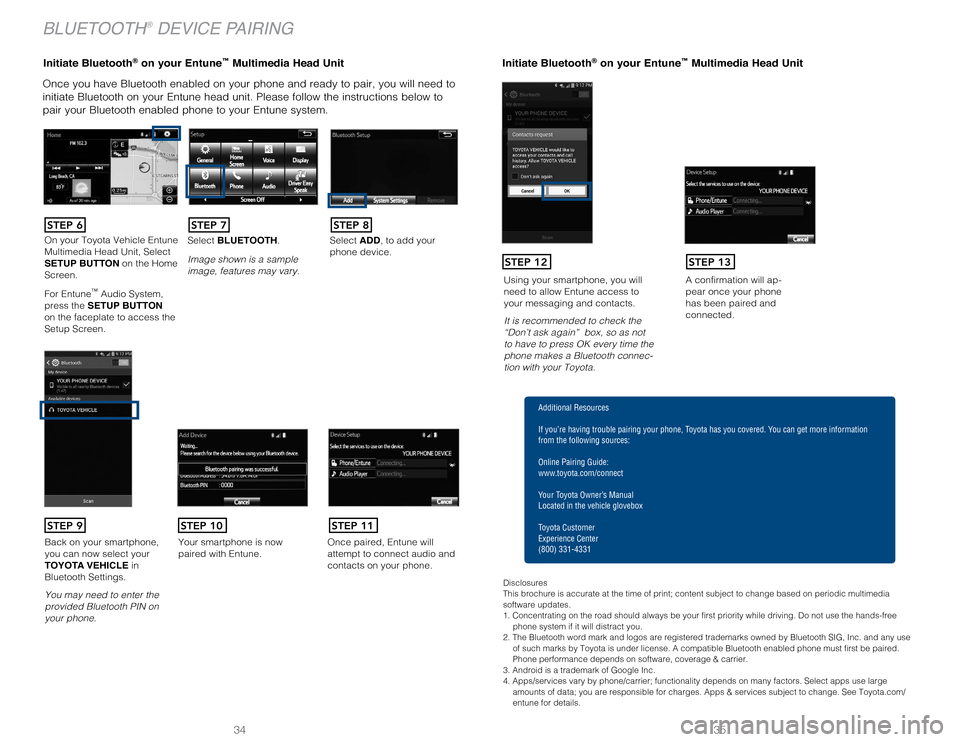
35
34
Initiate Bluetooth® on your Entun e™ Multimedia Head Unit
Once you have Bluetooth enabled on your phone and ready to pair, you wil\
l need to
initiate Bluetooth on your Entune head unit. Please follow the instructi\
ons below to
pair your Bluetooth enabled phone to your Entune system.Initiate Bluetooth® on your Entun e™ Multimedia Head Unit
A confirmation will ap-pear once your phone
has been paired and
connected.Using your smartphone, you will
need to allow Entune access to
your messaging and contacts.
It is recommended to check the
“Don’t ask again” box, so as not
to have to press OK every time the
phone makes a Bluetooth connec
-tion with your Toyota.
STEP 12STEP 13
BLUETOOTH® DEVICE PAIRING
Additional Resources
If you’re having trouble pairing your phone, Toyota has you covered. You can get more information
from the following sources:
Online Pairing Guide:
www.toyota.com/connect
Your Toyota Owner’s Manual
Located in the vehicle glovebox
Toyota Customer
Experience Center
(800) 331-4331
Disclosures
This brochure is accurate at the time of print; content subject to chang\
e based on periodic multimedia
software updates.
1. Concentrating on the road should always be your first priority while driving. Do not use the hands-free phone system if it will distract you.
2. The Bluetooth word mark and logos are registered trademarks owned by \
Bluetooth SIG, Inc. and any use of such marks by Toyota is under license. A compatible Bluetooth enabled phone must first be paired.
Phone performance depends on software, coverage & carrier.
3. Android is a trademark of Google Inc.
4. Apps/services vary by phone/carrier; functionality depends on many fa\
ctors. Select apps use large amounts of data; you are responsible for charges. Apps & services subjec\
t to change. See Toyota.com/
entune for details.
On your Toyota Vehicle Entune
Multimedia Head Unit, Select
SETUP BUTTON on the Home
Screen.
For Entune
™ Audio System,
press the SETUP BUTTON
on the faceplate to access the
Setup Screen. Select BLUETOOTH.
Image shown is a sample
image, features may vary.
Select ADD, to add your
phone device.
Back on your smartphone,
you can now select your
TOYOTA VEHICLE in
Bluetooth Settings.
You may need to enter the
provided Bluetooth PIN on
your phone.Your smartphone is now
paired with Entune.Once paired, Entune will
attempt to connect audio and
contacts on your phone.
STEP 6STEP 7STEP 8
STEP 9STEP 11STEP 10
Page 20 of 23
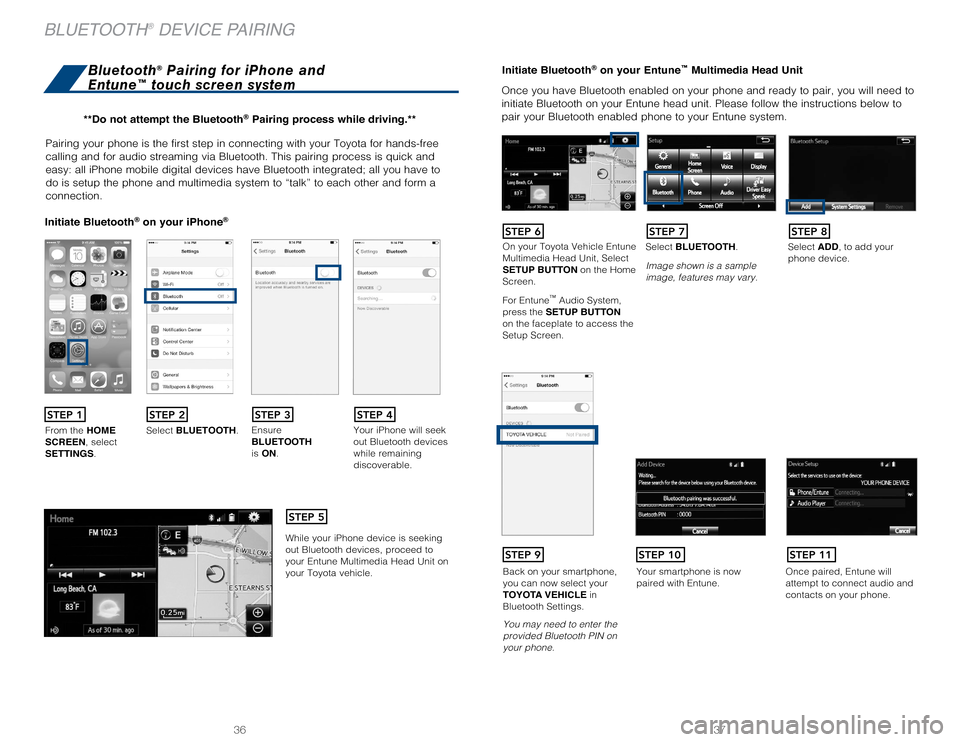
37
36
Pairing your phone is the first step in connecting with your Toyota for \
hands-free
calling and for audio streaming via Bluetooth. This pairing process is q\
uick and
easy: all iPhone mobile digital devices have Bluetooth integrated; all y\
ou have to
do is setup the phone and multimedia system to “talk” to each othe\
r and form a
connection.
Initiate Bluetooth® on your iPhon e®
From the HOME
SCREEN, select
SETTINGS. Select
BLUETOOTH. Ensure
BLUETOOTH
is
ON. Your iPhone will seek
out Bluetooth devices
while remaining
discoverable.
While your iPhone device is seeking
out Bluetooth devices, proceed to
your Entune Multimedia Head Unit on
your Toyota vehicle.
Initiate Bluetooth® on your Entun e™ Multimedia Head Unit
Once you have Bluetooth enabled on your phone and ready to pair, you wil\
l need to
initiate Bluetooth on your Entune head unit. Please follow the instructi\
ons below to
pair your Bluetooth enabled phone to your Entune system.
STEP 1STEP 2STEP 3STEP 4
STEP 5
Bluetooth® Pairing for iPhone and
Entune™ touch screen system
On your Toyota Vehicle Entune
Multimedia Head Unit, Select
SETUP BUTTON on the Home
Screen.
For Entune
™ Audio System,
press the SETUP BUTTON
on the faceplate to access the
Setup Screen. Select BLUETOOTH.
Image shown is a sample
image, features may vary.
Select ADD, to add your
phone device.
Back on your smartphone,
you can now select your
TOYOTA VEHICLE in
Bluetooth Settings.
You may need to enter the
provided Bluetooth PIN on
your phone.
Your smartphone is now
paired with Entune.Once paired, Entune will
attempt to connect audio and
contacts on your phone.
STEP 6STEP 7STEP 8
STEP 9STEP 11STEP 10
**Do not attempt the Bluetooth® Pairing process while driving.**
BLUETOOTH® DEVICE PAIRING