display TOYOTA CAMRY 2018 Accessories, Audio & Navigation (in English)
[x] Cancel search | Manufacturer: TOYOTA, Model Year: 2018, Model line: CAMRY, Model: TOYOTA CAMRY 2018Pages: 21, PDF Size: 11.94 MB
Page 14 of 21
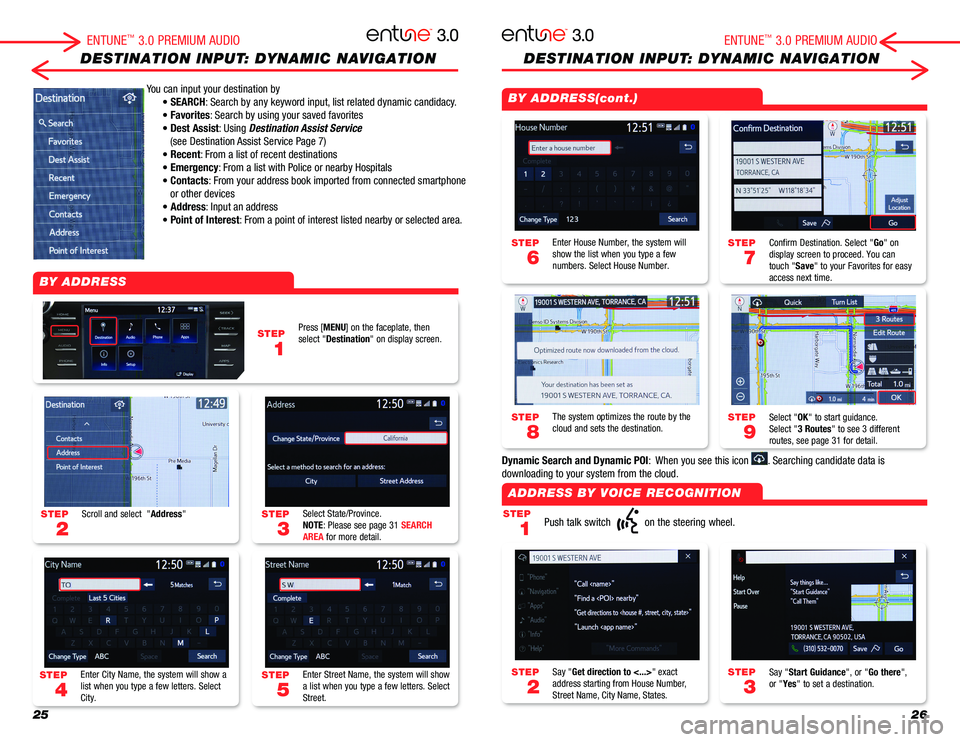
2526
DESTINATION INPUT: DYNAMIC NAVIGATIONDESTINATION INPUT: DYNAMIC NAVIGATION
You can input your destination by
• SEARCH: Search by any keyword input, list related dynamic candidacy.
• Favorites: Search by using your saved favorites
• Dest Assist: Using Destination Assist Service
(see Destination Assist Service Page 7)
• Recent: From a list of recent destinations
• Emergency: From a list with Police or nearby Hospitals
• Contacts: From your address book imported from connected smartphone
or other devices
• Address: Input an address
• Point of Interest: From a point of interest listed nearby or selected area.
STEP
1
STEP
7
STEP
9
STEP
3
STEP
2
STEP
6
STEP
8
STEP
3
STEP
5
STEP
2
STEP
4
STEP
1
Push talk switch on the steering wheel.
Confirm Destination. Select "Go" on display screen to proceed. You can touch "Save" to your Favorites for easy access next time.
Select "OK" to start guidance. Select "3 Routes" to see 3 different routes, see page 31 for detail.
Say "Start Guidance", or "Go there", or "Yes" to set a destination.Say "Get direction to <...>" exact address starting from House Number, Street Name, City Name, States.
Enter House Number, the system will show the list when you type a few numbers. Select House Number.
The system optimizes the route by the cloud and sets the destination.
Select State/Province.NOTE: Please see page 31 SEARCH AREA for more detail.
Enter Street Name, the system will show a list when you type a few letters. Select Street.
Scroll and select "Address"
Enter City Name, the system will show a list when you type a few letters. Select City.
Press [MENU] on the faceplate, then select "Destination" on display screen.
BY ADDRESS
BY ADDRESS(cont.)
ADDRESS BY VOICE RECOGNITION
ENTUNE™ 3.0 PREMIUM AUDIOENTUNE™ 3.0 PREMIUM AUDIO
Dynamic Search and Dynamic POI: When you see this icon . Searching candidate data is
downloading to your system from the cloud.
Page 15 of 21
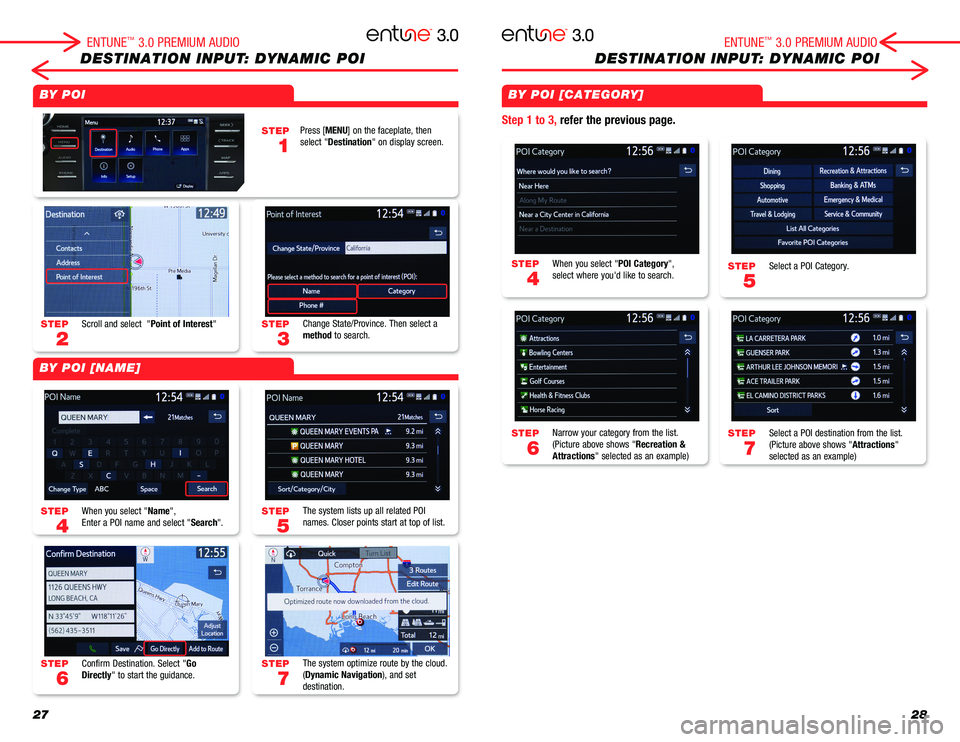
2728
DESTINATION INPUT: DYNAMIC POIDESTINATION INPUT: DYNAMIC POI
STEP
5
STEP
7
STEP
4
STEP
6
STEP
3
STEP
5
STEP
7
STEP
2
STEP
4
STEP
6
STEP
1
Select a POI Category.
Select a POI destination from the list.(Picture above shows "Attractions" selected as an example)
When you select "POI Category", select where you'd like to search.
Narrow your category from the list.(Picture above shows "Recreation & Attractions" selected as an example)
Change State/Province. Then select a method to search.
The system lists up all related POI names. Closer points start at top of list.
The system optimize route by the cloud.(Dynamic Navigation), and set destination.
Scroll and select "Point of Interest"
When you select "Name",Enter a POI name and select "Search".
Confirm Destination. Select "Go Directly" to start the guidance.
Step 1 to 3, refer the previous page.
BY POI
BY POI [NAME]
BY POI [CATEGORY]
Press [MENU] on the faceplate, then select "Destination" on display screen.
ENTUNE™ 3.0 PREMIUM AUDIOENTUNE™ 3.0 PREMIUM AUDIO
Page 16 of 21
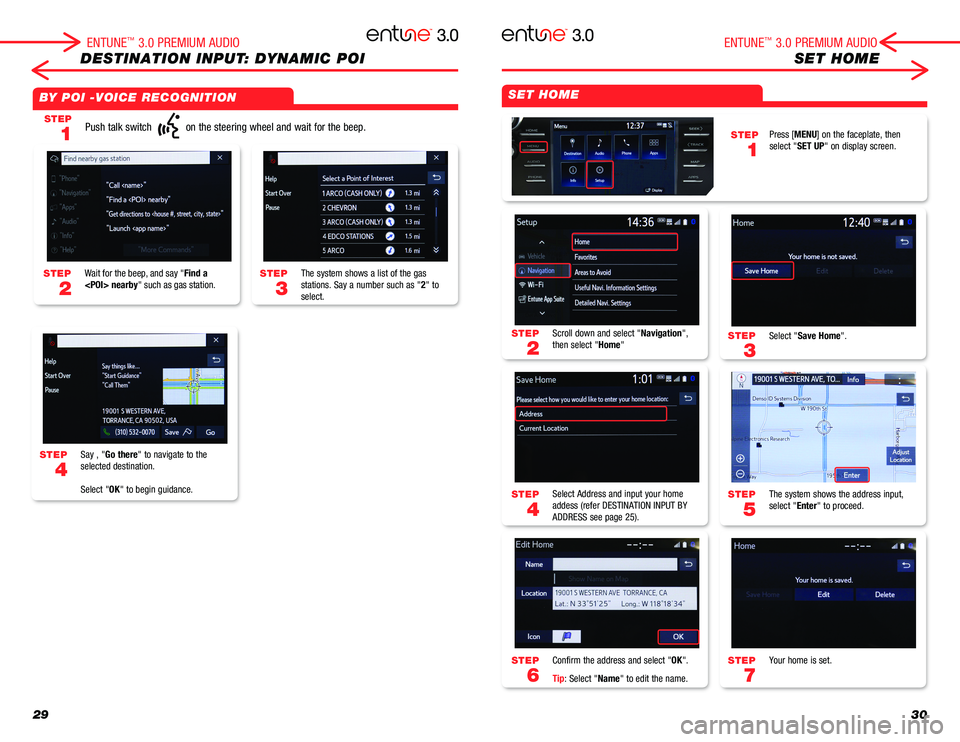
2930
DESTINATION INPUT: DYNAMIC POISET HOME
STEP
3
STEP
5
STEP
7
STEP
2
STEP
4
STEP
6
STEP
4
Select "Save Home".
The system shows the address input,select "Enter" to proceed.
Your home is set.
Scroll down and select "Navigation", then select "Home"
Select Address and input your home addess (refer DESTINATION INPUT BY ADDRESS see page 25).
Confirm the address and select "OK".
Tip: Select "Name" to edit the name.
Say , "Go there" to navigate to the selected destination.
Select "OK" to begin guidance.
SET HOMEBY POI -VOICE RECOGNITION
STEP
1
STEP
3
STEP
2
Push talk switch on the steering wheel and wait for the beep.
The system shows a list of the gas stations. Say a number such as "2" to select.
Wait for the beep, and say "Find a
STEP
1
Press [MENU] on the faceplate, then select "SET UP" on display screen.
ENTUNE™ 3.0 PREMIUM AUDIOENTUNE™ 3.0 PREMIUM AUDIO
Page 17 of 21
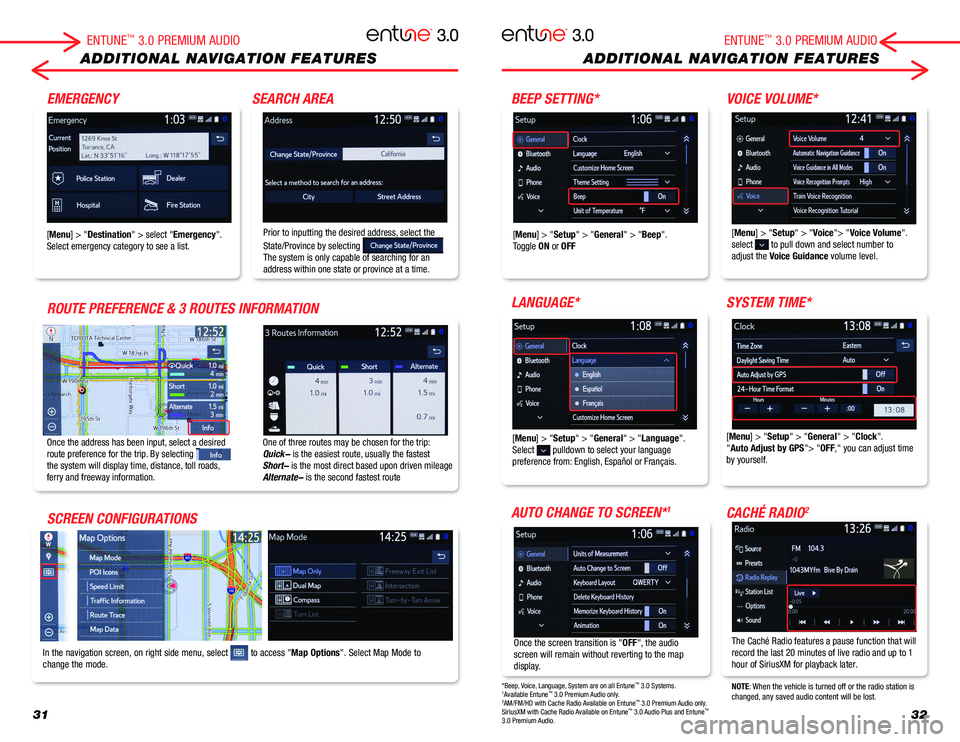
3132
ADDITIONAL NAVIGATION FEATURESADDITIONAL NAVIGATION FEATURES
One of three routes may be chosen for the trip: Quick- is the easiest route, usually the fastestShort- is the most direct based upon driven mileageAlternate- is the second fastest route
[Menu] > "Setup" > "General" > "Clock"."Auto Adjust by GPS"> "OFF," you can adjust time by yourself.
Once the address has been input, select a desired route preference for the trip. By selecting the system will display time, distance, toll roads, ferry and freeway information.
In the navigation screen, on right side menu, select to access "Map Options". Select Map Mode to change the mode.ン
Once the screen transition is "OFF", the audio screen will remain without reverting to the map display.
Prior to inputting the desired address, select the
State/Province by selecting The system is only capable of searching for an address within one state or province at a time.
[Menu] > "Setup" > "Voice"> "Voice Volume".select to pull down and select number to adjust the Voice Guidance volume level.
[Menu] > "Destination" > select "Emergency". Select emergency category to see a list.[Menu] > "Setup" > "General" > "Beep".Toggle ON or OFF
[Menu] > "Setup" > "General" > "Language".Select pulldown to select your language preference from: English, Español or Français.
EMERGENCYBEEP SETTING*
ROUTE PREFERENCE & 3 ROUTES INFORMATIONLANGUAGE*
SCREEN CONFIGURATIONSAUTO CHANGE TO SCREEN*1
SEARCH AREAVOICE VOLUME*
SYSTEM TIME*
CACHÉ RADIO2
The Caché Radio features a pause function that will record the last 20 minutes of live radio and up to 1 hour of SiriusXM for playback later.
NOTE: When the vehicle is turned off or the radio station is changed, any saved audio content will be lost.*Beep, Voice, Language, System are on all Entune™ 3.0 Systems. 1Available Entune™ 3.0 Premium Audio only.2AM/FM/HD with Cache Radio Available on Entune™ 3.0 Premium Audio only. SiriusXM with Cache Radio Available on Entune™ 3.0 Audio Plus and Entune™ 3.0 Premium Audio.
ENTUNE™ 3.0 PREMIUM AUDIOENTUNE™ 3.0 PREMIUM AUDIO
Page 18 of 21
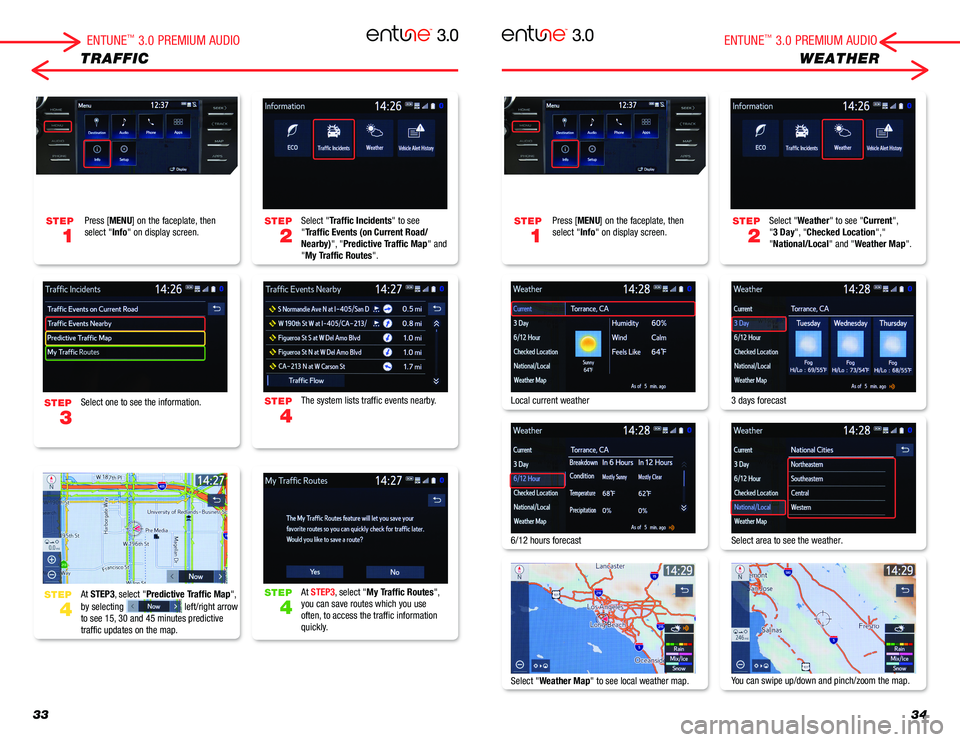
3334
TRAFFICWEATHER
Select "Traffic Incidents" to see "Traffic Events (on Current Road/Nearby)", "Predictive Traffic Map" and "My Traffic Routes".
Select "Weather" to see "Current", "3 Day", "Checked Location"," "National/Local" and "Weather Map".
The system lists traffic events nearby.Local current weather
6/12 hours forecast
Select "Weather Map" to see local weather map.
3 days forecast
Select area to see the weather.
You can swipe up/down and pinch/zoom the map.
At STEP3, select "My Traffic Routes",you can save routes which you use often, to access the traffic information quickly.
Select one to see the information.
At STEP3, select "Predictive Traffic Map",
by selecting left/right arrow to see 15, 30 and 45 minutes predictive traffic updates on the map.
STEP
1
STEP
1
STEP
2
STEP
2
STEP
4
STEP
4
Press [MENU] on the faceplate, then select "Info" on display screen.Press [MENU] on the faceplate, then select "Info" on display screen.
STEP
STEP
3
4
ENTUNE™ 3.0 PREMIUM AUDIOENTUNE™ 3.0 PREMIUM AUDIO
Page 19 of 21
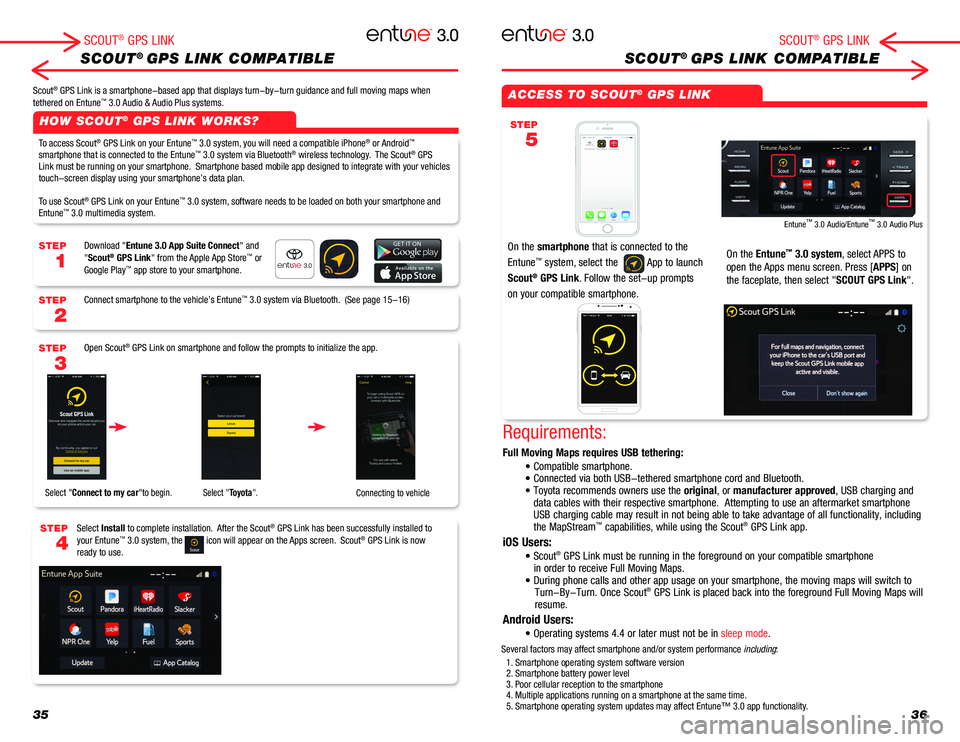
ACCESS TO SCOUT® GPS LINK
On the smartphone that is connected to the
Entune™ system, select the App to launch
Scout® GPS Link. Follow the set-up prompts
on your compatible smartphone.
On the Entune™ 3.0 system, select APPS to
open the Apps menu screen. Press [APPS] on
the faceplate, then select "SCOUT GPS Link".
Entune™ 3.0 Audio/Entune™ 3.0 Audio Plus
STEP
5
3536
SCOUT® GPS LINK COMPATIBLESCOUT® GPS LINK COMPATIBLE
HOW SCOUT® GPS LINK WORKS?
STEP
1
STEP
2
STEP
3
STEP
4
SCOUT® GPS LINKSCOUT® GPS LINK
Scout® GPS Link is a smartphone-based app that displays turn-by-turn guidance and full moving maps when tethered on Entune™ 3.0 Audio & Audio Plus systems.
To access Scout® GPS Link on your Entune™ 3.0 system, you will need a compatible iPhone® or Android™ smartphone that is connected to the Entune™ 3.0 system via Bluetooth® wireless technology. The Scout® GPS Link must be running on your smartphone. Smartphone based mobile app designed to integrate with your vehicles touch-screen display using your smartphone’s data plan.
To use Scout® GPS Link on your Entune™ 3.0 system, software needs to be loaded on both your smartphone and Entune™ 3.0 multimedia system.
Download "Entune 3.0 App Suite Connect" and "Scout® GPS Link" from the Apple App Store™ or Google Play™ app store to your smartphone.
Connect smartphone to the vehicle’s Entune™ 3.0 system via Bluetooth. (See page 15-16)
Open Scout® GPS Link on smartphone and follow the prompts to initialize the app.
Select Install to complete installation. After the Scout® GPS Link has been successfully installed to your Entune™ 3.0 system, the icon will appear on the Apps screen. Scout® GPS Link is now ready to use.
Select "Connect to my car"to begin. Select "Toyota".Connecting to vehicle
Requirements:
Full Moving Maps requires USB tethering:
iOS Users:
Android Users:
• Compatible smartphone. • Connected via both USB-tethered smartphone cord and Bluetooth.• Toyota recommends owners use the original, or manufacturer approved, USB charging and data cables with their respective smartphone. Attempting to use an afte\
rmarket smartphone USB charging cable may result in not being able to take advantage of all\
functionality, including the MapStream™ capabilities, while using the Scout® GPS Link app.
• Scout® GPS Link must be running in the foreground on your compatible smartphon\
e in order to receive Full Moving Maps.• During phone calls and other app usage on your smartphone, the movi\
ng maps will switch to Turn-By-Turn. Once Scout® GPS Link is placed back into the foreground Full Moving Maps will resume.
• Operating systems 4.4 or later must not be in sleep mode.
1. Smartphone operating system software version2. Smartphone battery power level3. Poor cellular reception to the smartphone4. Multiple applications running on a smartphone at the same time.5. Smartphone operating system updates may affect Entune™ 3.0 app functionality.
Several factors may affect smartphone and/or system performance including: