key TOYOTA CAMRY 2018 Accessories, Audio & Navigation (in English)
[x] Cancel search | Manufacturer: TOYOTA, Model Year: 2018, Model line: CAMRY, Model: TOYOTA CAMRY 2018Pages: 21, PDF Size: 11.94 MB
Page 2 of 21
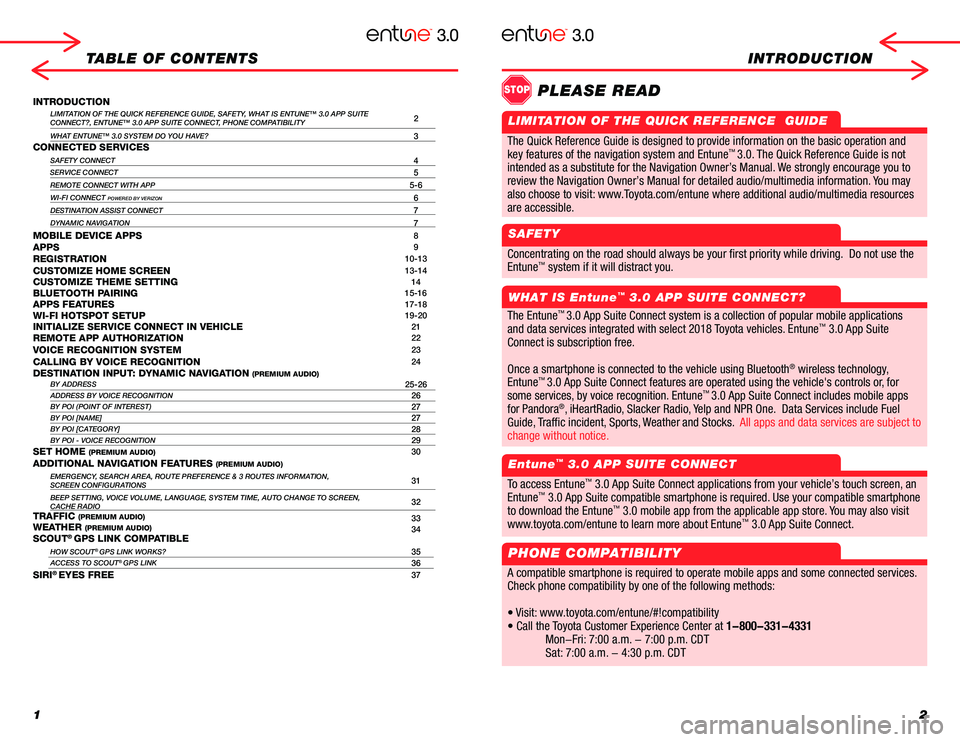
12
TABLE OF CONTENTSINTRODUCTION
INTRODUCTIONLIMITATION OF THE QUICK REFERENCE GUIDE, SAFETY, WHAT IS ENTUNE™ 3.0 APP SUITECONNECT?, ENTUNE™ 3.0 APP SUITE CONNECT, PHONE COMPATIBILITY2
WHAT ENTUNE™ 3.0 SYSTEM DO YOU HAVE?3CONNECTED SERVICES
SAFETY CONNECT4SERVICE CONNECT5
REMOTE CONNECT WITH APP5-6
WI-FI CONNECT POWERED BY VERIZON6
DESTINATION ASSIST CONNECT7
DYNAMIC NAVIGATION7
MOBILE DEVICE APPS8APPS9REGISTRATION10-13
CUSTOMIZE HOME SCREEN13-14CUSTOMIZE THEME SETTING14BLUETOOTH PAIRING15-16APPS FEATURES17-18WI-FI HOTSPOT SETUP19-20INITIALIZE SERVICE CONNECT IN VEHICLE21REMOTE APP AUTHORIZATION22
VOICE RECOGNITION SYSTEM23
CALLING BY VOICE RECOGNITION24DESTINATION INPUT: DYNAMIC NAVIGATION (PREMIUM AUDIO)BY ADDRESS25-26ADDRESS BY VOICE RECOGNITION26BY POI (POINT OF INTEREST)27BY POI [NAME]27BY POI [CATEGORY]28BY POI - VOICE RECOGNITION29SET HOME (PREMIUM AUDIO)30
ADDITIONAL NAVIGATION FEATURES (PREMIUM AUDIO)EMERGENCY, SEARCH AREA, ROUTE PREFERENCE & 3 ROUTES INFORMATION, SCREEN CONFIGURATIONS31
BEEP SETTING, VOICE VOLUME, LANGUAGE, SYSTEM TIME, AUTO CHANGE TO SCREEN\
,CACHE RADIO32
TRAFFIC (PREMIUM AUDIO)33WEATHER (PREMIUM AUDIO)34SCOUT® GPS LINK COMPATIBLE
HOW SCOUT® GPS LINK WORKS?35ACCESS TO SCOUT® GPS LINK36
SIRI® EYES FREE37
The Quick Reference Guide is designed to provide information on the basic operation and key features of the navigation system and Entune™. The Quick Reference Guide is not intended as a substitute for the Navigation Owner’s Manual. We strongly encourage you to review the Navigation Owner’s Manual, the quick reference guide and visit www.toyota.com/entune so you will have a better understanding of all your vehicles features and controls.
Concentrating on the road should always be your first priority while driving. Do not use the
Entune™ system if it will distract you.
WHAT IS Entune™ 3.0 APP SUITE CONNECT?
Entune™ 3.0 APP SUITE CONNECT
STOPPLEASE READ
The Entune™ 3.0 App Suite Connect system is a collection of popular mobile applications
and data services integrated with select 2018 Toyota vehicles. Entune™ 3.0 App Suite
Connect is subscription free.
Once a smartphone is connected to the vehicle using Bluetooth® wireless technology,
Entune™ 3.0 App Suite Connect features are operated using the vehicle's controls or, for
some services, by voice recognition. Entune™ 3.0 App Suite Connect includes mobile apps
for Pandora®, iHeartRadio, Slacker Radio, Yelp and NPR One. Data Services include Fuel
Guide, Traffic incident, Sports, Weather and Stocks. All apps and data services are subject to
change without notice.
To access Entune™ 3.0 App Suite Connect applications from your vehicle’s touch screen, an
Entune™ 3.0 App Suite compatible smartphone is required. Use your compatible smartphone
to download the Entune™ 3.0 mobile app from the applicable app store. You may also visit
www.toyota.com/entune to learn more about Entune™ 3.0 App Suite Connect.
PHONE COMPATIBILITY
A compatible smartphone is required to operate mobile apps and some connected services.
Check phone compatibility by one of the following methods:
• Visit: www.toyota.com/entune/#!compatibility
• Call the Toyota Customer Experience Center at 1-800-331-4331
Mon-Fri: 7:00 a.m. - 7:00 p.m. CDT
Sat: 7:00 a.m. - 4:30 p.m. CDT
The Quick Reference Guide is designed to provide information on the basic operation and
key features of the navigation system and Entune™ 3.0. The Quick Reference Guide is not
intended as a substitute for the Navigation Owner’s Manual. We strongly encourage you to
review the Navigation Owner’s Manual for detailed audio/multimedia information. You may
also choose to visit: www.Toyota.com/entune where additional audio/multimedia resources
are accessible.
LIMITATION OF THE QUICK REFERENCE GUIDE
SAFETY
Page 4 of 21
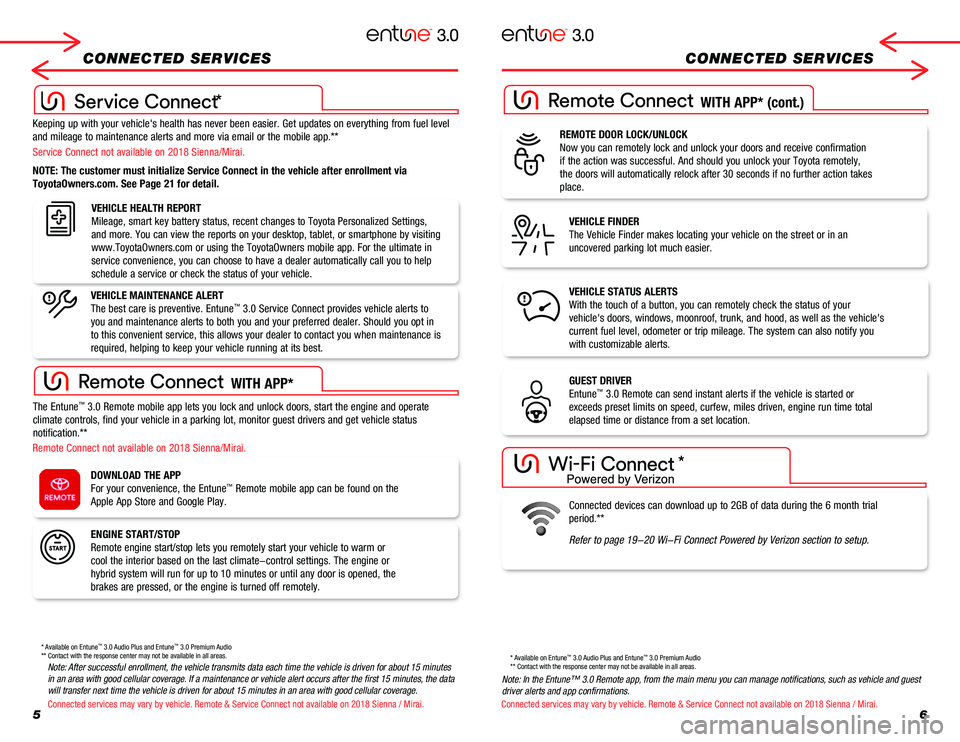
56
CONNECTED SERVICES CONNECTED SERVICES
Keeping up with your vehicle's health has never been easier. Get updates\
on everything from fuel level
and mileage to maintenance alerts and more via email or the mobile app.*\
*
Service Connect not available on 2018 Sienna/Mirai.
Remote Connect not available on 2018 Sienna/Mirai.
NOTE: The customer must initialize Service Connect in the vehicle after \
enrollment via
ToyotaOwners.com. See Page 21 for detail.
VEHICLE HEALTH REPORT
Mileage, smart key battery status, recent changes to Toyota Personalized\
Settings,
and more. You can view the reports on your desktop, tablet, or smartphon\
e by visiting
www.ToyotaOwners.com or using the ToyotaOwners mobile app. For the ultim\
ate in
service convenience, you can choose to have a dealer automatically call \
you to help
schedule a service or check the status of your vehicle.
VEHICLE MAINTENANCE ALERT
The best care is preventive. Entune™ 3.0 Service Connect provides vehicle alerts to
you and maintenance alerts to both you and your preferred dealer. Should\
you opt in
to this convenient service, this allows your dealer to contact you when \
maintenance is
required, helping to keep your vehicle running at its best.
The Entune™ 3.0 Remote mobile app lets you lock and unlock doors, start the engine \
and operate
climate controls, find your vehicle in a parking lot, monitor guest driv\
ers and get vehicle status
notification.**
ENGINE START/STOP
Remote engine start/stop lets you remotely start your vehicle to warm or\
cool the interior based on the last climate-control settings. The engine\
or
hybrid system will run for up to 10 minutes or until any door is opened,\
the
brakes are pressed, or the engine is turned off remotely.
VEHICLE FINDER
The Vehicle Finder makes locating your vehicle on the street or in an
uncovered parking lot much easier.
GUEST DRIVER
Entune™ 3.0 Remote can send instant alerts if the vehicle is started or
exceeds preset limits on speed, curfew, miles driven, engine run time to\
tal
elapsed time or distance from a set location.
Note: After successful enrollment, the vehicle transmits data each time the vehicle is driven for about 15 minutes in an area with good cellular coverage. If a maintenance or vehicle alert occurs after the first 15 minutes, the data will transfer next time the vehicle is driven for about 15 minutes in an area with good cellular coverage.Note: In the Entune™ 3.0 Remote app, from the main menu you can manage notifications, such as vehicle and guest driver alerts and app confirmations.
REMOTE DOOR LOCK/UNLOCK
Now you can remotely lock and unlock your doors and receive confirmation\
if the action was successful. And should you unlock your Toyota remotely\
,
the doors will automatically relock after 30 seconds if no further actio\
n takes
place.
VEHICLE STATUS ALERTS
With the touch of a button, you can remotely check the status of your
vehicle's doors, windows, moonroof, trunk, and hood, as well as the vehi\
cle's
current fuel level, odometer or trip mileage. The system can also notify\
you
with customizable alerts.
DOWNLOAD THE APP
For your convenience, the Entune™ Remote mobile app can be found on the
Apple App Store and Google Play.Connected devices can download up to 2GB of data during the 6 month tria\
l
period.**
Refer to page 19-20 Wi-Fi Connect Powered by Verizon section to setup.
* Available on Entune™ 3.0 Audio Plus and Entune™ 3.0 Premium Audio** Contact with the response center may not be available in all areas.
* Available on Entune™ 3.0 Audio Plus and Entune™ 3.0 Premium Audio** Contact with the response center may not be available in all areas.
*
WITH APP*
WITH APP* (cont.)
Connected services may vary by vehicle. Remote & Service Connect not available on 2018 Sienna / Mirai.Connected services may vary by vehicle. Remote & Service Connect not available on 2018 Sienna / Mirai.
*
Page 14 of 21
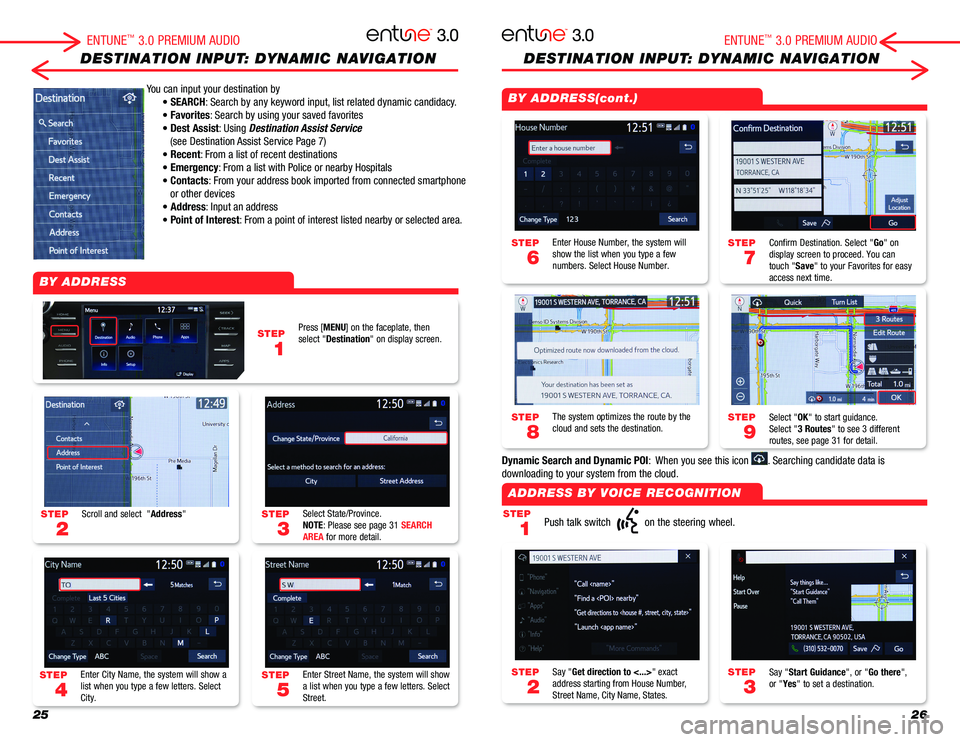
2526
DESTINATION INPUT: DYNAMIC NAVIGATIONDESTINATION INPUT: DYNAMIC NAVIGATION
You can input your destination by
• SEARCH: Search by any keyword input, list related dynamic candidacy.
• Favorites: Search by using your saved favorites
• Dest Assist: Using Destination Assist Service
(see Destination Assist Service Page 7)
• Recent: From a list of recent destinations
• Emergency: From a list with Police or nearby Hospitals
• Contacts: From your address book imported from connected smartphone
or other devices
• Address: Input an address
• Point of Interest: From a point of interest listed nearby or selected area.
STEP
1
STEP
7
STEP
9
STEP
3
STEP
2
STEP
6
STEP
8
STEP
3
STEP
5
STEP
2
STEP
4
STEP
1
Push talk switch on the steering wheel.
Confirm Destination. Select "Go" on display screen to proceed. You can touch "Save" to your Favorites for easy access next time.
Select "OK" to start guidance. Select "3 Routes" to see 3 different routes, see page 31 for detail.
Say "Start Guidance", or "Go there", or "Yes" to set a destination.Say "Get direction to <...>" exact address starting from House Number, Street Name, City Name, States.
Enter House Number, the system will show the list when you type a few numbers. Select House Number.
The system optimizes the route by the cloud and sets the destination.
Select State/Province.NOTE: Please see page 31 SEARCH AREA for more detail.
Enter Street Name, the system will show a list when you type a few letters. Select Street.
Scroll and select "Address"
Enter City Name, the system will show a list when you type a few letters. Select City.
Press [MENU] on the faceplate, then select "Destination" on display screen.
BY ADDRESS
BY ADDRESS(cont.)
ADDRESS BY VOICE RECOGNITION
ENTUNE™ 3.0 PREMIUM AUDIOENTUNE™ 3.0 PREMIUM AUDIO
Dynamic Search and Dynamic POI: When you see this icon . Searching candidate data is
downloading to your system from the cloud.