CD player TOYOTA CAMRY 2018 Accessories, Audio & Navigation (in English)
[x] Cancel search | Manufacturer: TOYOTA, Model Year: 2018, Model line: CAMRY, Model: TOYOTA CAMRY 2018Pages: 340, PDF Size: 7.43 MB
Page 118 of 340
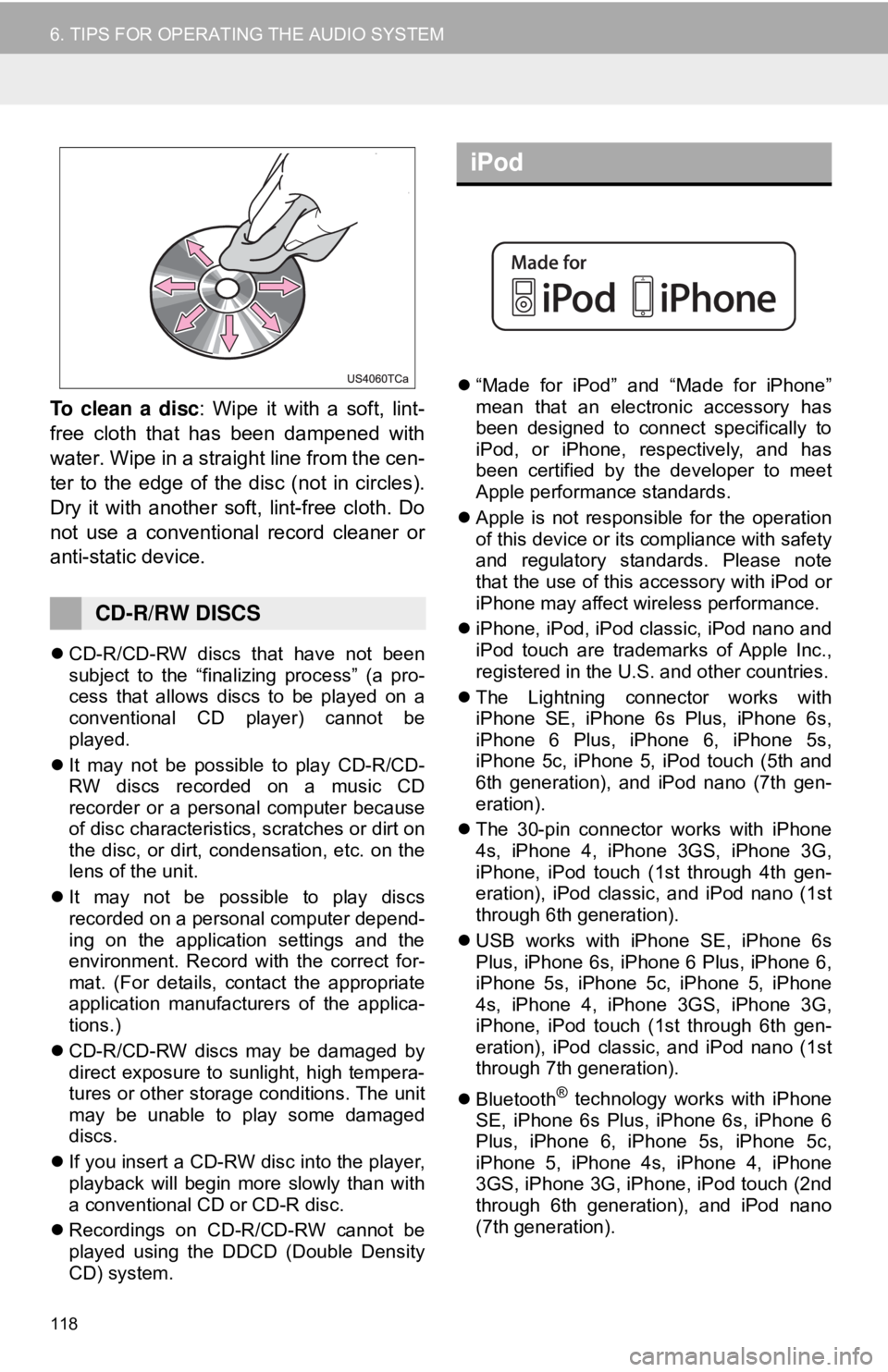
118
6. TIPS FOR OPERATING THE AUDIO SYSTEM
To clean a disc: Wipe it with a soft, lint-
free cloth that has been dampened with
water. Wipe in a straight line from the cen-
ter to the edge of the disc (not in circles).
Dry it with another soft, lint-free cloth. Do
not use a conventional record cleaner or
anti-static device.
CD-R/CD-RW discs that have not been
subject to the “finalizing process” (a pro-
cess that allows discs to be played on a
conventional CD player) cannot be
played.
It may not be possible to play CD-R/CD-
RW discs recorded on a music CD
recorder or a personal computer because
of disc characteristics, scratches or dirt on
the disc, or dirt, condensation, etc. on the
lens of the unit.
It may not be possible to play discs
recorded on a personal computer depend-
ing on the application settings and the
environment. Record with the correct for-
mat. (For details, contact the appropriate
application manufacturers of the applica-
tions.)
CD-R/CD-RW discs may be damaged by
direct exposure to sunlight, high tempera-
tures or other storage conditions. The unit
may be unable to play some damaged
discs.
If you insert a CD-RW disc into the player,
playback will begin more slowly than with
a conventional CD or CD-R disc.
Recordings on CD-R/CD-RW cannot be
played using the DDCD (Double Density
CD) system.
“Made for iPod” and “Made for iPhone”
mean that an electronic accessory has
been designed to connect specifically to
iPod, or iPhone, respectively, and has
been certified by the developer to meet
Apple performance standards.
Apple is not responsible for the operation
of this device or its compliance with safety
and regulatory standards. Please note
that the use of this accessory with iPod or
iPhone may affect wireless performance.
iPhone, iPod, iPod classic, iPod nano and
iPod touch are trademarks of Apple Inc.,
registered in the U.S. and other countries.
The Lightning connector works with
iPhone SE, iPhone 6s Plus, iPhone 6s,
iPhone 6 Plus, iPhone 6, iPhone 5s,
iPhone 5c, iPhone 5, iPod touch (5th and
6th generation), and iPod nano (7th gen-
eration).
The 30-pin connector works with iPhone
4s, iPhone 4, iPhone 3GS, iPhone 3G,
iPhone, iPod touch (1st through 4th gen-
eration), iPod classic, and iPod nano (1st
through 6th generation).
USB works with iPhone SE, iPhone 6s
Plus, iPhone 6s, iPhone 6 Plus, iPhone 6,
iPhone 5s, iPhone 5c, iPhone 5, iPhone
4s, iPhone 4, iPhone 3GS, iPhone 3G,
iPhone, iPod touch (1st through 6th gen-
eration), iPod classic, and iPod nano (1st
through 7th generation).
Bluetooth
® technology works with iPhone
SE, iPhone 6s Plus, iPhone 6s, iPhone 6
Plus, iPhone 6, iPhone 5s, iPhone 5c,
iPhone 5, iPhone 4s, iPhone 4, iPhone
3GS, iPhone 3G, iPhone, iPod touch (2nd
through 6th generation), and iPod nano
(7th generation).
CD-R/RW DISCS
iPod
Page 122 of 340
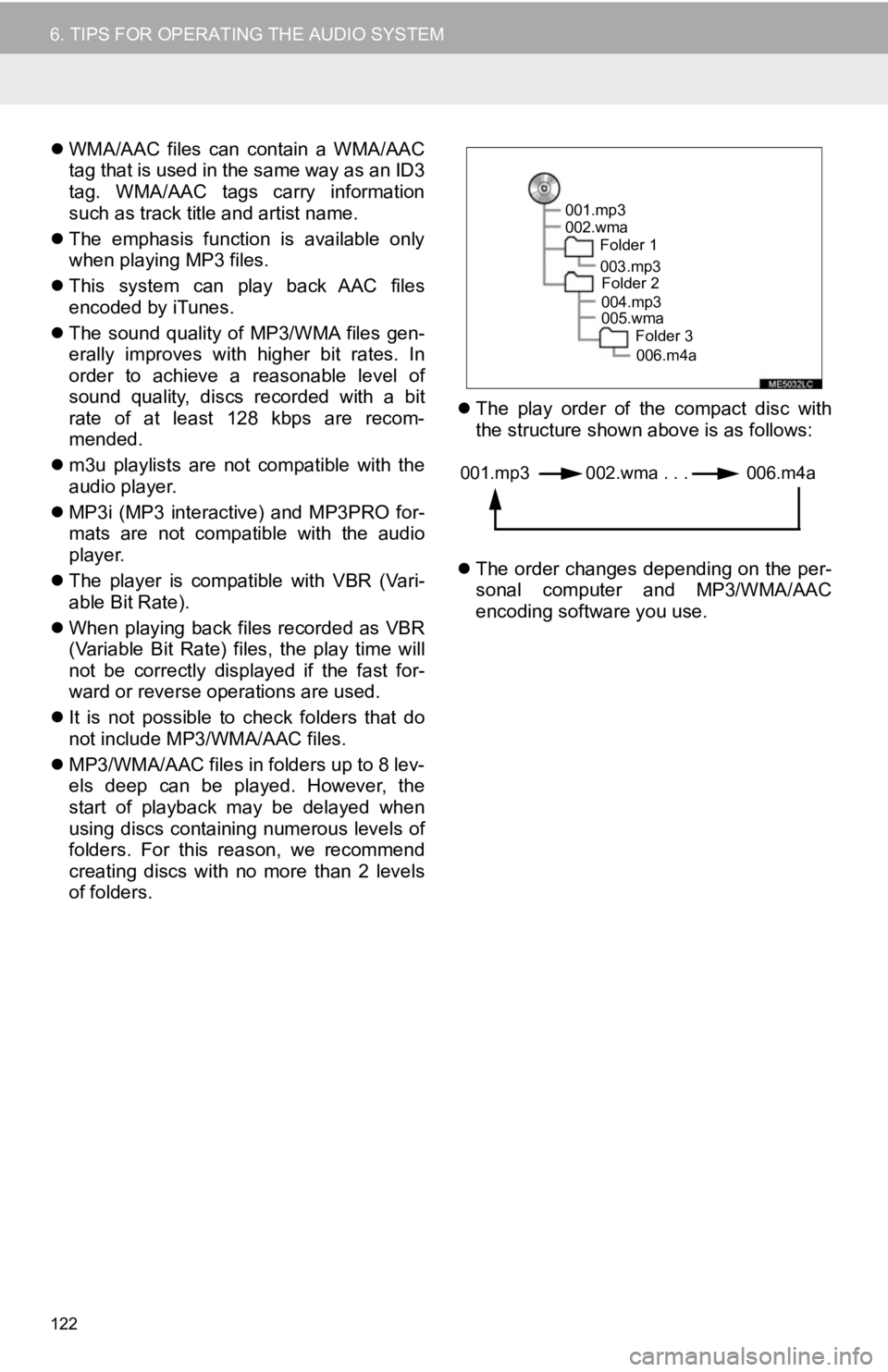
122
6. TIPS FOR OPERATING THE AUDIO SYSTEM
WMA/AAC files can contain a WMA/AAC
tag that is used in the same way as an ID3
tag. WMA/AAC tags carry information
such as track title and artist name.
The emphasis function is available only
when playing MP3 files.
This system can play back AAC files
encoded by iTunes.
The sound quality of MP3/WMA files gen-
erally improves with higher bit rates. In
order to achieve a reasonable level of
sound quality, discs recorded with a bit
rate of at least 128 kbps are recom-
mended.
m3u playlists are not compatible with the
audio player.
MP3i (MP3 interactive) and MP3PRO for-
mats are not compatible with the audio
player.
The player is compatible with VBR (Vari-
able Bit Rate).
When playing back files recorded as VBR
(Variable Bit Rate) files, the play time will
not be correctly displayed if the fast for-
ward or reverse operations are used.
It is not possible to check folders that do
not include MP3/WMA/AAC files.
MP3/WMA/AAC files in folders up to 8 lev-
els deep can be played. However, the
start of playback may be delayed when
using discs containing numerous levels of
folders. For this reason, we recommend
creating discs with no more than 2 levels
of folders.
The play order of the compact disc with
the structure shown above is as follows:
The order changes depending on the per-
sonal computer and MP3/WMA/AAC
encoding software you use.
001.mp3
002.wma
Folder 1
003.mp3Folder 2
004.mp3
005.wma Folder 3
006.m4a
001.mp3 002.wma . . . 006.m4a
Page 124 of 340
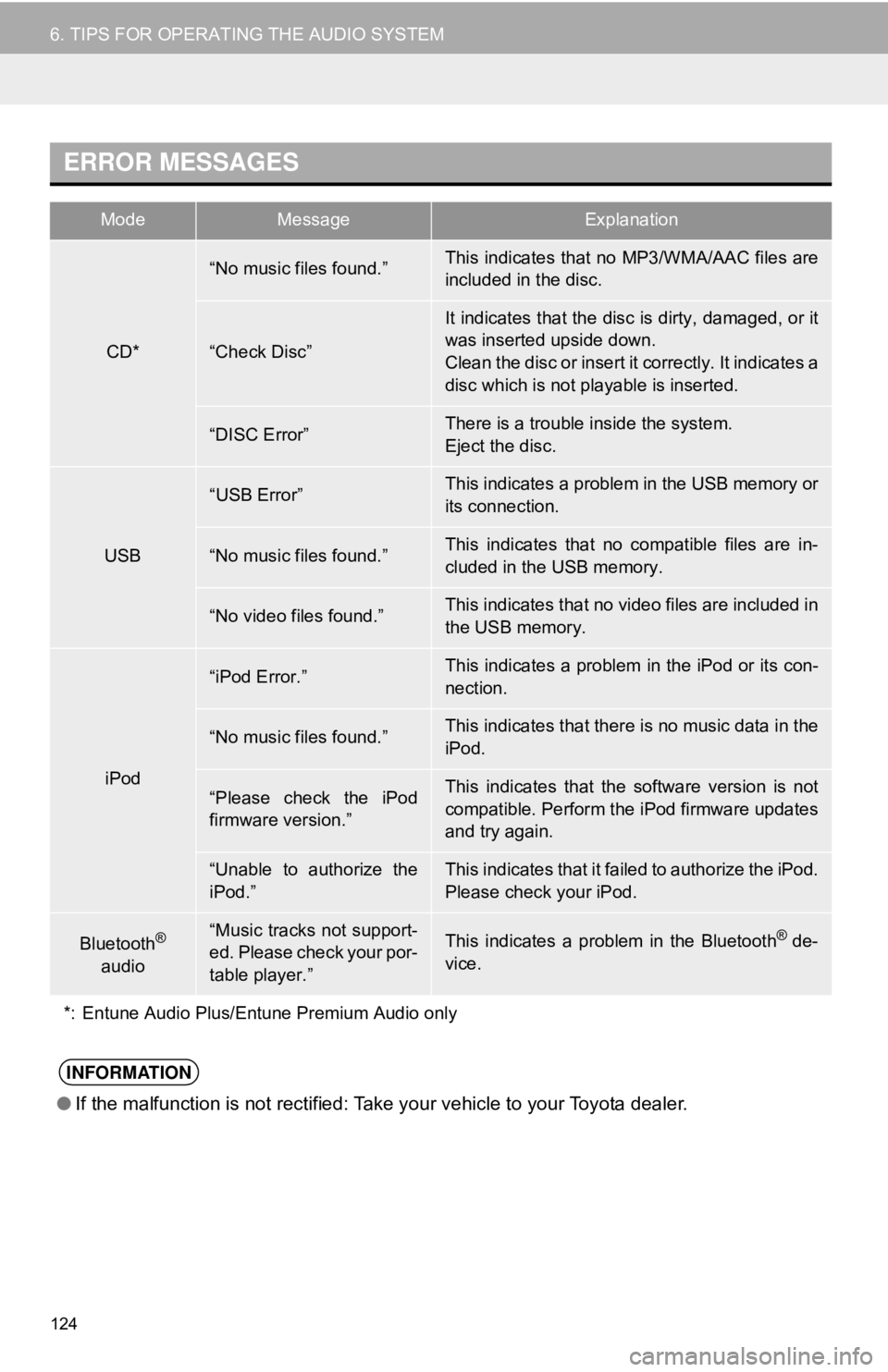
124
6. TIPS FOR OPERATING THE AUDIO SYSTEM
ERROR MESSAGES
ModeMessageExplanation
CD*
“No music files found.”This indicates that no MP3/WMA/AAC files are
included in the disc.
“Check Disc”
It indicates that the disc is dirty, damaged, or it
was inserted upside down.
Clean the disc or insert it correctly. It indicates a
disc which is not playable is inserted.
“DISC Error”There is a trouble inside the system.
Eject the disc.
USB
“USB Error”This indicates a problem in the USB memory or
its connection.
“No music files found.”This indicates that no compatible files are in-
cluded in the USB memory.
“No video files found.”This indicates that no video files are included in
the USB memory.
iPod
“iPod Error.”This indicates a problem in the iPod or its con-
nection.
“No music files found.”This indicates that there is no music data in the
iPod.
“Please check the iPod
firmware version.”This indicates that the software version is not
compatible. Perform the iPod firmware updates
and try again.
“Unable to authorize the
iPod.”This indicates that it failed to authorize the iPod.
Please check your iPod.
Bluetooth®
audio“Music tracks not support-
ed. Please check your por-
table player.”This indicates a problem in the Bluetooth® de-
vice.
*: Entune Audio Plus/Entune Premium Audio only
INFORMATION
● If the malfunction is not rectified: Take your vehicle to your Toyota dealer.
Page 300 of 340
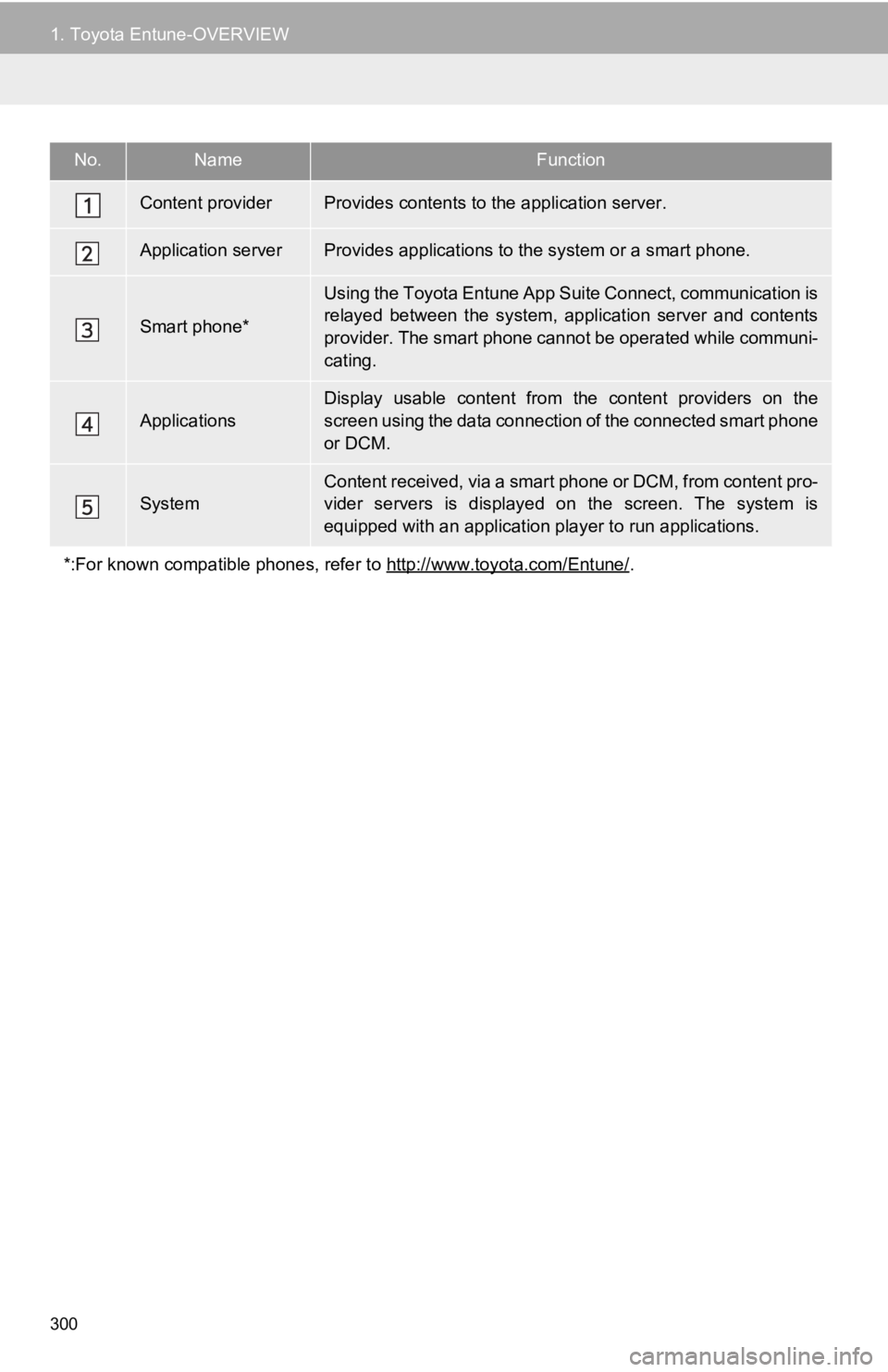
300
1. Toyota Entune-OVERVIEW
No.NameFunction
Content providerProvides contents to the application server.
Application serverProvides applications to the system or a smart phone.
Smart phone*
Using the Toyota Entune App Suite Connect, communication is
relayed between the system, application server and contents
provider. The smart phone cannot be operated while communi-
cating.
Applications
Display usable content from the content providers on the
screen using the data connection of the connected smart phone
or DCM.
SystemContent received, via a smart phone or DCM, from content pro-
vider servers is displayed on the screen. The system is
equipped with an application player to run applications.
*:For known compatible phones, refer to http://www.toyota.com/Entune/
.
Page 311 of 340
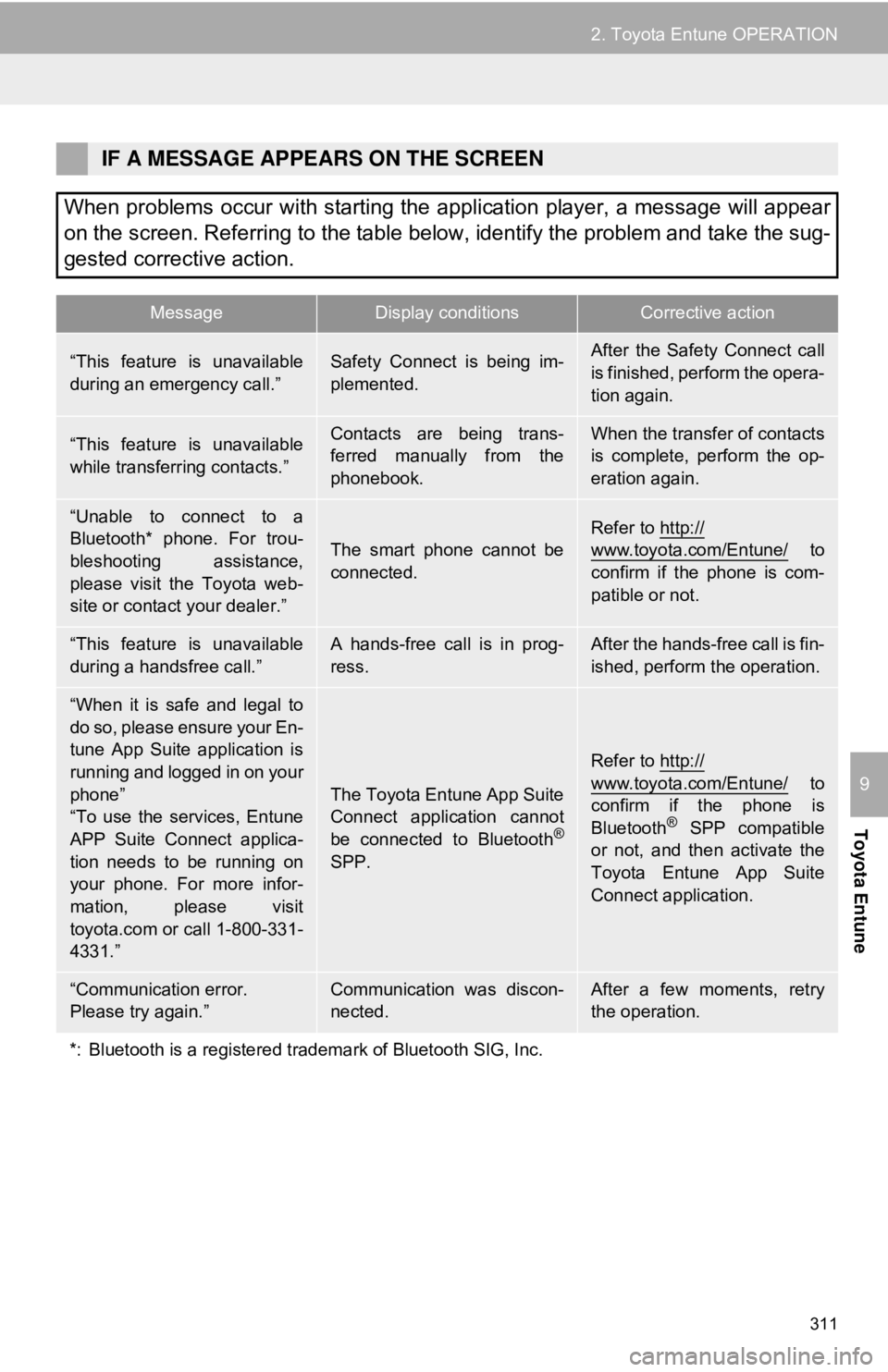
311
2. Toyota Entune OPERATION
Toyota Entune
9
IF A MESSAGE APPEARS ON THE SCREEN
When problems occur with starting the application player, a message will appear
on the screen. Referring to the table below, identify the problem and take the sug-
gested corrective action.
MessageDisplay conditionsCorrective action
“This feature is unavailable
during an emergency call.”Safety Connect is being im-
plemented.After the Safety Connect call
is finished, perform the opera-
tion again.
“This feature is unavailable
while transferring contacts.”Contacts are being trans-
ferred manually from the
phonebook.When the transfer of contacts
is complete, perform the op-
eration again.
“Unable to connect to a
Bluetooth* phone. For trou-
bleshooting assistance,
please visit the Toyota web-
site or contact your dealer.”
The smart phone cannot be
connected.
Refer to http://
www.toyota.com/Entune/ to
confirm if the phone is com-
patible or not.
“This feature is unavailable
during a handsfree call.”A hands-free call is in prog-
ress.After the hands-free call is fin-
ished, perform the operation.
“When it is safe and legal to
do so, please ensure your En-
tune App Suite application is
running and logged in on your
phone”
“To use the services, Entune
APP Suite Connect applica-
tion needs to be running on
your phone. For more infor-
mation, please visit
toyota.com or call 1-800-331-
4331.”
The Toyota Entune App Suite
Connect application cannot
be connected to Bluetooth
®
SPP.
Refer to http://www.toyota.com/Entune/ to
confirm if the phone is
Bluetooth
® SPP compatible
or not, and then activate the
Toyota Entune App Suite
Connect application.
“Communication error.
Please try again.”Communication was discon-
nected.After a few moments, retry
the operation.
*: Bluetooth is a registered trademark of Bluetooth SIG, Inc.
Page 338 of 340
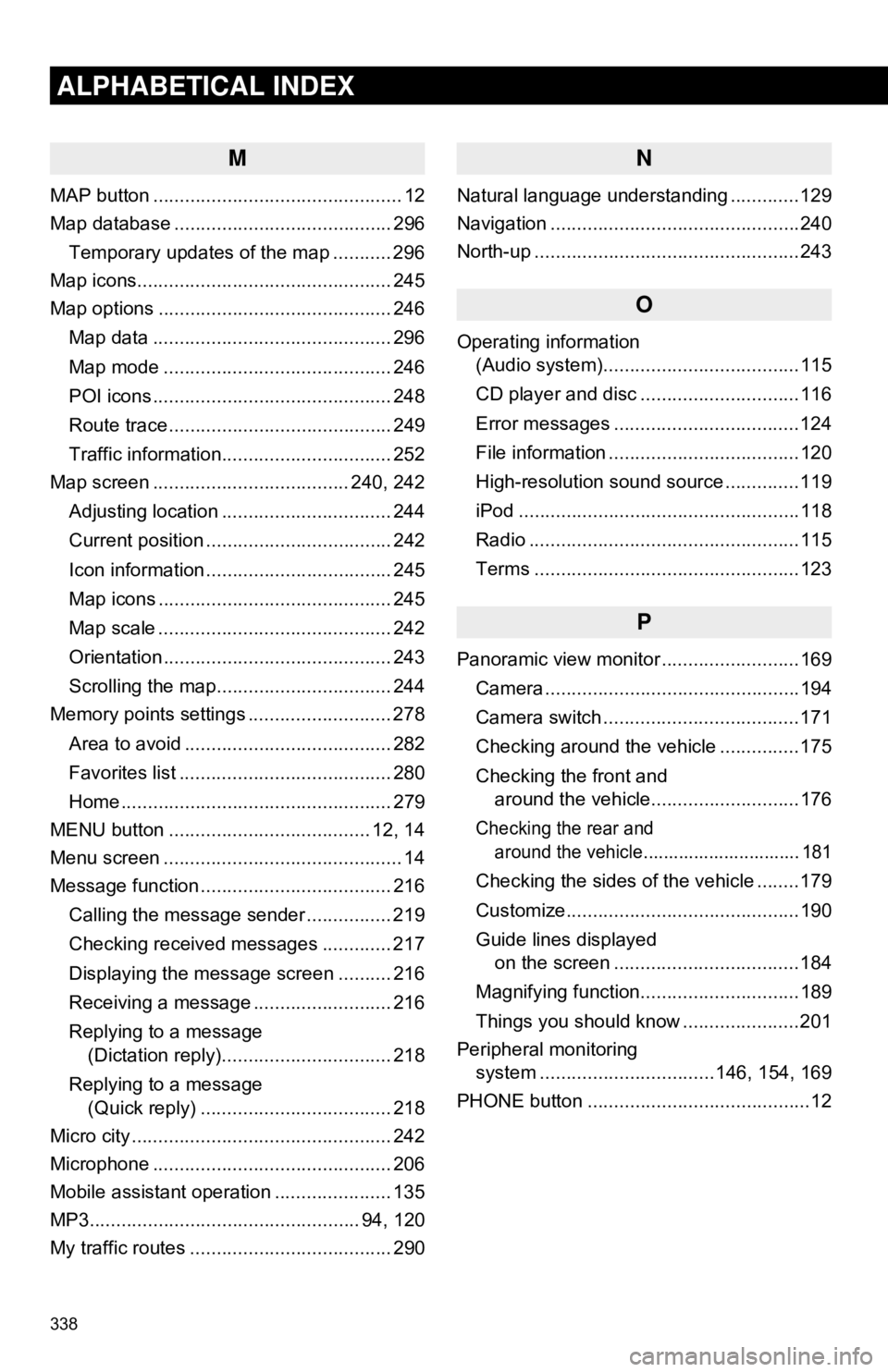
338
ALPHABETICAL INDEX
M
MAP button ............................................... 12
Map database ......................................... 296Temporary updates of the map ........... 296
Map icons................................................ 245
Map options ............................................ 246
Map data ............................................. 296
Map mode ........................................... 246
POI icons ............................................. 248
Route trace .......................................... 249
Traffic information................................ 252
Map screen ..................................... 240, 242
Adjusting location ................................ 244
Current position ................................... 242
Icon information ................................... 245
Map icons ............................................ 245
Map scale ............................................ 242
Orientation ........................................... 243
Scrolling the map................................. 244
Memory points settings ........................... 278
Area to avoid ....................................... 282
Favorites list ........................................ 280
Home ................................................... 279
MENU button ...................................... 12, 14
Menu screen ............................................. 14
Message function .................................... 216
Calling the message sender ................ 219
Checking received messages ............. 217
Displaying the message screen .......... 216
Receiving a message .......................... 216
Replying to a message (Dictation reply)................................ 218
Replying to a message (Quick reply) .................................... 218
Micro city ................................................. 242
Microphone ............................................. 206
Mobile assistant operation ...................... 135
MP3................................................... 94, 120
My traffic routes ...................................... 290
N
Natural language understanding .............129
Navigation ...............................................240
North-up ..................................................243
O
Operating information (Audio system).....................................115
CD player and disc ..............................116
Error messages ...................................124
File information ....................................120
High-resolution sound source ..............119
iPod .....................................................118
Radio ...................................................115
Terms ..................................................123
P
Panoramic view monitor ..........................169
Camera ................................................194
Camera switch .....................................171
Checking around the vehicle ...............175
Checking the front and around the vehicle............................176
Checking the rear and around the vehicle............................... 181
Checking the sides of the vehicle ........179
Customize............................................190
Guide lines displayed on the screen ...................................184
Magnifying function..............................189
Things you should know ......................201
Peripheral monitoring system ........... ......................146, 154, 169
PHONE button ..........................................12