key TOYOTA CAMRY 2018 Accessories, Audio & Navigation (in English)
[x] Cancel search | Manufacturer: TOYOTA, Model Year: 2018, Model line: CAMRY, Model: TOYOTA CAMRY 2018Pages: 340, PDF Size: 7.43 MB
Page 214 of 340
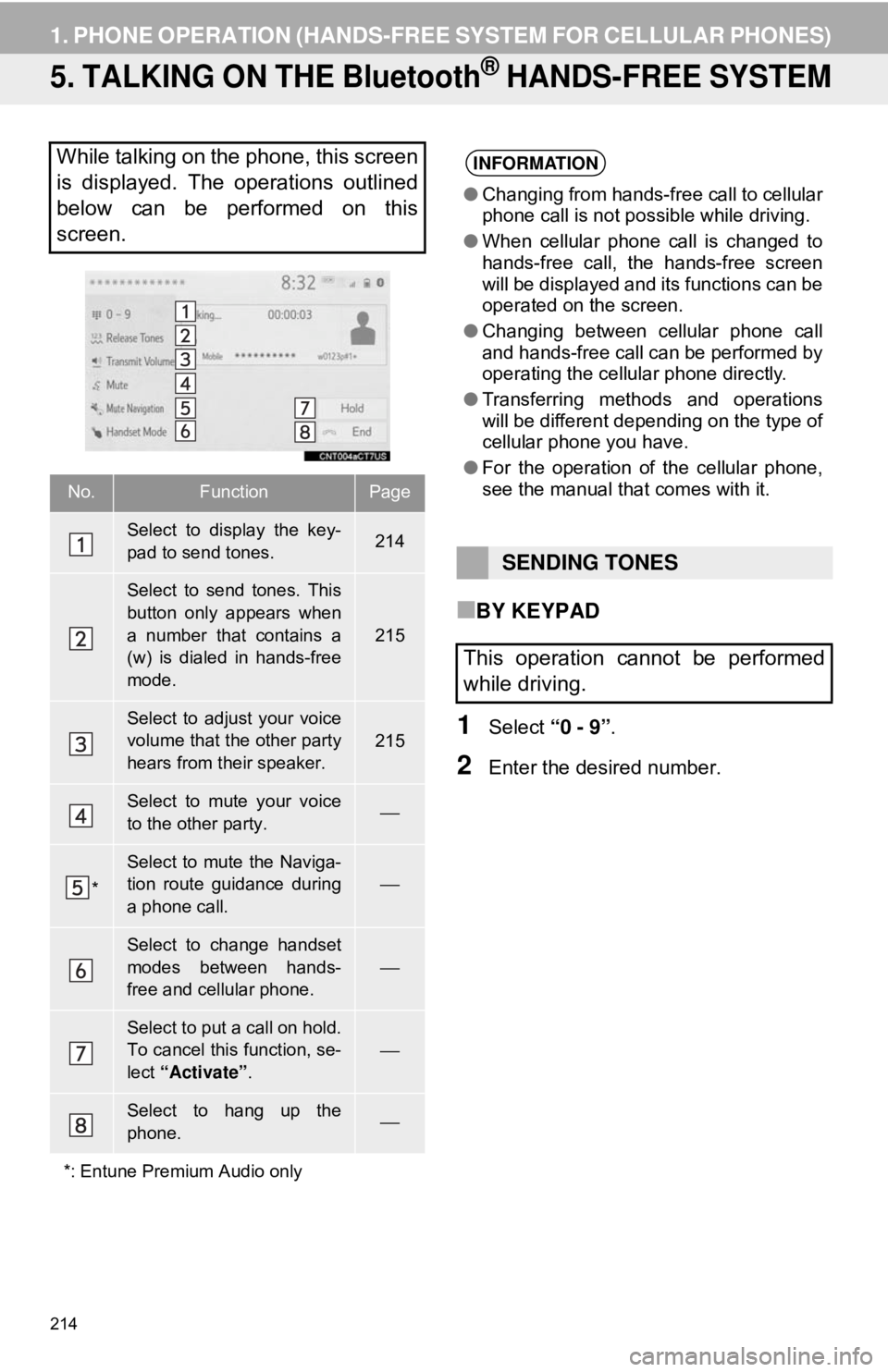
214
1. PHONE OPERATION (HANDS-FREE SYSTEM FOR CELLULAR PHONES)
5. TALKING ON THE Bluetooth® HANDS-FREE SYSTEM
■BY KEYPAD
1Select “0 - 9”.
2Enter the desired number.
While talking on the phone, this screen
is displayed. The operations outlined
below can be performed on this
screen.
No.FunctionPage
Select to display the key-
pad to send tones.214
Select to send tones. This
button only appears when
a number that contains a
(w) is dialed in hands-free
mode.
215
Select to adjust your voice
volume that the other party
hears from their speaker.215
Select to mute your voice
to the other party.⎯
*
Select to mute the Naviga-
tion route guidance during
a phone call.
⎯
Select to change handset
modes between hands-
free and cellular phone.
⎯
Select to put a call on hold.
To cancel this function, se-
lect “Activate” .⎯
Select to hang up the
phone.⎯
*: Entune Premium Audio only
INFORMATION
● Changing from hands-free call to cellular
phone call is not possible while driving.
● When cellular phone call is changed to
hands-free call, the hands-free screen
will be displayed and its functions can be
operated on the screen.
● Changing between cellular phone call
and hands-free call can be performed by
operating the cellular phone directly.
● Transferring methods and operations
will be different depending on the type of
cellular phone you have.
● For the operation of the cellular phone,
see the manual that comes with it.
SENDING TONES
This operation cannot be performed
while driving.
Page 232 of 340
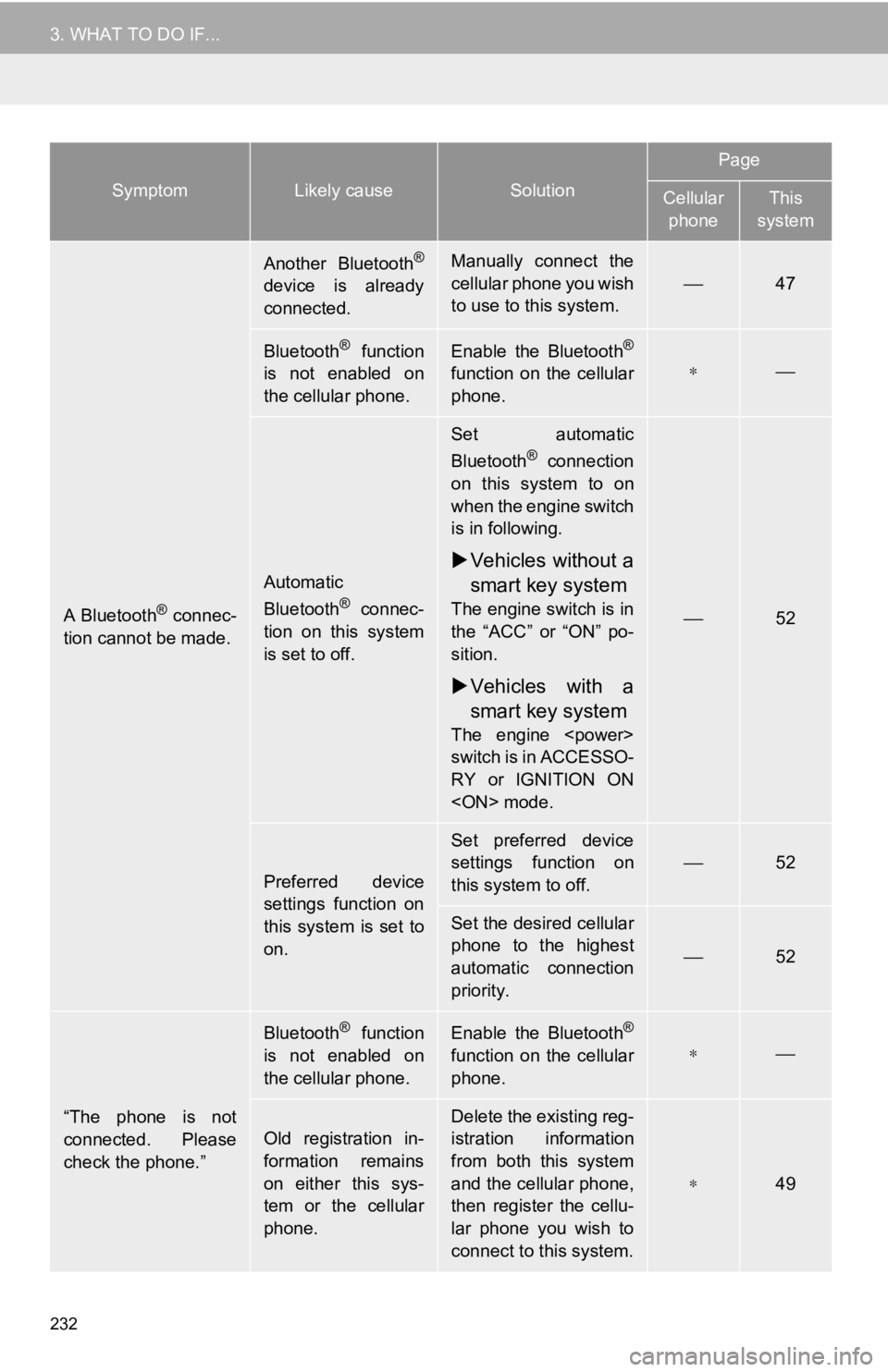
232
3. WHAT TO DO IF...
A Bluetooth® connec-
tion cannot be made.
Another Bluetooth®
device is already
connected.
Manually connect the
cellular phone you wish
to use to this system.
⎯47
Bluetooth® function
is not enabled on
the cellular phone.Enable the Bluetooth®
function on the cellular
phone.∗⎯
Automatic
Bluetooth® connec-
tion on this system
is set to off.
Set automatic
Bluetooth® connection
on this system to on
when the engine switch
is in following.
Vehicles without a
smart key system
The engine switch is in
the “ACC” or “ON” po-
sition.
Vehicles with a
smart key system
The engine
switch is in ACCESSO-
RY or IGNITION ON
⎯52
Preferred device
settings function on
this system is set to
on.
Set preferred device
settings function on
this system to off.⎯52
Set the desired cellular
phone to the highest
automatic connection
priority.
⎯52
“The phone is not
connected. Please
check the phone.”
Bluetooth® function
is not enabled on
the cellular phone.Enable the Bluetooth®
function on the cellular
phone.∗⎯
Old registration in-
formation remains
on either this sys-
tem or the cellular
phone.
Delete the existing reg-
istration information
from both this system
and the cellular phone,
then register the cellu-
lar phone you wish to
connect to this system.
∗49
SymptomLikely causeSolution
Page
Cellular phoneThis
system
Page 235 of 340
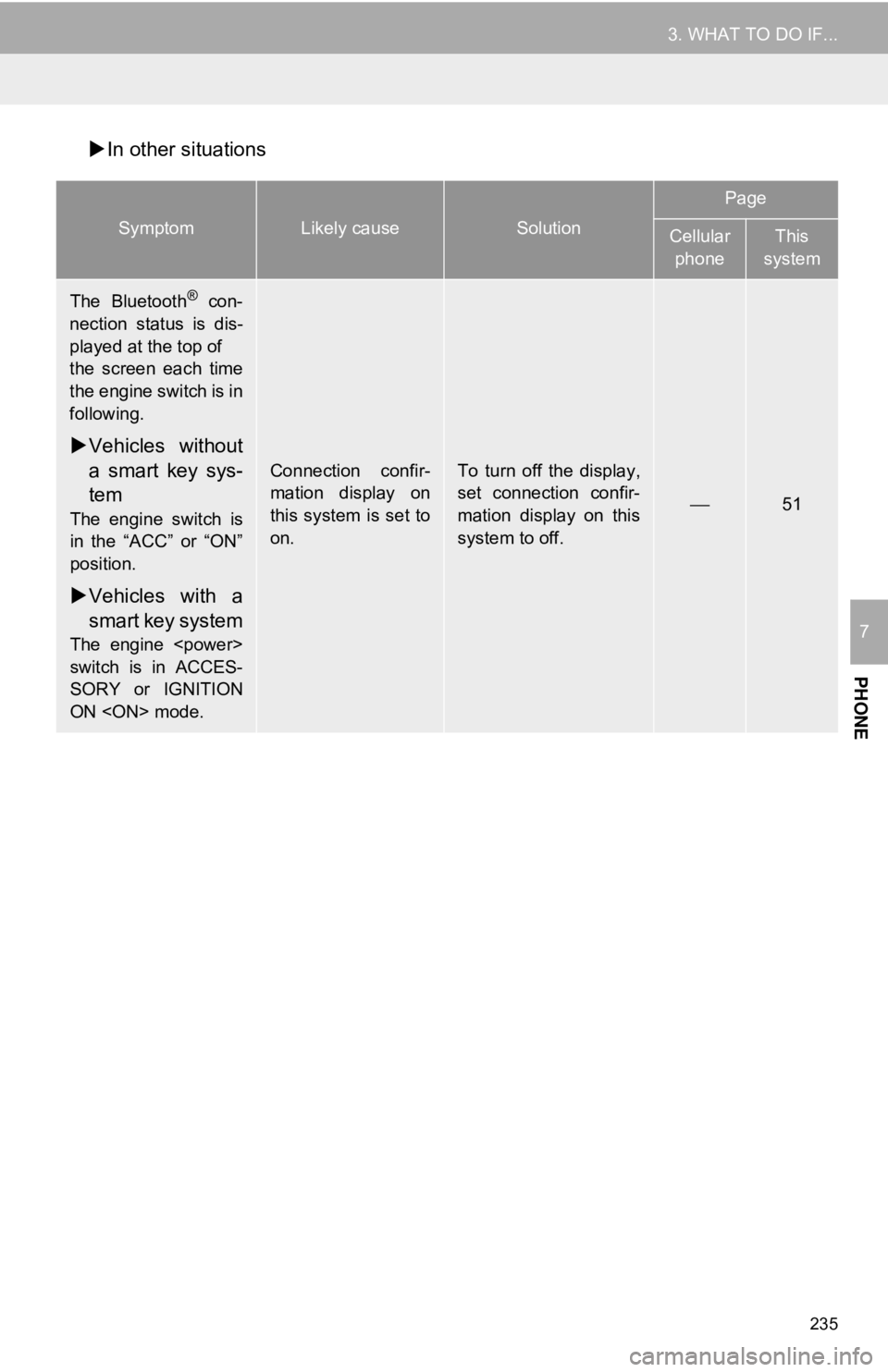
235
3. WHAT TO DO IF...
PHONE
7
In other situations
SymptomLikely causeSolution
Page
Cellular
phoneThis
system
The Bluetooth® con-
nection status is dis-
played at the top of
the screen each time
the engine switch is in
following.
Vehicles without
a smart key sys-
tem
The engine switch is
in the “ACC” or “ON”
position.
Vehicles with a
smart key system
The engine
switch is in ACCES-
SORY or IGNITION
ON
Connection confir-
mation display on
this system is set to
on.To turn off the display,
set connection confir-
mation display on this
system to off.
⎯51
Page 238 of 340
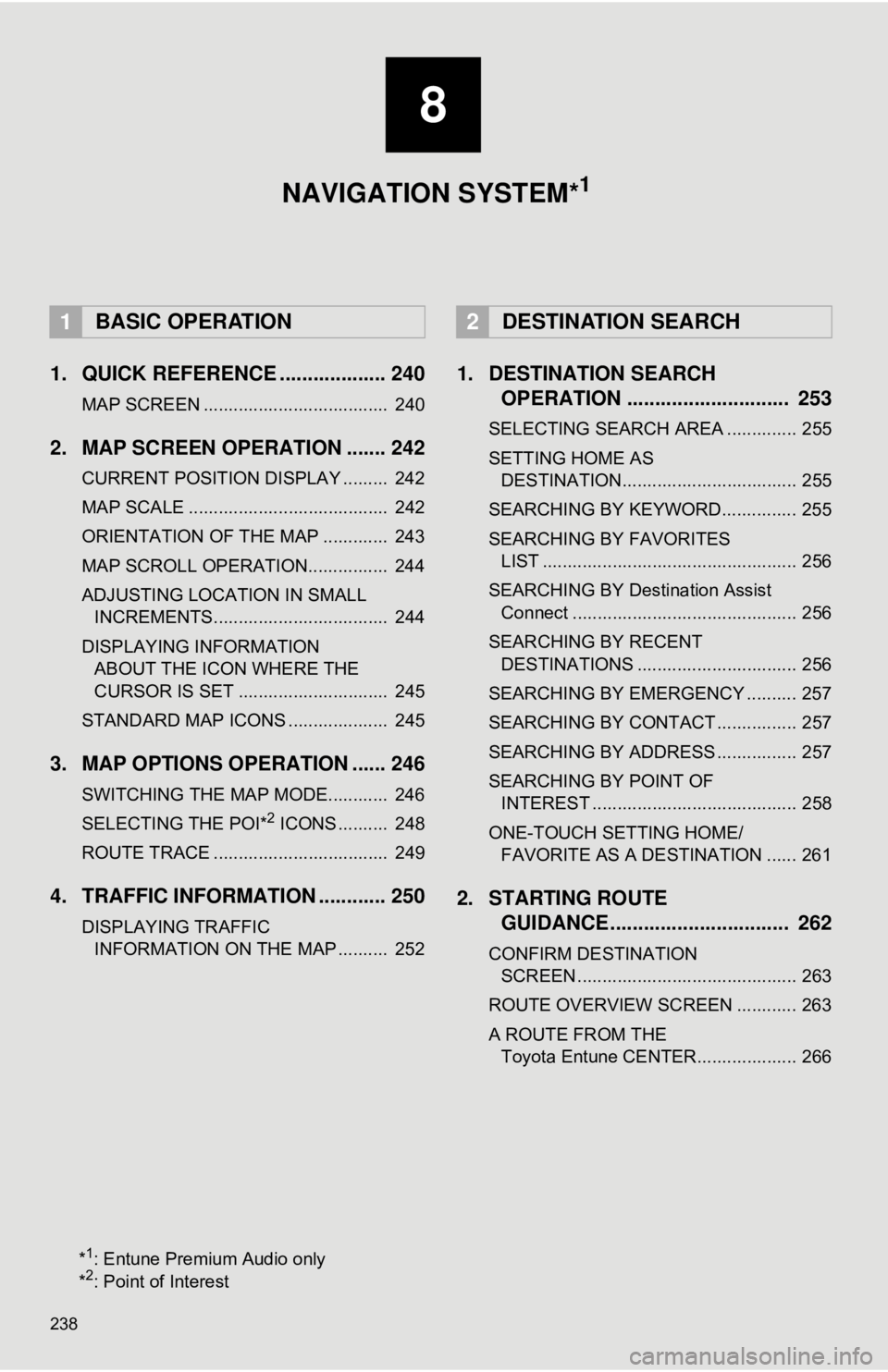
238
1. QUICK REFERENCE ................... 240
MAP SCREEN ..................................... 240
2. MAP SCREEN OPERATION ....... 242
CURRENT POSITION DISPLAY ......... 242
MAP SCALE ........................................ 242
ORIENTATION OF THE MAP ............. 243
MAP SCROLL OPERATION................ 244
ADJUSTING LOCATION IN SMALL INCREMENTS................................... 244
DISPLAYING INFORMATION ABOUT THE ICON WHERE THE
CURSOR IS SET .............................. 245
STANDARD MAP ICONS .................... 245
3. MAP OPTIONS OPERATION ...... 246
SWITCHING THE MAP MODE............ 246
SELECTING THE POI*2 ICONS .......... 248
ROUTE TRACE ................................... 249
4. TRAFFIC INFORMATION ............ 250
DISPLAYING TRAFFIC INFORMATION ON THE MAP .......... 252
1. DESTINATION SEARCH OPERATION ............................. 253
SELECTING SEARCH AREA .............. 255
SETTING HOME AS
DESTINATION................................... 255
SEARCHING BY KEYWORD............... 255
SEARCHING BY FAVORITES LIST ................................................... 256
SEARCHING BY Destination Assist Connect ............................................. 256
SEARCHING BY RECENT DESTINATIONS ................................ 256
SEARCHING BY EMERGENCY .......... 257
SEARCHING BY CONTACT ................ 257
SEARCHING BY ADDRESS ................ 257
SEARCHING BY POINT OF INTEREST ......................................... 258
ONE-TOUCH SETTING HOME/ FAVORITE AS A DESTINATION ...... 261
2. STARTING ROUTE GUIDANCE ....... ......................... 262
CONFIRM DESTINATION
SCREEN ............................................ 263
ROUTE OVERVIEW SCREEN ............ 263
A ROUTE FROM THE Toyota Entune CENTER.................... 266
1BASIC OPERATION2DESTINATION SEARCH
8
NAVIGATION SYSTEM*1
*1: Entune Premium Audio only
*2: Point of Interest
Page 254 of 340
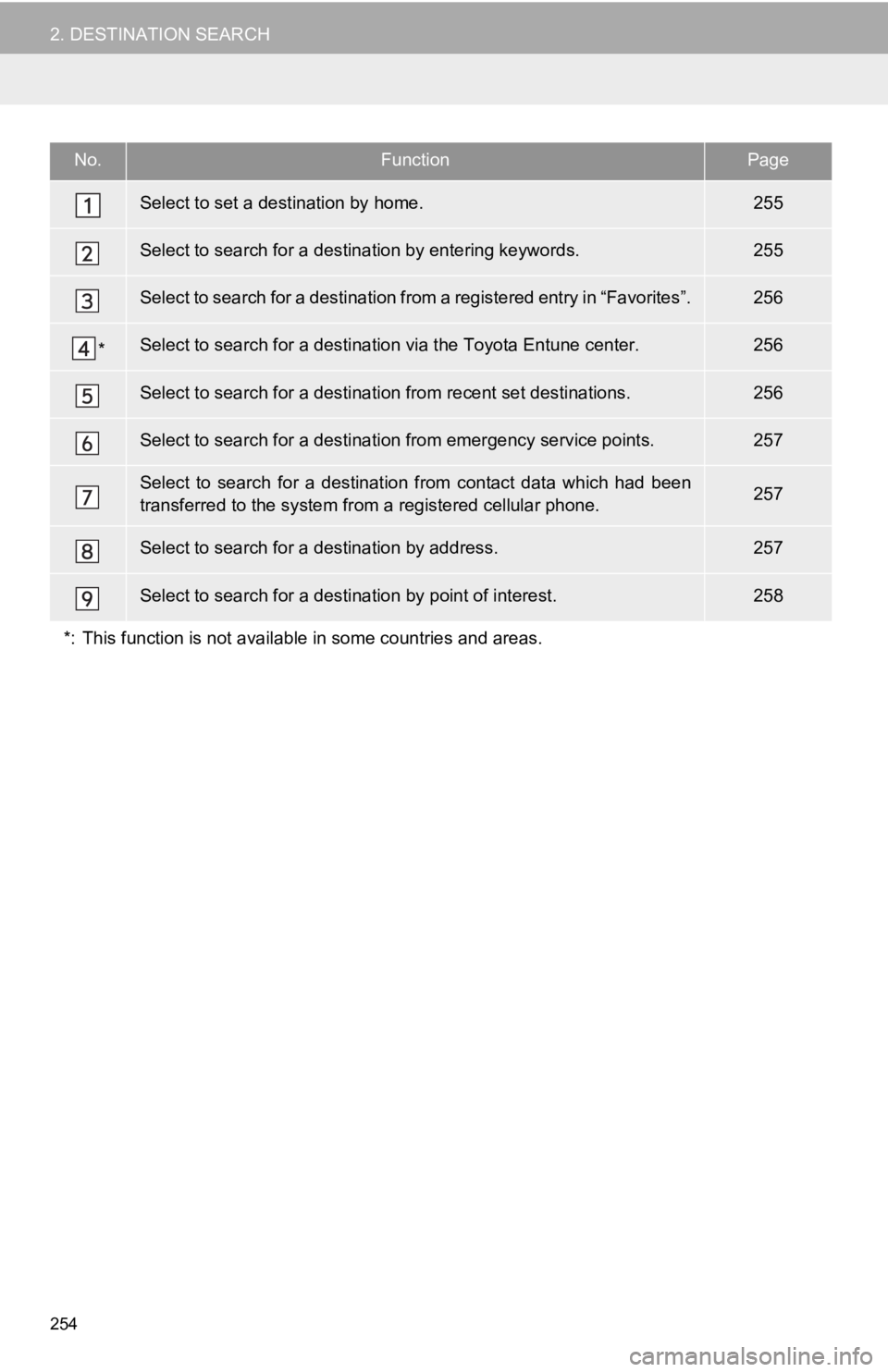
254
2. DESTINATION SEARCH
No.FunctionPage
Select to set a destination by home.255
Select to search for a destination by entering keywords.255
Select to search for a destination from a registered entry in “Favorites”.256
*Select to search for a destination via the Toyota Entune center.256
Select to search for a destination from recent set destinations.256
Select to search for a destination from emergency service points.257
Select to search for a destinatio n from contact data which had been
transferred to the system from a registered cellular phone.257
Select to search for a destination by address. 257
Select to search for a destination by point of interest. 258
*: This function is not available in some countries and areas.
Page 255 of 340
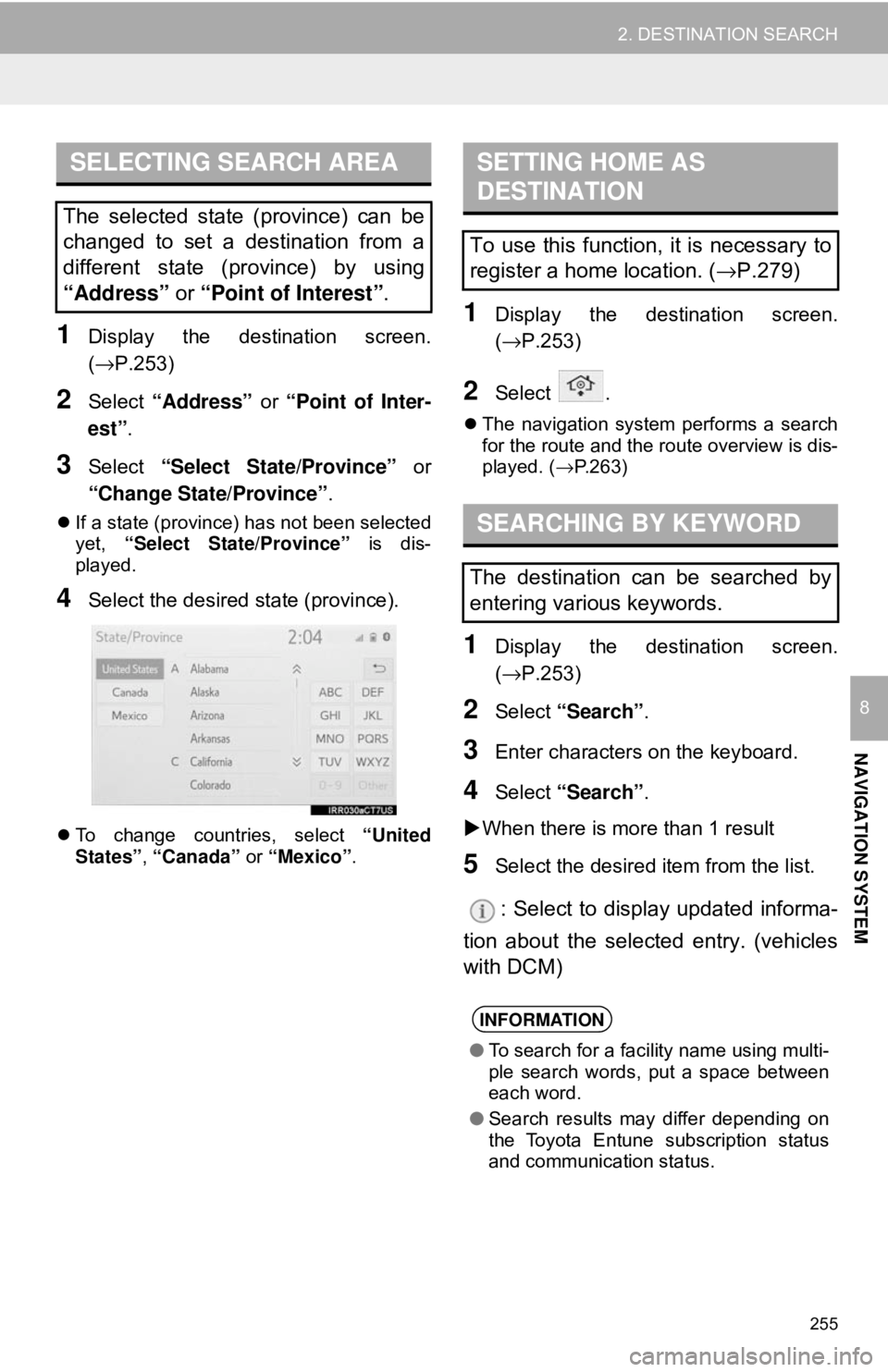
255
2. DESTINATION SEARCH
NAVIGATION SYSTEM
8
1Display the destination screen.
(→P.253)
2Select “Address” or “Point of Inter-
est” .
3Select “Select State/Province” or
“Change State/Province” .
If a state (province) has not been selected
yet, “Select State/Province” is dis-
played.
4Select the desired state (province).
To change countries, select “United
States”, “Canada” or “Mexico” .
1Display the destination screen.
(→P.253)
2Select .
The navigation system performs a search
for the route and the route overview is dis-
played. ( →P.263)
1Display the destination screen.
(→P.253)
2Select “Search” .
3Enter characters on the keyboard.
4Select “Search” .
When there is more than 1 result
5Select the desired item from the list.
: Select to display updated informa-
tion about the selected entry. (vehicles
with DCM)
SELECTING SEARCH AREA
The selected state (province) can be
changed to set a destination from a
different state (province) by using
“Address” or “Point of Interest”.
SETTING HOME AS
DESTINATION
To use this function, it is necessary to
register a home location. ( →P.279)
SEARCHING BY KEYWORD
The destination can be searched by
entering various keywords.
INFORMATION
● To search for a facility name using multi-
ple search words, put a space between
each word.
● Search results may differ depending on
the Toyota Entune subscription status
and communication status.
Page 257 of 340
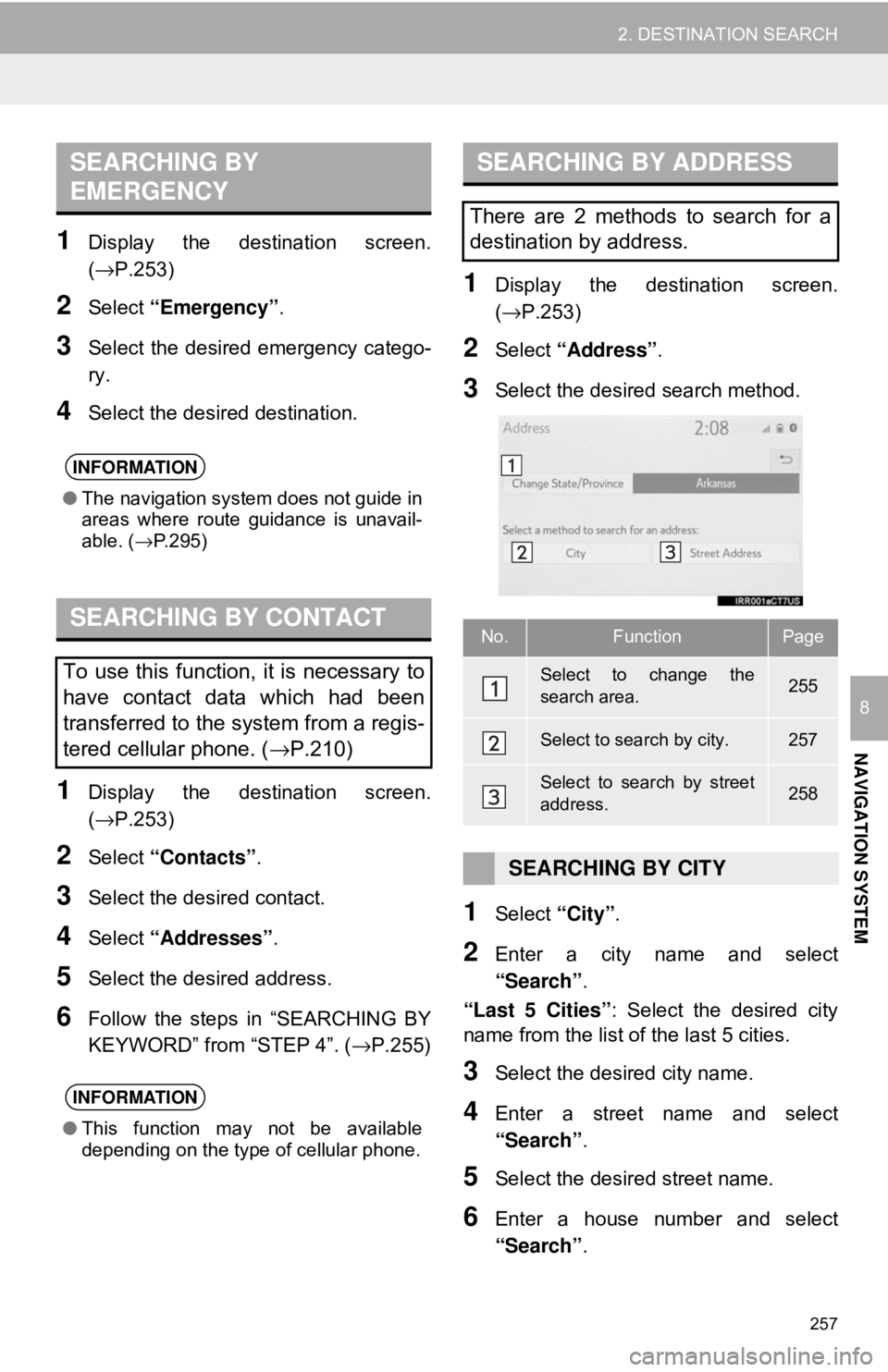
257
2. DESTINATION SEARCH
NAVIGATION SYSTEM
8
1Display the destination screen.
(→P.253)
2Select “Emergency” .
3Select the desired emergency catego-
ry.
4Select the desired destination.
1Display the destination screen.
(→P.253)
2Select “Contacts” .
3Select the desired contact.
4Select “Addresses” .
5Select the desired address.
6Follow the steps in “SEARCHING BY
KEYWORD” from “STEP 4”. ( →P.255)
1Display the destination screen.
(→P.253)
2Select “Address” .
3Select the desired search method.
1Select “City”.
2Enter a city name and select
“Search” .
“Last 5 Cities” : Select the desired city
name from the list of the last 5 cities.
3Select the desired city name.
4Enter a street name and select
“Search” .
5Select the desired street name.
6Enter a house number and select
“Search”.
SEARCHING BY
EMERGENCY
INFORMATION
●The navigation system does not guide in
areas where route guidance is unavail-
able. ( →P.295)
SEARCHING BY CONTACT
To use this function, it is necessary to
have contact data which had been
transferred to the system from a regis-
tered cellular phone. ( →P.210)
INFORMATION
●This function may not be available
depending on the type of cellular phone.
SEARCHING BY ADDRESS
There are 2 methods to search for a
destination by address.
No.FunctionPage
Select to change the
search area.255
Select to search by city.257
Select to search by street
address.258
SEARCHING BY CITY
Page 261 of 340
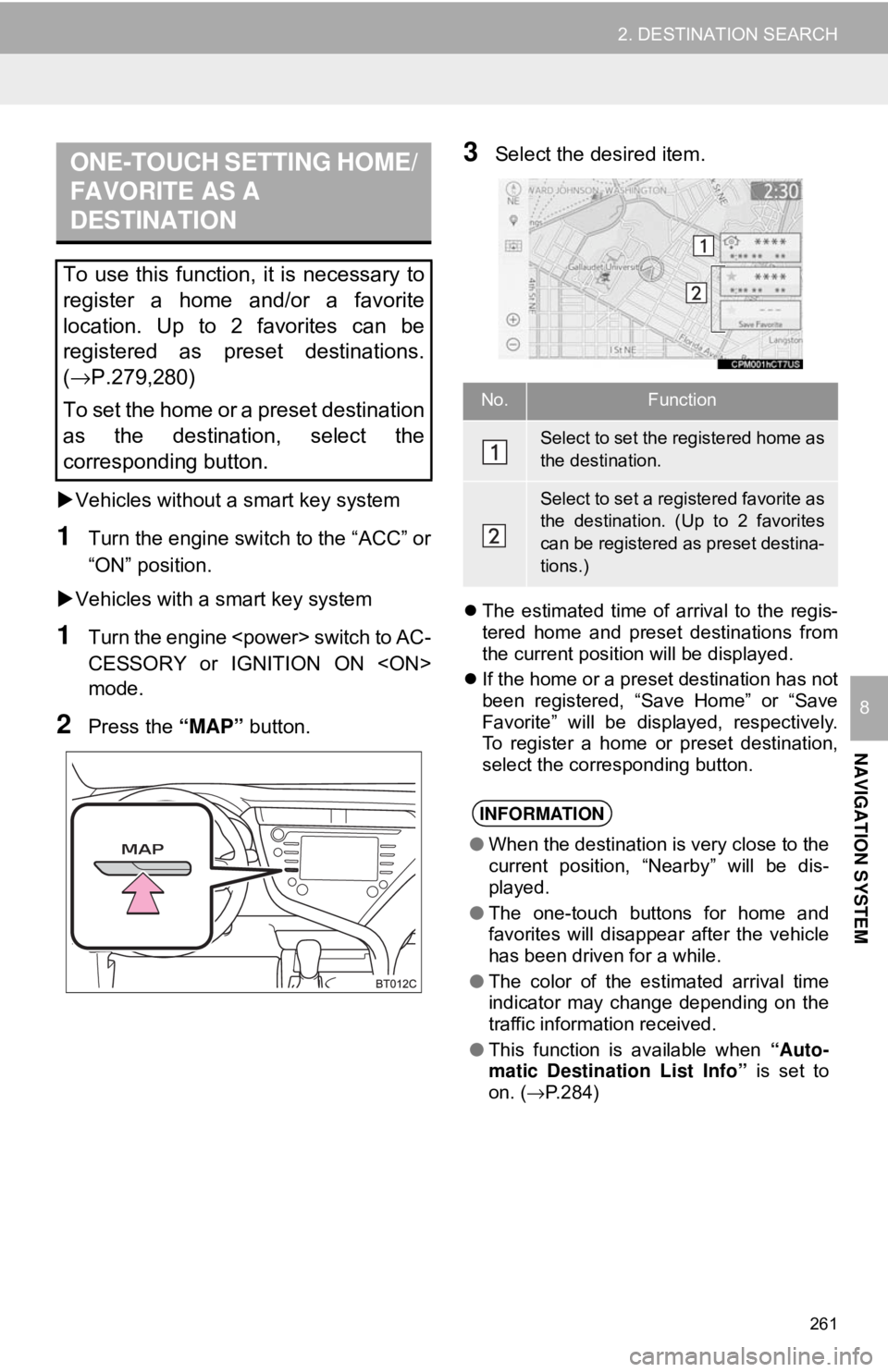
261
2. DESTINATION SEARCH
NAVIGATION SYSTEM
8
Vehicles without a smart key system
1Turn the engine switch to the “ACC” or
“ON” position.
Vehicles with a smart key system
1Turn the engine
CESSORY or IGNITION ON
mode.
2Press the “MAP” button.
3Select the desired item.
The estimated time of arrival to the regis-
tered home and preset destinations from
the current position will be displayed.
If the home or a preset destination has not
been registered, “Save Home” or “Save
Favorite” will be displayed, respectively.
To register a home or preset destination,
select the corresponding button.
ONE-TOUCH SETTING HOME/
FAVORITE AS A
DESTINATION
To use this function, it is necessary to
register a home and/or a favorite
location. Up to 2 favorites can be
registered as preset destinations.
(→P.279,280)
To set the home or a preset destination
as the destination, select the
corresponding button.
No.Function
Select to set the registered home as
the destination.
Select to set a registered favorite as
the destination. (Up to 2 favorites
can be registered as preset destina-
tions.)
INFORMATION
● When the destination is very close to the
current position, “Nearby” will be dis-
played.
● The one-touch buttons for home and
favorites will disappear after the vehicle
has been driven for a while.
● The color of the estimated arrival time
indicator may change depending on the
traffic information received.
● This function is available when “Auto-
matic Destination List Info” is set to
on. ( →P.284)
Page 297 of 340
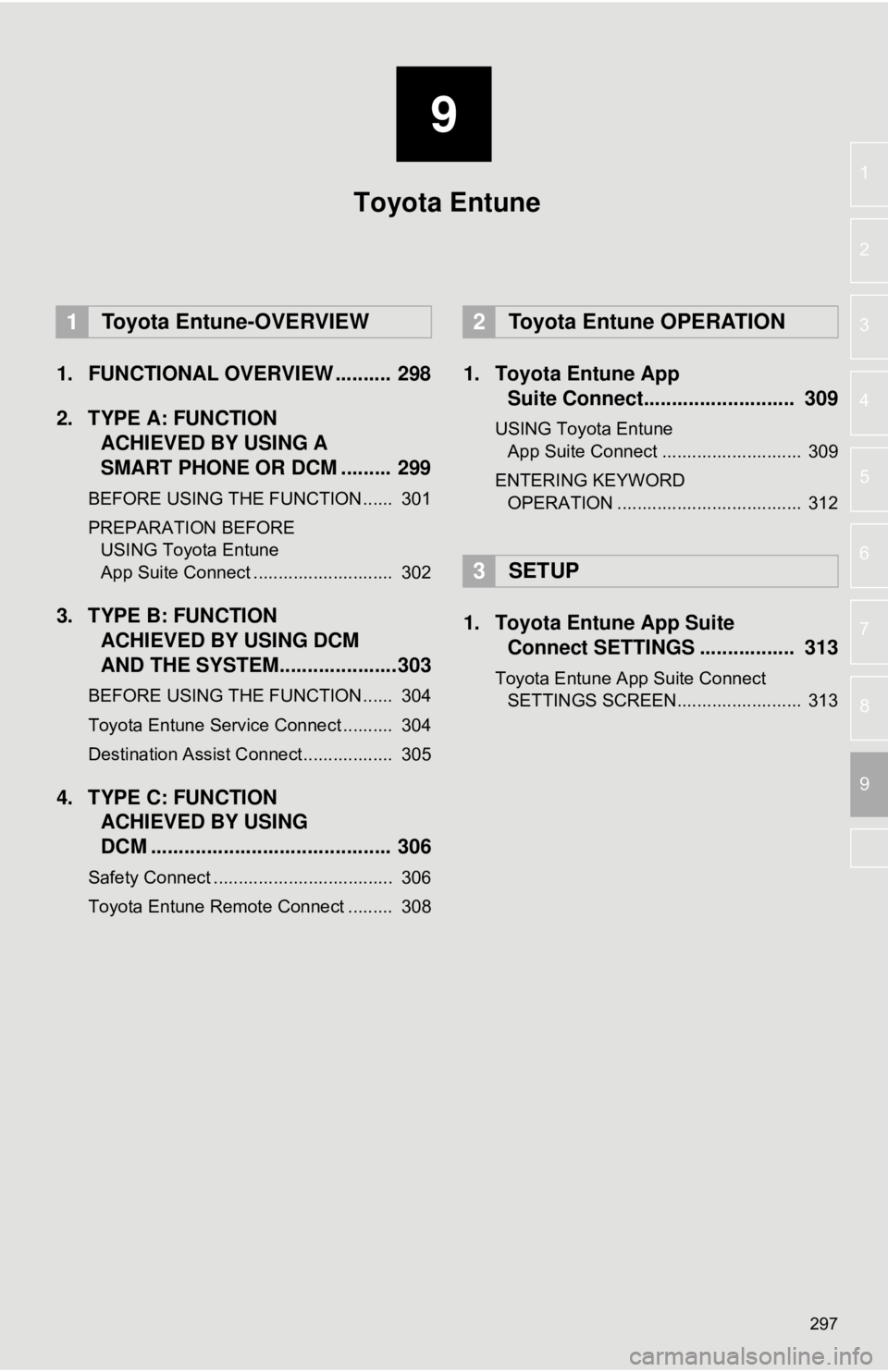
9
297
4
5
6
7
8
1
2
3
9
1. FUNCTIONAL OVERVIEW .......... 298
2. TYPE A: FUNCTION ACHIEVED BY USING A
SMART PHONE OR DCM ......... 299
BEFORE USING THE FUNCTION ...... 301
PREPARATION BEFORE
USING Toyota Entune
App Suite Connect ............................ 302
3. TYPE B: FUNCTION ACHIEVED BY USING DCM
AND THE SYSTEM.... .................303
BEFORE USING THE FUNCTION ...... 304
Toyota Entune Service Connect .......... 304
Destination Assist Connect.................. 305
4. TYPE C: FUNCTION
ACHIEVED BY USING
DCM ........................................... 306
Safety Connect .................................... 306
Toyota Entune Remote Connect ......... 308
1. Toyota Entune App Suite Connect........................... 309
USING Toyota Entune
App Suite Connect ............................ 309
ENTERING KEYWORD OPERATION ..................................... 312
1. Toyota Entune App Suite Connect SETTINGS ................. 313
Toyota Entune App Suite Connect
SETTINGS SCREEN......................... 313
1Toyota Entune-OVERVIEW2Toyota Entune OPERATION
3SETUP
Toyota Entune
Page 312 of 340
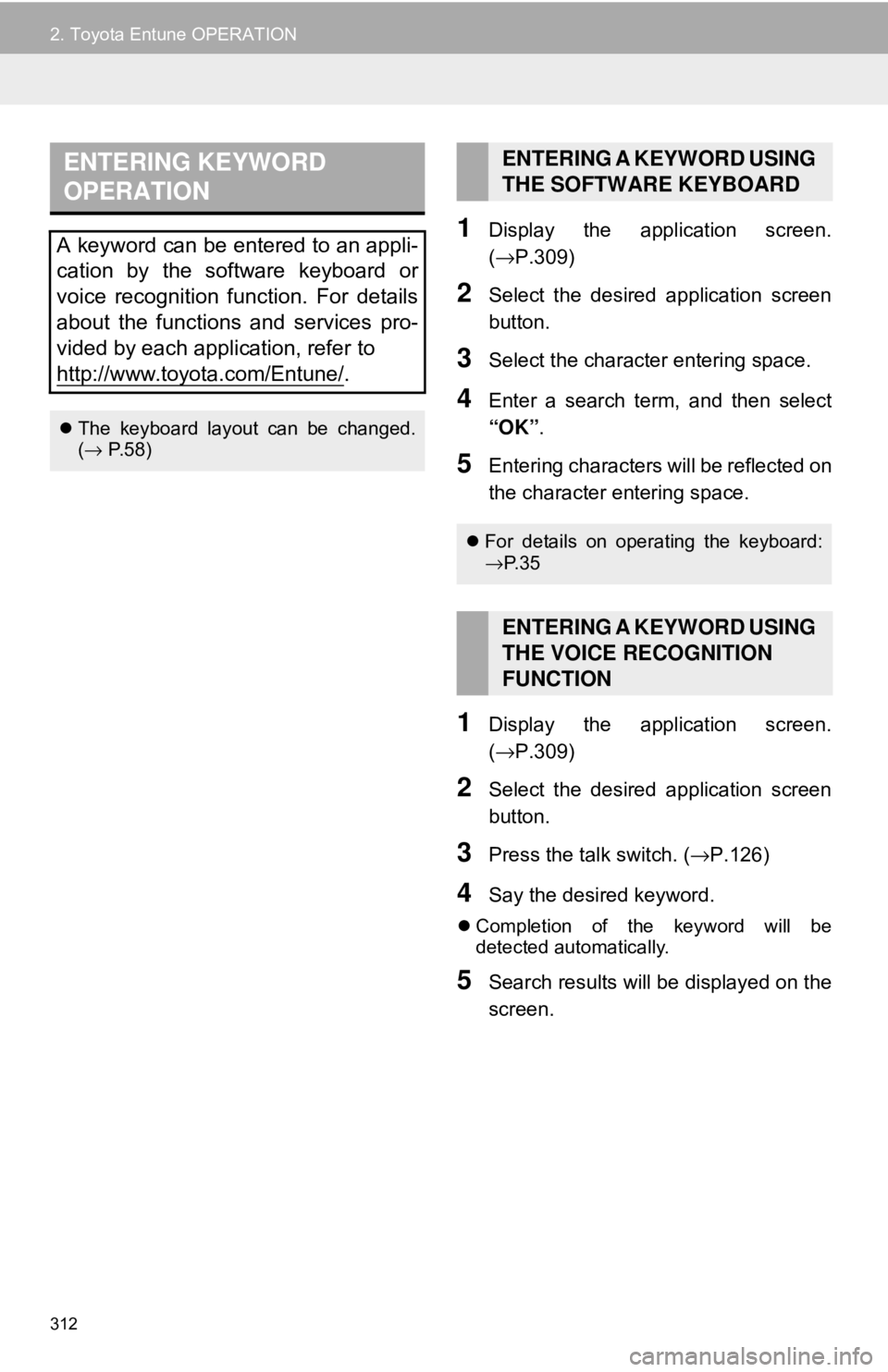
312
2. Toyota Entune OPERATION
1Display the application screen.
(→P.309)
2Select the desired application screen
button.
3Select the character entering space.
4Enter a search term, and then select
“OK” .
5Entering characters will be reflected on
the character entering space.
1Display the application screen.
(→P.309)
2Select the desired application screen
button.
3Press the talk switch. ( →P.126)
4Say the desired keyword.
Completion of the keyword will be
detected automatically.
5Search results will be displayed on the
screen.
ENTERING KEYWORD
OPERATION
A keyword can be entered to an appli-
cation by the software keyboard or
voice recognition function. For details
about the functions and services pro-
vided by each application, refer to
http://www.toyota.com/Entune/
.
The keyboard layout can be changed.
(→ P. 5 8 )
ENTERING A KEYWORD USING
THE SOFTWARE KEYBOARD
For details on operating the keyboard:
→P. 3 5
ENTERING A KEYWORD USING
THE VOICE RECOGNITION
FUNCTION