steering TOYOTA CAMRY 2018 Accessories, Audio & Navigation (in English)
[x] Cancel search | Manufacturer: TOYOTA, Model Year: 2018, Model line: CAMRY, Model: TOYOTA CAMRY 2018Pages: 340, PDF Size: 7.43 MB
Page 215 of 340
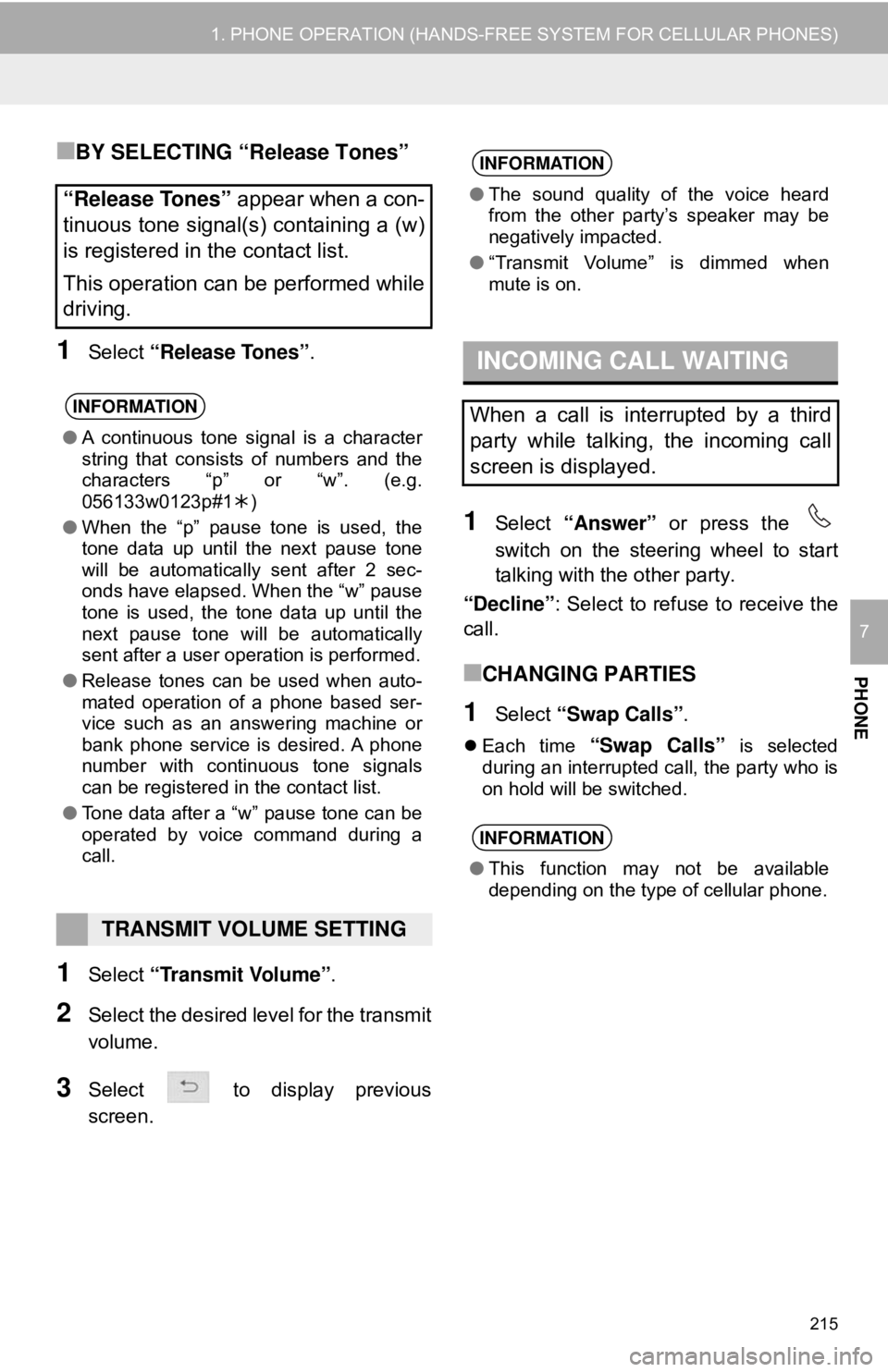
215
1. PHONE OPERATION (HANDS-FREE SYSTEM FOR CELLULAR PHONES)
PHONE
7
■BY SELECTING “Release Tones”
1Select “Release Tones” .
1Select “Transmit Volume” .
2Select the desired level for the transmit
volume.
3Select to display previous
screen.
1Select “Answer” or press the
switch on the steering wheel to start
talking with the other party.
“Decline” : Select to refuse to receive the
call.
■CHANGING PARTIES
1Select “Swap Calls”.
Each time “Swap Calls” is selected
during an interrupted call, the party who is
on hold will be switched.
“Release Tones” appear when a con-
tinuous tone signal(s) containing a (w)
is registered in the contact list.
This operation can be performed while
driving.
INFORMATION
● A continuous tone signal is a character
string that consists of numbers and the
characters “p” or “w”. (e.g.
056133w0123p#1 )
● When the “p” pause tone is used, the
tone data up until the next pause tone
will be automatically sent after 2 sec-
onds have elapsed. When the “w” pause
tone is used, the tone data up until the
next pause tone will be automatically
sent after a user operation is performed.
● Release tones can be used when auto-
mated operation of a phone based ser-
vice such as an answering machine or
bank phone service is desired. A phone
number with continuous tone signals
can be registered in the contact list.
● Tone data after a “w” pause tone can be
operated by voice command during a
call.
TRANSMIT VOLUME SETTING
INFORMATION
●The sound quality of the voice heard
from the other party’s speaker may be
negatively impacted.
● “Transmit Volume” is dimmed when
mute is on.
INCOMING CALL WAITING
When a call is interrupted by a third
party while talking, the incoming call
screen is displayed.
INFORMATION
●This function may not be available
depending on the type of cellular phone.
Page 217 of 340
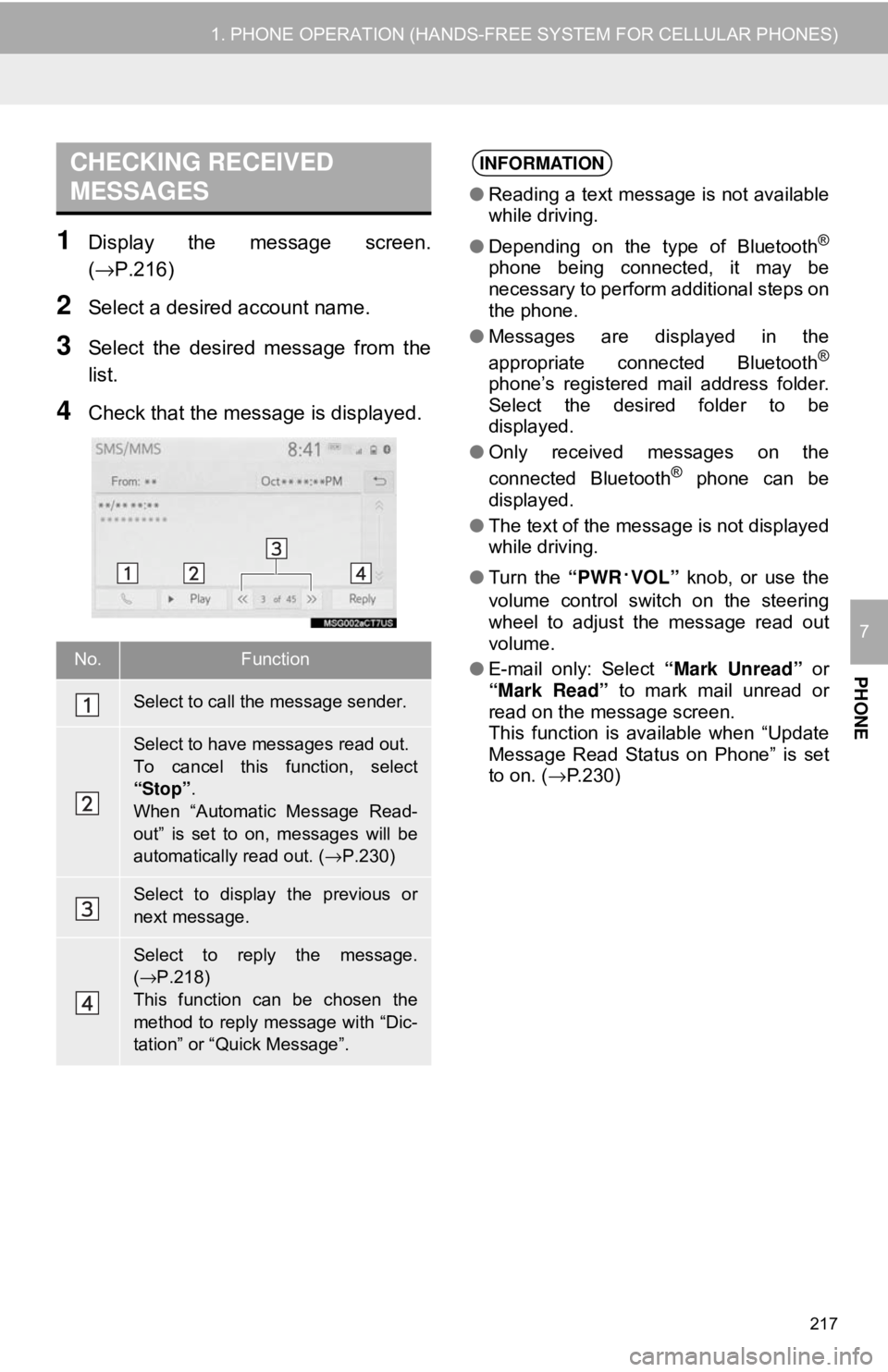
217
1. PHONE OPERATION (HANDS-FREE SYSTEM FOR CELLULAR PHONES)
PHONE
7
1Display the message screen.
(→P.216)
2Select a desired account name.
3Select the desired message from the
list.
4Check that the message is displayed.
CHECKING RECEIVED
MESSAGES
No.Function
Select to call the message sender.
Select to have messages read out.
To cancel this function, select
“Stop”.
When “Automatic Message Read-
out” is set to on, messages will be
automatically read out. (→P.230)
Select to display the previous or
next message.
Select to reply the message.
(→ P.218)
This function can be chosen the
method to reply message with “Dic-
tation” or “Quick Message”.
INFORMATION
● Reading a text message is not available
while driving.
● Depending on the type of Bluetooth
®
phone being connected, it may be
necessary to perform additional steps on
the phone.
● Messages are displayed in the
appropriate connected Bluetooth
®
phone’s registered mail address folder.
Select the desired folder to be
displayed.
● Only received messages on the
connected Bluetooth
® phone can be
displayed.
● The text of the message is not displayed
while driving.
● Turn the “PWR
·VOL” knob, or use the
volume control switch on the steering
wheel to adjust the message read out
volume.
● E-mail only: Select “Mark Unread” or
“Mark Read” to mark mail unread or
read on the message screen.
This function is available when “Update
Message Read Status on Phone” is set
to on. ( →P.230)
Page 219 of 340
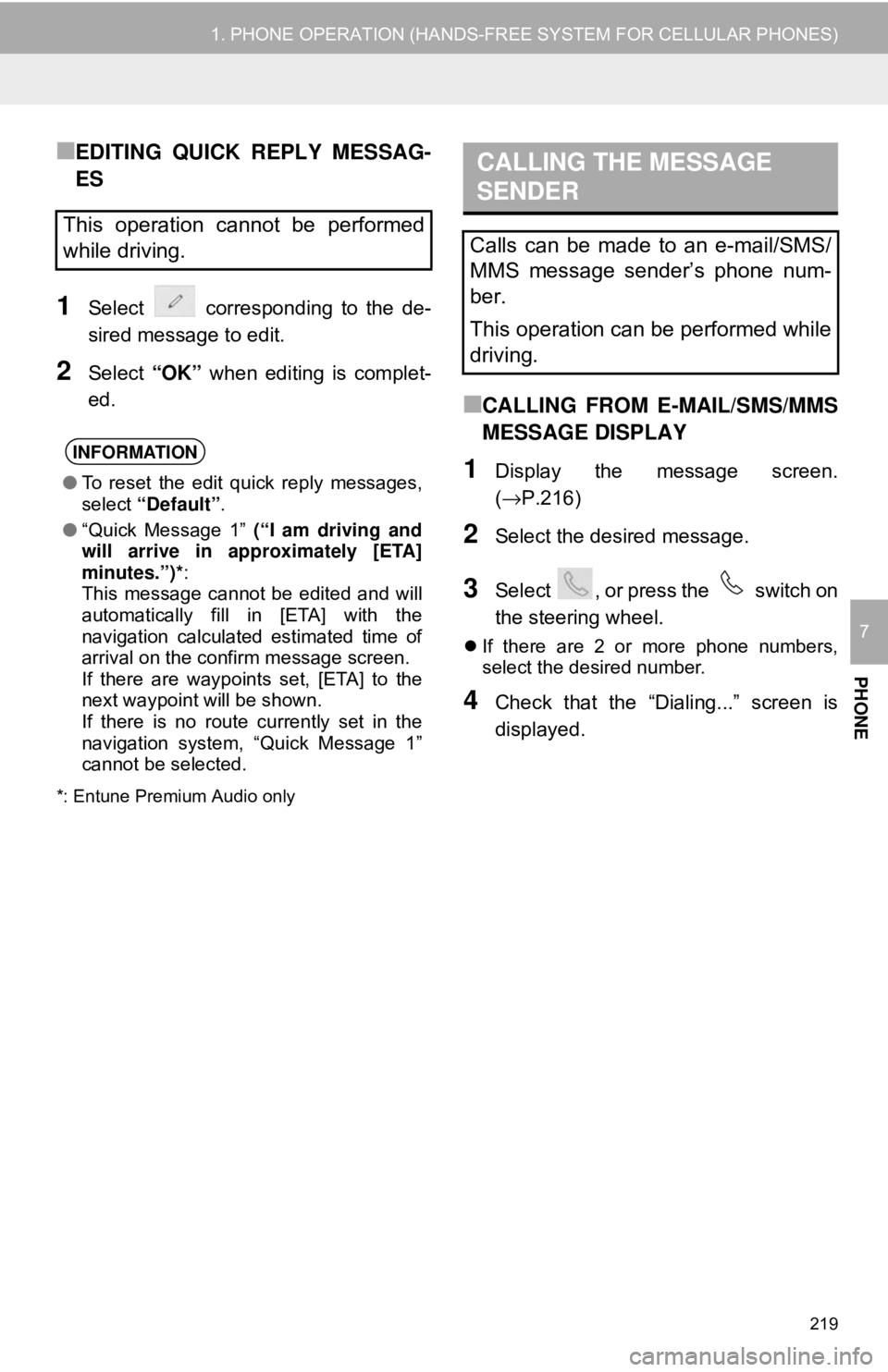
219
1. PHONE OPERATION (HANDS-FREE SYSTEM FOR CELLULAR PHONES)
PHONE
7
■EDITING QUICK REPLY MESSAG-
ES
1Select corresponding to the de-
sired message to edit.
2Select “OK” when editing is complet-
ed.
*: Entune Premium Audio only
■CALLING FROM E-MAIL/SMS/MMS
MESSAGE DISPLAY
1Display the message screen.
(→P.216)
2Select the desired message.
3Select , or press the switch on
the steering wheel.
If there are 2 or more phone numbers,
select the desired number.
4Check that the “Dialing...” screen is
displayed.
This operation cannot be performed
while driving.
INFORMATION
● To reset the edit quick reply messages,
select “Default” .
● “Quick Message 1” (“I am driving and
will arrive in approximately [ETA]
minutes.”)*:
This message cannot be edited and will
automatically fill in [ETA] with the
navigation calculated estimated time of
arrival on the confirm message screen.
If there are waypoints set, [ETA] to the
next waypoint will be shown.
If there is no route currently set in the
navigation system, “Quick Message 1”
cannot be selected.
CALLING THE MESSAGE
SENDER
Calls can be made to an e-mail/SMS/
MMS message sender’s phone num-
ber.
This operation can be performed while
driving.
Page 305 of 340
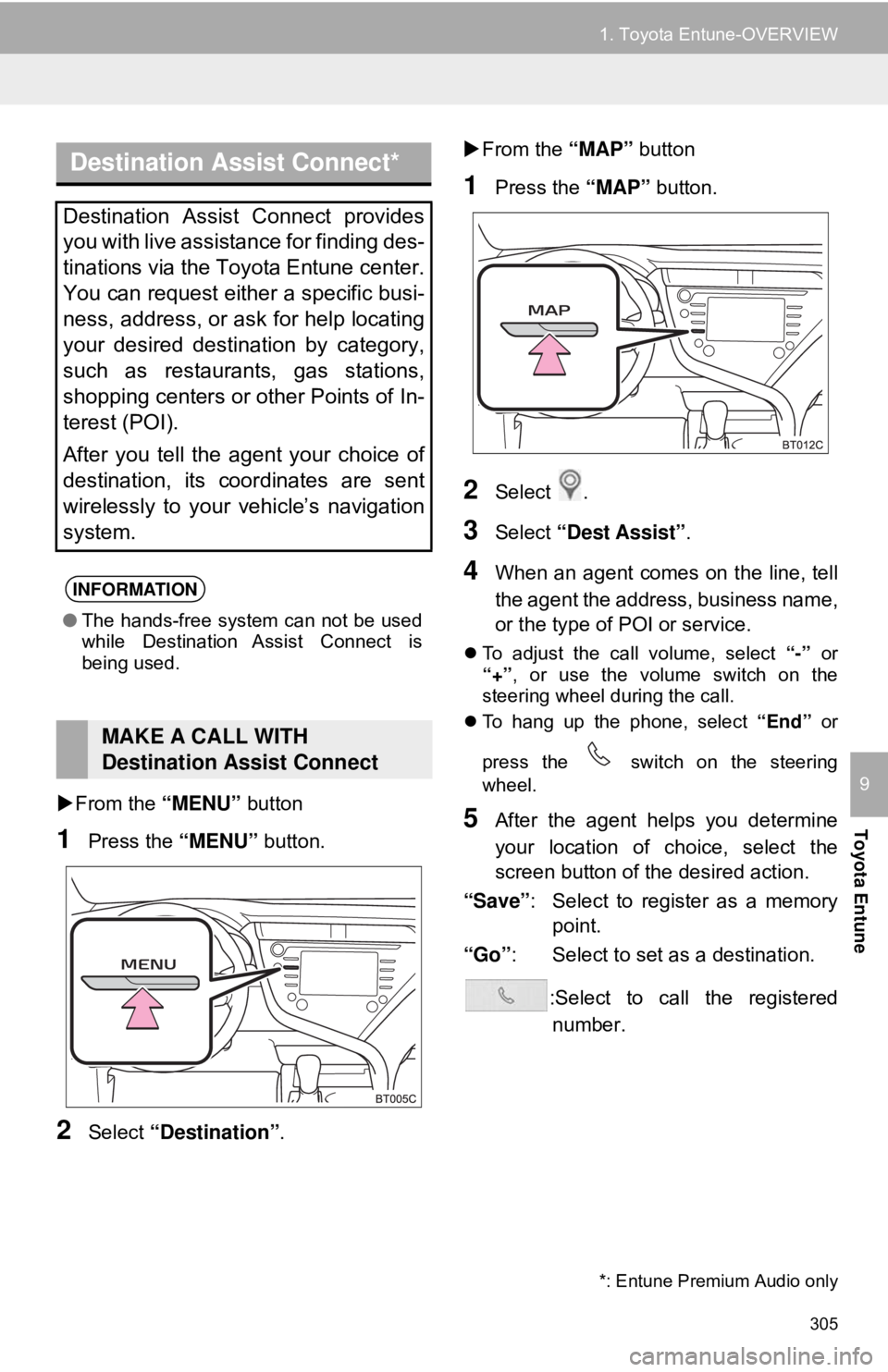
305
1. Toyota Entune-OVERVIEW
Toyota Entune
9From the “MENU” button
1Press the “MENU” button.
2Select “Destination”.
From the “MAP” button
1Press the “MAP” button.
2Select .
3Select “Dest Assist” .
4When an agent comes on the line, tell
the agent the address, business name,
or the type of POI or service.
To adjust the call volume, select “-” or
“+” , or use the volume switch on the
steering wheel during the call.
To hang up the phone, select “End” or
press the switch on the steering
wheel.
5After the agent helps you determine
your location of choice, select the
screen button of the desired action.
“Save” : Select to register as a memory
point.
“Go” : Select to set as a destination.
:Select to call the registerednumber.
Destination Assist Connect*
Destination Assist Connect provides
you with live assistance for finding des-
tinations via the Toyota Entune center.
You can request either a specific busi-
ness, address, or ask for help locating
your desired destination by category,
such as restaurants, gas stations,
shopping centers or other Points of In-
terest (POI).
After you tell the agent your choice of
destination, its coordinates are sent
wirelessly to your vehicle’s navigation
system.
INFORMATION
● The hands-free system can not be used
while Destination Assist Connect is
being used.
MAKE A CALL WITH
Destination Assist Connect
*: Entune Premium Audio only
Page 339 of 340

339
Phone settings ........................................ 221Contact/call history settings screen ................................ 223
Message settings screen .................... 230
Notification settings screen ................. 222
Phone settings screen......................... 221
Sound settings screen......................... 221
Phone ..................................................... 204
POI category ........................... 248, 258, 286
Point of interest ....................................... 248
Predictive traffic data .............................. 251
PWR·VOL knob ........................................ 12
R
Radio ........................................................ 80
Available HD Radio™ technology ......... 87
Caching a radio program....................... 83
Displaying the radio ID .......................... 91
HD Radio™ troubleshooting guide........ 88
How to subscribe to SiriusXM satellite radio ..................................... 89
If the satellite radio tuner malfunctions ...................................... 92
Presetting a station ............................... 83
Radio broadcast data system................ 86
Radio options ........................................ 86
Selecting a station from the list ............. 85
Using HD Radio™ technology .............. 87
Rear view monitor system ...................... 146
Camera ............................................... 148
Screen description .............................. 147
Things you should know...................... 153
Receiving on the Bluetooth
® phone........ 213
Incoming calls ..................................... 213
Registering favorite destinations ........................... 23, 256, 261
Registering home.............................. 22, 279 Registering/connecting
Bluetooth
® device.................................. 42
Profiles .................................................. 45
Reordering destinations .......................... 274
Route guidance ....................................... 262
Route guidance screen ........................... 267
Arrow screen ....................................... 272
Freeway............................................... 269
Intersection .......................................... 271
Turn list screen .................................... 271
Route information bar ............................. 267
Route options .......................................... 274
Adjacent road ...................................... 277
Detour.................................................. 276
Reordering destinations ...................... 274
Route overview.................................... 263
Route preferences ............................... 275
Route type ........................................... 275
Route overview ....................................... 263
Route preferences .................................. 265
Route trace ............................................. 249
Route type............................................... 275
S
Safety Connect ....................................... 306
Scale ....................................................... 242
Screen adjustment .................................... 39
Screen change button ............................. 240
Scrolling the map .................................... 244
Search area ............................................ 255
SEEK/TRACK button ................................ 12
Setup screen ............................................. 20
Single map .............................................. 246
SiriusXM (SXM) ........................................ 80
Steering switches .................................... 111