navigation system TOYOTA CAMRY 2018 Accessories, Audio & Navigation (in English)
[x] Cancel search | Manufacturer: TOYOTA, Model Year: 2018, Model line: CAMRY, Model: TOYOTA CAMRY 2018Pages: 340, PDF Size: 7.43 MB
Page 295 of 340
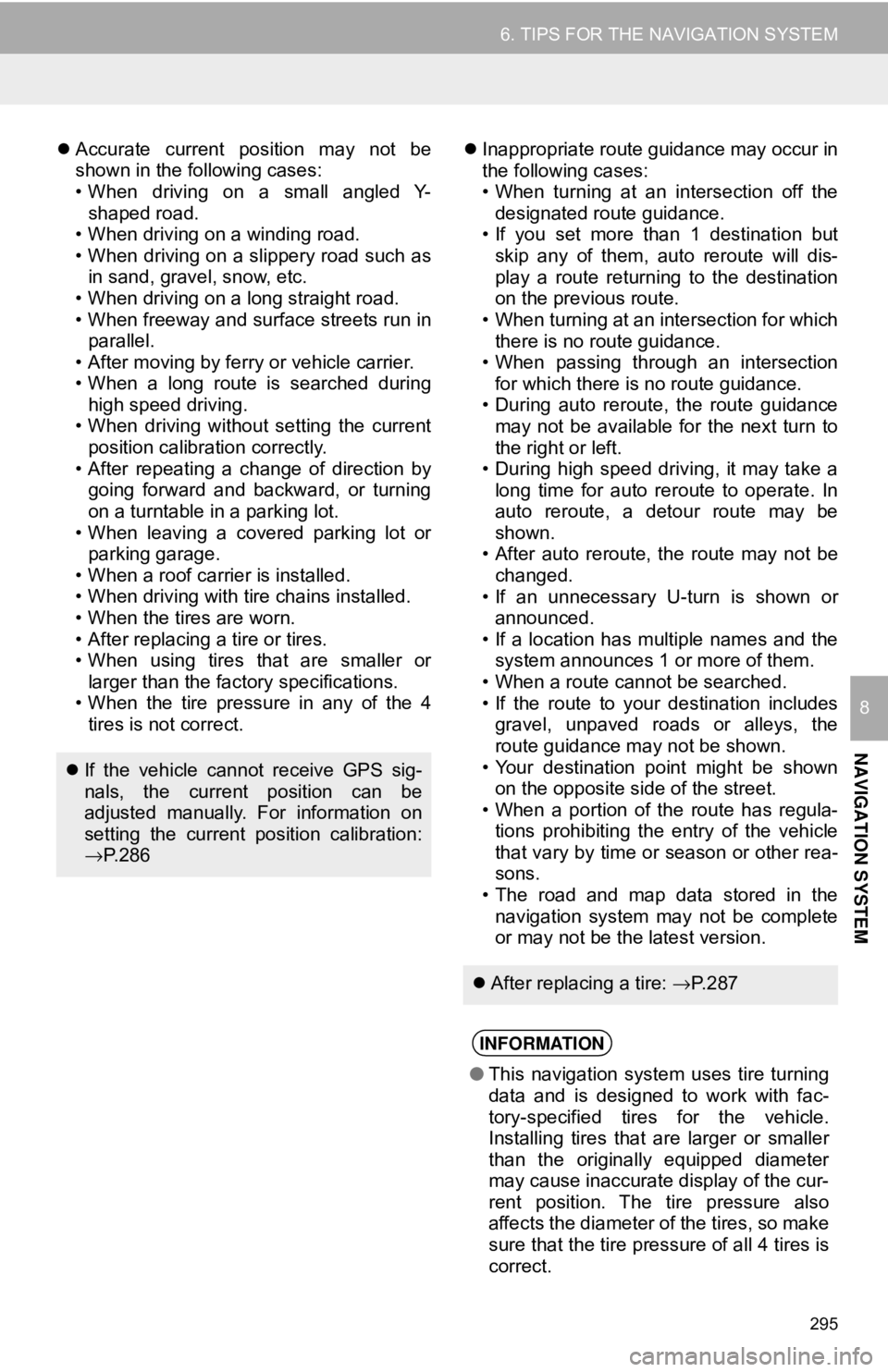
295
6. TIPS FOR THE NAVIGATION SYSTEM
NAVIGATION SYSTEM
8
Accurate current position may not be
shown in the following cases:
• When driving on a small angled Y-
shaped road.
• When driving on a winding road.
• When driving on a slippery road such as in sand, gravel, snow, etc.
• When driving on a long straight road.
• When freeway and surface streets run in parallel.
• After moving by ferry or vehicle carrier.
• When a long route is searched during high speed driving.
• When driving without setting the current
position calibration correctly.
• After repeating a change of direction by going forward and backward, or turning
on a turntable in a parking lot.
• When leaving a covered parking lot or parking garage.
• When a roof carrier is installed.
• When driving with tire chains installed.
• When the tires are worn.
• After replacing a tire or tires.
• When using tires that are smaller or larger than the factory specifications.
• When the tire pressure in any of the 4 tires is not correct.
Inappropriate route guidance may occur in
the following cases:
• When turning at an intersection off the
designated route guidance.
• If you set more than 1 destination but
skip any of them, auto reroute will dis-
play a route returning to the destination
on the previous route.
• When turning at an intersection for which there is no route guidance.
• When passing through an intersection
for which there is no route guidance.
• During auto reroute, the route guidance may not be available for the next turn to
the right or left.
• During high speed driving, it may take a long time for auto reroute to operate. In
auto reroute, a detour route may be
shown.
• After auto reroute, the route may not be
changed.
• If an unnecessary U-turn is shown or announced.
• If a location has multiple names and the system announces 1 or more of them.
• When a route cannot be searched.
• If the route to your destination includes gravel, unpaved roads or alleys, the
route guidance may not be shown.
• Your destination point might be shown on the opposite side of the street.
• When a portion of the route has regula-
tions prohibiting the entry of the vehicle
that vary by time or season or other rea-
sons.
• The road and map data stored in the navigation system may not be complete
or may not be the latest version.
If the vehicle cannot receive GPS sig-
nals, the current position can be
adjusted manually. For information on
setting the current position calibration:
→P. 2 8 6
After replacing a tire: →P. 2 8 7
INFORMATION
● This navigation system uses tire turning
data and is designed to work with fac-
tory-specified tires for the vehicle.
Installing tires that are larger or smaller
than the originally equipped diameter
may cause inaccurate display of the cur-
rent position. The tire pressure also
affects the diameter of the tires, so make
sure that the tire pressure of all 4 tires is
correct.
Page 296 of 340
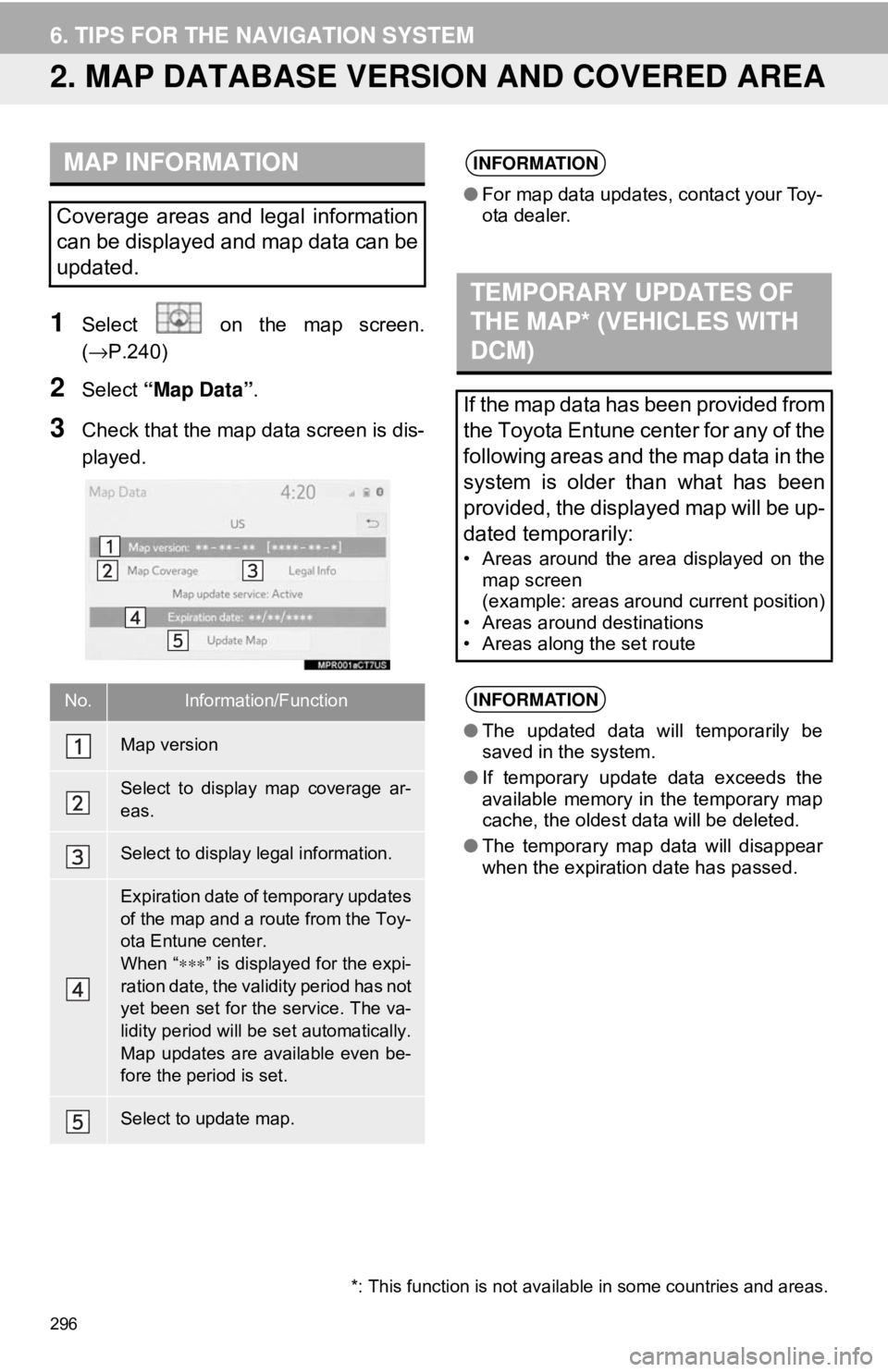
296
6. TIPS FOR THE NAVIGATION SYSTEM
2. MAP DATABASE VERSION AND COVERED AREA
1Select on the map screen.
(→P.240)
2Select “Map Data” .
3Check that the map data screen is dis-
played.
MAP INFORMATION
Coverage areas and legal information
can be displayed and map data can be
updated.
No.Information/Function
Map version
Select to display map coverage ar-
eas.
Select to display legal information.
Expiration date of temporary updates
of the map and a route from the Toy-
ota Entune center.
When “∗∗∗” is displayed for the expi-
ration date, the validity period has not
yet been set for the service. The va-
lidity period will be set automatically.
Map updates are available even be-
fore the period is set.
Select to update map.
INFORMATION
● For map data updates, contact your Toy-
ota dealer.
TEMPORARY UPDATES OF
THE MAP* (VEHICLES WITH
DCM)
If the map data has been provided from
the Toyota Entune center for any of the
following areas and the map data in the
system is older than what has been
provided, the displayed map will be up-
dated temporarily:
• Areas around the area displayed on the
map screen
(example: areas around current position)
• Areas around destinations
• Areas along the set route
INFORMATION
● The updated data will temporarily be
saved in the system.
● If temporary update data exceeds the
available memory in the temporary map
cache, the oldest data will be deleted.
● The temporary map data will disappear
when the expiration date has passed.
*: This function is not avail able in some countries and areas.
Page 298 of 340
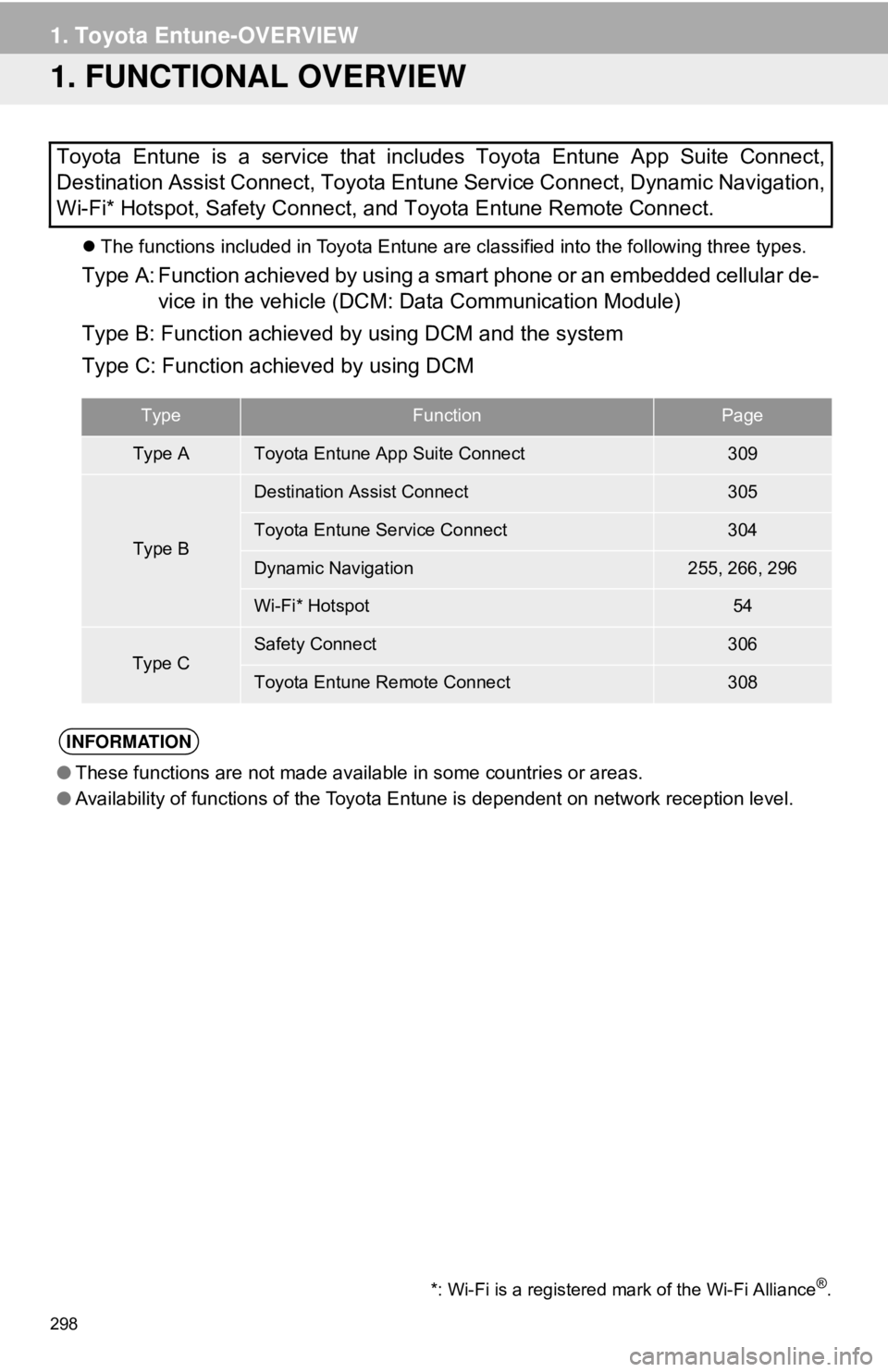
298
1. Toyota Entune-OVERVIEW
1. FUNCTIONAL OVERVIEW
The functions included in Toyota Entune are classified into the following three types.
Type A: Function achieved by using a smart phone or an embedded cellular de-
vice in the vehicle (DCM: Data Communication Module)
Type B: Function achieved by using DCM and the system
Type C: Function achieved by using DCM
Toyota Entune is a service that includes Toyota Entune App Suite Connect,
Destination Assist Connect, Toyota Entune Service Connect, Dynamic Navigation,
Wi-Fi* Hotspot, Safety Connect, and Toyota Entune Remote Connect.
TypeFunctionPage
Type AToyota Entune App Suite Connect309
Type B
Destination Assist Connect305
Toyota Entune Service Connect304
Dynamic Navigation255, 266, 296
Wi-Fi* Hotspot54
Type CSafety Connect306
Toyota Entune Remote Connect308
INFORMATION
●
These functions are not made available in some countries or areas.
● Availability of functions of the Toyota Entune is dependent on network reception level.
*: Wi-Fi is a registered mark of the Wi-Fi Alliance®.
Page 303 of 340
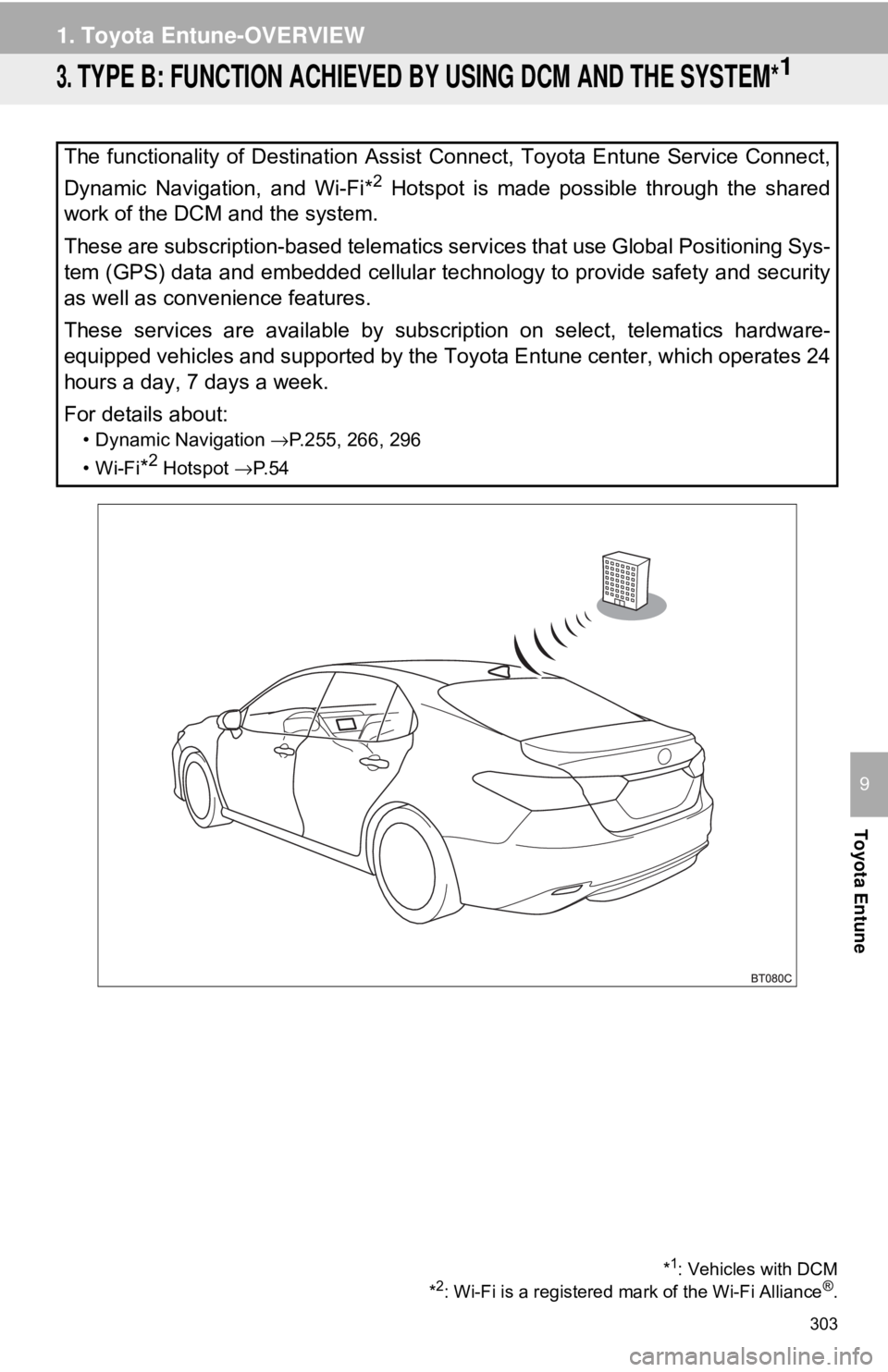
303
1. Toyota Entune-OVERVIEW
Toyota Entune
9
3. TYPE B: FUNCTION ACHIEVED BY USING DCM AND THE SYSTEM*1
The functionality of Destination Assist Connect, Toyota Entune Service Connect,
Dynamic Navigation, and Wi-Fi*
2 Hotspot is made possible through the shared
work of the DCM and the system.
These are subscription-based telematics services that use Global Positioning Sys-
tem (GPS) data and embedded cellular technology to provide safety and \
security
as well as convenience features.
These services are available by subscription on select, telematics hardware-
equipped vehicles and supported by the Toyota Entune center, which operates 24
hours a day, 7 days a week.
For details about:
• Dynamic Navigation →P.255, 266, 296
•Wi-Fi
*2 Hotspot →P. 5 4
*1: Vehicles with DCM
*2: Wi-Fi is a registered mark of the Wi-Fi Alliance®.
Page 305 of 340
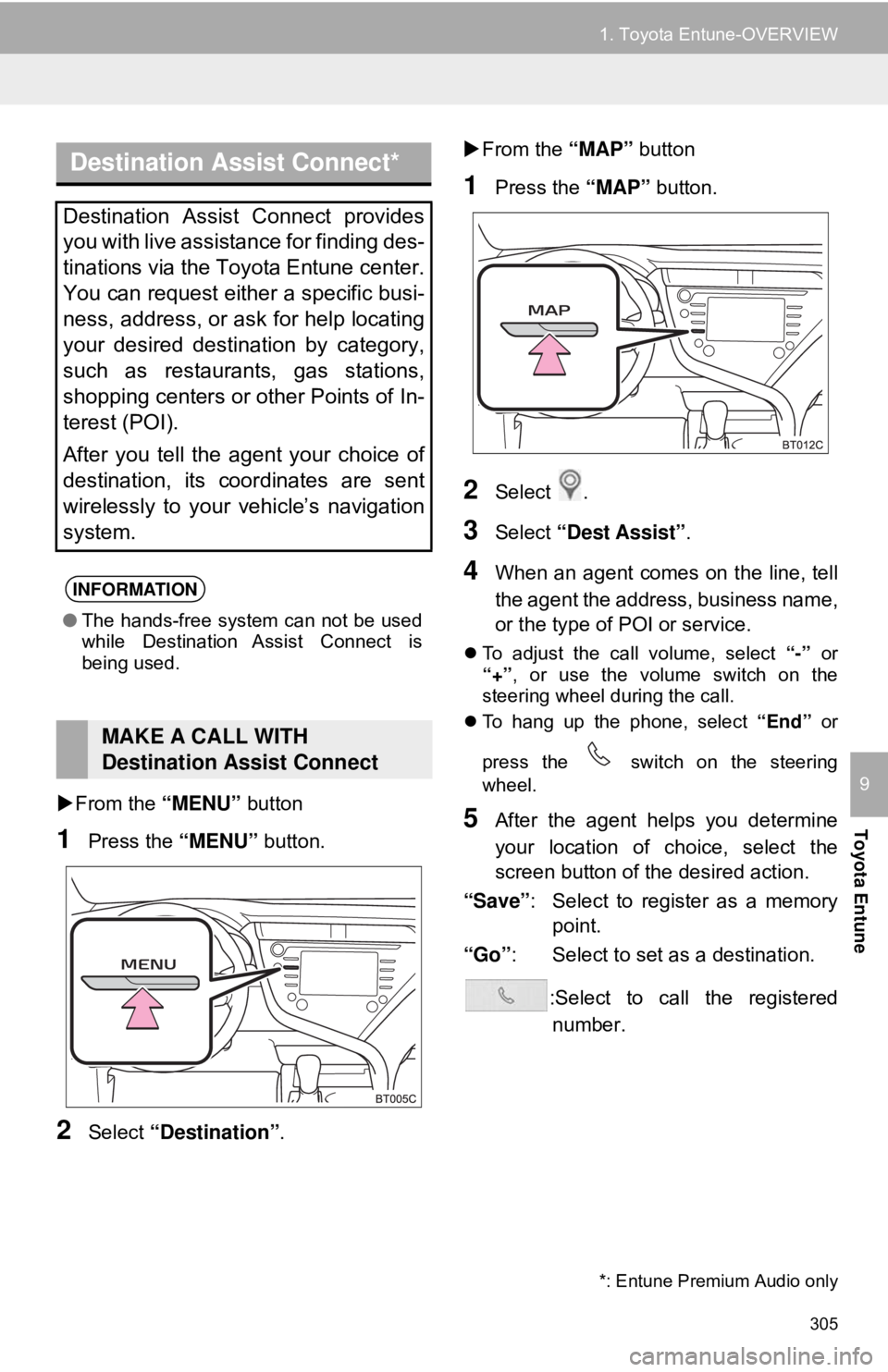
305
1. Toyota Entune-OVERVIEW
Toyota Entune
9From the “MENU” button
1Press the “MENU” button.
2Select “Destination”.
From the “MAP” button
1Press the “MAP” button.
2Select .
3Select “Dest Assist” .
4When an agent comes on the line, tell
the agent the address, business name,
or the type of POI or service.
To adjust the call volume, select “-” or
“+” , or use the volume switch on the
steering wheel during the call.
To hang up the phone, select “End” or
press the switch on the steering
wheel.
5After the agent helps you determine
your location of choice, select the
screen button of the desired action.
“Save” : Select to register as a memory
point.
“Go” : Select to set as a destination.
:Select to call the registerednumber.
Destination Assist Connect*
Destination Assist Connect provides
you with live assistance for finding des-
tinations via the Toyota Entune center.
You can request either a specific busi-
ness, address, or ask for help locating
your desired destination by category,
such as restaurants, gas stations,
shopping centers or other Points of In-
terest (POI).
After you tell the agent your choice of
destination, its coordinates are sent
wirelessly to your vehicle’s navigation
system.
INFORMATION
● The hands-free system can not be used
while Destination Assist Connect is
being used.
MAKE A CALL WITH
Destination Assist Connect
*: Entune Premium Audio only
Page 306 of 340
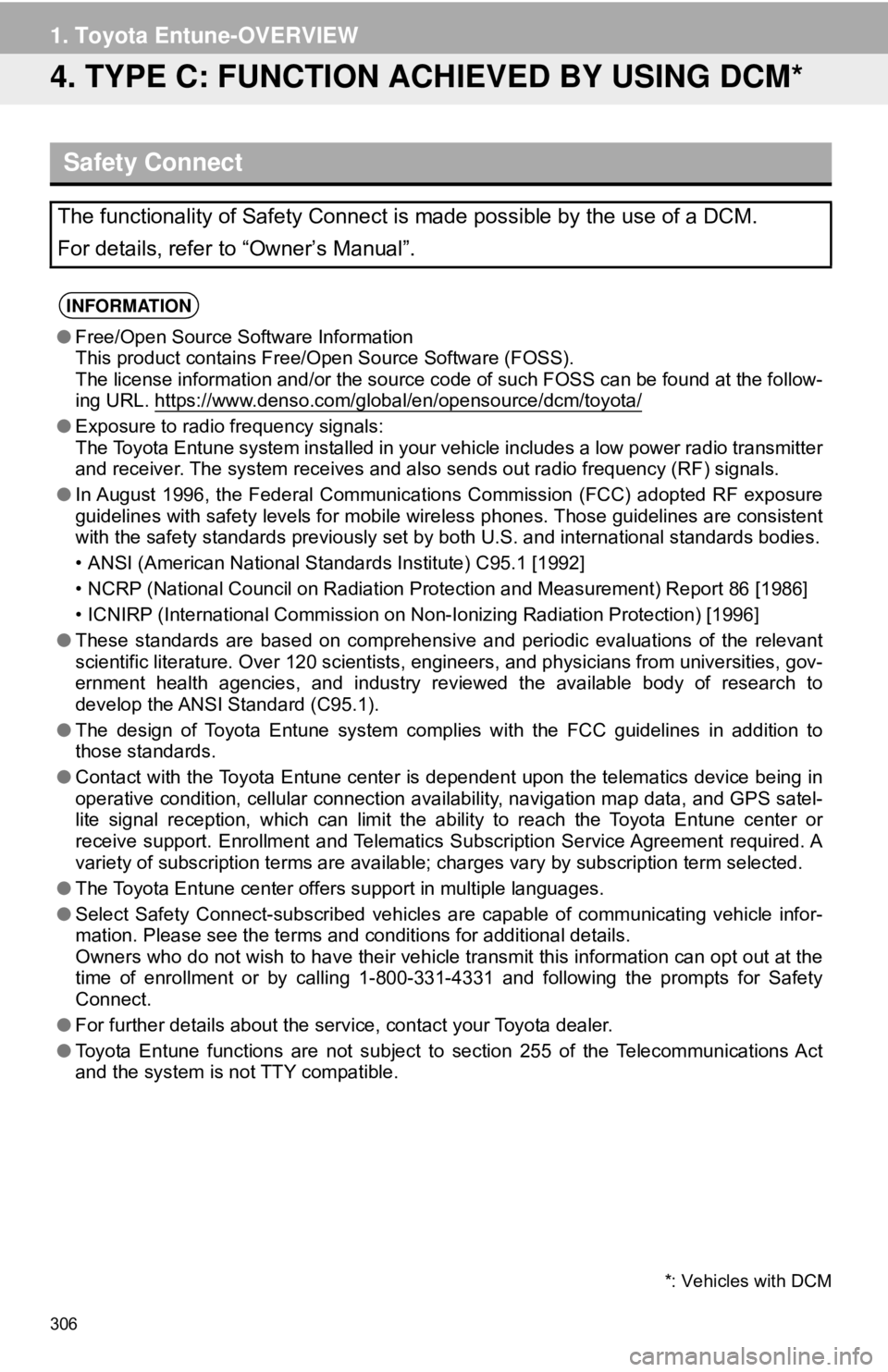
306
1. Toyota Entune-OVERVIEW
4. TYPE C: FUNCTION ACHIEVED BY USING DCM*
Safety Connect
The functionality of Safety Connect is made possible by the use of a DCM\
.
For details, refer to “Owner’s Manual”.
INFORMATION
●Free/Open Source Software Information
This product contains Free/Open Source Software (FOSS).
The license information and/or the source c ode of such FOSS can be found at the follow-
ing URL. https://www.denso.com/global/en/opensource/dcm/toyota/
● Exposure to radio frequency signals:
The Toyota Entune system installed in your vehicle includes a low power radio transmitter
and receiver. The system receives and also sends out radio frequency (RF) signals.
● In August 1996, the Federal Communications Commission (FCC) adopted RF exposure
guidelines with safety levels for mobile wireless phones. Those guidelines are consistent
with the safety standards previously set by both U.S. and international standards bodies.
• ANSI (American National Standards Institute) C95.1 [1992]
• NCRP (National Council on Radiation Prot ection and Measurement) Report 86 [1986]
• ICNIRP (International Commission on Non-Ionizing Radiation Protection) [1996]
● These standards are based on comprehensive and periodic evaluations of the relevant
scientific literature. Over 120 scientists, engineers, and physicians from universities, gov-
ernment health agencies, and industry reviewed the available body of research to
develop the ANSI Standard (C95.1).
● The design of Toyota Entune system complies with the FCC guidelines in addition to
those standards.
● Contact with the Toyota Entune center is dependent upon the telematics device being in
operative condition, cellular connection availability, navigation map data, and GPS satel-
lite signal reception, which can limit the ability to reach the Toyota Entune center or
receive support. Enrollment and Telematics Subscription Service Agreement required. A
variety of subscription terms are available; charges vary by subscription term selected.
● The Toyota Entune center offers support in multiple languages.
● Select Safety Connect-subscribed vehicles are capable of communicating vehicle infor-
mation. Please see the terms and conditions for additional details.
Owners who do not wish to have their vehicle transmit this information can opt out at the
time of enrollment or by calling 1-800-3 31-4331 and following the prompts for Safety
Connect.
● For further details about the service, contact your Toyota dealer.
● Toyota Entune functions are not subject to section 255 of the Telecommunications Act
and the system is not TTY compatible.
*: Vehicles with DCM
Page 313 of 340
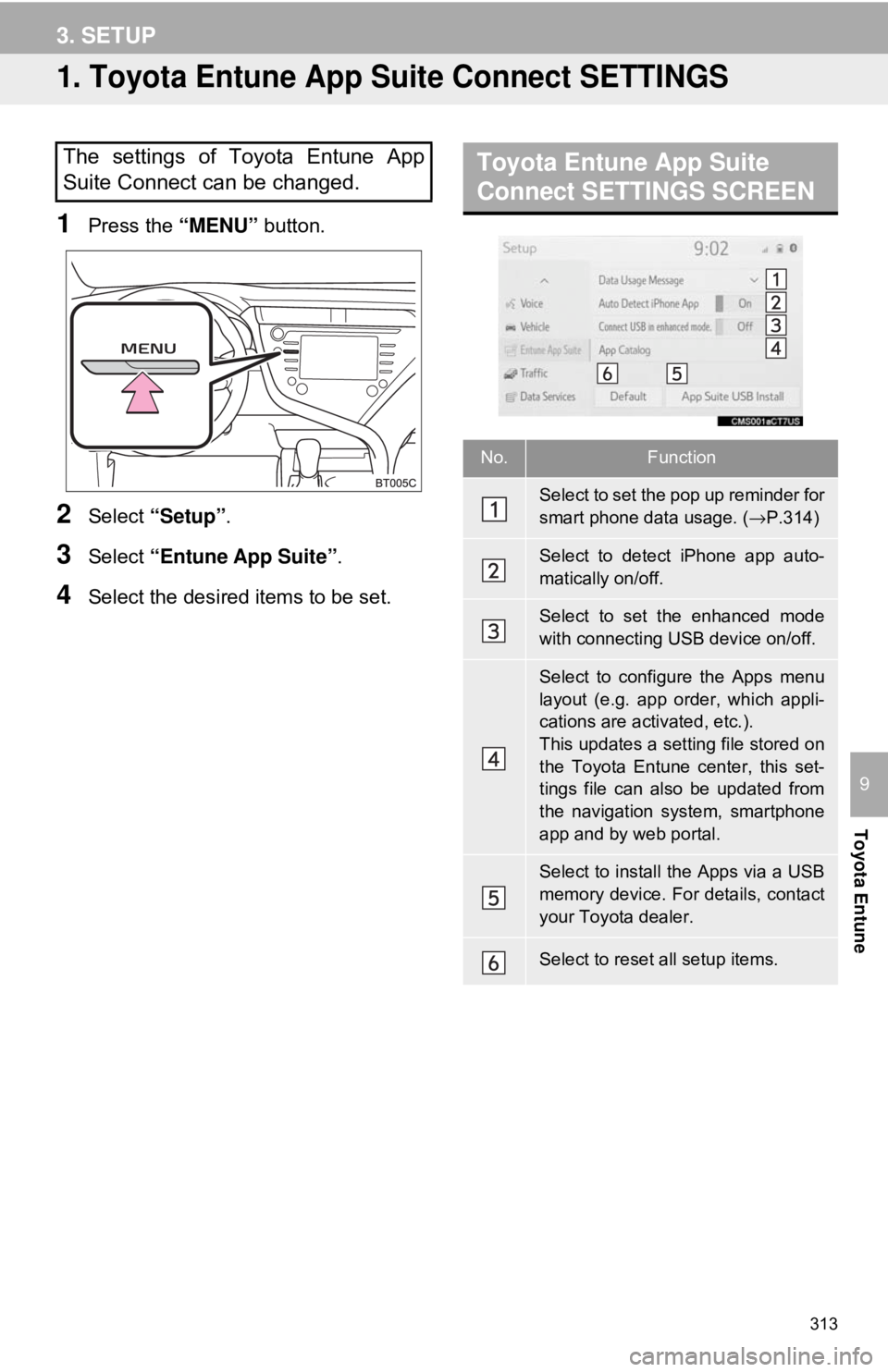
313
Toyota Entune
9
3. SETUP
1. Toyota Entune App Suite Connect SETTINGS
1Press the “MENU” button.
2Select “Setup” .
3Select “Entune App Suite” .
4Select the desired items to be set.
The settings of Toyota Entune App
Suite Connect can be changed.Toyota Entune App Suite
Connect SETTINGS SCREEN
No.Function
Select to set the pop up reminder for
smart phone data usage. ( →P.314)
Select to detect iPhone app auto-
matically on/off.
Select to set the enhanced mode
with connecting USB device on/off.
Select to configure the Apps menu
layout (e.g. app order, which appli-
cations are activated, etc.).
This updates a setting file stored on
the Toyota Entune center, this set-
tings file can also be updated from
the navigation system, smartphone
app and by web portal.
Select to install the Apps via a USB
memory device. For details, contact
your Toyota dealer.
Select to reset all setup items.
Page 337 of 340
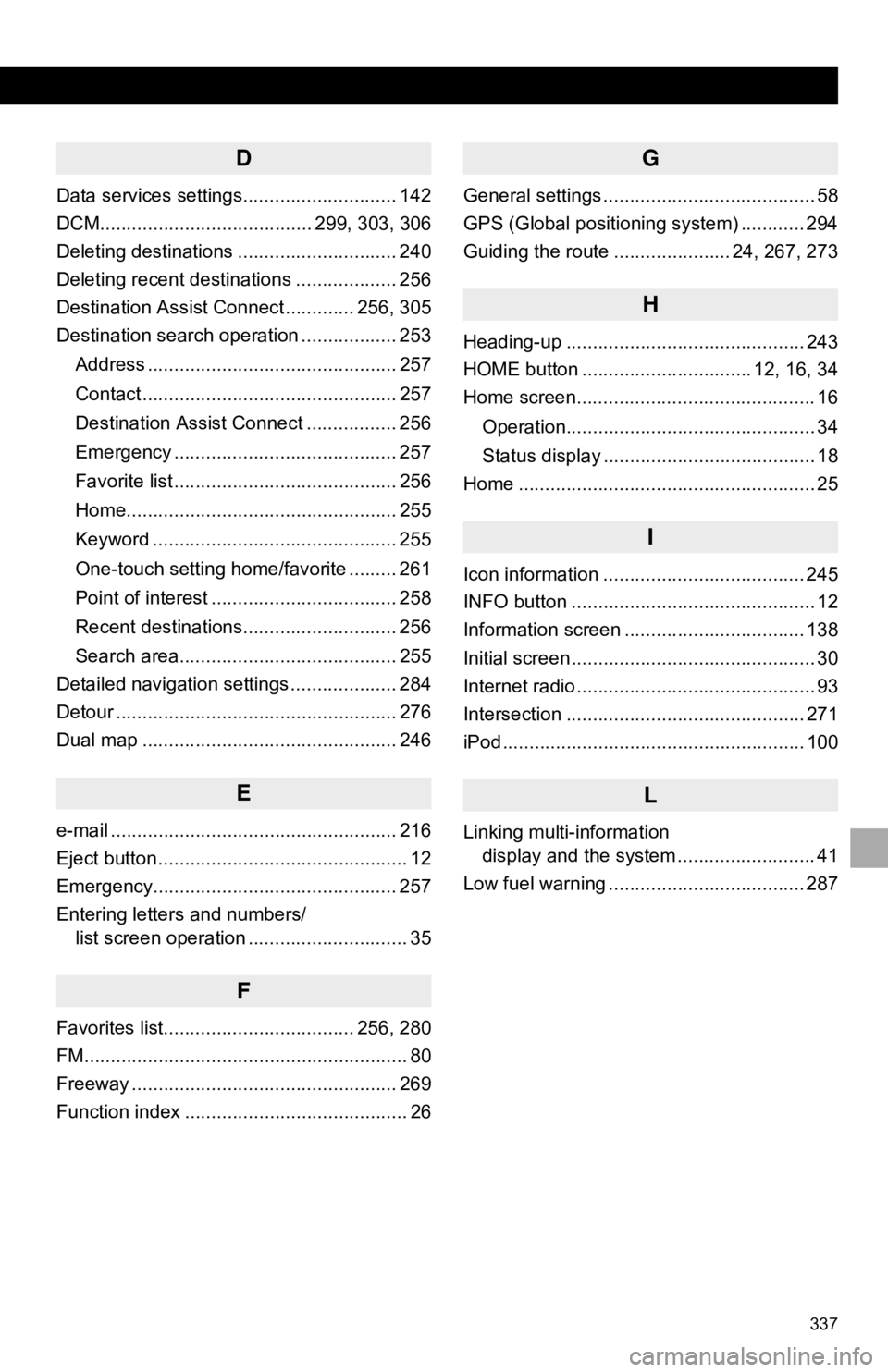
337
D
Data services settings............................. 142
DCM........................................ 299, 303, 306
Deleting destinations .............................. 240
Deleting recent destinations ................... 256
Destination Assist Connect ............. 256, 305
Destination search operation .................. 253Address ............................................... 257
Contact ................................................ 257
Destination Assist Connect ................. 256
Emergency .......................................... 257
Favorite list .......................................... 256
Home................................................... 255
Keyword .............................................. 255
One-touch setting home/favorite ......... 261
Point of interest ................................... 258
Recent destinations............................. 256
Search area......................................... 255
Detailed navigation settings .................... 284
Detour ..................................................... 276
Dual map ................................................ 246
E
e-mail ...................................................... 216
Eject button ............................................... 12
Emergency.............................................. 257
Entering letters and numbers/ list screen operation .............................. 35
F
Favorites list.................................... 256, 280
FM............................................................. 80
Freeway .................................................. 269
Function index .......................................... 26
G
General settings ........................................ 58
GPS (Global positioning system) ............ 294
Guiding the route ...................... 24, 267, 273
H
Heading-up ............................................. 243
HOME button ................................ 12, 16, 34
Home screen............................................. 16
Operation............................................... 34
Status display ........................................ 18
Home ........................................................ 25
I
Icon information ...................................... 245
INFO button .............................................. 12
Information screen .................................. 138
Initial screen .............................................. 30
Internet radio ............................................. 93
Intersection ............................................. 271
iPod ......................................................... 100
L
Linking multi-information display and the system .......................... 41
Low fuel warning ..................................... 287
Page 338 of 340
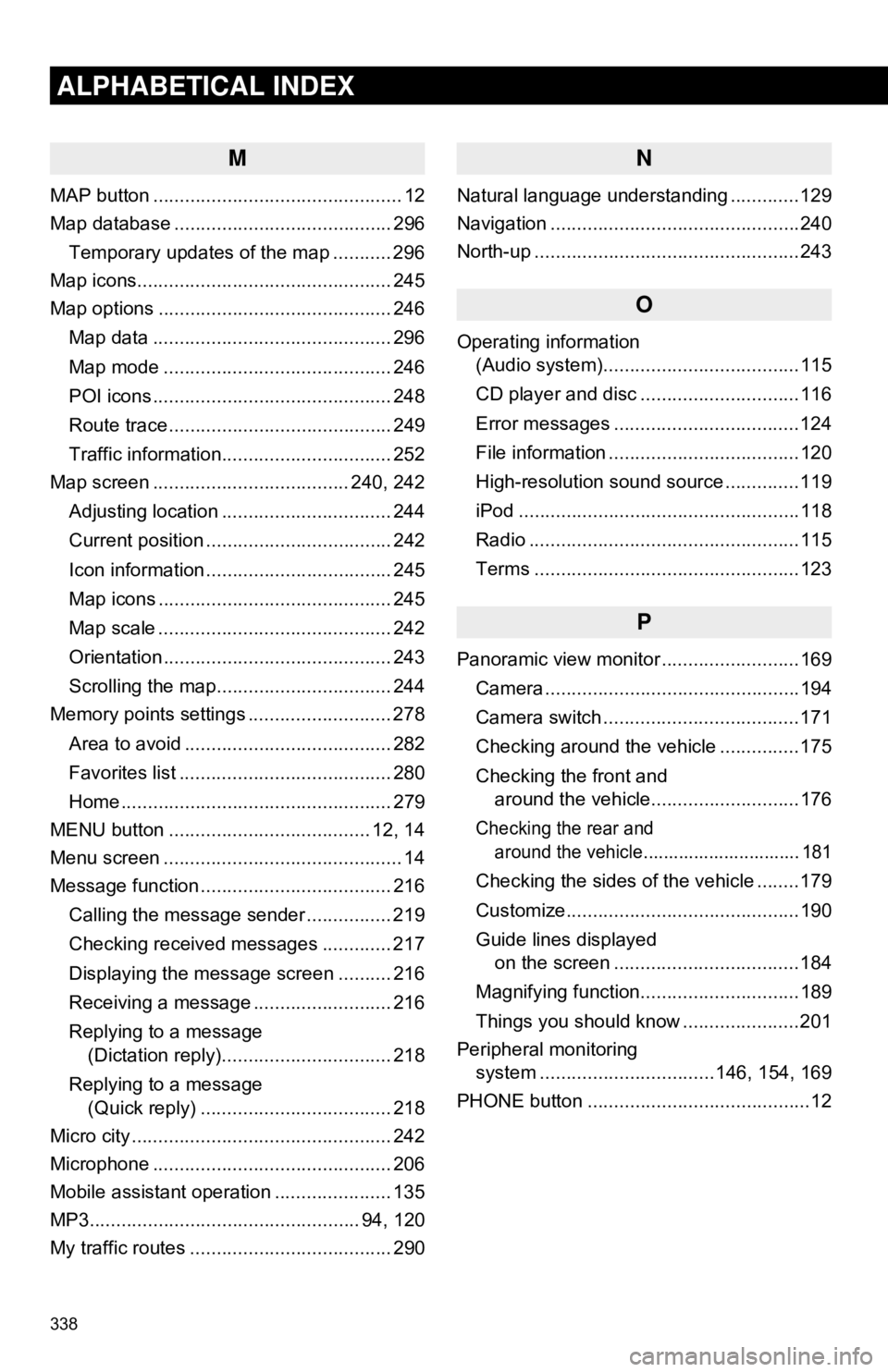
338
ALPHABETICAL INDEX
M
MAP button ............................................... 12
Map database ......................................... 296Temporary updates of the map ........... 296
Map icons................................................ 245
Map options ............................................ 246
Map data ............................................. 296
Map mode ........................................... 246
POI icons ............................................. 248
Route trace .......................................... 249
Traffic information................................ 252
Map screen ..................................... 240, 242
Adjusting location ................................ 244
Current position ................................... 242
Icon information ................................... 245
Map icons ............................................ 245
Map scale ............................................ 242
Orientation ........................................... 243
Scrolling the map................................. 244
Memory points settings ........................... 278
Area to avoid ....................................... 282
Favorites list ........................................ 280
Home ................................................... 279
MENU button ...................................... 12, 14
Menu screen ............................................. 14
Message function .................................... 216
Calling the message sender ................ 219
Checking received messages ............. 217
Displaying the message screen .......... 216
Receiving a message .......................... 216
Replying to a message (Dictation reply)................................ 218
Replying to a message (Quick reply) .................................... 218
Micro city ................................................. 242
Microphone ............................................. 206
Mobile assistant operation ...................... 135
MP3................................................... 94, 120
My traffic routes ...................................... 290
N
Natural language understanding .............129
Navigation ...............................................240
North-up ..................................................243
O
Operating information (Audio system).....................................115
CD player and disc ..............................116
Error messages ...................................124
File information ....................................120
High-resolution sound source ..............119
iPod .....................................................118
Radio ...................................................115
Terms ..................................................123
P
Panoramic view monitor ..........................169
Camera ................................................194
Camera switch .....................................171
Checking around the vehicle ...............175
Checking the front and around the vehicle............................176
Checking the rear and around the vehicle............................... 181
Checking the sides of the vehicle ........179
Customize............................................190
Guide lines displayed on the screen ...................................184
Magnifying function..............................189
Things you should know ......................201
Peripheral monitoring system ........... ......................146, 154, 169
PHONE button ..........................................12
Page 340 of 340
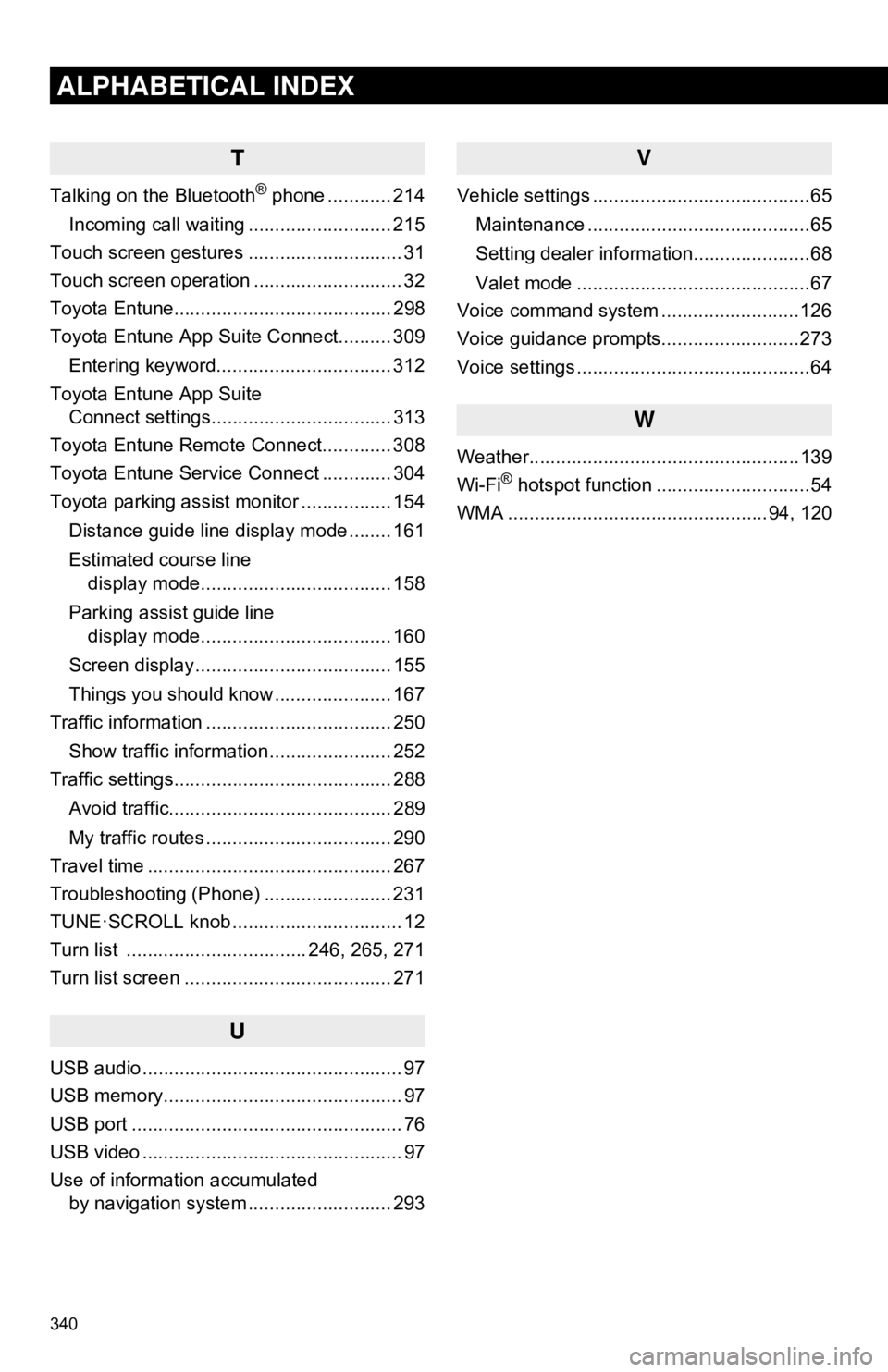
340
ALPHABETICAL INDEX
T
Talking on the Bluetooth® phone ............ 214
Incoming call waiting ........................... 215
Touch screen gestures ............................. 31
Touch screen operation ............................ 32
Toyota Entune......................................... 298
Toyota Entune App Suite Connect.......... 309
Entering keyword................................. 312
Toyota Entune App Suite Connect settings.................................. 313
Toyota Entune Remote Connect............. 308
Toyota Entune Service Connect ............. 304
Toyota parking assist monitor ................. 154
Distance guide line display mode ........ 161
Estimated course line display mode.................................... 158
Parking assist guide line display mode.................................... 160
Screen display ..................................... 155
Things you should know ...................... 167
Traffic information ................................... 250
Show traffic information ....................... 252
Traffic settings......................................... 288
Avoid traffic.......................................... 289
My traffic routes ................................... 290
Travel time .............................................. 267
Troubleshooting (Phone) ........................ 231
TUNE·SCROLL knob ................................ 12
Turn list .................................. 246, 265, 271
Turn list screen ....................................... 271
U
USB audio ................................................. 97
USB memory............................................. 97
USB port ................................................... 76
USB video ................................................. 97
Use of information accumulated by navigation system ..... ...................... 293
V
Vehicle settings .........................................65
Maintenance ..........................................65
Setting dealer information......................68
Valet mode ............................................67
Voice command system ..........................126
Voice guidance prompts..........................273
Voice settings ............................................64
W
Weather...................................................139
Wi-Fi® hotspot function .............................54
WMA .................................................94, 120