USB port TOYOTA CAMRY 2018 Accessories, Audio & Navigation (in English)
[x] Cancel search | Manufacturer: TOYOTA, Model Year: 2018, Model line: CAMRY, Model: TOYOTA CAMRY 2018Pages: 340, PDF Size: 7.43 MB
Page 70 of 340
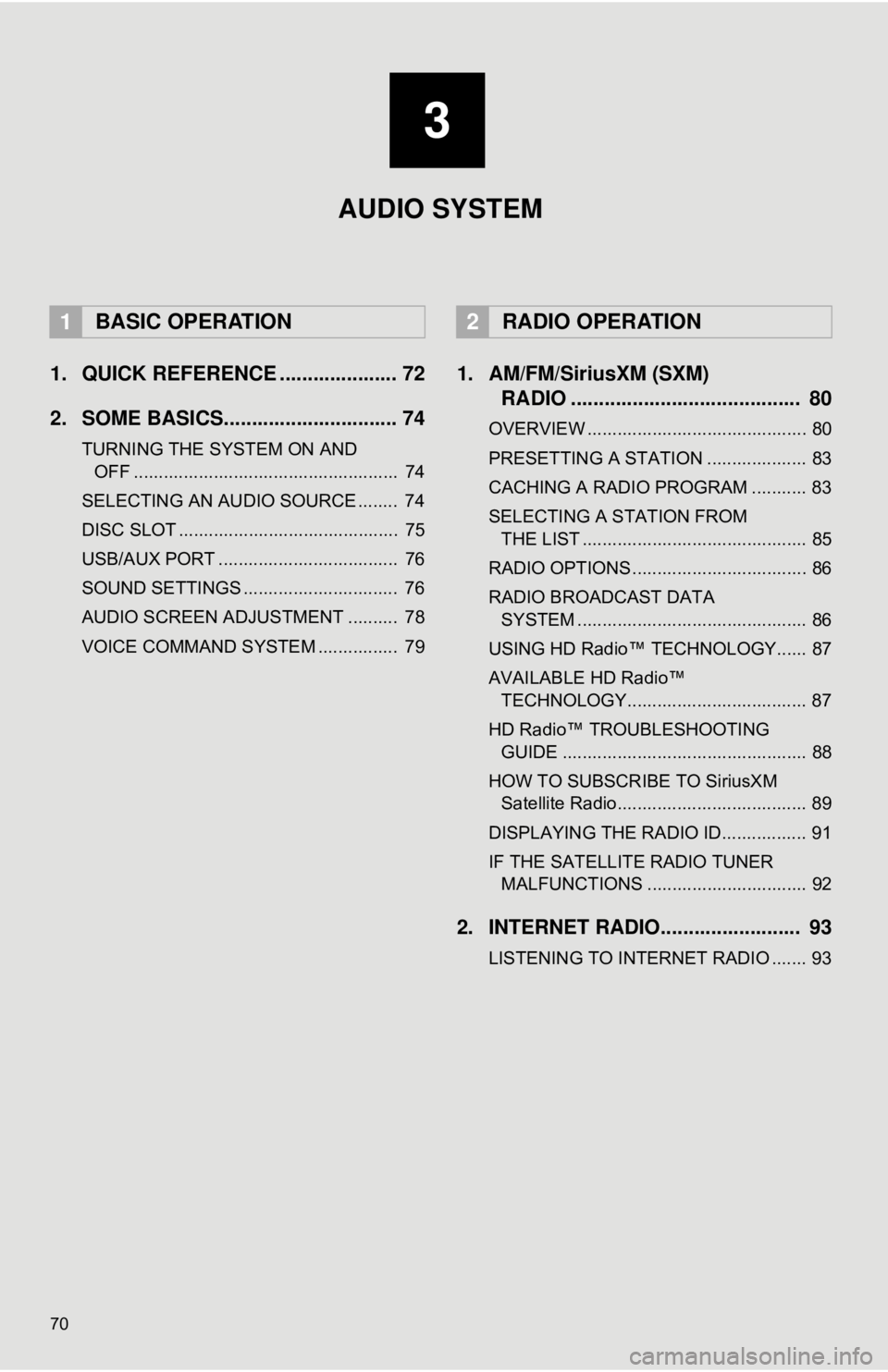
70
1. QUICK REFERENCE ..................... 72
2. SOME BASICS............................... 74
TURNING THE SYSTEM ON AND OFF ..................................................... 74
SELECTING AN AUDIO SOURCE ........ 74
DISC SLOT ............................................ 75
USB/AUX PORT .................................... 76
SOUND SETTINGS ............................... 76
AUDIO SCREEN ADJUSTMENT .......... 78
VOICE COMMAND SYSTEM ................ 79
1. AM/FM/SiriusXM (SXM) RADIO ......................................... 80
OVERVIEW ............................................ 80
PRESETTING A STATION .................... 83
CACHING A RADIO PROGRAM ........... 83
SELECTING A STATION FROM
THE LIST ............................................. 85
RADIO OPTIONS ................................... 86
RADIO BROADCAST DATA SYSTEM .............................................. 86
USING HD Radio™ TECHNOLOGY...... 87
AVAILABLE HD Radio™ TECHNOLOGY.................................... 87
HD Radio™ TROUBLESHOOTING GUIDE ................................................. 88
HOW TO SUBSCRIBE TO SiriusXM Satellite Radio...................................... 89
DISPLAYING THE RADIO ID................. 91
IF THE SATELLITE RADIO TUNER MALFUNCTIONS ................................ 92
2. INTERNET RADIO......................... 93
LISTENING TO INTERNET RADIO ....... 93
1BASIC OPERATION2RADIO OPERATION
3
AUDIO SYSTEM
Page 73 of 340
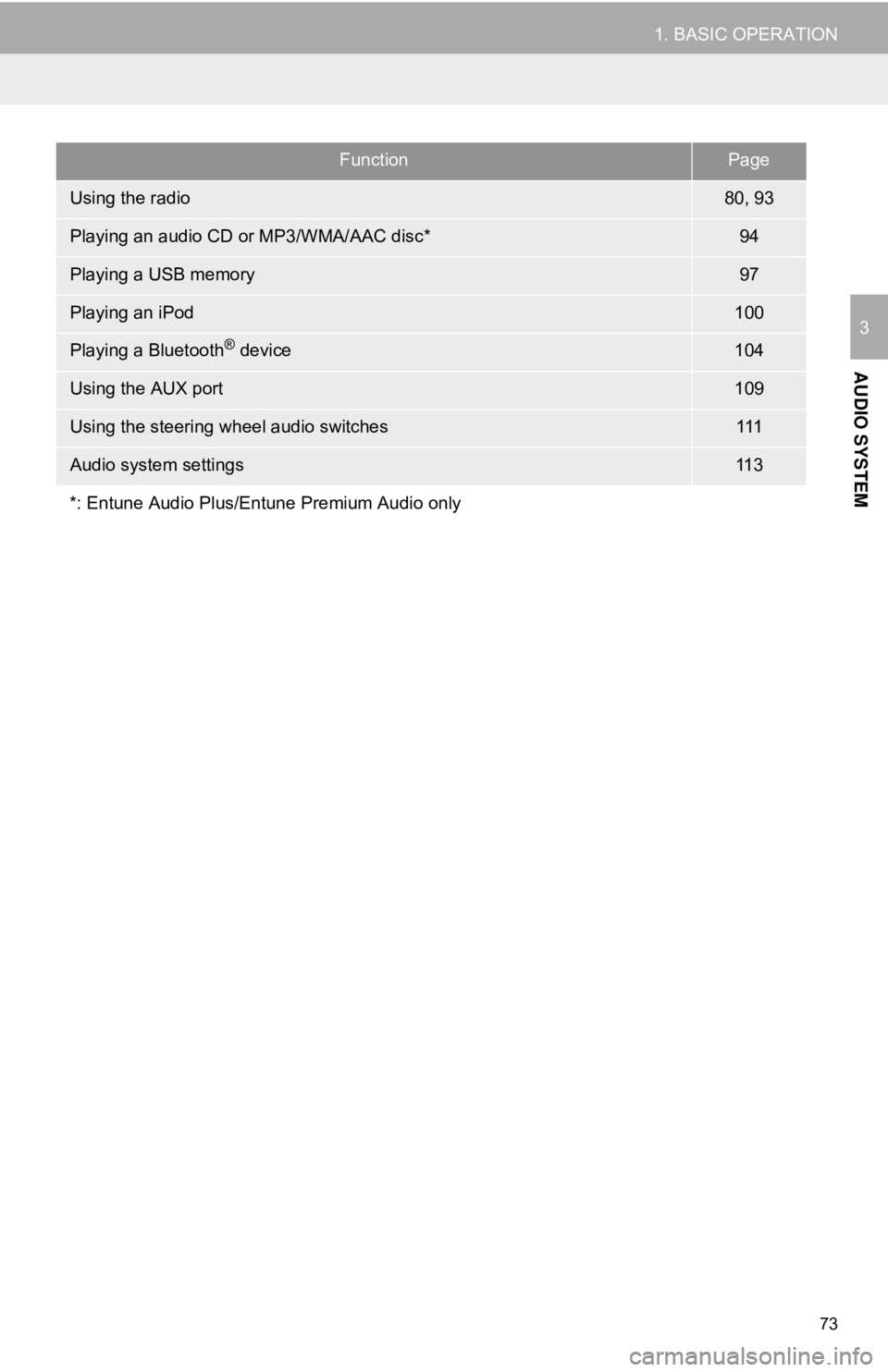
73
1. BASIC OPERATION
AUDIO SYSTEM
3
FunctionPage
Using the radio80, 93
Playing an audio CD or MP3/WMA/AAC disc*94
Playing a USB memory97
Playing an iPod100
Playing a Bluetooth® device104
Using the AUX port109
Using the steering wheel audio switches111
Audio system settings11 3
*: Entune Audio Plus/Entune Premium Audio only
Page 76 of 340
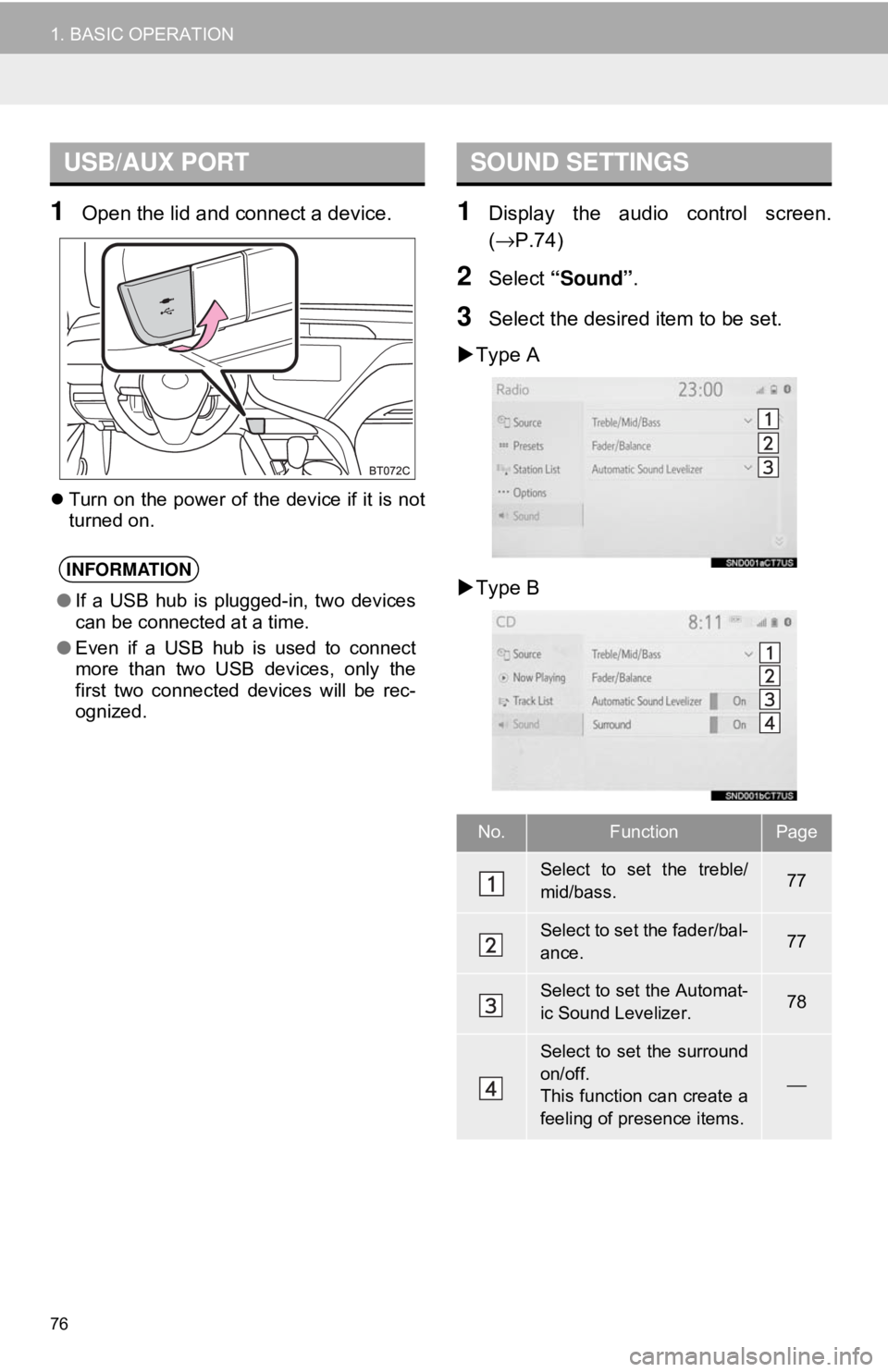
76
1. BASIC OPERATION
1Open the lid and connect a device.
Turn on the power of the device if it is not
turned on.
1Display the audio control screen.
(→ P.74)
2Select “Sound” .
3Select the desired item to be set.
Type A
Type B
USB/AUX PORT
INFORMATION
● If a USB hub is plugged-in, two devices
can be connected at a time.
● Even if a USB hub is used to connect
more than two USB devices, only the
first two connected devices will be rec-
ognized.
SOUND SETTINGS
No.FunctionPage
Select to set the treble/
mid/bass.77
Select to set the fader/bal-
ance.77
Select to set the Automat-
ic Sound Levelizer.78
Select to set the surround
on/off.
This function can create a
feeling of presence items.
⎯
Page 99 of 340
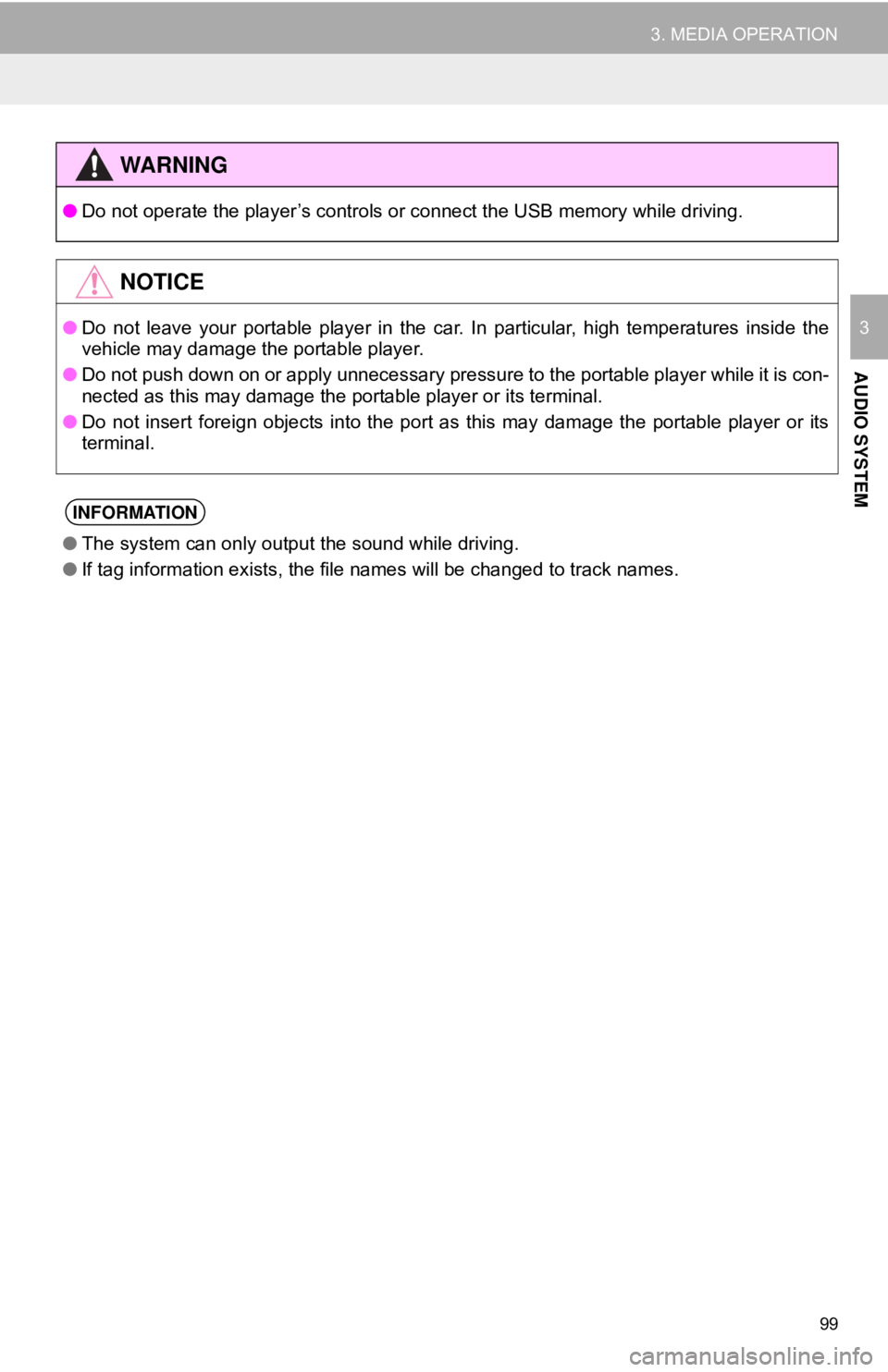
99
3. MEDIA OPERATION
AUDIO SYSTEM
3
WA R N I N G
●Do not operate the player’s controls or connect the USB memory while driving.
NOTICE
●Do not leave your portable player in the car. In particular, high temperatures inside the
vehicle may damage the portable player.
● Do not push down on or apply unnecessary pressure to the portable player while it is con-
nected as this may damage the portable player or its terminal.
● Do not insert foreign objects into the port as this may damage the portable player or its
terminal.
INFORMATION
●The system can only output the sound while driving.
● If tag information exists, the file names will be changed to track names.
Page 119 of 340
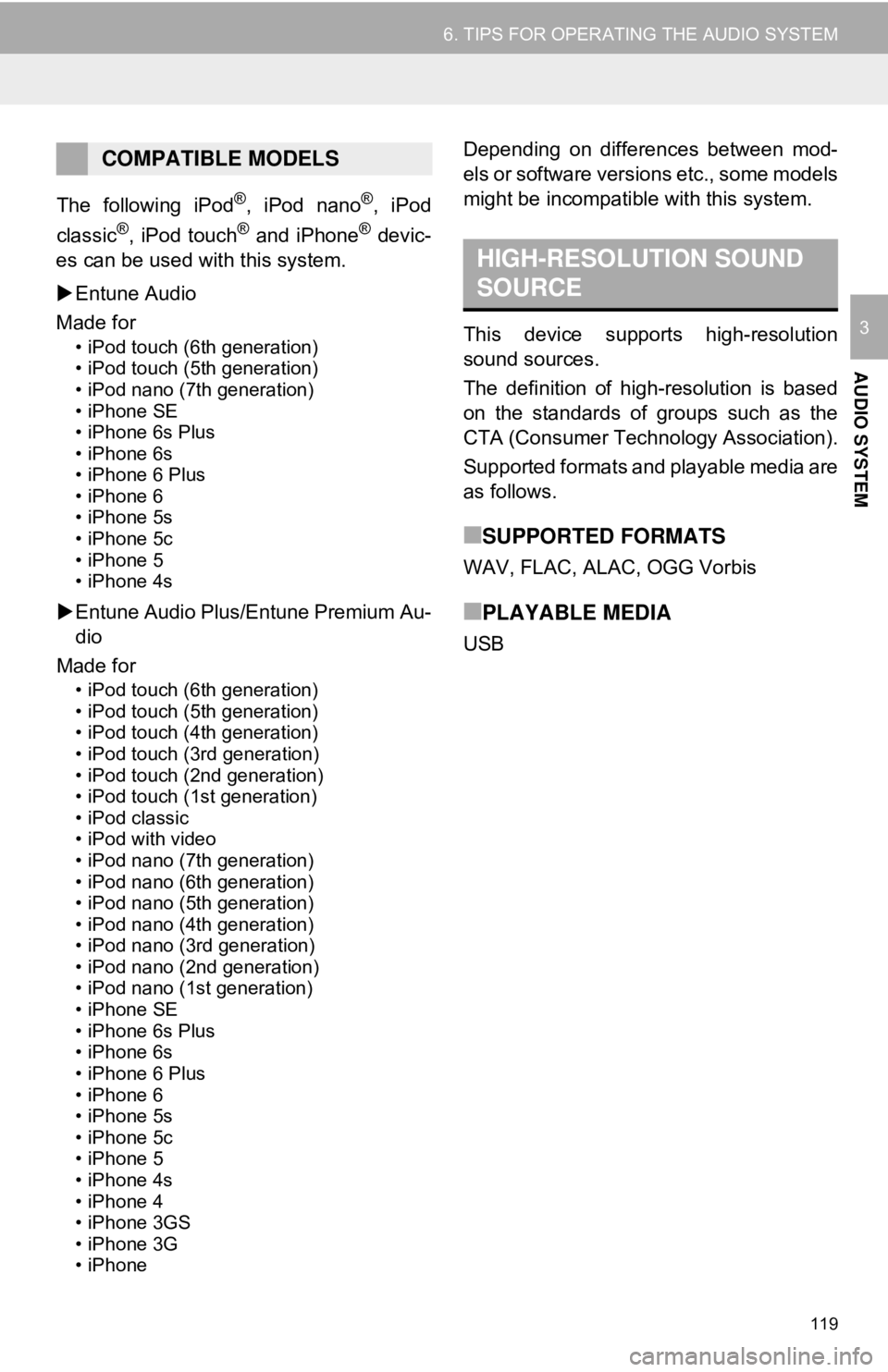
119
6. TIPS FOR OPERATING THE AUDIO SYSTEM
AUDIO SYSTEM
3
The following iPod®, iPod nano®, iPod
classic®, iPod touch® and iPhone® devic-
es can be used with this system.
Entune Audio
Made for
• iPod touch (6th generation)
• iPod touch (5th generation)
• iPod nano (7th generation)
• iPhone SE
• iPhone 6s Plus
• iPhone 6s
• iPhone 6 Plus
• iPhone 6
• iPhone 5s
• iPhone 5c
• iPhone 5
• iPhone 4s
Entune Audio Plus/Entune Premium Au-
dio
Made for
• iPod touch (6th generation)
• iPod touch (5th generation)
• iPod touch (4th generation)
• iPod touch (3rd generation)
• iPod touch (2nd generation)
• iPod touch (1st generation)
• iPod classic
• iPod with video
• iPod nano (7th generation)
• iPod nano (6th generation)
• iPod nano (5th generation)
• iPod nano (4th generation)
• iPod nano (3rd generation)
• iPod nano (2nd generation)
• iPod nano (1st generation)
• iPhone SE
• iPhone 6s Plus
• iPhone 6s
• iPhone 6 Plus
• iPhone 6
• iPhone 5s
• iPhone 5c
• iPhone 5
• iPhone 4s
• iPhone 4
• iPhone 3GS
• iPhone 3G
• iPhone
Depending on differences between mod-
els or software versions etc., some models
might be incompatible with this system.
This device supports high-resolution
sound sources.
The definition of high-resolution is based
on the standards of groups such as the
CTA (Consumer Technology Association).
Supported formats and playable media are
as follows.
■SUPPORTED FORMATS
WAV, FLAC, ALAC, OGG Vorbis
■PLAYABLE MEDIA
USB
COMPATIBLE MODELS
HIGH-RESOLUTION SOUND
SOURCE
Page 121 of 340
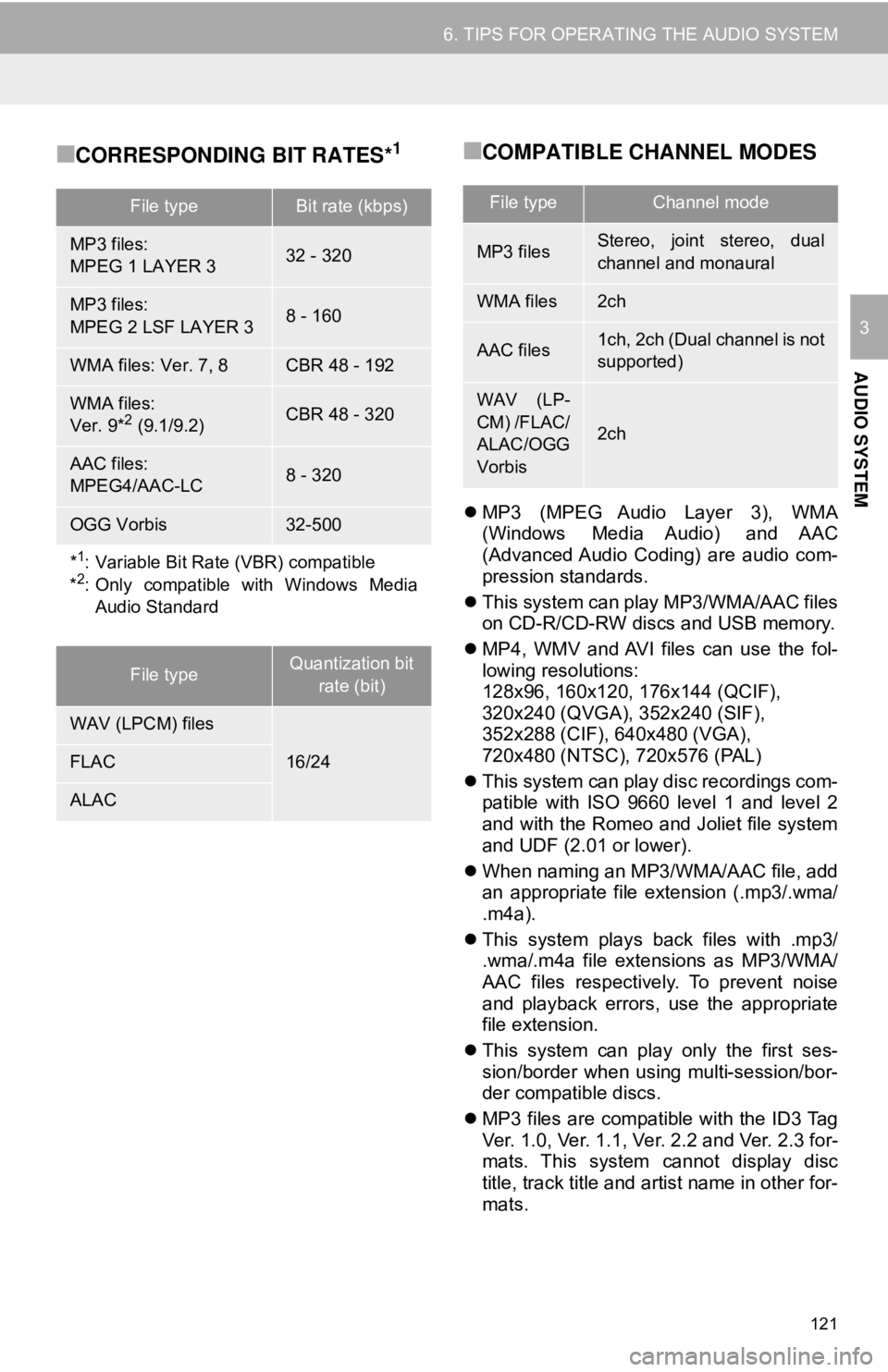
121
6. TIPS FOR OPERATING THE AUDIO SYSTEM
AUDIO SYSTEM
3
■CORRESPONDING BIT RATES*1■COMPATIBLE CHANNEL MODES
MP3 (MPEG Audio Layer 3), WMA
(Windows Media Audio) and AAC
(Advanced Audio Coding) are audio com-
pression standards.
This system can play MP3/WMA/AAC files
on CD-R/CD-RW discs and USB memory.
MP4, WMV and AVI files can use the fol-
lowing resolutions:
128x96, 160x120, 176x144 (QCIF),
320x240 (QVGA), 352x240 (SIF),
352x288 (CIF), 640x480 (VGA),
720x480 (NTSC), 720x576 (PAL)
This system can play disc recordings com-
patible with ISO 9660 level 1 and level 2
and with the Romeo and Joliet file system
and UDF (2.01 or lower).
When naming an MP3/WMA/AAC file, add
an appropriate file extension (.mp3/.wma/
.m4a).
This system plays back files with .mp3/
.wma/.m4a file extensions as MP3/WMA/
AAC files respectively. To prevent noise
and playback errors, use the appropriate
file extension.
This system can play only the first ses-
sion/border when using multi-session/bor-
der compatible discs.
MP3 files are compatible with the ID3 Tag
Ver. 1.0, Ver. 1.1, Ver. 2.2 and Ver. 2.3 for-
mats. This system cannot display disc
title, track title and artist name in other for-
mats.
File typeBit rate (kbps)
MP3 files:
MPEG 1 LAYER 332 - 320
MP3 files:
MPEG 2 LSF LAYER 38 - 160
WMA files: Ver. 7, 8CBR 48 - 192
WMA files:
Ver. 9*2 (9.1/9.2)CBR 48 - 320
AAC files:
MPEG4/AAC-LC8 - 320
OGG Vorbis32-500
*1: Variable Bit Rate (VBR) compatible
*2: Only compatible with Windows Media Audio Standard
File typeQuantization bit
rate (bit)
WAV (LPCM) files
16/24FLAC
ALAC
File typeChannel mode
MP3 filesStereo, joint stereo, dual
channel and monaural
WMA files2ch
AAC files1ch, 2ch (Dual channel is not
supported)
WAV (LP-
CM) /FLAC/
ALAC/OGG
Vorbis
2ch
Page 124 of 340
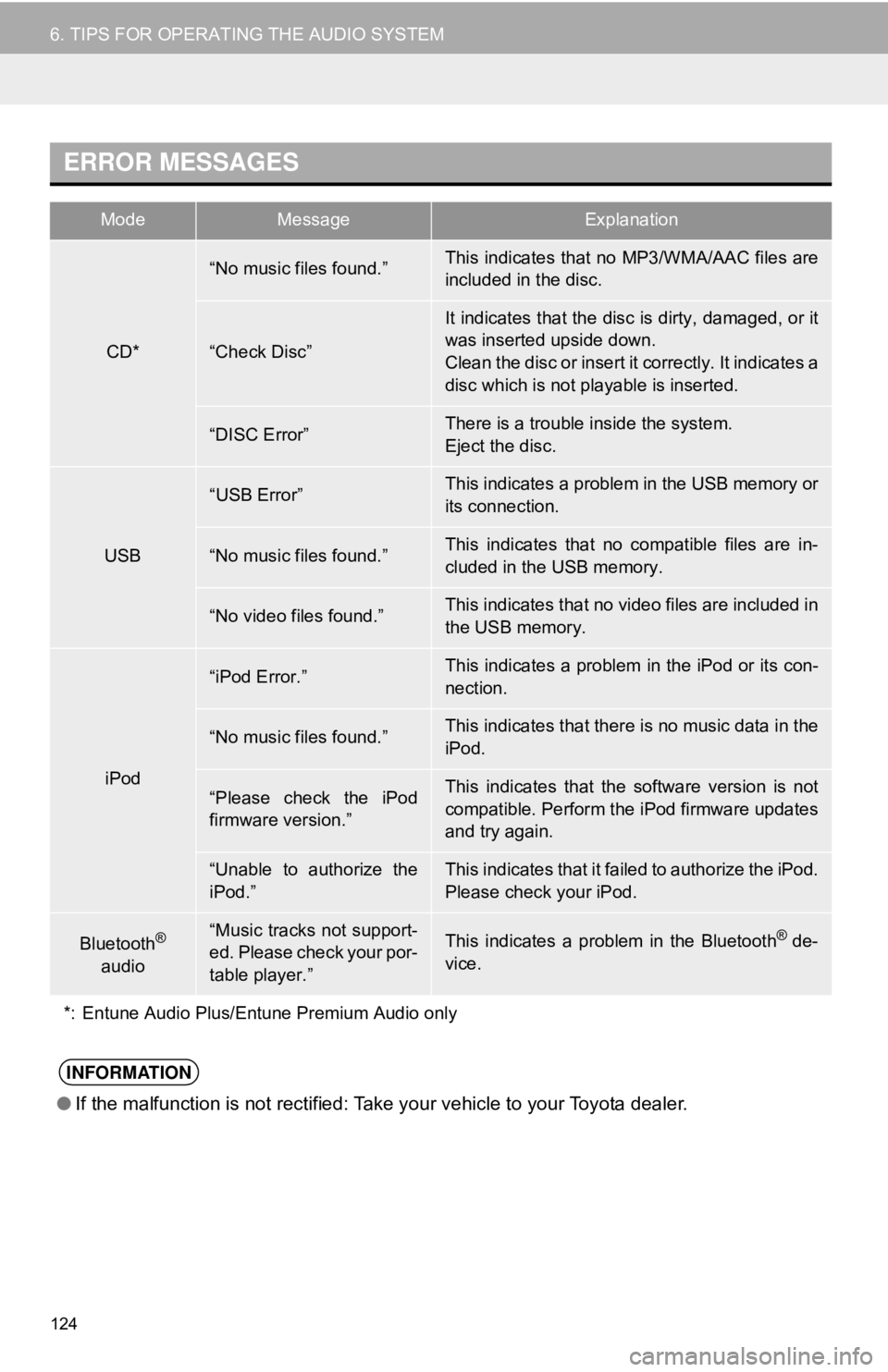
124
6. TIPS FOR OPERATING THE AUDIO SYSTEM
ERROR MESSAGES
ModeMessageExplanation
CD*
“No music files found.”This indicates that no MP3/WMA/AAC files are
included in the disc.
“Check Disc”
It indicates that the disc is dirty, damaged, or it
was inserted upside down.
Clean the disc or insert it correctly. It indicates a
disc which is not playable is inserted.
“DISC Error”There is a trouble inside the system.
Eject the disc.
USB
“USB Error”This indicates a problem in the USB memory or
its connection.
“No music files found.”This indicates that no compatible files are in-
cluded in the USB memory.
“No video files found.”This indicates that no video files are included in
the USB memory.
iPod
“iPod Error.”This indicates a problem in the iPod or its con-
nection.
“No music files found.”This indicates that there is no music data in the
iPod.
“Please check the iPod
firmware version.”This indicates that the software version is not
compatible. Perform the iPod firmware updates
and try again.
“Unable to authorize the
iPod.”This indicates that it failed to authorize the iPod.
Please check your iPod.
Bluetooth®
audio“Music tracks not support-
ed. Please check your por-
table player.”This indicates a problem in the Bluetooth® de-
vice.
*: Entune Audio Plus/Entune Premium Audio only
INFORMATION
● If the malfunction is not rectified: Take your vehicle to your Toyota dealer.
Page 313 of 340
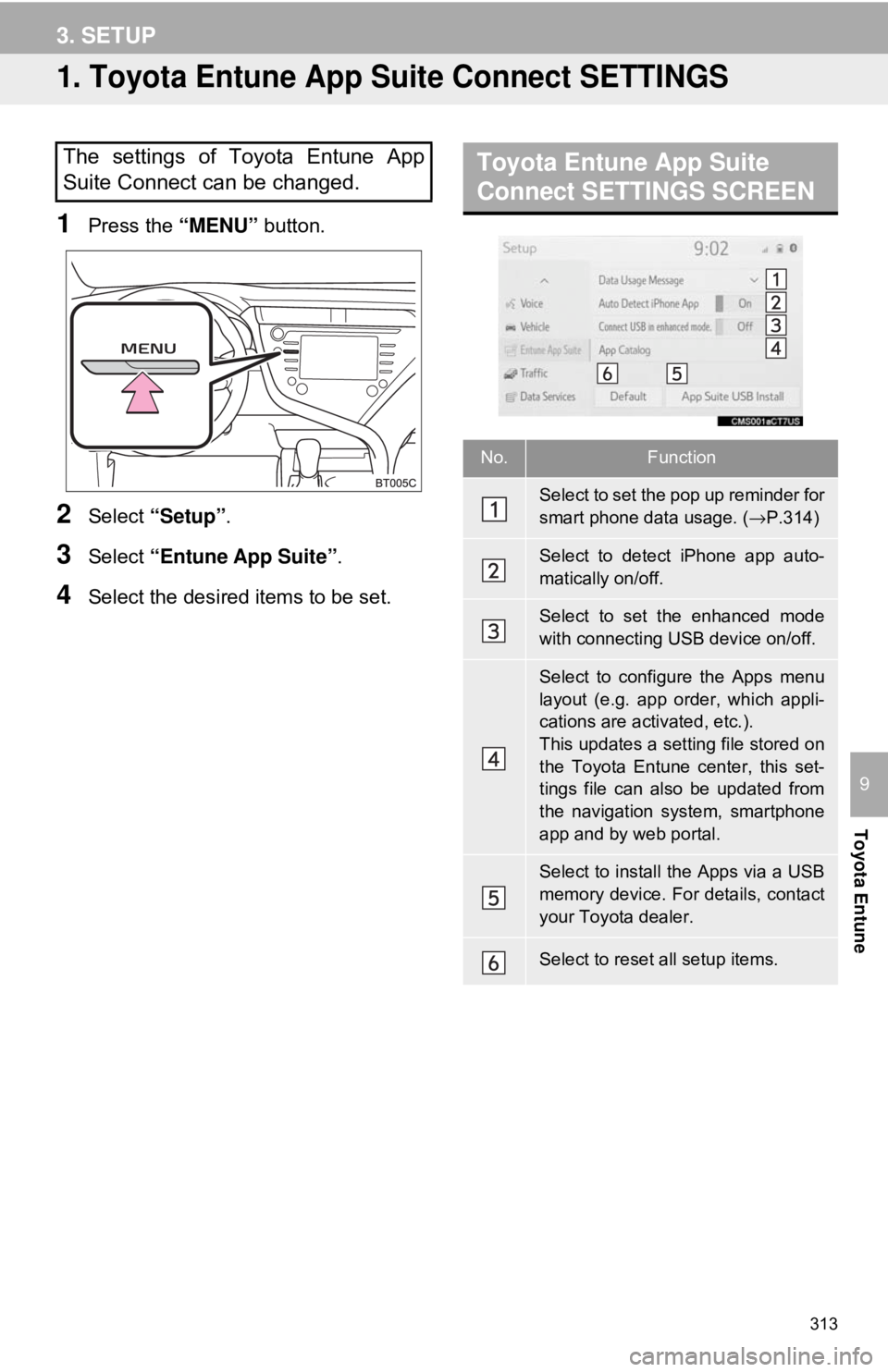
313
Toyota Entune
9
3. SETUP
1. Toyota Entune App Suite Connect SETTINGS
1Press the “MENU” button.
2Select “Setup” .
3Select “Entune App Suite” .
4Select the desired items to be set.
The settings of Toyota Entune App
Suite Connect can be changed.Toyota Entune App Suite
Connect SETTINGS SCREEN
No.Function
Select to set the pop up reminder for
smart phone data usage. ( →P.314)
Select to detect iPhone app auto-
matically on/off.
Select to set the enhanced mode
with connecting USB device on/off.
Select to configure the Apps menu
layout (e.g. app order, which appli-
cations are activated, etc.).
This updates a setting file stored on
the Toyota Entune center, this set-
tings file can also be updated from
the navigation system, smartphone
app and by web portal.
Select to install the Apps via a USB
memory device. For details, contact
your Toyota dealer.
Select to reset all setup items.
Page 336 of 340
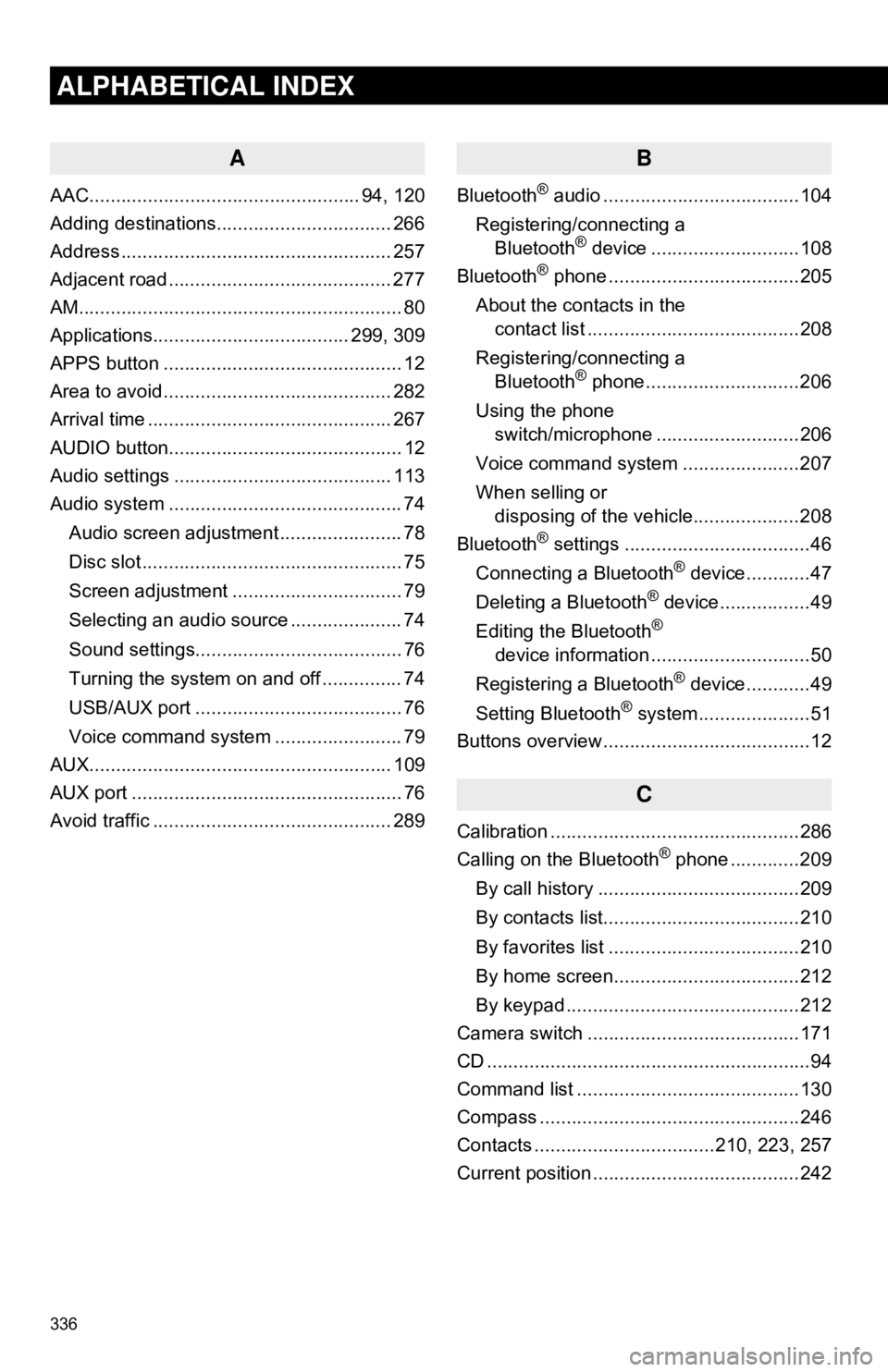
336
ALPHABETICAL INDEX
A
AAC................................................... 94, 120
Adding destinations................................. 266
Address ................................................... 257
Adjacent road .......................................... 277
AM............................................................. 80
Applications..................................... 299, 309
APPS button ............................................. 12
Area to avoid ........................................... 282
Arrival time .............................................. 267
AUDIO button............................................ 12
Audio settings ......................................... 113
Audio system ............................................ 74
Audio screen adjustment ....................... 78
Disc slot ................................................. 75
Screen adjustment ................................ 79
Selecting an audio source ..................... 74
Sound settings....................................... 76
Turning the system on and off ............... 74
USB/AUX port ....................................... 76
Voice command system ... ..................... 79
AUX......................................................... 109
AUX port ................................................... 76
Avoid traffic ............................................. 289
B
Bluetooth® audio .....................................104
Registering/connecting a Bluetooth
® device ............................108
Bluetooth® phone ....................................205
About the contacts in the contact list ........................................208
Registering/connecting a Bluetooth
® phone.............................206
Using the phone switch/microphone ...........................206
Voice command system ..... .................207
When selling or disposing of the vehicle....................208
Bluetooth
® settings ...................................46
Connecting a Bluetooth® device............47
Deleting a Bluetooth® device.................49
Editing the Bluetooth®
device information ..............................50
Registering a Bluetooth
® device............49
Setting Bluetooth® system.....................51
Buttons overview .......................................12
C
Calibration ...............................................286
Calling on the Bluetooth® phone .............209
By call history ......................................209
By contacts list.....................................210
By favorites list ....................................210
By home screen...................................212
By keypad ............................................212
Camera switch ........................................171
CD .............................................................94
Command list ..........................................130
Compass .................................................246
Contacts ..................................210, 223, 257
Current position .......................................242
Page 340 of 340
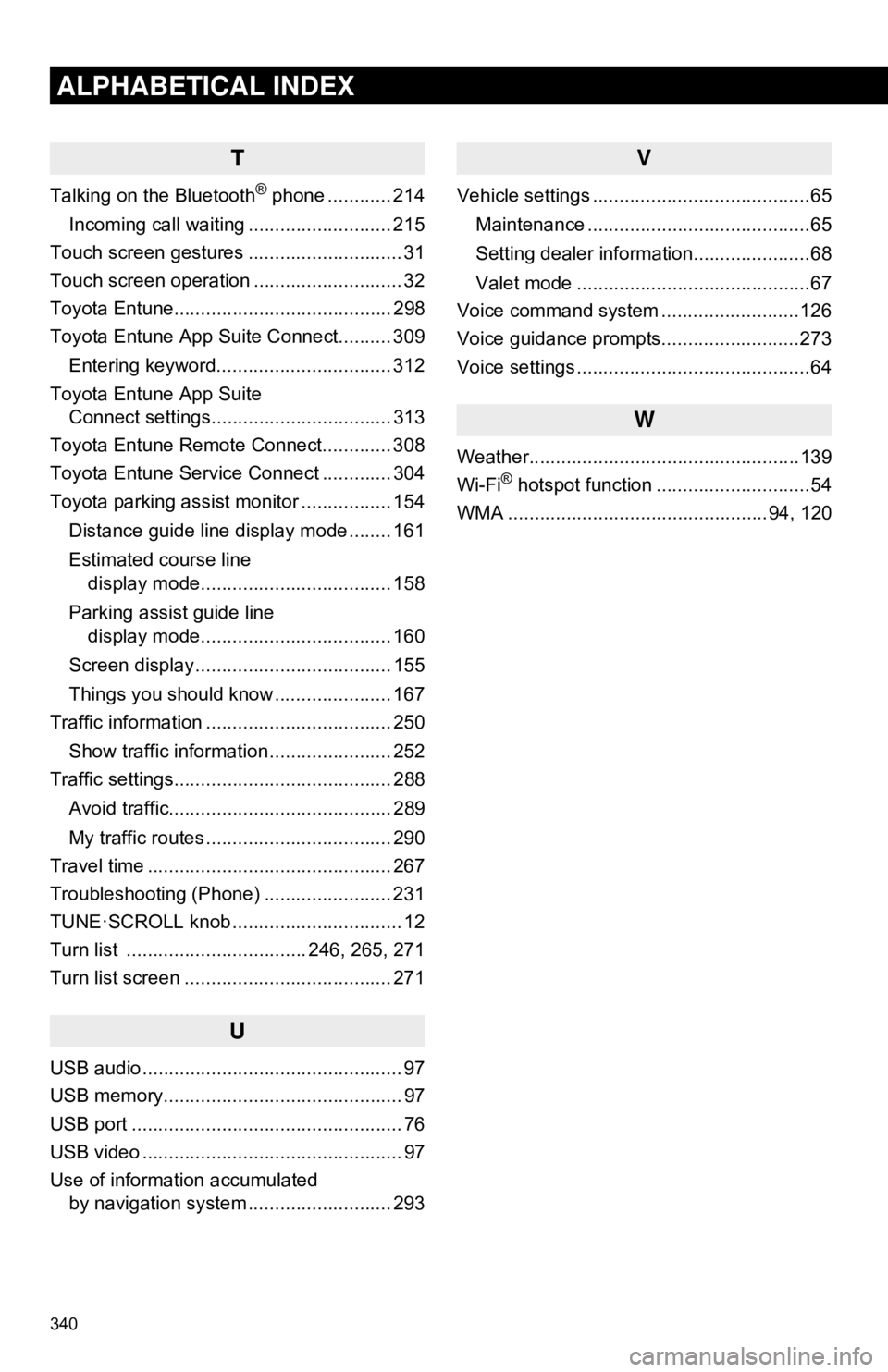
340
ALPHABETICAL INDEX
T
Talking on the Bluetooth® phone ............ 214
Incoming call waiting ........................... 215
Touch screen gestures ............................. 31
Touch screen operation ............................ 32
Toyota Entune......................................... 298
Toyota Entune App Suite Connect.......... 309
Entering keyword................................. 312
Toyota Entune App Suite Connect settings.................................. 313
Toyota Entune Remote Connect............. 308
Toyota Entune Service Connect ............. 304
Toyota parking assist monitor ................. 154
Distance guide line display mode ........ 161
Estimated course line display mode.................................... 158
Parking assist guide line display mode.................................... 160
Screen display ..................................... 155
Things you should know ...................... 167
Traffic information ................................... 250
Show traffic information ....................... 252
Traffic settings......................................... 288
Avoid traffic.......................................... 289
My traffic routes ................................... 290
Travel time .............................................. 267
Troubleshooting (Phone) ........................ 231
TUNE·SCROLL knob ................................ 12
Turn list .................................. 246, 265, 271
Turn list screen ....................................... 271
U
USB audio ................................................. 97
USB memory............................................. 97
USB port ................................................... 76
USB video ................................................. 97
Use of information accumulated by navigation system ..... ...................... 293
V
Vehicle settings .........................................65
Maintenance ..........................................65
Setting dealer information......................68
Valet mode ............................................67
Voice command system ..........................126
Voice guidance prompts..........................273
Voice settings ............................................64
W
Weather...................................................139
Wi-Fi® hotspot function .............................54
WMA .................................................94, 120